Page 1
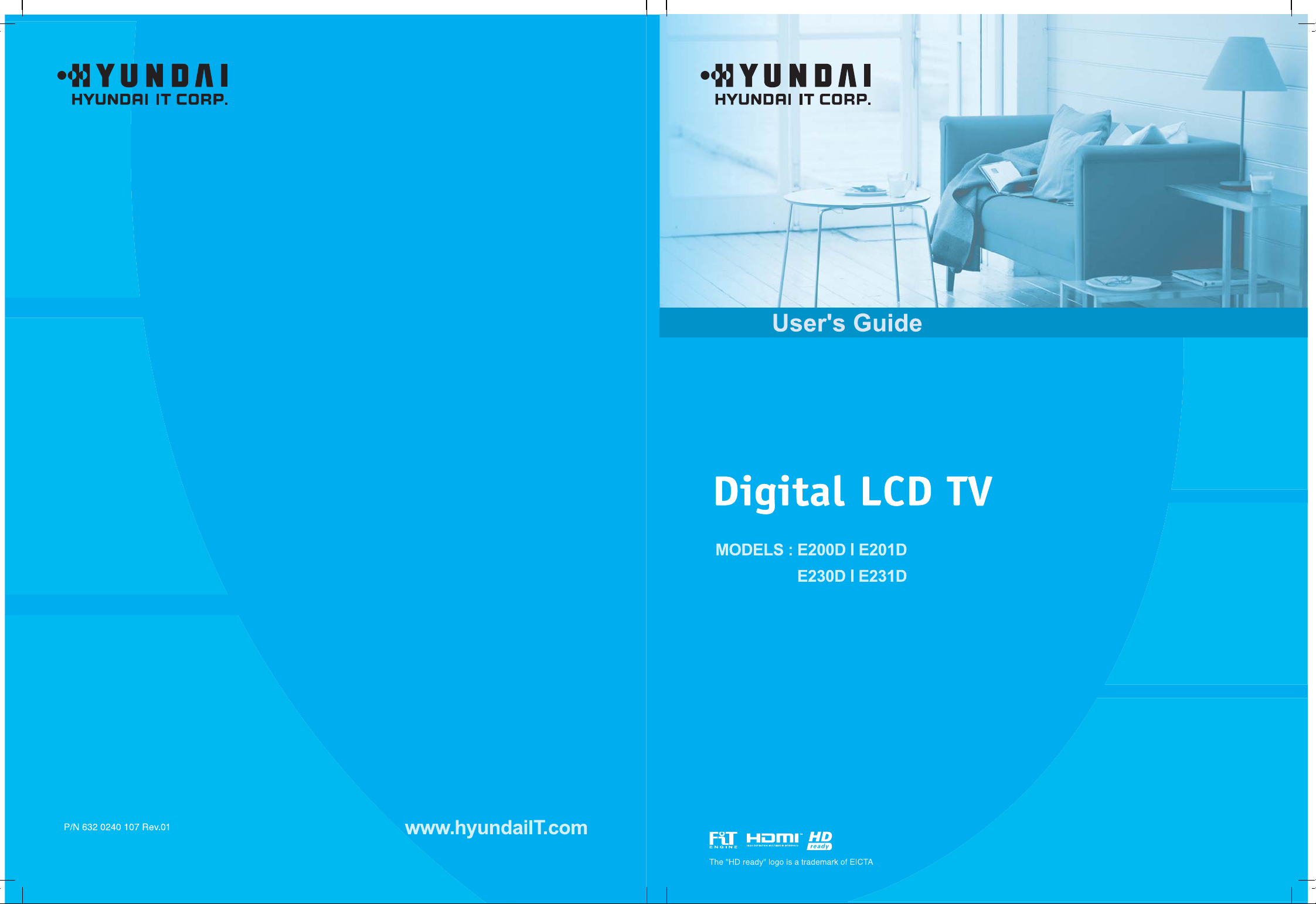
Page 2
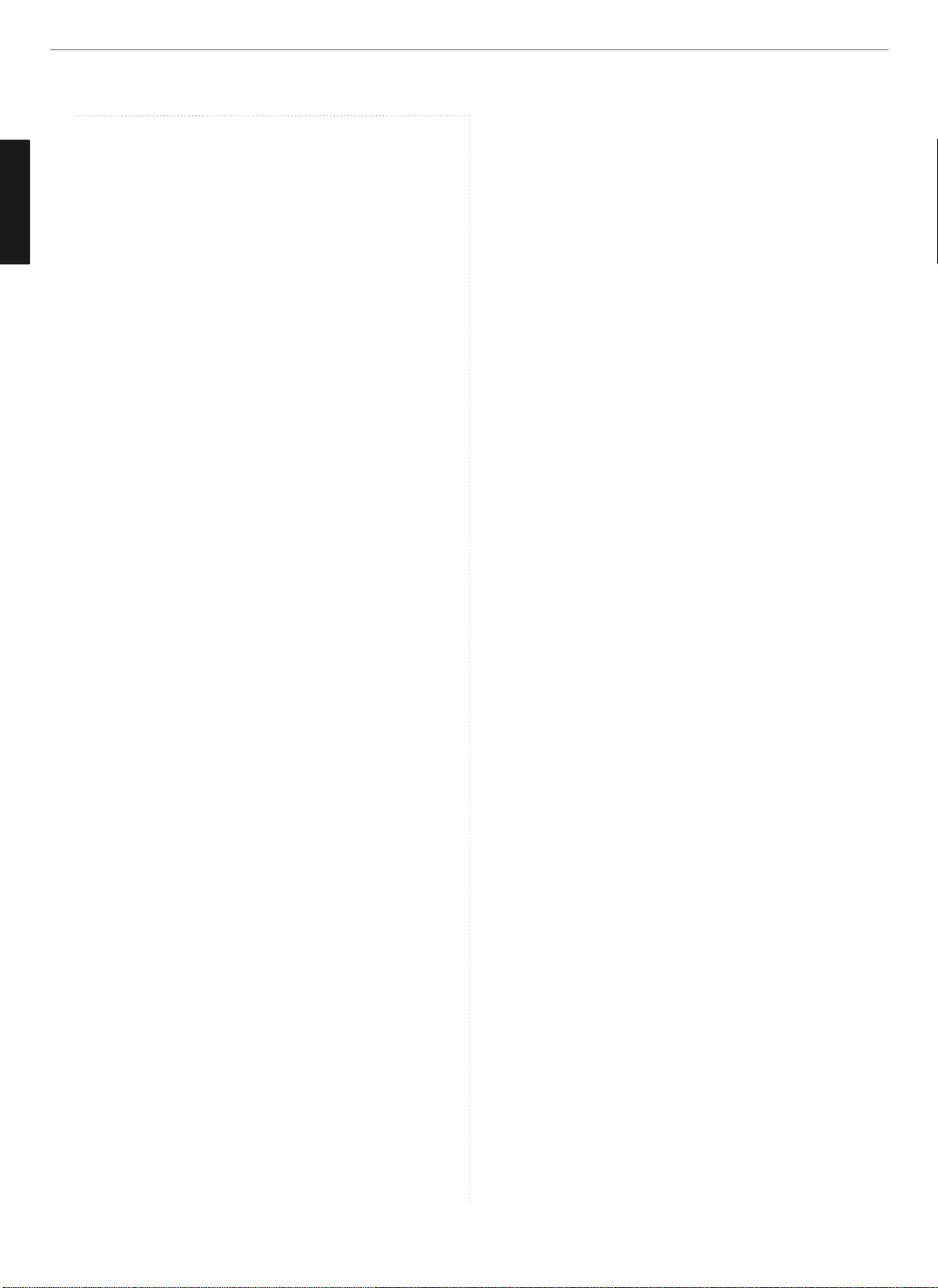
General Information
ENGLISH
Table of Contents
General Information
Safety Precaution .................................................................2
Contents of the Package .......................................................6
Products Sold Separately ......................................................6
Parts Names and Functions ..................................................7
Remote Control .....................................................................9
Connections
Connecting Indoor/Outdoor TV Antenna(UHF/VHF) ...............13
Connecting Antenna input Connection to
External Equipments ...........................................................13
Before Connecting the Video/Audio Connections to
External Devices... .............................................................14
How to Connect a VCR, Cable Receiver, Camcoder,
Game Player .......................................................................14
How to Connect to a PC ......................................................15
Scart Connection to the External Input/Output .....................16
HDMI Connection (For HDMI model only) ............................17
How to Set the OSD Screen ................................................18
Picture Setup
How to Select the Picture Mode ..........................................19
How to Set the Desired Picture ...........................................19
How to Set Image Adjust in PC Mode ..................................20
How to Select a Color Tone .................................................20
How to Set the Display Size ................................................21
Sound Setup
How to Adjust the Desired Audio Mode ..............................21
Channel Setup
Choosing the your Language ...............................................22
How to Select Auto Scan(Analog TV) ....................................22
How to Select Manual Scan .................................................23
How to Set the Program Edit(Skip, Swap) ............................24
Function Setup
How to Set Clock, Sleep Time, ON/OFF Time .......................25
How to Set Teletext in ATV ..................................................26
Selecting Teletext Display Options in ATV Mode ..................26
DTV Setup
How to Search Automatically(IDTV) .....................................27
How to Search Manually .....................................................27
How to Check Channel State ...............................................28
How to Use the Guide (EPG : Electronic Program Guide) ......29
How to Select Channel List .................................................30
How to Set Favorite Channel ...............................................30
How to Use Channel List Mode ...........................................31
How to Lock Channel ..........................................................31
How to Set the Channel Order .............................................32
How to Delete Channel .......................................................32
How to Add Channel ...........................................................33
How to Factory Set .............................................................33
How to Day Light Saving Time(Summer Time) ...................34
How to TV/RADIO switching ................................................34
How to Subtitle / Audio .......................................................35
How to Select Channel / Information ...................................35
How to Set Teletext in DTV .................................................36
Appendix
Troubleshooting ..................................................................37
Product Specifications ........................................................39
Page 3
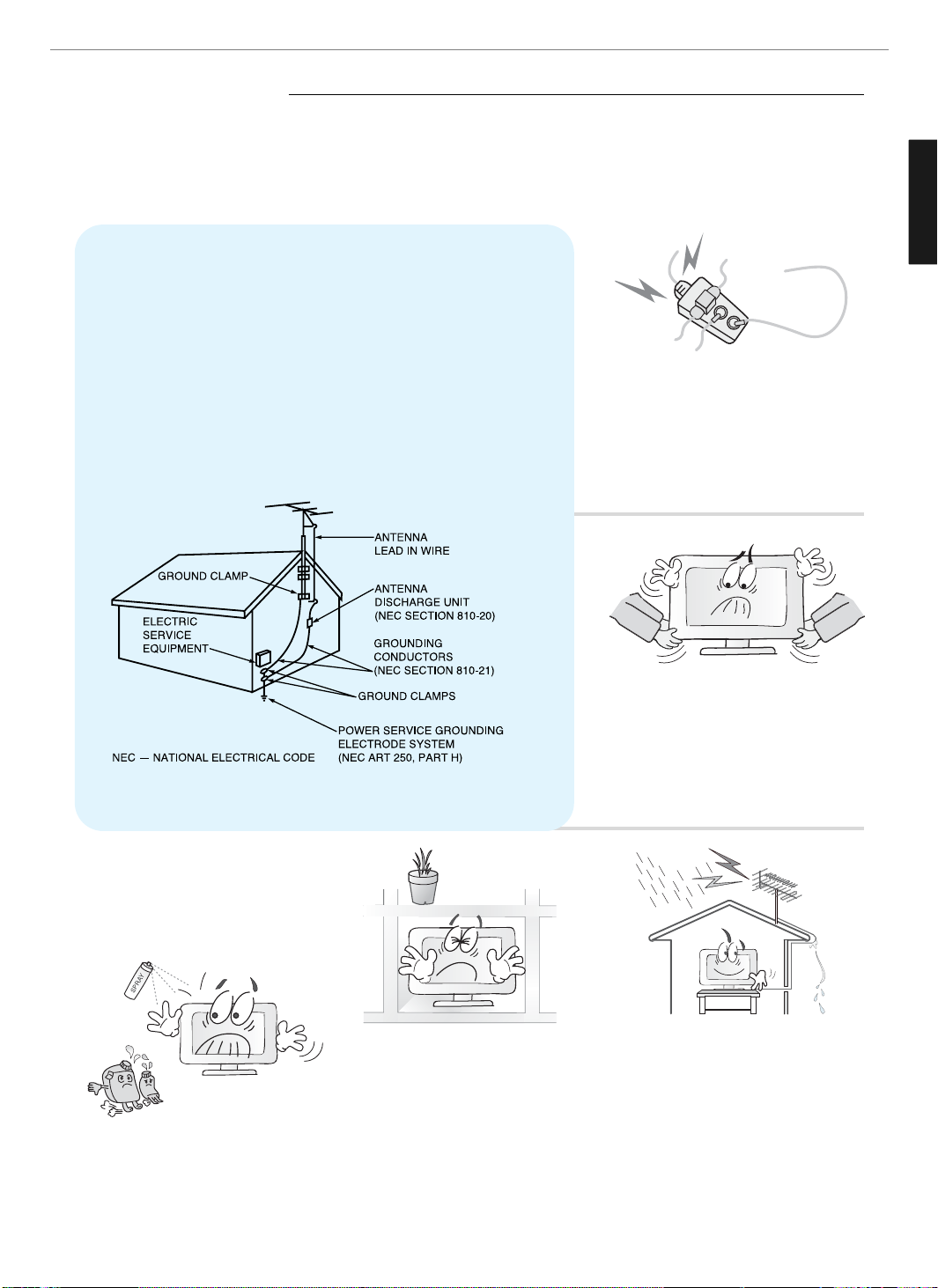
2
General Information
ENGLISH
Safety Precaution
The contents of this section are provided for the safety of users and their property.
Please read the instructions carefully before using.
Do not connect multiple electrical
appliances to a single outlet.
- It may cause a fire due to overheating from
the outlet.
Outdoor Antenna Grounding
If an outside antenna or cable system is connected to the TV, be sure the antenna or
cable system is grounded so as to provide some protection against voltage surges
and built-up static charges. Section 810 of the National Electrical Code, ANSI/NFPA
No.70-1984, provides information about proper grounding of the mast and supporting
structure, grounding of the lead-in wire to an antenna discharge unit, size of
grounding conductors, location of antenna discharge unit, connection to grounding
electrodes, and requirements for the grounding electrode.
Example of Grounding According to National Electrical Code
Instruction
Do not use or store a flammable
spray or inflammable things near the
TV.
- They may cause explosion or fire.
Do not install the TV in a
bookshelf, closet, or a place with
poor air circulation.
- Fire may be caused due to the rise of
internal temperature.
Make sure to remove the speakers
before moving the TV with speakers
mounted on it.
- When the speakers are detached from the
unit while carrying it, this may cause damage
to the unit or personal injury.
Any necessary action such as making the
antenna cable loop at the entrance of the
building should be taken to prevent rainwater
on the outdoor antenna cable from possibly
running indoor.
- If raindrop gets into the TV, it may cause a
fire or an electric shock.
Page 4

3
General Information
ENGLISH
Do not place any heat sources such as
radiators and heat registers, etc. near the TV.
- It may cause a fire.
Do not block ventilating slits with a table
cloth.
- Blocking the ventilation slits may produce
internal heat increase, resulting in a fire.
Please avoid touching the panel at the rear of
TV as it is producing high temperature.
- Direct contact with the hot surface may
cause physical burns.
Do not allow children to climb or play on the
TV.
- This may cause the TV to fall resulting in
serious injury.
Do not place toys and cookies, etc. on the TV,
which may attract children’s attention.
- This may cause the TV to fall, resulting in
serious injury.
When cleaning the TV, make sure to
disconnect the power plug and use a dry, soft
cloth for a cleanup.
- Please avoid using chemicals such as wax,
benzene, alcohol, thinner, mosquito spray,
air freshener, lubricant or synthetic
detergent.
Unplug when you do not use your TV for a
long time.
- If dust is stacked on the TV, electric shock
or fire may be caused from heat, fire, or
deterioration of insulation.
When moving the TV, two or more people are
advised to carry it.
- This may cause damage to the unit or
personal injury.
Never touch the power plug or outlet with
wet hands.
- This may cause electric shock.
Page 5
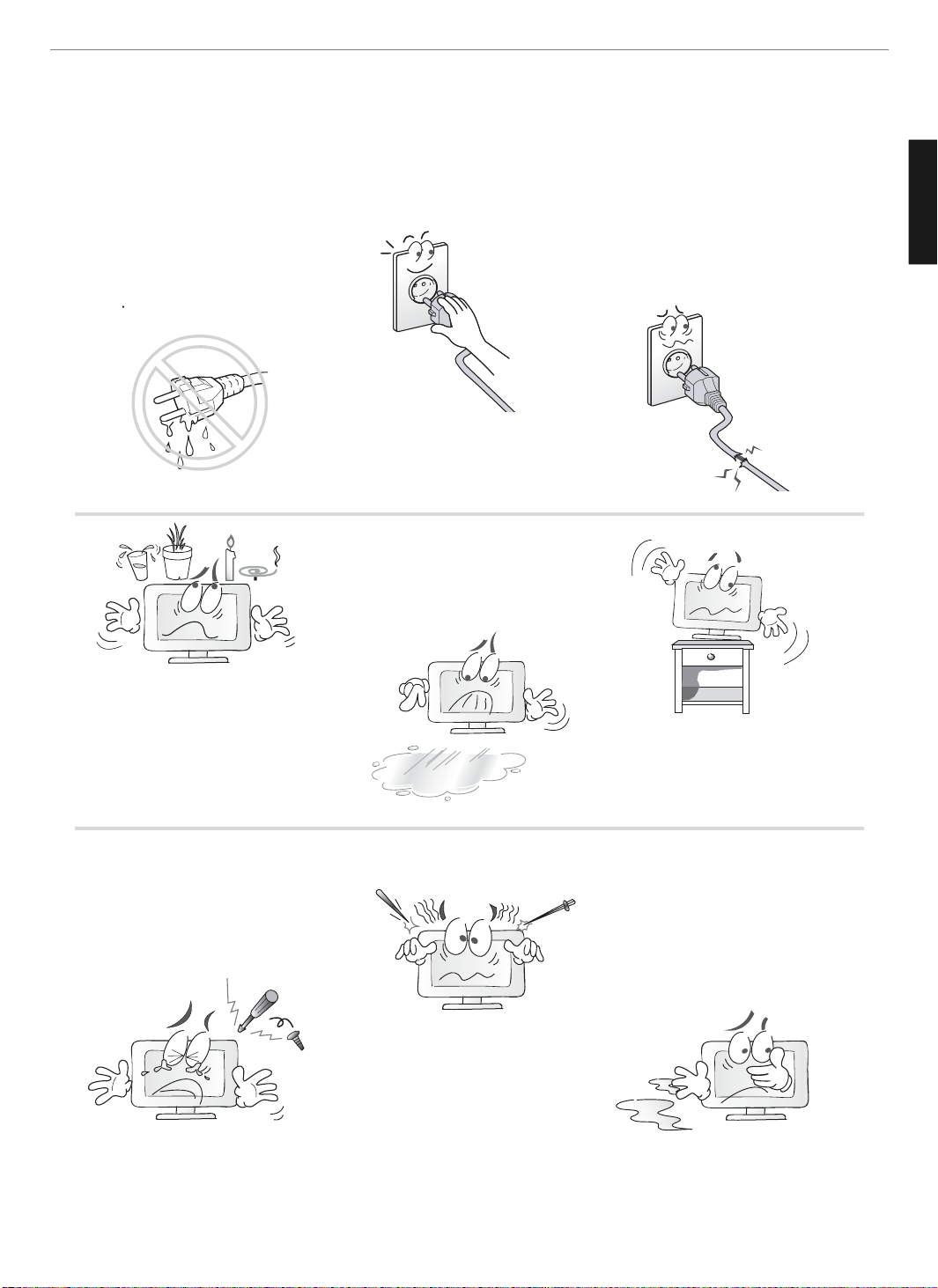
4
General Information
ENGLISH
If there is a persistent accumulation
of dusts or water on the plug, please
make sure to wipe it off using a dry
cloth.
- It may cause a fire or an electric shock.
Firmly plug in the power cord so
that it does not pull out.
- An unstable connection may cause
fire.
Do not use a damaged power cord
or plug, or loose outlet.
- It may cause electric shock or fire.
Do not put a water bowl, vase,
candle, bug repellant smoke,
cigarette, plants, or heavy thing on
the TV.
- It may cause electric shock or fire and also
heavy things may cause injury when they
fall.
Do not install in a place where there
is oil, smoke, excessive humidity, or
where water may be sprinkled on it.
- This may cause electric shock or fire.
Do not install on an unstable place
or small support.
- This may cause the TV to fall, resulting in
serious injury especially to children.
Never attempt to open, fix, or modify
your TV.
- When there is a need for fixing, call a
service center. Fire or electric shock may be
caused.
Do not put a metallic object like chopstick,
wire, or puncher or inflammables like paper
or a match in a vent, headphone jack, or AV
jacks of the TV.
- Electric shock or fire may be caused.
When the TV produces abnormal noise,
burning smell, or smoke, unplug the TV
immediately and call a service center.
- Electric shock or fire may be caused.
Page 6
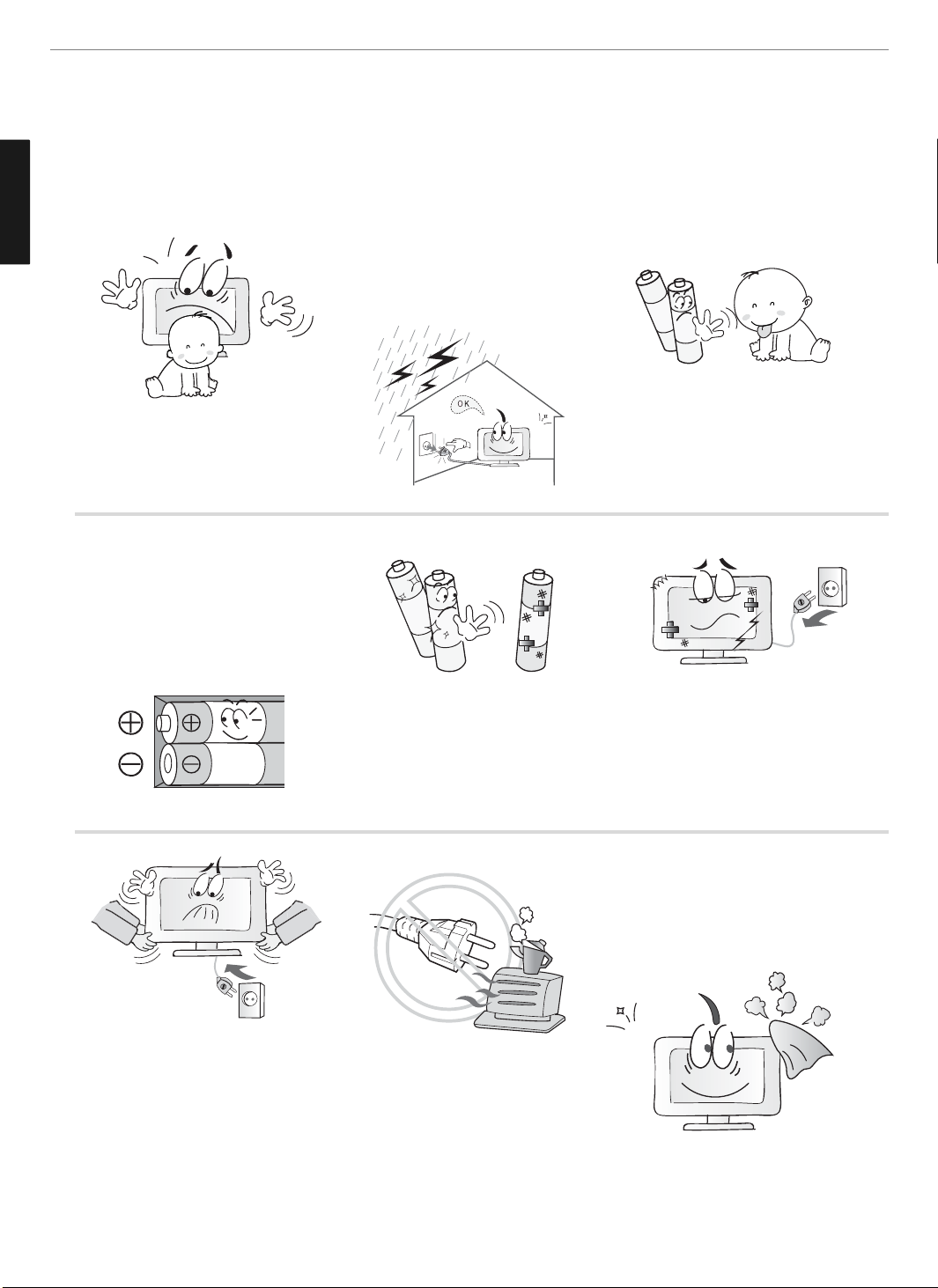
5
General Information
ENGLISH
Do not install the product on the floor.
- This may cause the TV to fall resulting in
serious injury.
Unplug the product during lightning or
thunderstorms and never touch the antenna
cable.
- It may cause a fire or an electric shock.
Keep the remote control batteries out of
sight and out reach of children.
- If your child swallows a battery, see your
doctor immediately.
When replacing batteries, make sure to
match the batteries to the (+) and (-) marks
in the battery compartment.
- Mismatching of polarities may result in
internal damage to batteries, fire due to
leakage or contamination.
Always use the standard batteries and avoid
using old batteries together with new ones.
- Otherwise it may result in internal damage
to batteries, fire due to leakage or
contamination.
In the event of damaging or dropping the
product, switch off the power and remove
the plug.
- Using a damaged product may cause an
electric shock or a fire.
- Contact your local service center.
Before moving the product, ensure to switch
off the power and unplug all the electrical
cords and the external connection cords such
as an antenna cable and other source
connections, etc.
- Electrical cords may be damaged, resulting in
a fire or an electrical shock.
Ensure the power cord doesn’t trail
across any hot objects like a heater.
- This may cause a fire or an electric shock.
Consult a service center or customer service
for inside cleaning about once a year.
- When dust is piled inside the TV for a long
time, fire or malfunction may be caused.
Page 7
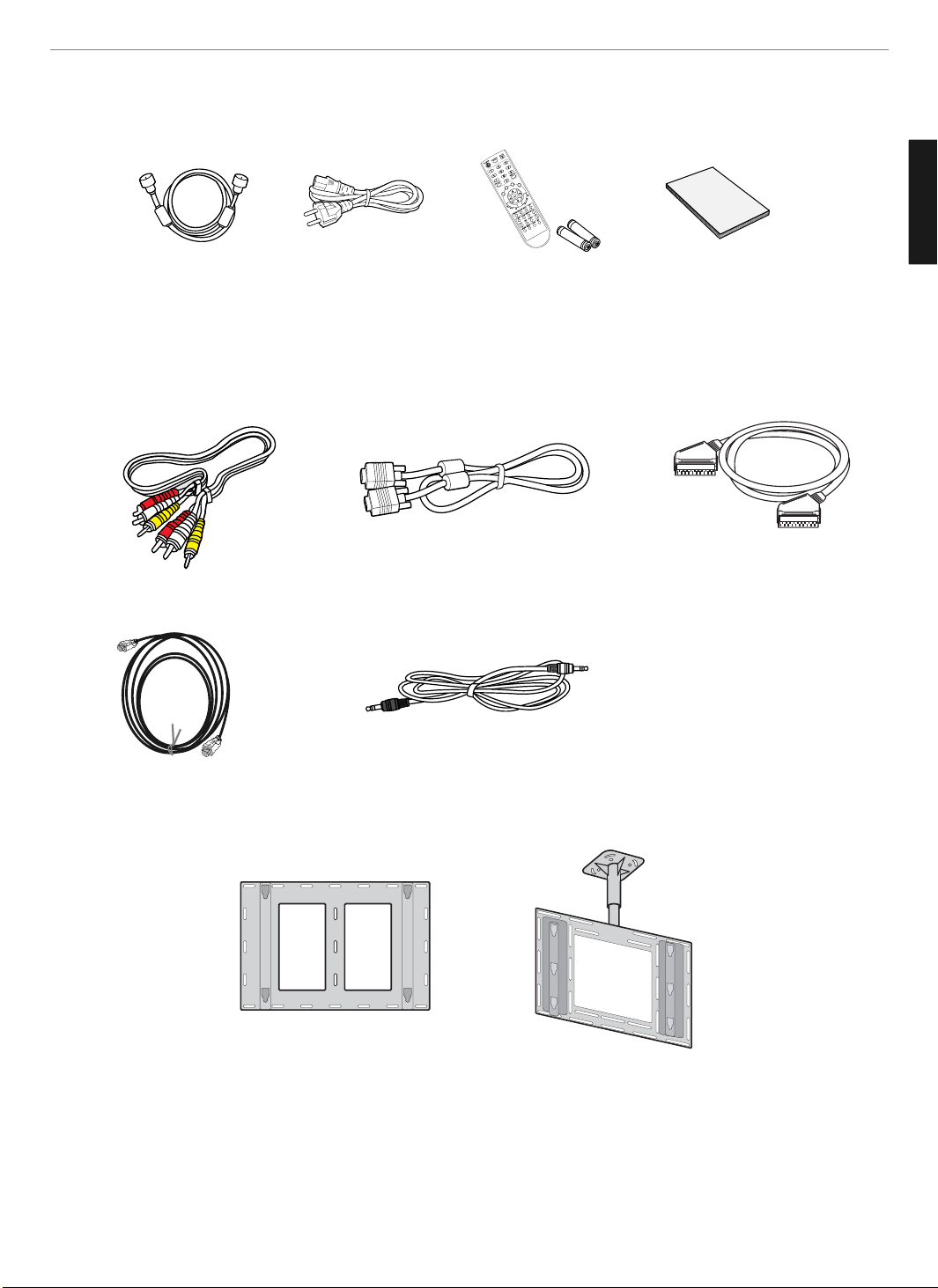
6
General Information
ENGLISH
Contents of the Package
When opening the package, please ensure to check the following accessories.
Products Sold Separately
If you want to purchase the following accessories, consult a service center, electronics shops, or parts seller.
Antenna Cable
(coaxial cable)
Power Cord Remote Control &
2 batteries (1.5V AAA)
User's Guide
Wall mounting frame
Wall mounting frame
PC signal cable
Scart cable
Audio Cable (PC)
HDMI cable
Composite(Video & Audio) cable
Page 8

7
General Information
ENGLISH
Parts Names and Functions
Front View - E200D/E230D MODEL
- Power Indicator Status -
Volume buttons
Use these buttons to adjust sound levels.
These buttons also serve as the cursors of
Select/Adjust in Menu mode.
Channel buttons
Use these buttons to change channels. These
buttons also serve as the cursors of Down and
Up buttons in Menu mode.
Select button
Use this button to select each item from the
menu mode.
Menu button
Use this button to display or exit from the menu
mode.
Source button
Use this button to switch among inputs
connected to the TV.
Power button
Use this button to turn on or off the TV.
Remote sensor and power LED.
- Point the remote control toward LED.
- It displays standby or operation status.
Indicator
Red
Green
Status
Standby
Power on
* This product image may be a bit different from the actual product.
Page 9

8
General Information
ENGLISH
Rear View - E200D/E230D MODEL
Power switch
Power (AC) input terminal
HDMI input terminal
D-SUB input terminal
D-SUB Audio input terminal
Extend an RS-232 input for ATV communication
Extend an RS-232 input for DTV communication
Full Scart input terminal
Video(CVBS) input terminal
Composite Audio input terminal
Antenna input terminal
✓ * - it's for technical service do not use at home.
* This product image may be a bit different from the actual product.
Page 10
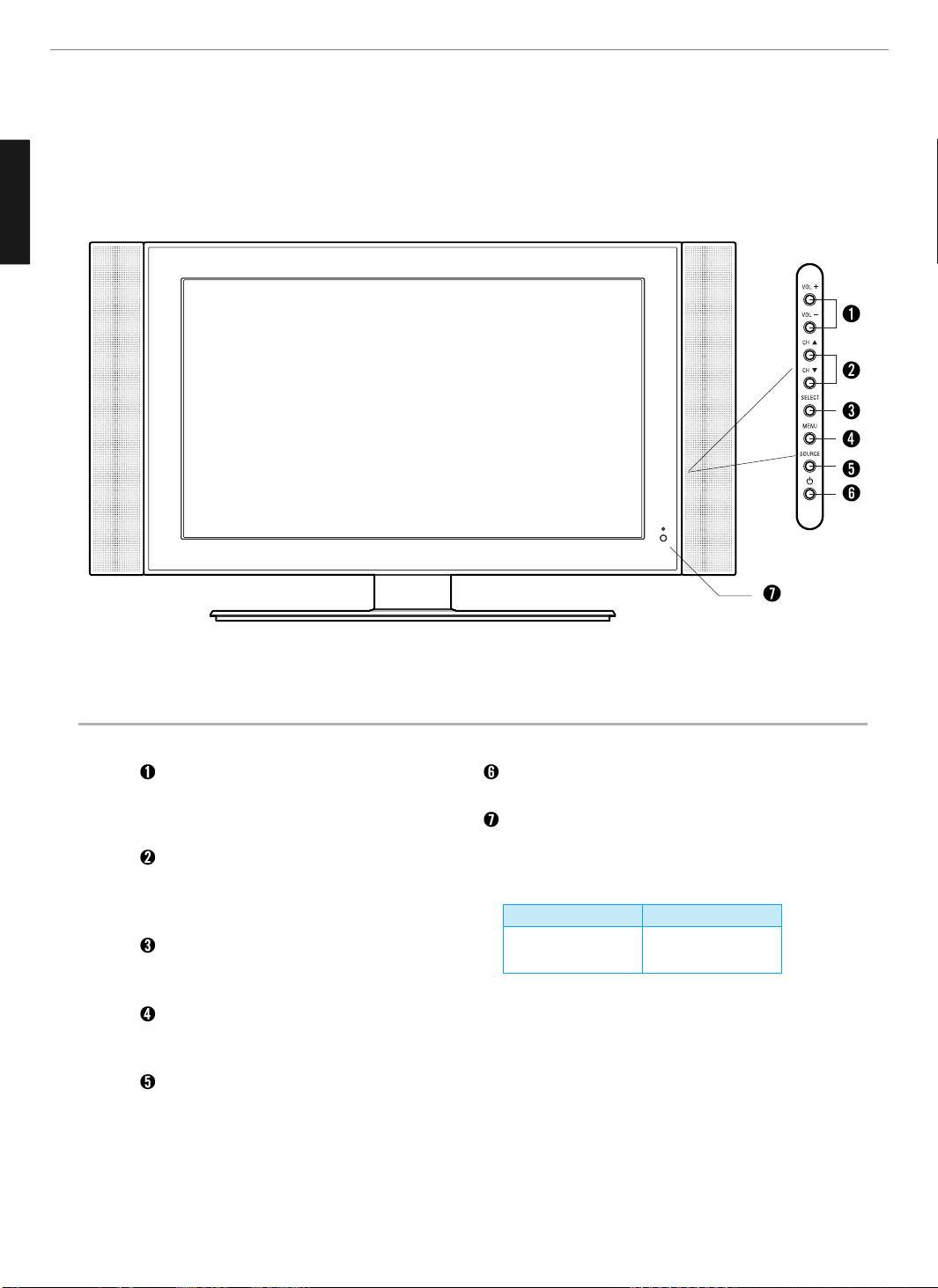
9
General Information
ENGLISH
Front View - E201D/E231D MODEL
- Power Indicator Status -
Volume buttons
Use these buttons to adjust sound levels.
These buttons also serve as the cursors of
Select/Adjust in Menu mode.
Channel buttons
Use these buttons to change channels. These
buttons also serve as the cursors of Down and
Up buttons in Menu mode.
Select button
Use this button to select each item from the
menu mode.
Menu button
Use this button to display or exit from the menu
mode.
Source button
Use this button to switch among inputs
connected to the TV.
Power button
Use this button to turn on or off the TV.
Remote sensor and power LED.
- Point the remote control toward LED.
- It displays standby or operation status.
Indicator
Red
Green
Status
Standby
Power on
* This product image may be a bit different from the actual product.
Page 11
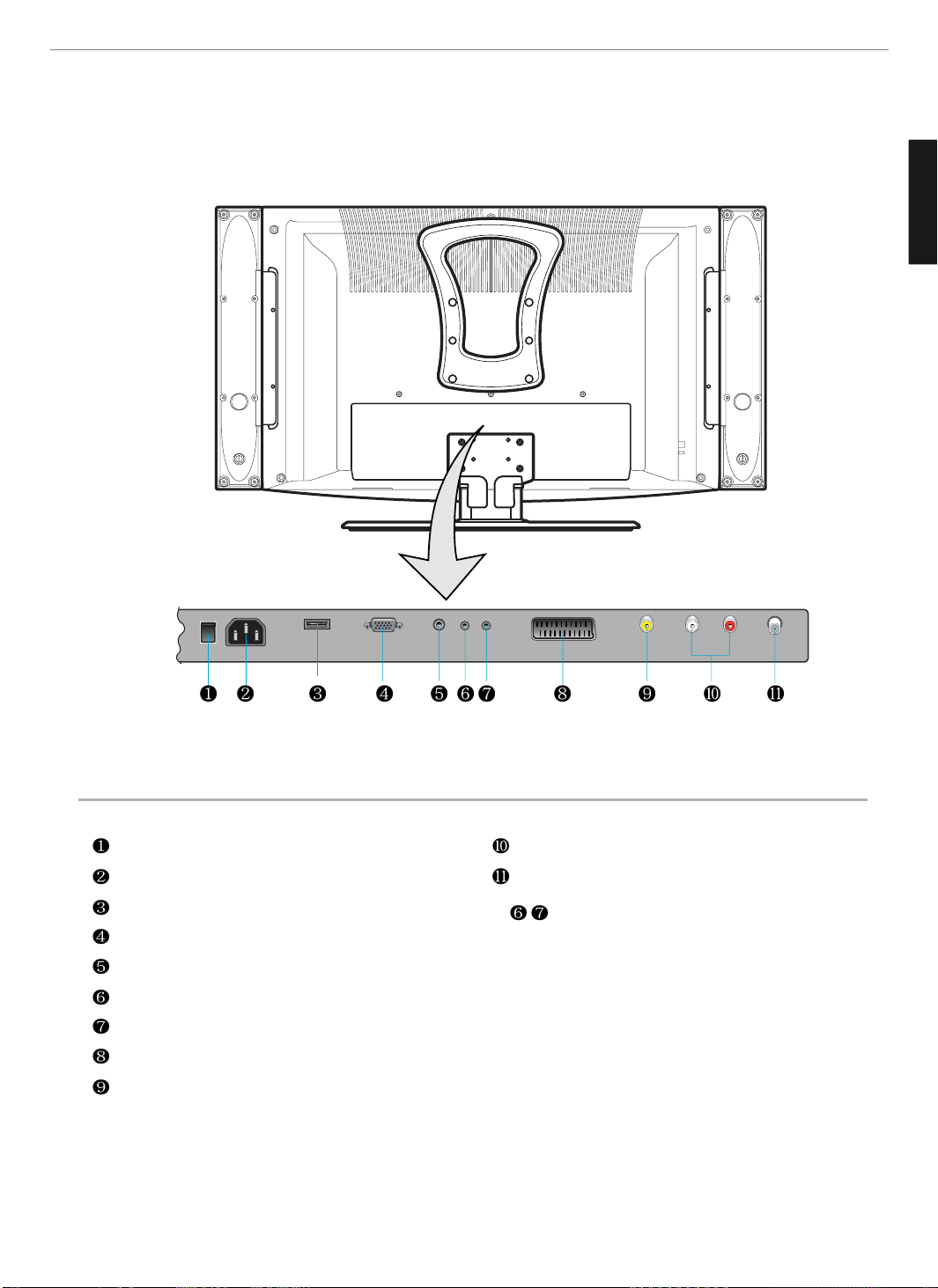
10
General Information
ENGLISH
Rear View - E201D/E231D MODEL
Power switch
Power (AC) input terminal
HDMI input terminal
D-SUB input terminal
D-SUB Audio input terminal
Extend an RS-232 input for ATV communication
Extend an RS-232 input for DTV communication
Full Scart input terminal
Video(CVBS) input terminal
Composite Audio input terminal
Antenna input terminal
✓
* - it's for technical service do not use at home.
* This product image may be a bit different from the actual product.
Page 12
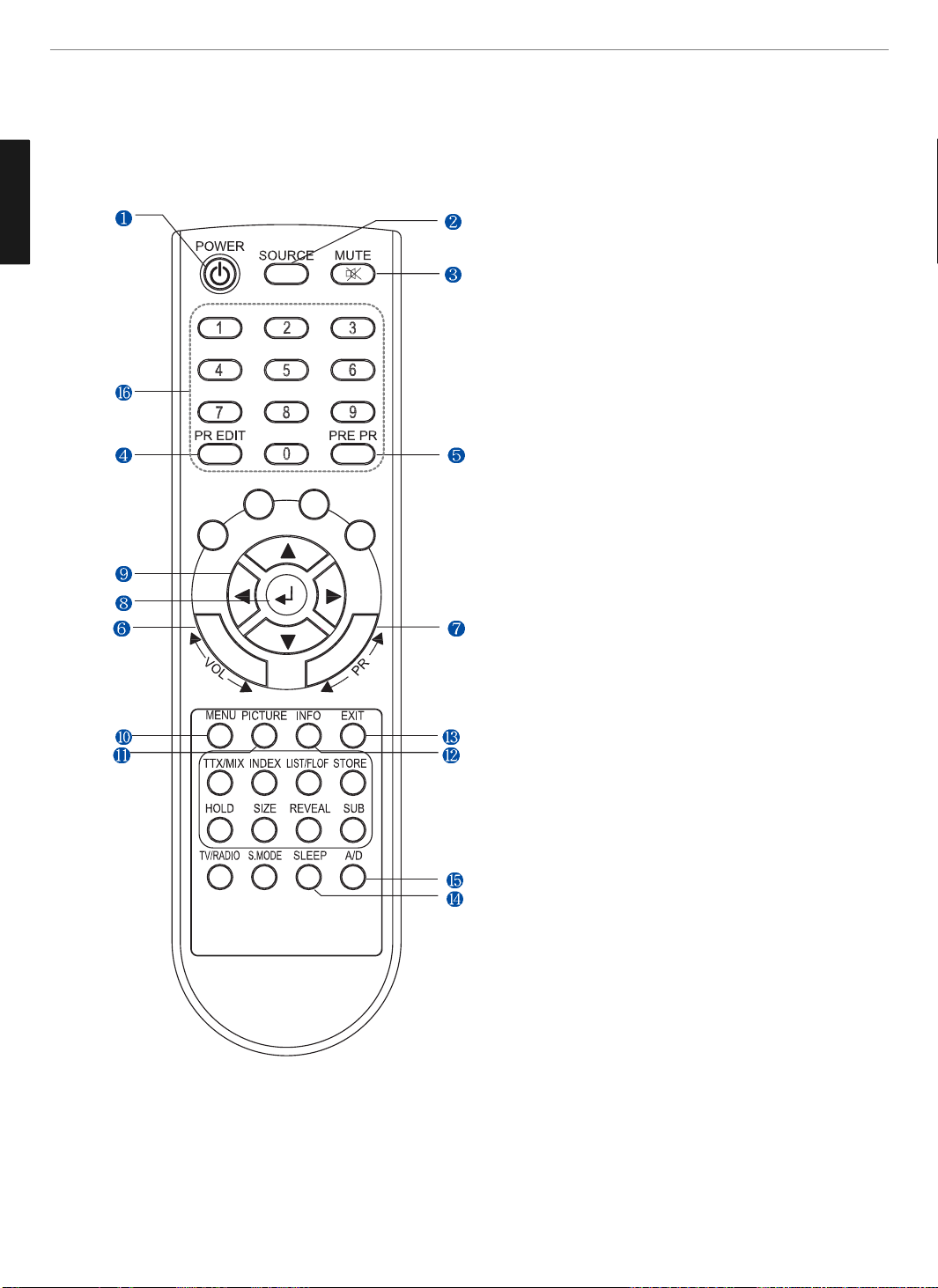
11
General Information
ENGLISH
1. POWER/STANDBY
2. SOURCE
Use this button to select External Input.
3 MUTE
4 PROGRAM EDIT
5. PREVIOUS PROGRAM
6. VOLUME
7. PROGRAM SELECTION
8. MENU SELECTION
Use this button to select menu items.
9. LEFT/RIGHT MOVE/ADJUST
Use these buttons to move between menu items or adjust
each item.
10. MENU
Use this button to call the OSD on the screen.
11. PICTURE MODE
12.INFO
13. EXIT
Use this button to select end the osd.
14. SLEEP
15. A/D TV
Use this button to switch the input source from analog to
digital.
16. NUMERIC KEYS
Remote Control
Page 13
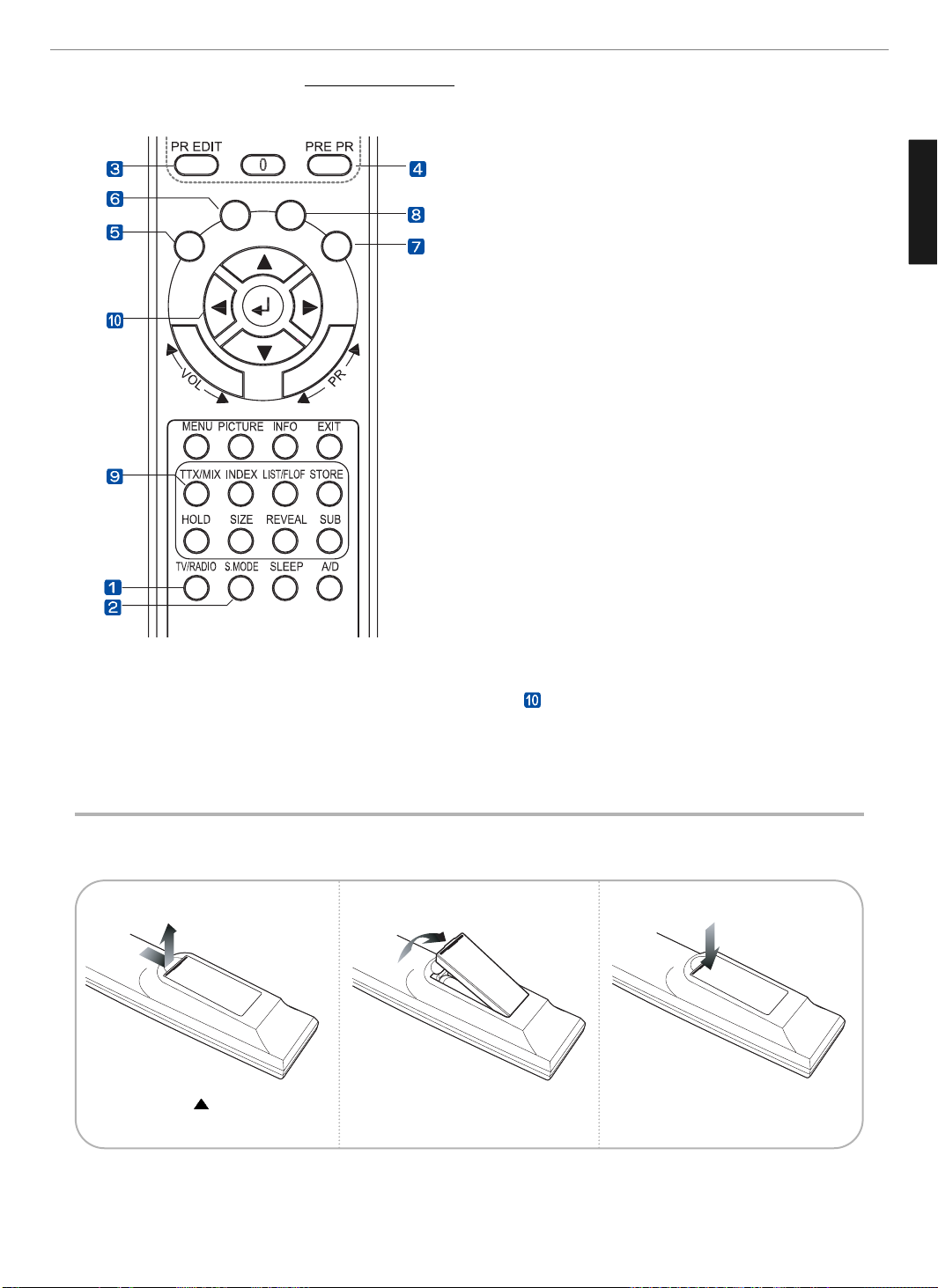
12
General Information
ENGLISH
How to Insert Batteries in the Remote Controller * Battery type :1.5V/AAA
Teletext & Fastext Function
(See pages 29 for more details.)
1. TV-RADIO
To switch between the TV channel and radio channel for
Digital TV.
2. S.MODE
To adjust the subtitle and audio condition/status of the current
channel for Digital TV
3. WHITE rubber(PR EDIT)
DTV : To add a new channel to the Channel List menu.
ATV : To edit the searched programs.
4. ORANGE rubber
DTV : To see variant channel lists for user’s convenience in the
Channel List menu.
5. RED rubber
- DTV : To setup favorite channel lists in the Channel List menu.
6. GREEN rubber
- DTV : To lock favorite channel lists in the channel list menu.
7. YELLOW rubber
- DTV : To move favorite channel lists in the channel list menu.
8. BLUE rubber
DTV : To delete a channel from the channel List menu. To show
extended program information in the EPG menu.
9. TTX/MIX
- To see Teletext Service Data for Analog TV and Digital TV.
- use
buttons for TTX page up/down
Press and hold part and push to
open cover
Insert batteries with proper polarities
of + and -.
Use the remote control with cover
closed.
123
Page 14
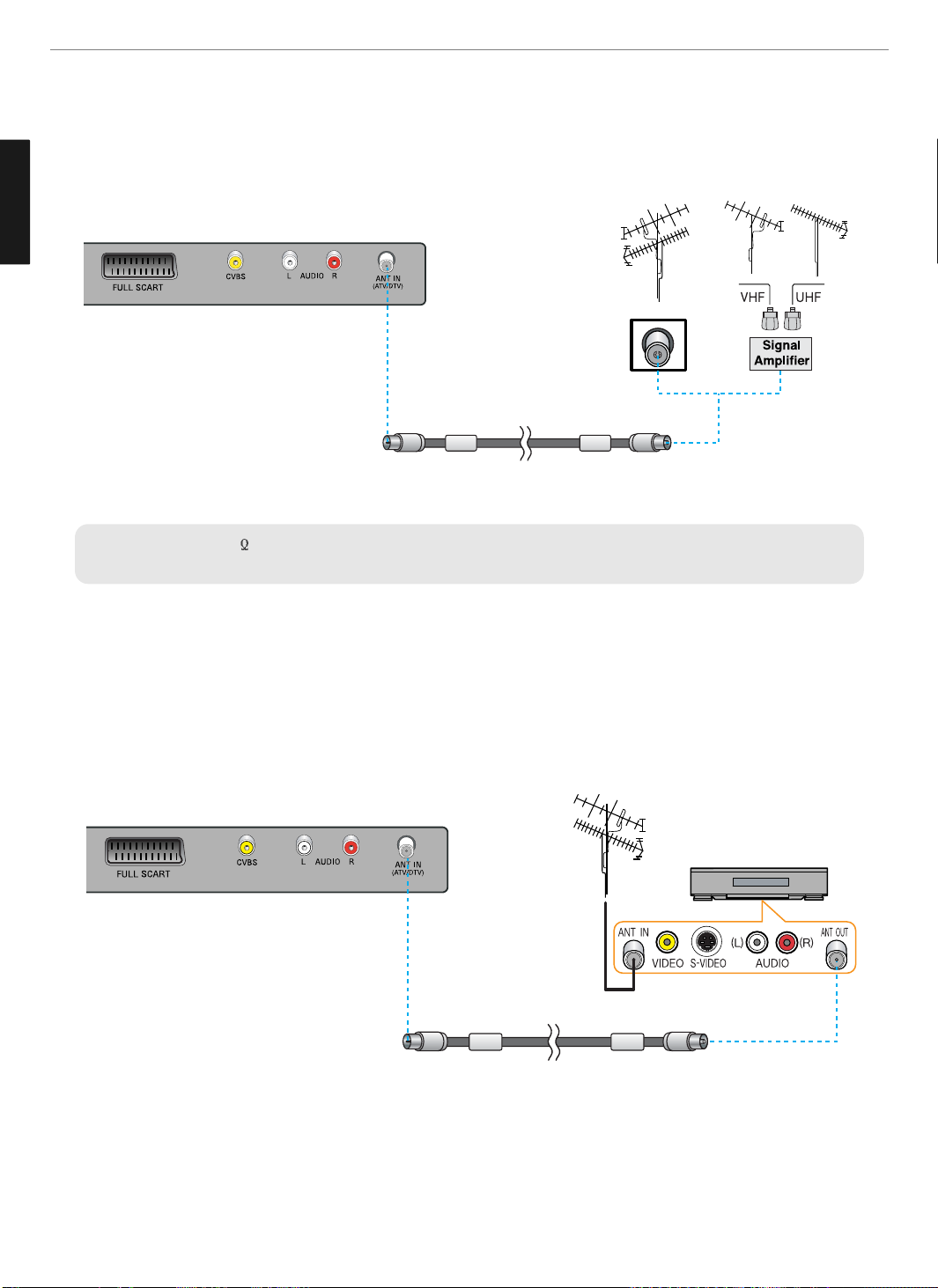
13
Connections
ENGLISH
✓
When inserting a 75 ohm coaxial cable into the input connection, ensure the wire tip not to bend.
✓
If you experience poor signal reception, we recommend you purchase a signal amplifier for better picture quality.
VHF Antenna
UHF Antenna
Antenna cable
Connecting Indoor/Outdoor TV Antenna(UHF/VHF)
- Antenna or Cable service without cable box connections
- For on optimum picture quality, adjust the direction of antenna if needed.
VCR/Cable Receiver
Connecting Antenna Input Connection to External Equipments
-Connect an antenna cable to VCR/Cable/Satellite Receiver with the antenna input.
Antenna cable
Page 15
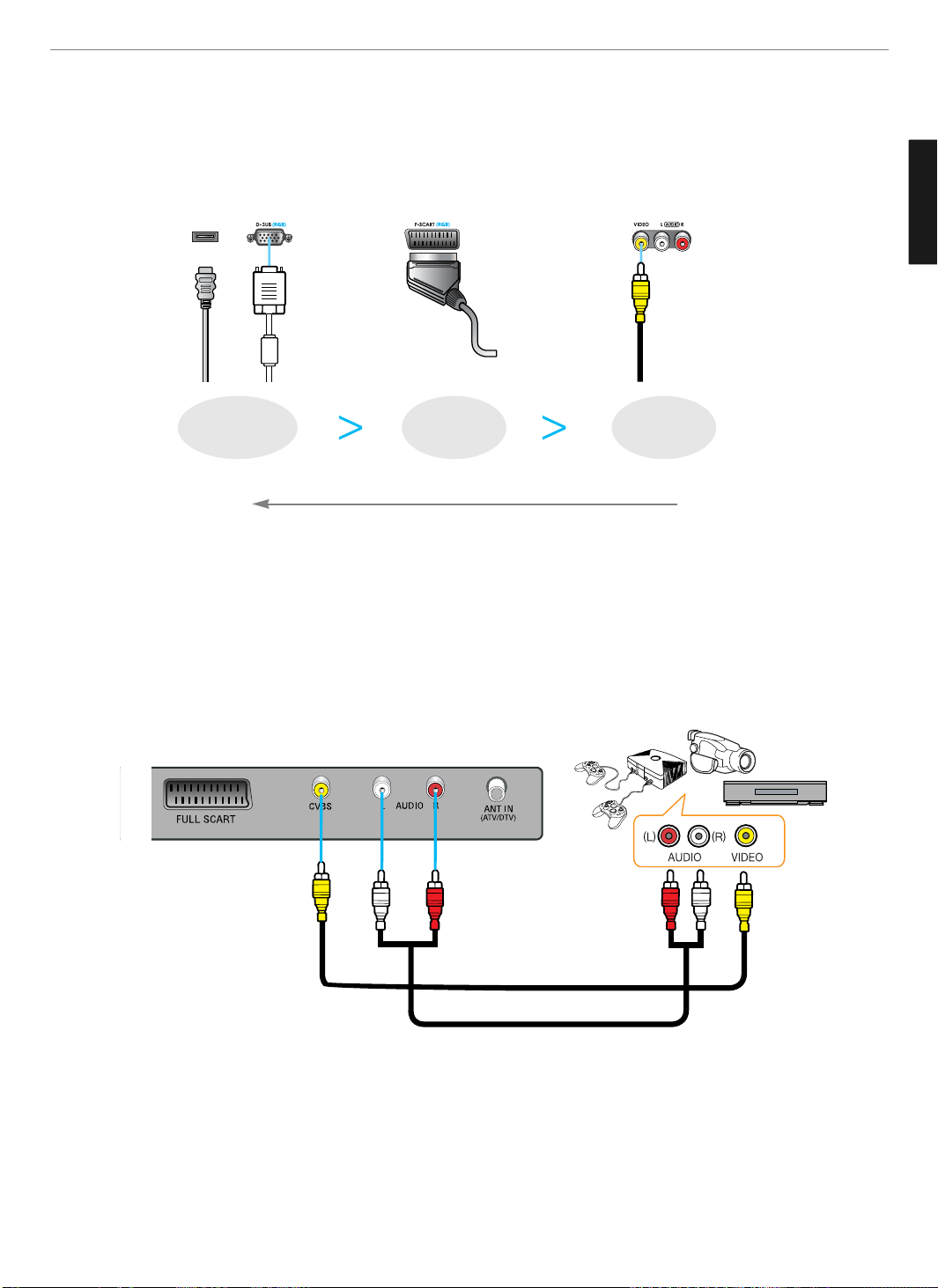
14
Connections
ENGLISH
Before Connecting the Video/Audio Connections to External Devices...
Please make sure to read the following instruction to enjoy the best picture quality.
Best picture quality is displayed in the following order.
The superior picture quality starts from the far left side.
HDMI
FULL SCART
HDMI,D-Sub
COMPOSITE
How to Connect a VCR, Cable Receiver, Camcoder, Game Player
1. Connect the Video cable between Video output terminals of VCR or Cable receiver and Video input terminal of TV.
(Connect the jacks to terminals in the same color.)
2. Connect the Audio cable (Left: white, Right: red) between Audio output terminals of VCR or cable receiver and
Audio input terminal of TV. (Connect the jacks to terminals in the same color.)
Game Player
Camcorder
Video
/Cable receiver
Audio cable
Page 16

15
Connections
ENGLISH
Resolutions Supported in PC
Vertical frequency
60.0
60.0
60.0
60.0
Horizontal frequency
31.5
37.9
48.4
36.9
Resolution
640 X 480 @ 60
800 X 600 @ 60
1024 X 768 @ 60
1280 X 1024 @ 60
How to Connect to a PC
1. Connect the PC signal cable (15-pin D-sub) between the output terminal of PC and the D-sub input terminal of TV.
2. Connect the Audio cable between Audio output terminal of PC and Audio input terminal for PC on the rear of TV.
(Connect the jacks to terminals in the same color.)
✓ If you use HDMI connection, you can enjoy better picture quality.
✓ This product supports Plug-and-Play function.
✓ We recommend the above method if the DVD player or set top box supports DTV signal with DVI or HDMI cable for
better picture quality.
✓ If you input an unsupported resolution in PC or DVI/HDMI mode, the screen won’t be displayed properly.
✓ DTV Timing is not guaranteed on the PC D-Sub mode
D-SUB cable
Audio Cable
Page 17

16
Connections
ENGLISH
Scart Connection to the External Input/Output
* “F Scart” sends the TV broadcast signal received through an antenna to a set-top box and receives the
descrambled signal back, which allows you to view TV broadcasts in AV Mode.
✓ When switching voltage comes into the Scart-Pin 8 during viewing a TV program, the current mode will be switched
to Scart mode.
F SCART
SET TOP BOX
VIDEO(CVBS)
+ Audio(L/R)
TV OUT
TV IN
- F Scart Input : RGB, CVBS - F Scart Output : CVBS
Video Game Device
Video Disc Player
Satellite Receiver
DVD
VCR
Page 18

17
Connections
ENGLISH
HDMI Connection
HDMI*1(High Definition Multi media Interface) is the first all digital consumer electronics A/V interface that supports
uncompressed standard. The HDMI terminal supports both video and audio information.
To the HDMI™ input terminal, you can connect an EIA/CEA-861/861*2compliant consumer electronic device, such
as a Set Top Box or DVD player with HDMI or DVI output terminal.
Compatible VIDEO Signal/PC Timing
- This input terminal is not intended for use with computers.
Compatible sampling freguency of AUDIO signal through HDMI (L.PCM) : 48kHz / 44.1kHz / 32 kHz
➥ Notes :
• This HDMI connector is Type A.
• If you connect an equipment without a digital output terminal, connect to the COMPONENT VIDEO, S VIDEO or
VIDEO input terminal on the TV so you can enjoy an analog signal.
• The DIGITAL IN terminal can only be used with 1080i, 720p or 576p picture signals. Set the Digital Set -Top -Box
DIGITAL OUT terminal Output setting to 1080i, 720p or 576p. For detailed information, refer to the Digital Set -Top
- Box instruction manual. If you cannot display the picture because your Digital Set -Top -Box does not have a
DIGITAL OUT terminal Output setting, use the component Video Input (or the S Video Input or Video Input). In this
case the picture will be displayed as an analog signal.
HDMI
HDMI Cable
Set Top Box
DVD Player
If the external device has DVI
output only, use a DVI to HDMI
adapter cable to connect to the
HDMI terminal.
50
50
50
50
60
60
60
60
1,920 x 1,080i
720 x 576p
640 x 576p
1280 x 720p
640 X 480
800 X 600
1024 X 768
1280 X 1024
Mode
1080i
576p
720p
640 X 480
800 X 600
1024 X 768
1280 X 1024
VIDEO SIgnal
PC Timimg
Resolution Vertical frequency
Page 19

18
Connections
ENGLISH
Different OSD Menu
You can confirm OSD menu of two different types.
How to Select input source
ANALOG TV - Terrestrial broadcasting for supporting
analog PAL/SECAM system.
F-SCART - For supporting composite video and RGB video
signals. SCART connectors is used with many
European video equipments.
CVBS : For supporting the color shade(chrominance) and
brightness(luminance) information into one video signal.
HDMI : High Definition Multi media Interface that supports
both video and audio information.
PC : For supporting Personal Computer connection.
iDTV : Digital Terrestrial broadcasting for supporting DVB-T
System.
✓ In case of the source in iDTV
✓ In case of the source in ATV
Page 20

19
Picture Setup
ENGLISH
Press MENU button.
Menu items appear on the screen.
Press
button to select “Picture” Icon.
“PICTURE MODE” is highlighted.
buttons to select “mode”.
Press
/ to move.
Press
/ or buttons to select, then “V” mark to selected item.
Press EXIT button to TV viewing or press MENU button to return to the previous
menu.
♦ CUSTOM : When the user wants to set the values directly.
♦ DYNAMIC : Clear display
♦ STANDARD : Most video contents are appropriate to this mode.
♦ MOVIE : When watching a movie
♦ MILD : Soft display.
How to Select the Picture Mode
Users can automatically adjust the picture mode according to the input mode.
How to Set the Desired Picture
Users can manually adjust their desired picture
Press MENU button.
Menu items appear on the screen.
Press
button to select “Picture” Icon.
“MODE” is highlighted.
Press
/ buttons to move to “Custom” and press buttons to select
CUSTOM .
Press menu button to the previous menu
Press
/ buttons and press buttons to select “CUSTOM”
Select required option by pressing the
/ or button, then Press /
button to adjust.
Press EXIT button to TV viewing or press MENU button to return to the previous
menu.
♦ BRIGHTNESS : Adjust the brightness of the entire picture.
♦ CONTRAST : Adjust the brightness and darkness of the object and backgrounds.
♦ SATURATION :
Adjust colors into deeper or lighter colors.(not operational in pc mode/HDMI)
♦ TINT : Adjust colors naturally.(not operational in pc iDTV and HDMI)
♦ SHARPNESS : Adjust the clarity of object outlines.(not operational in pc iDTV and
component mode)
♦ BACKLIGHT : Adjust the brighten or darken of the screen.
✓
In the custom’s mode, the users can adjust their desired brightness, contrast,
colour, Tint, sharpness and backlight.
1
3
4
2
1
2
3
4
5
6
7
6
5
Page 21

20
Picture Setup
ENGLISH
How to Set Image Adjust in PC Mode
Press MENU button.
Menu items appear on the screen.
Press
button to select “Picture” and press / buttons move to “PC”
select
Press
button to select “PC”
“PC” menus appear.
Press
/ or button to select “Auto Adjust”,”Phase”.
“Position”,”Clock”,”Auto color”
Press EXIT button to TV viewing or press NEW button to return to the previous
menu
♦ Auto ADJUST : Horizontal/vertical positions are automatically adjusted.
♦ PHASE : To eliminate the shake of the picture.
♦ POSITION : To adjust the position of the picture.
♦ CLOCK : To eliminate the shake of picture.
♦ AUTO COLOR : Color is automatically adjusted.
1
3
4
5
6
2
Press MENU button.
Menu items appear on the screen.
Press
/ buttons to move to “COLOR TONE”.
Press
button to select “COLOR TONE”.
Press
/ buttons, to move to desired item.
Press button to select, then “V” mark appears
Press EXIT button to TV viewing or press MENU button to return to the previous
menu.
♦ STANDARD : For a general color tone.
♦ WARM : For warm colors with reddish tone.
♦ COOL : For cool colors with bluish tone.
How to Select a Color Tone
Users can adjust Color as users want.
1
3
4
5
2
Page 22

21
Picture Setup/Sound Setup
ENGLISH
How to Adjust the Desired Audio Mode
Users can adjust sound as they want.
Press MENU button.
Menu items appear on the screen.
Press
/ buttons to move to “SOUND” icon.
Press
button to select “SOUND” icon.
“MODE” is highlighted.
Press
/ buttons to move to volume “Bass, Treble or Balance”.
Bass, Treble or Balance menu appears.
Select required option by pressing
/ buttons to adjust.
Press EXIT button to TV viewing or press MENU button to return to the
previous menu
♦ BALANCE : Adjusts the balance of left and right speakers.
♦ TREBLE : Adjusts the audio output signal in the high band.
♦ BASS : Adjusts the audio output signal in the low range.
3
4
2
1
5
6
How to Set the Display Size
Users can adjust the display scale as they want
Press MENU button.
Menu items appear on the screen.
Press
/ buttons to move to “SIZE”
Press
button to select size.
Press
/ buttons to move to the desired item.
Press button to select, then “V” mark appears
Press EXIT button to TV viewing or press MENU button to return to the previous
menu.
♦ WIDE - General broadcast picture is adjusted to 16:9.
♦ NORMAL - 4:3 general picture size
♦ AUTO SIZE- Screen size adjust automatically by screen signal
1
3
4
5
2
Page 23

22
Channel Setup
ENGLISH
Choosing the Your Languages
Using the TV for the first time, users must select their preferred language preference in order to
display main menus and sub menus, etc.
Press MENU button.
Menu items appear on the screen.
Press
/ buttons to move to “SET UP”.
Press
buttons to select “SET UP”.
Press
/ buttons to move to “LANGUAGE”.
Press buttons to select “LANGUAGE”.
Press
/ buttons to move to your preferred language
Press buttons to select your language
Press EXIT button to TV viewing or press MENU button to return to the previous
menu.
1
3
4
5
6
2
Press MENU button.
Menu items appear on the screen.
Press
/ buttons to move to “SETUP” icon.
Press
button to select “CHANNEL” Icon.
“COUNTRY” is highlighted.
Press
or / buttons to select “COUNTRY”
Press menu button.
Press
/ and buttons to set YOUR COUNTRY .
Press
/ buttons to move to “AUTO SCAN”, then store the selected
channels.
Press
/ or buttons to select AUTO SCAN .
Press EXIT button to TV viewing or press MENU button to return to the previous
menu.
✓ duning auto scan
Exit button : not stored and stop
menu button : stord amd stop
✓ Before Auto scan, plesse set “ Your country”
How to Select Auto Scan(Analog TV)
Auto scan enables to search/store channels of countries where the user is located automatically.
1
3
4
5
6
7
8
2
Page 24

23
Channel Setup
ENGLISH
Fine Tune
- If the reception is clear you do not have to fine tune channels.
- If the signal is weak or distred, you may have to fine tune the challel
manualy
/ : move to “fine tune”
: select to “fine tune”
/ : Adjust
store
To store the setting, press
/ buttons, move to “store”
and press
button to store and finish.
☞
☞
Press MENU button.
Menu items appear on the screen.
Press
/ Buttons to move to “SETUP” icon.
Press
button to select “CHANNEL” Icon.
“COUNTRY” is highlighted.
Press
/ Buttons to move to “MANUAL SCAN”.
button to select “MANUAL SCAN”.
Manual program menu appears.
Search
Press
/ buttons to move to “SYSTEM”
press button.
Press / button and button to select your “SYSTEM”
Press menu button.
Press
/ buttons to move to “SEARCH”
press button, then channel search starts.
menu button : stop
/ button : Adjust
How to Select Manual Scan
Manual store enables to searching channels which the user want manually.
1
2
3
4
5
6
7
8
☞
Page 25

24
Channel Setup
ENGLISH
Press MENU button.
Menu items appear on the screen.
Press
/ Buttons to move to “SETUP” icon.
Press
buttons to select “CHANNEL” Icon.
“COUNTRY” is highlighted.
Press
/ Buttons to move to “Prog Edit”.
Press
/ or buttons to select ”Prog Edit”
The program table appears on the screen.
Press
/ or buttons to move to channel name, skip,swap from ch swap
to ch or swap
How to Set the Program Edit(Skip, Swap)
Program edit enables users to edit the searched programs.
1
3
4
5
6
2
Assigning Names to Channel
press
button to select and press / Buttons to set to “NAME”
a. Select a letter (A~Z),(a~z) a number (0~9) or blank space.
b. move to left or right by pressing
/ buttons
c. to store the setting, press the buttons once again.
skipping unwanted channel
a. press button to select “skip” the “V” mark appears.
b. If you doing want to skip the channel, press button once again
“V” mark disappears.
swap the stored channels.
a. press
button to select “swap from CH”or “swap to CH”
press / button to adusts channel NO.
press button to select channel NO.
move to swap by pressing / buttons
press button to perform swap.
☞
☞
☞
Page 26
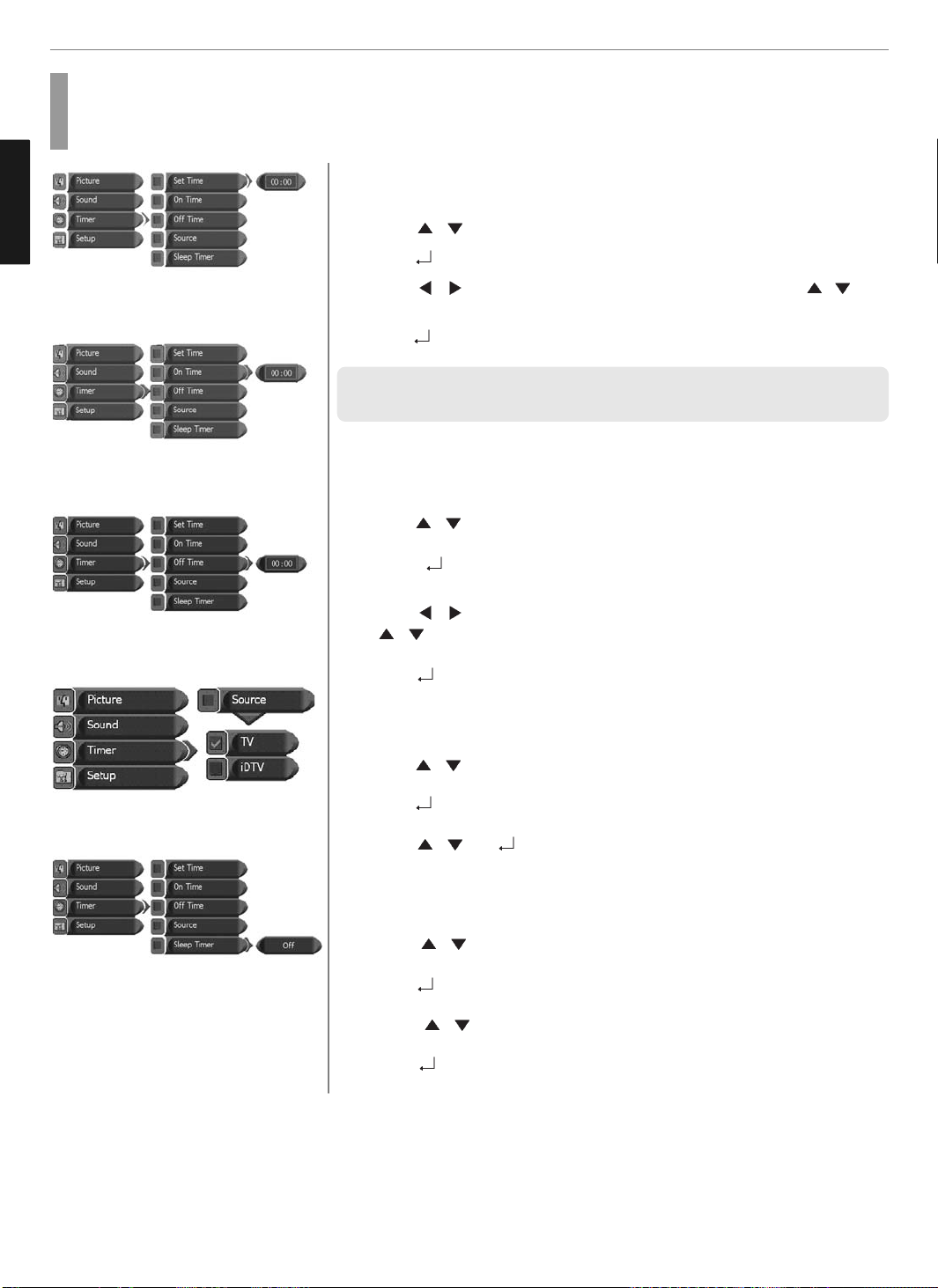
25
Function Setup
ENGLISH
Press Menu button.
Menu items appear on the screen.
Press
/ buttons to move to “TIMER”.
Press
buttons to select “SET TIME”.
Press
/ buttons to move between Hour, Minute and Press /
buttons to set Hour, Minute.
Press
buttons to set “ON or OFF Time”
✓ When the power supply(AC main power) is cut off, the clock is reset to the value
before the Time set.
To set the “ON or OFF Time”
Press
/ buttons to move to “ON or OFF TIME”.
Press buttons to select “ON or OFF TIME”.
Press
/ buttons to move between Hour, Minute and on/off and Press
/ buttons to set Hour, Minute and on/off
Press
buttons to set “ON or OFF TIME”.
go to step 10 if you need to set the “SOURCE”
Press
/ buttons to move to “SOURCE”
Press
buttons to select to “SOURCE”
Press
/ and buttons to select “WANTED SOURCE”
go to step 14 if yfou need to set the “SLEEP TIMER”
Press
/ buttons to move to “SLEEP TIMER”
Press
buttons to select to “SLEEP TIMER”
Press
/ buttons to select “SLEEP TIMER”
Press
buttons to set “SLEEP TIMER”
How to Set Clock, Sleep Time, ON/OFF Time
1
3
4
5
6
7
8
9
10
11
12
16
13
14
15
2
Page 27

26
Function Setup
ENGLISH
How to Set Teletext in ATV
You can use Teletext service in analog TV mode.
If it is included in you receiving channels.
Press “TTX/MIX” button and wait.
If the “*” sign pops up left upside of the screen as the following picture, wait
until the teletext service menu is displayed “*” means it provides teletext
service. So wait a moment.
Select your interesting item with numeric keys.
1
2
• FLOF INDEX (Full Level One Facility)
• TOP INFO. (Table of Page)
• To Store Page
• Return to List or FLOF mode
Selecting Teletext Display Options in ATV Mode
When users have displayed a teletext page, they can have various options to suit their requirements.
DISPLAY(ACTION)
• Hidden Text (Answers to Quiz Games, for Example)
• The Normal Screen
• A Second Page
• Normal screen
• Double-Size Letters in the :
- Upper half of the screen
- Lower half of the screen
• Normal Screen :
Stops the automatic page change which will occur if teletext page
consists of 2 or more sub pages.
The stop symbol is displayed at the top left-hand corner of the screen.
BUTTON
REVEAL
REVEAL AGAIN
SUB PAGE
SUB PAGE AGAIN
SIZE
- ONCE
- TWICE
- THREE TIMES
HOLD
HOLD AGAIN
INDEX
STORE
LIST/FLOF
Page 28

27
ENGLISH
DTV Channel Setup
Press MENU button.
Menu items appear on the screen.
Press
/ Buttons to move to “SET UP” icon.
Press
button to select “CHANNEL” Icon.
Press
/ Buttons to move to “MANUAL SCAN”.
Press
buttons to select MANUAL SCAN”
MANUAL Scan menu appears.
Press
/ buttons to move to “Channel”.
Press
/ buttons to select a channel or press button and choose them
directly with using the numeric keys.
Press
/ buttons to move to “Tx Mode”.
Press
/ buttons, then mode changes in order below.
➛ Auto ➛ 8K➛ 2K ➛
Press
/ buttons to move to “Bandwidth”.
Press MENU button.
Menu items appear on the screen.
Press
/ Buttons to move to “SET UP” icon.
Press
button to select “CHANNEL” Icon.
Press
buttons to select AUTO SCAN”
Automatic Scan menu appears, then auto scan activates.
While searching, you can see the following menu on the screen.
When scanning is finished, you can see the following information on the
screen. After the scanning process, the first program of the last scanned
channel will be displayed on the back screen
Press EXIT button to TV viewing or press MENU button to return to the previous
menu.
✓ Now you have completed all steps needed for watching programs. If you could
not see the program after finishing these procedures, please contact your engineer
or representative.
✓ If you press the MENU or EXIT button in the middle of AUTO SCAN, the first stored
channel will be displayed, and the AUTO SCAN stops.
How to Search Automatically(IDTV)
This function can be used to get the latest program data while the receiver is still in use.
Through this function, the receiver searches for all the available program and saves them in the memory.
How to Search Manually
You can edit parameters of certain channels and scan them.
1
3
4
5
2
1
2
3
4
5
6
7
8
9
10
Page 29
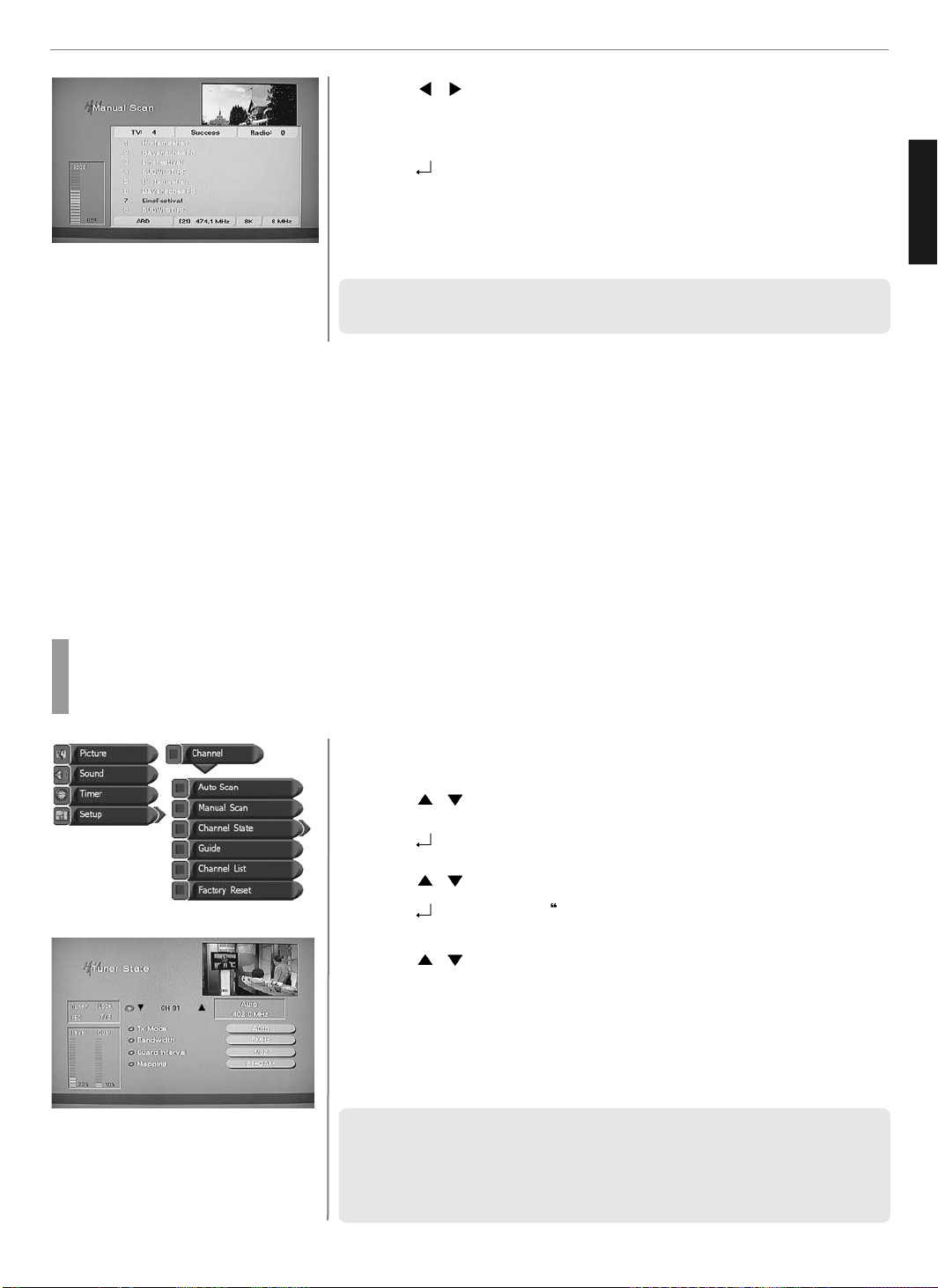
28
ENGLISH
DTV Channel Setup
Press / buttons to select “Bandwidth”, and set the proper value for the
selected Channel.
Press Up and Down buttons to move to “Scan”.
Press
buttons to store all the entered channel data. Then you can get the
following menu showing the scanning process.
After scanning process, the first channel of scanned channel will be displayed.
Press EXIT button to TV viewing or press MENU button to return to the previous
menu.
✓ If the scan fails, please check whether your entered values are correct or not
and the signal reception sensitivity is good or bad.
11
12
13
14
Press MENU button.
Menu items appear on the screen.
Press
/ Buttons to move to “SET UP” icon.
Press
button to select “CHANNEL” Icon.
Press
/ Buttons to move to “CHANNEL STATE” icon.
Press
buttons to select CHANNEL STATE”
Tuner State menu appears.
Press
/ buttons to select the channel you want.
Press EXIT button to TV viewing or press MENU button to return to the previous
menu.
♦ Level : Indicating selected network signal strength level.
♦ Quality : Indicating signal to noise ratio.
✓ When the channel is selected, you can check the reception status of the signal.
If the reception signal status is bad, adjust antenna to get the following result.
♦ Tuner : Lock ♦ FEC : 1/2, 2/3, 3/4, 5/6 or 7/8
♦ Level : over 30% ♦ Quality : over 40%
How to Check Channel State
Users can check parameters of certain channels and scan them.
1
2
3
4
5
6
7
Page 30

29
DTV Channel Setup
ENGLISH
Press MENU button.
Menu items appear on the screen.
Press
/ Buttons to move to “SET UP” icon.
Press
button to select “CHANNEL” Icon.
Press
/ Buttons to move to “GUIDE”.
Press
buttons to select GUIDE”
Program Guide menu appears.
Press
/ buttons to select Channel, you can see the current or next
program information of the selected channel.
➥ Press “GREEN” button. The current or next program information would be
converted to the next or current program information respectively.
➥ Press “YELLOW” button. You can see the program schedule list of the
selected channel.
If you want to see the program information of a program in the schedule list,
Press
/ buttons to select the program. You will see the information in the
right window.
➥ Press “BLUE” button. You will see extended information of the selected
program.
Press EXIT button to TV viewing or press MENU button to return to the previous
menu.
✓ supported by 7 language : English, French, German, Italian, Spanish,
Dutch, Suomi
1
2
How to Use the Guide (EPG : Electronic Program Guide)
Users can check the channel information on the channels of the transponder they are watching.
3
4
5
6
7
8
Page 31

30
DTV Channel Setup
ENGLISH
How to Select Channel List
Users can change the current channel to any other channel they want.
Press MENU button.
Menu items appear on the screen.
Press
/ buttons to move to “SET UP” icon.
Press
button to select “CHANNEL” Icon.
Press
/ buttons to move to “CHANNEL LIST”.
Press
buttons to select CHANNEL LIST”
Channel List menu will appear, detailed information of the selected channel will
be displayed in the right section (Name of network, frequency, bandwidth, etc).
Press
/ (page up/down) or / buttons (scroll up/down) buttons to
select the channel you want
Press
buttons, The selected channel appears on the screen.
Press EXIT button to TV viewing or press MENU button to return to the previous
menu.
1
3
4
5
6
7
8
2
How to Set Favorite Channel
Users can store frequently watched channels to quickly access a preferred channel.
Press MENU button.
Menu items appear on the screen.
Press
/ buttons to move to “SET UP” icon.
Press
button to select “CHANNEL” Icon.
Press
/ buttons to move to “CHANNEL LIST”.
Press
button to select CHANNEL LIST”
Press
/ (page up/down) or / buttons (scroll up/down) buttons to
select the channel you want
➥ Press RED button, then Favorite State menu appears.
Press / buttons to move to favorite state list of 1~5.
➥ Press WHITE button. You can rename them for their convenience.
Press
button. You favorite state list will be stored. An apple symbol will
occur on the ALL LIST MENU.
Press EXIT button to TV viewing or press MENU button to return to the previous
menu.
1
3
4
5
6
7
8
9
2
Page 32

31
DTV Channel Setup
ENGLISH
Press CH. LIST button.
Channel list appears on the screen.
Press “ORANGE” button, then you can see “Channel List Mode” window.
Select required option by pressing the / buttons, then Press /
buttons to select you want.
Press
buttons.
You will see the following mode.
♦ Favorite Mode : You can see favorite 1 ~ 5 channel list.
♦ Alphabet Mode : You can see the channel alphabetical listed.
- ABC : If you want to see all channels listed in alphabetic order, select ‘ABC’.
- ETC : If you want to see channels without numeric or alphabetic initials.
♦ Network Mode : You can see the channel list in network style.
Press EXIT button to TV viewing or press MENU button to return to the previous
menu.
1
2
How to Use Channel List Mode
Users can see variant channel lists which may enable them to edit and select channels more conveniently.
3
4
5
How to Lock Channel
This menu enables users to prevent children from viewing programs unsuitable for their age.
Press CH. LIST button.
Channel list menu appears on the screen.
Press
/ or / buttons to select the channel you want to lock.
Press “GREEN” button.
Then the selected channel is locked.
Press MENU, EXIT or
button to finish the process.
Without entering you password, you cannot watch a locked channel’s program.
The original password is programmed to 0-0-0-0. Please refer to 38 page “How
to Factory Set” for changing the password.
✓ If you want to cancel the channel lock, go to the channel list and select the
channel and press GREEN.
1
3
4
5
2
Page 33

32
DTV Channel Setup
ENGLISH
How to Set the Channel Order
Users can organize the number or sequence of the channels.
Press CH. LIST button.
Channel list menu appears on the screen.
Press
/ or / buttons to select the channel you want to move.
Press “YELLOW” buttons.
Press
/ or / buttons to move to the position you want to move.
Press
buttons, the channels will move automatically to the programmed
position.
Press MENU, EXIT or
button to finish the process.
1
2
How to Delete Channel
Users can delete channels from the channel list.
Press CH. LIST button.
Channel list menu appears on the screen.
Press
/ or / buttons to select the channel you want to remove.
Press BLUE buttons.
Then, you need to confirm the deletion.
If you definitely want to delete, press
buttons. If not, press EXIT.
You can find the deleted list in left window.
Press MENU, EXIT or
button to finish the process.
1
3
4
2
3
4
5
6
Page 34

33
DTV Channel Setup
ENGLISH
How to Add Channel
Users add channels they want.
Press CH. LIST button.
Channel list menu appears on the screen.
Press WHITE buttons.
The Add Digital Channel window will appear.
Select the channels with
/ buttons or numeric keys.
Select required option by pressing the
/ buttons, then Press numeric
keys to enter the proper value.
Press MENU, EXIT or
button to finish the process.
✓ The above mentioned VIDEO PID, AUDIO PID, PCR PID are very important for
optimal terrestrial signal reception. We recommend you to get professional advices
where available. You can’t setup “VIDEO PID” for RADIO channels.
How to Factory Set
The status of the Digital-TV will return to factory default parameters by using this function.
Press MENU button.
Menu items appear on the screen.
Press
/ Buttons to move to “SET UP” icon.
Press
button to select “DTV CHANNEL” Icon.
Press
/ Buttons to move to “FACTORY SET”.
Press
buttons to select FACTORY SET”
“Factory Set” is highlighted.
Press
button to select “Factory Set”.
A window will appear, asking you to confirm.
When the menu asks you to confirm the reset, press
if you want to reset or
press EXIT key if you want to void the reset.
✓ When you forgot your new password, please consult the shop where you bought
the TV or the nearest dealer.
✓ After choosing Factory Set, reset the power.
1
3
4
5
2
1
3
4
5
6
7
2
Page 35
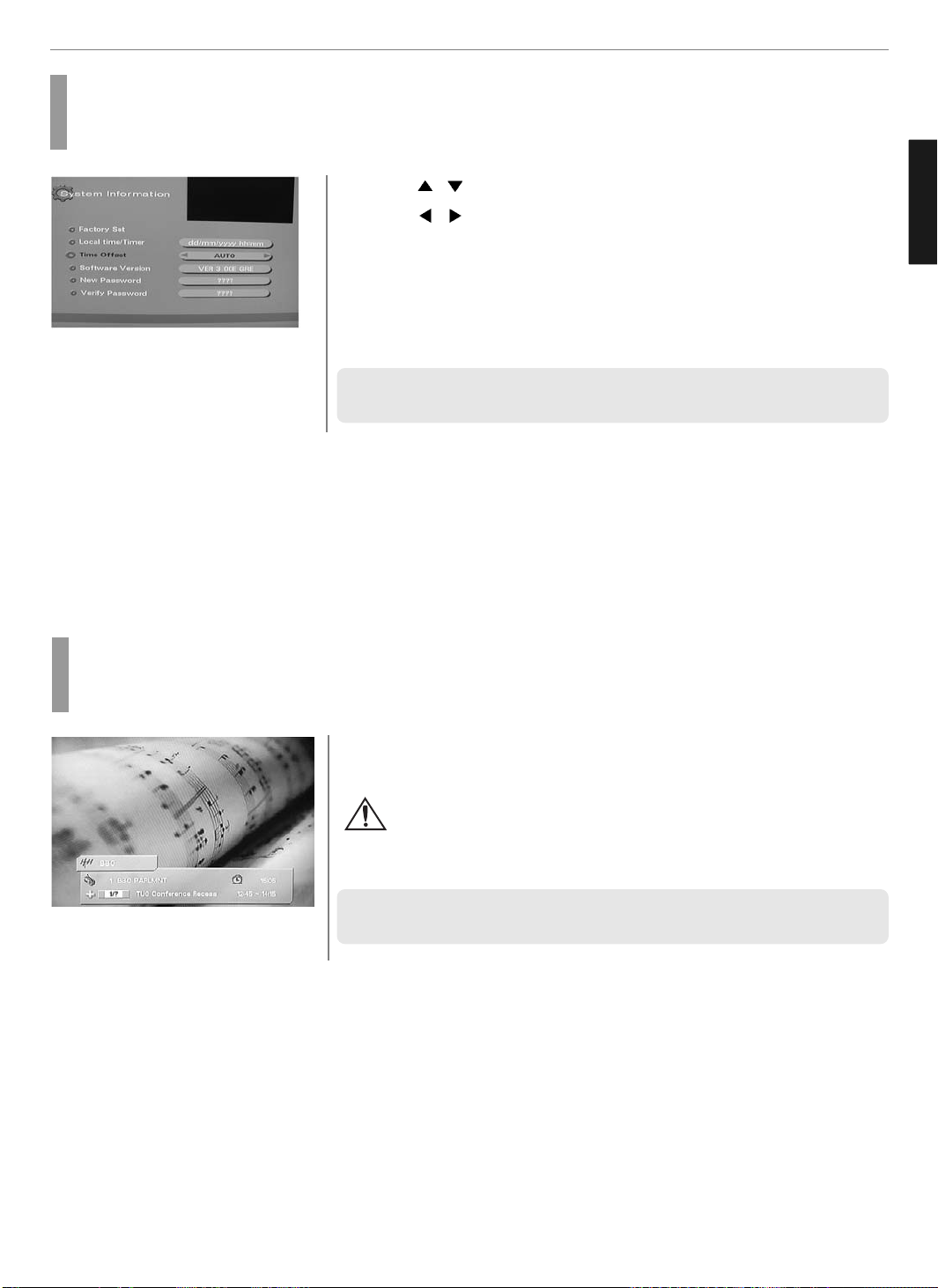
34
DTV Channel Setup
ENGLISH
Setting Time offset Saving Time(Summer time)
Users can use this menu when they want to change a TV channel to a Radio channel or vice versa.
Press
/ buttons to select “Time offset”
Press
/ buttons to select.
Then it will change “YES” or “NO”
YES : Set for daylight saving function activated. The current time automatically
moves on hour ahead.
NO : Set for daylights saving function deactivated. The current time automatically
moves on hour behind.
✓ Without current local time setting, this menu cannot be processed.
How to TV/RADIO switching
Users can use this menu when they want to change a TV channel to a Radio channel or vice versa.
➥ Press “TV/RADIO” button.
Avoid listening to the radio for a long time, without changing the screen
image. It can cause “Image Sticking”.
Check “Image Retention Effect (Image Sticking)” at the beginning of the manual.
✓ it will convert to Black screen after 5-10 seconds for remove after image.
1
2
Page 36
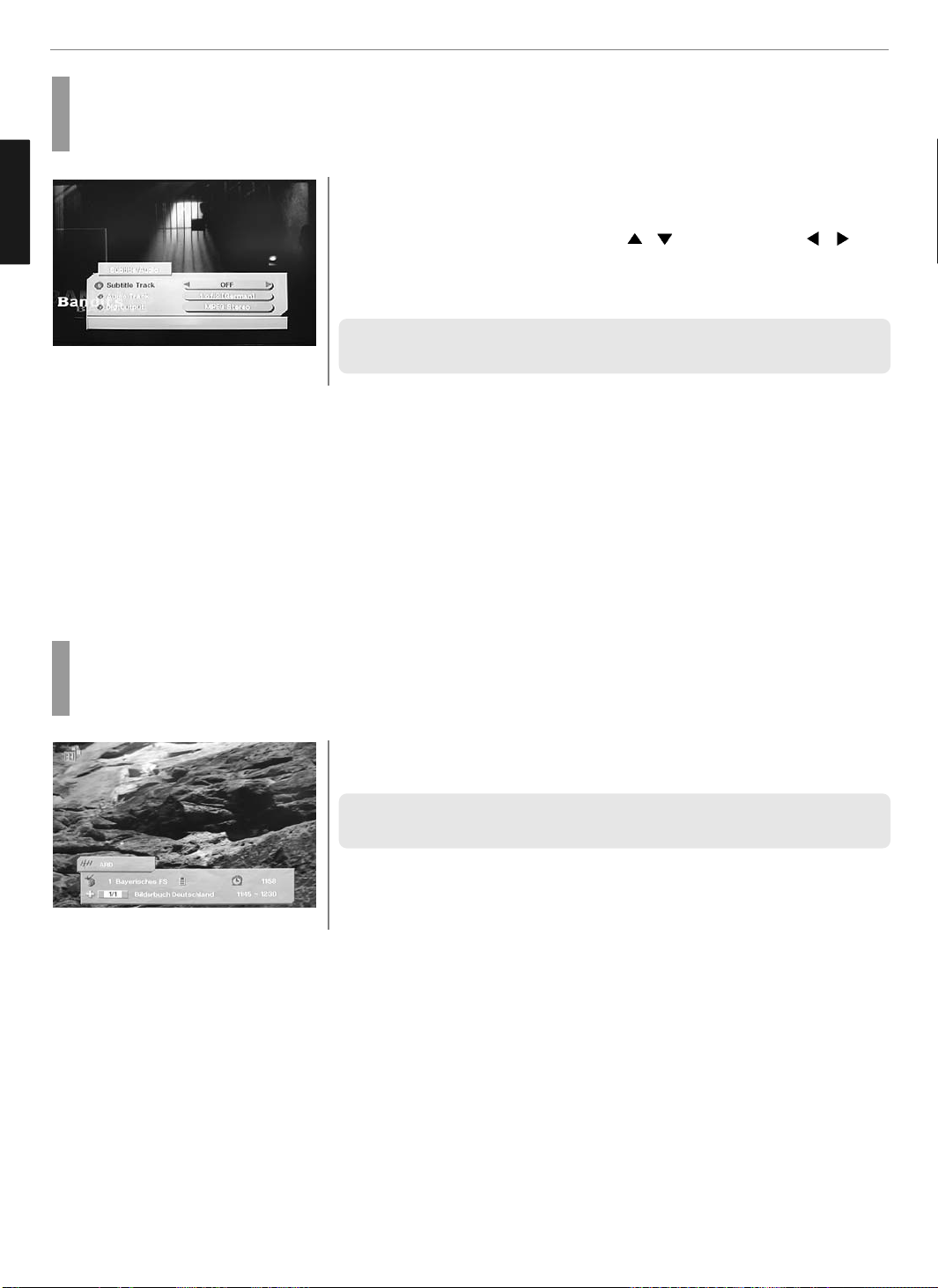
35
DTV Channel Setup
ENGLISH
How to Subtitle / Audio
Users can adjust the subtitle and audio condition/status of the current channel.
Press “S.MODE” button.
Subtle and audio related window will be displayed on the screen.
Select required option by pressing the
/ buttons, then Press /
buttons to select you want.
If Dig. Output is supported, you can select MPEG Stereo or Dolby Digital/AC3.
✓ These subtitle and audio parameters are workable only when the receiving
channel supports these functions
1
2
How to Select Channel / Information
Brief information is displayed, such as current channel type, name, local start/end time, guide information, current time,
fav/normal mode, Audio mode and Audio ID.
➥ Press “INFO” button.
The information bar will pop-up.
✓ If you have no information : Check if your local time settings are correct or information is not sent by the channel provider.
Page 37
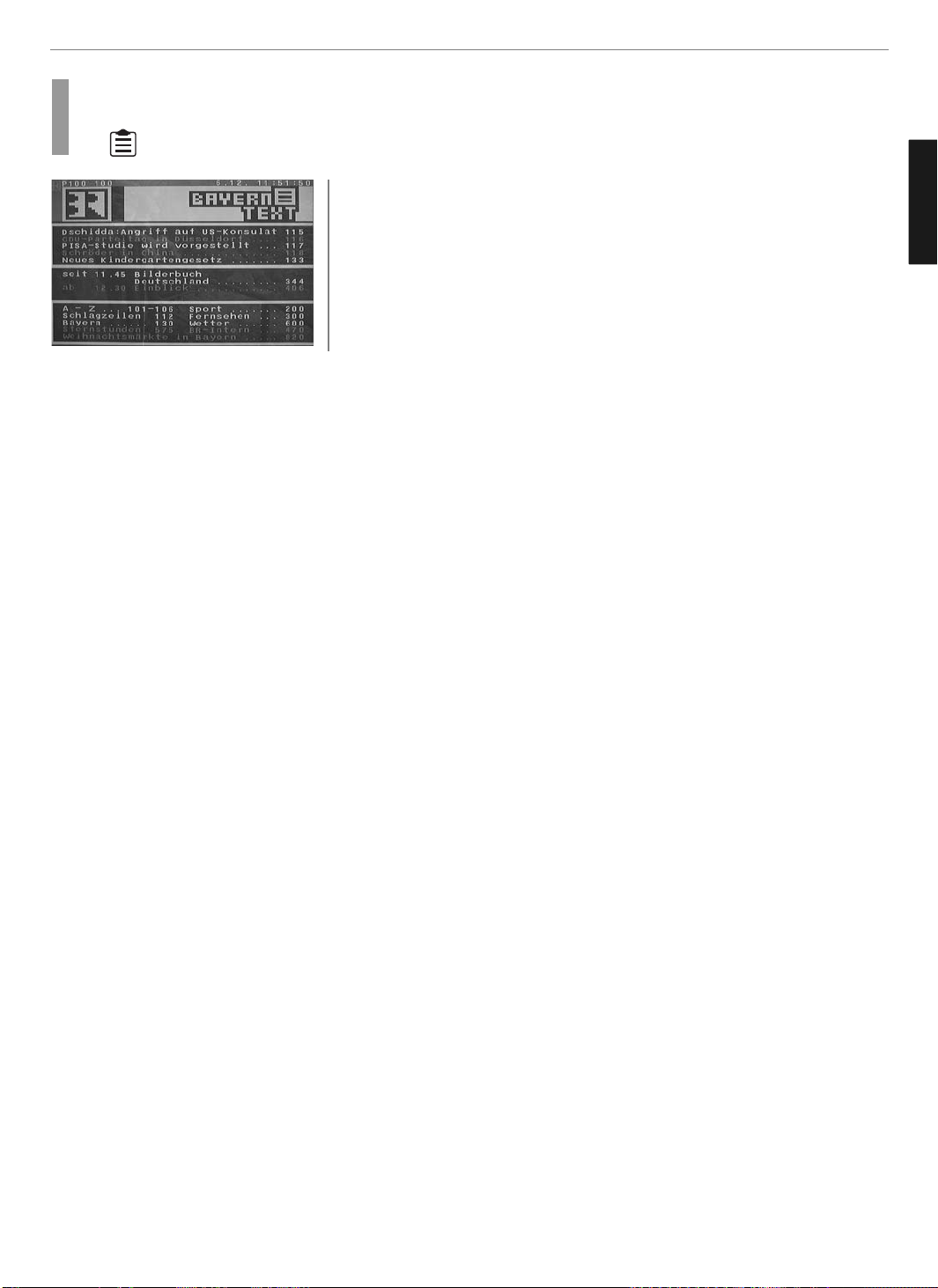
36
DTV Channel Setup
ENGLISH
How to Set Teletext in DTV
You can use Teletext service in iDTV mode.
The icon on the screen means your TV is receiving Teletext service.
Press “TTX/MIX” button and wait.
If the “*” sign pops up left upside of the screen as the following picture, wait
until the teletext service menu is displayed “*” means it provides teletext
service. So wait a moment.
Select your interesting item with numeric keys.
1
2
Page 38

37
Appendix
ENGLISH
Troubleshooting
Symptom
How can I install an
antenna?
TV screen is not clear after
installing an indoors
antenna.
How can I view cable
broadcasting?
Symptom
Neither picture nor
sound comes up.
Picture turns on slowly
after power is on.
Picture is distorted or frozen
while watching digital
broadcasting.
Input Source information
only appears on black
screen.
Poor reception on some
channels.
Black and white on some
channels.
TV won’t turn on.
Screen is too bright or too
dark.
Auto On does not work.
Possible solution
Refer to page 13.
Indoors antenna may experience poor reception due to surrounding buildings. Please
install an outdoors antenna or wireless antenna.
Please install a cable broadcasting receiver (Converter).
Possible solution
Check whether power is on.
Check whether the power is cut or whether the power cord is properly connected.
Try to plug another product’s power cord to the same outlet to check the outlet itself.
This symptom is not a malfunction. This delay is designed to prevent the distorted and
noisy picture when the power is on. However, if the picture does not appear more than
5 minutes after the power is on, call a service center.
This symptom may be caused by weak reception. Contact your local station or cable
company.
Check whether your TV is properly connected to external devices.
Check whether you selected proper channels. Try re-orienting your antenna.
Check other channels for black and white screen. Adjust colour.
Ensure the power cord is plugged.
Adjust brightness.
Ensure to use the remote control or power button on the product to turn off your TV. If
you unplug the power cord, the stand-by consumption power becomes 0 (zero), which
causes the programmed time to be erased.
Page 39

36
Appendix
ENGLISH
After setting the time,
I turned TV off and turn it on.
The programmed information
has been erased.
Symptom
Too much noise occurs.
No sound while viewing a
cable channel
Picture is OK but sound does
not come out.
One of the speakers does not
produce sound.
Symptom
Remote control won't work.
Strange noises are heard.
I tried to use the TV screen
as a PC monitor
but it doesn’t work.
Ensure to use the remote control or power button on the product to turn off your TV. If
you unplug the power cord, the stand-by consumption power becomes 0 (zero), which
causes the programmed time to be erased.
Possible solution
Check whether the audio setting is in the Stereo mode. In the Stereo mode, the sound
may be distorted in areas with poor reception or located far away from a TV
broadcasting station.
Make sure audio or audio/video components are securely inserted into the appropriate
jacks. Check other channels for sound. Check the volume settings on the cable
broadcasting receiver.
Try to press volume up/volume down buttons of your remote control.
Select sound balance and make proper adjustment. (Page 21)
Check the speaker connection cables.
Possible solution
Check whether there is a blocking object between the remote control and LCD.
Make sure your LCD is Power On. (Normally, the LED on the front panel is red.)
Check whether batteries are inserted with proper polarities(+, -).
When the batteries are worn out, replace them.
Ticking noises during or after watching are caused by the change of ambient
environment such as humidity and temperature, which is characterized by plastic
products. Strange ticking noises occur because a signal is suddenly transmitted to the
LCD panel. So, It is not a malfunction.
Adjust the resolution referring to the standard signal mode table. Check the
specification of your video card installed in your PC. If your video card does not work in
the supported hardware, try upgrading the video card’s driver.
Page 40

39
Appendix
ENGLISH
Product Specifications
- The above specifications may be subject to change without prior notice.
Full-Scart
Video (RCA)
Antenna
PC Connection jack
Max. resolution
Audio
HDMI
Color system
Sound system
Video system
Supply
Consumption power
Stand-by power
Model
Input
TV/Video
Power
Dimension
(W x D x H mm - Stand included)
Weigh (Stand included)
Control type
E200D
1 (A/V)
1 (Audio included)
1 (Analog TV/IDTV)
D-SUB
1280 X 1024 @ 60Hz
L/R
1
PAL/SECAM L
MONO
Composite, PC, HDMI
Full Scart
AC 100 - 240 V, 50/60 Hz
Typical 75W
Typical 3W
542 x 194 x 453
9 Kg
Remote control, Key control
E230D
1 (A/V)
1 (Audio included)
1 (Analog TV/IDTV)
D-SUB
1280 X 1024 @ 60Hz
L/R
1
PAL/SECAM L
MONO
Composite, PC, HDMI
Full Scart
AC 100 - 240 V, 50/60 Hz
Typical 92W
Typical 3W
597 x 194 x 470
9.7 Kg
Remote control, Key control
Page 41

40
Appendix
ENGLISH
- The above specifications may be subject to change without prior notice.
Full-Scart
Video (RCA)
Antenna
PC Connection jack
Max. resolution
Audio
HDMI
Color system
Sound system
Video system
Supply
Consumption power
Stand-by power
Model
Input
TV/Video
Power
Dimension
(W x D x H mm - Stand included)
Weigh (Stand included)
Control type
E201D
1 (A/V)
1 (Audio included)
1 (Analog TV/IDTV)
D-SUB
1280 X 1024 @ 60Hz
L/R
1
PAL/SECAM L
MONO
Composite, PC, HDMI
Full Scart
AC 100 - 240 V, 50/60 Hz
Typical 75W
Typical 3W
662 x 194 x 403
9 Kg
Remote control, Key control
E231D
1 (A/V)
1 (Audio included)
1 (Analog TV/IDTV)
D-SUB
1280 X 1024 @ 60Hz
L/R
1
PAL/SECAM L
MONO
Composite, PC, HDMI
Full Scart
AC 100 - 240 V, 50/60 Hz
Typical 92W
Typical 3W
727 x 194 x 420
9.7 Kg
Remote control, Key control
Page 42

HYUNDAI IT SERVICE CENTER
Germany/Austria/Benelux
Hyundai IT Germany SVC
Hessenring 13B D-65546
Mörfelden-Walldorf Germany
Tel Total : 0049 (0) 6105 4088 211
IT : 0049 (0) 180 50 70113
TV : 0049 (0) 180 59 13 134
e-mail : oezer.oeguen@
hyundai-service.eu
Attn : Oezer Oeguen
France
SERRIB
25 rue Albert Camus BP355,
90006 BELFORT Cedex
Tel - IT : +33 (0) 4-70-58-44-11
TV : +33 (0) 4-70-58-44-02
e-mail : g.demeusy@serrib.com
Attn : Gilles Demeusy
UK
RepairTech Ltd
Unit 5, Westfield Road,
Southam, Warwickshire,
CV47 0JH
Tel : 0871 855 3171
e-mail : john.satchwell@
repairtech.co.uk
Attn : John Satchwell
Czech Republic, Slovakia
SIL Eastern Europe a.s.
Tesinska 1970/56, 710 00,
Ostrava,Czech Republic
Tel : 00420 (0) 596 253 677
e-mail : schneider@sil.cz
Attn : Tomas Schneider
Norway
A Novo
Fetveien 1
Tel : 0047 63804538
e-mai : joa@anovo.no
Attn : Joakim Skriung
Sw/Fi/De
A Novo
Nätverksgränd 11, 721 36
Västerås Sweden
Tel : 0046 21812310
e-mail :
andreas.gerhardsen@anovo.se
Attn : Andreas Gerhardson
Spain
Seltron, S.L.
C/INDUSTRIA,44-46
Tel : 0034 (0) 902014909
e-mail : ruiz@seltron.org
Attn : JL RUIZ
DATA LOGIC SL
Pol Ind Mas Batlle,
C/I. Iglesias 161, 43206 Reus
Tel : 0034 (0) 902141209
e-mail : jmfortuny@datalogic.es
Attn : JM Fortuny
Switzerland
Pictronic AG
Aavorstadt 40,5600 Lenzburg
Tel : 0041 (0) 62 892 96 00
e-mail : correia@pictronic.ch
Attn : Thomas Correia
ITALY
Euvision SRL
Via di Grotte Portella, 6/8
00044 Frascati - Roma - Italy EU
Tel : 0039 06 94293 321
e-mail : Infoservizi@hyundai.it
Attn : LUCARELLI STEFANO
Lithuania
"ServiceNet" UAB
Gaiziunu g.3, Kaunas LT-50128,
Lithuania
Tel : 00370 (37) 400160
e-mail :
Robertas_Zubrus@servicenet.lt
Attn : Robertas Zubrus
POLAND
Zolter Sp. z o. o.
Piaseczno 05-500 ul.˙zoytnia 1
Tel : 0048 (0) 22735 54 30
e-mail :
A.Gorayski@zolter.com.pl
Attn Antoni Gorayski
SLOVENIA
E-MISIJA d.o.o.
LJUBLJANSKA CESTA 21 D
Tel : 00386 (0) 18303560
e-mail : hyundai@e-misija.si
Attn : ZAPLOTNIK BOSTJAN
GREECE
ALMAN HELLAS LTD
ORTANSIAS 23, GR-13677
ACHARNAI, ATHENS, GREECE
Tel : 00302 (0) 102409150
e-mail : support@alman.gr
Attn : JOHN SPANOS
Turkey
Multimedya
Küçükköy karayolları mah 569.
Sk no:6 k:2 GaziosmanPa¸sa
Istanbul
Tel : 0090 (0) 212 479 46 46
e-mail :
gurhan.bayir@multimedya.com
Attn : Gürhan Bayır
Croatia
HG Spot
Avenija Dubrovnik 46
10010 Zagreb
Tel : +385 (1) 66 11 548
Page 43
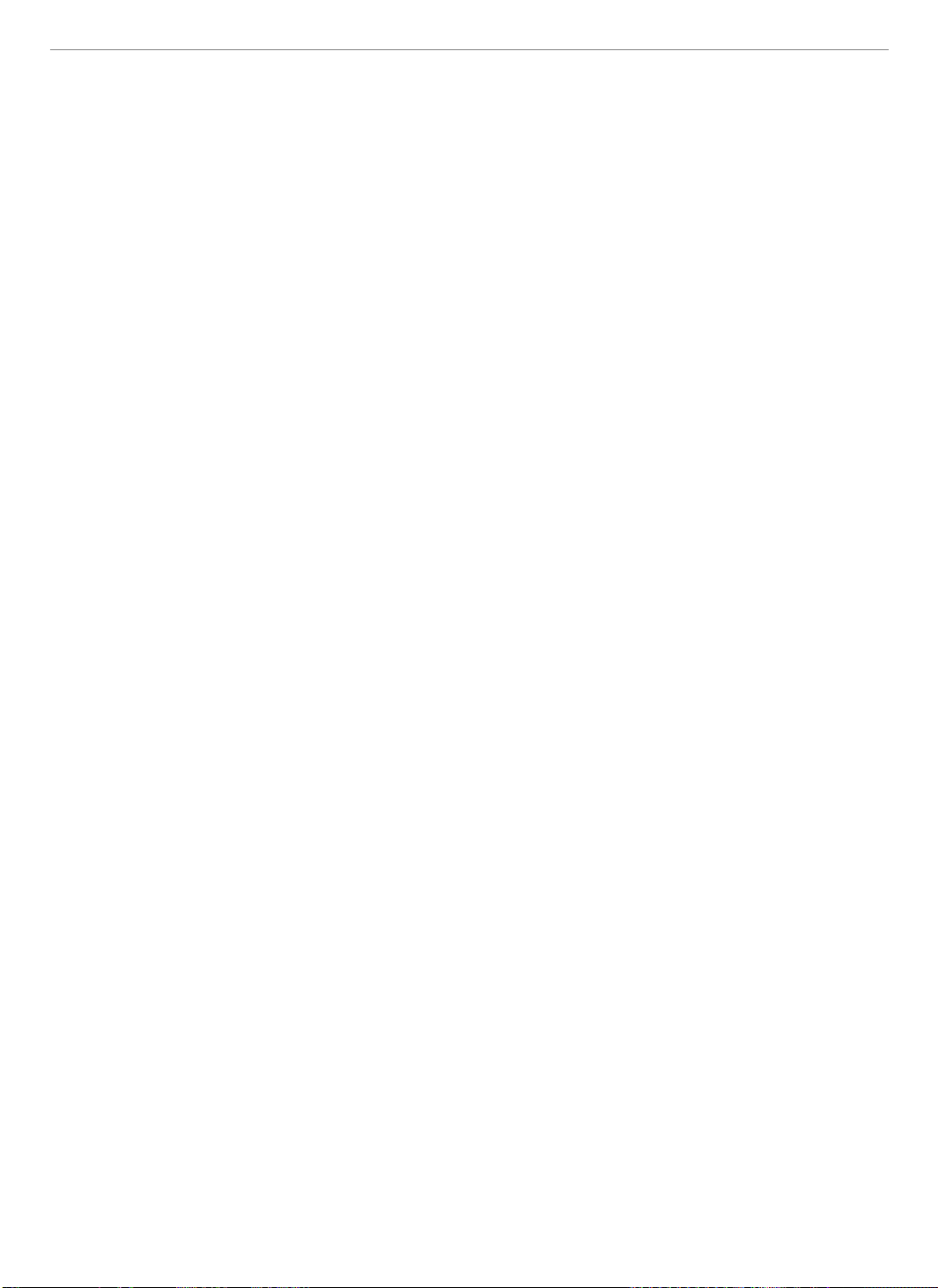
