Hyundai AVC31J5AN Users Manual

Features Description
Category
Name
Displays the category name
Displays the contents of the selected category
Category List
If there are several items in the list, items are
added in order and the scroll bar on the right
is adjusted accordingly.
Back Button
Upper Folder
Converts to basic mode screen
Moves to higher folder
Search tracks by list type. Search for songs
according to Playlist, Artist, Song, Album and
Search Menu
Genre.
If you access the search menu while playing
a track, it moves to the previous search
mode.
If you press the button quickly (less than 0.8 seconds), it goes to the previous/next file or plays
the current song from the beginning
•If play time is less than 3 seconds, moves to
SEEK/TRACK
previous/next file
•If play time is more than 3 seconds, plays the
current file from the beginning
If you press and hold the button (more than 0.8
seconds) it will rewind/fast-forward the track.
Turn the
knob to search for a track.
TUNE
When the desired track is displayed, press the
knob to play the track.
TUNE
TUNE
If you do not touch with the knob for 5 seconds,
the
knob search will end.
TUNE
2-16 I AV
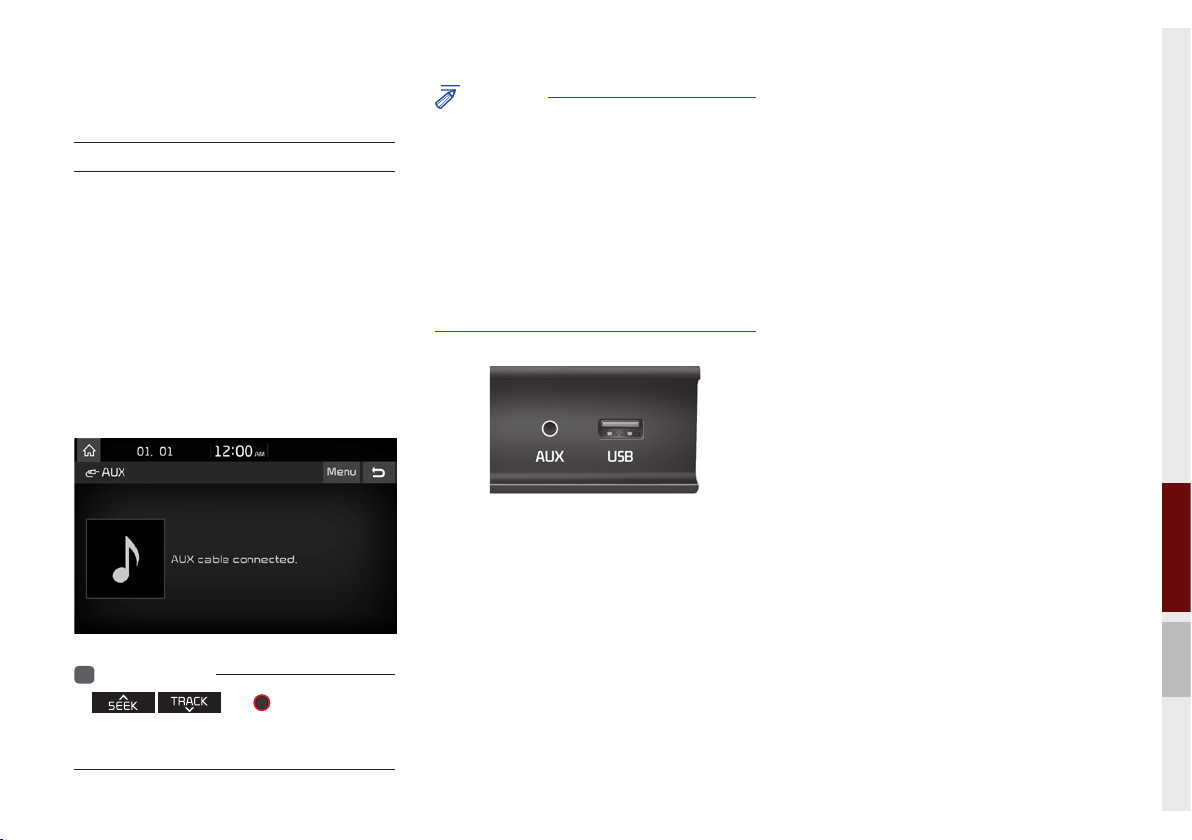
AUX
Connect External Devices
Connect an external device cable to the
AUX input to automatically switch to AUX
mode. Unplug the cable to automatically
switch back to the previous mode.
AUX audio mode is available only when an
external device (laptop, MP3 player etc.) is
connected.
The AUX input volume can be adjusted
separately from other AV modes.
Information
i
• and
operation is not available on the AUX screen.
• Video is not supported.
TUNE
knob
NOTICE
• If only a cable is connected to the AUX
without an external device, the mode will be
changed to AUX, but noise may occur. When
an external device is not being used, remove
the connector jack.
• When the external device power is connected
to the power jack, playing the external device
may output noise. In such cases, disconnect
the power connection before use.
※
The actual feature in the vehicle may differ
from the illustration.
02
AUX I 2-17

Bluetooth® Audio
Bluetooth Audio Mode
Features Description
Mode
Phone Name
Displays currently operating mode
Displays name of connected phone
Features Description
Artist Info
Title
Previous
File
Play/Pause
Next File
Repeat
Shuffle
Menu
SEEK/TRACK
TUNE
Information
i
• Artist info and Title may not be supported on the mobile phone
Name of current artist
Name of current song
•
If play time is less than 3 seconds, moves to the
previous file
•
If play time is more than 3 seconds, plays the
current file from the beginning
This function may differ depending on the
model of mobile phone
Plays/pauses Bluetooth Audio
Moves to the next file
Repeats the current file.
This function may differ depending on the
model of mobile phone.
Plays files in random order.
This function may differ depending on the
model of mobile phone.
•
Connection settings: Moves to the Bluetooth
Settings screen. You can pair a new device or
change/ delete paired device(s).
•
Sound Settings: Moves to the Sound Settings
screen. You can change the settings of the
sound.
Plays the previous/next file
knob is not supported.
TUNE
2-18 I AV

Bluetooth Connections
Settings
In Bluetooth Audio play screen, Select
Connections
.
Information
i
• If the music on the mobile phone is not played
after changing to audio streaming mode,
press the Play button. Check if music is
playing on the Bluetooth device after changing
to audio streaming mode. Audio streaming
may not be supported with some mobile
phones.
BluetoothⓇ Audio I 2-19
02

MEMO

03
part.3
Bluetooth
Before Using Bluetooth® Hands-free
Bluetooth Connection
Bluetooth Phone

Bluetooth
Before Using Bluetooth®
Hands-free
What is
Bluetooth
Wireless Technology?
•Bluetooth
to a short-distance wireless network-
ing technology that uses a 2.45GHz
frequency to connect various devices
within a certain distance.
•Supported within PCs, external devices,
Bluetooth® phones, PDAs, various elec-
tronic devices and automotive environ-
ments,
is transmitted at high speeds without
having to use a connector cable.
®
Wireless Technology refers
Bluetooth
®
®
Wireless Technology
•Bluetooth® Hands-free refers to a
device that allows the user to conveni-
ently make phone calls with Bluetooth®
mobile phones via the Multimedia
System.
•The Bluetooth® Hands-free feature
may not be supported on some mobile
phones.
Precautions for Safe Driving
•Bluetooth® Hands-free is a feature that
enables drivers to practise safe driv-
ing. Connecting the head unit with a
Bluetooth® phone allows the user to
conveniently make calls, receive calls
and manage the phone book. Before
using
Bluetooth
carefully read the contents of this user
manual.
•Excessive use or operation while driving
may lead to negligent driving practices
and may cause accidents. Do not oper-
ate the device excessively while driving.
•Viewing the screen for prolonged peri-
ods of time is dangerous and may lead
to accidents. When driving, view the
screen only for short periods of time.
®
Wireless Technology,
3-2 I Bluetooth
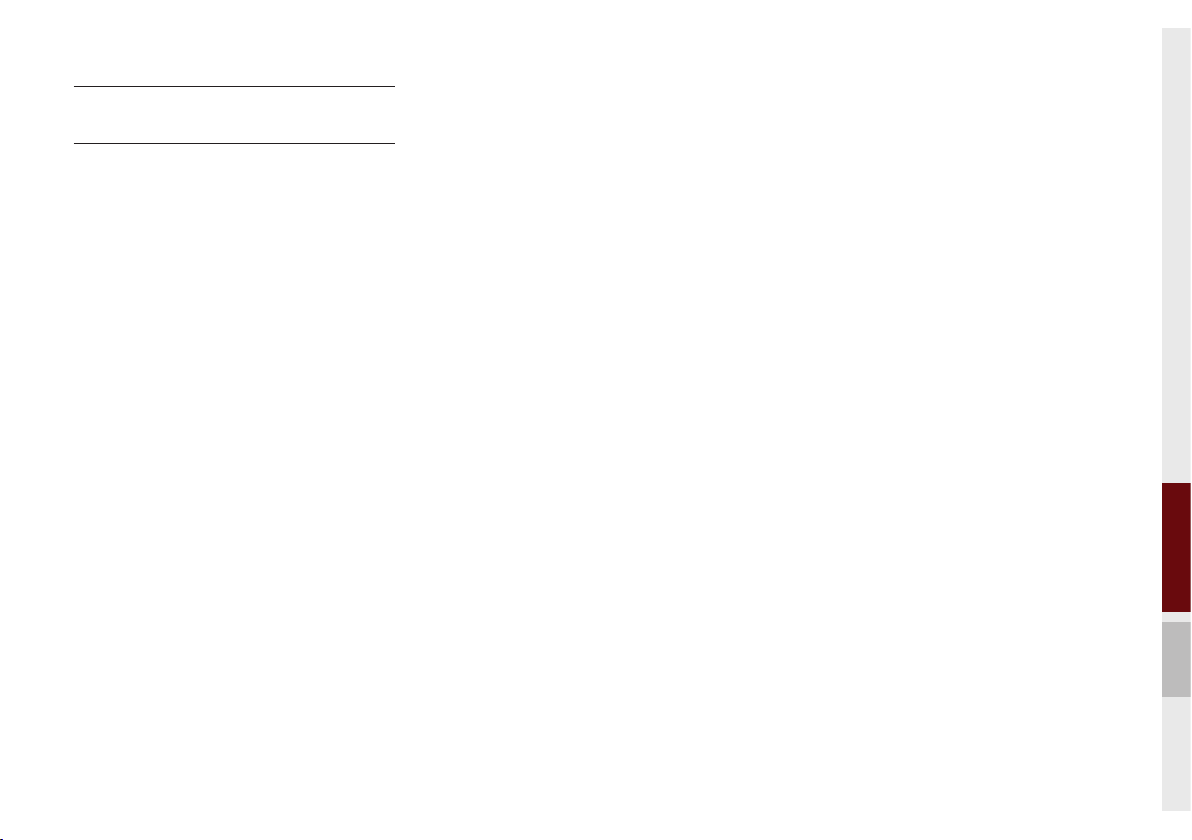
CAUTIONS for Connecting
a Bluetooth® Phone
•Before connecting the head unit to the
mobile phone, check that the mobile
phone supports Bluetooth® features
•Even if the phone supports
Wireless Technology, the phone will not
be connected if Bluetooth® is turned off.
Turn on Bluetooth® prior to connecting
to the head unit.
•The Bluetooth® phone will be connected
automatically when the ignition is turned
on, making it unnecessary to have to
connect the phone with the head unit
every time.
Bluetooth
•If you do not want automatic connection
with your Bluetooth® device, turn the
Bluetooth® feature off on the Bluetooth®
device.
•Park the vehicle when connecting the
®
head unit to the mobile phone.
•Bluetooth® connection may be intermit-
tently disconnected on some mobile
phones. Follow these steps to try again.
1. Turn the Bluetooth® function within
the mobile phone OFF/ON and try
again.
2. Turn the mobile phone power OFF/
ON and try again.
3. Completely remove the mobile
phone battery, reboot and try again.
4. Reboot the Multimedia System and
try again.
5. Delete all paired devices from both
phone and Head Unit and try again
•The Hands-free call volume and qual-
ity may differ depending on the mobile
phone.
•Pairing Bluetooth® devices and use of
other Bluetooth® features are not sup-
ported when the vehicle is in motion. For
safety, please first stop your vehicle.
•When downloading contacts, anything
not described within this user manual
may be related to the mobile device.
In this case, please enquire with the
mobile phone manufacturer.
03
Before Using BluetoothⓇ Hands-free I 3-3
