Hyundai AVBB0H9AN, AVC30J5AN Users Manual

CAR MULTIMEDIA SYSTEM
I
미국/영어-English
CAR MULTIMEDIA SYSTEM
USER'S MANUAL
D9EUF12
(미국/영어-English)
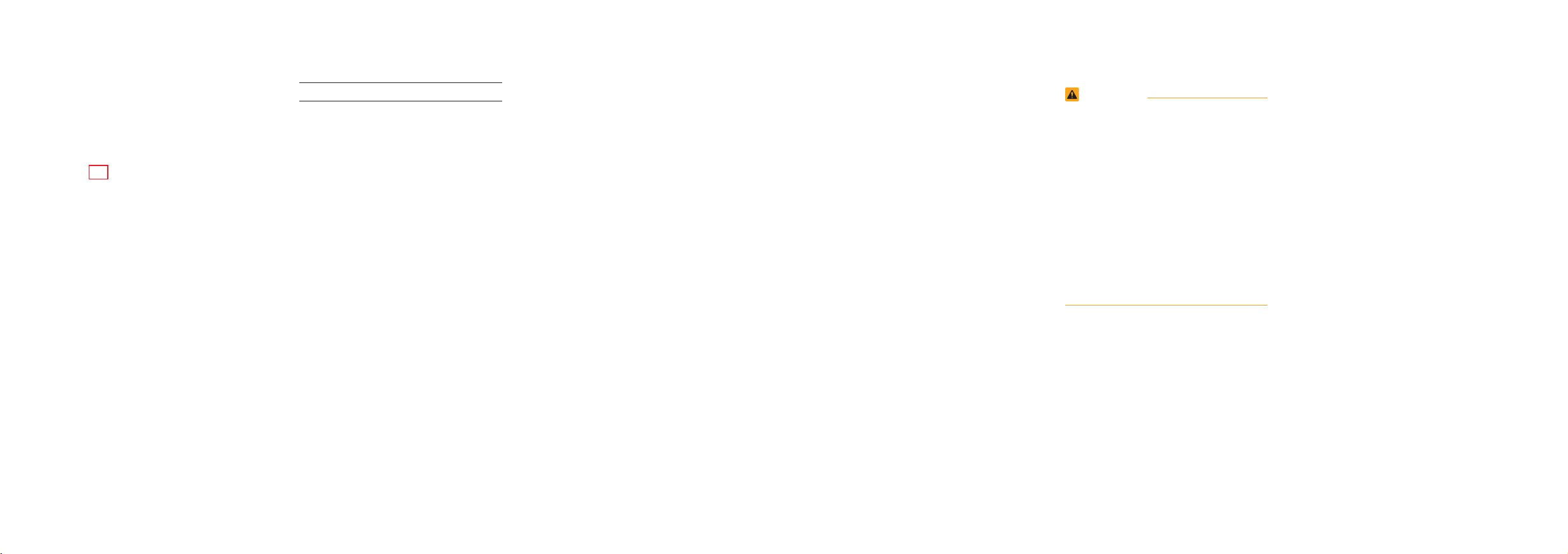
Thank you for purchasing this multimedia
system.
This user's manual explains how to use
the Kia Motor multimedia system.
Before using the product, read the contents of this user's manual carefully and
use this product safely.
•
The screens shown in this manual may
diff
er with the actual screens of the
product.
•
The design and specification of this
product may change without prior notification for product improvement.
•
When transferring the vehicle to another
individual, include this user's manual so
that the ne
xt driver can continue its use.
Precaution for safe usage
•
Driving while distracted can result in a
loss of vehicle control, that may lead to
an accident, severe personal injury, and
death. The driver’s primary responsibility is in the safe and legal operation of a
vehicle, and use of any handheld devices
other equipment, or vehicle systems which
e the driver’s eyes, attention and f
tak
way from the safe operation of a v
a
or which are not per
missible by la
never be used during operation of the
vehicle.
•
Do not operate the
while dr
iving.
•
Do not disassemble, assemble, or modify
the
multimedia system
•
Do not watch the screen for prolonged
multimedia system
.
periods of time while driving.
•
Set the volume to a level which allows the
iver to be aware of external conditions.
dr
ocus
ehicle
w should
•
Do not operate the
prolonged per
ignition in A
to batter
•
Be cautious not to spill water or introduce
f
•
Do not cause severe shock to the device.
Direct pressure onto the front side of the
,
y discharge.
oreign objects into the device.
monitor ma
touch panel.
•
In case of product malfunction, please
multimedia system
iods of time with the v
CC. Such operations ma
y cause damage to the LCD or
contact your place of purchase or ser
center
.
•
When cleaning the touch screen, make
sure to turn off the device and use a dry
and smooth cloth. Never use tough materials, chemical cloths, or solvents (alcohol,
ammonia, benzene, thinners
ials may damage the de
mater
, etc.) as such
cause color and quality deter
ehicle
y lead
vice
vice panel or
ioration.
for
•
SiriusXM service requires a subscription, sold separately, after 3-month tr
included with v
ehicle purchase. If you
decide to continue your SiriusXM service at the end of your trial subscr
the plan y
ou choose will automatically
renew and bill at then-current r
iption,
ates until
you call Sirius XM at 1-866-635-2349 to
cancel.
See our Customer Agreement
for complete terms at www.siriusxm.
com. Programming subject to change.
Sirius satellite service is available only
to those at least 18 and older in the 48
contiguous USA, D
.C., and PR (with
coverage limitations). Traffic information not available in all markets. See
siriusxm.com/traffic for details. Sirius,
XM and all related mar
ademarks of Sirius XM Radio Inc.
tr
ks and logos are
ial
WARNING
• Driving while distracted can result in a
loss of vehicle control that may lead to
an accident, severe personal injury, and
death. The driver’s primary responsibility is in the safe and legal operation
of a vehicle, and use of any handheld
devices, other equipment, or vehicle
systems which take the driver’s eyes,
attention and focus away from the safe
operation of a vehicle or which are not
permissible by law should nev
dur
ing operation of the vehicle.
er be used
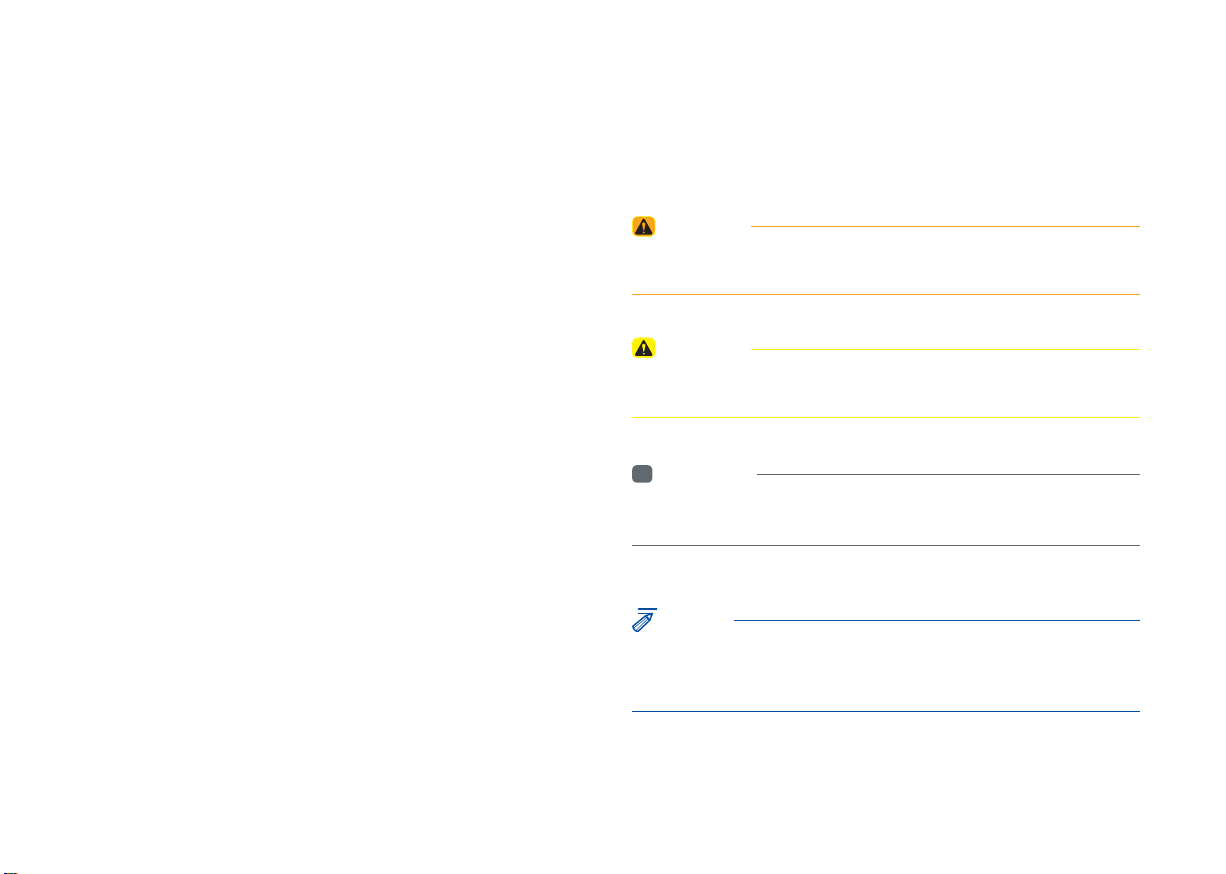
Read the following safety precautions
for your safety
Notations used within this User's Manual
Before using the product, read the contents of this user's manual
carefully and use this product safely.
※
The design and specifi cations of this product may change without prior
notifi cation for product and service improvement.
The actual features in the vehicle may differ from the illustrations.
For more accurate information about the vehicle, please refer to the
catalogue.
※
This Audio system contains open source software, including without
limitation, software distributed and/or modifi ed under the GNU General
Public license, Version 2, June 1991, and the GNU lesser General Public
License, Version 2.1, February 1999.
For additional information and to obtain related materials including
without limitation, the previous referred to licenses and software, please
contact us at MOBIS_OSSrequest@mobis.co.kr
WARNING
• Failure to observe the instructions within this category could result in death
or serious injury or damage to the vehicle.
CAUTION
• Information on matters that could potentially lead to injury or vehicle
damage/malfunction Information that could lead to higher user safety
i
Information
• Information and tips that provide additional user convenience in using the
product
NOTICE
• Information on specific features that facilitate proper product use and
functional understanding
• Information on terminology used within this manual

®
iPod
iPod® is a registered trademark of Apple Inc.
Bluetooth®
The
Bluetooth
trademarks owned by
Wireless Technology
®
Wireless Technology word mark and logos are registered
Bluetooth
®
Wireless Technology SIG, Inc. and any
use of such marks by Kia is under license.
Bluetooth
A
Bluetooth
®
Wireless Technology enabled cell phone is required to use
®
Wireless Technology.
Bluetooth
®
Wireless Technology phone
compatibility can be checked by visiting http://www.kia.com.
HD Radio™ Technology
HD Radio™ Technology manufactured under license from iBiquity Digital
Corporation. U.S. and Foreign Patents.
HD Radio™ and the HD, HD Radio, and "Arc" logos are proprietary
trademarks of iBiquity Digital Corp.
Pandora
Pandora, the Pandora logo, and the Pandora trade dress are trademarks
or registered trademarks of Pandora Media, Inc. Used with permission.
Pandora is only available in certain countries. Please visit http://www.
pandora.com/legal for more information.
®
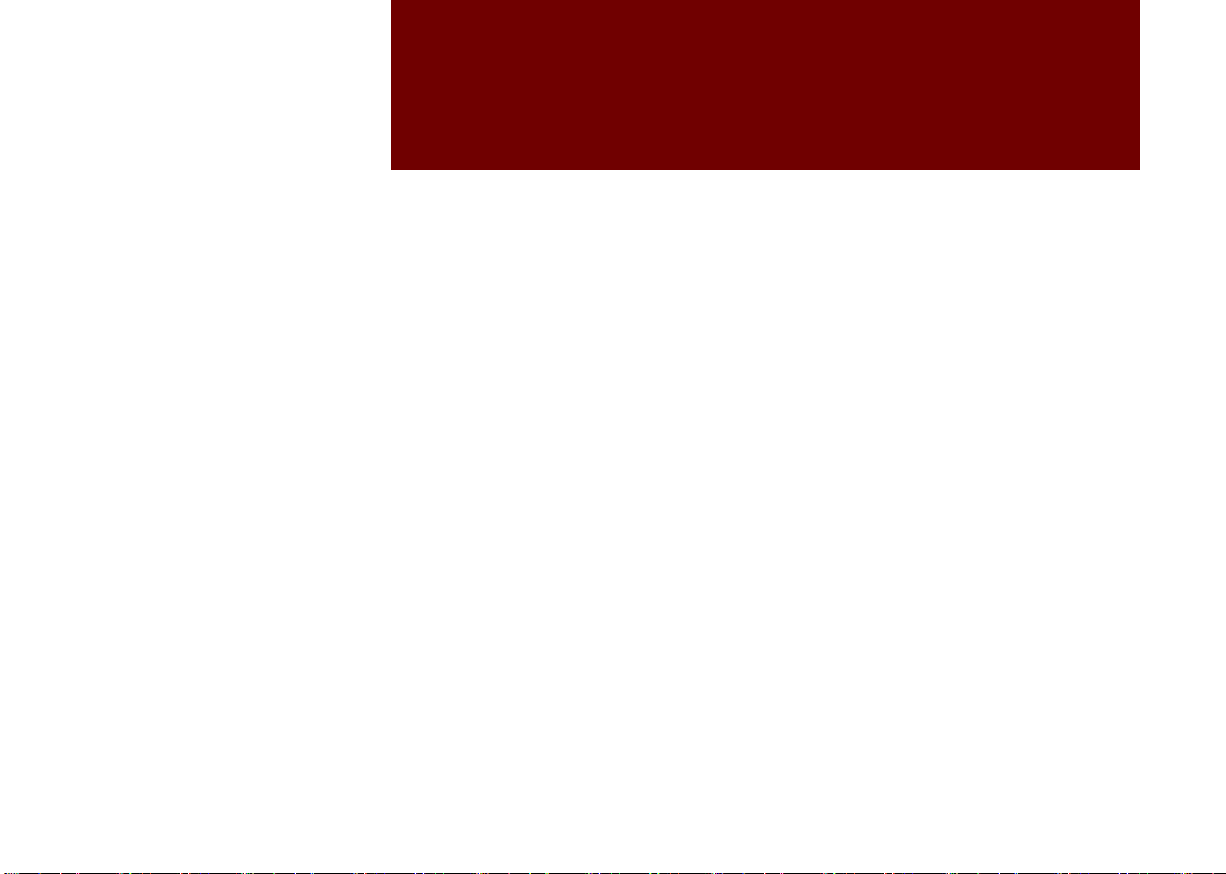
part.1
Component Names and Functions
Starting the System for the First Time
Basic
Warnings and Cautions
Key Product Features

Basic
Safety Warnings
•Do not stare at the screen while driving. Staring at the screen for prolonged
periods of time could lead to traffic accidents.
•Do not disassemble, assemble, or modify the Multimedia system. Such acts
could result in accidents, fire, or electric
shock.
•Heed caution not to spill water or introduce foreign objects into the device.
Such acts could lead to smoke, fire, or
product malfunction.
•If you use phone related functions while
driving, you will find it difficult to concentrate on operating the vehicle and the
current traffic conditions, so the possibility of an accident may increase. Please
use phone related functions only when
parked.
•Please refrain from use if the screen
is blank or no sound can be heard as
these signs may indicate product malfunction. Continued use in such conditions could lead to accidents (fires,
electric shock) or product malfunctions.
•Do not touch the antenna during thunder or lightening as such acts may lead
to lightning induced electric shock.
•Do not stop or park in parking-restricted
areas to operate the product. Such acts
could lead to traffic accidents.
•For most Audio and multimedia modes,
the display will not operate when the
vehicle is in motion. For your safety, first
park the vehicle to watch or view the
screen.(The screen will only operate
when the parking brake is ON for manual transmission vehicles and when the
parking brake is ON or the gearshift is in
the P (PARK) position for automatic.)
•Some functions other than the one
mentioned above cannot be used while
driving. These functions operate only
when the vehicle is parked.
1-2 I Basic
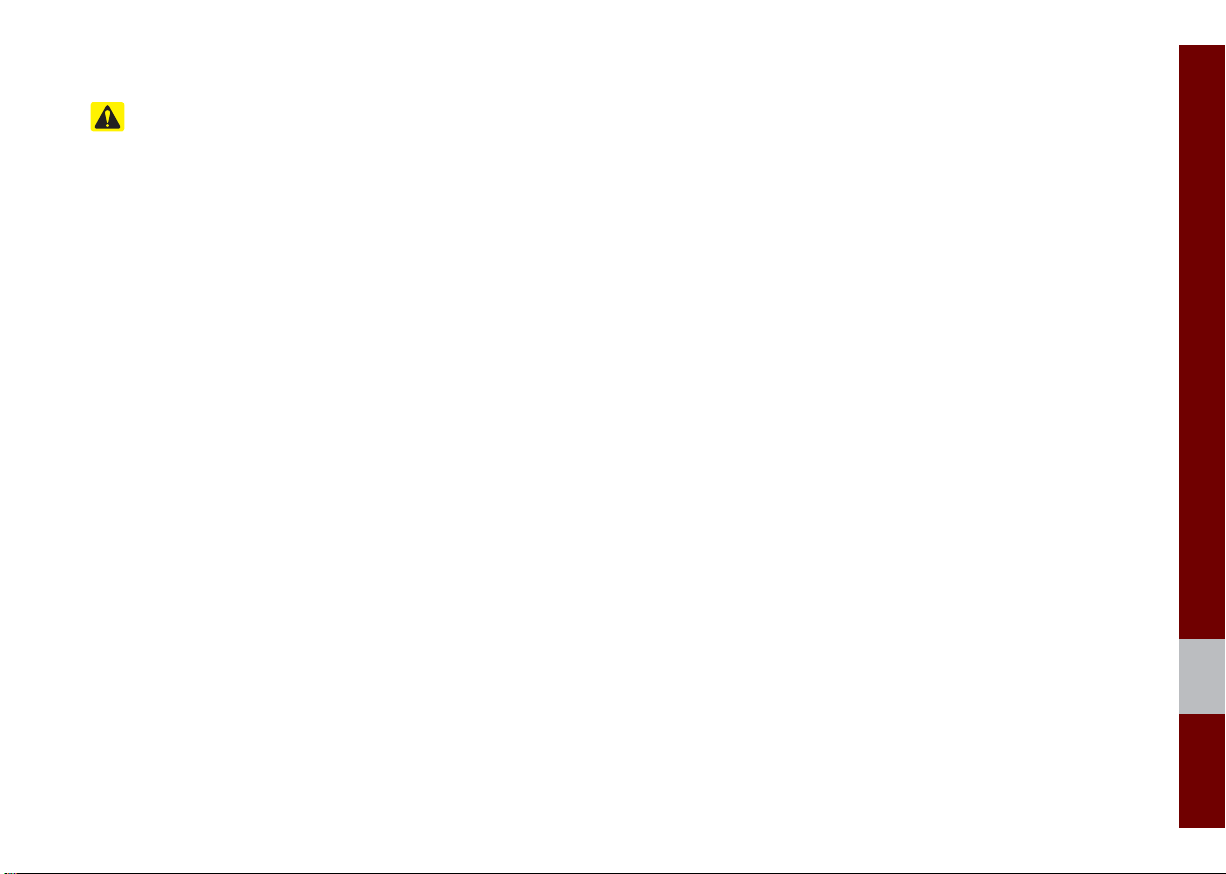
Safety Cautions
Pay attention to traffic conditions while
driving.
•Operating the device while driving could
lead to accidents due to a lack of attention to external surroundings. First park
the vehicle before operating the device.
In addition, the touch screen may not
work for some functions when the vehicle is in motion. The touch screen feature will be supported once the vehicle
has stopped.
•Adjust the volume to levels that allow
the driver to hear sounds from outside
of the vehicle. Driving in a state where
external sounds cannot be heard may
lead to accidents.
•Pay attention to the volume setting when
turning the device on. A sudden output
of extreme volume upon turning the
device on could lead to hearing impairment. (Adjust the volume to a suitable
levels before turning off the device.)
•If you want to change the position of
device installation, please inquire with
your place of purchase or service maintenance center. Technical expertise is
required to install or disassemble the
device.
•Turn on the car ignition before using this
device. Do not operate the Multimedia
system for long periods of time with the
ignition turned off as such operations
may lead to battery discharge.
•Upon using the Multimedia system
for more than 10 minutes with the car
engine turned off, the following warning
will be displayed. After 10 minutes, the
warning will be displayed for 5 seconds
every 1 minute.
•Do not subject the device to severe
shock or impact. Direct pressure onto
the front side of the monitor may cause
damage to the LCD or touch screen.
•When cleaning the device, make sure
to turn off the device and use a dry and
smooth cloth. Never use tough materials, chemical cloths, or solvents(alcohol,
benzene, thinners, etc.) as such materials may damage the device panel or
cause color/quality deterioration. When
experiencing product concerns, inquire
with your place of purchase or service
maintenance center.
•Prevent caustic solutions such as perfume and cosmetic oil from contacting
the dashboard because they may cause
damage or discoloration.
01
Warnings and Cautions I 1-3

Key Product Features
This device is a Multimedia system equipped with a multifunctional player that supports Radio (FM, AM), HD Radio™
Technology (if equipped), SiriusXM™, USB, iPod, AUX, Bluetooth
Audio and My Music features. The WIDE VGA LCD provides a
high quality resolution while the powerful and rich sound system
adds to the driving enjoyment.
Wide TFT-LCD Display
Display
Radio
Multimedia
Player
•Provides high quality video through a Wide TFTLCD Display using an LED Back Light.
•Touch screen for maximum user convenience.
Digital Tuner Feature
•Digital Tuner using PLL method that supports
memory of 40 broadcast stations.
Radio broadcast station name
•Displays broadcast station names.
HD Radio™(if equipped)/Satellite Radio feature
•Supports HD Radio™(if equipped) reception
and Satellite Radio (SiriusXM™).
Support for various Media Formats
•Support for various media formats, including
Radio, USB, iPod, AUX and Bluetooth
®
Audio
Streaming modes
My Music
•Supports copying of music stored within USB
devices into My Music (internal memory) mode
Miscellaneous
Bluetooth
®
Wireless Technology
•Convenient use of Bluetooth
®
Handsfree by
using buttons within the steering wheel control
Digital Screen Control Features
•Easy control of features through touch screen
options
Steering Wheel Control
•Control over audio features, voice recognition
and Bluetooth
®
through the steering wheel con-
trol for maximum convenience
1-4 I Basic
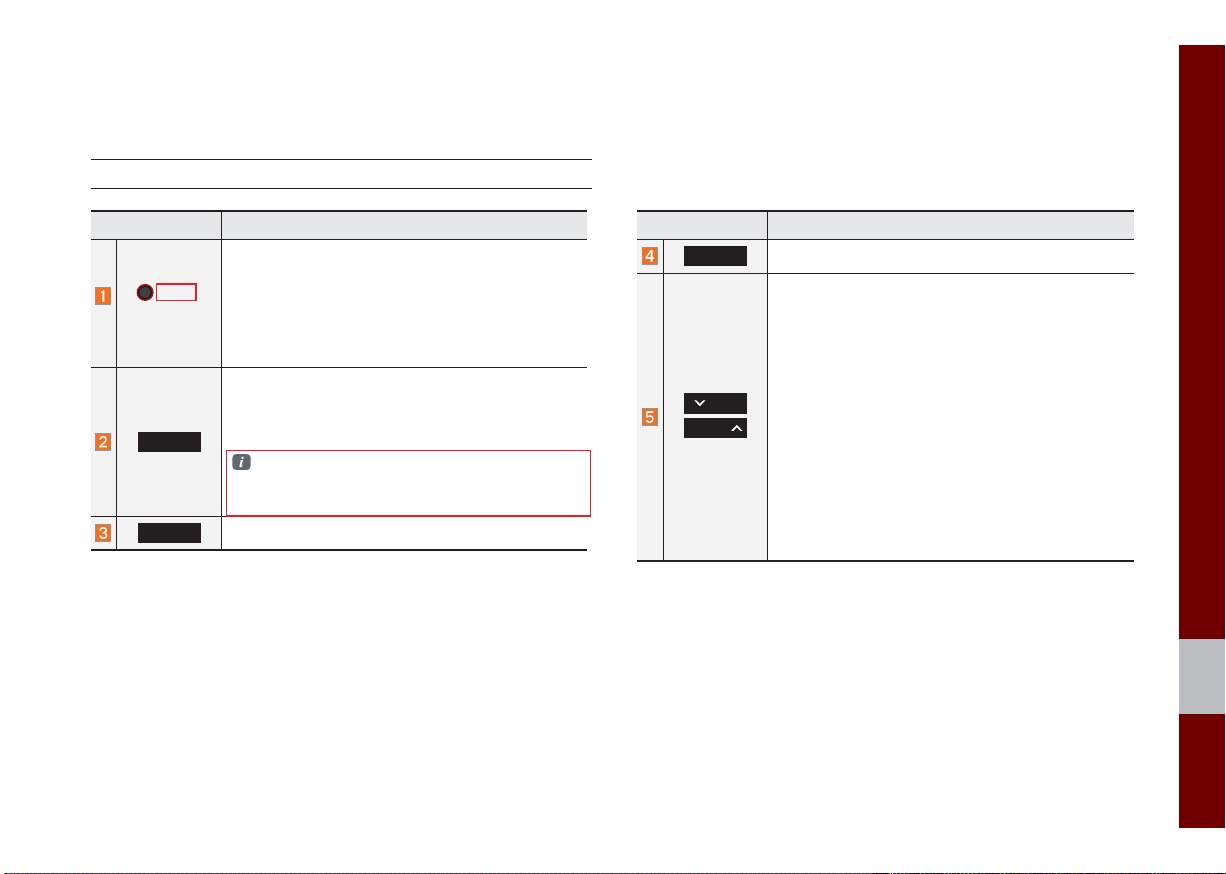
Component Names and Functions
Head Unit
Name Description
•
When power is off, press to turn power on.
•
PWR/
VOL
When power is on, press and hold (more than
0.8 seconds) to turn the power off.
•
When power is on, press quickly (less than 0.8
seconds) to turn Audio off.
•
Turn left/right to adjust the volume.
Selects FM/AM/SiriusXM™ mode
•Each time this is pressed, the mode is changed
in the following order: FM → AM → SiriusXM™
RADIO
FM.
Degradation of the satellite signal may occur
depending on the SiriusXM satellite coverage
(http://www.siriusxm.com).
MEDIA
Selects MEDIA mode.
→
Name Description
PHONE
Displays the Bluetooth phone mode.
When pressed quickly (less than 0.8 seconds),
•
FM/AM mode: Plays the previous/next frequency.
•
SiriusXM™ mode: Changes the channel.
•
MEDIA (USB/iPod/My Music) mode: Changes
SEEK
TRACK
the track, file or title (except for USB Image and
AUX).
When pressed and held down (more than 0.8
seconds),
•
FM/AM mode: Continuously changes the fre-
quency until the key is released.
•
MEDIA (USB/iPod/My Music) mode: Rewinds
or fast forwards the track or file (except for
USB Image, Bluetooth Audio, and AUX).
01
Component Names and Functions I 1-5
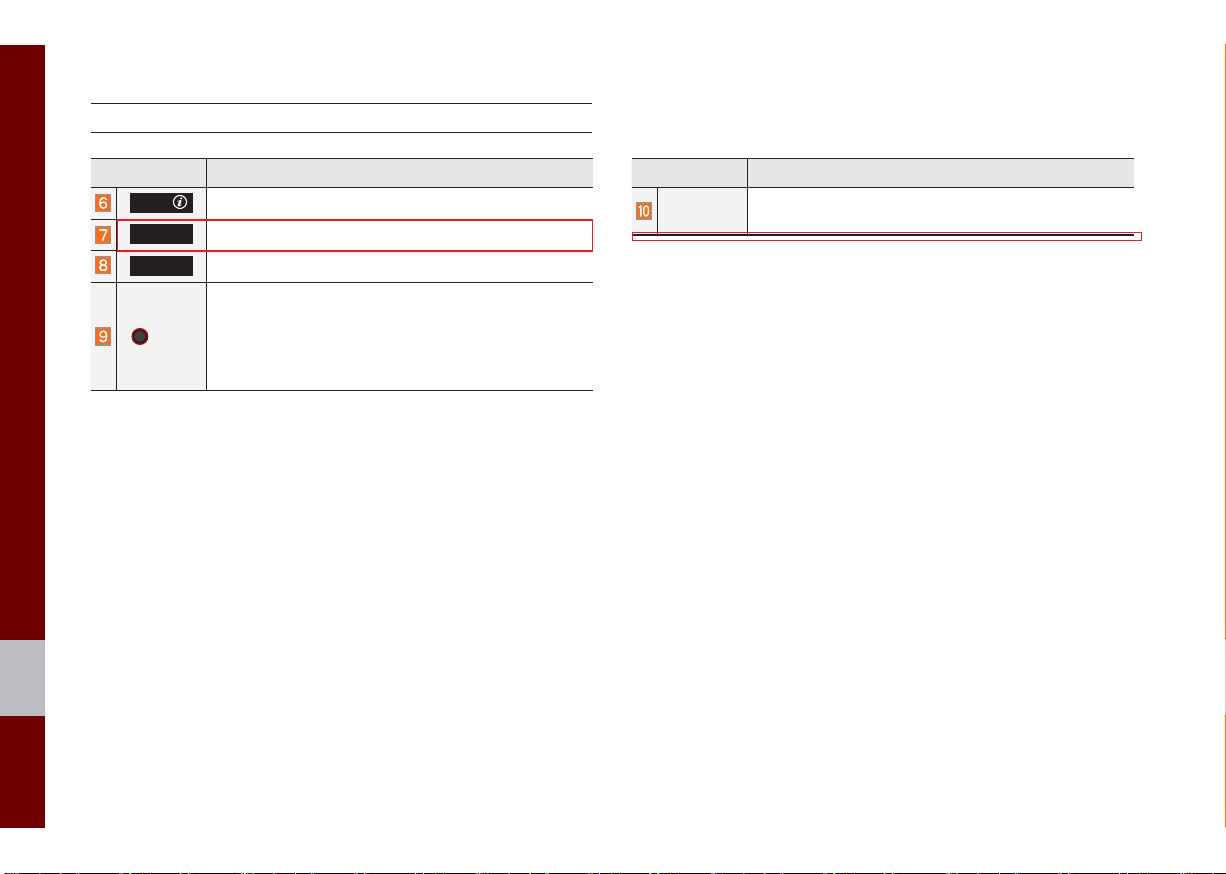
Head Unit
Name Description
APPS/
UVO
SETUP
TUNE
Moves to the Apps/Info screen.
Displays the UVO mode
Moves to the Setup screen.
•
FM/AM mode: Changes the frequency.
•
SiriusXM™ mode: Changes the channel.
•
MEDIA (USB/iPod/My Music) mode: Changes the
track, file or title (except USB Image, Bluetooth
Audio, and AUX).
Name Description
RESET
※
The actual feature in the vehicle may differ from the illustration.
Resets the system settings. (Preset radio channels
and other data will not be deleted)
1-6 I Basic
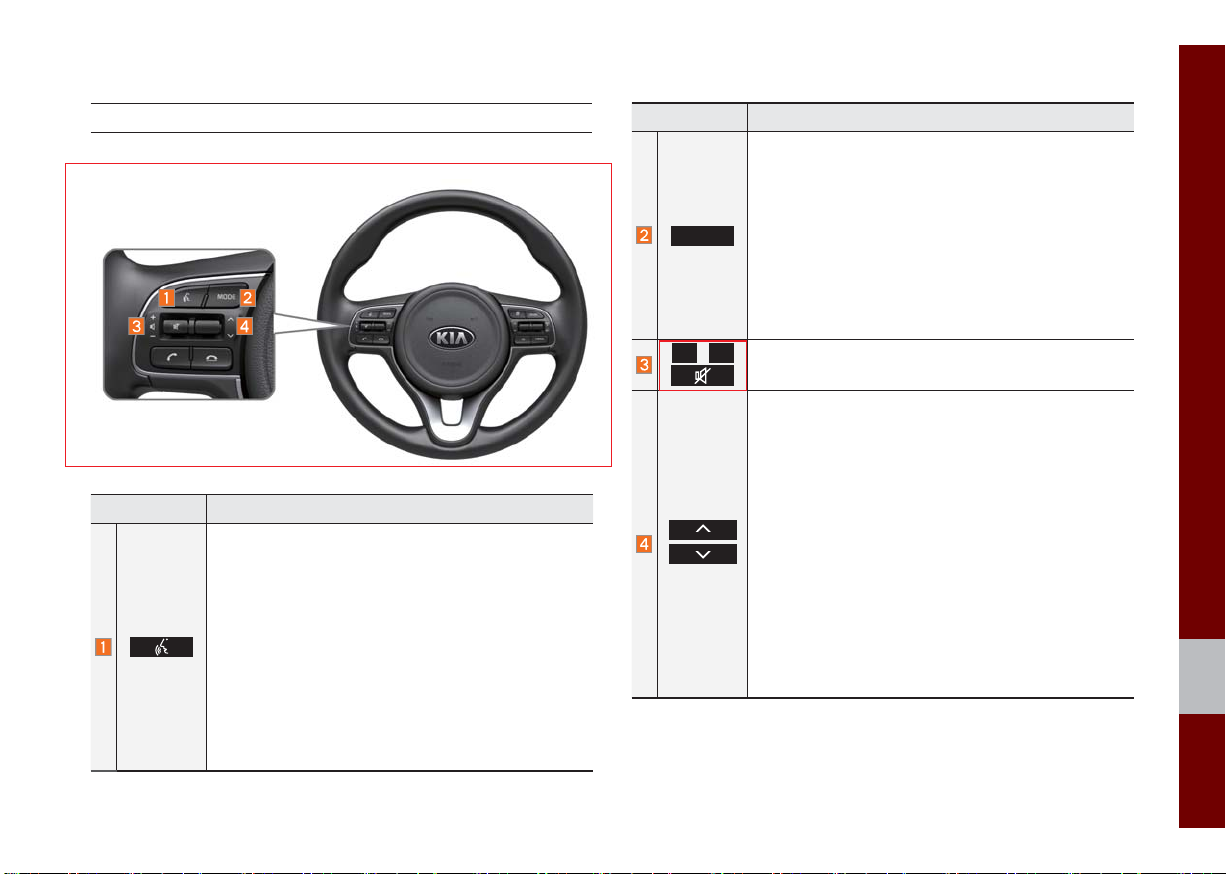
Steering Wheel Controls
Name Description
When pressed quickly (less than 0.8 seconds),
•If Android Auto is not connected, activates the
multimedia system voice recognition
•If Android Auto is connected, activates or ends
Google voice recognition
When pressed and held (more than 0.8 seconds),
•If the multimedia system voice recognition is activated, ends the multimedia system voice recognition
•If Android Auto is connected, activates or ends
Google voice recognition
•If iOS device is connected through Bluetooth,
activates or ends Siri Eyes Free
Name Description
•Each time this is pressed, the mode is changed in
the following order: FM → AM → SiriusXM → USB
or iPod → AUX → Bluetooth Audio → My Music
Android Auto → Pandora → FM
MODE
•If the media is not connected, the corresponding
modes will be disabled
•Press and hold (more than 0.8 seconds) to turn
the Audio system on/off
•When power is off, press button to turn power
back on
+
-
,
Controls the volume
When pressed quickly (less than 0.8 seconds),
•FM/AM mode: searches broadcast frequencies
saved to Presets
•SiriusXM™ mode: searches broadcast channels
saved to Presets
•MEDIA (USB/iPod/My Music) mode: changes the
track, file or title (except USB Image, AUX)
When pressed and held (more than 0.8 seconds),
•FM/AM mode: automatically searches broadcast
frequencies
•SiriusXM™ mode: automatically searches broadcast channels
•MEDIA (USB/iPod/My Music) mode: quickly
looks up songs (excluding USB images, AUX and
Bluetooth audio files)
→
01
Component Names and Functions I 1-7

Steering Wheel Controls
Name Description
When pressed quickly (less than 0.8 seconds),
•When pressed in the dial screen, makes a call
•When pressed in the incoming call screen,
answers the call
•When pressed during call waiting, switches to
waiting call (Call Waiting)
When pressed and held (more than 0.8 seconds),
•When pressed in Bluetooth
the last dialed call
•When pressed during a Bluetooth
®
Hands-free, redials
®
Hands-free
call, switches call back to mobile phone (Private)
•When pressed while calling on the mobile phone,
switches call back to Bluetooth
(operates only when Bluetooth
®
Hands-free
®
Hands-free is
connected)
•When pressed during a call, ends the phone call
•When pressed in the incoming call screen, rejects
the call
※
The actual feature in the vehicle may differ from the illustration.
1-8 I Basic
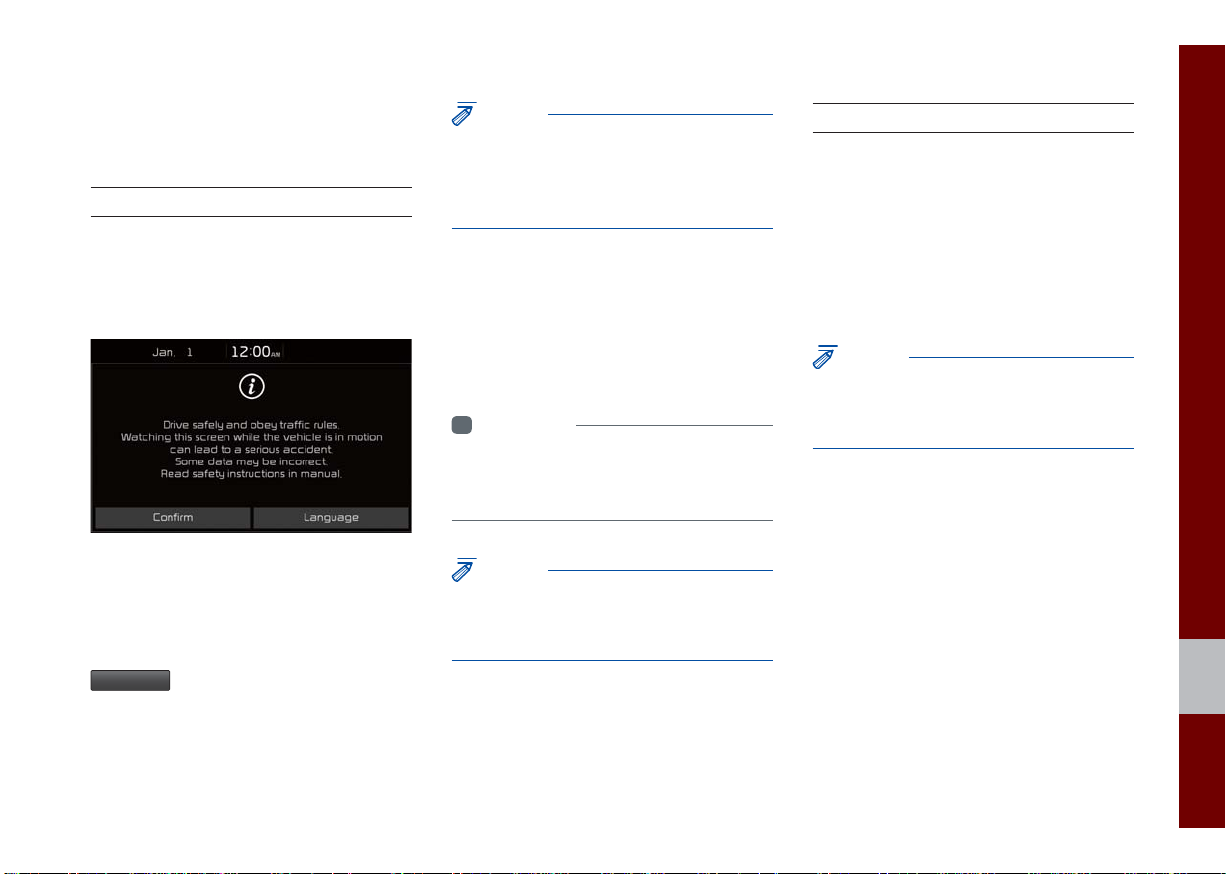
QLK51001EU
Starting the System for
the First Time
Turning the System On/Off
Press the engine start button or set the
ignition key to On or ACC. Each time you
turn on the system, a boot logo and safety
warning will appear.
Pressing the power key on the head unit
will display the safety guide. To change the
system language between English,
French, Spanish and Korean, select the
Language
button.
NOTICE
• You cannot operate the system while it is
booting up. It may take some time for all of
features of the system, particularly the voice
recognition system, to be ready for use.
Pressing and holding the power key on the
head unit will turn off the system.
You can change Screen Saver Settings
in Setup to display a clock on the Screen
Saver.
i
Information
• If you turn off the system during a phone call
using the Hands-free feature, then the call will
automatically switch to your mobile phone.
NOTICE
• Check the volume when turning on the
system. Before tur
the v
olume to a reasonable level.
ning on the system, adjust
System Reset
The System Reset function restores the
system when it is not operating correctly.
Press and hold the
ond or longer. (It is recommended that you
press the
RESET
a pin or a clip.)
NOTICE
• Resetting the system restores all existing
settings and configurations (e.g. volume,
display, etc.) back to their factory defaults.
RESET
key for a sec-
key using a tool, such as
01
Starting the System for the First Time I 1-9

QLK51002EU QLK51003EU
Battery Warning Message
Always use the system while the car
engine is running. If you turn on the system while the engine is off, a battery warning message will appear. When the engine
starts, the message will disappear.
NOTICE
• If you use the system for a long time with
the engine off, the battery may become
completely discharged.
Restrictions on Features for
Safety Measures
Several features are limited while driving.
The restriction screen will disappear when
shifting gears into P or putting the parking
brake on.
WARNING
- Blank Screen
• Refrain from use if the screen is blank or
no sound can be heard as these signs ma
indicate product malfunction. Continued use in
such conditions could lead to accidents (fi res,
electric shock).
y
WARNING
- Touching the Antenna During A
Thunder Storm
• Do not touch the antenna during thunder or
lightning as such acts may lead to lightning
induced electric shock.
1-10 I Basic
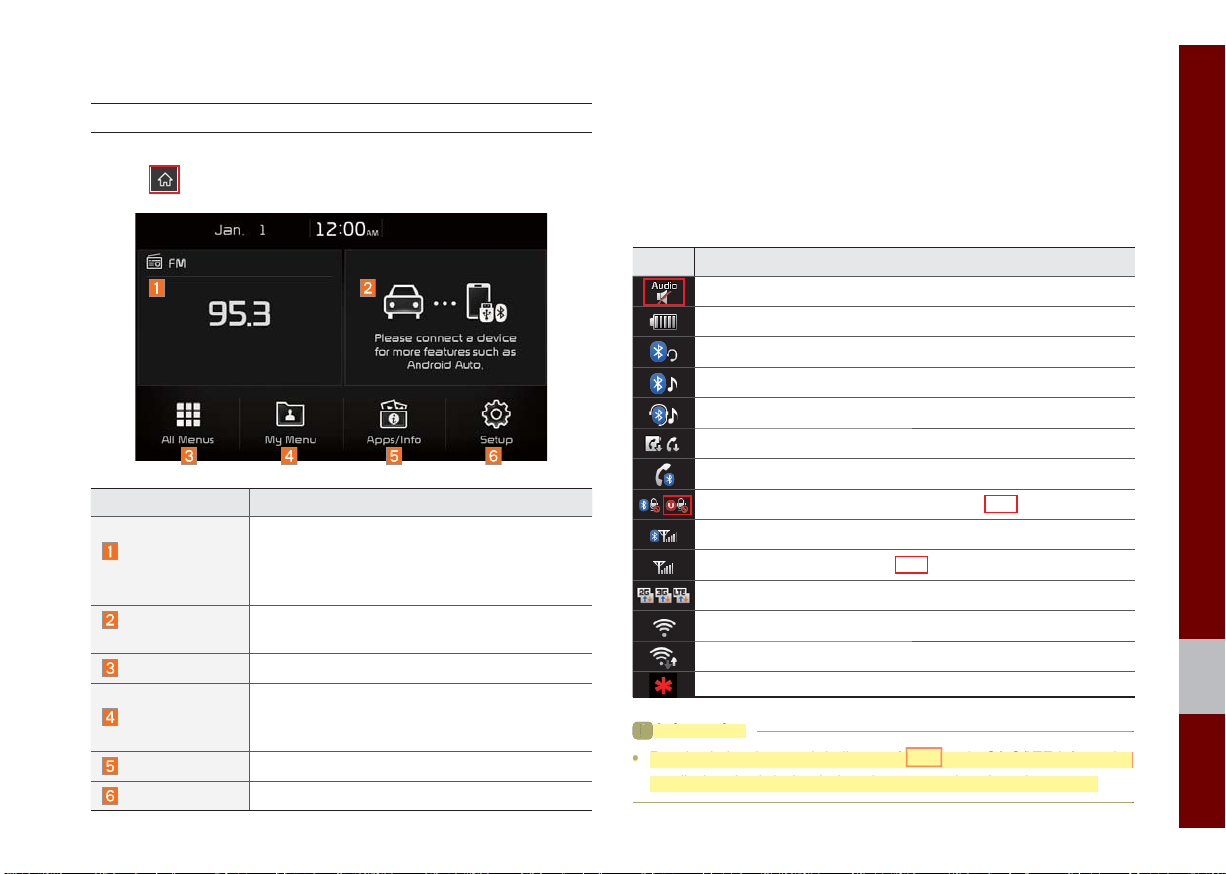
i
Information
Received signal strength indicator of UVO and 2G/3G/LTE information
a
.
QLK51004EU
Home Screen
Controls Menu Confi guration for the Home Screen
Tap the icon on any screen to display the Home Screen below.
Features Description
•
Radio/Media
Widget
Connectivity
Widget
All Menus
My Menu
Apps/Info
Setup
Shows brief information on the radio or
media that is now playing.
•
Tap the area to move to the mode that
you are listening to.
Shows any connected devices such as
Android Auto, iPod, Pandora, and Bluetooth.
Shows all of the items in the system menu.
•
You can add up to eight menus here.
•
Add your favorite menus to have quick
and easy access to them.
Moves to the Apps/Info screen.
Moves to the Setup screen.
Information Display on the Status Bar
Displays the date and time, along with the system status shown by
the various icons to the right of the clock.
The icons in the following table indicate the various types of system status details and events.
Icon Description
Displayed when the audio is muted.
Displays the remaining battery of the Bluetooth phone.
Displayed when connected to Bluetooth for handsfree.
Displayed when connected to Bluetooth for streaming audio.
Displayed when connected to Bluetooth for streaming audio and handsfree.
Displayed when downloading contacts or recent calls from the Bluetooth phone.
Displayed while on a call with the Bluetooth phone.
Displayed when the microphone of the Bluetooth or UVO phone is muted.
Displays the signal strength of the Bluetooth phone.
Displays the signal strength of the UVO.
Displayed when using 2G/3G/LTE data.
Displayed when connected to Wi-Fi.
Displayed when connecting to Wi-Fi.
Displayed when 911 connect is available.
i
Information
• Received signal strength indicator of UVO and 2G/3G/LTE information
re displayed only in the devices that support the telematics system
are displayed only in the devices that support the telematics system.
Starting the System for the First Time I 1-11
01

QLK51005EU QLK51006EU
Adding Your Favorite Menu Items to My
Menu
From the Home screen, select
icon, and then
Edit
.
From the Edit My Menu screen, select
menu items from the list on the right, then
drag and drop them to a desired place on
the left.
To remove the item from My Menu, drag
item from the left and drop them on the
right.
i
Information
• Up to eight items can be added to My Menu.
My Menu
On-Screen Touch Controls
Learn how to touch the screen to operate
the system.
Select
Tap lightly on a menu or an item to select it.
NOTICE
• The system will not recognize your touch if
you wear a glove or other non-conductive
material. Touch the screen using your fi nger,
an electrostatic touch-screen glove, or a stylus
pen.
Drag & Drop
Select a menu or item you want, then drag
and drop it to where you want to place it.
Drag or touch the slider along the play bar
in the music screens to jump to the point
that you want to play from.
1-12 I Basic

QLK51007EU QLK51010EU
QLK51008EU QLK51011EUQLK51009EU
Flick (Quick Scrolling)
Drag the frequency bar to the left or right
to move to the frequency that you want.
From the Edit My Menu screen, drag and
drop icons to add, delete, or move to/from
My Menu.
Quickly moves up and down in the list.
NOTICE
• Moving the list when there are many items will
display a handler on the right of the display.
You can easily move many items at a time
with the handler
You can view the previous or next image
by flicking left/right on an image on the
USB Image screen.
Flick left/right on the frequency bar in the
radio player to look up the previous/next
frequency available.
01
Starting the System for the First Time I 1-13

QLK51012EU
Press and Hold
Pressing the and buttons
in the music player will fast forward/rewind
the music.
1-14 I Basic

part.2
Radio/Media
FM/AM
FM/AM (with HD Radio™)
HD Radio™ Technology (if equipped)
SiriusXM™
USB
iPod
AUX
®
Bluetooth
Audio
My Music

Radio/Media
QLK52028EU
FM/AM
You can access the radio player either by pressing the
key or by selecting the Radio menu from All Menus on the Home
screen.
FM/AM Mode Display Controls
Information
i
• If you press the
on and a r
• If you are in radio mode
to access the r
RADIO
key when the power is off, the power will turn
adio broadcast will be tuned from the current mode.
, select the media widget from the Home screen
adio player.
RADIO
Features Description
•The stored preset frequencies are displaye
f
Preset
Frequencies
Frequency Bar
Frequency
Presets
SoundHound
Menu
or user selection.
•After selecting frequency, press and hold
the preset button for over 0.8 seconds.
A beep sound will be heard and the frequency is to be stored in the selected preset button.
•Flick the preset frequencies up/down to
scroll quickly through presets.
•Flick the frequency bar left/right to search
for available radio channels to the left or
right of the current channel.
•Dragging: Drag the frequency bar to the left/
right to find the radio channel that you want.
Displays the current frequency.
Shows the stored presets for user selection.
Runs the SoundHound feature.
For more details regarding this feature, refer to the
SoundHound information in the Info section.
•List
Moves to the frequency list.
•Preset Scan
Plays preset frequencies f
item.
•Sound Settings
ves to the Sound Settings.
Mo
or 10 seconds per
d
2-2 I Radio/Media

QLK52029EU
Features Description
Scan/
Preset Scan
Band
Info
Displays an active mode from Scan and
Preset Scan modes.
Changes to the desired band from among FM,
AM, and SiriusXM.
Turns the Radio text information transmitted from
the broadcasting station on and off.
Shortly plays the broadcasts for the frequen-
Scan
cies with superior reception for 5 seconds per
item.
•Pressing this button briefly (less than 0.8 seconds): Seeks the previous/next frequency.
•Pressing and holding this button (for more
SEEK/TRACK
than 0.8 seconds): Moves quickly through
all of the frequencies. The moment that you
release the button, the system seeks the ne
available frequency.
TUNE
knob to manually seek avail-
TUNE
Turn the
able frequencies.
•FM: Increment/decrement by 200 kHz
•AM: Increment/decrement by 10 kHz
xt
FM/AM I 2-3
02
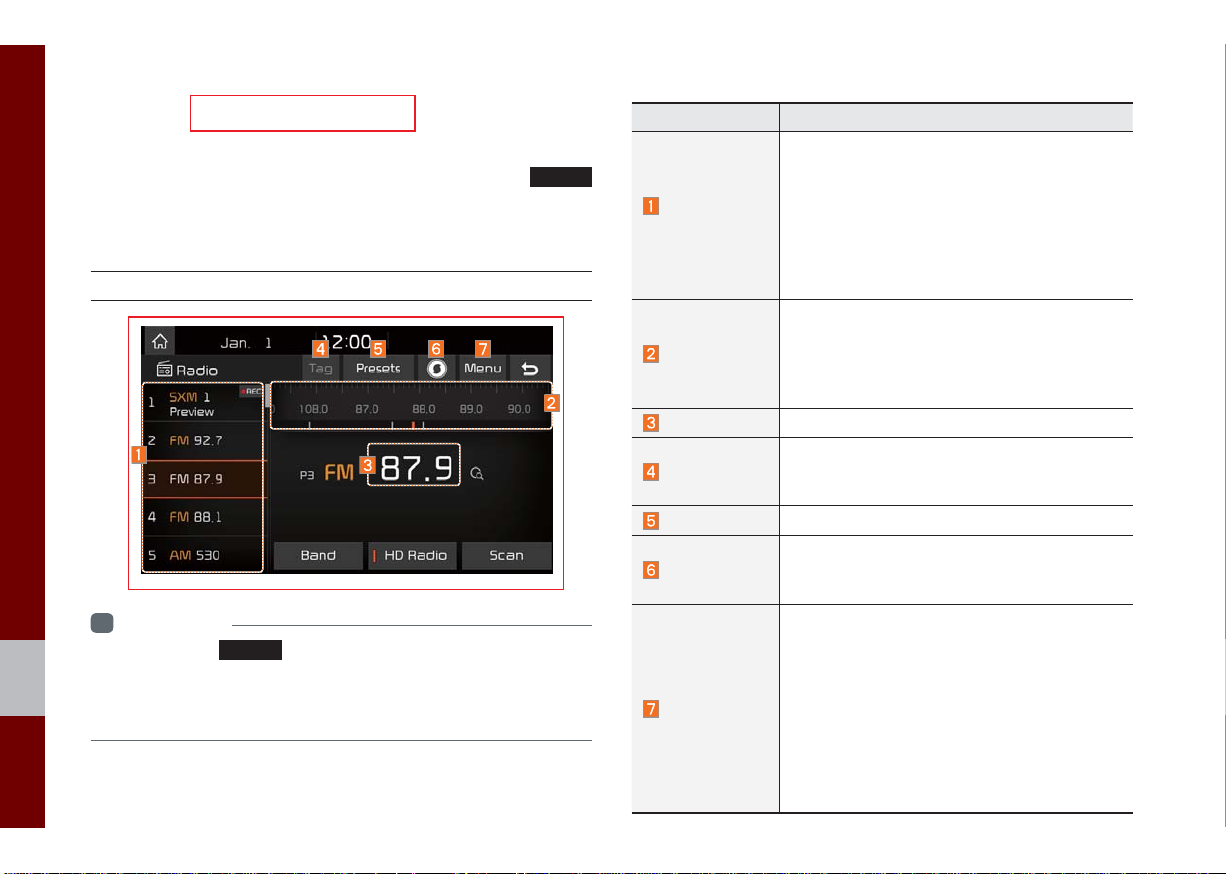
QLK52001EU
FM/AM (with HD RadioTM)
You can access the radio player either by pressing the
key or by selecting the Radio menu from All Menus on the Home
screen.
FM/AM Mode Display Controls
Information
i
• If you press the
adio broadcast will be tuned from the current mode.
and a r
• If you are in radio mode
to access the r
2-4 I Radio/Media
RADIO
adio player.
key when power is off, the power will turn on
, select the media widget from the Home screen
RADIO
Features Description
•The stored preset frequencies are displayed for
Preset
Frequencies
Frequency Bar
Frequency
Tag
Presets
SoundHound
Menu
user selection.
•After selecting frequency, press and hold
the preset button for more than 0.8 seconds.
A beep sound will be heard and the frequency
is to be stored in the selected preset b
•Flick the preset frequencies up/do
kly through presets.
quic
•Flick the frequency bar left/right to search f
vailable radio channels to the left or r
a
the current channel.
agging: Drag the frequency bar to the left/
•Dr
right to find the radio channel that you want.
Displays the current frequency.
Saves the current music’s tag information to the
head unit. If connected to iPod, the tag information can be saved on the device.
Shows the stored presets for user selection.
Runs the SoundHound feature.
For more details regarding this feature, refer to the
SoundHound information in the Info section.
•List
Moves to the frequency list.
•Info
Turns the Radio text information tr
from the broadcasting station on and off
•Preset Scan
Plays preset frequencies f
item.
•Sound Settings
ves to the Sound Settings.
Mo
or 10 seconds per
utton.
wn to scroll
or
ight of
ansmitted
.
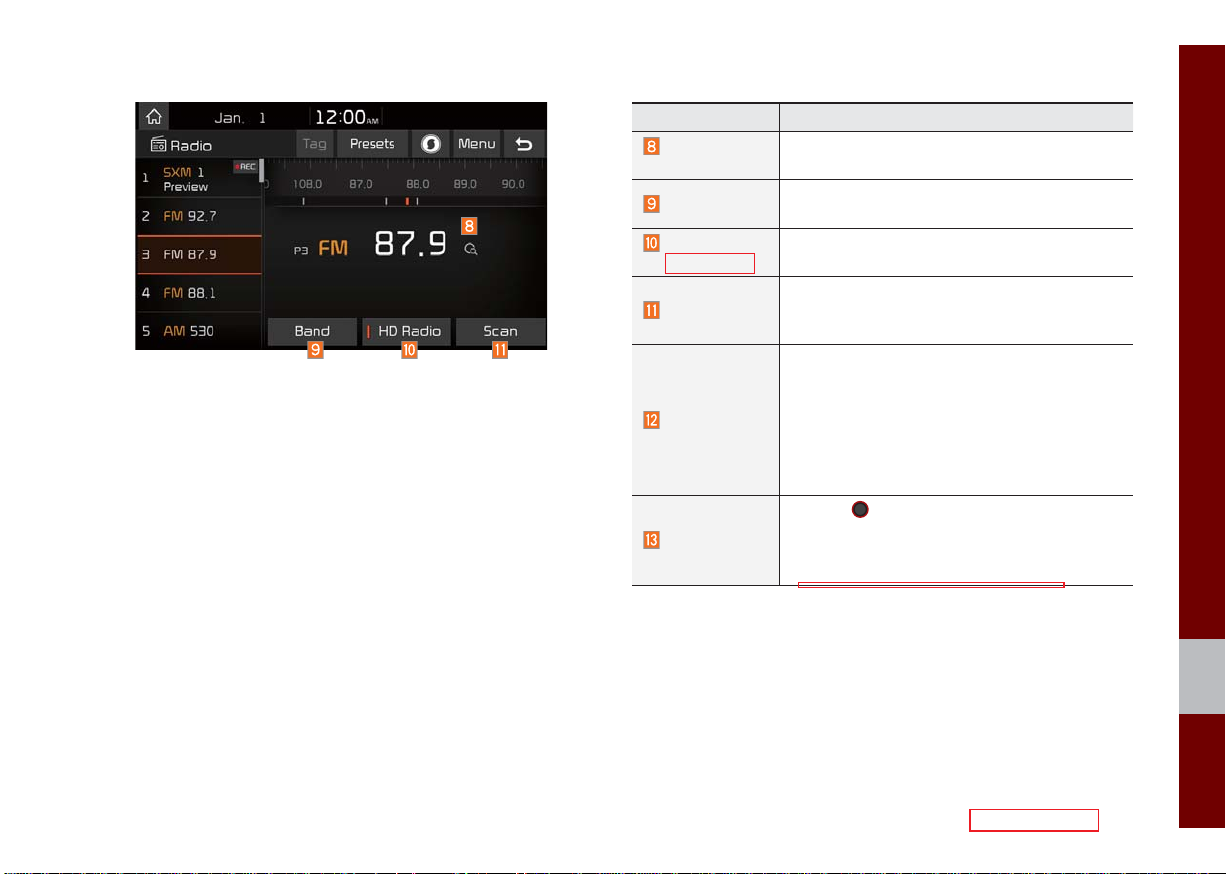
QLK52002EU
Features Description
Scan/Preset
Scan
Band
HD Radio
(if equipped)
Displays an active mode from Scan and Preset
Scan modes.
Changes to the desired band from among FM, AM,
and SiriusXM.
Used to set whether to turn HD Radio™ reception On or Off.
Shortly plays the broadcasts for the frequen-
Scan
cies with superior reception for 5 seconds per
item.
•When pressed quickly (less than 0.8 seconds): Seeks the previous/next frequency.
•When pressed and held (more than 0.8 sec-
SEEK/TRACK
onds): Moves quickly through all of the frequencies. The moment that you release the
button, the system seeks the next available
frequency.
TUNE
knob to manually seek avail-
TUNE
Turn the
able frequencies.
•FM: Increment/decrement by 200 kHz
•AM: Increment/decrement by 10 kHz
FM/AM (with HD RadioTM) I 2-5
02

HD Radio™ Technology (if equipped)
Program Service Data:
Contributes to the superior user experience of HD
Radio™ Technology. Presents song name, artist, station IDs, HD2/HD3
Channel Guide, and other relevant data streams.
Adjacent traditional main stations are extra local FM
channels. These HD2/HD3 Channels provide new, origi-
nal music as well as deep cuts into traditional genre.
Digital, CD-quality sound. HD Radio™ Technology
enables local radio stations to broadcast a clean digital
signal. AM sounds like today’s FM and FM sounds like a CD.
If an HD Radio™ broadcast is received,
the radio mode will switch from analog
broadcast to HD Radio™ broadcast.
i
Information
• The
HD Radio™
when a HD Radio™ broadcast is being
received
screen is displayed only
2-6 I Radio/Media
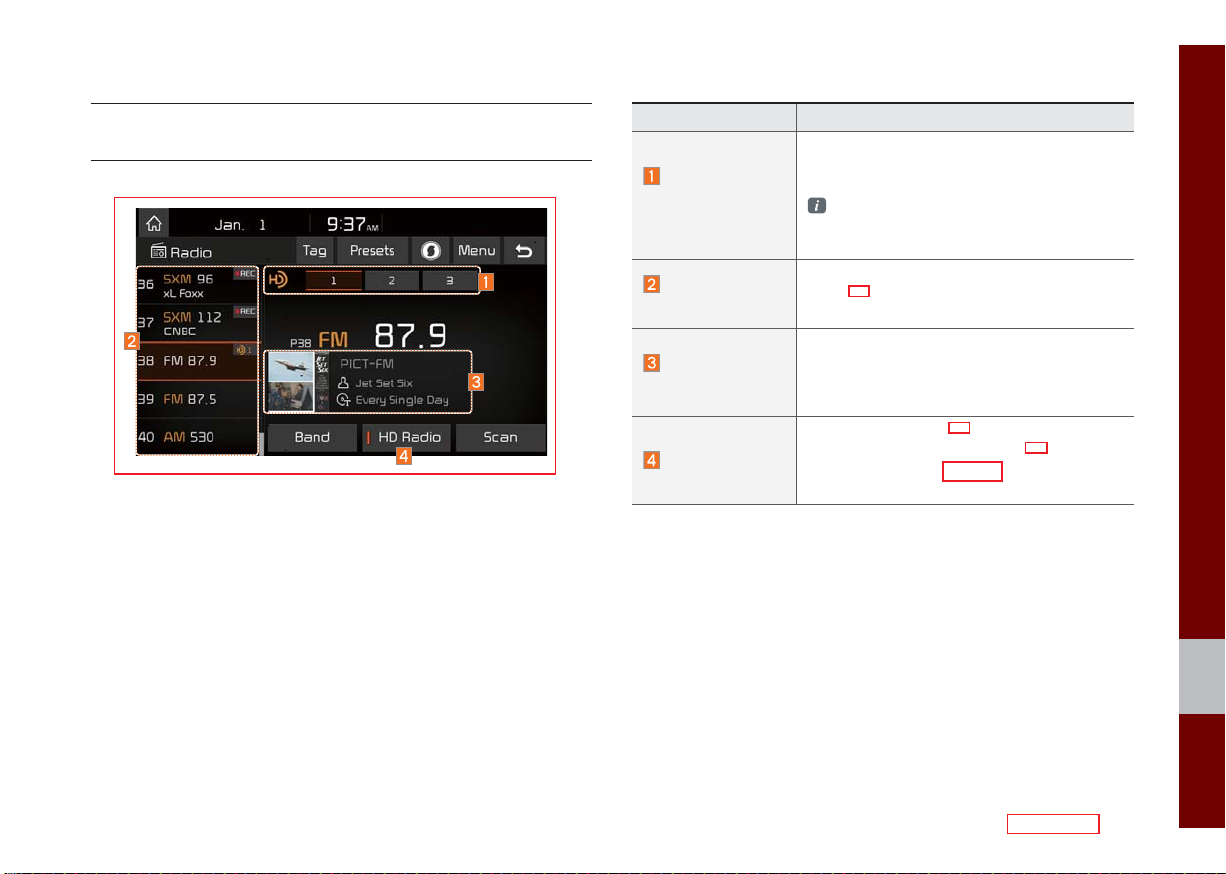
QLK52003EU
Basic Mode Screen
(HD Radio™ reception ON)
Name Description
Displays main HD Radio™ channels and
HD Radio™
Reception &
Channel buttons
HD Channel
Number
HD Broadcast
Info
HD Radio
used to directly select the current available
channels.
The HD Radio™ related icon display
becomes active within regions where an
HD Radio™ signal can be received.
Analog station and corresponding HD
Radio™ channel number saved in the preset list.
Displays detailed information about the current broadcast (the details of the information
shown are different depending on whether
the Info button is selected)
When the HD Radio™ soft button is ON (the
blue indicator on the HD Radio™ button
is illuminated), HD Radio™ signals will be
broadcast.
HD Radio™ Technology (if equipped) I 2-7
02
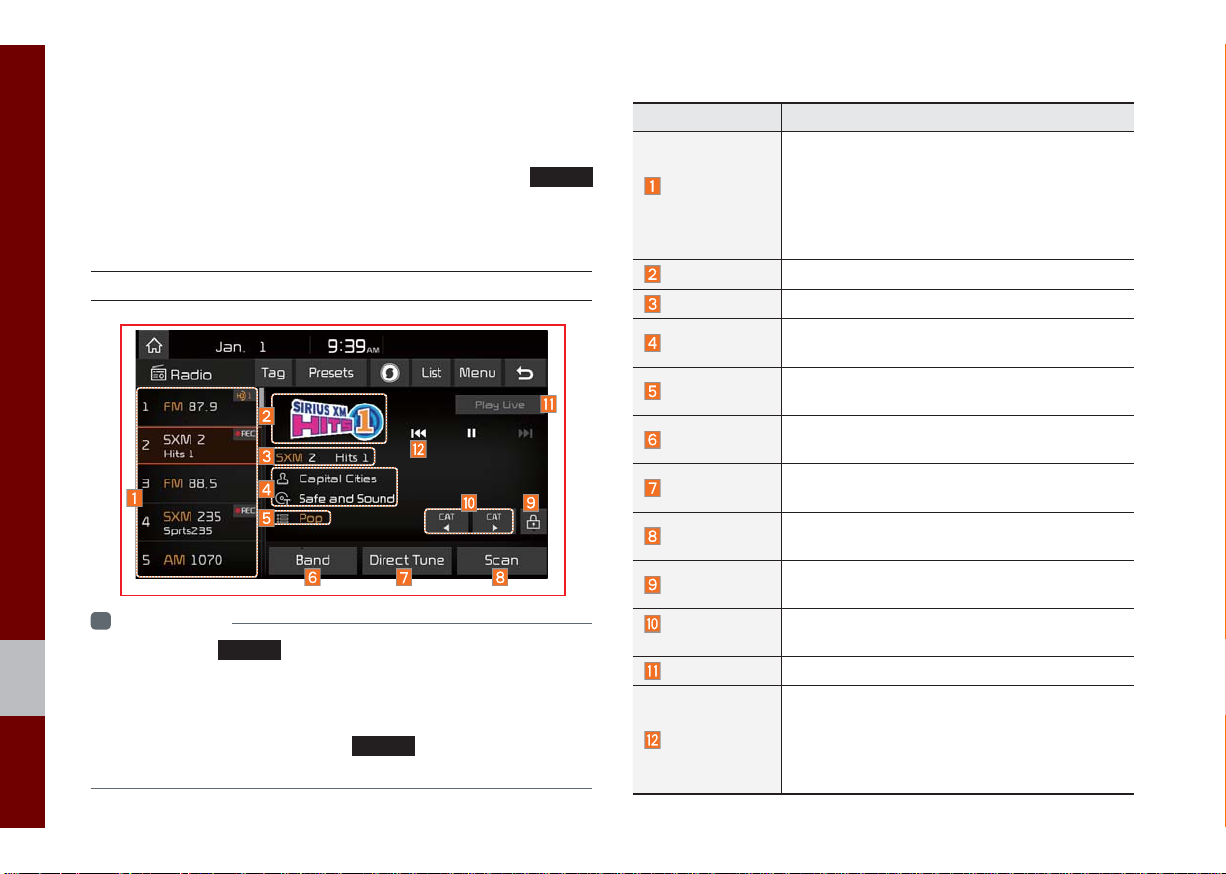
QLK52004EU
SiriusXM™
You can access the radio player either by pressing the
key or by selecting the Radio menu option from All Menus on the
Home screen. Select the SiriusXM™ band from the radio player.
SiriusXM™ Mode Display Controls
i
Information
• If you press the
on and a r
• If you are in the SiriusXM™ mode, select the SiriusXM™ radio widget
from the Home screen to access the r
• When the power is off, pressing the
y a SiriusXM™ Radio broadcast.
and pla
RADIO
key when the power is off, the power will turn
adio broadcast will be tuned from the current mode.
adio player.
RADIO
key will turn the power on
RADIO
Features Description
•Shows the stored presets for user selection.
Preset
Frequencies
Channel Logo
Channel Info
Content Info
Category Info
Band
Direct Tune
Scan
Category Lock
Category
Selection Buttons
Play Live
Skip Backward
•After selecting frequency, press and hold
the preset button for more than 0.8 seconds.
A beep sound will be heard and the frequency is to be stored in the selected preset
b
utton.
Displays the current channel logo.
Displays the current channel number and name.
Displays the artist, title and other information
about the current playing song.
Displays the category of the currently playing
song.
Changes to the desired band from among FM,
AM, and SirusXM.
Used to search for the desired channel by
entering the channel number.
Plays all receivable channels for 10 seconds
per item.
If pressed, only the channels for the current cat-
egory can be searched or scanned.
Used to select the previous/next category.
Switches to the live broadcast mode.
Repeats the previously broadcasted program.
•Holding for less than 0.8 seconds: Mov
the previous segment.
•Holding for more than 0.8 seconds: Mov
the previous 5 seconds.
es to
es to
2-8 I Radio/Media
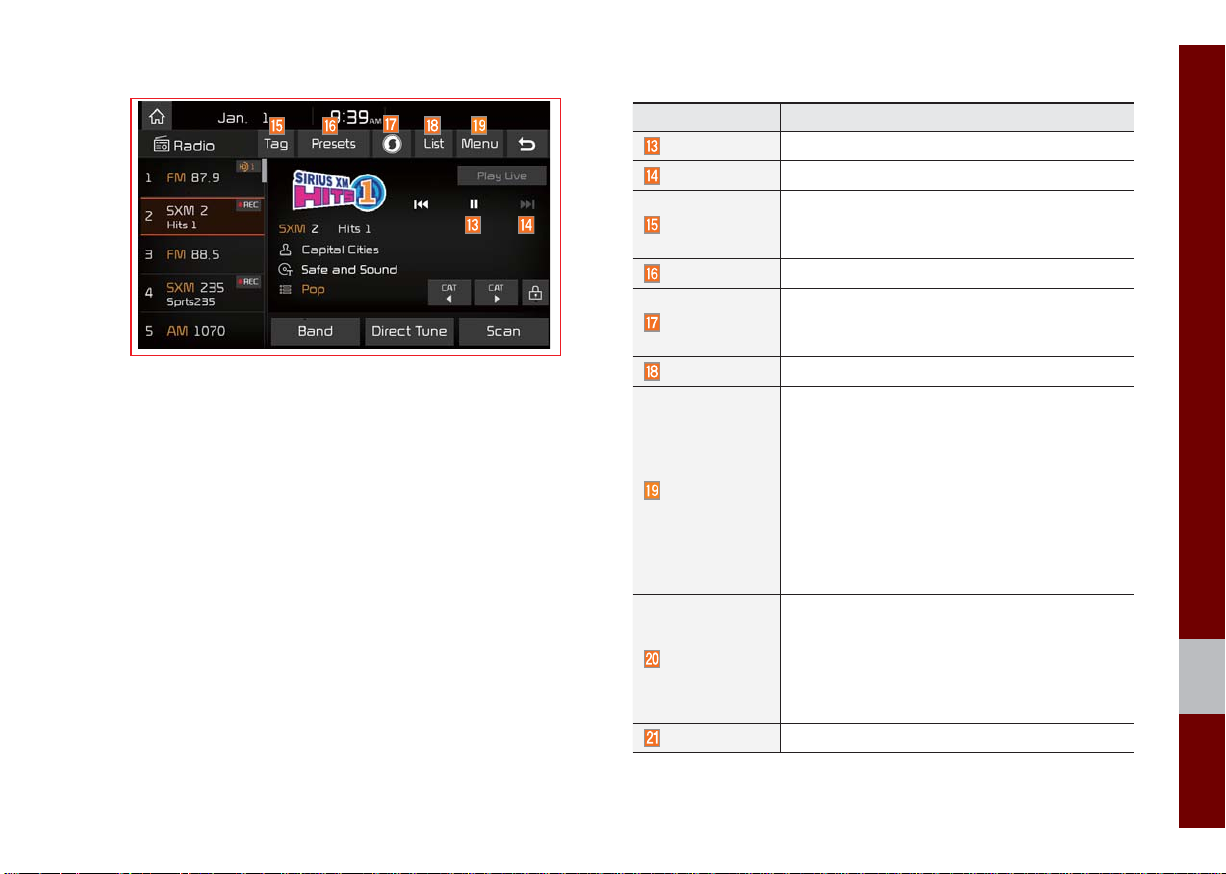
QLK52005EU
Features Description
Play/Pause
Skip/Forward
Pauses/plays the current broadcasting program.
Moves to the next segment.
Saves the current music’s tag information to the
Tag
head unit. If connected to iPod, the tag information can be saved on the device.
Presets
Shows the stored presets for user selection.
Runs the SoundHound feature.
SoundHound
For more details regarding this feature, refer to
the SoundHound information in the Info section.
List
Moves to the channel list.
•What is on My Presets?
The program schedule saved in my preset. (For
more details, see Section 2.5. Viewing Menu.)
•Featured Favorites
Menu
Theme channels recommended by SiriusXM™ .
(For more details, see Section 2.5. Viewing Menu.)
•Preset Scan
Plays preset channels for 10 seconds each.
•Sound Settings
Moves to the Sound Settings.
•When pressed quickly (less than 0.8 sec-
onds): Plays the previous/next channel.
SEEK/TRACK
•When pressed and held (more than 0.8 sec-
onds): Continuously changes the channel
until the key is released and pla
channel.
TUNE
Changes the channel.
ys the current
02
SiriusXM™ I 2-9

QLK52006EU
QLK52007EU QLK52008EU QLK52009EU
Selecting through
Channel/Category List
Select the
egory and channel.
Select the desired category and the channel. Once selected, the previous screen
will be restored and the selected channel
will begin playing.
List
▶ Select the desired cat-
If you select the
scan channels using the
key or the
Skip
button, you can
TUNE
knob by skipping the
SEEK TRACK
channels that you chose to skip.
Direct Tune
Enter the number of the channel you want
to receive.
Viewing Menu
Using the
can view the program schedule and information about the Featured Favorites provided by SiriusXM™ .
Menu
button on the right, you
2-10 I Radio/Media

QLK52011EU
QLK52012EUQLK52010EU
What is on My Presets? (Program Schedule)
You can select Menu to see program information and the schedules of broadcast channels listed in the presets.
Name Description
By selecting this option, you can select a broadcasting date.
Broadcast information will be provided for one week
Change
Broadcast
Date
Preset
Program
Information
from the current date.
Shows saved presets for user selection
A total of 40 frequencies for SiriusXM™ modes
can be displayed
Shows you the program titles to be broadcast at the
time that you have chosen.
Select a program to see more details.
If there is more information on the program you
selected, an arrow button will be displayed on
the right of the list. You can see more program
information by selecting the arrow button.
02
SiriusXM™ I 2-11
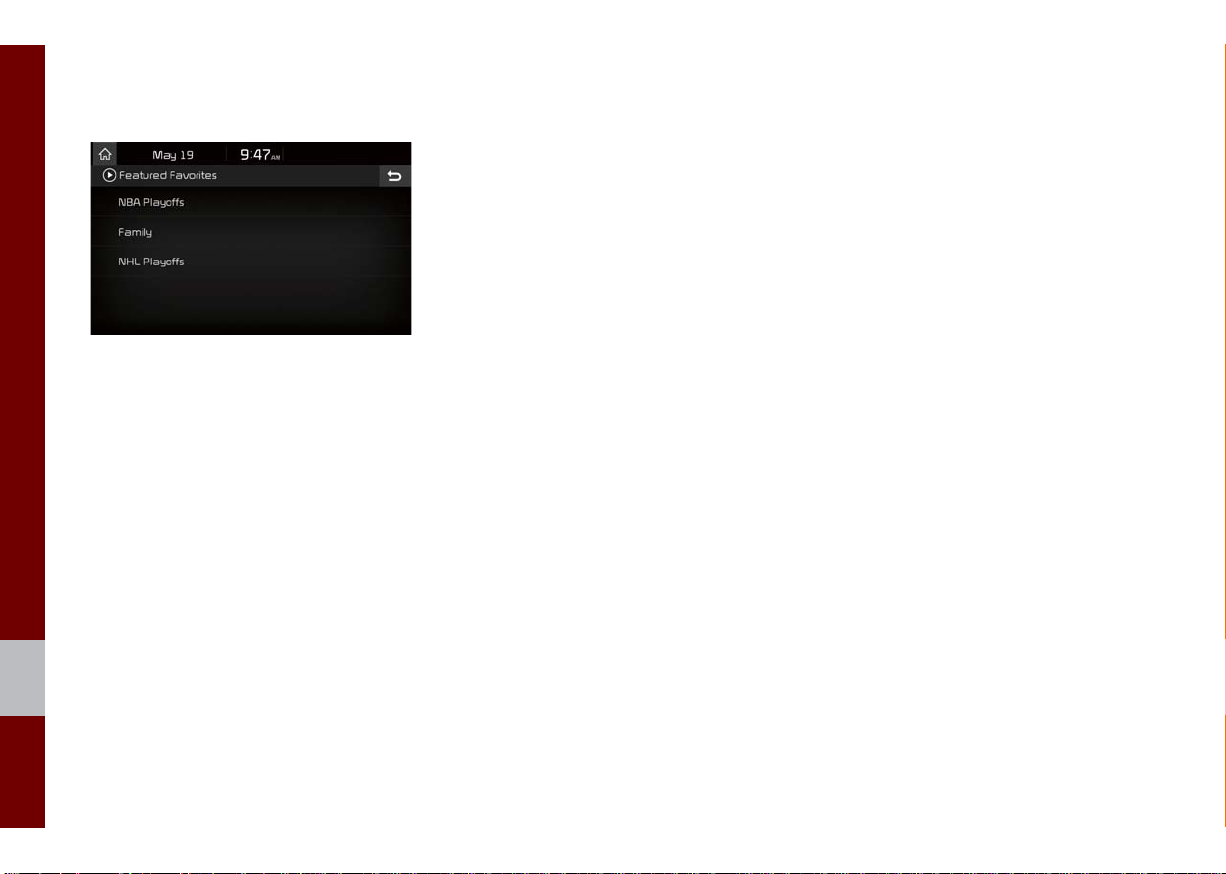
QLK52013EU
Featured Favorites
Featured Favorites feature allows
SiriusXM™ to broadcast additional presets
•Example 1: "Martha's Favorites" may
represent Martha Stuart's favorites presets on her r
•Example 2: During holidays, "Holiday
Music" may represent all the Sir
channels that are pla
music for easy access by
Multiple sets F
can be broadcast by SiriusXM™ and can
change from time to time
adio
iusXM™
ying the holiday
users
eatured Favorites data
2-12 I Radio/Media
