Hyundai ATB31E4AN Users Manual
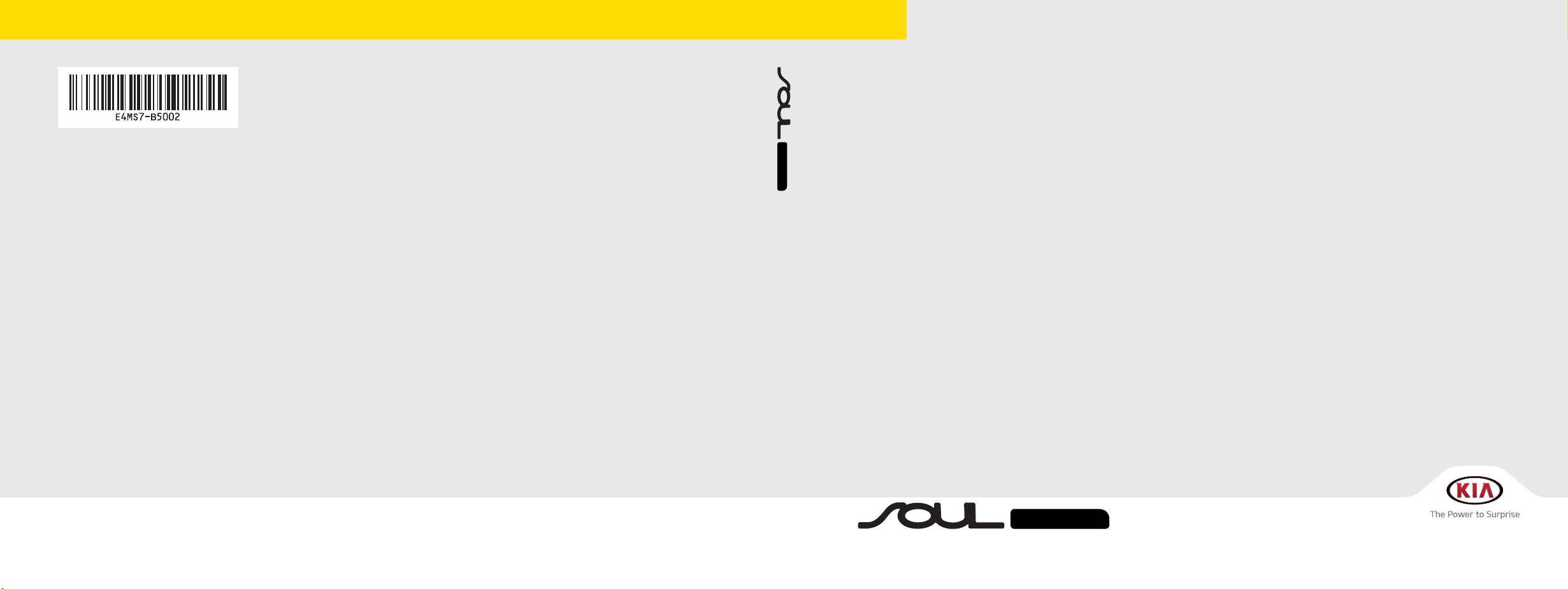
CAR MULTIMEDIA SYSTEM
I
미국/영어-English
CAR MULTIMEDIA SYSTEM
USER'S MANUAL
E4EF07
(미국/영어-English)
K_PSEV_G4.0[USA_N]AVN_COVER.indd 2-3K_PSEV_G4.0[USA_N]AVN_COVER.indd 2-3 2015-07-24 오후 2:57:322015-07-24 오후 2:57:3
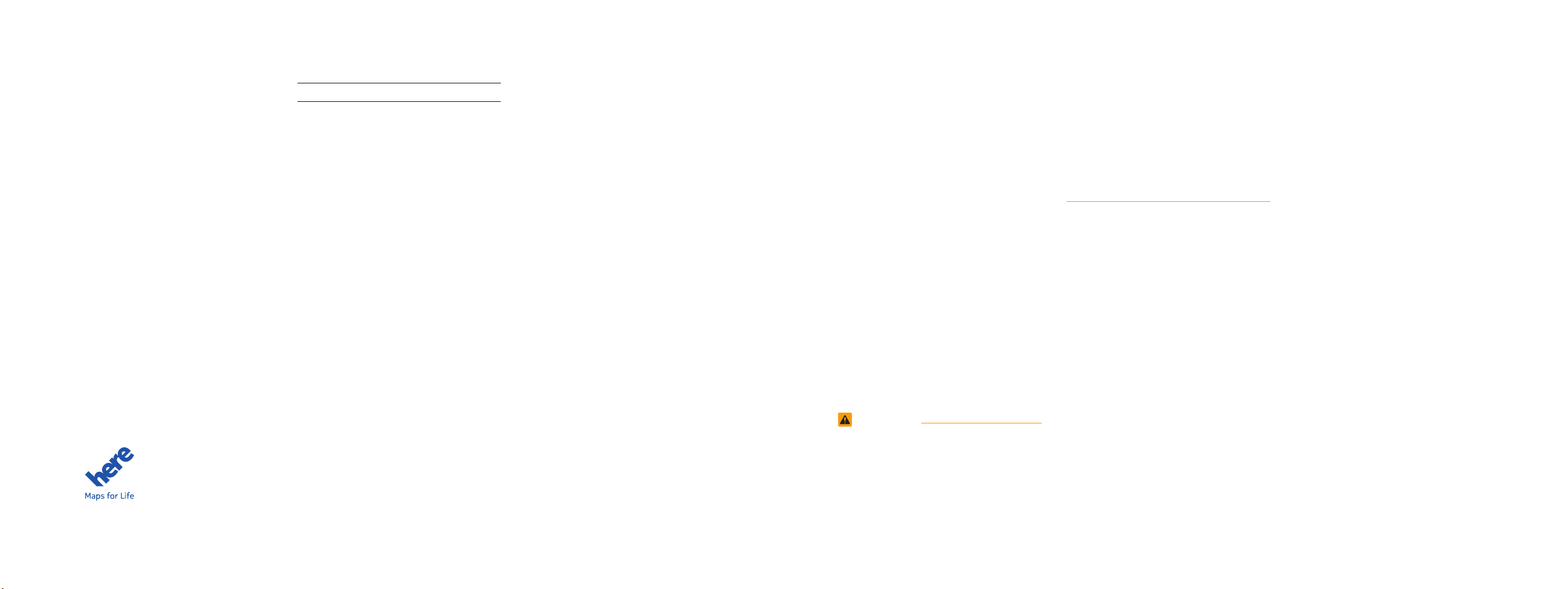
Thank you for purchasing this multimedia
system.
This user's manual explains how to use
the Kia Motor multimedia system.
Before using the product, read the contents of this user's manual carefully and
use this product safely.
•
The screens shown in this manual may
differ with the actual screens of the
product.
•
The design and specification of this
product may change without prior notification for product improvement.
•
When transferring the vehicle to another
individual, include this user's manual so
that the next driver can continue its use.
All Map Database cannot be copied without permission.
Important Notice: This is protected by U.S. copyright laws. All rights not expressly granted are reserved.
You may not otherwise reproduce, modify, and distribute the content without HYUNDAI MnSoft, Inc's prior written consent.
Precaution for safe usage
•
Driving while distracted can result in a
loss of vehicle control, that may lead to
an accident, severe personal injury, and
death. The driver’s primary responsibility is in the safe and legal operation of a
vehicle, and use of any handheld devices,
other equipment, or vehicle systems which
take the driver’s eyes, attention and focus
away from the safe operation of a vehicle
or which are not permissible by law should
never be used during operation of the
vehicle.
•
Do not operate the
while driving.
•
Do not disassemble, assemble, or modify
the
multimedia system
•
Do not watch the screen for prolonged
periods of time while driving.
•
Set the volume to a level which allows the
driver to be aware of external conditions.
multimedia system
.
•
Do not operate the
multimedia system
prolonged periods of time with the vehicle
ignition in ACC. Such operations may lead
to battery discharge.
•
Be cautious not to spill water or introduce
foreign objects into the device.
•
Do not cause severe shock to the device.
Direct pressure onto the front side of the
monitor may cause damage to the LCD or
touch panel.
•
In case of product malfunction, please
contact your place of purchase or service
center.
•
When cleaning the touch screen, make
sure to turn off the device and use a dry
and smooth cloth. Never use tough materials, chemical cloths, or solvents (alcohol,
ammonia, benzene, thinners, etc.) as such
materials may damage the device panel or
cause color and quality deterioration.
for
•
SiriusXM service requires a subscription, sold separately, after 3-month trial
included with vehicle purchase. If you
decide to continue your SiriusXM service at the end of your trial subscription,
the plan you choose will automatically
renew and bill at then-current rates until
you call Sirius XM at 1-866-635-2349 to
cancel. See our Customer Agreement
for complete terms at www.siriusxm.
com. Programming subject to change.
Sirius satellite service is available only
to those at least 18 and older in the 48
contiguous USA, D.C., and PR (with
coverage limitations). Traffic information not available in all markets. See
siriusxm.com/traffic for details. Sirius,
XM and all related marks and logos are
trademarks of Sirius XM Radio Inc.
WARNING
• Driving while distracted can result in a
loss of vehicle control that may lead to
an accident, severe personal injury, and
death. The driver’s primary responsibility is in the safe and legal operation
of a vehicle, and use of any handheld
devices, other equipment, or vehicle
systems which take the driver’s eyes,
attention and focus away from the safe
operation of a vehicle or which are not
permissible by law should never be used
during operation of the vehicle.
•
Infinity is a trademark of Harman
International Industries, Inc.
•
App Store is a service mark of Apple Inc.
No charge for the UVO eServices app.
App runs on your smartphone cellular
data service. Normal data rates will apply.
•
HD Radio™ and the HD Radio™ logo
are proprietary trademarks of iBiquity
Digital Corporation.
•
24-hour Roadside Assistance is a service
plan provided by Kia Motors America,
Inc. Certain limitations apply. Coverage
details are available in the Kia Warranty
and Consumer Information Manual.
For access to Enhanced Roadside
Assistance, a connected mobile phone
via Bluetooth within the cellular service
coverage area is required.
•
Vehicle Diagnostics do not take the place
of regularly scheduled maintenance.
Feature checks powertrain, chassis, and
airbag systems only. For factory-recommended maintenance schedule, see the
Maintenance Feature of UVO eServices
or the Owner’s Manual.
•
911 Connect activates after an airbag
deployment. Feature requires a connected mobile phone via Bluetooth.
Dependant on cellular service coverage.
•
The rear-camera display is not a substitute
for proper and safe backing-up procedures. The rear-camera display may not
display every object behind the vehicle.
Always drive safely and use caution when
backing up.
K_PSEV_G4.0[USA_N]AVN_COVER.indd 4-5K_PSEV_G4.0[USA_N]AVN_COVER.indd 4-5 2015-07-24 오후 2:57:372015-07-24 오후 2:57:3
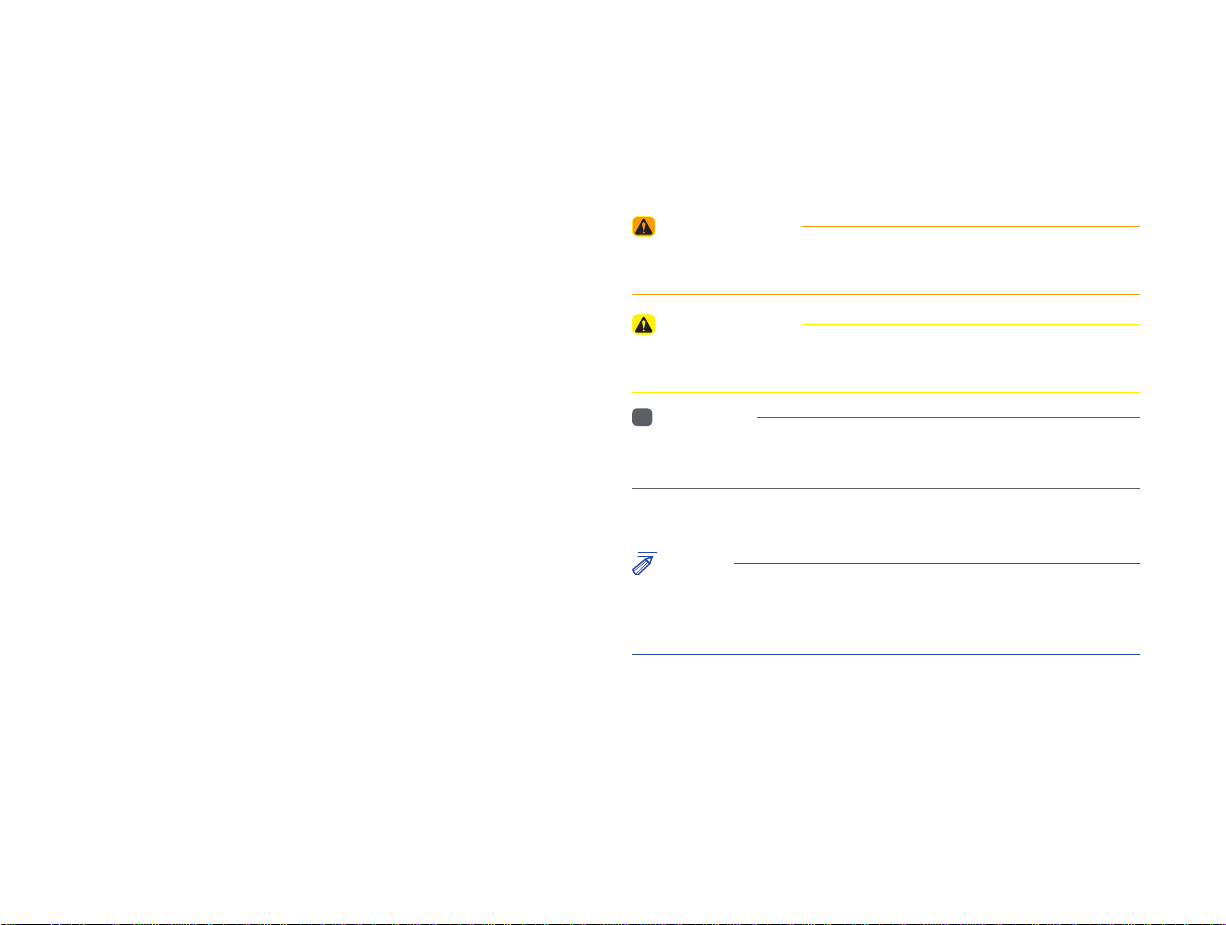
Read the following safety cautions for your
safety
Notations used within this User's Manual
Before using the product, read the contents of this user's manual
carefully and use this product safely.
※
The design and specifi cations of this product may change without prior
notification for product and service improvement. The actual features
in the vehicle may differ from the illustrations. For more accurate
information about the vehicle, please refer to the catalogue.
※
For more information on open licenses and legal notices, refer to the
website below.
http://www.mobiszone.co.kr/front/mall/jsp/manual/avn_ download_
center_manual.jsp
Safety Warnings
• Failure to observe the safety instructions within this category could result
in serious injury or death.
Safety Cautions
• Failure to observe the safety instructions within this category could result
in accident related injuries or damage to the vehicle.
i
Information
• Information and tips that provide additional user convenience in using the
product
NOTICE
• Information on specific features that facilitate proper product use and
functional understanding
• Information on terminology used within this manual
K_PSEV_G4.0[USA_N]AVN_PART0.indd 1K_PSEV_G4.0[USA_N]AVN_PART0.indd 1 2015-07-24 오후 2:20:442015-07-24 오후 2:20:4
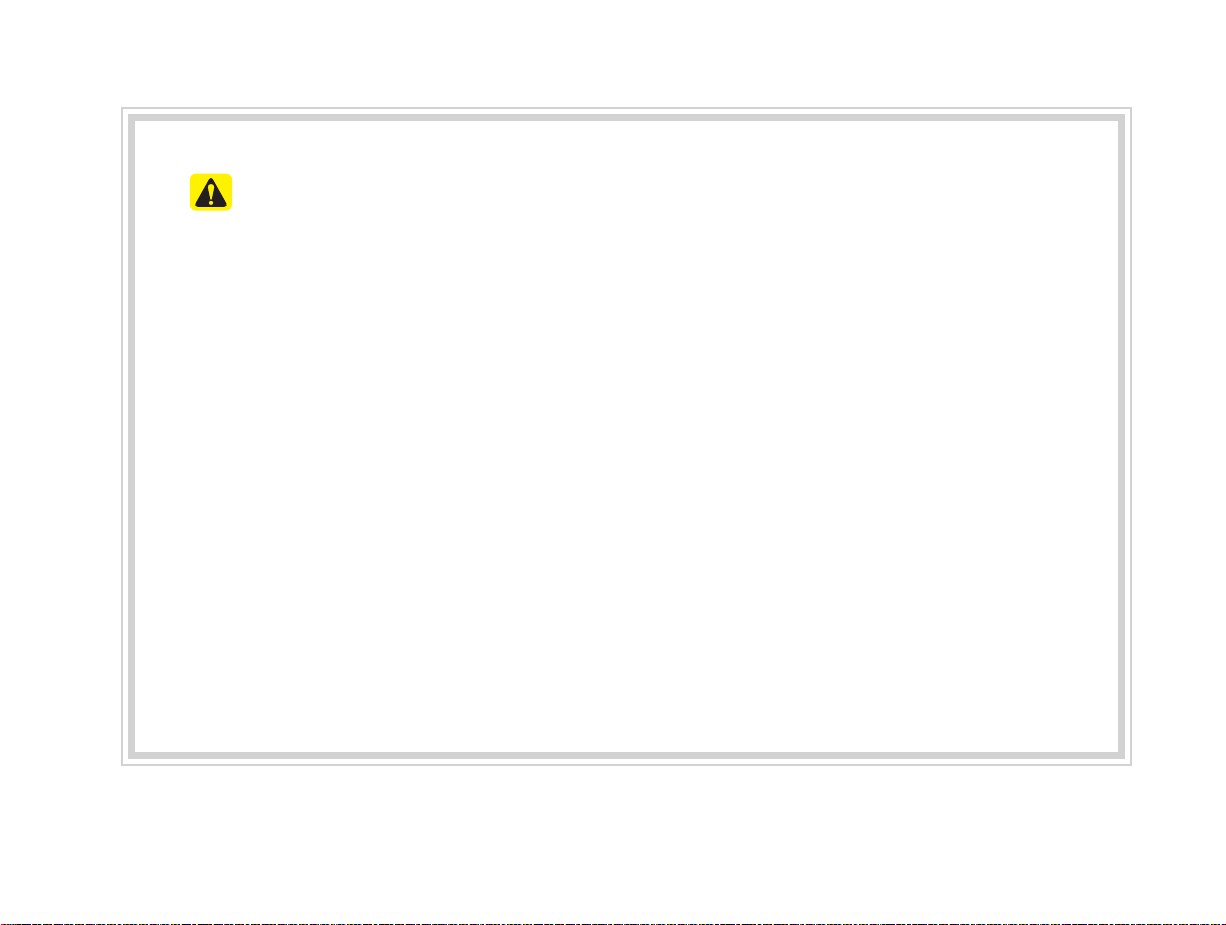
CAUTIONS upon Using SD Cards
Ejecting and Inserting SD Cards
•
•
Ejecting and inserting SD cards while the multimedia system is operating may result in SD
Card or System errors. To eject or insert the SD card, fi rst turn off the multimedia system and
the vehicle ignition.
•
Eject/insert SD cards only to update the multimedia system with a new version.
Usage of SD Cards
•
•
The SD Card is formatted to include only Map and new system update fi les.
•
The SD Card cannot be used to save and play Music.
•
Do not add, delete, or format fi les within the SD Card.
K_PSEV_G4.0[USA_N]AVN_PART0.indd 7K_PSEV_G4.0[USA_N]AVN_PART0.indd 7 2015-07-24 오후 2:20:492015-07-24 오후 2:20:4
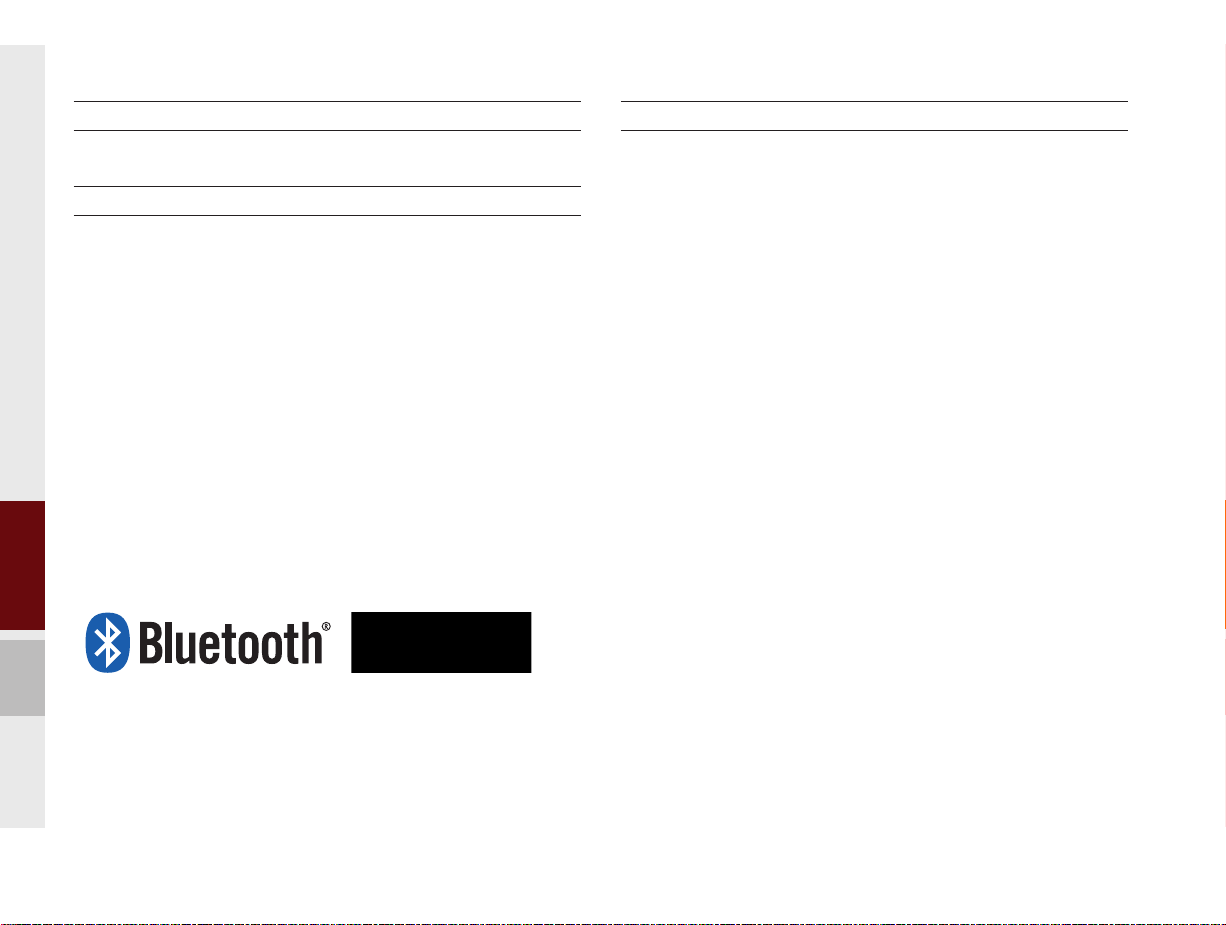
®
iPod
iPod® is a registered trademark of Apple Inc.
Bluetooth®
The
Bluetooth
trademarks owned by
Wireless Technology
®
Wireless Technology word mark and logos are registered
Bluetooth
®
Wireless Technology SIG, Inc. and any
use of such marks by Kia is under license.
Bluetooth
A
Bluetooth
®
Wireless Technology enabled cell phone is required to use
®
Wireless Technology.
Bluetooth
®
Wireless Technology phone
compatibility can be checked by visiting http://www.kia.com.
HD Radio™ Technology
HD Radio™ Technology manufactured under license from iBiquity Digital
Corporation. U.S. and Foreign Patents.
HD Radio™ and the HD, HD Radio, and "Arc" logos are proprietary
trademarks of iBiquity Digital Corp.
8 I Table of Contents
K_PSEV_G4.0[USA_N]AVN_PART0.indd 8K_PSEV_G4.0[USA_N]AVN_PART0.indd 8 2015-07-24 오후 2:20:502015-07-24 오후 2:20:5
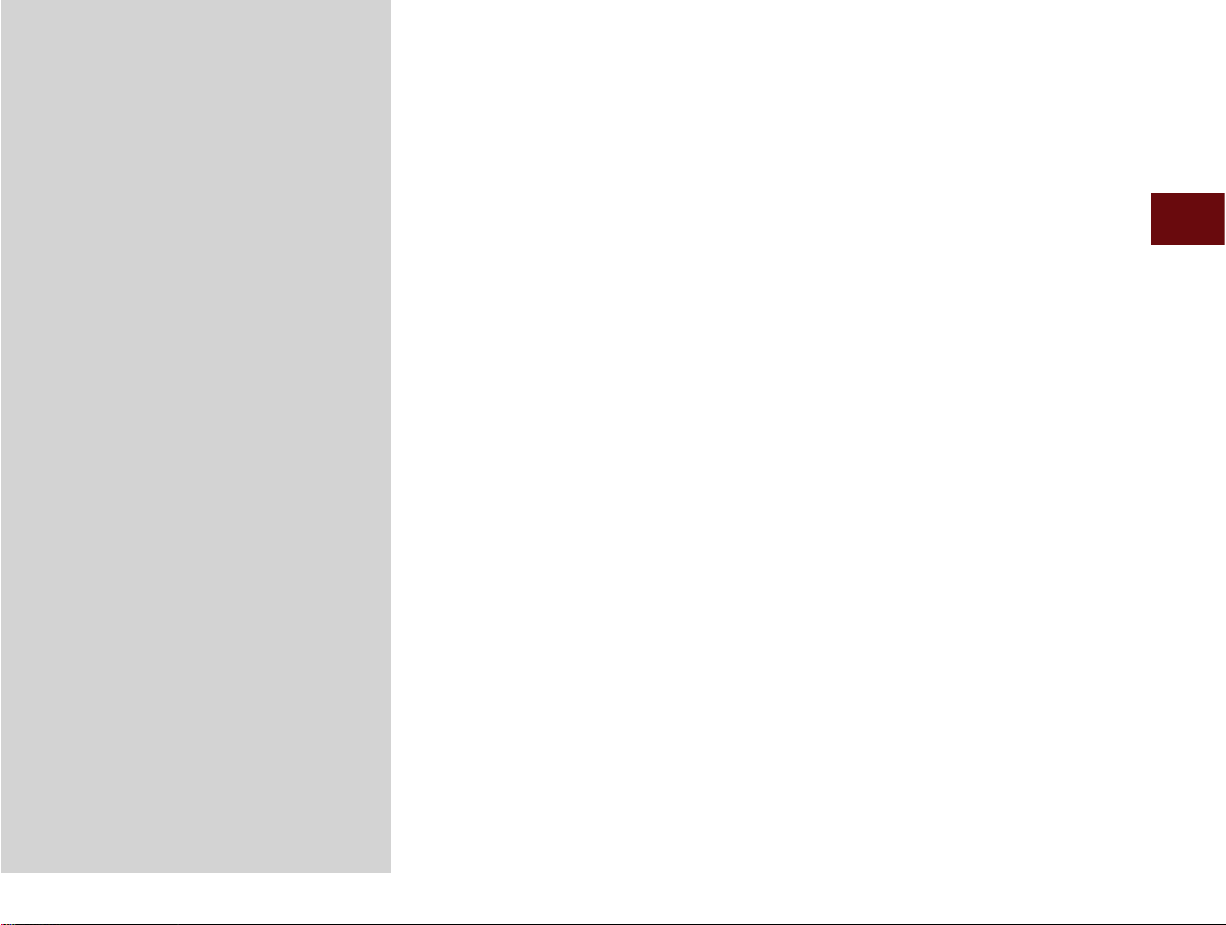
01
part.1
Component Names and Functions
Starting the System for the First Time
Basic
Warnings and Cautions
Key Product Features
K_PSEV_G4.0[USA_N]AVN_PART1.indd 1-1K_PSEV_G4.0[USA_N]AVN_PART1.indd 1-1 2015-07-24 오후 2:23:102015-07-24 오후 2:23:1
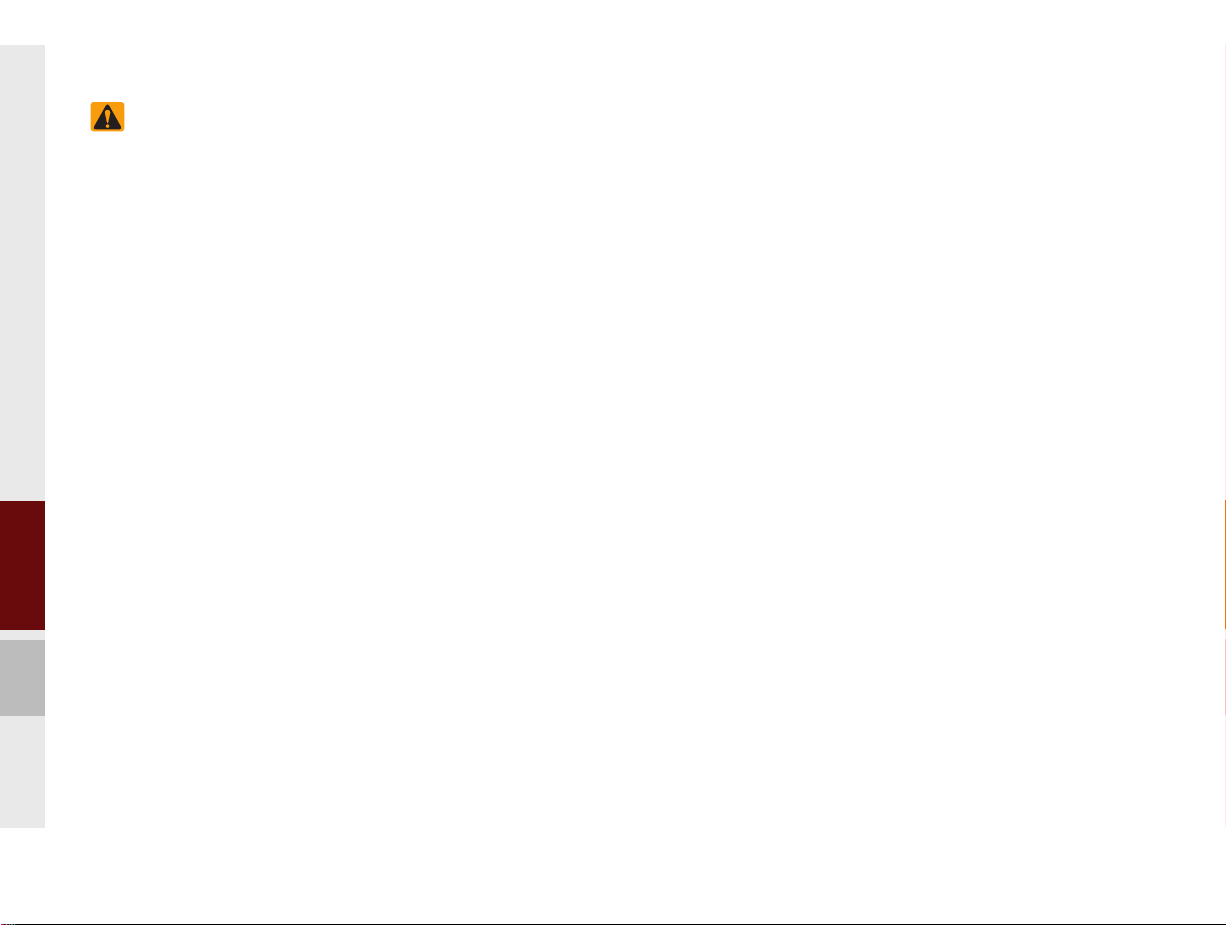
Basic
Safety Warnings
•Driving while distracted can result in
loss of vehicle control, that may lead to
an accident, severe personal injury, and/
or death. The driver’s primary responsibility is in the safe and legal operation
of a vehicle, and use of any handheld
devices, other equipment, or vehicle
systems which take the driver’s eyes,
attention and focus away from the safe
operation of a vehicle or which are not
permissible by law should never be
used during operation of the vehicle.
•Always abide by traffic and road regulations when receiving route guidance from the Navigation system.
Do not rely solely on the Navigation
route guidance when driving.
•Avoid distracted driving. Do not stare or
look at the screen for prolonged periods of time. Looking at the screen for
prolonged periods of time could lead to
loss of vehicle control, traffic accidents,
severe personal injury and/or death.
1-2 I Basic
•Do not operate the Navigation system
while driving. Doing so could distract
you from important driving tasks, prevent safe operation of the vehicle, and
potentially lead to loss of vehicle control, traffic accidents, severe personal
injury and/or death. Do not use the
device unless the vehicle is in Park.
•Heed caution not to spill water or
introduce foreign objects into the
device. Such acts could lead to
smoke, fire, or product malfunction.
•If you use phone related functions
while driving, you will find it difficult
to concentrate on operating the vehicle and the current traffic conditions,
so the possibility of an accident
may increase. Please use phone
related functions only when parked.
•Please refrain from use if the screen
is blank or no sound can be heard as
these signs may indicate product malfunction. Continued use in such conditions could lead to accidents (fires,
electric shock) or product malfunctions.
•Do not touch the antenna during thunder or lightening as such acts may
lead to lightning induced electric shock.
•Do not stop or park in parking-restricted
areas to operate the product. Such
acts could lead to traffic accidents.
•For most Audio and multimedia modes,
the display will not operate when the
vehicle is in motion. For your safety, first
park the vehicle to watch or view the
screen.(The screen will only operate
when the parking brake is ON for manual transmission vehicles and when the
parking brake is ON or the gearshift is
in the P (PARK) position for automatic.)
•Some functions other than the one
mentioned above cannot be used
while driving. These functions operate only when the vehicle is parked.
K_PSEV_G4.0[USA_N]AVN_PART1.indd 1-2K_PSEV_G4.0[USA_N]AVN_PART1.indd 1-2 2015-07-24 오후 2:23:132015-07-24 오후 2:23:1
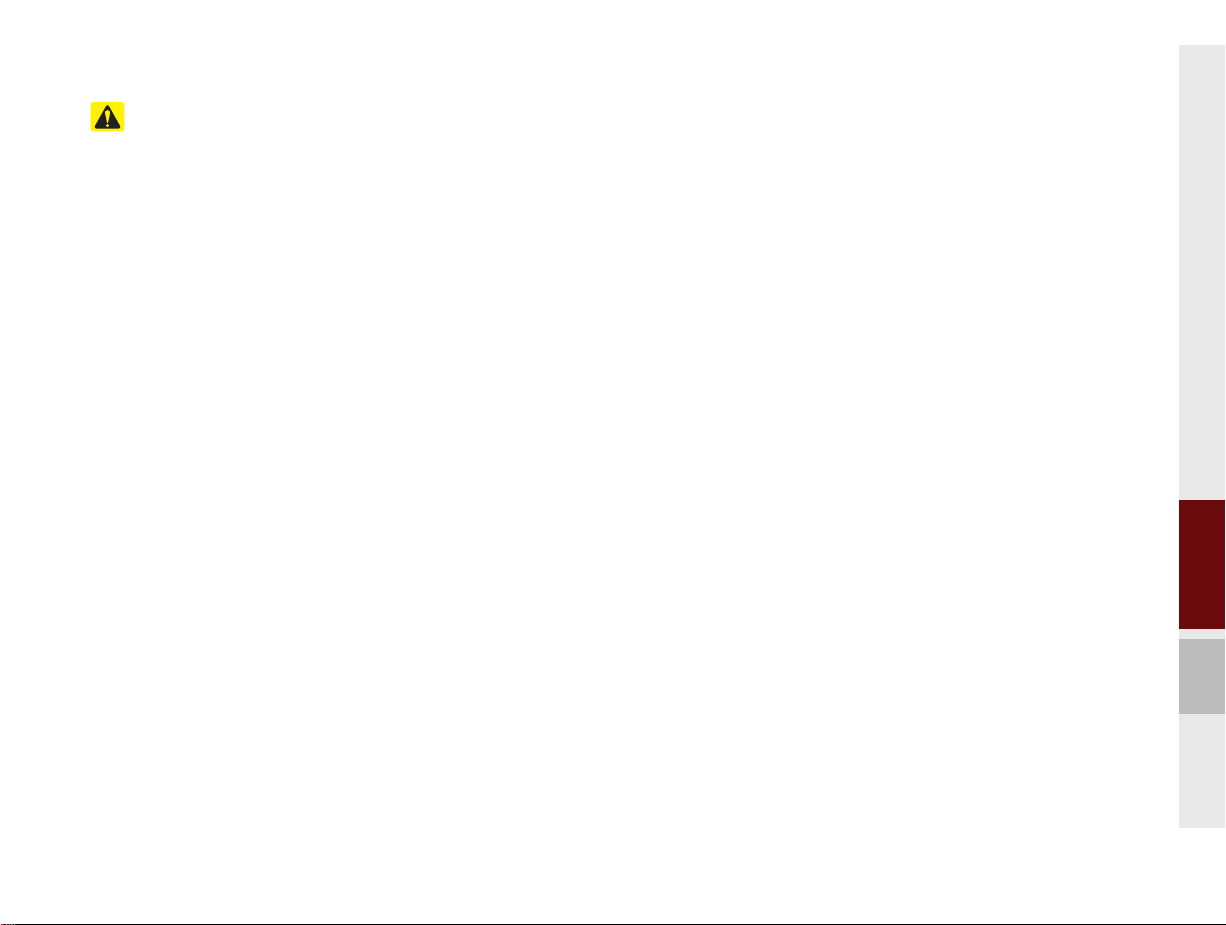
Safety Cautions
Pay attention to traffic conditions while
driving.
Pay attention to traffic conditions while
driving.
•Driving while distracted can result in a
loss of vehicle control, that may lead to
an accident, severe personal injury, and/
or death. The driver’s primary responsibility is in the safe and legal operation
of a vehicle, and use of any handheld
devices, other equipment, or vehicle
systems which take the driver’s eyes,
attention and focus away from the safe
operation of a vehicle or which are not
permissible by law should never be
used during operation of the vehicle.
•The Navigation system cannot always
anticipate changing road conditions
such as construction areas. Always
abide by traffic and road regulations
when receiving route guidance from the
Navigation system. Do not rely solely
on the Navigation route guidance when
driving.
•Operating the device while driving
could lead to accidents due to a lack
of attention to external surroundings.
First park the vehicle before operating the device. In addition, the touch
screen may not work for some functions when the vehicle is in motion.
The touch screen feature will be supported once the vehicle has stopped.
•Adjust the volume to levels that
allow the driver to hear sounds from
outside of the vehicle. Driving in a
state where external sounds cannot be heard may lead to accidents.
•Pay attention to the volume setting
when turning the device on. A sudden
output of extreme volume upon turning
the device on could lead to hearing
impairment. (Adjust the volume to a suitable levels before turning off the device.)
•If you want to change the position of
device installation, please inquire with
your place of purchase or service maintenance center. Technical expertise is
required to install or disassemble the
device.
•Turn on the car ignition before using this
device. Do not operate the Multimedia
system for long periods of time with
the ignition turned off as such operations may lead to battery discharge.
•Upon using the Multimedia system
for more than 10 minutes with the
car engine turned off, the following
warning will be displayed. After 10
minutes, the warning will be displayed for 5 seconds every 1 minute.
01
Warnings and Cautions I 1-3
K_PSEV_G4.0[USA_N]AVN_PART1.indd 1-3K_PSEV_G4.0[USA_N]AVN_PART1.indd 1-3 2015-07-24 오후 2:23:152015-07-24 오후 2:23:1
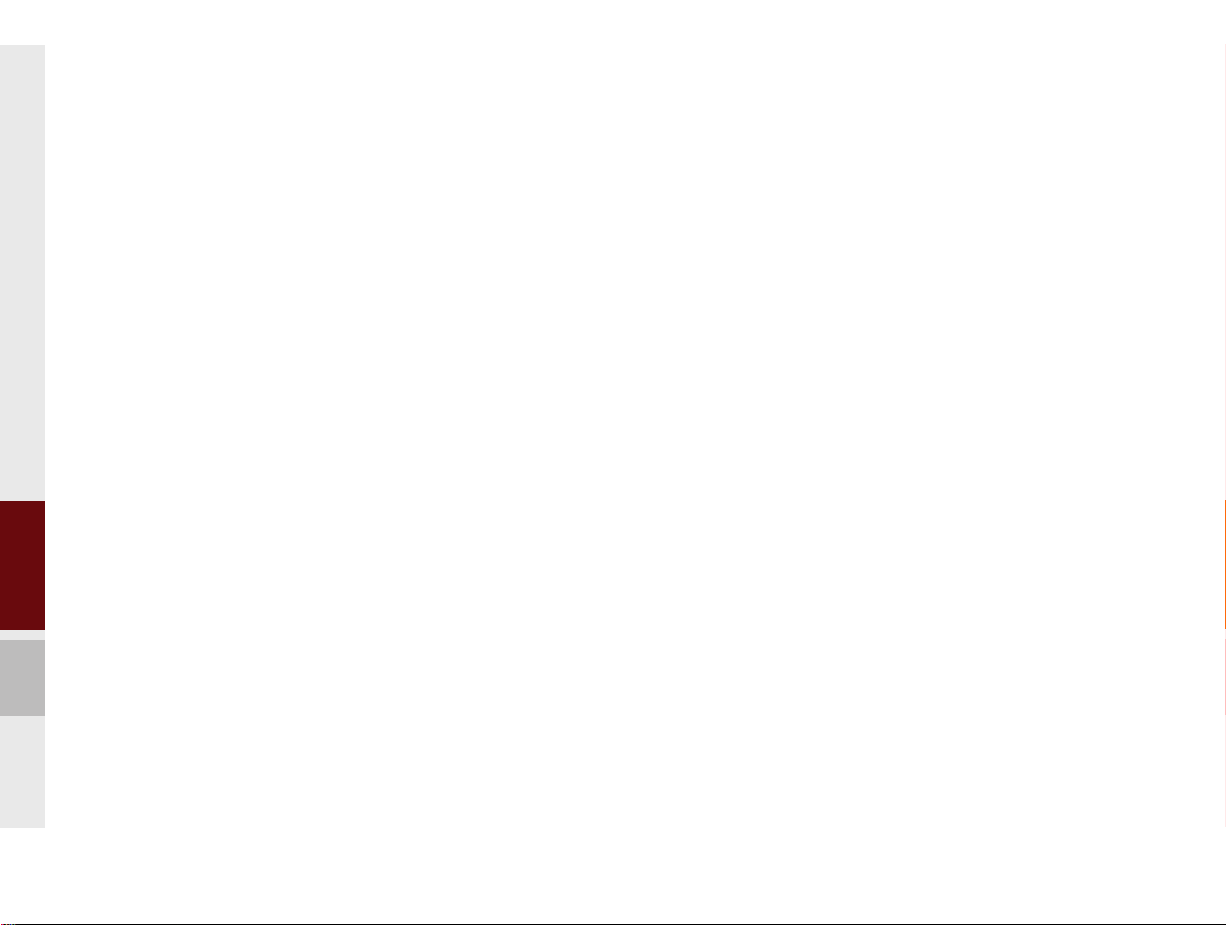
•Do not subject the device to severe
shock or impact. Direct pressure onto
the front side of the monitor may cause
damage to the LCD or touch screen.
•When cleaning the device, make sure
to turn off the device and use a dry and
smooth cloth. Never use tough materials, chemical cloths, or solvents(alcohol, benzene, thinners, etc.) as such
materials may damage the device
panel or cause color/quality deterioration. When experiencing product
concerns, inquire with your place of purchase or service maintenance center.
•Prevent caustic solutions such as
perfume and cosmetic oil from contacting the dashboard because they
may cause damage or discoloration.
1-4 I Basic
K_PSEV_G4.0[USA_N]AVN_PART1.indd 1-4K_PSEV_G4.0[USA_N]AVN_PART1.indd 1-4 2015-07-24 오후 2:23:172015-07-24 오후 2:23:1
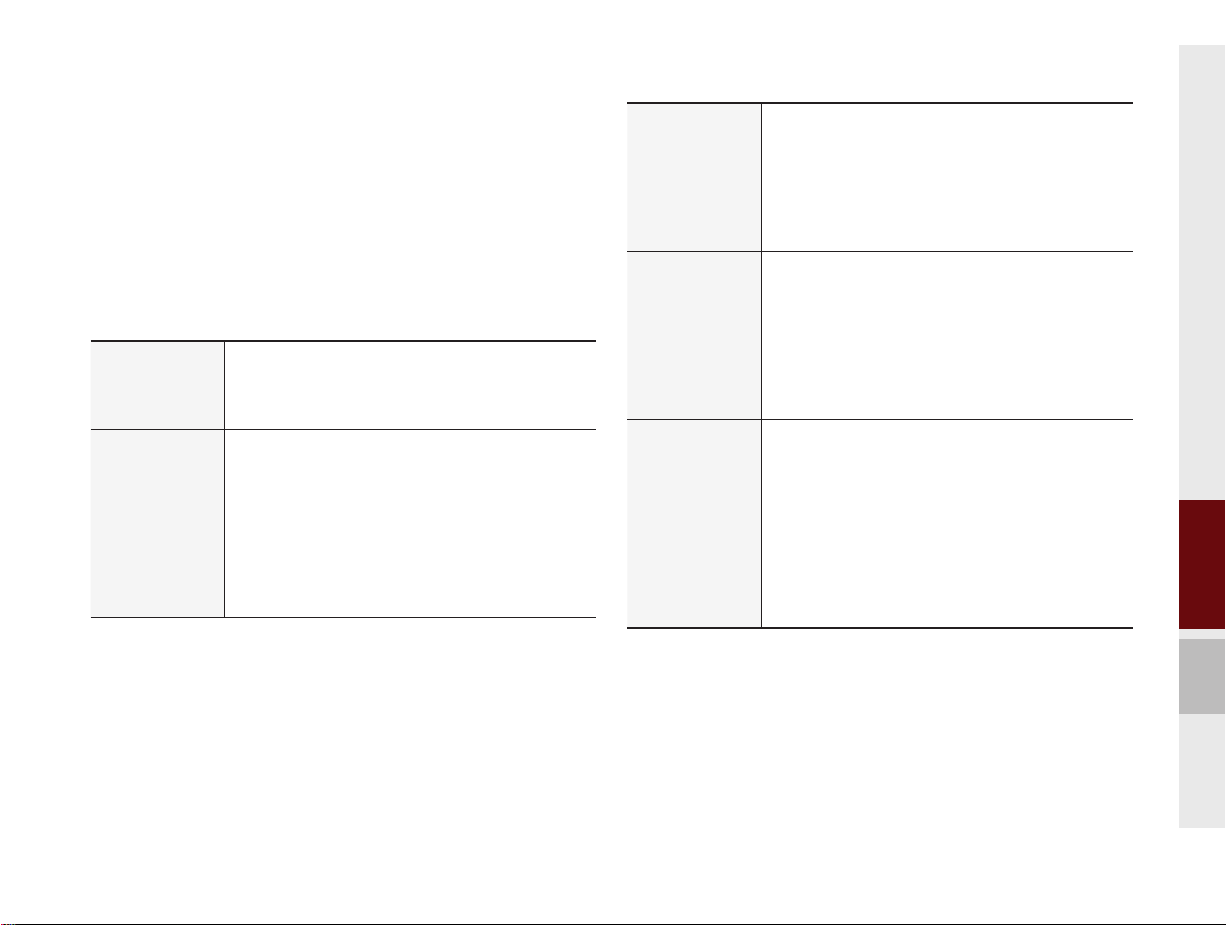
Key Product Features
This device is a Multimedia system equipped with a multifunctional
disc player that supports Radio (FM, AM), HD Radio™ technology, SiriusXM™, USB, iPod, Audio AUX, Bluetooth Audio and My
Music features. The WIDE VGA LCD provides a high quality resolution while the powerful and rich sound system adds to the driving
enjoyment.
Wide TFT-LCD Display
Display
Radio
•Provides high quality video through a Wide TFTLCD Display using an LED Back Light.
•Touch screen for maximum user convenience.
Digital Tuner Feature
•Digital Tuner using PPL method that supports
memory of 12 broadcast stations for each AM
and FM modes.
Radio broadcast station name
•Displays broadcast station names.
HD Radio™/Satellite Radio feature
•Supports HD Radio™ reception and Satellite
Radio (SiriusXM™).
Multimedia
Player
Navigation
Miscellaneous
Support for various Media Formats
•Support for various media formats, including
Radio, USB, iPod, AUX and Bluetooth
®
Audio
Streaming modes
My Music
•Supports copying of music stored within USB
devices into My Music (internal memory) mode
Voice Guidance
•Voice route guidance to safely and conveniently
reach set destinations
•Various map scales that enable drivers to accurately view map and surrounding areas
Automatic Correction for Current Location
•Automatically corrects current position using
map matching and GPS information.
Bluetooth
®
Wireless Technology
•Convenient use of Bluetooth
®
Handsfree by
using buttons within the steering wheel control
Digital Screen Control Features
•Easy control of features through touch screen
options
Steering Wheel control
•Control over audio features, voice recognition
and Bluetooth
®
through the steering wheel con-
trol for maximum convenience
01
Key Product Features I 1-5
K_PSEV_G4.0[USA_N]AVN_PART1.indd 1-5K_PSEV_G4.0[USA_N]AVN_PART1.indd 1-5 2015-07-24 오후 2:23:172015-07-24 오후 2:23:1
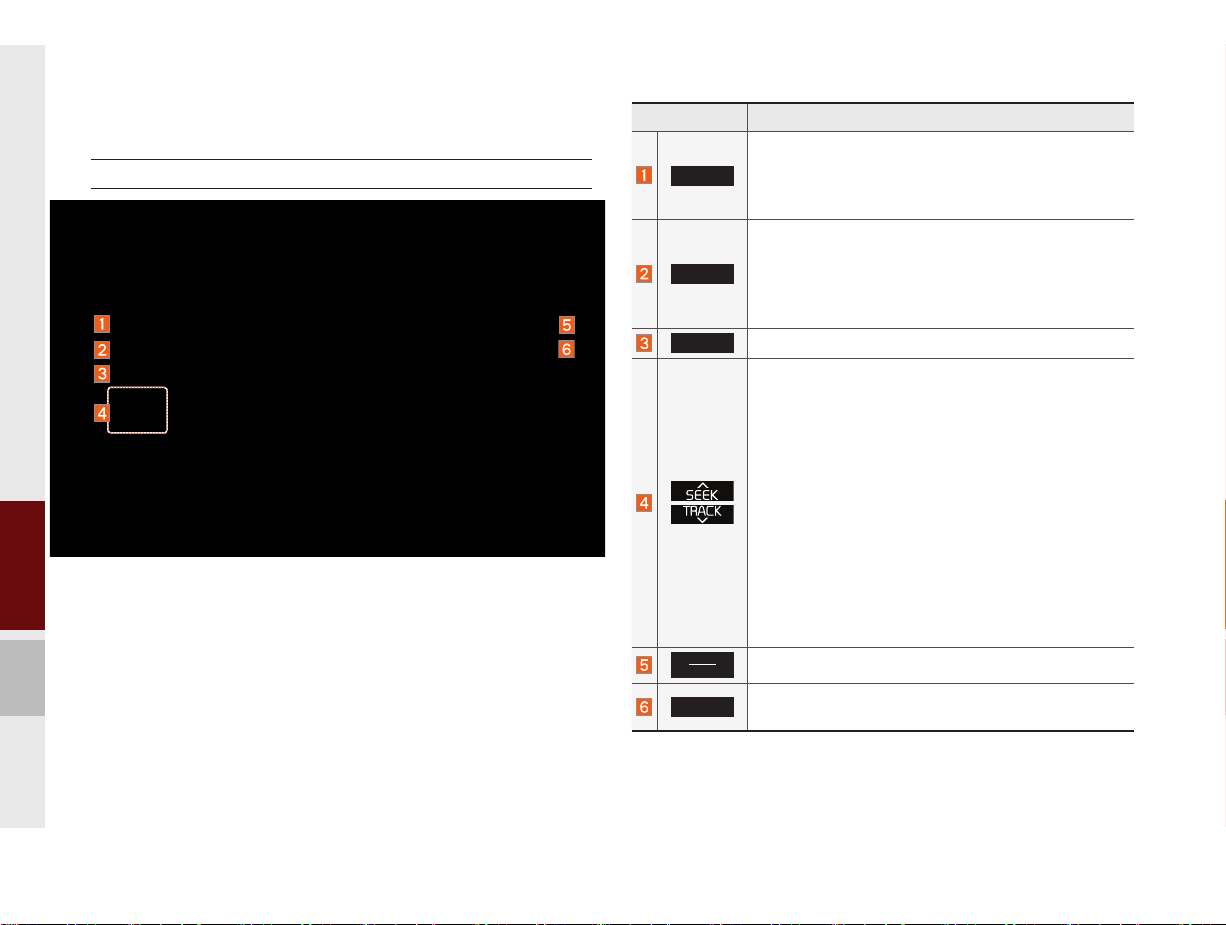
Component Names and Functions
Head Unit
Name Description
Converts to FM/AM/SiriusXM™ mode
RADIO
•Each time the key is pressed, the mode is
changed in order of FM → AM → SiriusXM™
FM
Converts to MEDIA mode
•Press this key to move to the last mode that you
MEDIA
accessed in MEDIA Mode. Press it once again to
display the screen where you can select a MEDIA
mode.
UVO
Displays the UVO mode
When key is pressed quickly. (under 0.8 seconds)
•FM/AM mode : plays previous/next frequency
•SiriusXM™ mode : plays the previous/next channel
•MEDIA (USB/iPod/My Music) mode : changes the
file or title (except USB Image and AUX)
When key is pressed and held. (over 0.8 seconds)
•FM/AM mode : continuously changes the frequency
until the key is released
•SiriusXM™ mode : continuously changes the channel until the key is released and plays the current
channel
•MEDIA (USB/iPod/My Music) mode : rewinds or
fastforwards the track or file (except USB Image,
Bluetooth Audio and AUX)
MAP
VOICE
NAVI
Displays the map for the current position
Takes you to the menu screen where you can find your
destination and set the route.
→
1-6 I Basic
K_PSEV_G4.0[USA_N]AVN_PART1.indd 1-6K_PSEV_G4.0[USA_N]AVN_PART1.indd 1-6 2015-07-24 오후 2:23:172015-07-24 오후 2:23:1
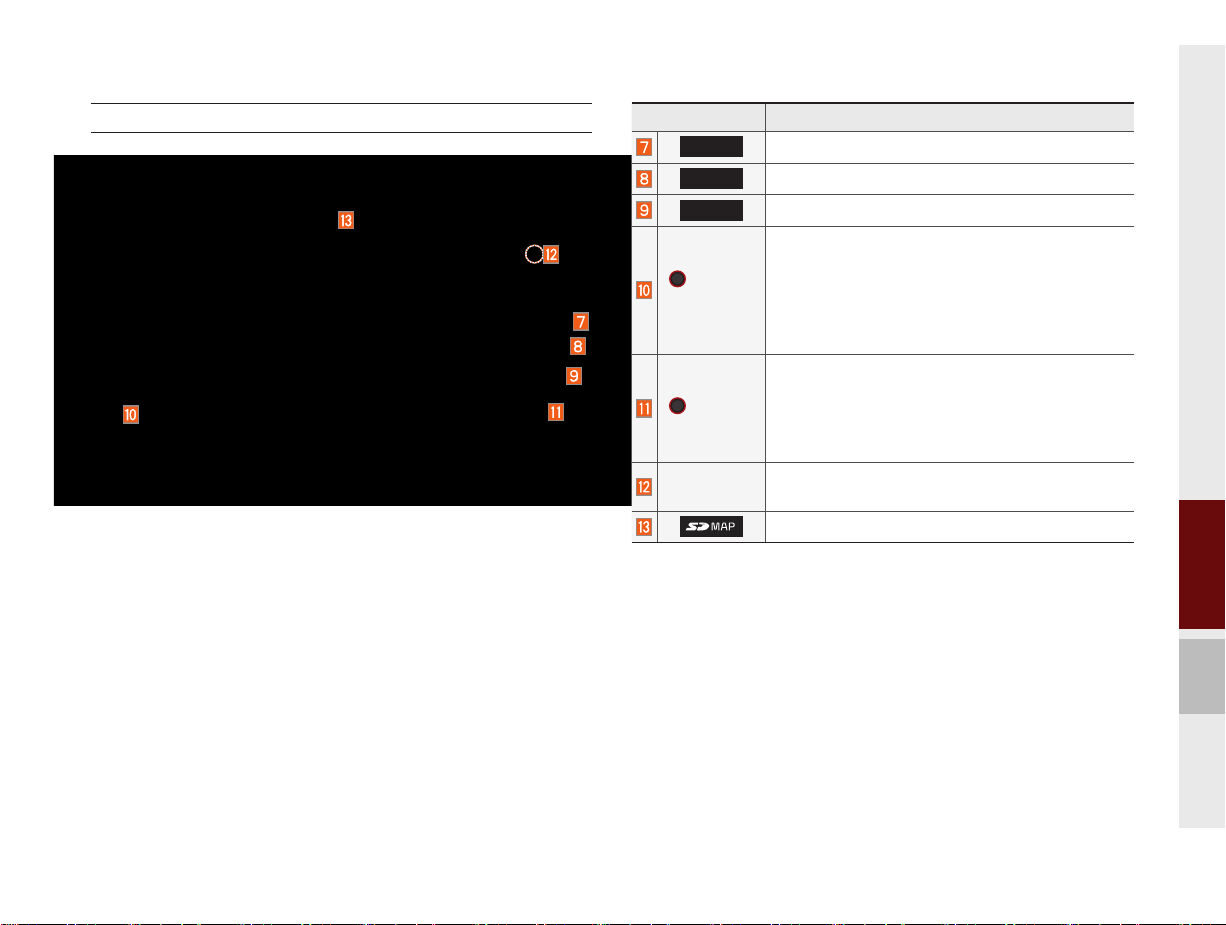
Head Unit
Name Description
PHONE
INFO
SETUP
Takes user to phone screen
Displays the information mode
Displays the Setup mode
•When power is off, press to turn power on
•When power is on, press and hold (over 0.8
POWER/
VOL
seconds) to turn power off
•When power is on, press quickly (under 0.8
seconds) to turn Audio off
•Turn left/right to control volume
•FM/AM mode : changes the frequency
•SiriusXM™ mode : changes the channel
TUNE
•MEDIA (USB/iPod/My Music) mode : changes
the file or title (except USB Image, Bluetooth
Audio and AUX)
RESET
Resets the system settings. (Preset radio channels and other data will not be deleted.)
SD Card insert slot
01
Component Names and Functions I 1-7
K_PSEV_G4.0[USA_N]AVN_PART1.indd 1-7K_PSEV_G4.0[USA_N]AVN_PART1.indd 1-7 2015-07-24 오후 2:23:172015-07-24 오후 2:23:1
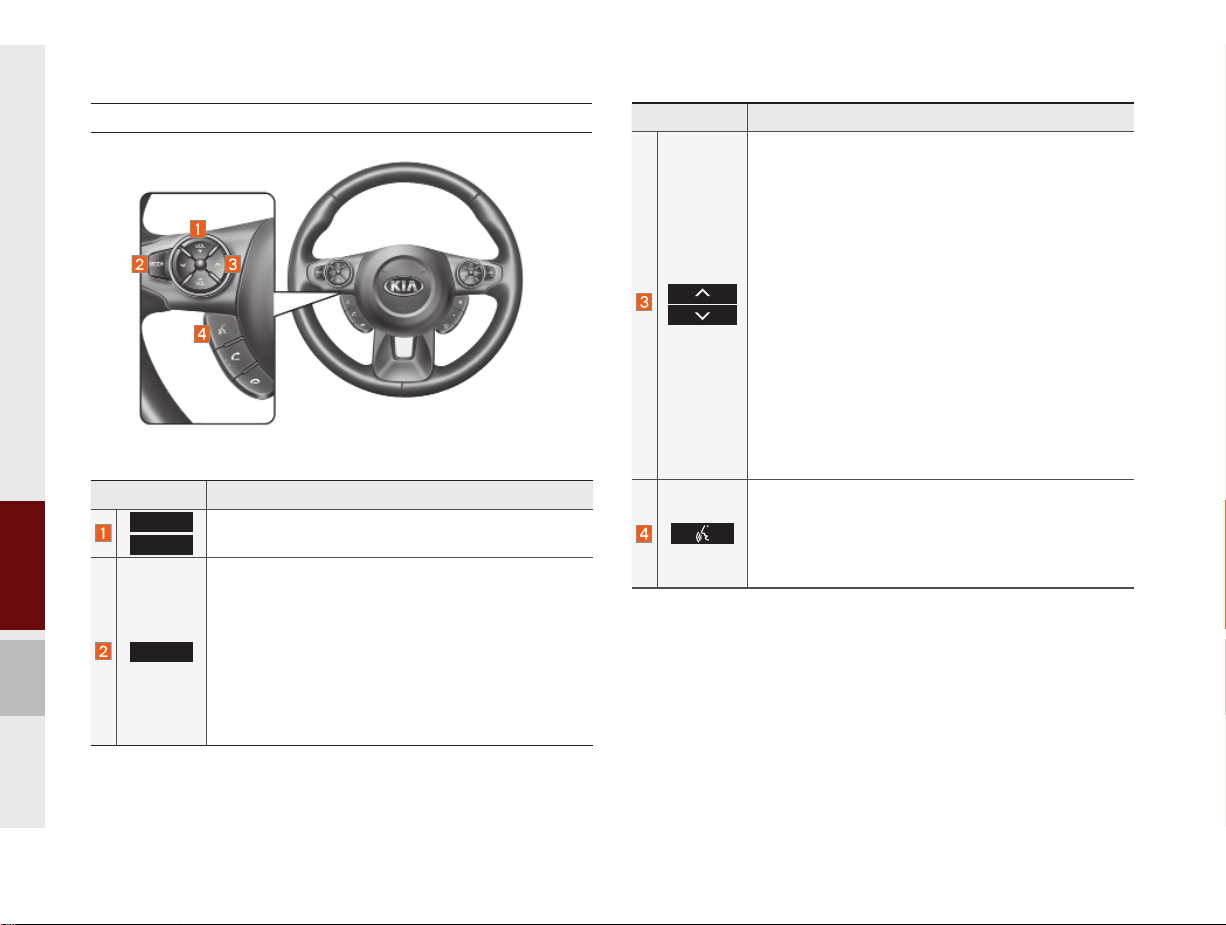
Steering Wheel Control
Name Description
VOL+
VOL-
MODE
Controls the volume
•Each time this key is pressed, mode is changed
in order FM → AM → SiriusXM™ → USB Music
or iPod → AUX → Bluetooth Audio → My Music
•If the media is not connected, the corresponding
modes will be disabled
•Press and hold the key (over 0.8 seconds) to turn
the Audio system on/off
•When power is off, press the key to turn power
back on
Name Description
When keys are pressed quickly. (less than 0.8 seconds)
•FM/AM mode : searches broadcast frequencies
saved to Presets
•SiriusXM mode : searches broadcast channels
saved to Presets
•MEDIA mode : changes the file or title (except
USB Image and AUX)
When keys are pressed and held. (more than 0.8
seconds)
•FM/AM Mode : automatically searches broadcast
frequencies
•SiriusXM™ mode : automatically searches broadcast channels
•MEDIA(USB/iPod/My Music) mode : quickly looks
up songs (excluding USB images, AUX, and
Bluetooth audio files)
When pressed quickly. (less than 0.8 seconds)
•Activates voice recognition
When pressed and held. (more than 0.8 seconds)
•Ends voice recognition
•Activates Siri Eyes Free
1-8 I Basic
K_PSEV_G4.0[USA_N]AVN_PART1.indd 1-8K_PSEV_G4.0[USA_N]AVN_PART1.indd 1-8 2015-07-24 오후 2:23:182015-07-24 오후 2:23:1
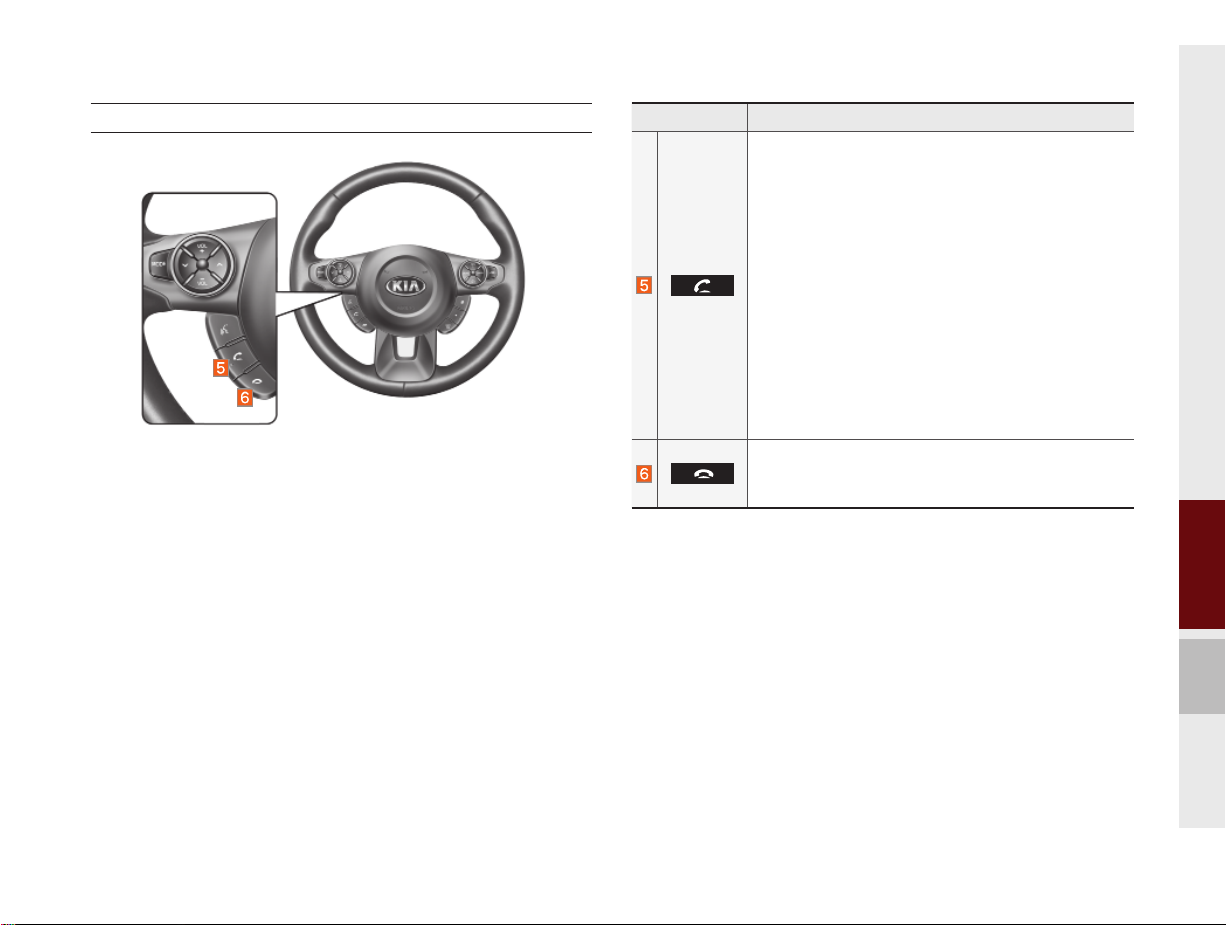
Steering Wheel Control
Name Description
When pressed quickly. (less than 1.2 seconds)
•When pressed in the dial screen, makes a call
•When pressed in the incoming call screen,
answers the call
•When pressed during call waiting, switches to
waiting call (Call Waiting)
•When pressed in the Bluetooth
als the last call
•When pressed during a Bluetooth
When pressed and held. (more than 1.2 seconds)
®
Handsfree, redi-
®
Handsfree
call, switches call back to mobile phone (Private)
•When pressed while calling on the mobile phone,
switches call back to Bluetooth
(Operates only when Bluetooth
®
Handsfree
®
Handsfree is
connected)
•When pressed during a call, ends the phone call
•When pressed in the incoming call screen, rejects
the call
※
The actual feature in the vehicle may differ from the illustration.
01
Component Names and Functions I 1-9
K_PSEV_G4.0[USA_N]AVN_PART1.indd 1-9K_PSEV_G4.0[USA_N]AVN_PART1.indd 1-9 2015-07-24 오후 2:23:192015-07-24 오후 2:23:1
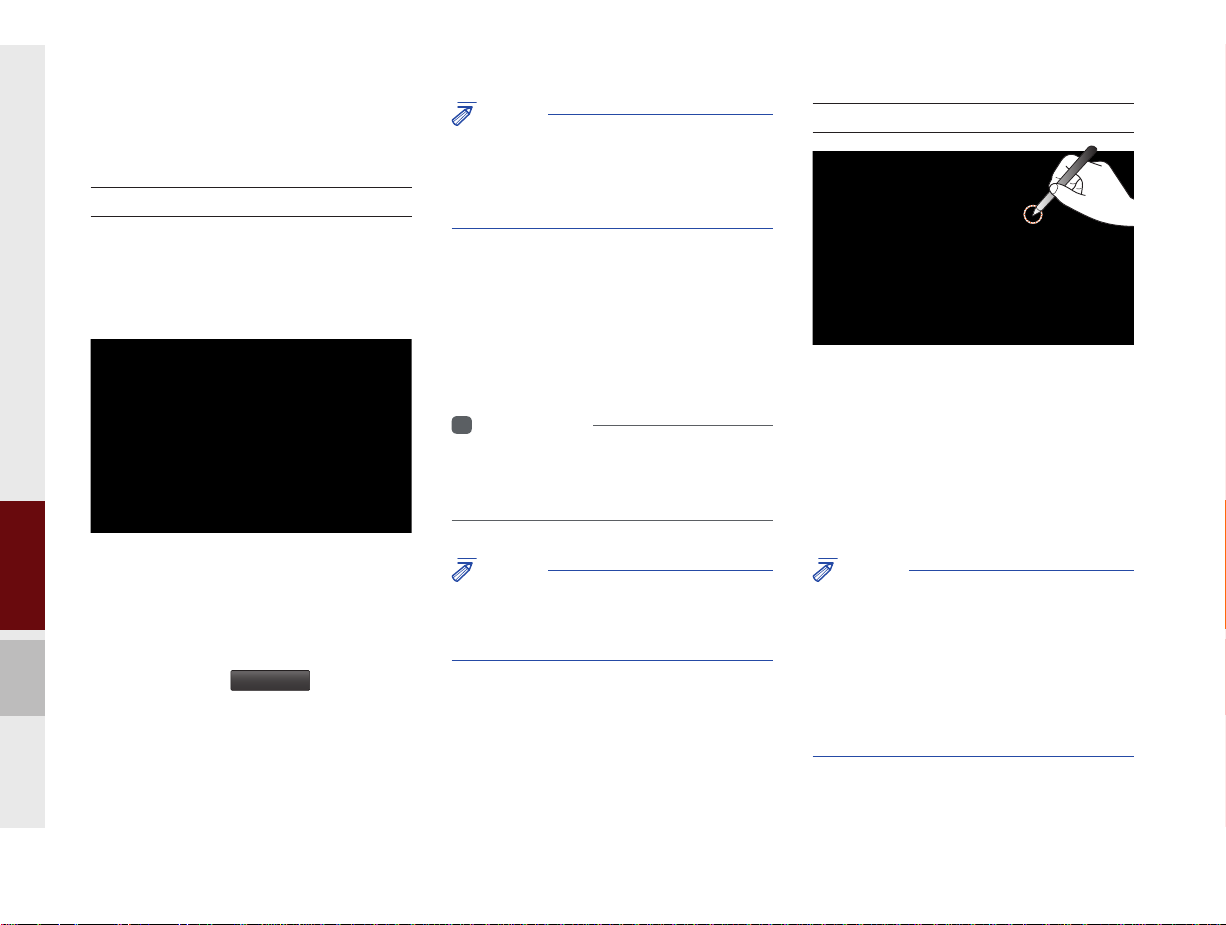
Starting the System for
the First Time
Turning the System On/Off
Press the engine start button or set the
ignition key to On or ACC. Each time you
turn on the system, a boot logo and safety
warning will appear.
NOTICE
• Cannot operate the system while it is booting
up. It may take some time for all of features of
the system, particularly the voice recognition
system, to be ready for use.
Pressing and holding the power key on the
head unit will turn off the system.
You can change Screen Saver Settings in
Setup to display a clock or another chosen
image on the Screen Saver.
i
Information
• If you turn off the system during a phone call
using the hands-free feature, then the call will
automatically switch to your mobile phone.
System Reset
The System Reset function restores the
system when it is not operating correctly.
Press and hold the
ond or longer. (It is recommended that you
press the
RESET
a pin or a clip.)
RESET
key for a sec-
key using a tool, such as
Pressing the power key on the head unit
will display the user confirm screen. To
change the system language between
English, French, Spanish and Korean
press the Change
1-10 I Basic
K_PSEV_G4.0[USA_N]AVN_PART1.indd 1-10K_PSEV_G4.0[USA_N]AVN_PART1.indd 1-10 2015-07-24 오후 2:23:192015-07-24 오후 2:23:1
Language
button.
NOTICE
• Check the volume when turning on the
system. Before turning on the system, adjust
the volume to a reasonable level.
NOTICE
• Resetting the system restores all existing
settings and configurations (e.g. volume,
display, etc.) back to their factory defaults. This
is not a system defect. It occurs because the
information stored in memory is reset back
to factory settings as a normal process of
resetting the system.
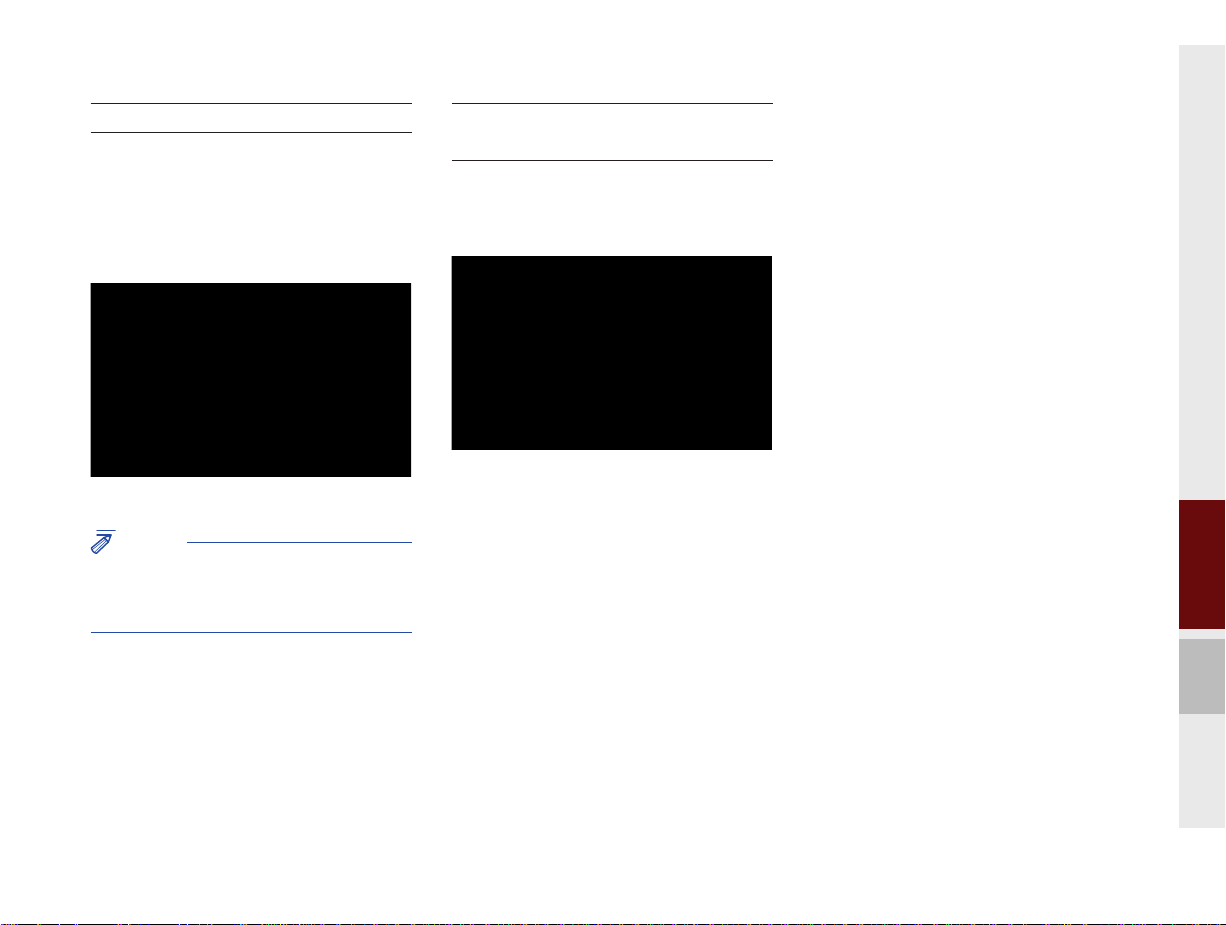
Battery Warning Message
Always use the system while the car
engine is running. If you turn on the system while the engine is off, a battery warning message will appear. When the engine
starts, the message will disappear.
NOTICE
• If you use the system for a long time with
the engine off, the battery may become
completely discharged.
Restrictions on Features for
Safety Measures
The restriction screen will disappear when
shifting gears into P or putting the parking
brake on.
01
Starting the System for the First Time I 1-11
K_PSEV_G4.0[USA_N]AVN_PART1.indd 1-11K_PSEV_G4.0[USA_N]AVN_PART1.indd 1-11 2015-07-24 오후 2:23:202015-07-24 오후 2:23:2

Home Screen
Controls Menu Confi guration for the Home Screen
Features Description
Navigation
Widget
AV Widget
EV
All Menus
My Menu
1-12 I Basic
•Provides a brief view of the navigation map
and the route screen.
•Touch any area on the screen to move to
the navigation screen.
•Shows brief information on the radio media
currently playing.
•Touch the area to move to the mode for
what you are listening to.
Getting Started with Electric Vehicle Mode
Shows all of the items in the system menu.
•You can add and save up to eight menu items.
•Add your favourite menu items to have
quick and easy access to them.
Information Display on the Status Bar
Displays the date and time, along with the system status shown by
the various icons to the right of the clock.
The icons in the following table indicate the various types of system
status details and events.
Navigation-
AV-Mute
ICON
Description
Description
Description
Description
i
Mute AV
ICON
ICON
ICON
Information
sound
Mute
Mute
Navigation
sound
Making a call and Bluetooth connection
Bluetooth
phone
remaining
battery
Handsfree
connection
Connecting
to music
stream
Handsfree+
streaming
connection
Downloading
contacts/
recent calls
Making a
call using
Bluetooth
phone
Mute
Bluetooth
phone
microphone
Bluetooth
reception
sensitivity
• Received signal strength indicator of UVO EV Services and 2G/3G/Wi-Fi
information are displayed only in the devices that support the telematics system.
phone
2G/3G/
Wi-Fi
Wi-Fi is
connected
Connecting
to Wi-Fi
2G/3G
data con-
nection
(displayed
only when
connected
to a 2G/3G
data net-
work)
UVO EV
Services
received sig-
nal strength
indication
K_PSEV_G4.0[USA_N]AVN_PART1.indd 1-12K_PSEV_G4.0[USA_N]AVN_PART1.indd 1-12 2015-07-24 오후 2:23:212015-07-24 오후 2:23:2
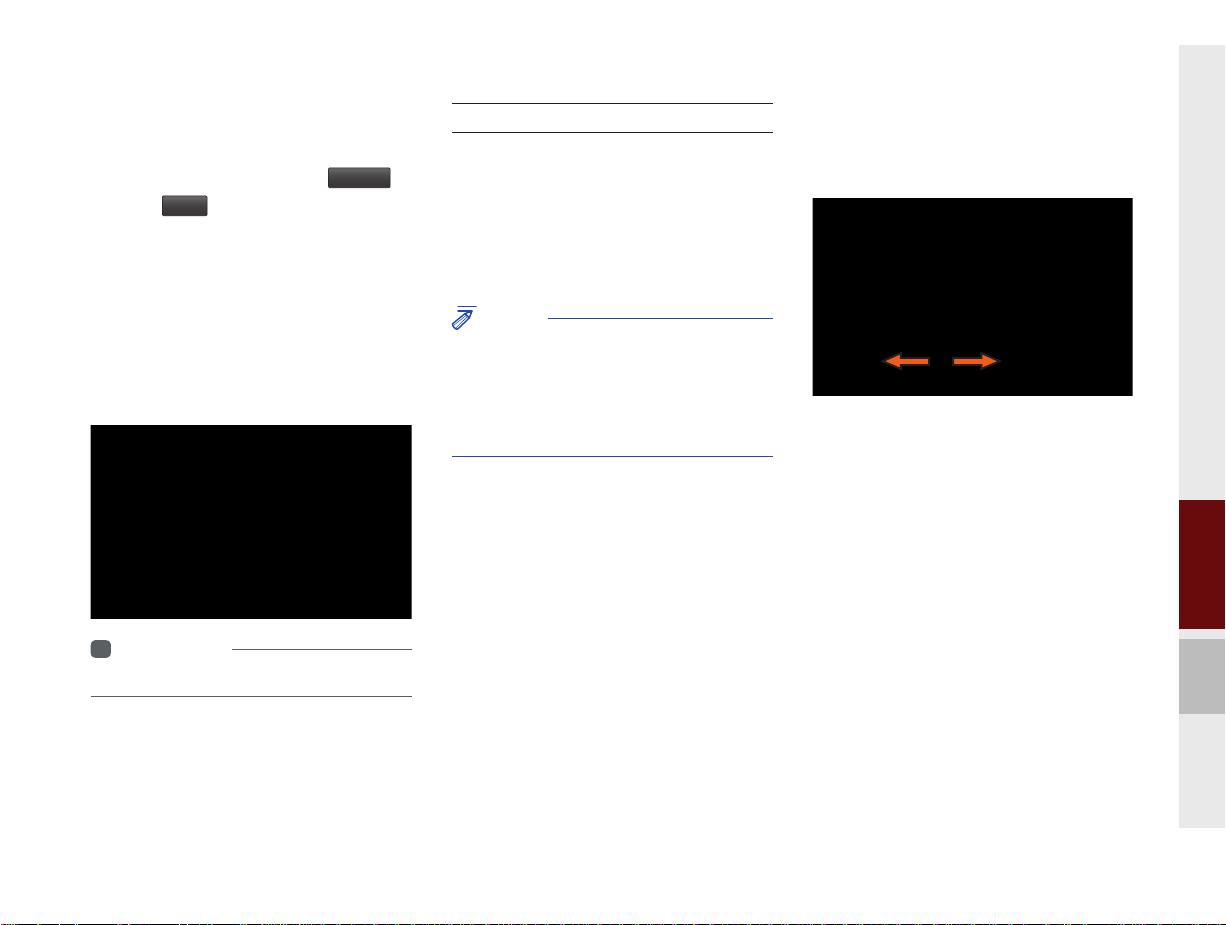
Adding Your Favorite Menu Items to My
Menu
From the Home screen, select
and then
Edit
.
My Menu
From the Edit My Menu screen, select
menu items from the list on the right, then
drag and drop them to a desired place on
the left.
To remove the item from My Menu, draft
item from the left and drop them on the
right.
i
Information
• Up to eight items can be added to My Menu.
▶
On-Screen Touch Controls
Learn how to touch the screen to operate
the system.
Select
Tap lightly on a menu or an item to select it.
NOTICE
• The system will not recognize your touch if
you wear a glove or other non-conductive
material. Touch the screen using your fi nger,
an electrostatic touch-screen glove, or a stylus
pen.
Drag & Drop
Select a menu or item you want, then drag
and drop it to where you want to place it.
Drag or touch the slider along the play bar
in the music screens to jump to the point
that you want to play from.
01
Starting the System for the First Time I 1-13
K_PSEV_G4.0[USA_N]AVN_PART1.indd 1-13K_PSEV_G4.0[USA_N]AVN_PART1.indd 1-13 2015-07-24 오후 2:23:212015-07-24 오후 2:23:2
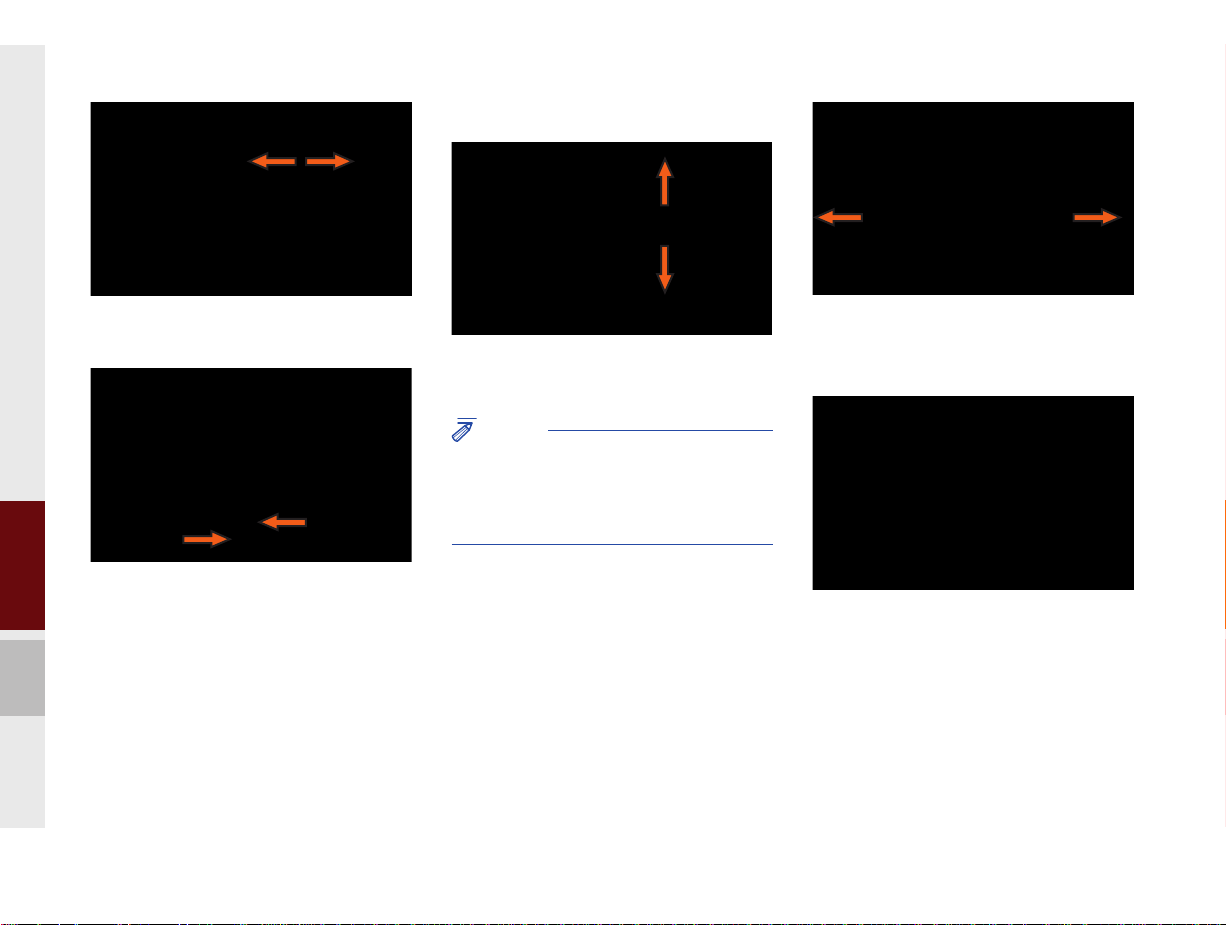
Flick (Quick Scrolling)
Drag the frequency bar to the left or right
to move to the frequency that you want.
From the Edit My Menu screen, drag and
drop icons to add, delete, or move to from
My Menu.
1-14 I Basic
Quickly moves up and down in the list.
NOTICE
• Moving the list when there are many items will
display a handler on the right of the display.
You can easily move many items at a time
with the handler
You can view the previous or next image
by flicking left/right on an image on the
USB Image screen.
Flick left/right on the frequency bar in the
radio player to look up the previous/next
frequency available.
K_PSEV_G4.0[USA_N]AVN_PART1.indd 1-14K_PSEV_G4.0[USA_N]AVN_PART1.indd 1-14 2015-07-24 오후 2:23:222015-07-24 오후 2:23:2
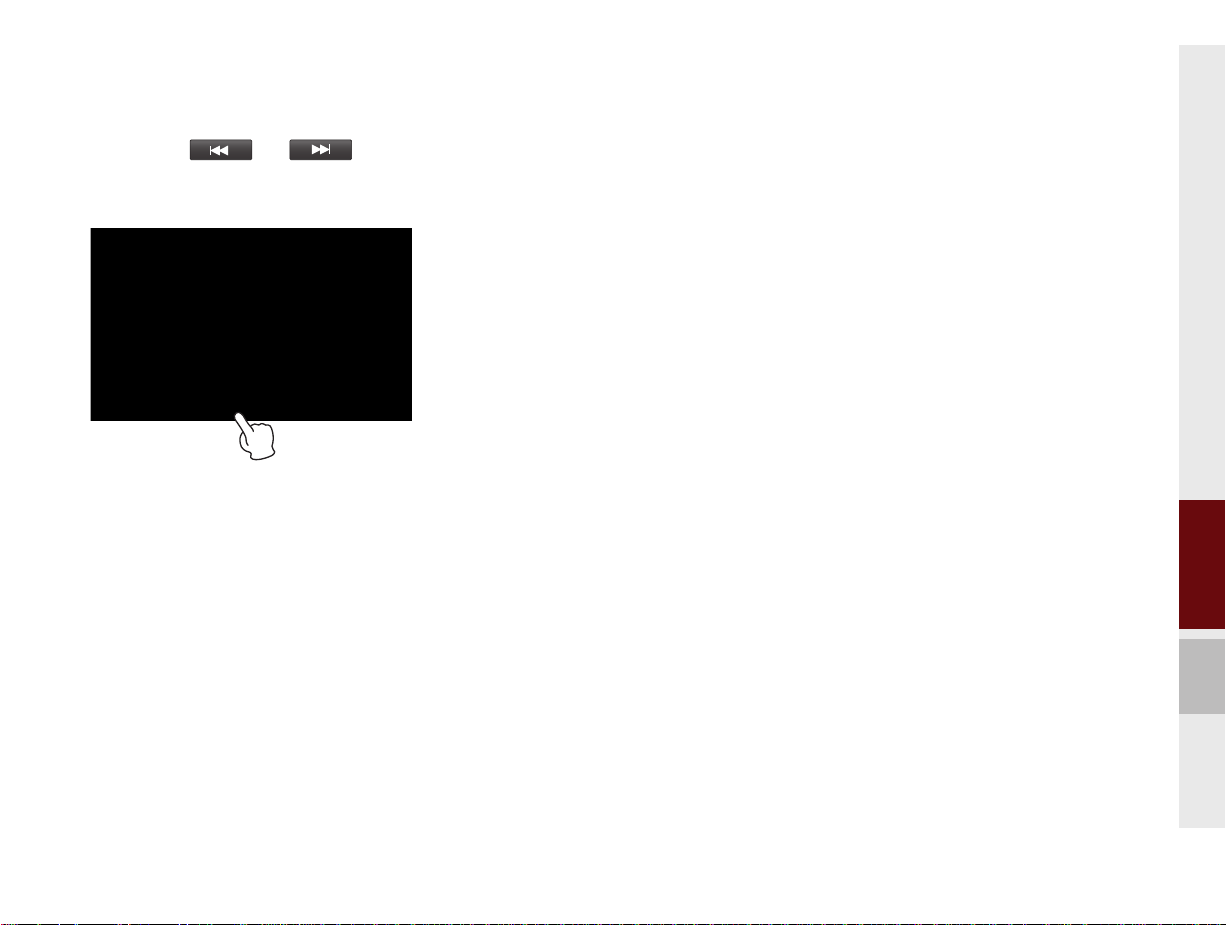
Press and Hold
Pressing the and buttons
in the music or video player will fast forward/rewind the music or video.
01
Starting the System for the First Time I 1-15
K_PSEV_G4.0[USA_N]AVN_PART1.indd 1-15K_PSEV_G4.0[USA_N]AVN_PART1.indd 1-15 2015-07-24 오후 2:23:232015-07-24 오후 2:23:2
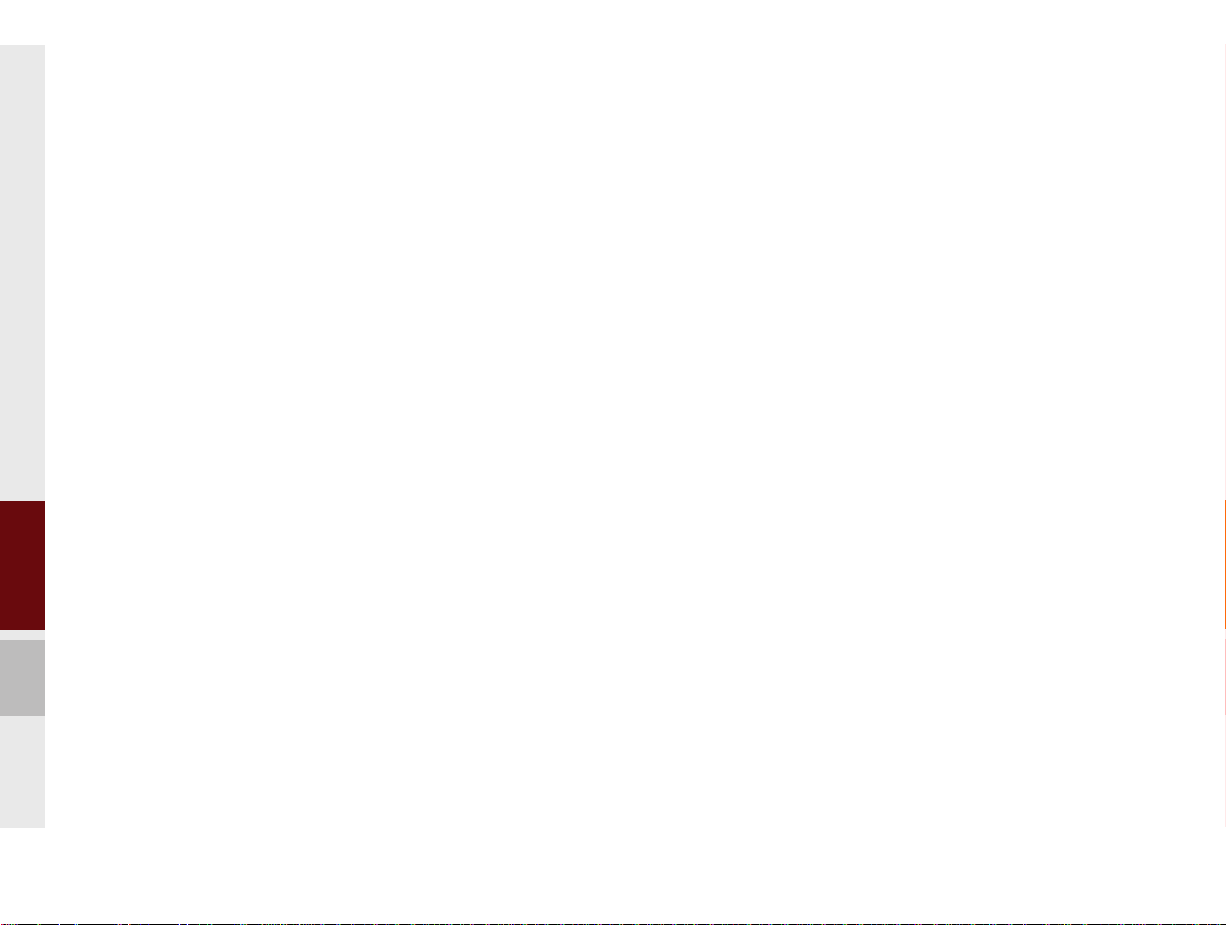
MEMO
1-16 I Basic
K_PSEV_G4.0[USA_N]AVN_PART1.indd 1-16K_PSEV_G4.0[USA_N]AVN_PART1.indd 1-16 2015-07-24 오후 2:23:232015-07-24 오후 2:23:2
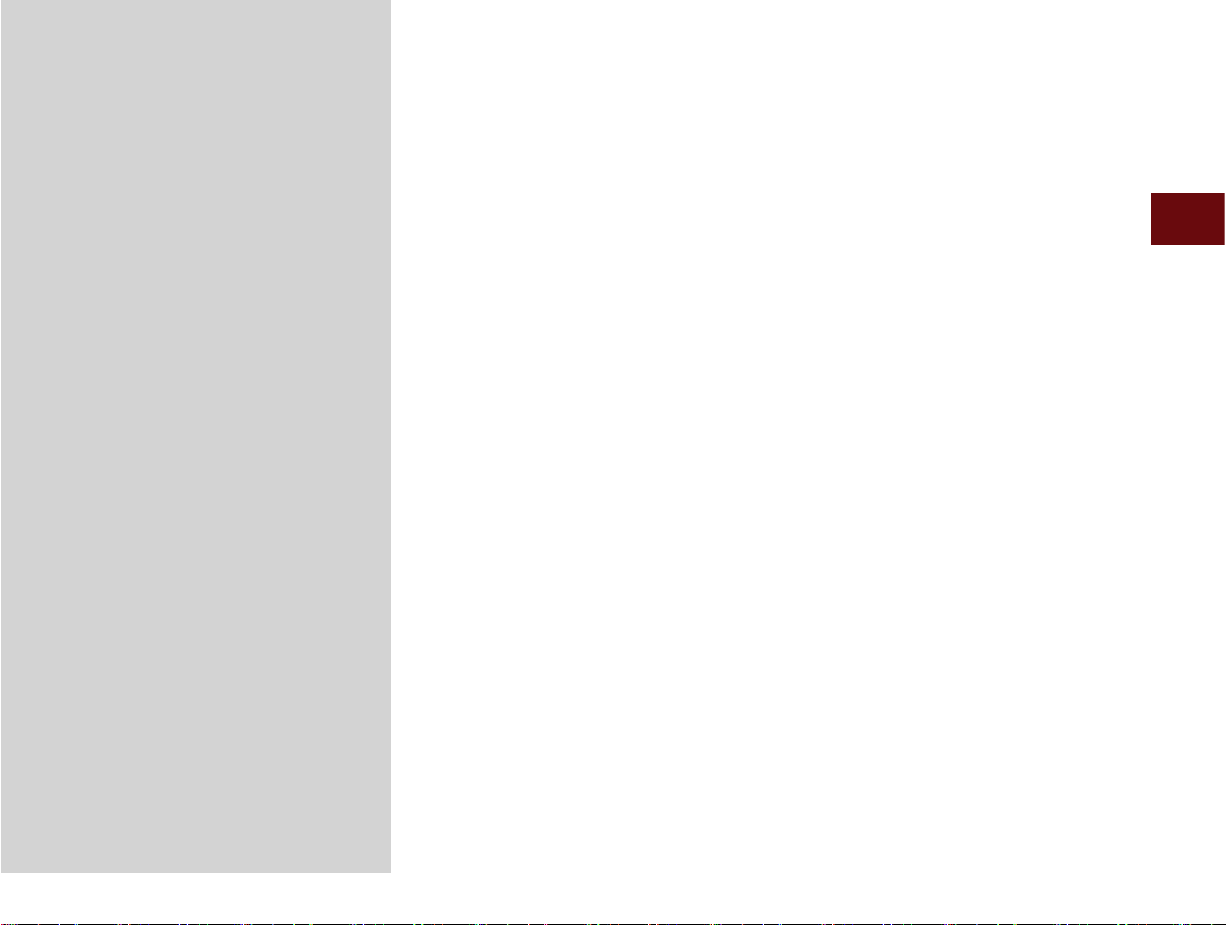
02
part.2
Electric Vehicle
Getting Started with Electric Vehicle Mode
Electric Vehicle Mode Menu Screen
Range
Nearby Stations
Energy Information
ECO Driving
Set Charging Times
Set Climate Times
EV Settings
K_PSEV_G4.0[USA_N]AVN_PART2.indd 2-1K_PSEV_G4.0[USA_N]AVN_PART2.indd 2-1 2015-07-24 오후 2:25:192015-07-24 오후 2:25:1
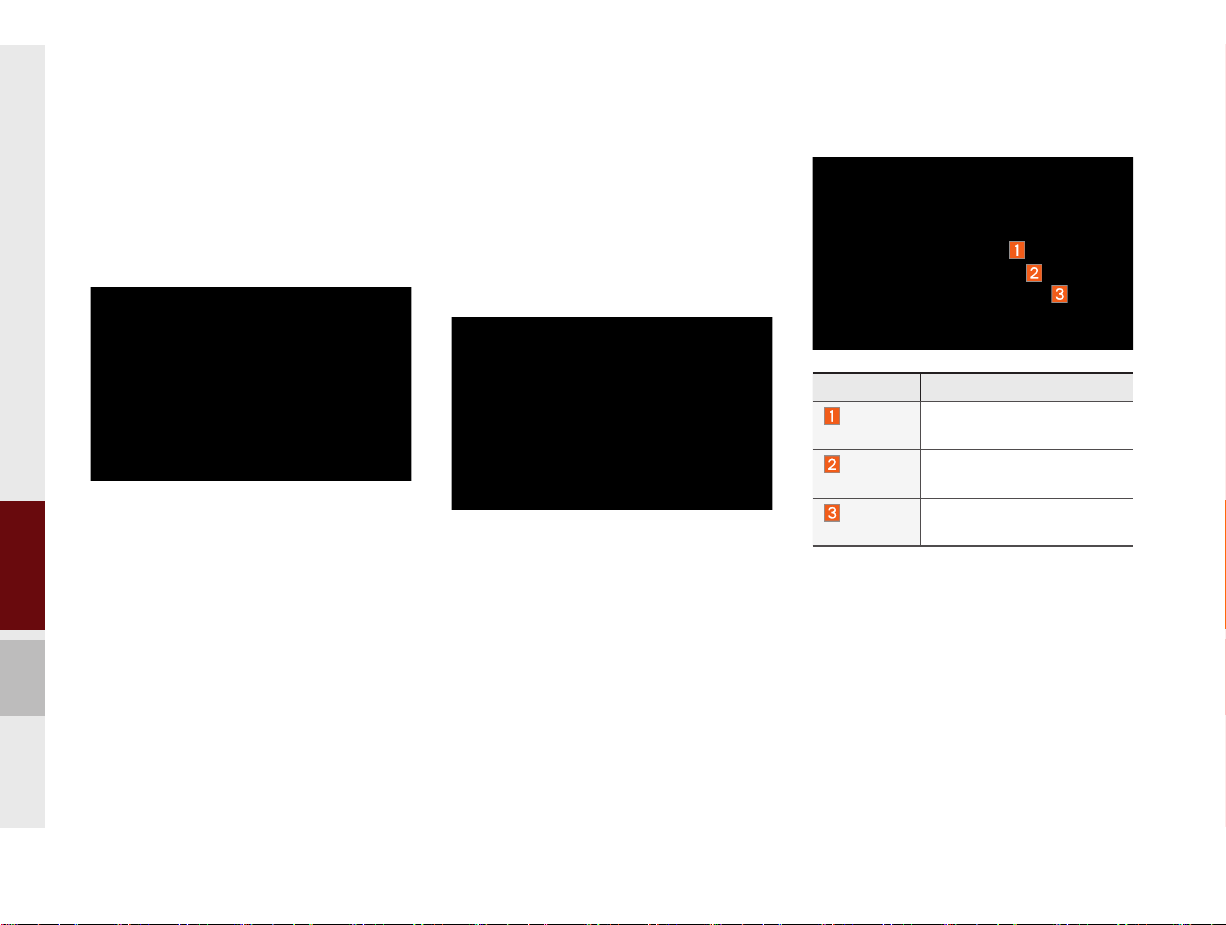
Electric Vehicle
Getting Started with
Electric Vehicle Mode
Select the EV menu from the Home
screen or press the “EV” hard key on the
left of the Climate button.
Electric Vehicle Mode
Menu Screen
The EV mode has a total of 6 menus
including Range, Nearby Stations, Energy
Information, ECO Driving, Set Charging
Times/Set Climate Times and EV settings.
Range
Name Description
Green
circle
Red
circle
Shaded
area
Reachable area
Risky area (depending on
circumstances)
Unreachable area
2-2 I Electric Vehicle
K_PSEV_G4.0[USA_N]AVN_PART2.indd 2-2K_PSEV_G4.0[USA_N]AVN_PART2.indd 2-2 2015-07-24 오후 2:25:212015-07-24 오후 2:25:2
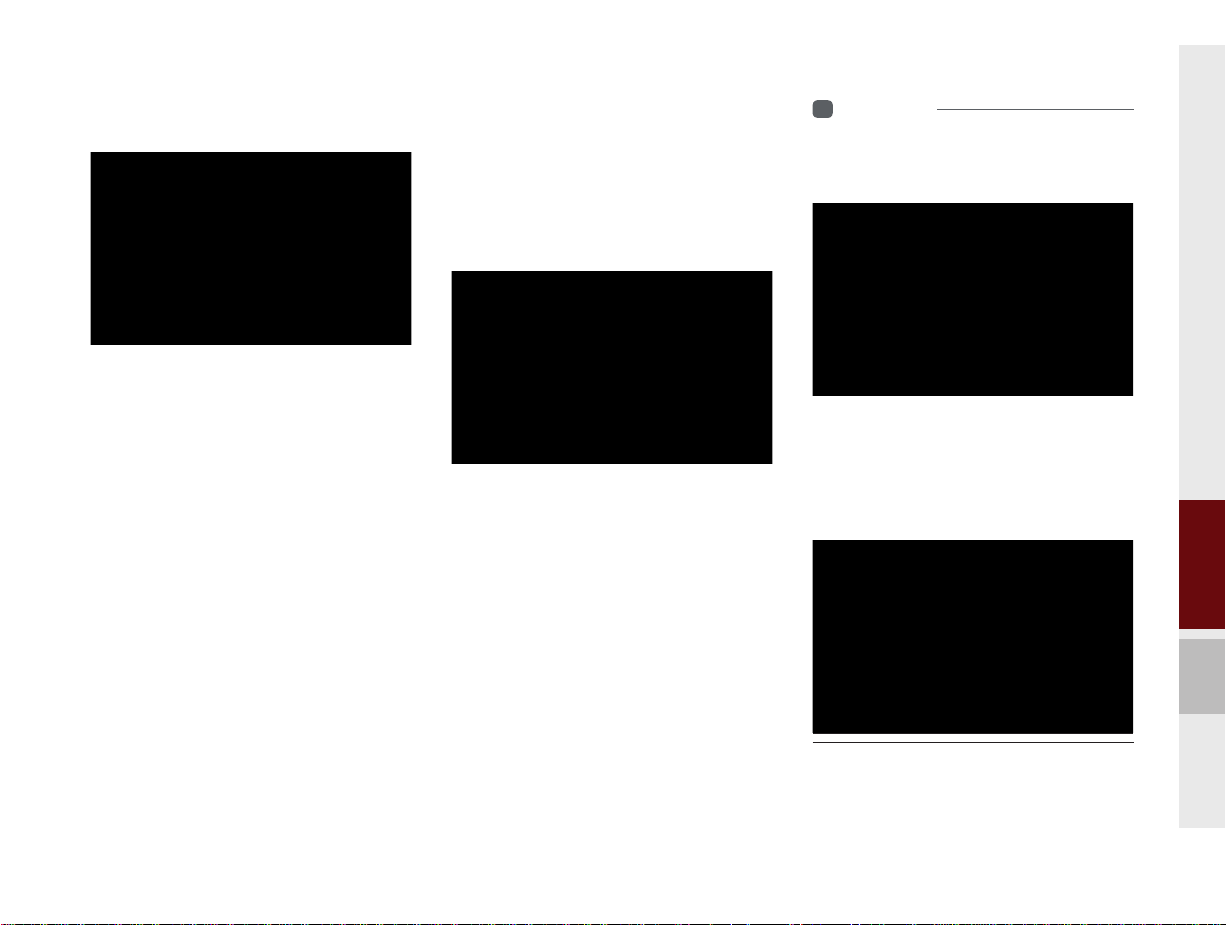
Nearby Stations
Searches for every electric charging
station of current location and displays
the stations as Reachable, Risky and
Unreachable according to the symbol
colors.
EV Route Bar
Displays reachable range during guided
driving after navigating a route.
Energy Information
Displays battery information and electricity
use.
Battery Information
Depending on current capacity of the battery, the following information is displayed:
reachable range, total battery power remaining, and expected charging times by
charging type.
i
Information
• When a charging cable is connected, the
remaining charging time for the cable type will
be displayed.
• If the Climate function is turned on while
battery is being charged, charging completion
will be delayed. When pressing the "Climate"
button, the following message will be
displayed.
02
Electric Vehicle I 2-3
K_PSEV_G4.0[USA_N]AVN_PART2.indd 2-3K_PSEV_G4.0[USA_N]AVN_PART2.indd 2-3 2015-07-24 오후 2:25:222015-07-24 오후 2:25:2
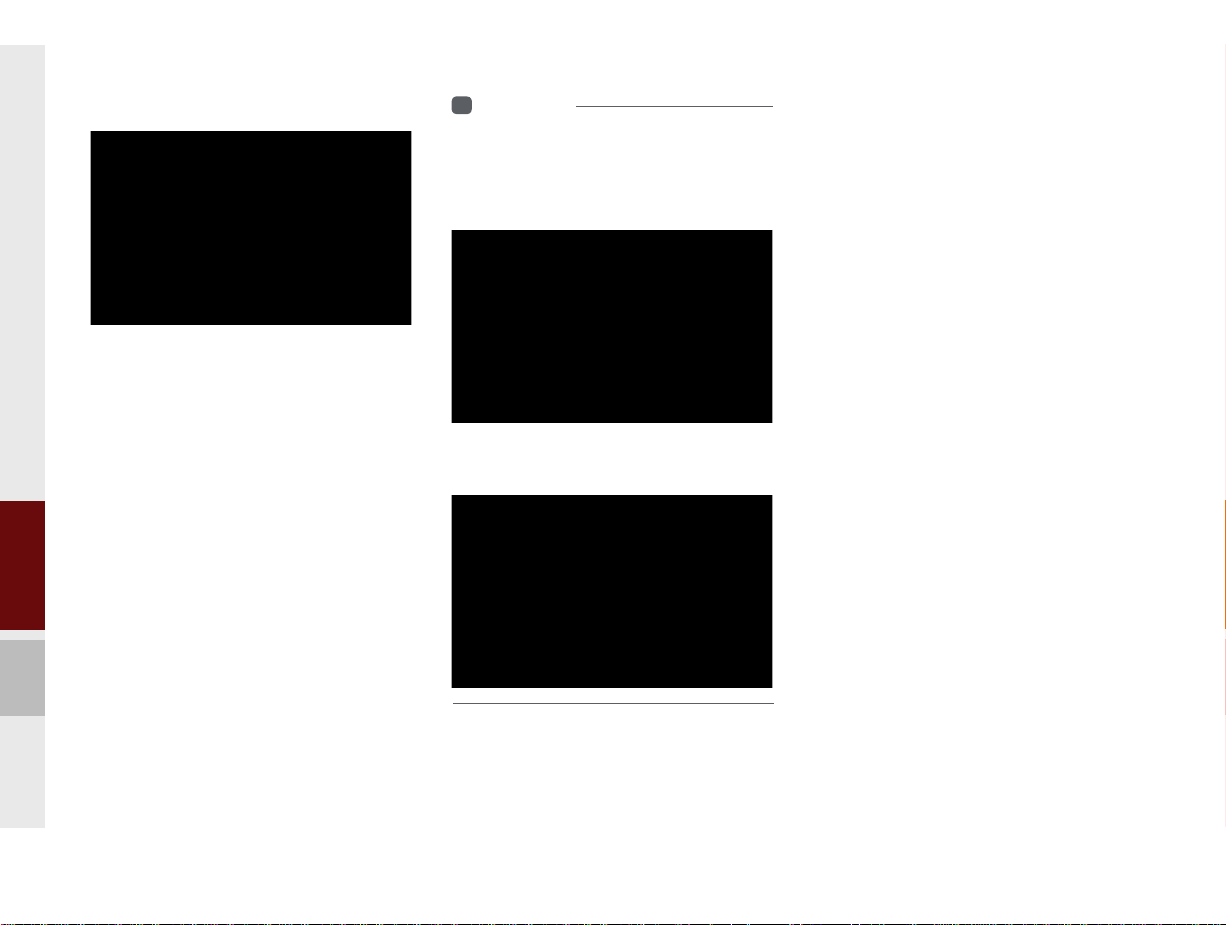
Electricity Use
Current electricity use for drivetrain, climate and electronics parts are displayed.
The current reachable range when Range
and Climate are turned off is displayed.
i
Information
• If the battery is low, the "EV Battery Warning"
message is displayed according to warning
levels selected in the Battery Warning menu of
EV Settings.
• The "Unable to Start Vehicle" message is
displayed when the battery capacity is 0%.
•
•
•
2-4 I Electric Vehicle
K_PSEV_G4.0[USA_N]AVN_PART2.indd 2-4K_PSEV_G4.0[USA_N]AVN_PART2.indd 2-4 2015-07-24 오후 2:25:232015-07-24 오후 2:25:2
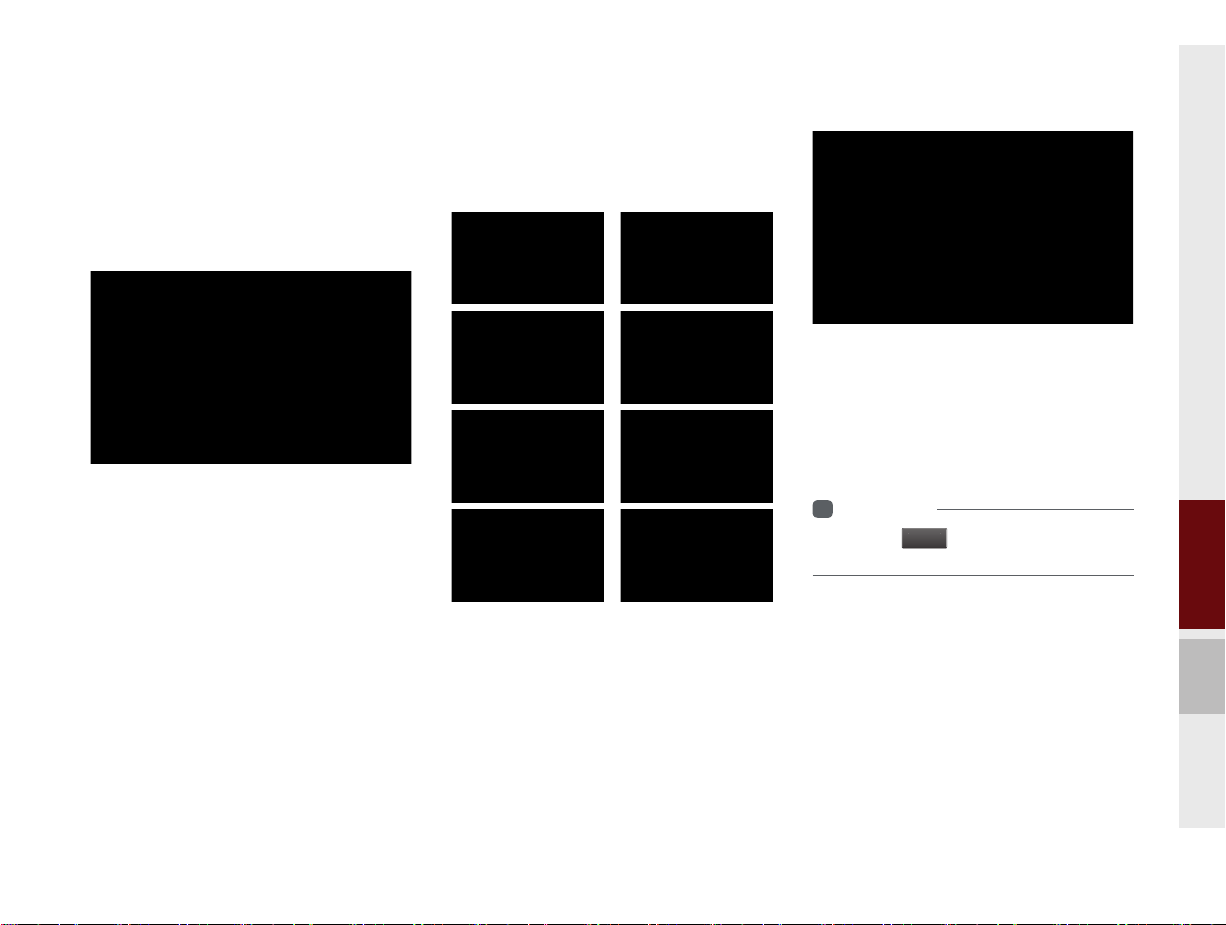
ECO Driving
u
ECO Level information and ECO Driving
History are displayed.
ECO Level
A total of 8 ECO levels and average fuel
economy are displayed depending on driving status.
The ECO levels of ECO Driving
mode increase by economic, environment-friendly driving.
History
Driving dates, distance and fuel economy
for the past five drives in the History are
displayed.
A star icon is displayed on the date of the
highest ECO Level.
i
Information
• Press the
History.
Men
button at the top to delete
Electric Vehicle I 2-5
K_PSEV_G4.0[USA_N]AVN_PART2.indd 2-5K_PSEV_G4.0[USA_N]AVN_PART2.indd 2-5 2015-07-24 오후 2:25:242015-07-24 오후 2:25:2
02
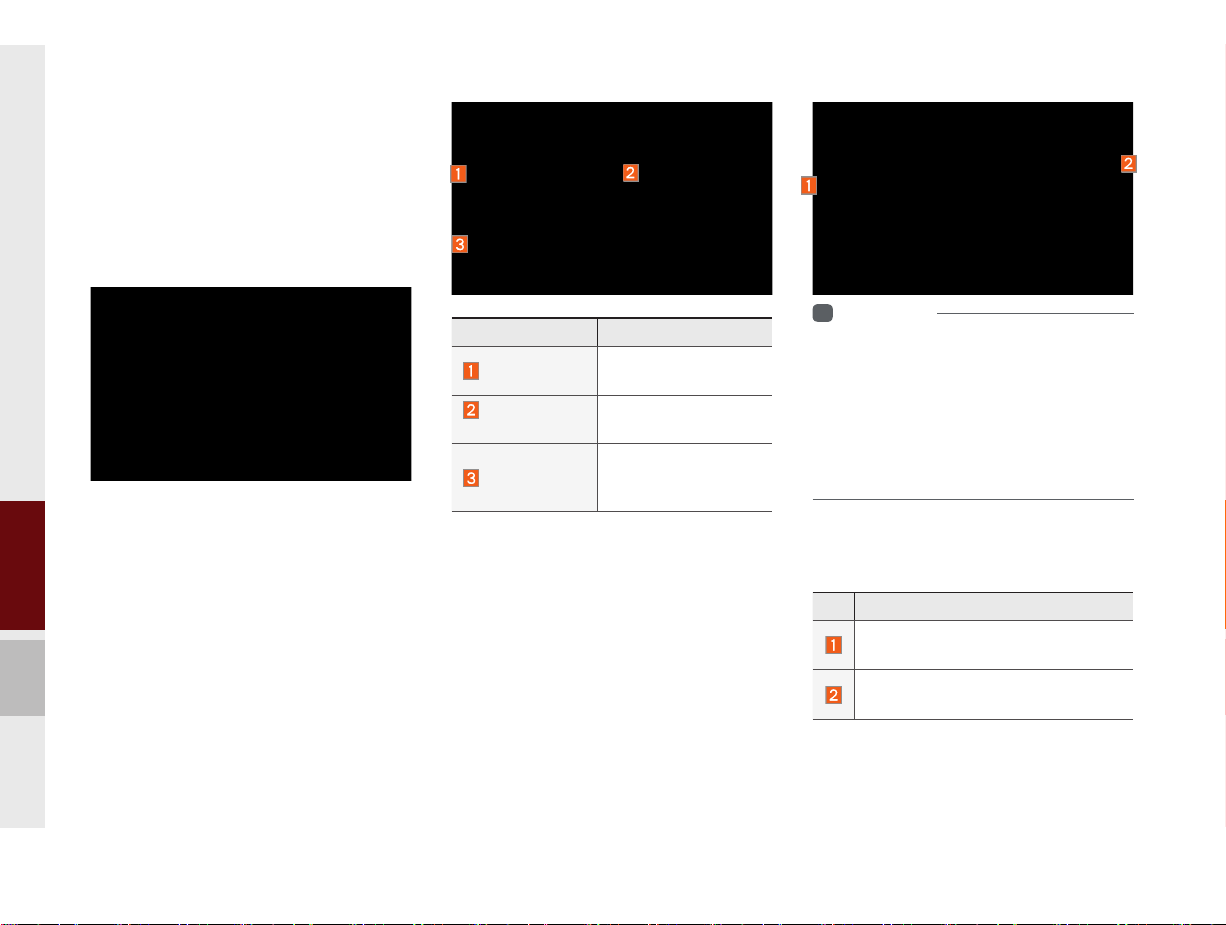
Set Charging Times
This function enables charging to start
automatically at the scheduled time on the
day that you select.
Two different schedules can be set.
Selecting the Press to Set Charging Times
button will show a Set Charging Times
Settings pop-up dialog. The button is initially displayed only once.
Name Description
Start Charging
Charge
Completion
Repeat
Select the time to
start charging battery.
Select the maximum
charging ratio.
Select the day to start
automatic charging
with set values.
i
Information
• The charging start time is set according to the
current time displayed in the head unit.
• The battery charging function operates only
when charging cable has been connected.
• When a charging cab
remaining charging time for the cab
be displayed.
le is connected, the
le type will
The settings are displayed on the screen
once saved.
Description
Reselecting a list changes the settings.
Set a list to Off to disable its schedule settings.
2-6 I Electric Vehicle
K_PSEV_G4.0[USA_N]AVN_PART2.indd 2-6K_PSEV_G4.0[USA_N]AVN_PART2.indd 2-6 2015-07-24 오후 2:25:282015-07-24 오후 2:25:2
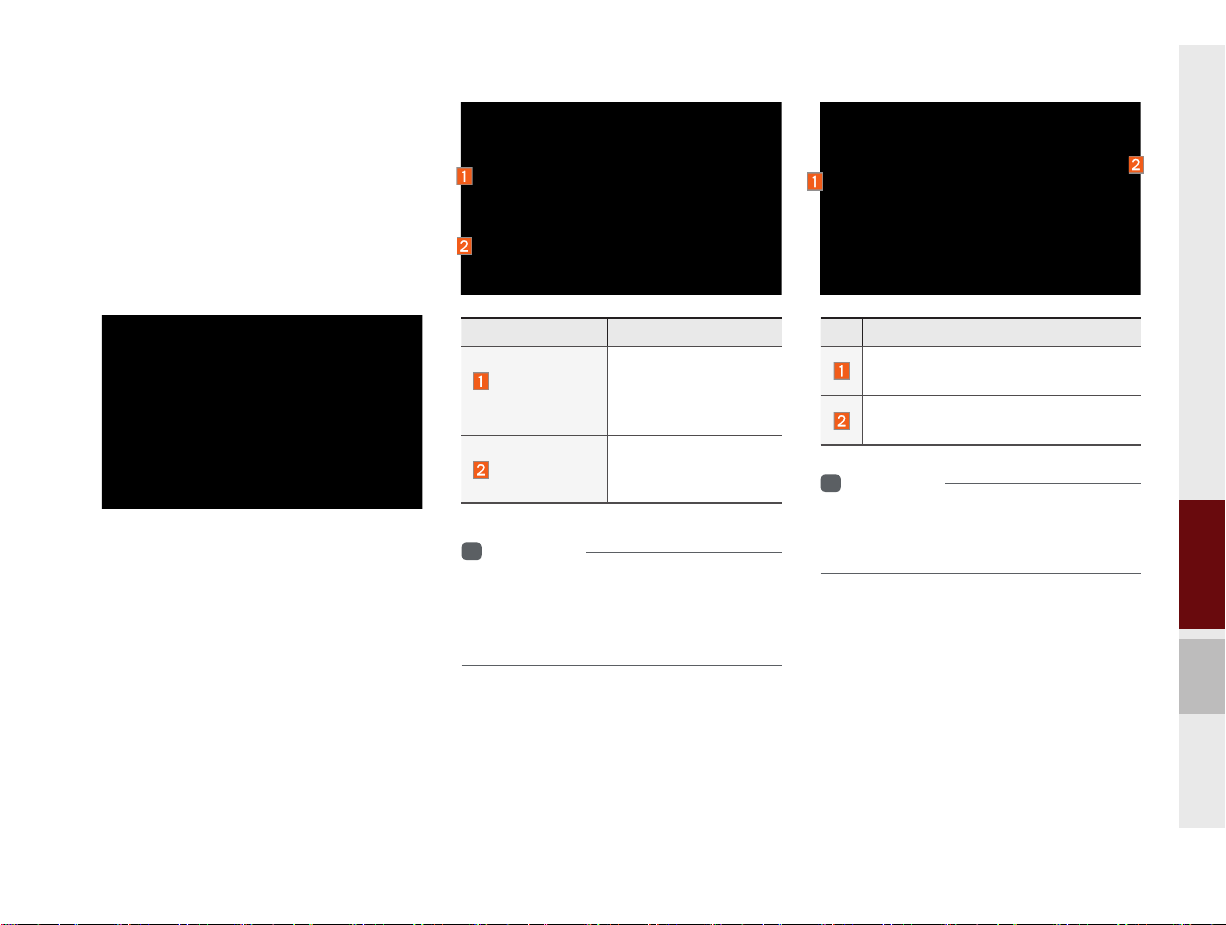
Set Climate Times
This function adjusts internal temperature
by automatically turning on the climate
control inside the vehicle at the scheduled
time on the day that you select. Two different schedules can be set.
Description
Selecting the Press to Set Climate Times
button will show a Set Climate Times
Settings pop-up dialog. The button is initially displayed only once.
Name Description
Set Time/
Temperature
Repeat
i
Information
• Start Driving time is set according to the
current time displayed in the head unit.
• The Set Climate Times function operates only
when the charging cable has been connected.
•Enter when to start
driving.
•Enter the desired
temperature.
Select the day to start
automatic climate
control with set values.
Reselecting a list changes the settings.
Set a list to Off to disable its schedule settings.
i
Information
• The new climate time and the existing
one must be more than 30 minutes apart.
Select a different day or time.
02
Electric Vehicle I 2-7
K_PSEV_G4.0[USA_N]AVN_PART2.indd 2-7K_PSEV_G4.0[USA_N]AVN_PART2.indd 2-7 2015-07-24 오후 2:25:282015-07-24 오후 2:25:2
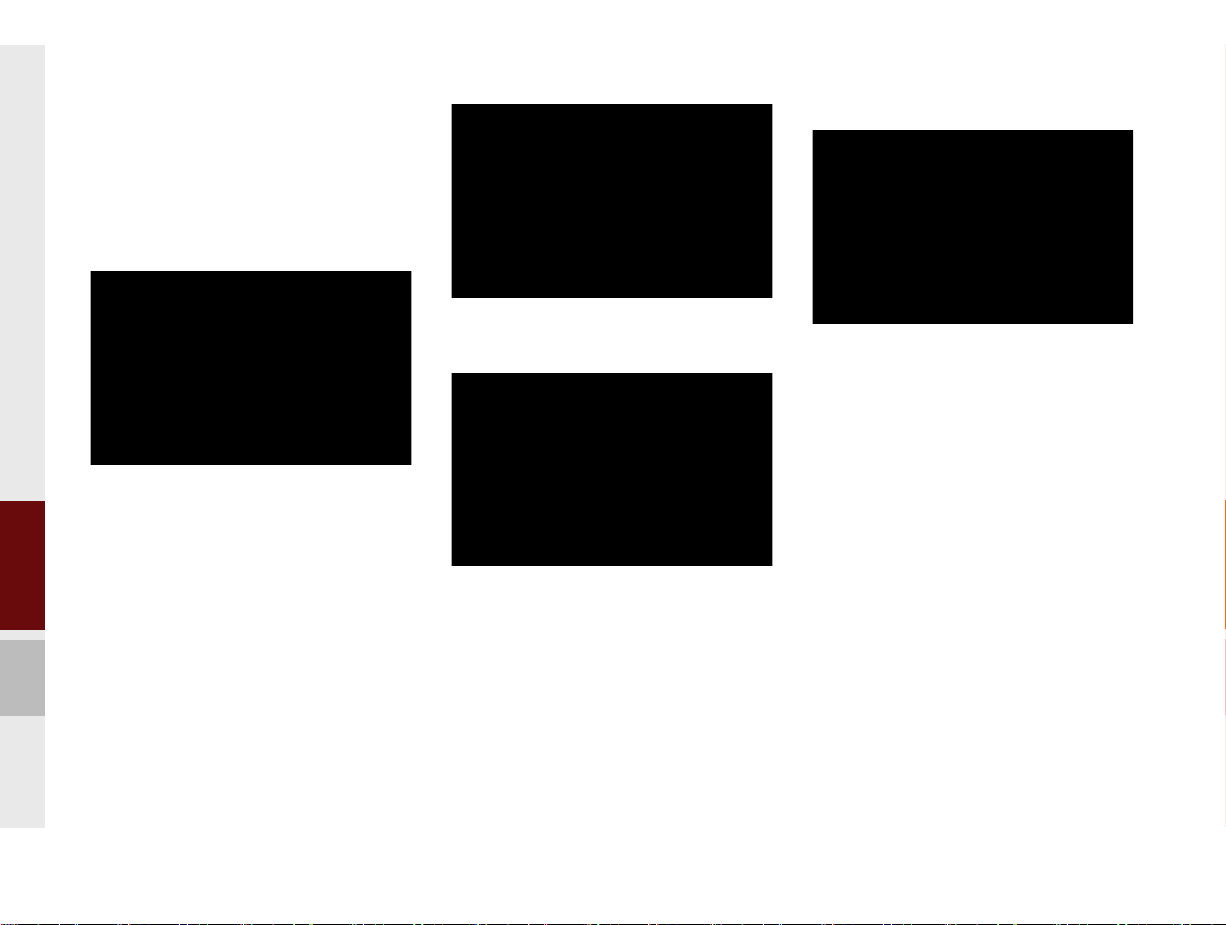
EV Settings
The settings for EV warnings and routes
can be changed.
Warning Settings
EV Battery Warning: Select more than one
total battery power remaining to receive
warning messages.
Frequency: Select the repeated interval to
display the EV Battery Warning.
Dest. Unreachable: A warning message is
displayed to inform that the destination is
unreachable with the remaining battery.
EV Route Settings
Displays the EV route on the map.
Non-drivable and drivable sections across
start point, current position, waypoint and
destination are separately marked.
2-8 I Electric Vehicle
K_PSEV_G4.0[USA_N]AVN_PART2.indd 2-8K_PSEV_G4.0[USA_N]AVN_PART2.indd 2-8 2015-07-24 오후 2:25:292015-07-24 오후 2:25:2
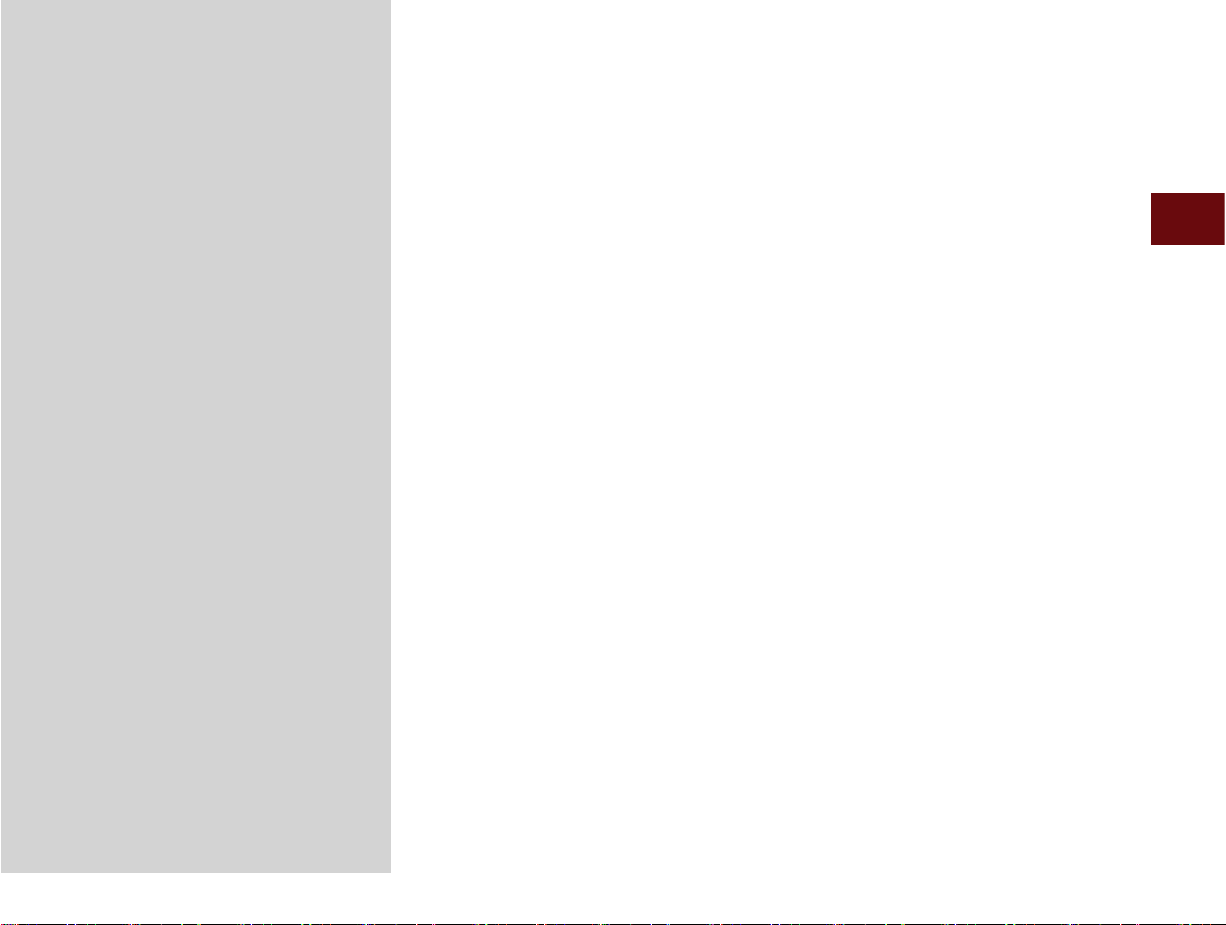
03
part.3
About Using AV
FM/AM Mode
About HD Radio™ Technology
SiriusXM™ Mode
Media Mode
About USB
About iPod
AUX
Audio Mode
My Music
Bluetooth
®
K_PSEV_G4.0[USA_N]AVN_PART3.indd 3-1K_PSEV_G4.0[USA_N]AVN_PART3.indd 3-1 2015-07-24 오후 2:27:372015-07-24 오후 2:27:3
