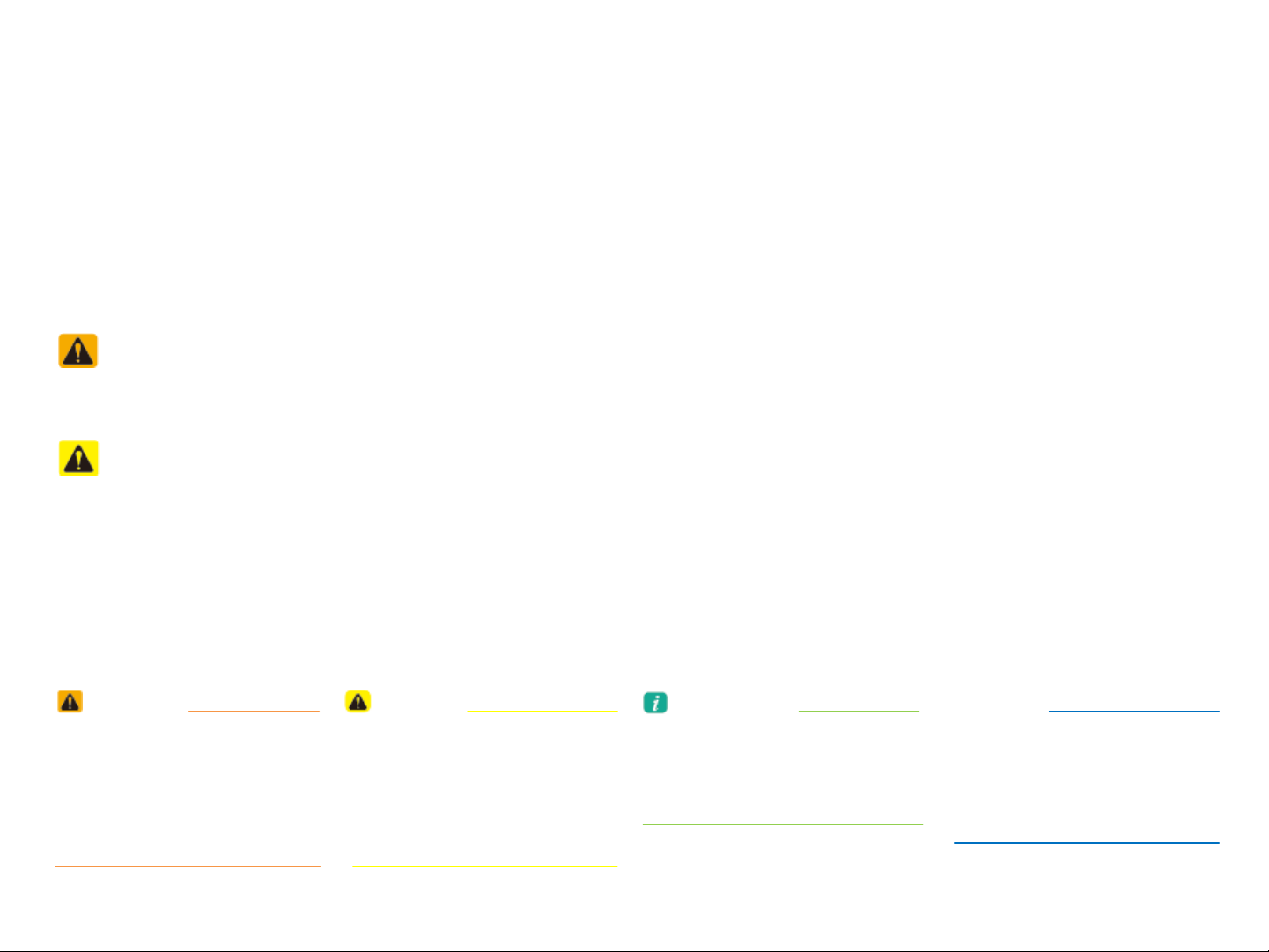
Read the following safety cautions for your safety.
Please read the following safety matters for your safety. This User's Manual describes circumstances that may
inflict injury onto drivers and others with the following notations (Warning, Caution, Notice, Information).
Notations used within this User's Manual
Safety Warnings
Failure to observe the safety instructions within this category could result in serious injury or death.
Safety Cautions
Failure to observe the safety instructions within this category could result in accident related injuries or damage to the vehicle.
WARNING
• Possible Serious Injury or
Death
• Failure to observe safety
instructions in the 'Warning"
category could result in
serious injury or death.
CAUTION
• Possible Moderate or Minor
Injury
• Failure to observe safety
instructions in the "Caution"
category can result in
moderate or minor injury.
Information
• Additional information tips
and instructions are indicated
by this symbol (international
symbol for information).
NOTICE
• Possible vehicle damage
Failure to observe instructions
in the "Notice" category
could result in damage
to the vehicle.
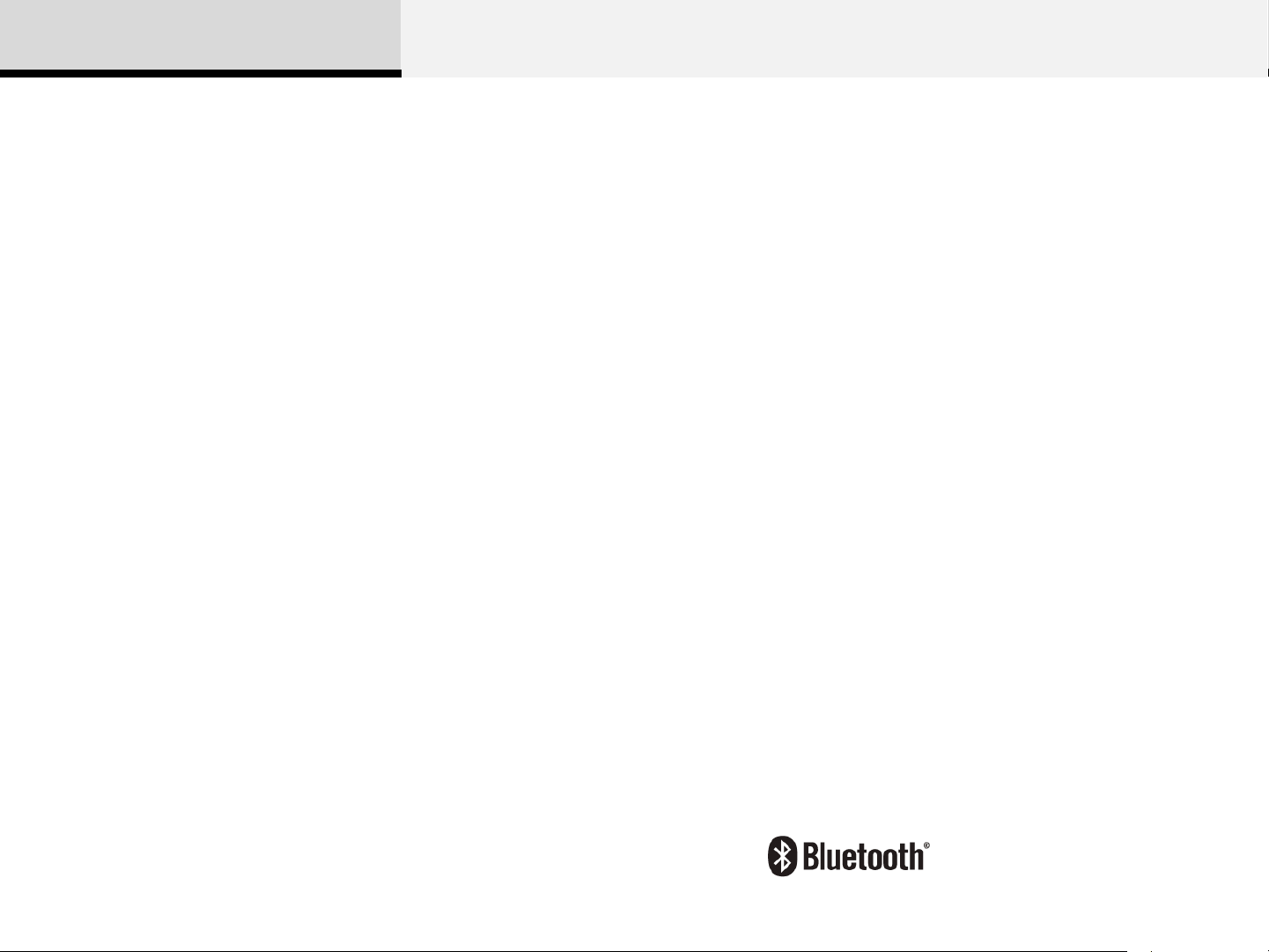
Before Use
Thank you for purchasing this Audio System.
This user's manual explains how to use the Audio System.
Before using the product, read the contents of this user's
manual carefully and use this product safely.
The screens shown in this manual may differ with the actual
screens of the product.
The design and specification of this product may change
without prior notification for product improvement.
When transferring the vehicle to another individual, include
this user's manual so that the next driver can continue its use.
If the temperature inside the vehicle is too high, open the
vehicle windows for ventilation before using your audio system.
When listening to music by connecting an external device
(USB/iPod, AUX), the device may become disconnected when
driving on unpaved roads if the connection state worsens due to
severe vibrations.
Some USB/iPod devices may not operate depending on the
manufacturer, method of manufacturer or recording method. In
such cases, continued use may lead to malfunctions.
When using the Bluetooth® feature, supported options may
differ depending on the manufacturer and the mobile phone
model. (For more information on Bluetooth® compatibility, refer
to the Hyundai Motor or Kia Motors website.)
®
iPod
iPod® is a registered trademark of Apple Inc.
Bluetooth®
The Bluetooth® word mark and logos are registered trademarks
owned by Bluetooth® SIG, Inc. and any use of such marks by
Hyundai/Kia is under license.
A Bluetooth® enabled cell phone is required to use Bluetooth®
wireless technology.
2
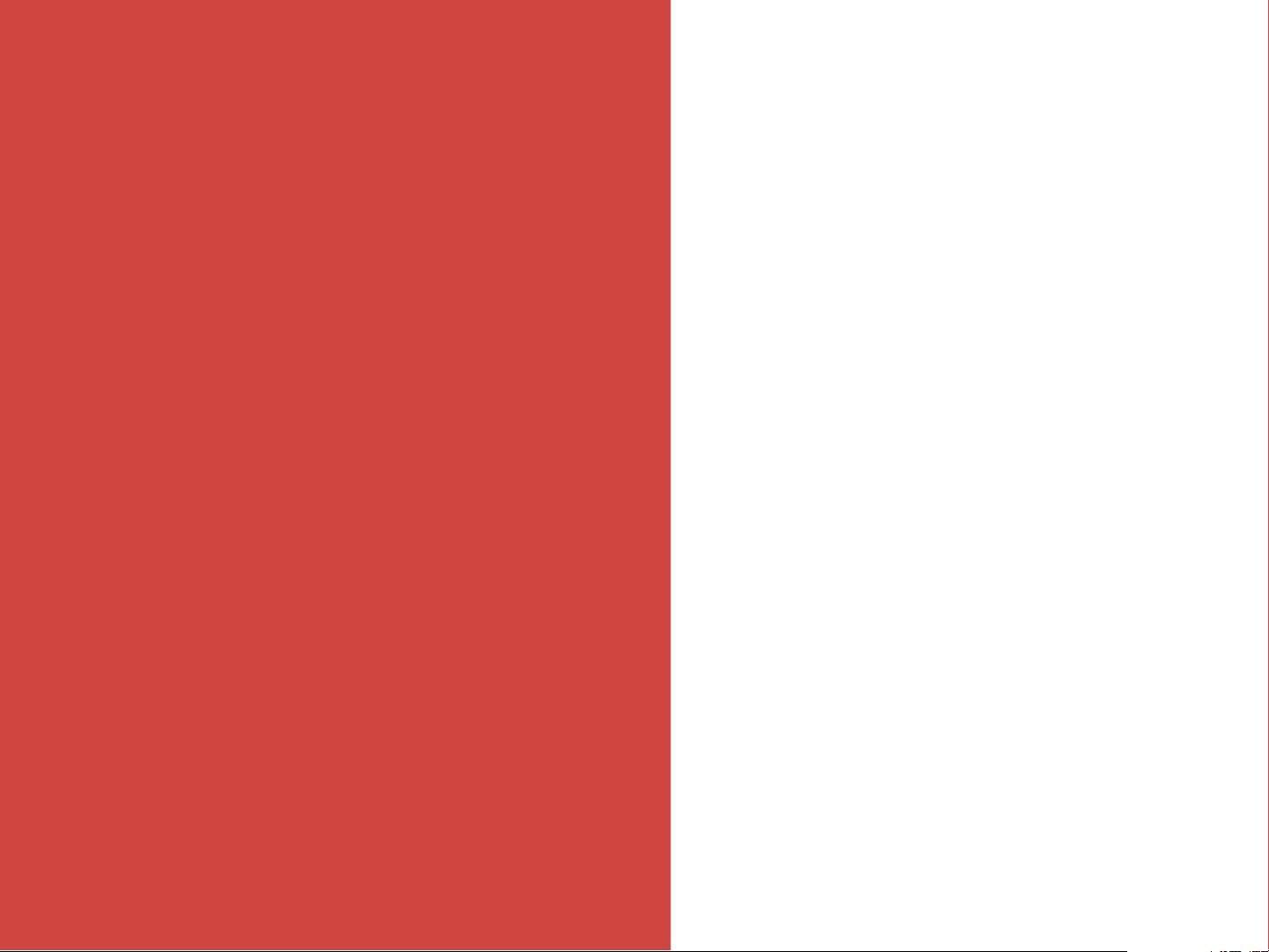
시작하기 전에
Thank you for purchasing this Audio System.
iPod
Basic
1
®
This user's manual explains how to use the Audio System.
Before using the product, read the contents of this user's
manual carefully and use this product safely.
The screens shown in this manual may differ with the actual
screens of the product.
The design and specification of this product may change
without prior notification for product improvement.
When transferring the vehicle to another individual, include
this user's manual so that the next driver can continue its use.
차내 온도가 높을 경우, 창을 열어 환기를 시킨 후 오디오를 동
작시켜 주십시오.
외부기기(USB/iPod, AUX)를 연결하여 음악을 들으며 비포장
도로를 운행할 때 차체 내에 심한 충격이 가해지면 연결상태(접
촉불량)가 나빠져서 연결이 해제되는 현상이 발생할 수 있습니다.
USB/iPod을 사용하실 경우에는 각 매체의 제조회사 및 제조방
법과 사용자의 녹음 방식에 따라 재생이 안될 수도 있습니다. 이
경우, 계속하여 사용하면 고장의 원인이 될 수 있습니다.
블루투스 기능을 사용하실 경우, 각 제조회사의 휴대폰 모델에
따라 지원되는 내용이 상이할 수 있습니다. (블루투스폰 호환성
관련 사항은 현대자동차 또는 기아자동차 홈페이지를 참조하십
시오.)
iPod® is a registered trademark of Apple Inc.
Warnings and Cautions
Bluetooth®
The Bluetooth® word mark and logos are registered trademarks
owned by Bluetooth® SIG, Inc. and any use of such marks by
Hyundai/Kia is under license.
A Bluetooth® enabled cell phone is required to use Bluetooth®
wireless technology.
HD Radio
HD Radio Technology manufactured under license from iBiquity
Digital Corporation. U.S. and Foreign Patents. HD Radio™ and
the HD, HD Radio, and “Arc” logos are proprietary trademarks
of iBiquity Digital Corp.
TM
Component Names and Functions
3
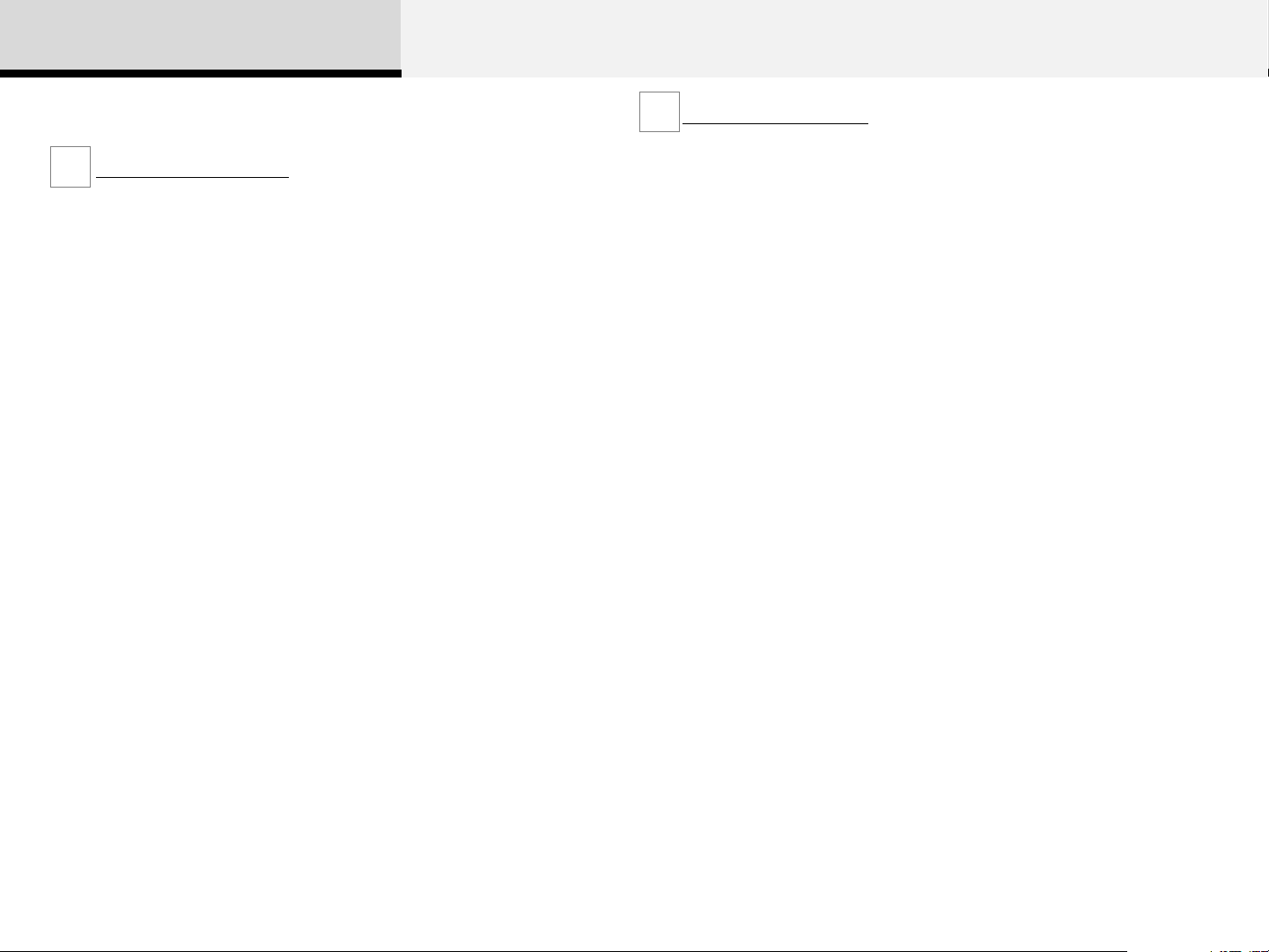
1 Basic
Warnings and Cautions
Safety Warnings
Do not stare at the screen while driving. Staring at the screen for
prolonged periods of time could lead to traffic accidents.
Do not disassemble, assemble, or modify the audio system. Such acts
could result in accidents, fire, or electric shock.
Using the phone while driving may lead to a lack of attention of traffic
conditions and increase the likelihood of accidents. Use the phone
feature after parking th e ve hi cl e.
Heed caution not to spill water or introduce foreign objects into the
device. Such acts could lead to smoke, fire, or product malfunction.
Please refrain from use if the screen is blank or no sound can be
heard as these signs may indicate product malfunction. Cont inued use
in such conditions could lead to accidents(fires, electric shock) or
product malfunctions.
Do not touch the antenna during thunder or lightening as
such acts may lead to lightning induced electric shock.
Do not stop or park in parking-restricted areas to operate
the product. Such acts could lead to traffic accidents.
Safety Cautions
Operating the device while driving could lead to accidents due to a
lack of attention to external surroundings. First park the vehicle before
operating the device.
Adjust the volume to levels that allow the driver to hear sounds from
outside of the vehicle. Driving in a state where external sounds cannot
be heard may lead to accidents.
Pay attention to the volume setting when turning the device on. A
sudden output of extreme volume upon turning the device on could
lead to hearing impairment. (Adjust the volume to a suitable levels
before turning off the device.)
If you want to change the position of device installation, please inquire
with your place of purchase or service maintenance center. Technical
expertise is required to install or disassemble the device.
Turn on the car ignition before using this device. Do not operate the
audio system for long periods of time with the ignition turned off as
such operations may lead to battery discharge.
Do not subject the device to severe shock or impact. Direct pressure
onto the front side of the monitor may cause damage to the LCD or
touch screen.
When cleaning the device, make sure to turn off the device and use a
dry and smooth clot h. Never use tough materials, chemical cloths, or
solvents (alcohol, benzene, thinners, etc.) as such materials may
damage the device panel or cause color/quality deterioration
Do not place beverages close to the audio system. Spilling beverages
may lead to system malfunction.
In case of product malfunction, please contact your place of purchase
or After Service center.
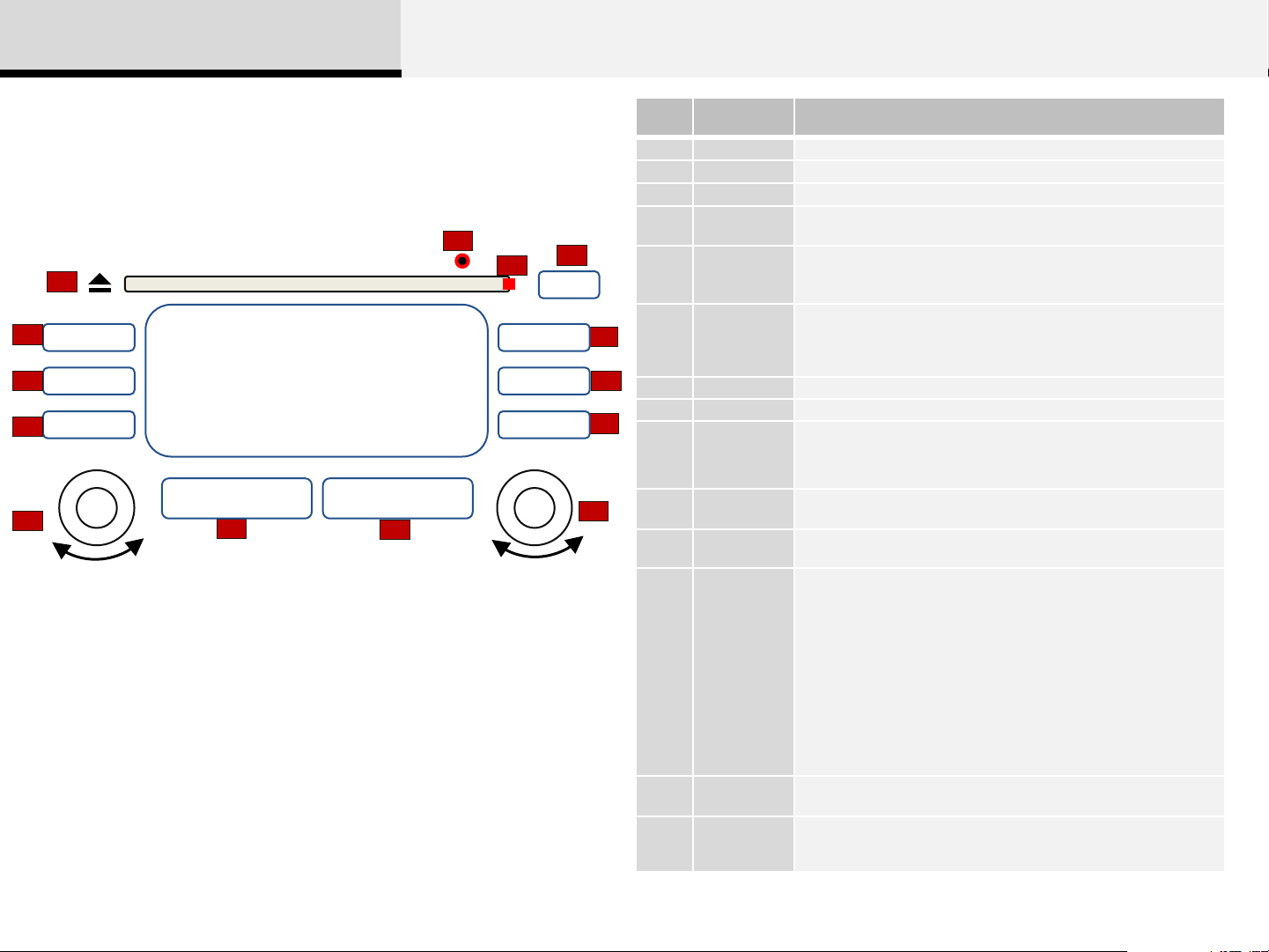
1 Basic
Component Names and Functions
Head Unit
4
1
5
RADIO
6
MEDIA
PHONE
7
POWER
(PUSH)
11
VOLUME
SEEK
V Λ
TRACK
12
CATEGORY
V Λ
13
This device supports touch screen operations.
You can conveniently select desired features by pressing corresponding
buttons on the touch screen.
FILE TUNE
ENTER
2
CLOCK
SCAN
SETUP
3
DISP
14
10
No. Name Description
EJECT Press to insert or eject disc
1
DISC-IN LED LED that indicates whether a disc is inserted
2
DISP Turns the monitor display on/off
3
RESET Forced system termination and system restart
4
• Converts to Radio (FM/AM) mode
RADIO
5
8
9
MEDIA
6
PHONE Converts to Phone mode
7
CLOCK Displays the time/date/day
8
SCAN
9
SETUP Converts to Setup mode
10
POWER/VOL
11
SEEK/TRAC
12
K
PTY/FOLDE R• In CD/USB/MP3 modes, searches folders
13
TUNE/FILE
14
• Each time this key is pressed, the mode is changed in
order of FM1 FM2 FMA AM AMA
• Starts Media mode
• Each time this key is pressed, the mode is changed in
order of CD → USB(iPod) → AUX → My Music → BT Audio →
CD
• In Radio mode, previews all receivable broadcasts for 5 seconds
each
• In CD/USB/iPod/My Music mode, previews each song (file) for 10
seconds each
• Press to turn power on/off
• Turn left/right to control volume
When [SEEK(<)/TRACK(>)] keys are pressed shortly(under
0.8 seconds)
• In FM/AM mode, plays previous/next frequency
• In CD/USB/iPod/My Music modes changes the track, file or
chapter
When [SEEK(<)/TRACK(>)] keys are pressed shortly(over 0.8
seconds)
• In FM/AM mode, continuously changes the frequency until the
key is released and plays the current frequency.
• In CD/USB/iPod/My Music modes, rewinds or fast forwards the
track or file
• During a Handsfree call, controls the call volume.
• In RDS Radio mode, searches RDS program types
• In FM/AM mode, turn to change broadcast frequencies
• In CD, MP3, USB, and iPod modes, turn to search
tracks/channels/files.
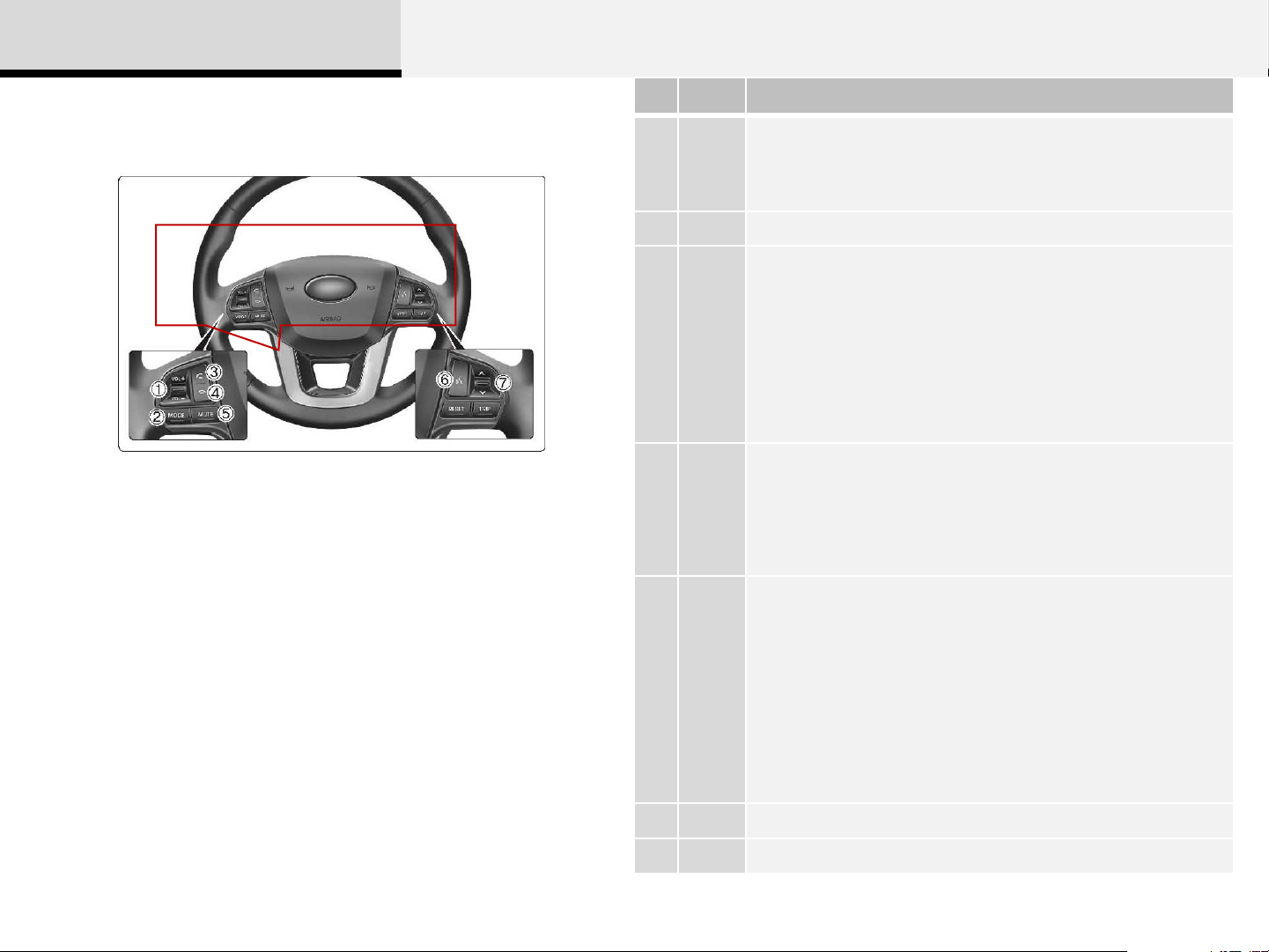
1 Basic
Steering Remote Controller
HG 이미지로 교체 필요
No. Name Description
• Each time this key is pressed, the mode is changed in order of FM1→ FM2→
[MODE
1
[Vol] Used to control volume
2
V, Λ
3
4
5
FMA→ AM→ AMA→ USB or iPod→ AUX My Music →BT Audio
]
• If the media is not connected or a disc is not inserted,
corresponding m odes will be disabled.
When, V, Λ keys are pressed shortly (under 0.8 seconds)
• In FM/AM mode, searches broadcast frequencies saved to
presets.
• In CD/USB/iPod/My Music/BT Audio modes, changes the
track, file or chapter
When, V, Λ keys are pressed shortly (over 0.8 seconds)
• In FM/AM mode, automatically searches broadcast frequencies and channels
• In CD/USB/iPod/My Music/BT Audio modes, rewinds or fast
forwards the track or file
* BT Audio mode may not be supported in some mobile phones.
When pressed shortly (under 0.8 seconds)
• Starts voice recognition
• When selecting during a voice prompt, stops the prompt and converts to voice
command waiting state
When pressed and held (over 0.8 seconds)
• Ends voice recognition
When pressed shortly (under 0.8 seconds)
• When pressed in the phone screen, displays call history screen
• When pressed in the dial screen, makes a call
• When pressed in the incoming call screen, answers the call
• When pressed during call waiting, switches to waiting call (Call Waiting)
When pressed and held (over 0.8 seconds)
• When pressed in the Bluetooth® Handsfree wait mode,
redials the last call
• When pressed during a Bluetooth® Handsfree call,
switches call back to mobile phone (Private)
• When pressed while calling on the mobile phone, switches
call back to Bluetooth® Handsfree
• (Operates only when Bluetooth® Handsfree is connected)
6
Mute Mutes audio volume
7
Ends phone call
6
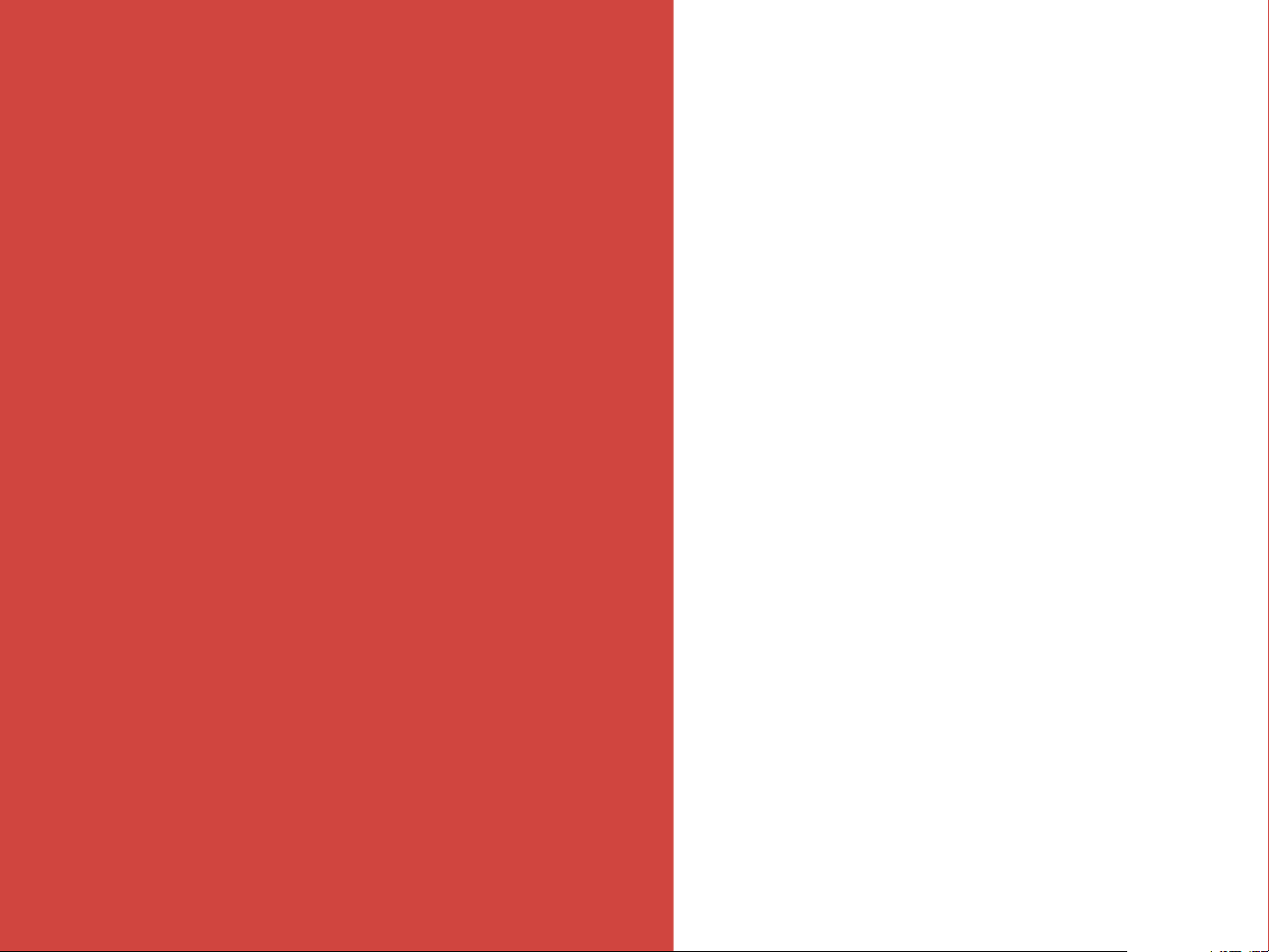
2
Audio
Switching between
Radio/Media Mode
Radio Mode
Audio CD Mode
MP3 CD Mode
USB Mode
iPod Mode
AUX Mode
My Music Mode
Bluetooth® Audio Mode
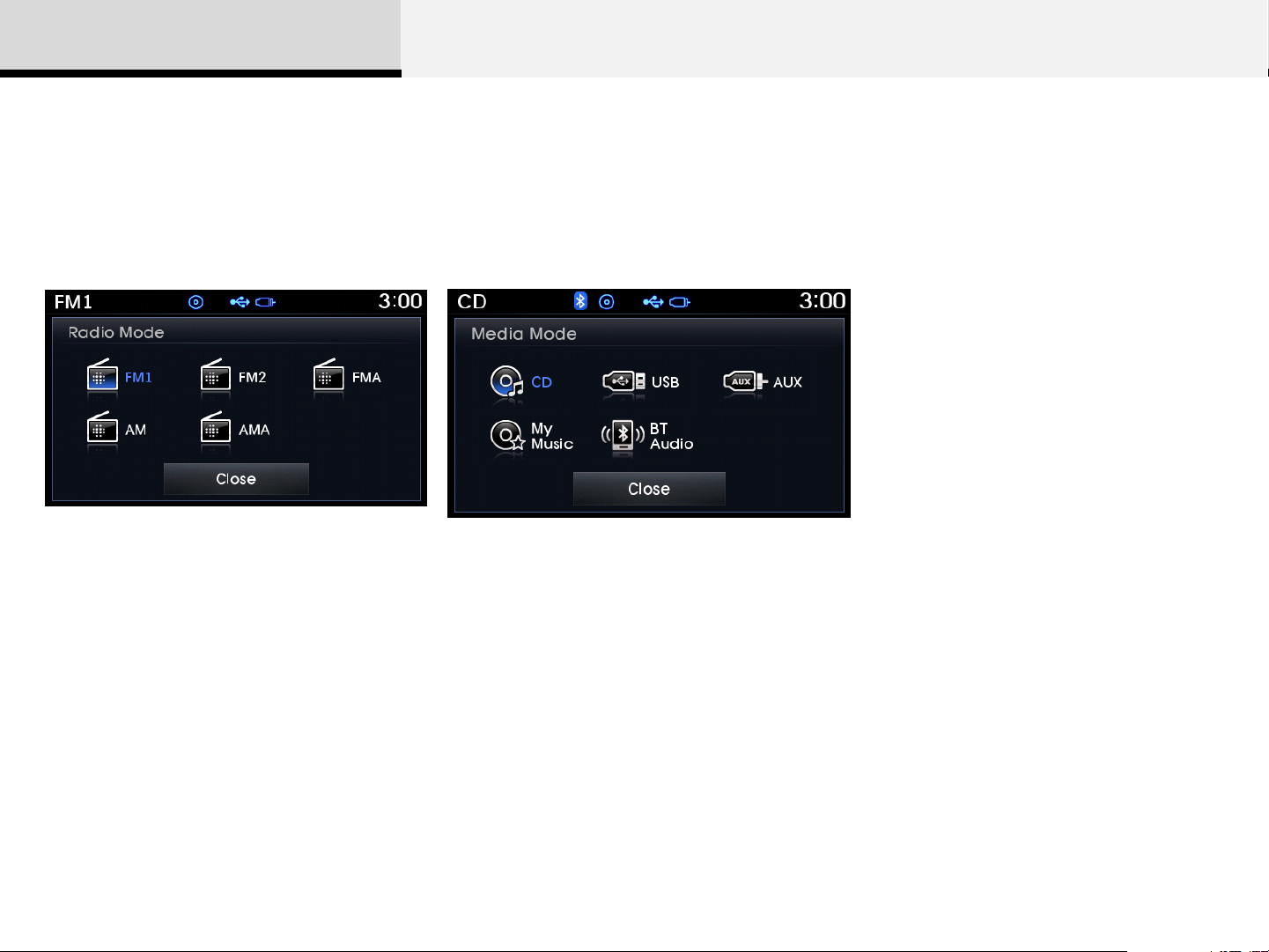
2 Audio
Switching between Radio/Media Mode
Switching to Radio Mode Switching to Media Mode
Pressing the [RADIO] key will change the
operating mode in order of FM1 → FM2 →
FMA → AM → AMA.
If [Pop-up Mode] is turned on within [Setup] ▶
[Display], then pressing the [RADIO] key will
display the Radio Pop-up Mode screen.
Turn the [TUNE/FILE] knob to move the focus.
Press the [OK] key to select.
Pressing the [MEDIA] key will change the
operating mode in order of CD USB(iPod)
AUX My Music BT Audio.
If [Pop-up Mode] is turned on within [Setup] ▶
[Display], then pressing the [MEDIA] key will
display the Media Pop-up Mode screen.
Turn the [TUNE/FILE] knob to move the focus.
Press the [OK] key to select.
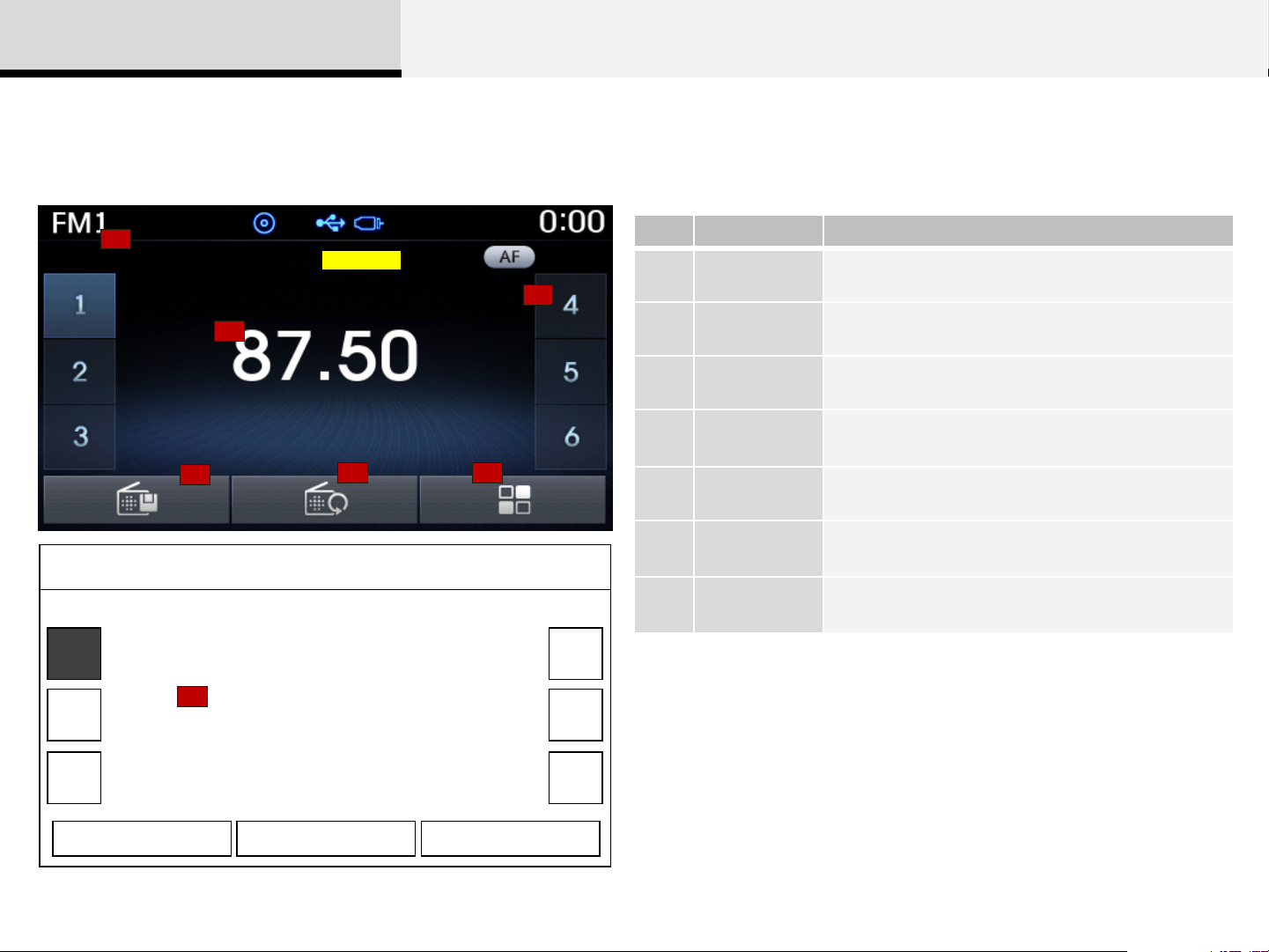
2 Audio
Radio Mode
Basic Mode Screen
FM1
1
2
1
RDS_01
3
2
4
5
6
No. Name Description
1 Mode Display Displays currently operating mode
2 Frequency current frequency
3 Preset Displays current preset number [1] ~ [6]
4
5 Autostore
6 RDS Menu Displays the RDS Menu
Preset
Display
Displays saved presets
Automatically saves frequencies with superior
reception to Preset buttons
12:05
7 RDS Info Displays RDS broadcast information
4
PS Name
7
PTY Name
5
3
Preset
87.90
AST RDS Menu
6
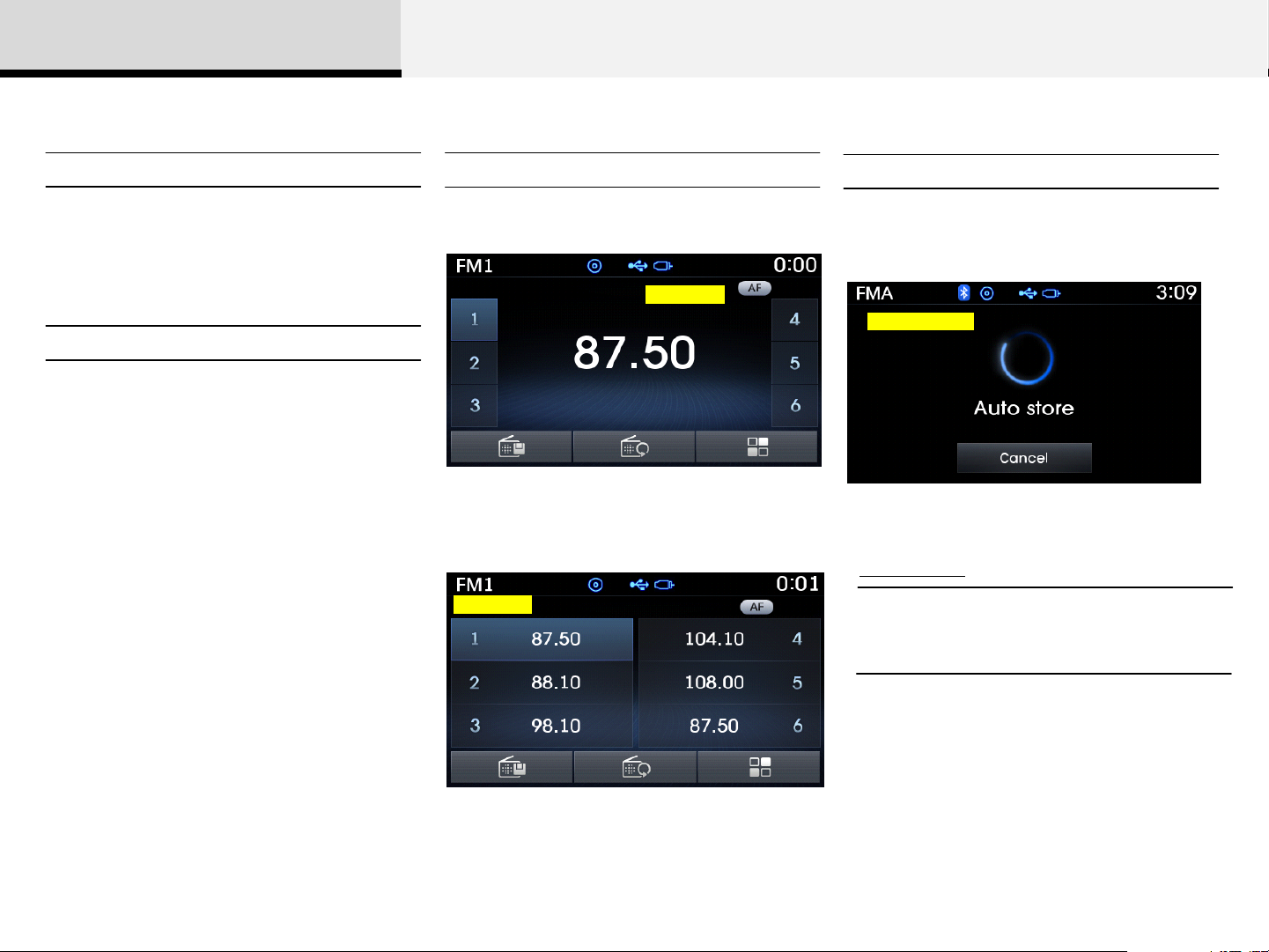
2 Audio
Searching Radio Frequencies
Using Seek
Press the [SEEK(<)],[TRACK(>)] keys to
play the previous/next frequency.
Using TUNE
Turn the [TUNE/FILE] knob to select the
desired frequency.
FM : Increases/decreased by 50kHz
AM : Increases/decreased by 9kHz
Using Radio Mode
Selecting /Saving Presets
Press the [1]~[6] buttons to play the
desired preset.
RDS_01
Press the [Preset] button to display the
broadcast information for the frequency
saved to each button.
RDS_02
Auto Store
Press the [Autostore] button to
automatically save receivable frequencies
to Preset buttons.
EU_Radio_AS
T
Information
• While Auto Store is operating, pressing
the [Cancel] button again will cancel Auto
Store and restore the previous frequency.
While listening to a frequency you want to
save as a preset, press and hold one of
the [1] ~ [6] preset buttons (over 0.8
seconds) to save the current frequency to
the selected preset.
10
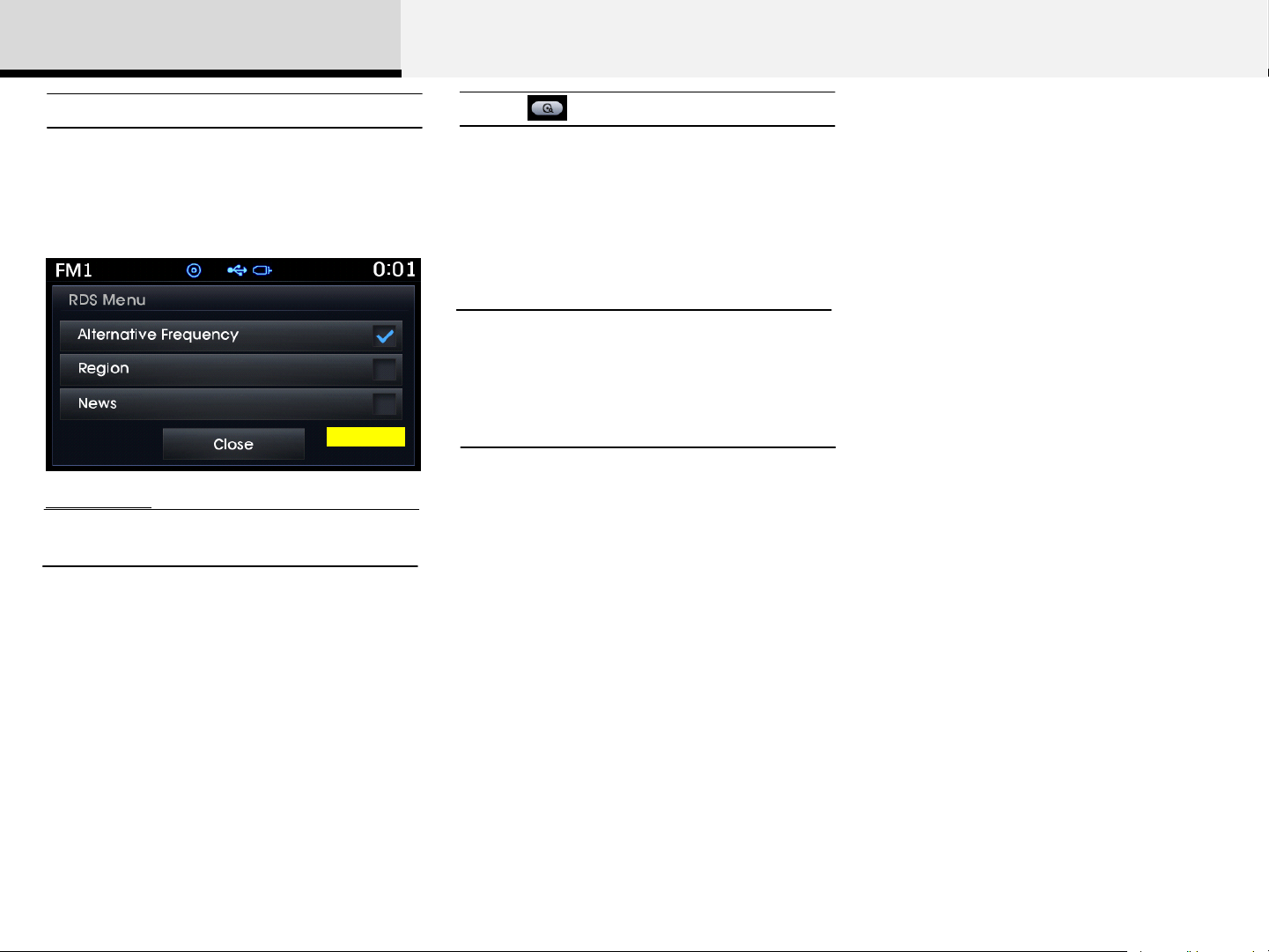
2 Audio
RDS Menu
Press the [RDS Menu] button to set the
AF (Alternative Frequency), Region and
News features.
RDS_03
Information
• The RDS Menu is not supported within
AM or AMA mode.
Scan
Press and hold the [TA/SCAN] key (over
0.8 seconds) to preview frequencies with
superior reception for 5 seconds each.
Information
• Once scan is complete, the previous
frequency will be restored.
• While Scan is operating, pressing and
holding the [TA/SCAN] key (over 0.8
seconds) will cancel the scan operation.
11
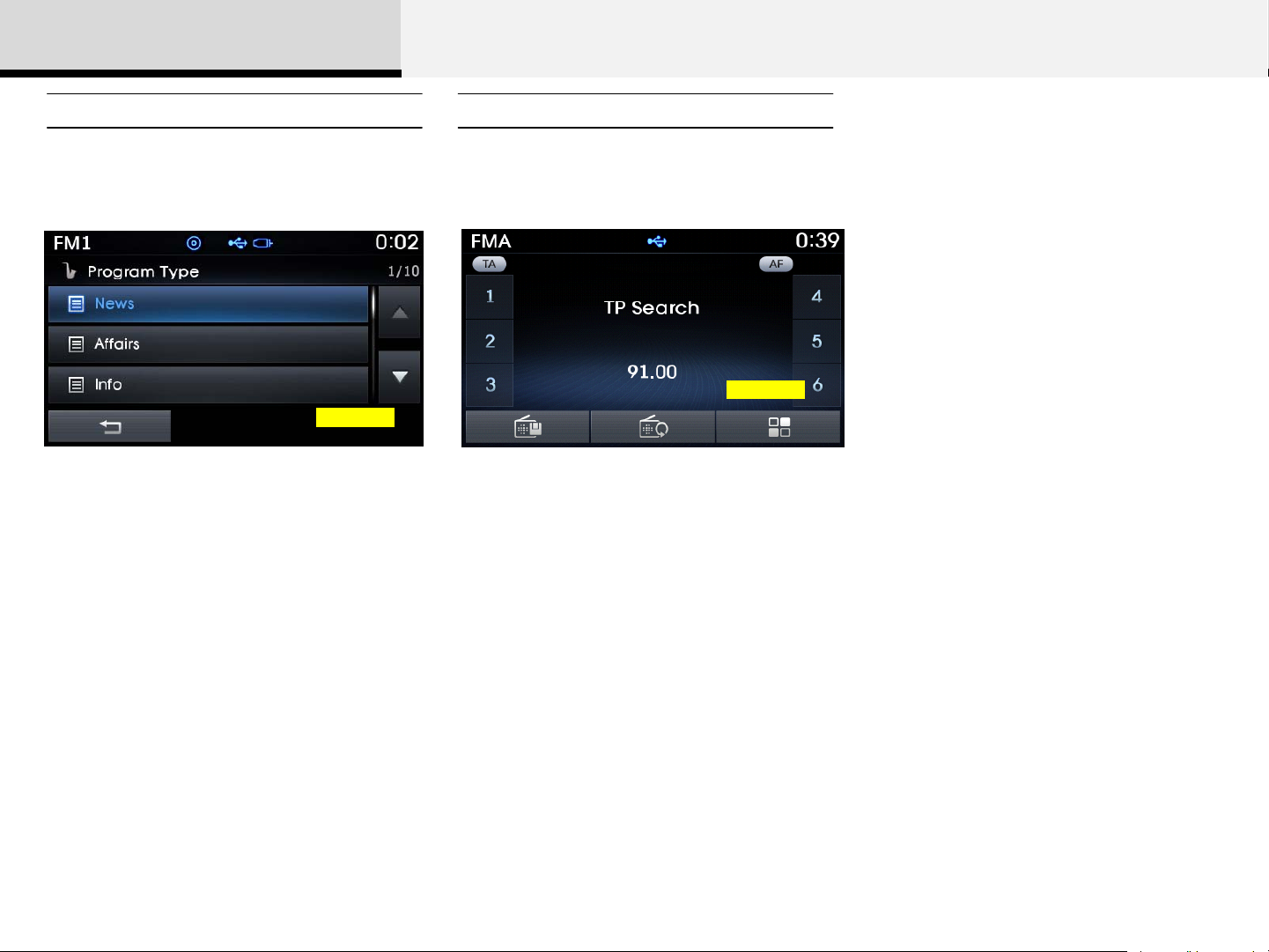
2 Audio
Program Type TA (Traffic Announcement)
Press the [PTY/FOLDER] key to search
for the desired Program type.
RDS_04
Turn the [TUNE/FILE] knob left/right to
search for the desired program type. Once
you find the desired program type, press
the [TUNE/FILE] knob.
After selecting the desired Program Type
and while the Program Type is blinking
(approximately 5 seconds), pressing the
[(∨)SEEK], [TRACK(∧)] key will allow
you to select a different Program Type
broadcast.
Press the [TA/SCAN] key to turn the TA
(Traffic Announcement) feature On/Off.
(Icon)
RDS_05
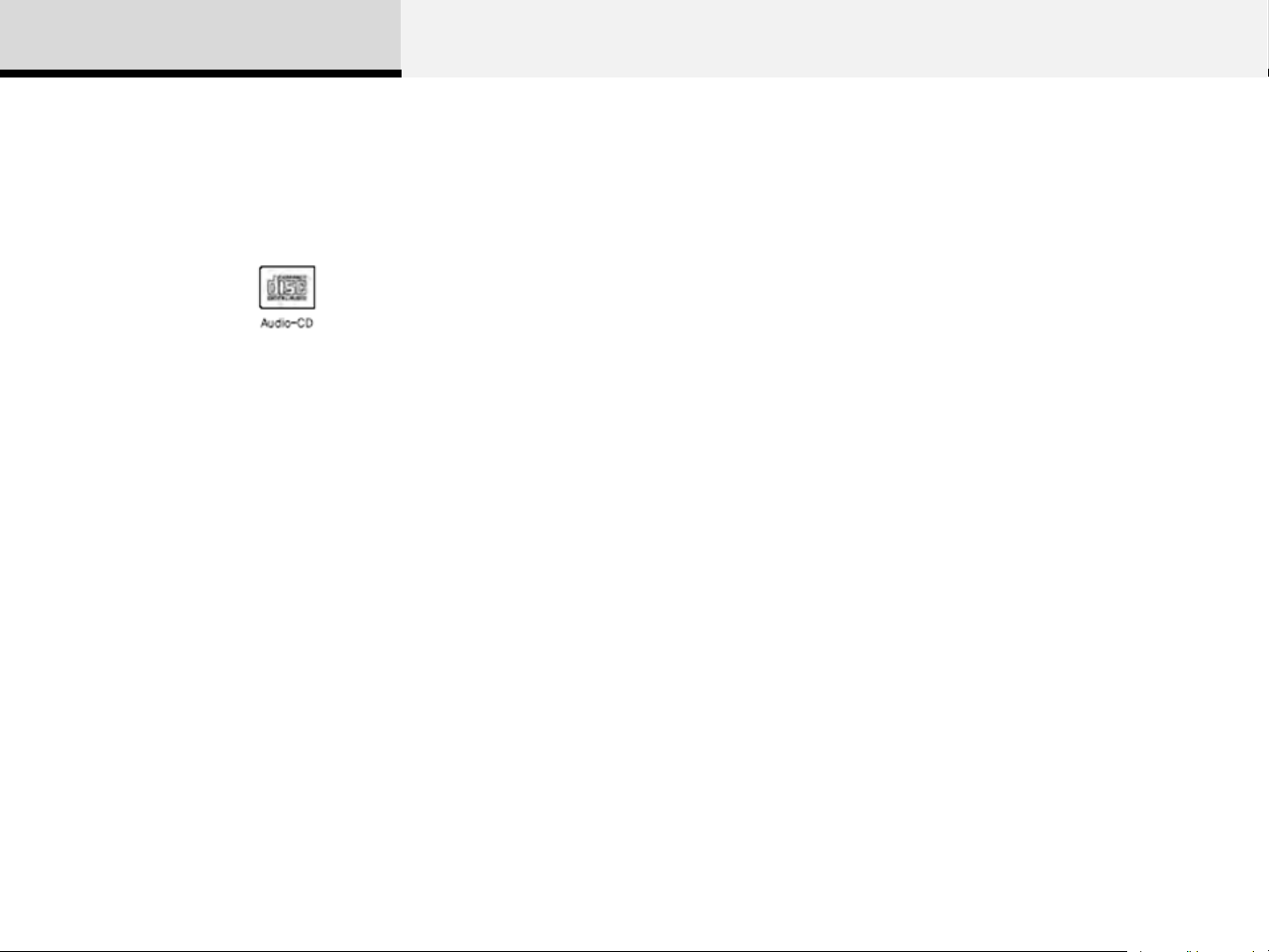
2 Audio
Audio CD Mode
Precautions upon handling discs
• This device has been manufactured to be compatible with
software bearing the following logo marks.
• Do not clean discs with chemical solutions, such as record
sprays, antistatic sprays, antistatic liquids, benzene, or thinners.
• After using a disc, put the disc back in its original case to
prevent disc scratches.
• Hold discs by their edges or within the center hole to prevent
damages to disc surfaces.
• Do not to introduce foreign substances into the disc
insert/eject slot. Introducing foreign substances could damage
the device interior.
• Do not insert two discs simultaneously.
• When using CD-R/CD-RW discs, differences in disc reading
and playing times may occur depending on the disc
• The use of CD-R/CD-RW discs attached with labels may
result in disc slot jams or difficulties in disc removal. Such discs
may also result in noise while playing.
• Some CD-R/CD-RW discs may not properly operate
depending on the disc manufacturer, production method and
the record method as used by the user. If problems persist,
trying using a different CD as continued use may result in
malfunctions.
• The performance of this product may differ depending on the
CD-RW Drive Software.
• Copy-protected CDs such as S-type CDs may not function in
the device. DATA discs cannot be played. (However, such discs
may still operate but will do so abnormally.)
• Do not use abnormally shaped discs (8cm, heart-shaped,
octagon-shaped) as such discs could lead to malfunctions.
• If the disc is straddled on the disc slot without removal for 10
seconds, the disc will automatically be re-inserted into the disc
manufacturer, production method and the recording method as
used by the user.
•Clean fingerprints and dust off the disc surface (coated side)
with a soft cloth.
player.
• Only genuine audio CDs are supported. Other discs may
result in recognition failure (e.g. copy CD-R, CDs with labels)
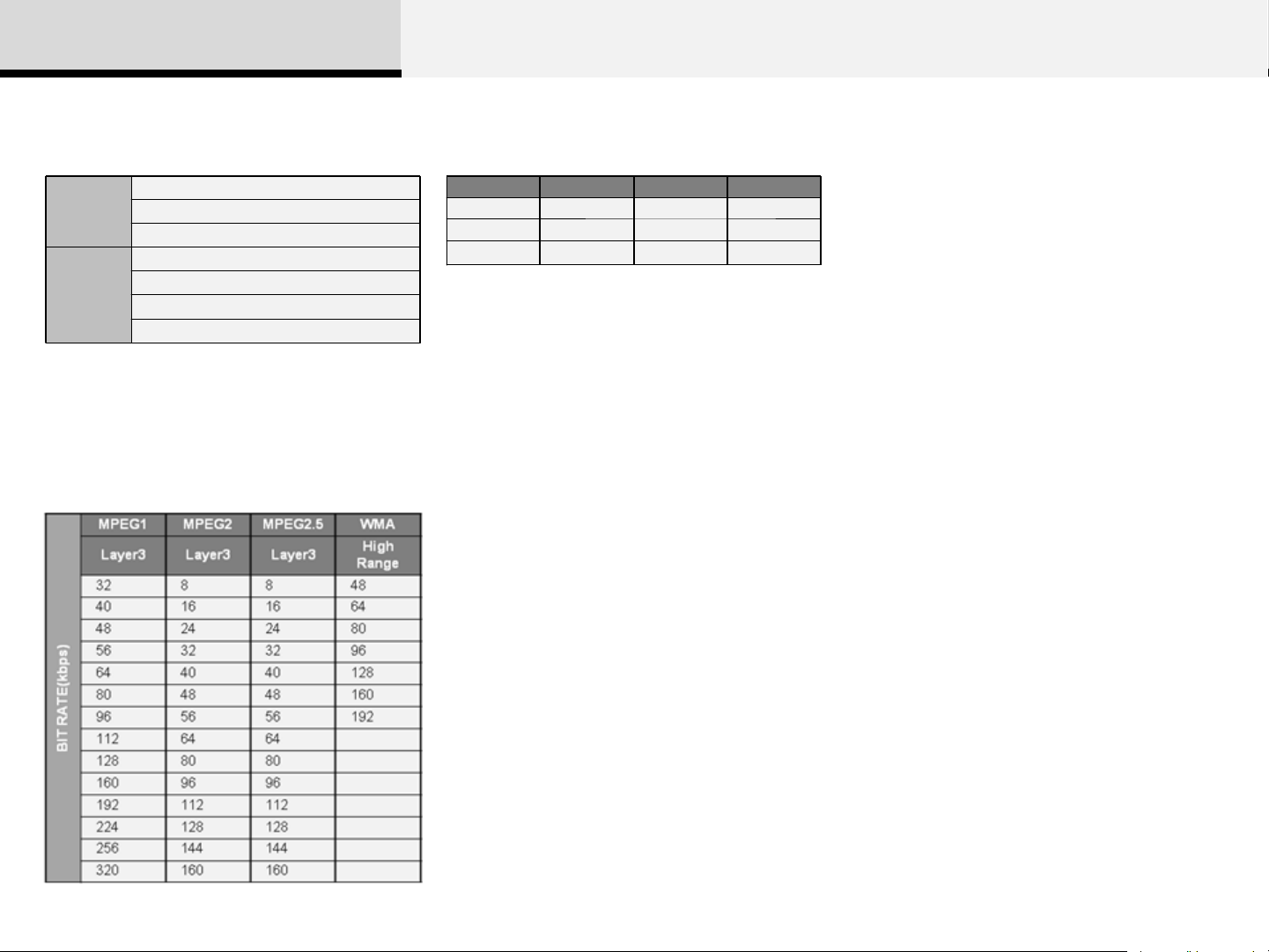
2 Audio
MP3 File Information
• Supported Audio Formats
File
System
Audio
Compress
ion
※ File formats that do not comply with the
above formats may not be properly recognized
or play without properly displaying file names
or other information.
ISO 9660 Level 1
ISO 9660 Level 2
Romeo / Juliet (128 characters)
MPEG1 Audio Layer3
MPEG2 Audio Layer3
MPEG2.5 Audio Layer3
Windows Media Audio Ver 7.X & 8.X
• Support for Compressed Files
1. Supported Bitrates (Kbps)
2. Sampling Frequencies (Hz)
MPEG1 MPEG2 MPEG2.5 WMA
44100 22050 11025 32000
48000 24000 12000 44100
3000 16000 8000 48000
- For MP3/WMA compression files, differences
in sound quality will occur depending on the
bitrate.
(Higher sound quality can be experienced
with higher bitrates.)
- This device only recognizes files with
MP3/WMA extensions. Other file extensions
may not be properly recognized.
3. Maximum number of recognized folders and
files
- Folder : 255 folders for CD, 2,000 folders for
USB
- File : 999 files for CD, 6,000 files for USB
- There are no limitations to the number of
recognized folder levels
• Language Support (Unicode Support)
1. Korean: 2,604 characters
2. English: 94 characters
3. Special characters and Symbols : 986
characters
※ Langua ge s other than Korean and English
(including Chinese) are not included.
4. Text Display (Based on Unicode)
- File name: Maximum 64 English characters
(64 Korean characters)
- Folder name: Max 32 English characters (32
Korean characters)
※ Using the scroll feature allows you to see the
entire name of files with names that are too long
to be displayed at once.
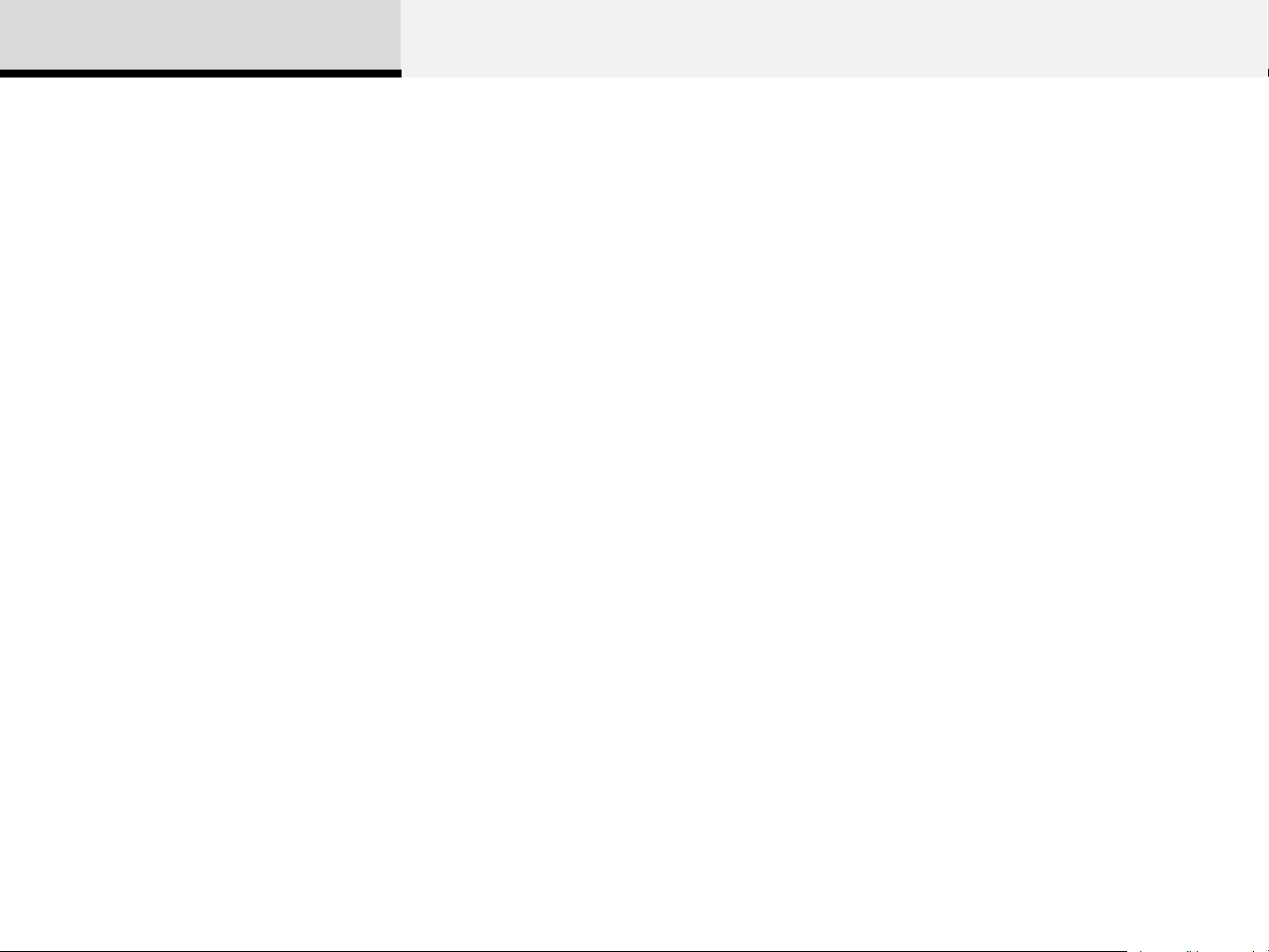
2 Audio
• Compatibility by Disc Type
1. Playing MIXED CDs: First plays the audio CD, then plays the
compressed file(s).
2. Playing EXTRA CDs: First plays the audio CD, then plays the
compressed file(s).
3. Playing multisession CDs: Plays in order of sessions
- MIXED CD
: CD type in which both MP3 and audio CD files are recognized in one
disc.
- Multisession CD
CD type that includes more than two sessions.
Different from Extra CDs, multisession CDs are recorded by sessions
and have no media limitation.
• Precautions upon Writing CDs
1.In all cases except when creating multisession discs, also opt to
close session when writing a CD. While product malfunctions will not
occur, some time may be required for the device to check whether the
session state (approximately 25 seconds). Additional reading time may
also be necessary depending on the number of folders or files.)
2. Changing the MP3/WMA file extensions or changing files of other
extensions to MP3/WMA may result in product malfunction.
3. When naming files with MP3/WMA file extensions, write
using only Korean and English. (Languages other than
Korean and English are not supported and are displayed as
blank.)
4. Unauthorized use or duplication of music files are
prohibited by law.
5. Prolonged use of CD-R/CD-RW discs that do not satisfy
related standards and/or specifications could result in
product malfunction.
• Unauthorized use or duplication of MP3/WMA files is
prohibited by law.
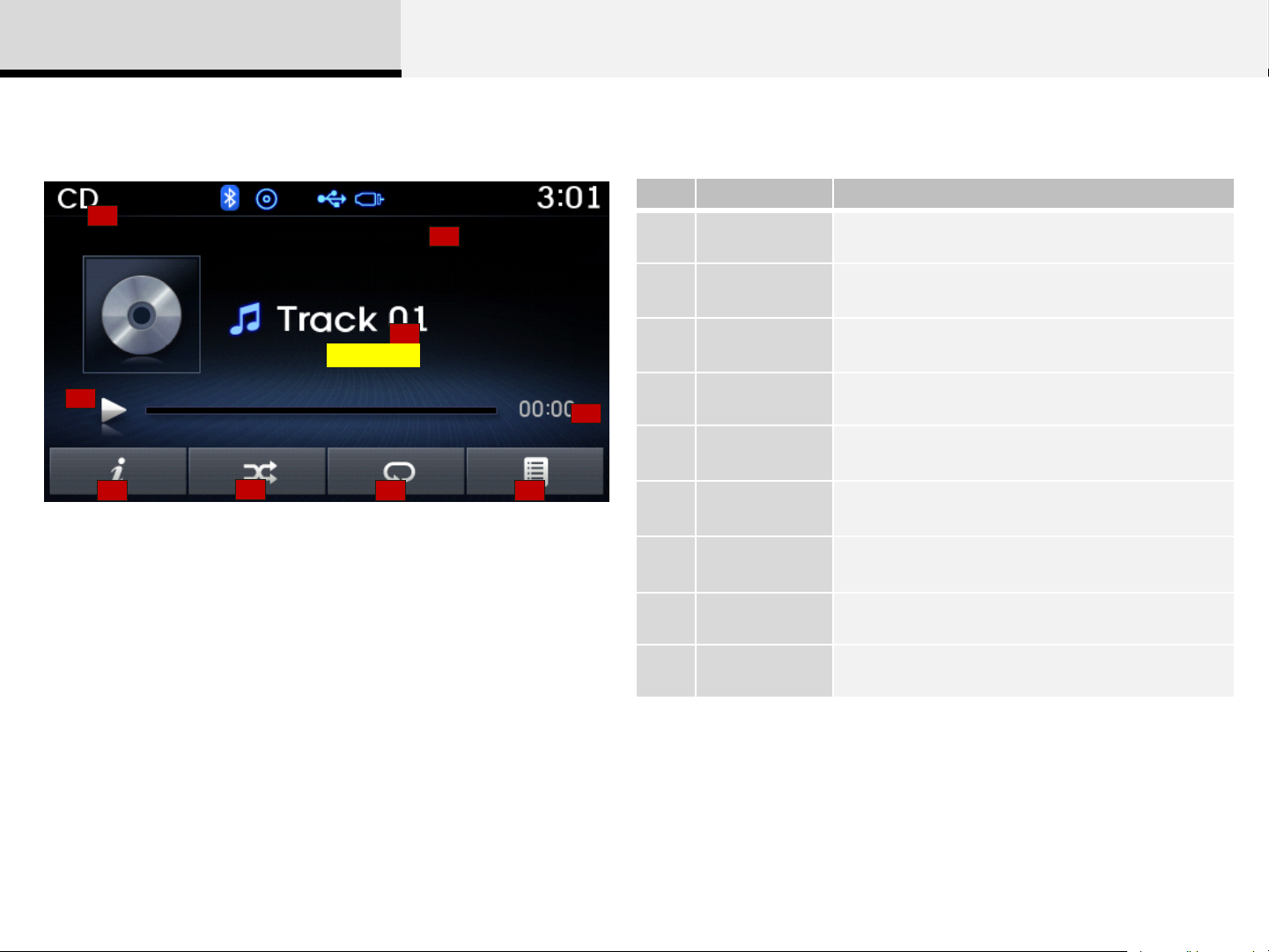
2 Audio
Basic Mode Screen
1
No. Name Description
2
1 Mode Displays currently operating mode
Operation
2
State
3
EU_CD_01
4
5
Track
3
Information
4 Play State Displays the play/pause stat e
5 Play Time
6
7
8 9
6 Info
From Repeat/Shuffle/Scan, displays the
currently operating function
Displays information about the current track
Displays the current play time and total play
time
Shows detailed information a bout the current
track
7 Shuffle Turns the Shuffle feature on/off
8 Repeat Turns the Repeat feature on/off
9 List Moves to the list screen
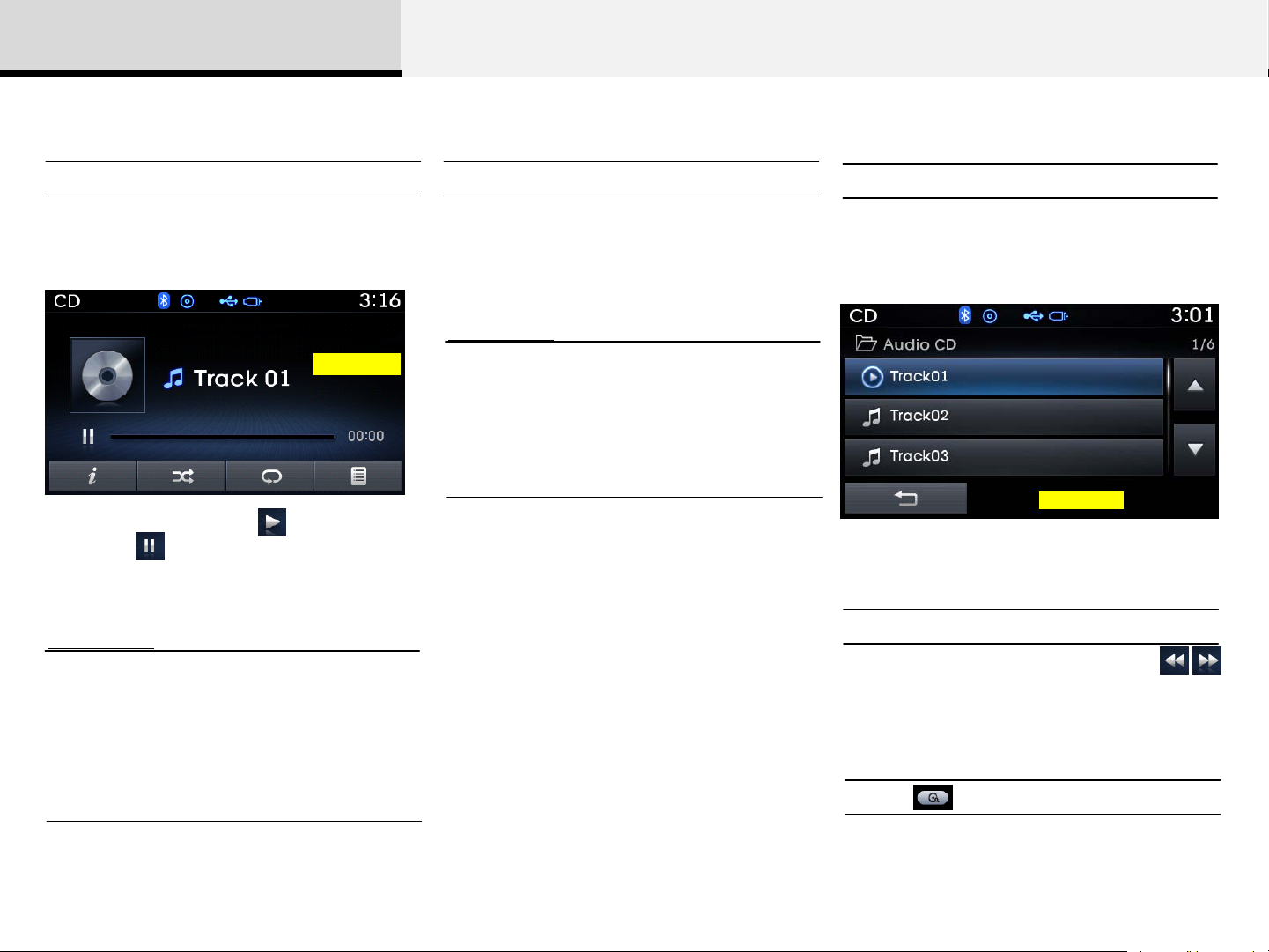
2 Audio
Using Audio CD Mode
Playing/Pausing CD Tracks Changing Tracks
Once an audio CD is inserted, the mode
will automatically start and begin playing.
EU_CD_02
While playing, press the key to pause
and press [ key to play.
Information
• Only genuine audio CDs are supported.
Other discs may result in recognition
failure (e.g. copy CD-R, CDs with labels)
• The artist and title information are
displayed on the screen if track
information is included within the audio
CD.
Press the [(∨)SEEK], [TRACK(∧)] keys to
move to the previous or next track.
Information
• Pressing the [(∨)SEEK] key after the
track has been playing for 3 seconds will
start the current track from the beginning.
• Pressing the [SEEK(<)] key before the
track has been playing for 3 seconds will
start the previous track.
Selecting from the List
Turn the [TUNE/FILE] knob left/right to
search for the desired track.
EU_CD_0
3
Once you find the desired track, press the
[TUNE/FILE] knob to start playing.
Rewinding / Fast-forwarding Tracks
While playing, press and hold the
[(∨)SEEK], [TRACK(∧)] keys (over 0.8
seconds) to rewind or fast-forward the
current track.
Scan
Press the [TA/SCAN] key to play the first
10 seconds of each track.
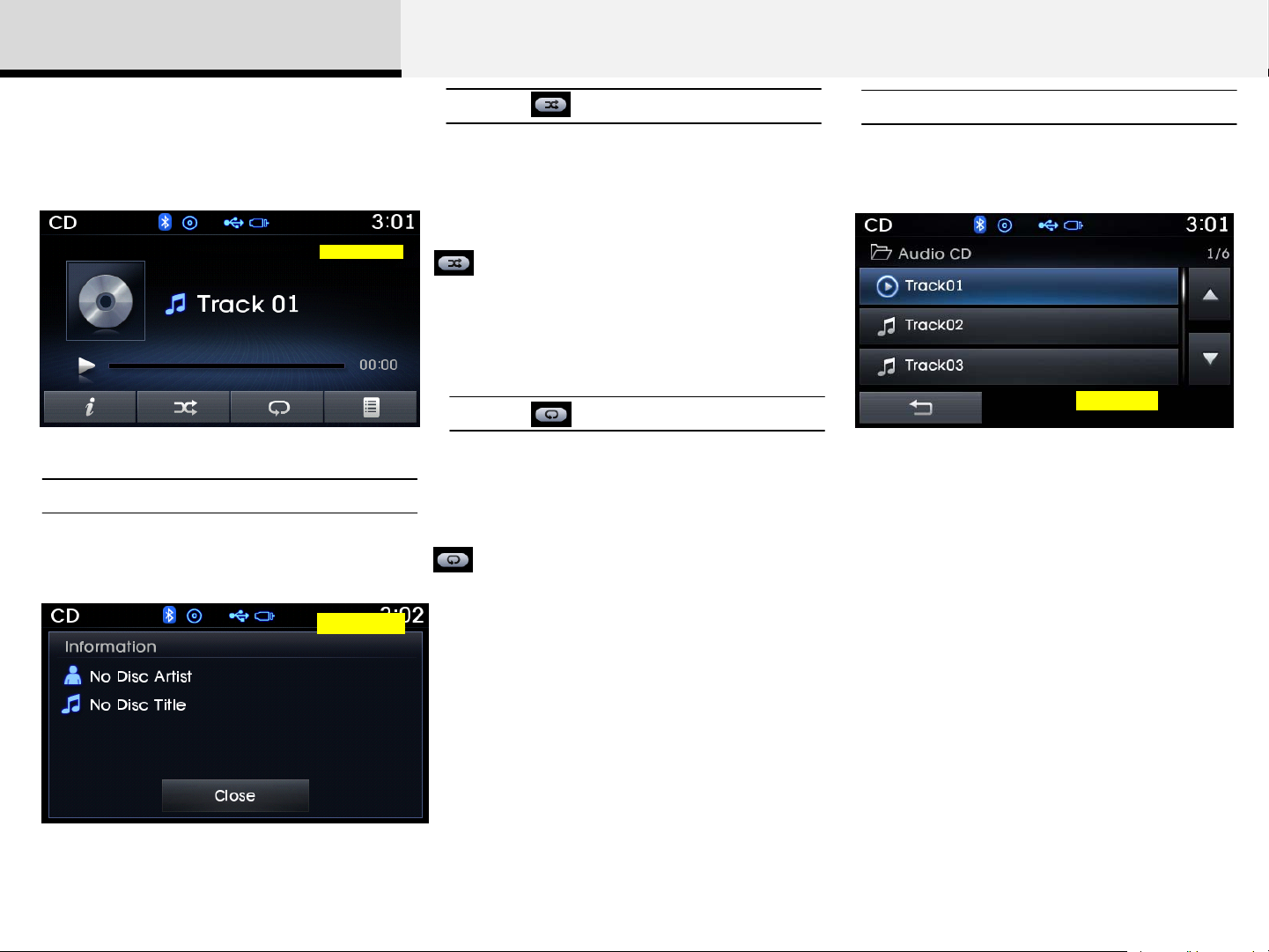
2 Audio
Audio CD Mode Menu
Within this mode, you will have access to
the Info, Shuffle, Repeat and List features.
EU_CD_0
1
Info
Press the [Info] button to display details
about the current disc.
Shuffle
Press the [Shuffle] button to play tracks in
random order. Press the button again to
turn the shuffle feature off.
Shuffle: Plays all tracks in random
order.
Repeat
Press the [Repeat] button to repeat the
current track. Press the button again to
turn the repeat feature off.
Repeat: Repeats the current track.
List
Press the [List] button to display the track
list screen.
EU_CD_0
3
Turn the [TUNE/FILE] knob left/right to
search for tracks. Once the desired track
is displayed, press the knob to select and
play.
EU_CD_04
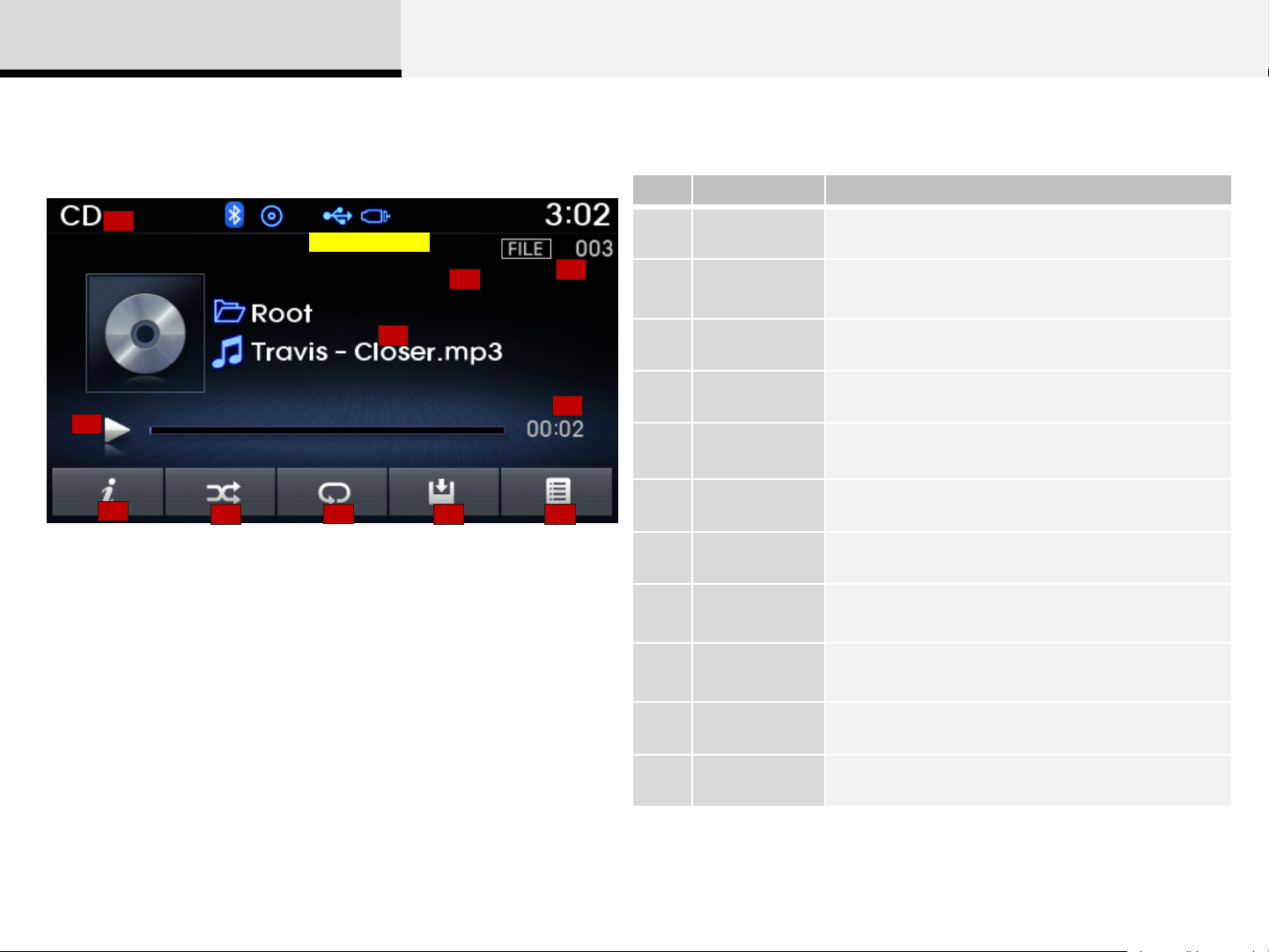
2 Audio
MP3 CD Mode
Basic Mode Screen
1
EU_MP3_CD_01
No. Name Description
1 Mode Displays currently operating mode
2
3
2
Operation
State
From Repeat/Shuffle/Scan, displays the currently
operating function.
4
6
5
3 File Index Displays the current file number
4 File Info Displays information about the current file
5 Play State Displays the play/pause state
7
8
9
10 11
6 Play Time Displays the current play time
7 Info Shows detailed information about the current file
8 Shuffle
9 Repeat
Turns the Shuffle fe ature on/off
(Shuffle Folder, Shuffle All)
Turns the Repeat feature on/off
(Repeat, Repeat Folder)
10 Copy Copies the current file into My Music
11 List Moves to the list screen
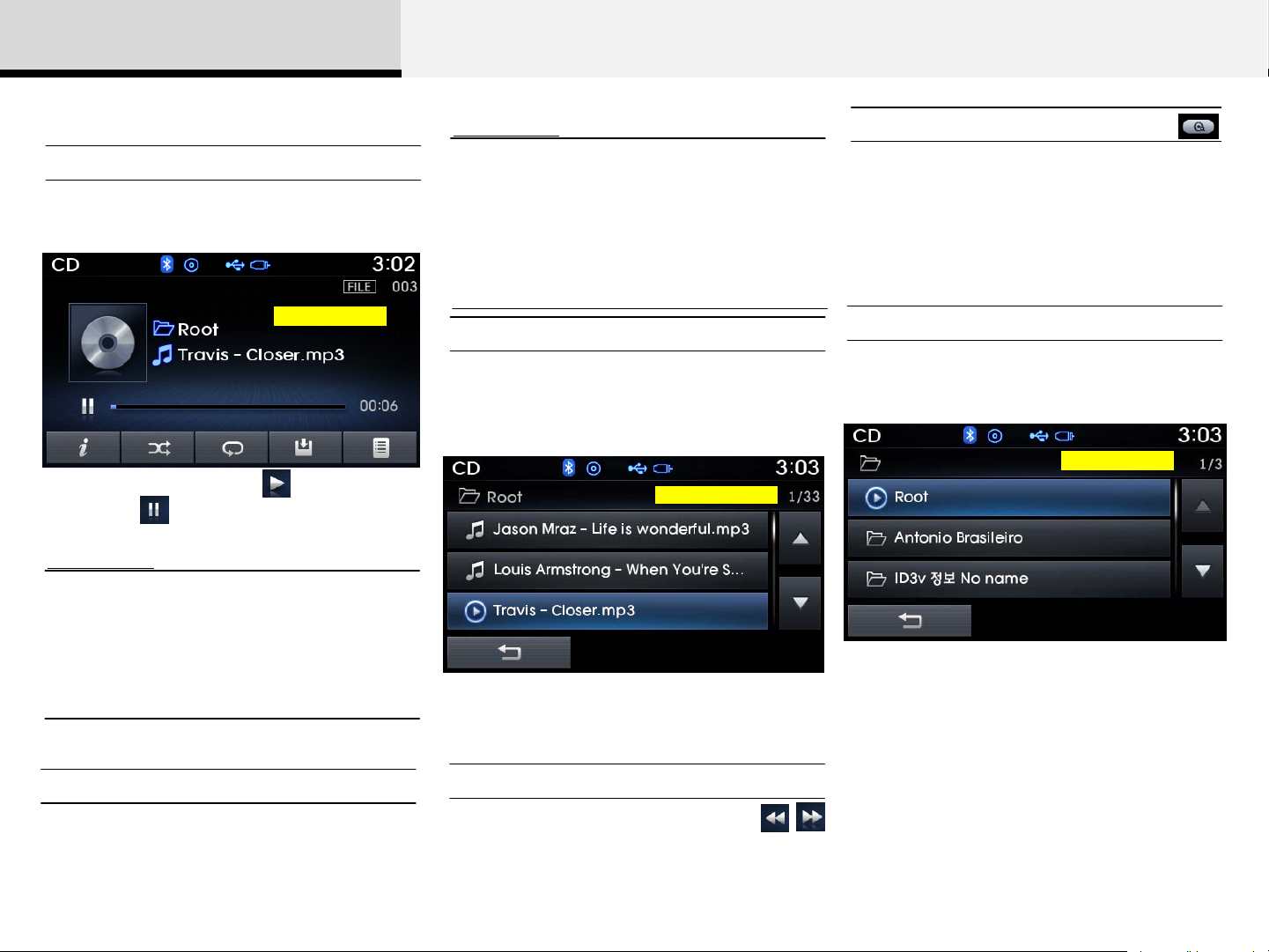
2 Audio
Using MP3 CD Mode
Playing/Pausing MP3 Files
Once an MP3 disc is inserted the mode
will automatically start and being playing.
EU_MP3_CD_
02
While playing, press the key to pause
and press key to play.
Information
• If there are numerous songs and
folders within the disc, reading time
could take more than 10 seconds and
the list may not be displayed or song
searches may not operate. Once loading
is complete, try again.
Information
• Pressing the [(∨)SEEK] key after the file
has been playing for 3 seconds will start
the current file from the beginning.
• Pressing the [(∨)SEEK] key before the
file has been playing for 3 seconds will
start the previous file.
Selecting from the List
Turn the [TUNE/FILE] knob left/right to
search for the desired file.
EU_MP3_CD_03
Once you find the desired file, press the
[TUNE/FILE] knob to start playing.
Scan
Press and hold the [TA/SCAN] key (over
0.8 seconds) to play the first 10 seconds
of each file.
Searching Folders
Press the [PTY/FOLDER] key to select
and search folders.
EU_MP3_CD_
04
Once the desired folder is displayed,
press the [TUNE/FILE] knob to select. The
first file within the selected folder will
begin playing.
Changing Files
Press the [(∨)SEEK], [TRACK(∧)] keys to
move to the previous or next file.
Rewinding / Fast-forwarding Files
While playing, press and hold the
[(∨)SEEK], [TRACK(∧)] keys (over 0.8
seconds) to rewind or fast-forward the
current file.

2 Audio
MP3 CD Mode Menu
Within this mode, you will have access to
the Info, Shuffle, Repeat, Copy and List
features.
EU_MP3_CD_0
1
Info
Press the [Info] button to display details
about the current file.
EU_MP3_CD_0
5
Information
• When the ‘Folder File’ option is set as
the default display within Display setup,
the album/artist/file information are
displayed as detailed file information.
• When the ‘Album Artist Song’ option is
set as the default display, the folder
name/file name are displayed as detailed
file information.
Caution
• The title, artist and album info are
displayed only when such information
are recorded within the MP3 file ID3 tag.
Shuffle
Press the [Shuffle] button to play files in
random order.
Each time the button is pressed, the
feature changes in order of Shuffle
Folder Shuffle All Off.
Shuffle Folder : Plays all files within
the current folder in random order.
Shuffle All : Plays all files in random
order.
Repeat
Press the [Repeat] button to repeat the
current file or folder.
Each time the button is pressed, the feature
changes in order of Repeat → Repeat Folder
→ Off.
Repeat: Repeats the current file.
Repeat Folder: Repeats all files
within the current folder.
Copying Files
Press the [Copy] button to copy the
current file into My Music.
Information
• Selecting another feature during copying
will display a pop-up asking whether you
wish to cancel copying. To cancel,
select 'Yes’.
