Hyundai AM1B1MDAN Users Manual
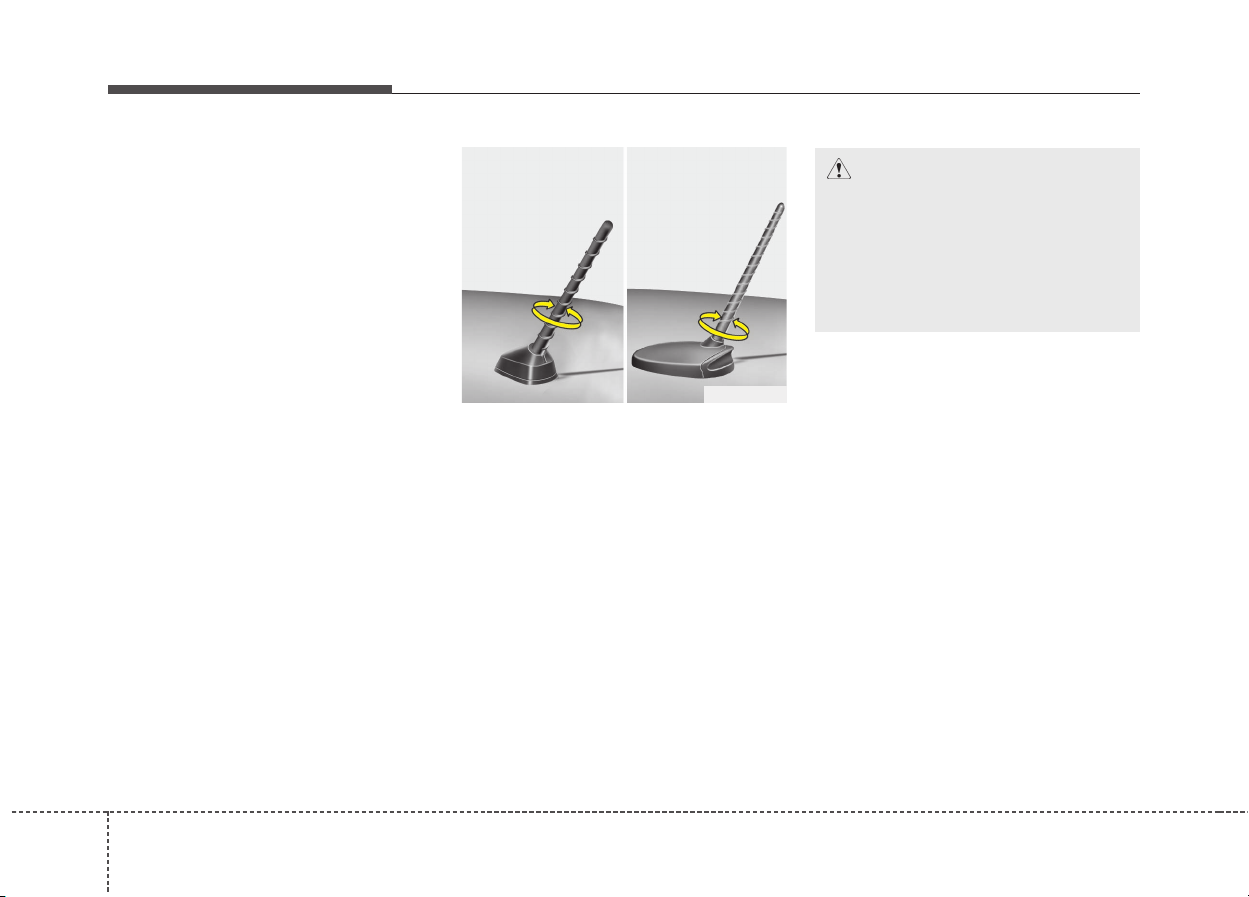
Features of your vehicle
1304
✽✽
NOTICE
If you install an aftermarket HID
headlamp, your vehicle's audio and
electronic device may malfunction.
Antenna
Roof antenna
Your vehicle uses a roof antenna to
receive both AM and FM broadcast
signals. This antenna is removable.
To remove the antenna, turn it counterclockwise. To install the antenna,
turn it clockwise.
AUDIO SYSTEM
OHM048154
■ Type A ■ Type B
CAUTION
Before entering a place with a
low height clearance or a car
wash, remove the antenna by
rotating it counterclockwise. If
not, the antenna may be damaged.
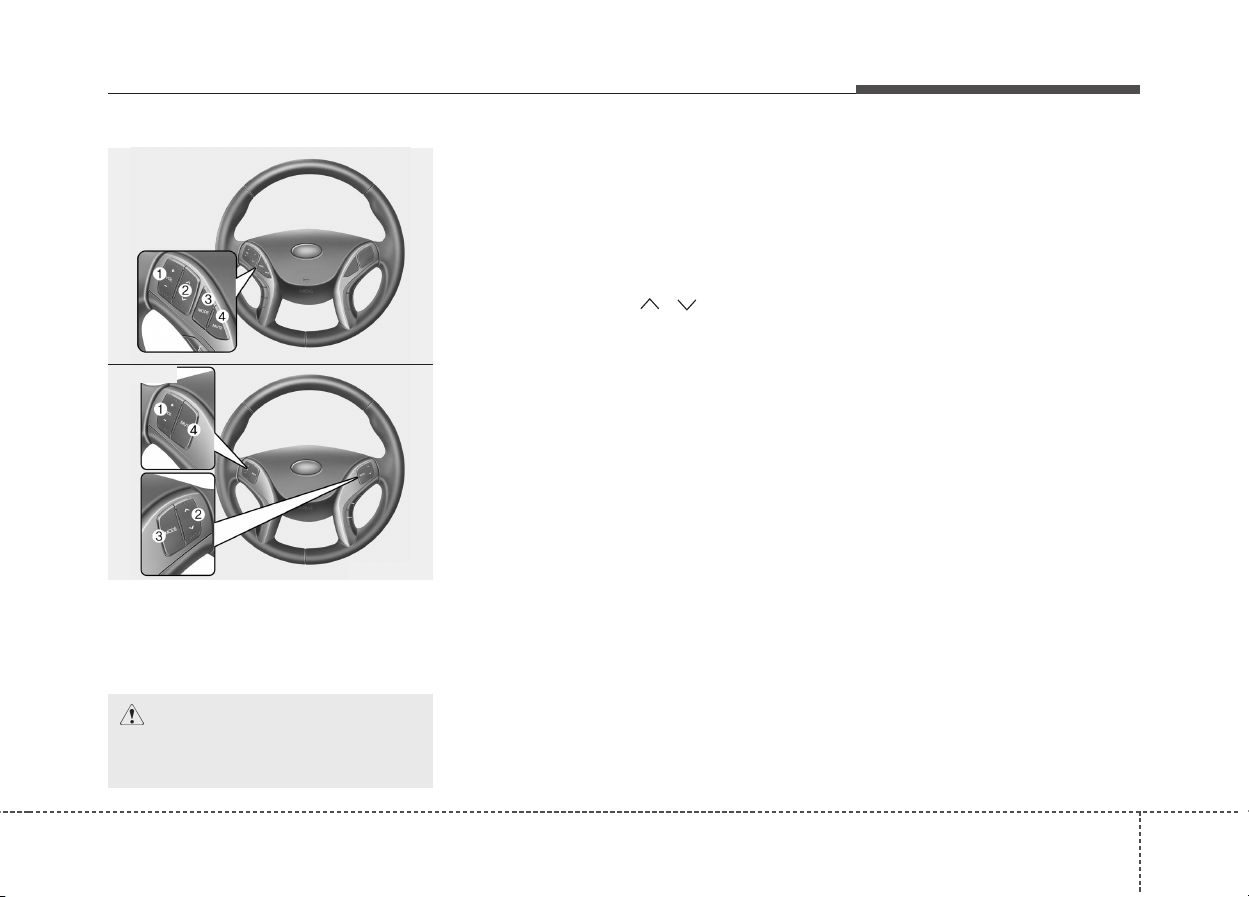
4131
Features of your vehicle
Steering wheel audio control
(if equipped)
The steering wheel may incorporate
audio control buttons.
1. VOLUME (VOL+/-)
• Push the lever upward (+) to
increase the volume.
• Push the lever downward (-) to
decrease the volume.
2. PRESET/SEEK ( / )
The SEEK/PRESET button has different functions based on the system
mode.
For the following functions the button
should be pressed for 0.8 second or
more.
RADIO mode
It will function as the AUTO SEEK
select button.
CD/USB/iPod mode
It will function as the FF/REW button.
If the SEEK/PRESET button is
pressed for less than 0.8 second, it
will work as follows in each mode.
RADIO mode
It will function as the PRESET STATION buttons.
CD/USB/iPod mode
It will function as TRACK UP/DOWN
button.
3. MODE
Press the button to change audio
source.
- FM(1~2) ➟ AM ➟ SAT(1~3) ➟ CD
➟ USB AUX(iPod) FM...
4. MUTE (if equipped)
• Press the button to mute the
sound.
• Press the button to turn off the
microphone during a telephone
call.
Detailed information for audio control
buttons are described in the following
pages in this section.
OMD040139N
OMD040139
■ Type A
■ Type B
CAUTION
Do not operate audio remote
control buttons simultaneously.
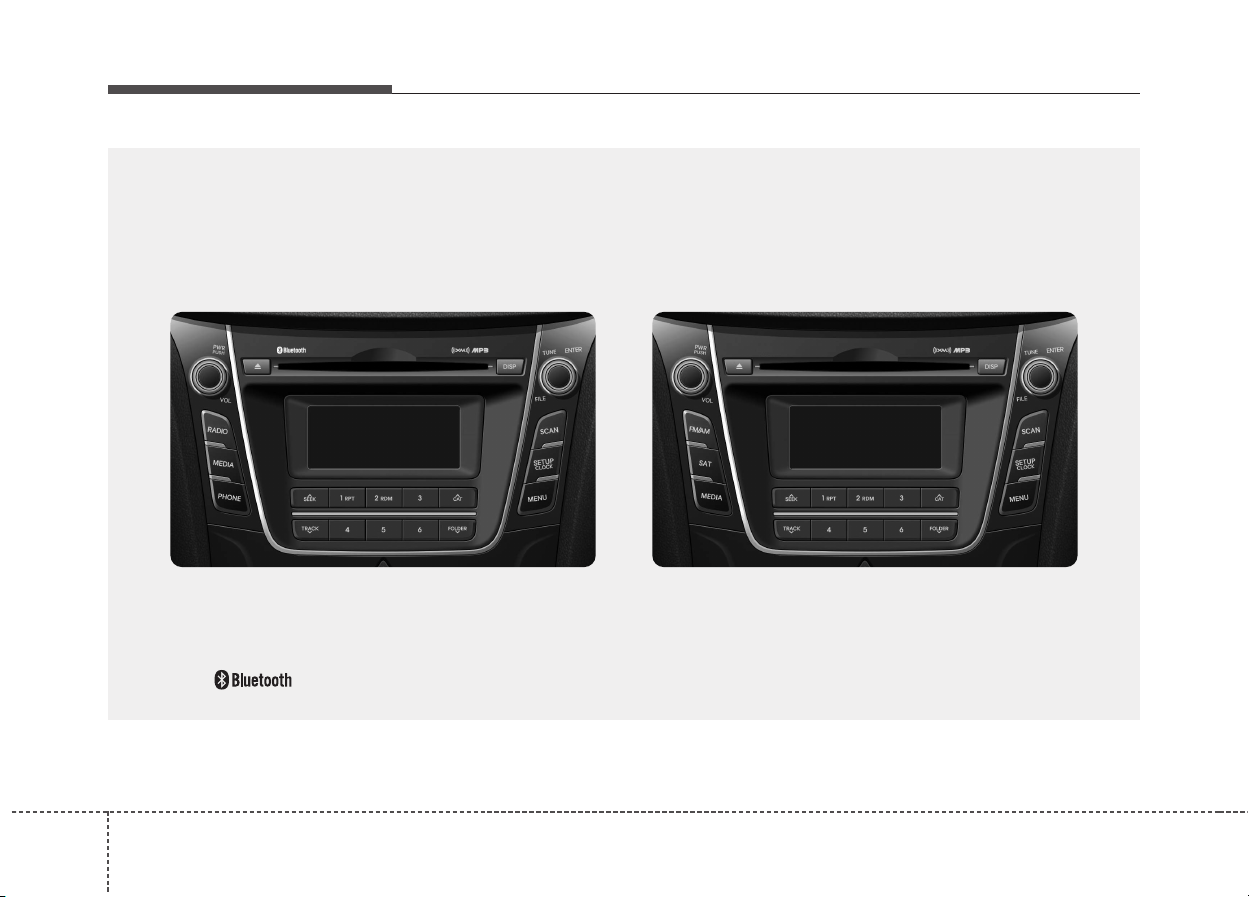
Features of your vehicle
1324
■■
CD Player : AC100A5KN, AC180A5KN, AC110A5KN, AC1B2A5KN, AC180A5AN, AC181A5AN,
AC1B0A5AN, AC1B1A5AN, AC103A5GG, AC110A5GG
❋No logo will be shown if the
Bluetooth
®
Wireless Technology feature is not supported.
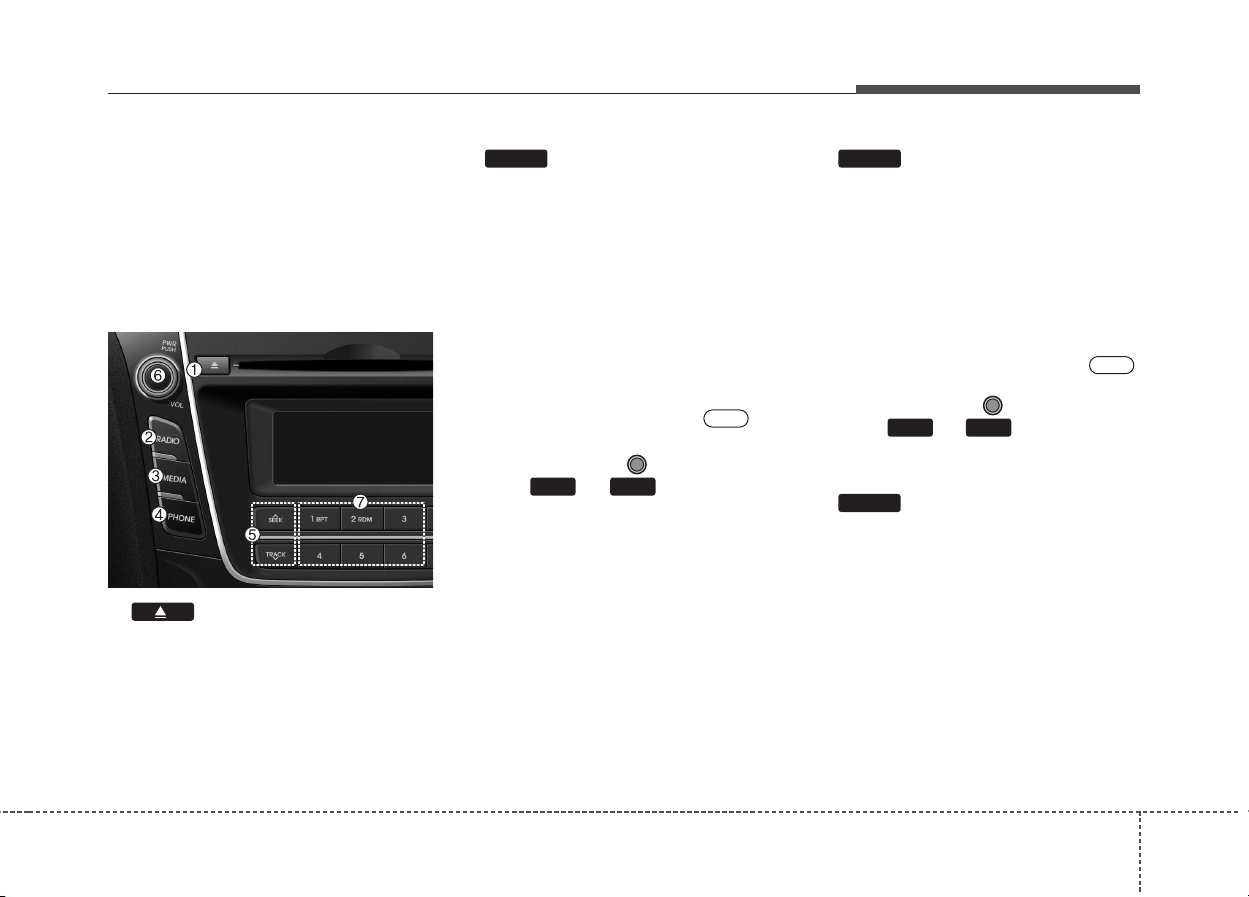
4133
Features of your vehicle
SYSTEM CONTROLLERS
AND FUNCTIONS
❈ Display and settings may differ
depending on the selected audio.
Audio Head Unit
1. (EJECT)
• Ejects the disc.
2.
• Changes to FM/AM/XM mode.
• Each time the key is pressed, the
mode is changed in order of FM1 ➟
FM2 ➟ AM ➟ XM1 ➟ XM2 ➟ XM3.
(❈ For XM Radio equipped Model)
• Each time the key is pressed,the
mode is changed in order of FM1
➟ FM2 ➟ AM.
❈ In Setup>Display, the radio pop up
screen will be displayed when
[Mode Pop up] is turned .
When the pop up screen is displayed, use the TUNE knob or
keys ~ to select the
desired mode.
3.
• Changes to CD, USB MP3, iPod,
BT MP3, AUX modes.
• Each time the key is pressed, the
mode is changed in order of CD,
USB, iPod, AUX, My Music, BT
Audio(hif equipped).
❈ In Setup>Display, the media pop
up screen will be displayed when
[Mode Pop up] is turned .
When the pop up screen is displayed, use the TUNE knob or
keys ~ to select the
desired mode.
4. (❈ For
Bluetooth
®
Wireless
Technology equipped Model)
• Operates Phone Screen
❈ When a phone is not connected,
the connection screen is displayed.
PHONE
51
On
MEDIA
61
On
RADIO

Features of your vehicle
1344
5. ,
• Radio Mode : Automatically searches for broadcast frequencies.
• CD, USB, iPod, My Music modes
- Shortly press the key (under 0.8
seconds): Moves to next or previous song (file)
- Press and hold the key (over 0.8
seconds): Rewinds or fast-forwards the current song.
• BT Audio mode : Moves to next or
previous song(file)
6. PWR/VOL knob
• Power : Turns power On/Off by
pressing the knob
• Volume : Sets volume by turning the knob left/right
7. ~ (Preset)
• Radio Mode: Saves frequencies
(channels) or receives saved frequencies (channels)
• CD, USB, iPod, My Music mode
- : Repeat
- : Random
• In the Radio, Media, Setup, and
Menu pop up screen, the number
menu is selected.
8.
• Each time the button is shortly
pressed (under 0.8 seconds), it
sets the screen Off ➟ Screen On ➟
Screen Off
❈ Audio operation is maintained and
only the screen will be turned Off.
In the screen Off state, press any
key to turn the screen On again.
DISP
2
1
61
TRACK
SEEK
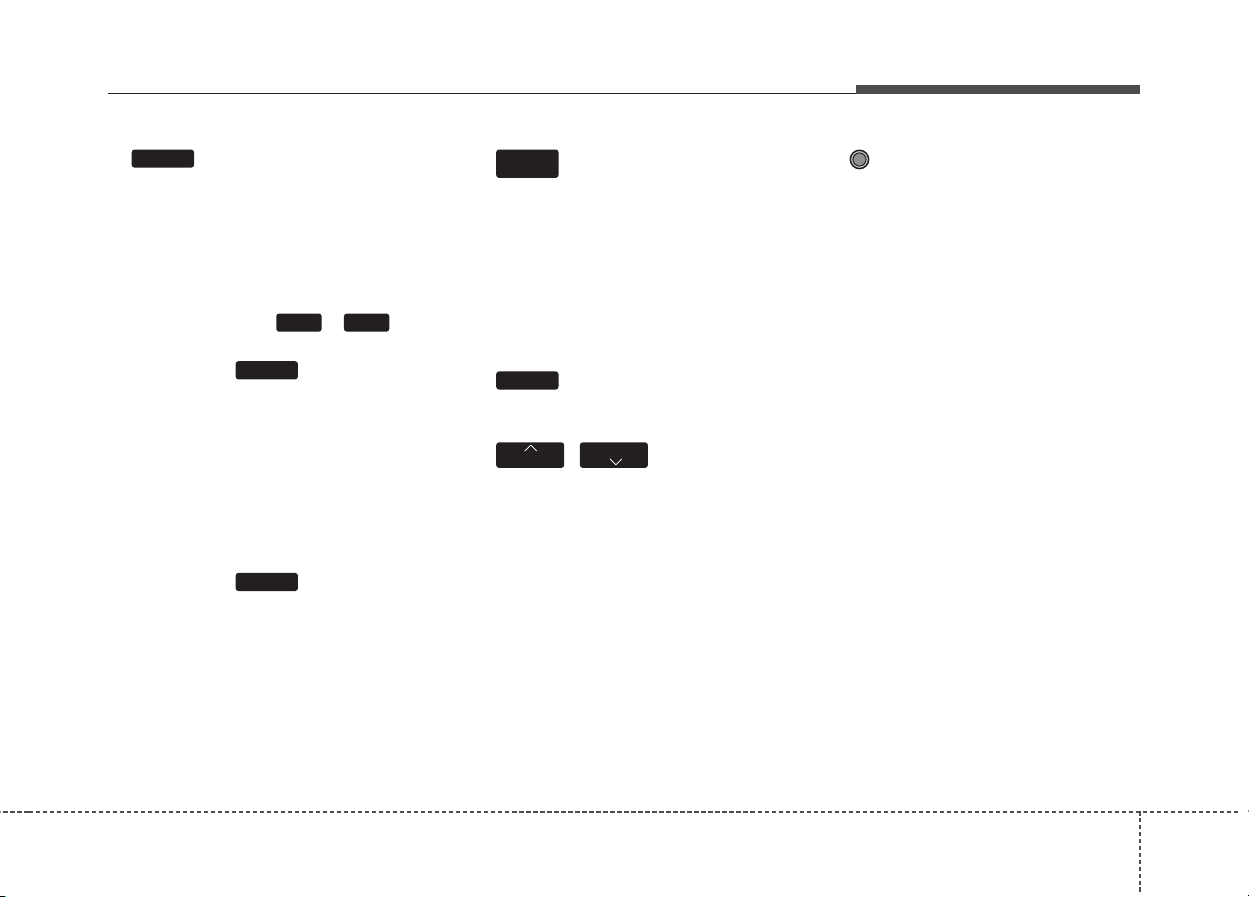
4135
Features of your vehicle
9.
• Radio Mode
- Shortly press the key (under 0.8
seconds): Previews each broadcast
for 5 seconds each.
- Press and hold the key (over 0.8
seconds): Previews the broadcasts
saved in Preset ~ for 5
seconds each.
❈ Press the key again to
continue listening to the current
frequency.
❈ XM Radio does not support the
Preset scan feature.
• CD, USB, iPod mode
- Shortly press the key (under 0.8
seconds): Previews each song (file)
for 10 seconds each
❈ Press the key again to
continue listening to the current
song (file).
10.
• Shortly press the key (under 0.8
seconds) : Moves to the Display,
Sound, Clock, Phone, System setting modes
• Press and hold the key (over 0.8
seconds) : Move to the Time setting screen
11.
• Displays menus for the current mode.
12. ,
• Radio Mode
- XM RADIO : Category Search
• MP3, CD, USB mode : Folder Search
• iPod mode: Moves to parent folder
❈ May differ depending on the
selected audio.
13. TUNE knob
• Radio mode : Changes frequency
by turning the knob left/right
• CD, USB, iPod mode: Searches
songs (files) by turning the knob
left/right
❈ When the desired song is displayed,
press the knob to play the song.
• Moves focus in all selection menus
and selects menus.
FOLDER
CAT
MENU
SETUP
CLOCK
SCAN
SCAN
61
SCAN
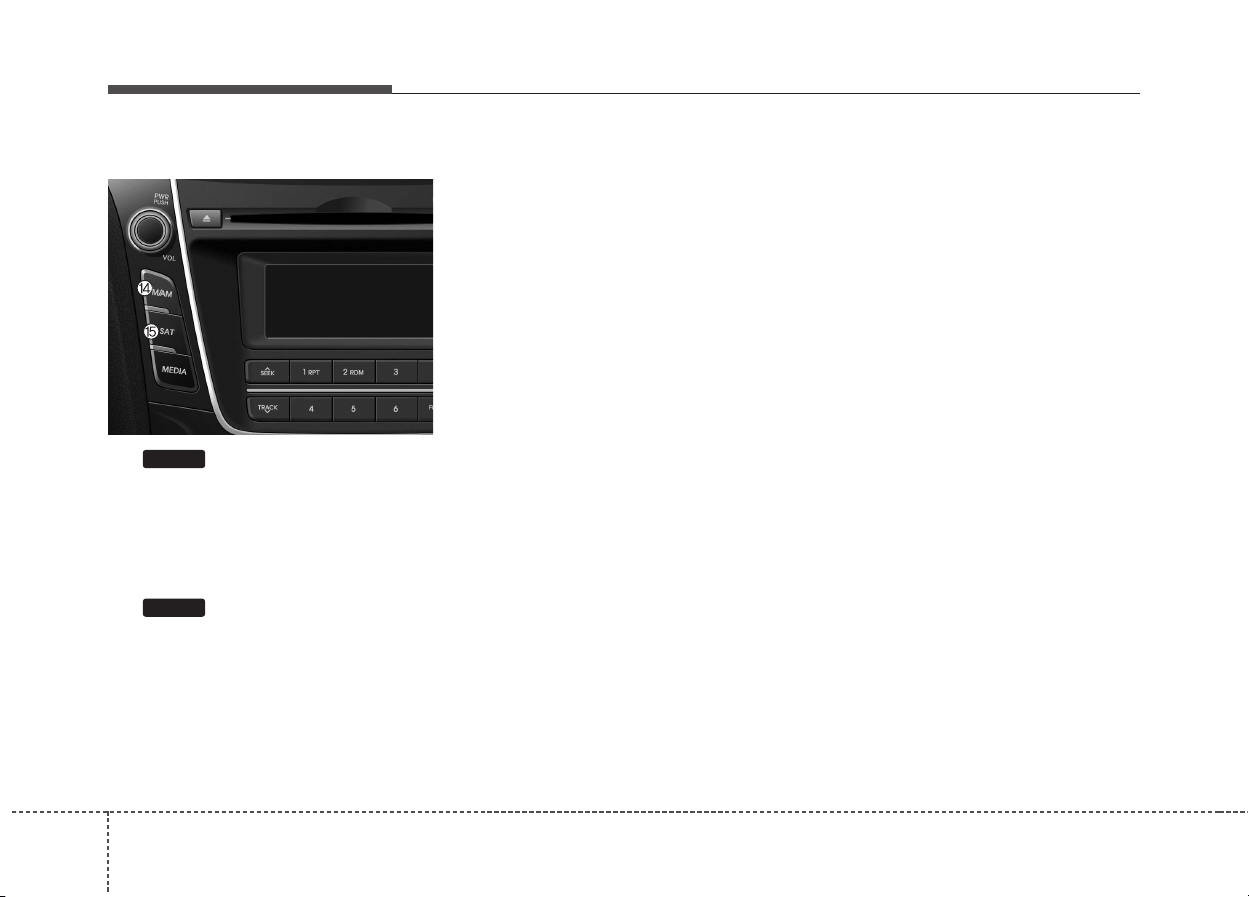
Features of your vehicle
1364
Audio Head Unit
14.
• Changes to FM mode.
• Each time the key is pressed, the
mode changed in order of FM1 ➟
FM2 ➟ AM
15.
• Changes to XM mode.
• Each time the key is pressed, the
mode changed in order of XM1 ➟
XM2 ➟ XM3
SAT
FM/AM
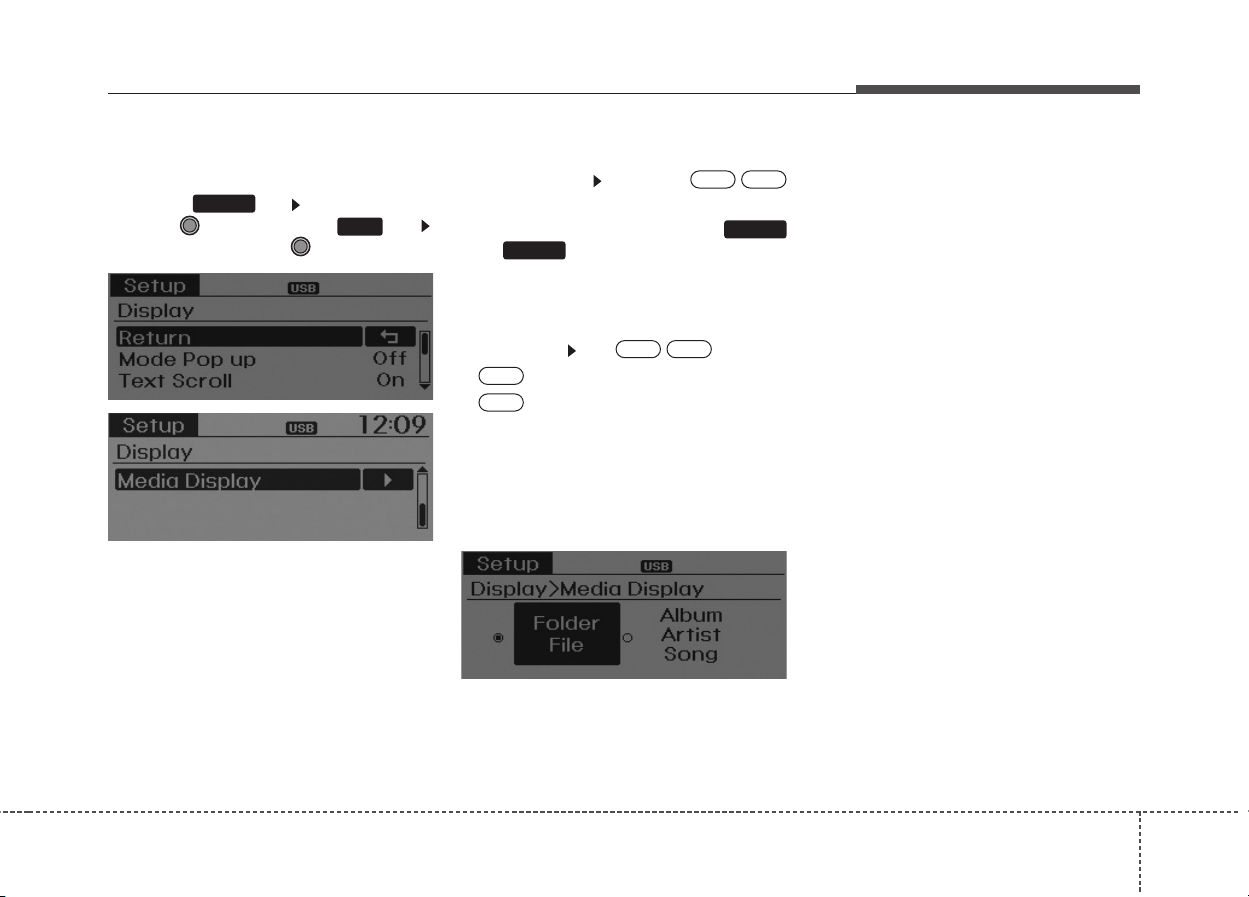
4137
Features of your vehicle
DISPLAY SETTINGS
Press the key Select [Display]
through TUNE knob or key
Select menu through TUNE knob
Mode Pop up
[Mode Pop up] Changes /
selection mode
• During On state, press the
or key to display the mode
change pop up screen.
Text Scroll
[Text Scroll] Set /
• : Maintains scroll
• : Scrolls only one (1) time.
Media Display
When playing an MP3 file, select the
desired display info from ‘Folder/File’
or ‘Album/Artist/Song’.
Off
On
OffOn
MEDIA
RADIO
OffOn
1
SETUP
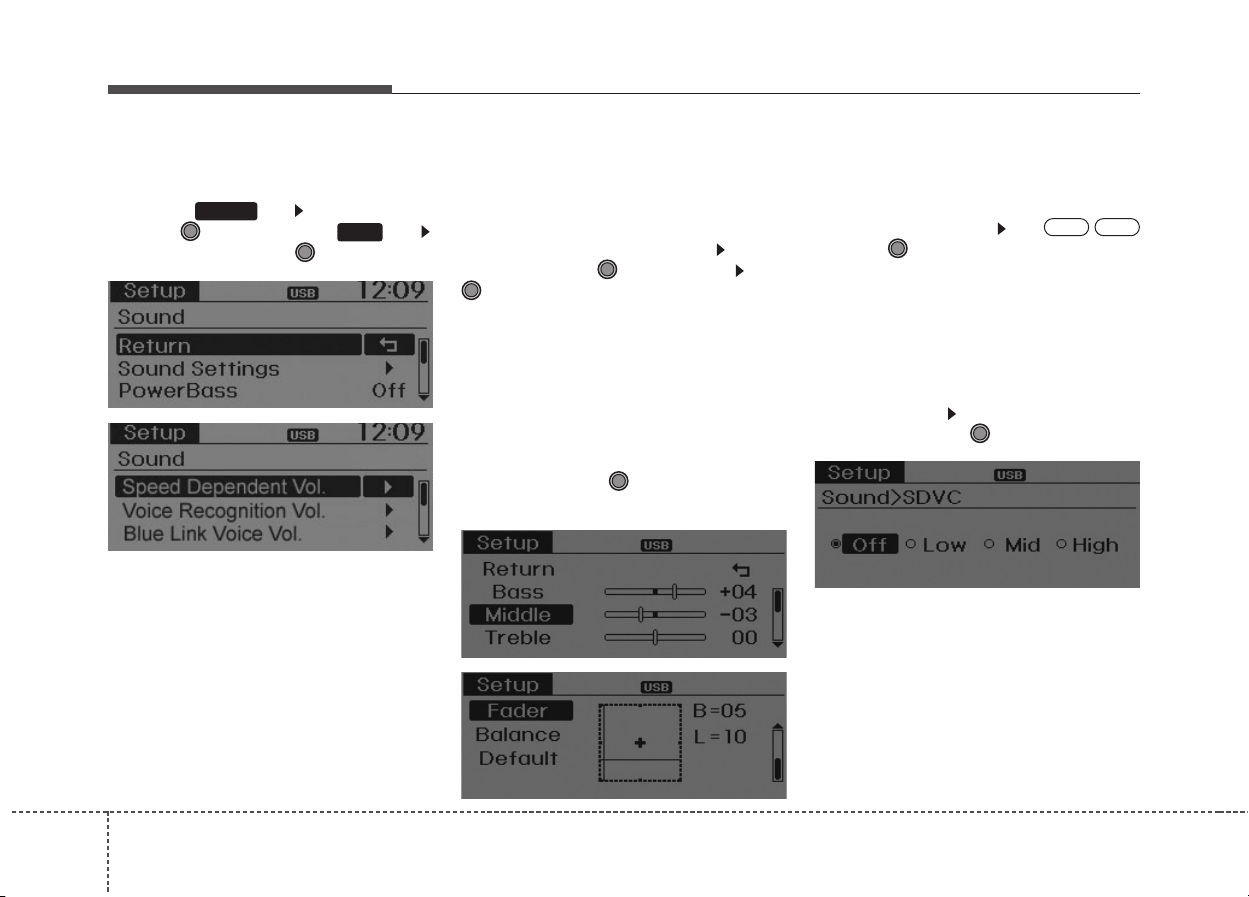
Features of your vehicle
1384
SOUND SETTINGS
Press the key Select [Sound]
through TUNE knob or key
Select menu through TUNE knob
Sound Settings
This menu allows you to set the
‘Bass, Middle, Treble’ and the Sound
Fader and Balance.
Select [Sound Settings] Select
menu through TUNE knob Turn
TUNE knob left/right to set
• Bass, Middle, Treble : Selects the
sound tone.
• Fader, Balance : Moves the sound
fader and balance.
• Default : Restores default settings.
❈ Back : While adjusting values, re-
pressing the TUNE knob will
restore the parent menu.
Power Bass
This is a sound system feature that
provides live bass.
Select [Power Bass] Set /
through TUNE knob
Speed Dependent Volume Control
This feature is used to automatically
control the volume level according to
the speed of the vehicle.
Select [SDVC] Set in 4 levels [Off/
Low/Mid/High] of TUNE knob
OffOn
2
SETUP
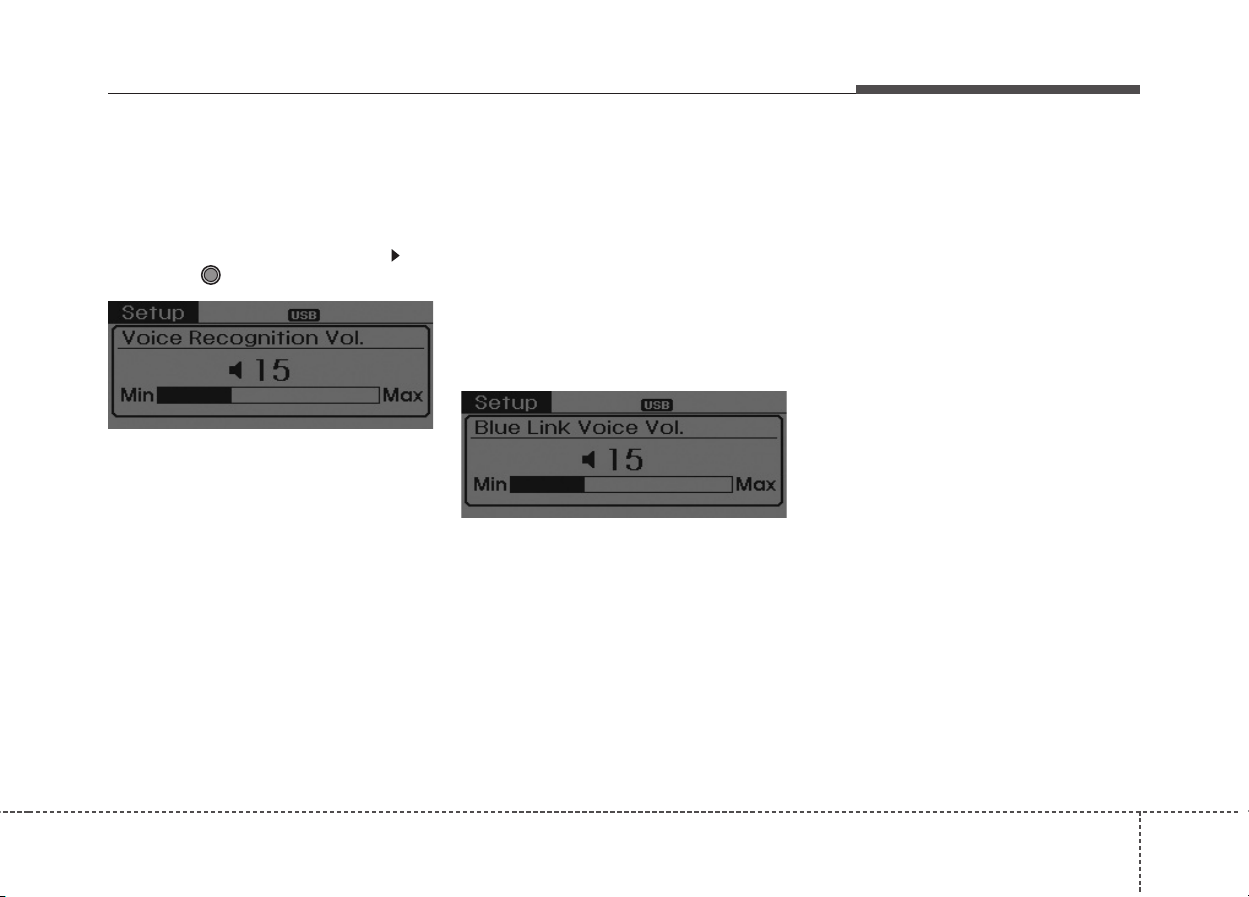
4139
Features of your vehicle
Voice Recognition Volume
(❈ For
Bluetooth
®
Wireless Technology
equipped Model)
Adjusts voice recognition volume.
Select [Voice Recognition Vol.] Set
volume of TUNE knob
Blue Link Voice Volume
(❈ For TMU supported Model)
Sets the Blue Link voice recognition
volume.
❈ While using Blue Link voice recog-
nition, turning the tune knob will
display the volume control popup
screen.
❈ May differ depending on the
selected audio.
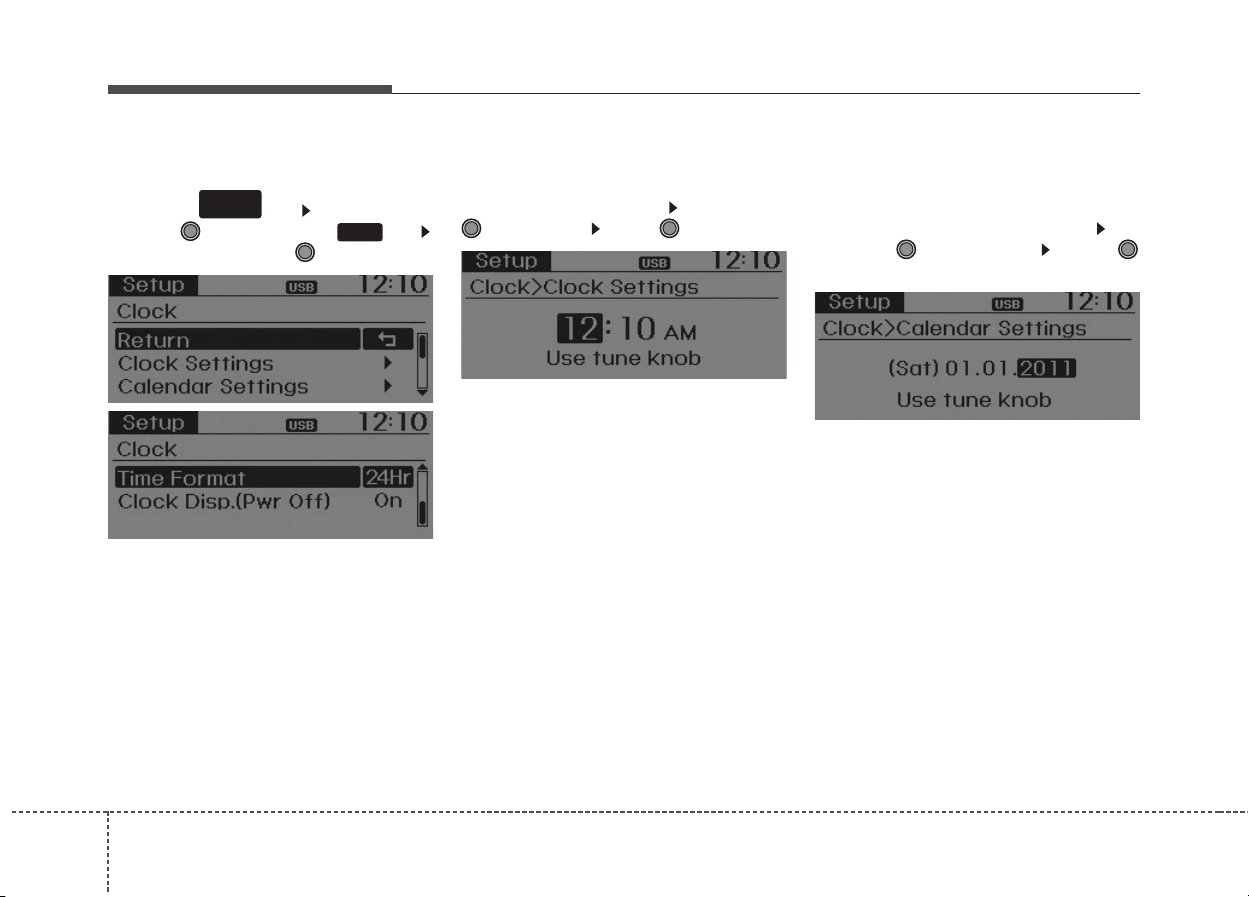
Features of your vehicle
1404
CLOCK SETTINGS
Press the key Select [Clock]
through TUNE knob or key
Select menu through TUNE knob
Clock Settings
This menu is used to set the time.
Select [Clock Settings] Set through
TUNE knob Press TUNE knob
❈ Adjust the number currently in
focus to set the [hour] and press
the tune knob to set the [minute].
Calendar Settings
This menu is used to set the date
(MM/DD/YYYY).
Select [Calendar Settings]] Set
through TUNE knob Press
TUNE knob
❈ Adjust the number currently in
focus to make the settings and
press the tune knob to move to the
next setting. (Set in order of
Day/Month/Year)
3
SETUP
CLOCK
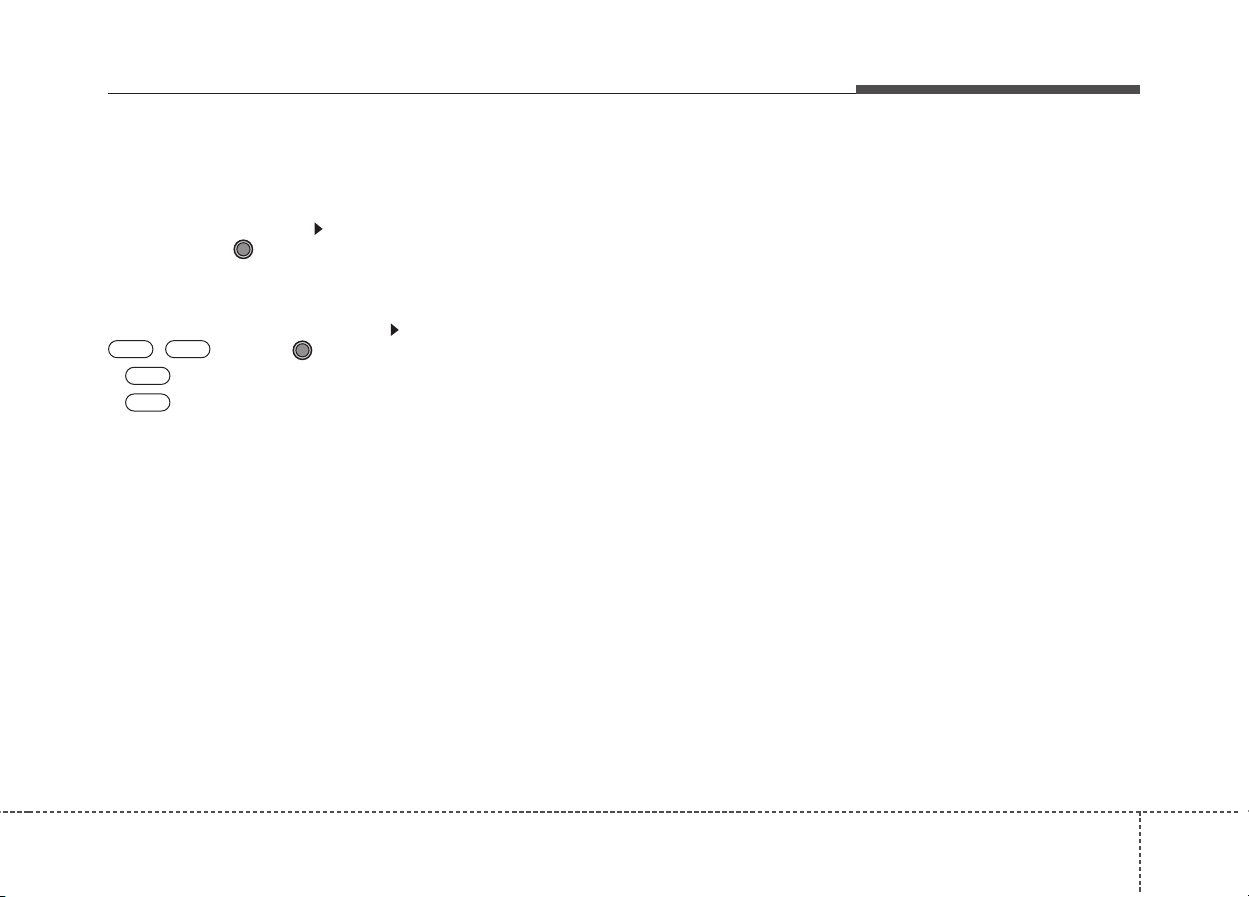
4141
Features of your vehicle
Time Format
This function is used to set the 12/24
hour time format of the audio system.
Select [Time Format] Set 12Hr /
24Hr through TUNE knob
Clock Display when Power is OFF
Select [Clock Disp.(Pwr Off) Set
/ through TUNE knob
• : Displays time/date on screen
• : Turn off.140
Off
On
OffOn
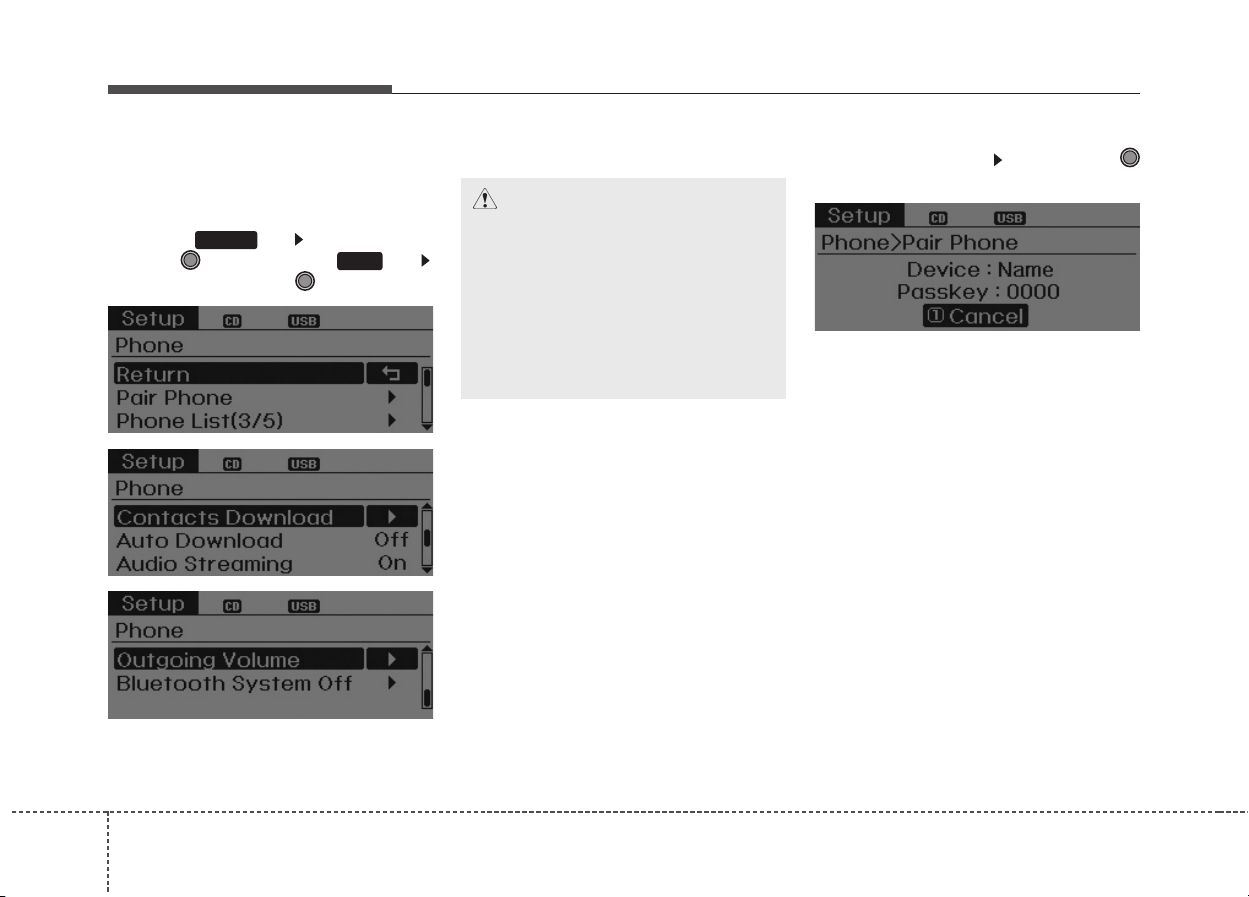
Features of your vehicle
1424
PHONE SETUP
(IF EQUIPPED)
Press the key Select [Phone]
through TUNE knob or key
Select menu through TUNE knob
Pair Phone
Select [Pair Phone] Set through
TUNE knob
➀ Search for device names as dis-
played on your mobile phone and
connect.
➁ Input the passkey displayed on the
screen. (Passkey : 0000)
❈ The device name and passkey will
be displayed on the screen for up
to 3 minutes. If pairing is not completed within the 3 minutes, the
mobile phone pairing process will
automatically be canceled.
➂ Pairing completion is displayed.
❈ In some mobile phones, pairing
will automatically be followed by
connection.
❈ It is possible to pair up to five
Bluetooth
®
Wireless Technology
enabled mobile phones.
3
SETUP
CAUTION
To pair a Bluetooth®Wireless
Technology enabled mobile
phone, authentication and connection processes are first
required. As a result, you cannot pair your mobile phone
while driving the vehicle. First
park your vehicle before use.
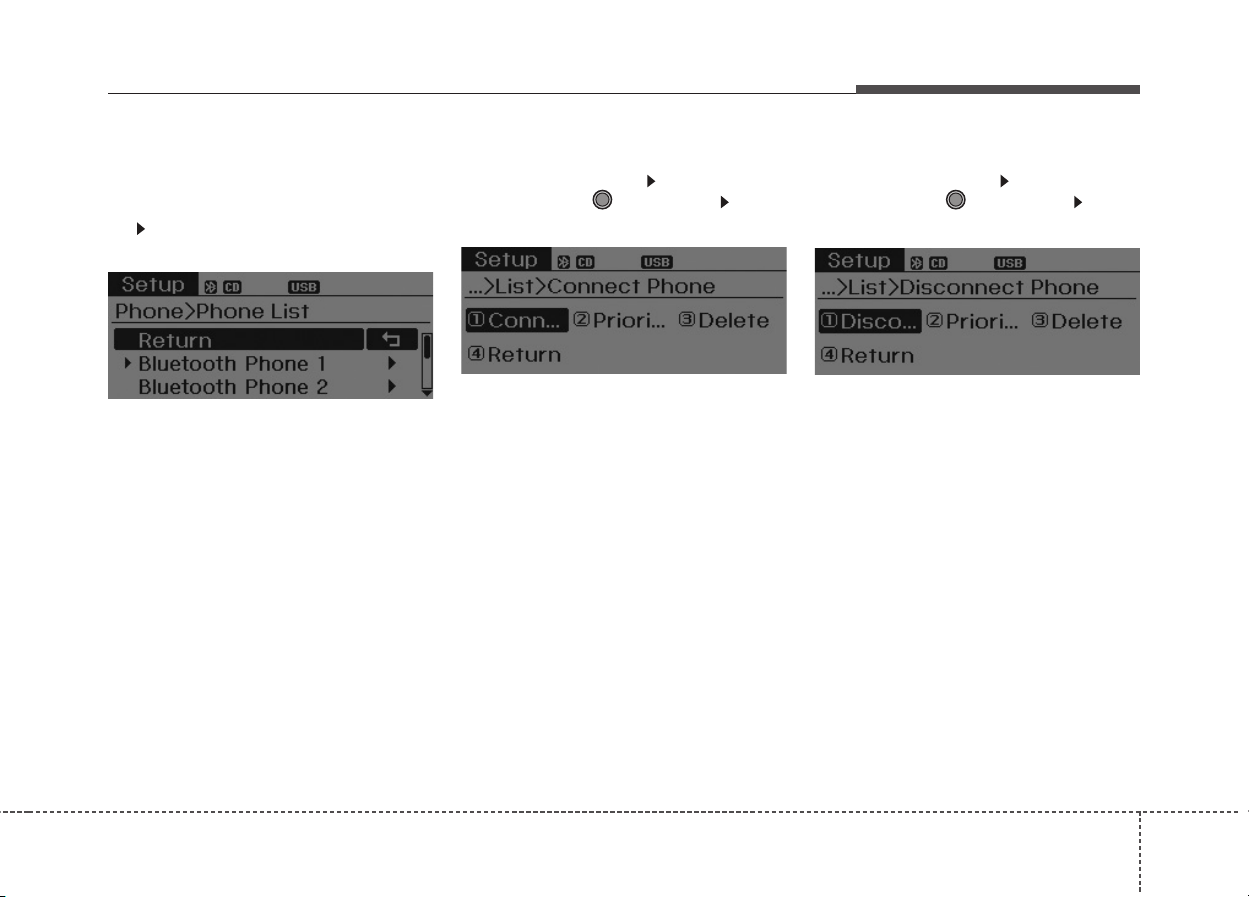
4143
Features of your vehicle
Phone List
The names of up to 5 paired phones
will be displayed.
A [ ] is displayed in front of the currently connected phone.
Select the desired name to setup the
selected phone.
• Connecting a phone
Select [Phone List] Select mobile
phone through TUNE knob Select
[Connect Phone]
➀ Select a mobile phone that is not
currently connected.
➁ Connect the selected mobile phone.
➂ Connection completion is displayed.
❈ If a phone is already connected,
disconnect the currently connected phone and select a new phone
to connect.
• Disconnecting a connected phone
Select [Phone List] Select mobile
phone through TUNE knob Select
[Disconnect Phone]
➀ Select the currently connected
mobile phone.
➁ Disconnect the selected mobile
phone.
➂ Disconnection completion is dis-
played.
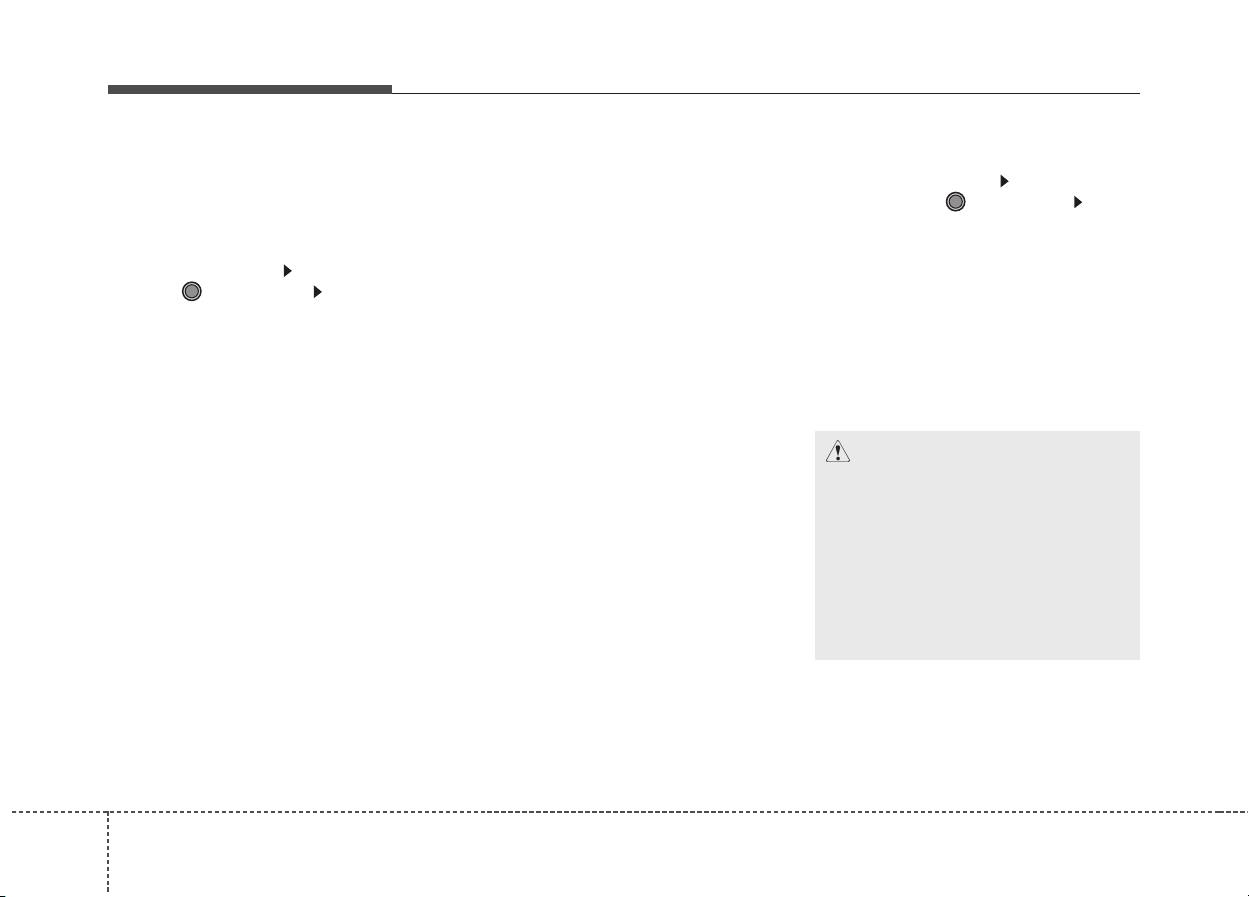
Features of your vehicle
1444
• Changing connection sequence
(Priority)
This is used to change the order (priority) of automatic connection for the
paired mobile phones.
Select [Phone List] Select [Priority]
through TUNE knob Select No. 1
Priority mobile phone
➀ Select [Priority].
➁ From the paired phones, select
the phone desired for No.1 priority.
➂ The changed priority sequence is
displayed.
❈ Once the connection sequence
(priority) is changed, the new no. 1
priority mobile phone will be connected.
- When the no. 1 priority cannot be
connected: Automatically attempts
to connect the most recently connected phone.
- Cases when the most recently
connected phone cannot be connected: Attempts to connect in
the order in which paired phones
are listed.
- The connected phone will automatically be changed to No. 1 priority.
• Delete
Select [Phone List] Select mobile
phone through TUNE knob Select
[Delete]
➀ Select the desired mobile phone.
➁ Delete the selected mobile phone.
➂ Deletion completion is displayed.
❈ When attempting to delete a cur-
rently connected phone, the phone
is first disconnected.
CAUTION
• When you delete a mobile
phone, the mobile phone contacts will also be erased.
• For stable Bluetooth
®
Wireless
Technology communication,
delete the mobile phone from
the audio and also delete the
audio from your mobile phone.
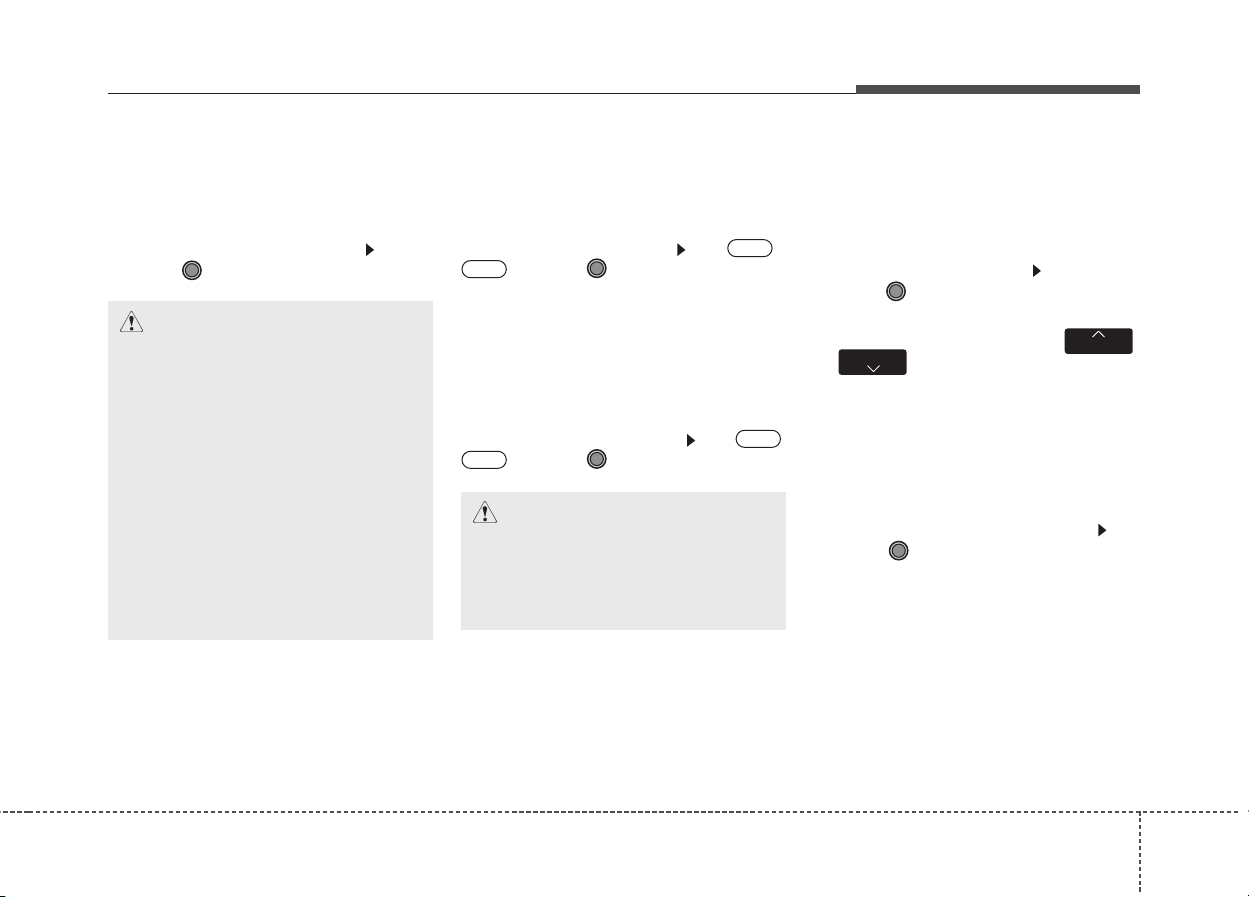
4145
Features of your vehicle
Contacts Download
This feature is used to download
contacts and call histories into the
audio system.
Select [Contacts Download] Select
through TUNE knob
Auto Download
When connecting a mobile phone, it
is possible to automatically download
new Contacts and Call Histories.
Select [Auto Download] Set /
through TUNE knob
Audio Streaming
Songs (files) saved in your
Bluetooth
®
Wireless Technology
enabled mobile phone can be played
through the audio system.
Select [Audio Streaming] Set /
through TUNE knob
Outgoing Volume
This is used to set the volume of your
voice as heard by the other party
while on a
Bluetooth
®
Wireless
Technology enabled handsfree call.
Select [Outgoing Volume] Set volume
through TUNE knob
❈ Even while on a call, the volume can
be changed by using the ,
key.
Bluetooth
®
Wireless Technology
System Off
This feature is used when you do not
wish to use the Bluetooth
®
Wireless
Technology system.
Select [Bluetooth
®
System Off] Set
through TUNE knob
❈ If a phone is already connected,
disconnect the currently connected phone and turn the
Bluetooth
®
Wireless Technology system off.
TRACK
SEEK
Off
On
Off
On
CAUTION
• The download feature may not
be supported in some mobile
phones.
• If a different operation is performed while Contacts are
being downloaded, downloading will be discontinued.
Contacts already downloaded
will be saved.
• When downloading new
Contacts, delete all previously
saved Contacts before starting download.
CAUTION
The Bluetooth
®
Wireless
Technology audio streaming
feature may not be supported in
some mobile phones.
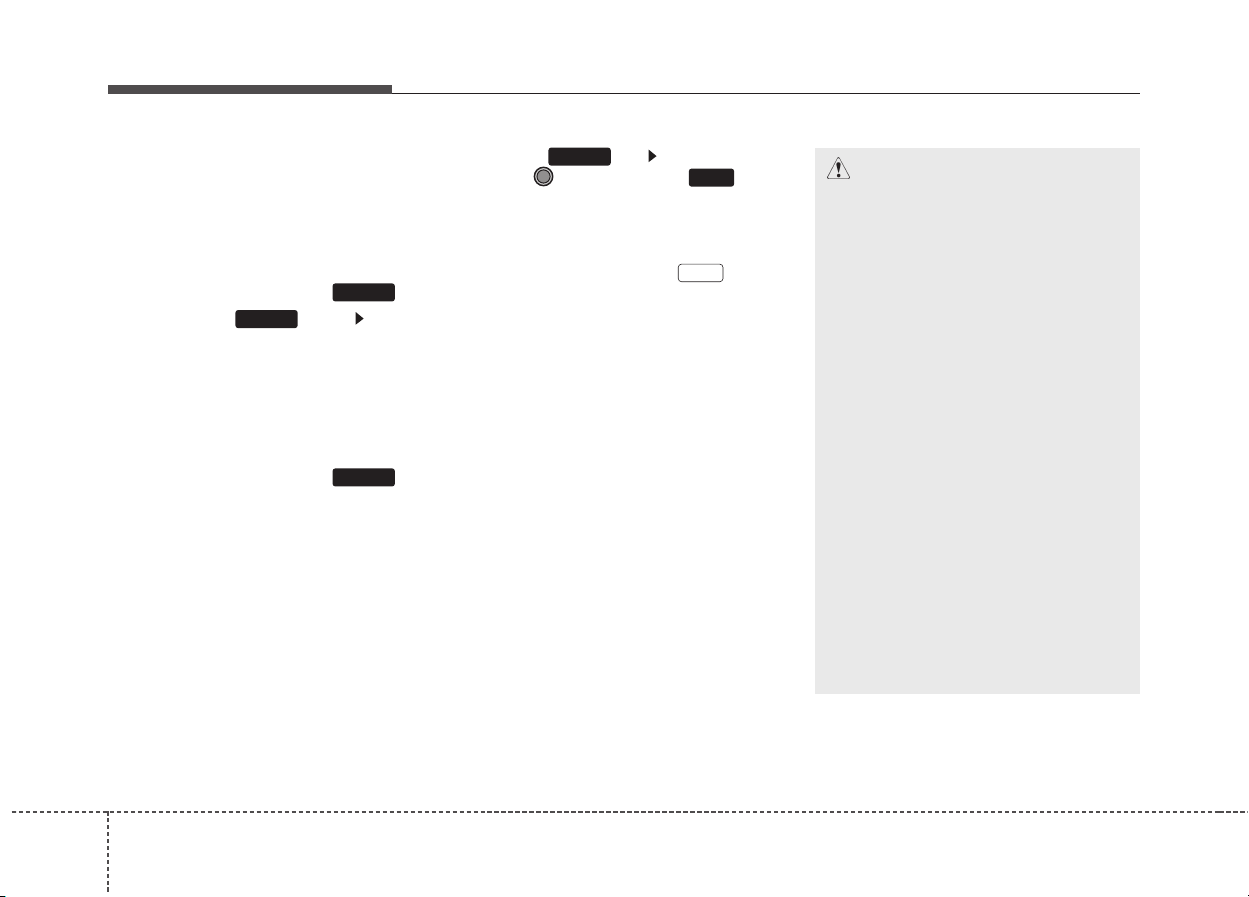
Features of your vehicle
1464
Using the
Bluetooth
®
Wireless
Technology System
To use
Bluetooth
®
Wireless
Technology when the system is currently off, follow these next steps.
• Turning On
Bluetooth
®
Wireless
Technology through the Key
Press the key Screen
Guidance
❈ Moves to the screen where
Bluetooth
®
Wireless Technology
functions can be used and displays guidance.
• Turning On
Bluetooth
®
Wireless
Technology through the Key
Press the key Select [Phone]
through TUNE knob or key
➀ A screen asking whether to turn on
Bluetooth
®
Wireless Technology
will be displayed.
➁ On the screen, select to turn
on
Bluetooth
®
Wireless Technology
and display guidance.
❈ If the
Bluetooth
®
Wireless
Technology system is turned on,
the system will automatically try to
connect the most recently connected
Bluetooth
®
Wireless Technology
enabled mobile phone.
YES
3
SETUP
SETUP
PHONE
PHONE
CAUTION
• Bluetooth
®
Wireless
Technology connection may
become intermittently disconnected in some mobile
phones. Follow these next
steps to try again.
1) Turn the Bluetooth
®
Wireless
Technology function within
the mobile phone ON/OFF
and try to connect again.
2) Turn the mobile phone power
ON/OFF and try to connect
again.
3) Completely remove the
mobile phone battery, reboot,
and then try to connect again.
4) Reboot the audio system and
try to connect again
5) Delete all paired devices in
your mobile phone and the
audio system and pair again
for use.
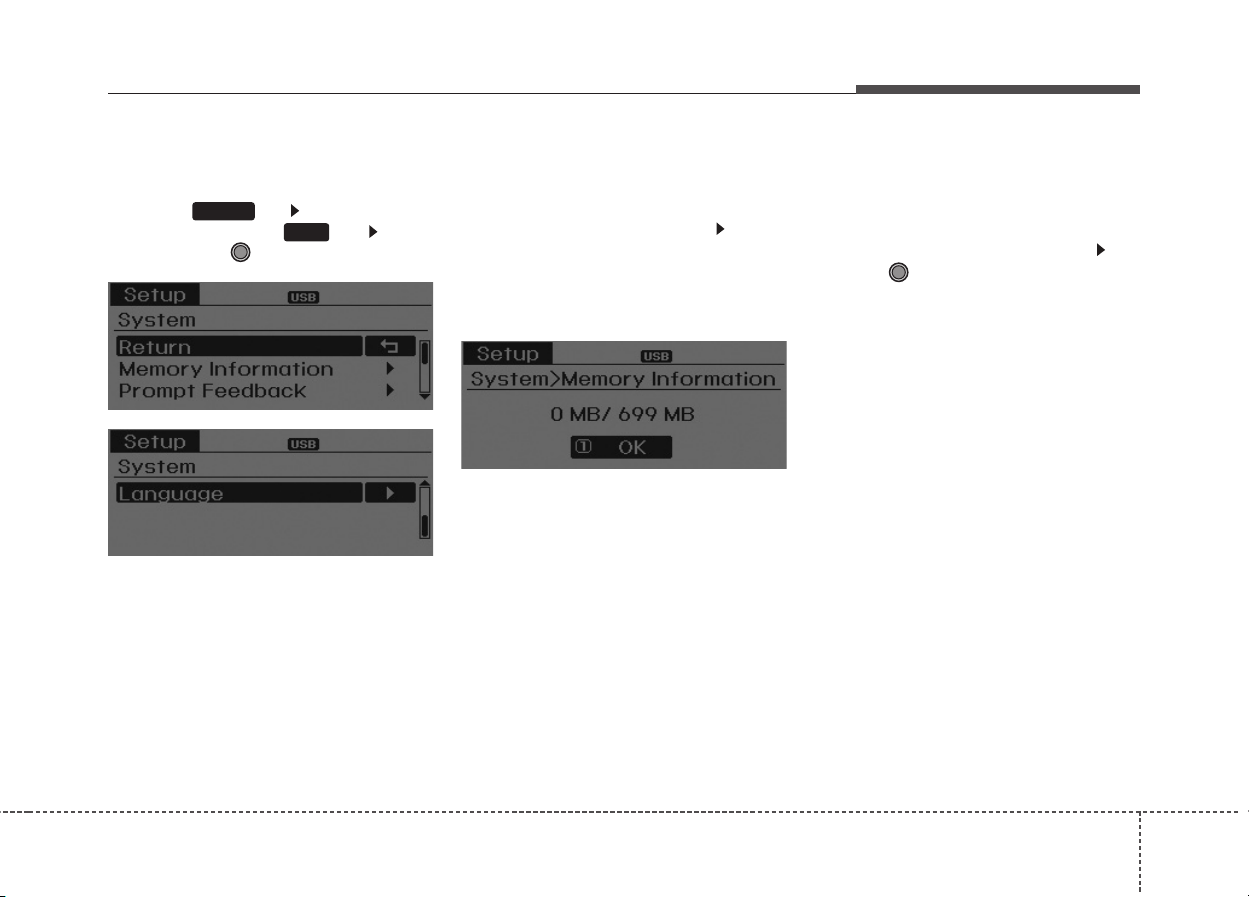
4147
Features of your vehicle
SYSTEM SETTINGS
Press the key Select [System]
through tune knob or key Select
menu through TUNE knob
Memory Information
Displays currently used memory and
total system memory.
Select [Memory Information] OK
The currently used memory is dis-
played on the left side while the total
system memory is displayed on the
right side.
Prompt Feedback
This feature is used to change voice
command feedback between Normal
and Expert modes.
Select [Prompt Feedback] Set
through TUNE knob
• Normal : This mode is for beginner
users and provides detailed
instructions during voice command
operation.
• Expert : This mode is for expert
users and omits some information
during voice command operation.
(When using Expert mode, guidance
instructions can be heard through
the [Help] or [Menu] commands.
4
SETUP
