Hyundai AM1A1A7AN Users Manual

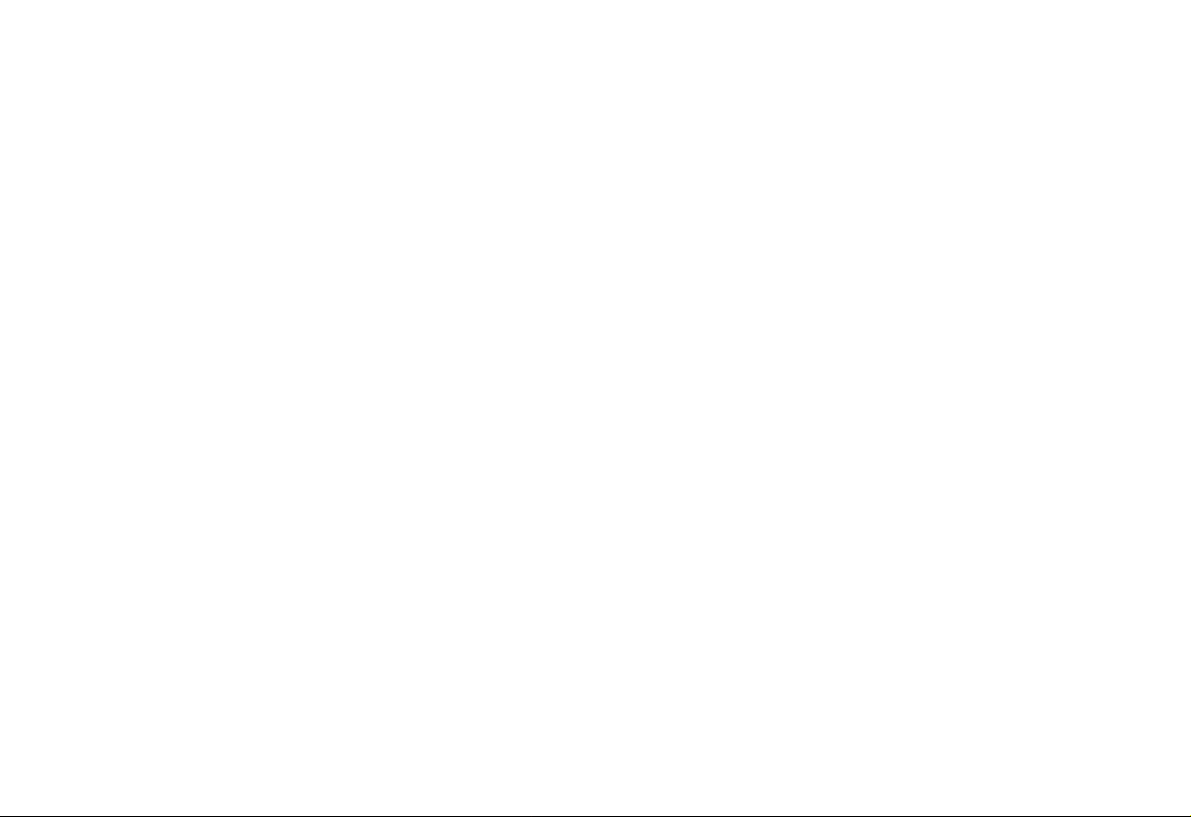


4115
Features of your vehicle
DISPLAY SETTINGS
Press the key Select [Display]
through TUNE knob or key
Select menu through TUNE knob
Mode Pop up
[Mode Pop up] Changes /
selection mode
• During On state, press the or
key to display the mode
change pop up screen.
Text Scroll
[Text Scroll] Set /
• : Maintains scroll
• : Scrolls only one (1) time.
Media Display
When playing an MP3 file, select the
desired display info from ‘Folder/File’ or
‘Album/Artist/Song’.
Off
On
OffOn
MEDIA
RADIO
Off
On
1
SETUP
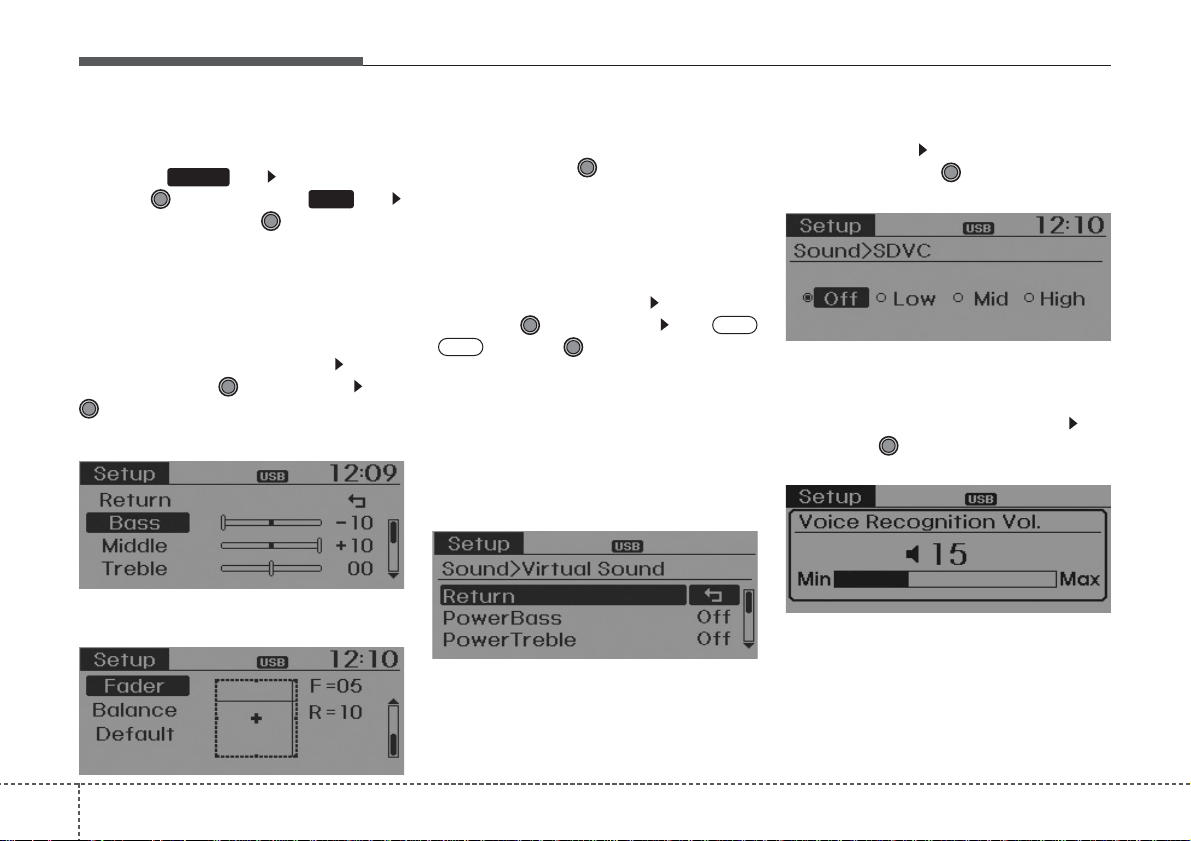
Features of your vehicle
1164
SOUND SETTINGS
Press the key Select [Sound]
through TUNE knob or key
Select menu through TUNE knob
Sound Settings
This menu allows you to set the ‘Bass,
Middle, Treble’and the Sound Fader and
Balance.
Select [Sound Settings] Select
menu through
TUNE knob
Turn
TUNE knob
left/right to set
• Bass, Middle, T reble :Selects the sound tone.
• Fader, Balance :Moves the sound fader
and balance.
• Default : Restores default settings.
❈ Back : While adjusting values, re-
pressing the TUNE knob will
restore the parent menu.
Virtual Sound
The PoewrBass, PowerTreble, and
Surround can be set.
Select [Virtual Sound] Set menu
through TUNE knob Set
/ through
TUNE
knob
• PowerBass : This is a sound system
feature that provides live bass.
• PowerTreble : This is a sound system
feature that provides live tremble.
• Surround :This is a sound system feature that provides surround sound.
Speed Dependent Volume Control
This feature is used to automatically control the volume level according to the
speed of the vehicle.
Select [SDVC] Set in 4 levels [Off/
Low/Mid/High] of
TUNE
knob
Voice Recognition Volume
Adjusts voice recognition volume.
Select [Voice Recognition Vol.] Set
volume of
TUNE
knob
Off
On
2
SETUP
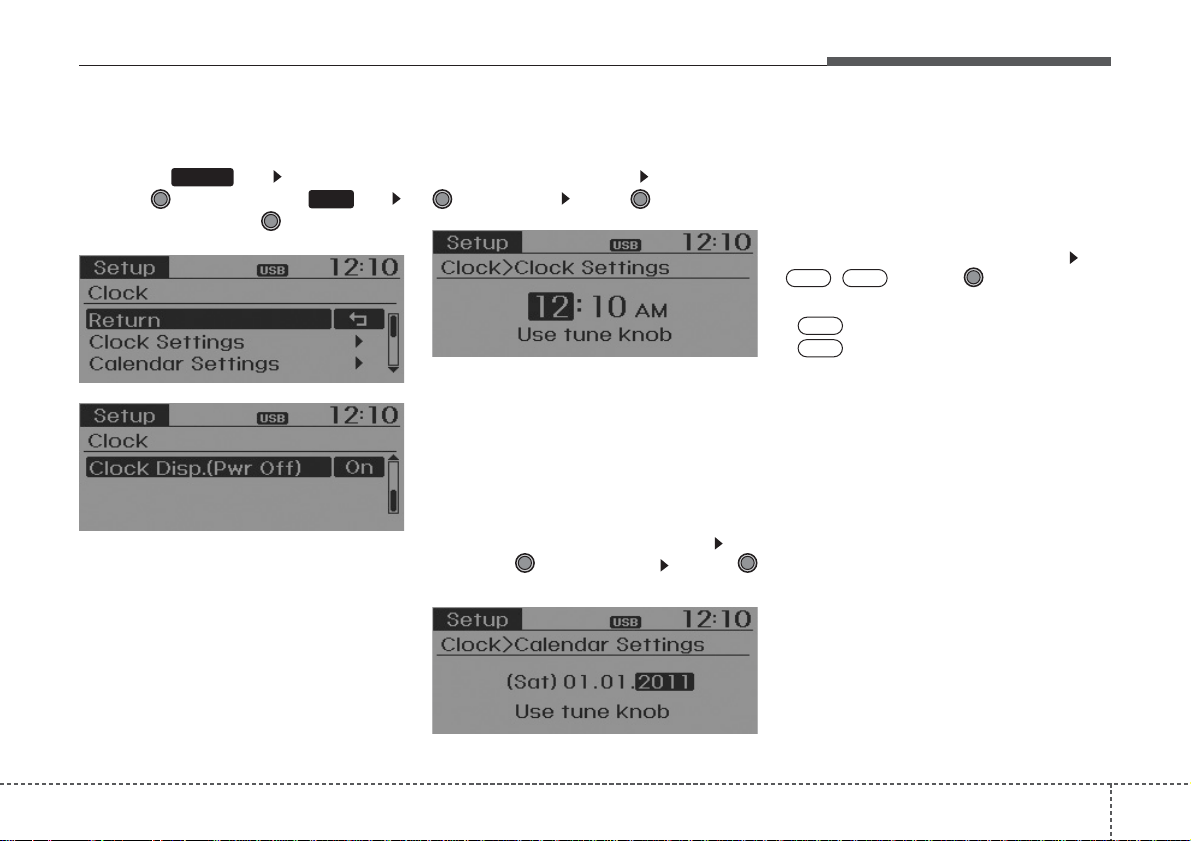
4117
Features of your vehicle
CLOCK SETTINGS
Press the key Select [Clock]
through TUNE knob or key
Select menu through TUNE knob
Clock Settings
This menu is used to set the time.
Select [Clock Settings] Set through
TUNE
knob Press
TUNE
knob
❈ Adjust the number currently in focus to
set the [hour] and press the tune knob
to set the [minute].
Calendar Settings
This menu is used to set the date
(MM/DD/YYYY).
Select [Calendar Settings] Set
through
TUNE
knob Press
TUNE
knob
❈ Adjust the number currently in focus to
make the settings and press the tune
knob to move to the next setting. (Set
in order of Month/Day/Year)
Clock Display when Power is OFF
Select [Clock Disp.(Pwr Off)
Set
/ through TUNE knob
: Displays time/date on screen
:Turn off.
Off
On
OffOn
3
SETUP
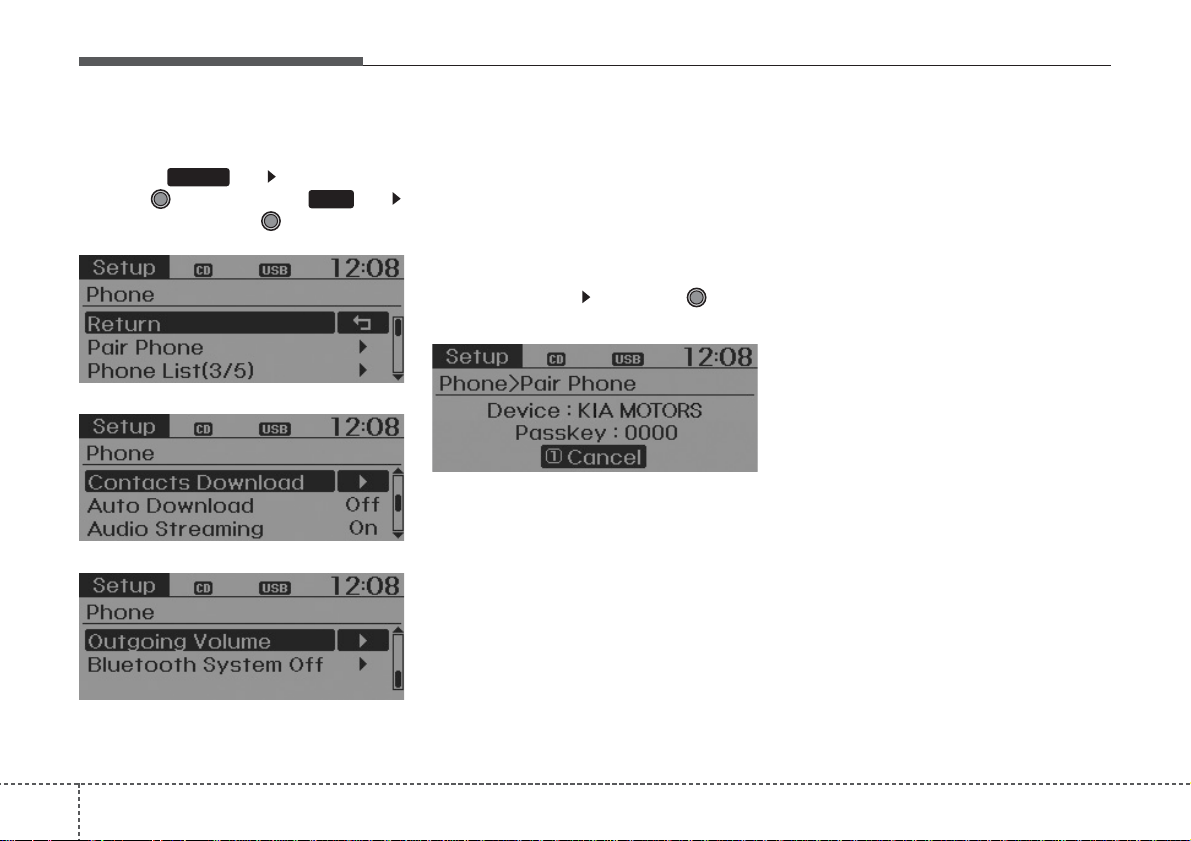
Features of your vehicle
1184
PHONE SETUP
Press the key Select [Phone]
through TUNE knob or key
Select menu through TUNE knob
Pair Phone
To pair a
Bluetooth
®
Wireless Technology
enabled mobile phone, authentication and
connection processes are first required.
As a result, you cannot pair your mobile
phone while driving the vehicle. First park
your vehicle before use.
Select [Pair Phone] Set through TUNE
knob
➀ Search for device names as displayed
on your mobile phone and connect.
➁ Input the passkey displayed on the
screen. (Passkey : 0000)
❈ The device name and passkey will be
displayed on the screen for up to 3
minutes. If pairing is not completed
within the 3 minutes, the mobile phone
pairing process will automatically be
canceled.
➂ Pairing completion is displayed.
❈ In some mobile phones, pairing will
automatically be followed b y connection.
❈
It is possible to pair up to five
Bluetooth
®
Wireless Technology
enabled mobile phones.
4
SETUP
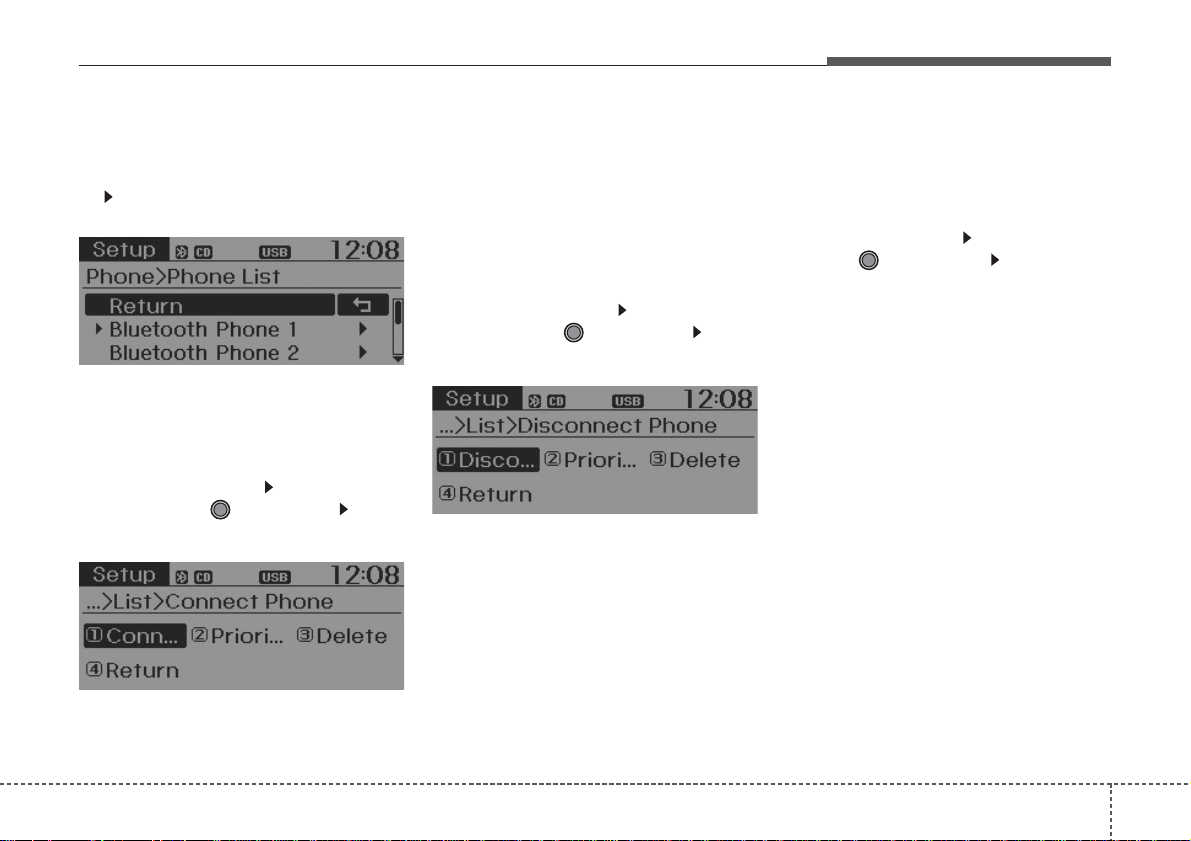
4119
Features of your vehicle
Phone List
The names of up to 5 paired phones will
be displayed.
A [ ] is displayed in front of the currently
connected phone.
Select the desired name to setup the
selected phone.
• Connecting a phone
Select [Phone List] Select mobile
phone through TUNE knob Select
[Connect Phone]
➀ Select a mobile phone that is not cur-
rently connected.
➁ Connect the selected mobile phone.
➂ Connection completion is displayed.
❈ If a phone is already connected, dis-
connect the currently connected
phone and select a new phone to connect.
• Disconnecting a connected phone
Select [Phone List] Select mobile
phone through TUNE knob Select
[Disconnect Phone]
➀ Select the currently connected mobile
phone.
➁ Disconnect the selected mobile
phone.
➂ Disconnection completion is dis-
played.
• Changing connection sequence
(Priority)
This is used to change the order (priority) of automatic connection for the paired
mobile phones.
Select [Phone List] Select [Priority]
through TUNE knob Select No. 1
Priority mobile phone
➀ Select [Priority].
➁ From the paired phones, select the
phone desired for No.1 priority.
➂ The changed priority sequence is dis-
played.
❈ Once the connection sequence (priori-
ty) is changed, the new no. 1 prior ity
mobile phone will be connected.
- when the no.1 priority cannot be con-
nected: Automatically attempts to connect the most recently connected
phone.
- Cases when the most recently con-
nected phone cannot be connected:
Attempts to connect in the order in
which paired phones are listed.
- The connected phone will automati-
cally be changed to No.1 priority.
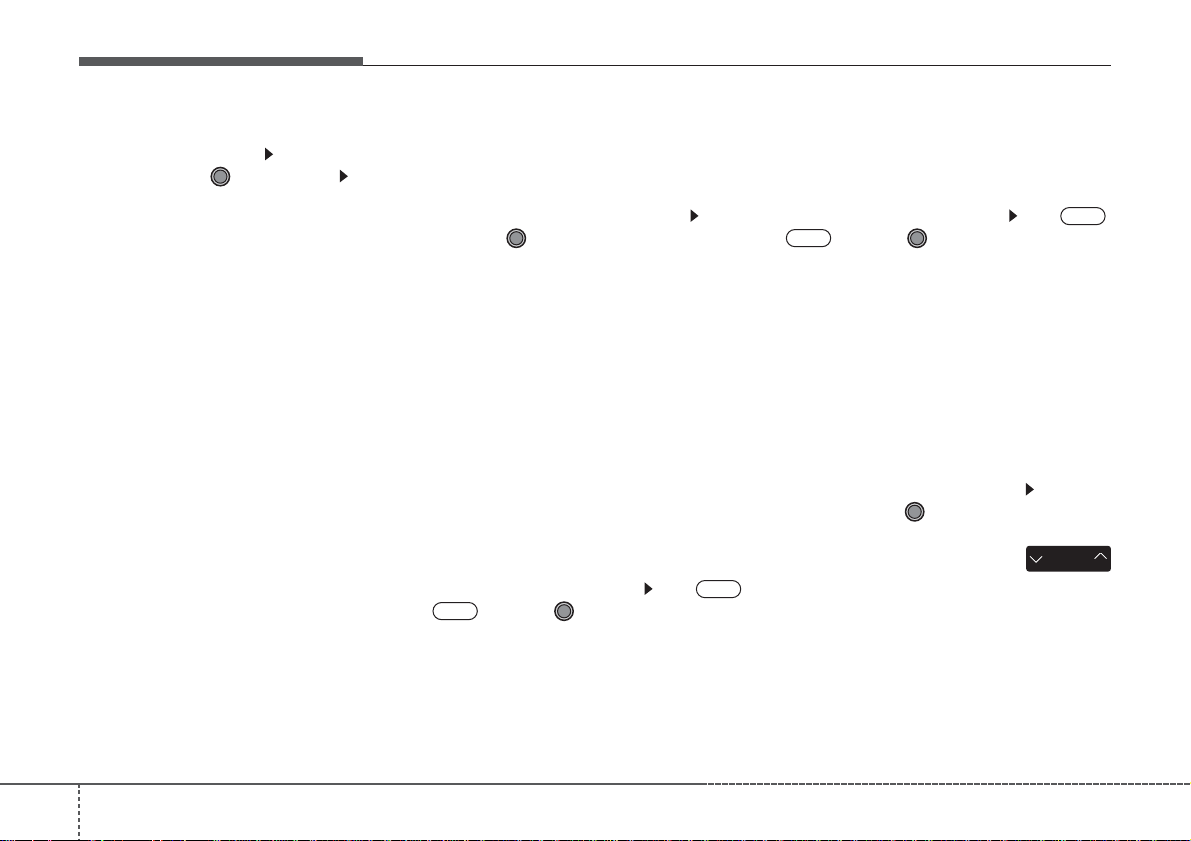
Features of your vehicle
1204
• Delete
Select [Phone List] Select mobile
phone through TUNE knob Select
[Delete]
➀ Select the desired mobile phone.
➁ Delete the selected mobile phone.
➂ Deletion completion is displayed.
❈ When attempting to delete a currently
connected phone, the phone is first
disconnected.
• When you delete a mobile phone, the
mobile phone contacts will also be
erased.
• For stable
Bluetooth
®
Wireless Technology
communication, delete the mobile phone
from the audio and also delete the audio
from your mobile phone.
Contacts Download
This feature is used to download contacts and call histories into the audio system.
Select [Contacts Download] Select
through
TUNE
knob
•
The download feature may not be suppor ted in some mobile phones.
• If a different operation is performed while
Contacts are being downloaded, downloading will be discontinued. Contacts
already downloaded will be saved.
• When downloading new Contacts, delete
all previously saved Contacts before starting download.
Auto Download
When connecting a mobile phone, it is
possible to automatically download new
Contacts and Call Histories.
Select [Auto Download] Set
/
through TUNE knob
Audio Streaming
Songs (files) saved in your
Bluetooth
®
Wireless Technology enabled
mobile phone
can be played through the audio system.
Select [Audio Streaming] Set /
through TUNE knob
•
The
Bluetooth
®
Wireless Technology
audio streaming feature may not be supported in some mobile phones.
Outgoing V olume
This is used to set the volume of your
voice as heard by the other party while
on a
Bluetooth
®
Wireless Technology
enabled handsfree call.
Select [Outgoing Volume] Set volume through
TUNE
knob
❈ Even while on a call, the volume can
be changed by using the
key .
SEEK
TRACK
Off
On
Off
On
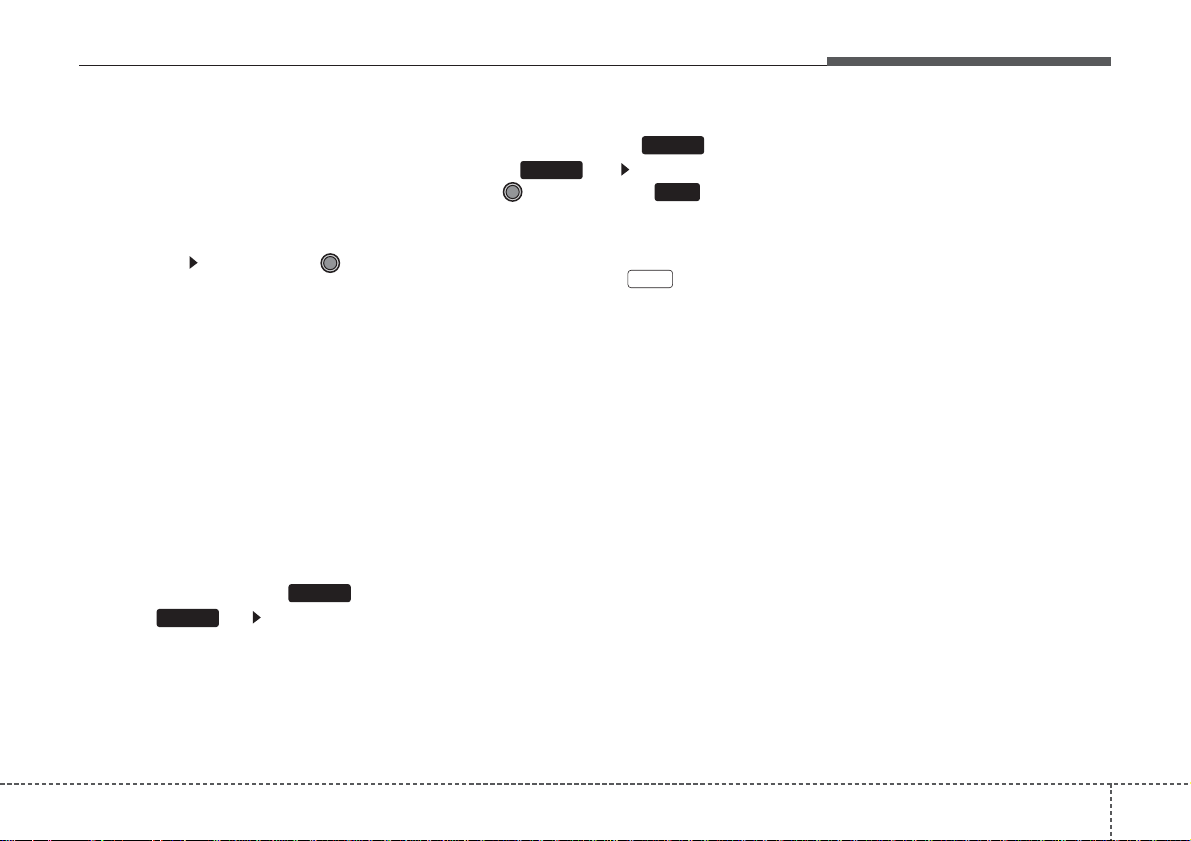
4121
Features of your vehicle
Bluetooth
®
Wireless Tec hnology
System Off
This feature is used when you do not
wish to use the
Bluetooth
®
Wireless
Technology system.
Select [
Bluetooth
®
Wireless Technology
System Off] Set through TUNE
knob
❈ If a phone is already connected, dis-
connect the currently connected phone
and turn the
Bluetooth
®
Wireless
Technology system off.
Using the
Bluetooth
®
Wireless
Technology System
To use
Bluetooth
®
Wireless Technology
when the system is currently off, follow
these next steps.
• Turning On
Bluetooth
®
Wireless
Technology through the Key
Press the key Screen Guidance
❈ Moves to the screen where
Bluetooth
®
Wireless Technology functions can be
used and displays guidance.
• Turning On
Bluetooth
®
Wireless
Technology through the Key
Press the key Select [Phone]
through TUNE knob or key
➀ A screen asking whether to turn on
Bluetooth
®
Wireless Technology will
be displayed.
➁ On the screen, select to turn on
Bluetooth
®
Wireless Technology and
display guidance.
❈ If the
Bluetooth
®
Wireless Technology
system is turned on, the system will
automatically try to connect the most
recently connected
Bluetooth
®
Wireless Technology enaled mobile
phone.
Bluetooth
®
Wireless Technology
connection may become intermittently disconnected in some mobile phones.Follow
these next steps to try again.
1)
Turn the
Bluetooth
®
Wireless Technology
function within the mobile phone
ON/OFF and try to connect again.
2) Tur n the mobile phone power ON/OFF and
try to connect again.
3)
Completely remove the mobile phone
battery, reboot, and then try to connect
again.
4) Reboot the audio system and try to connect again
5) Delete all paired devices in your mobile
phone and the audio system and pair
again for use.
YES
4
SETUP
SETUP
PHONE
PHONE
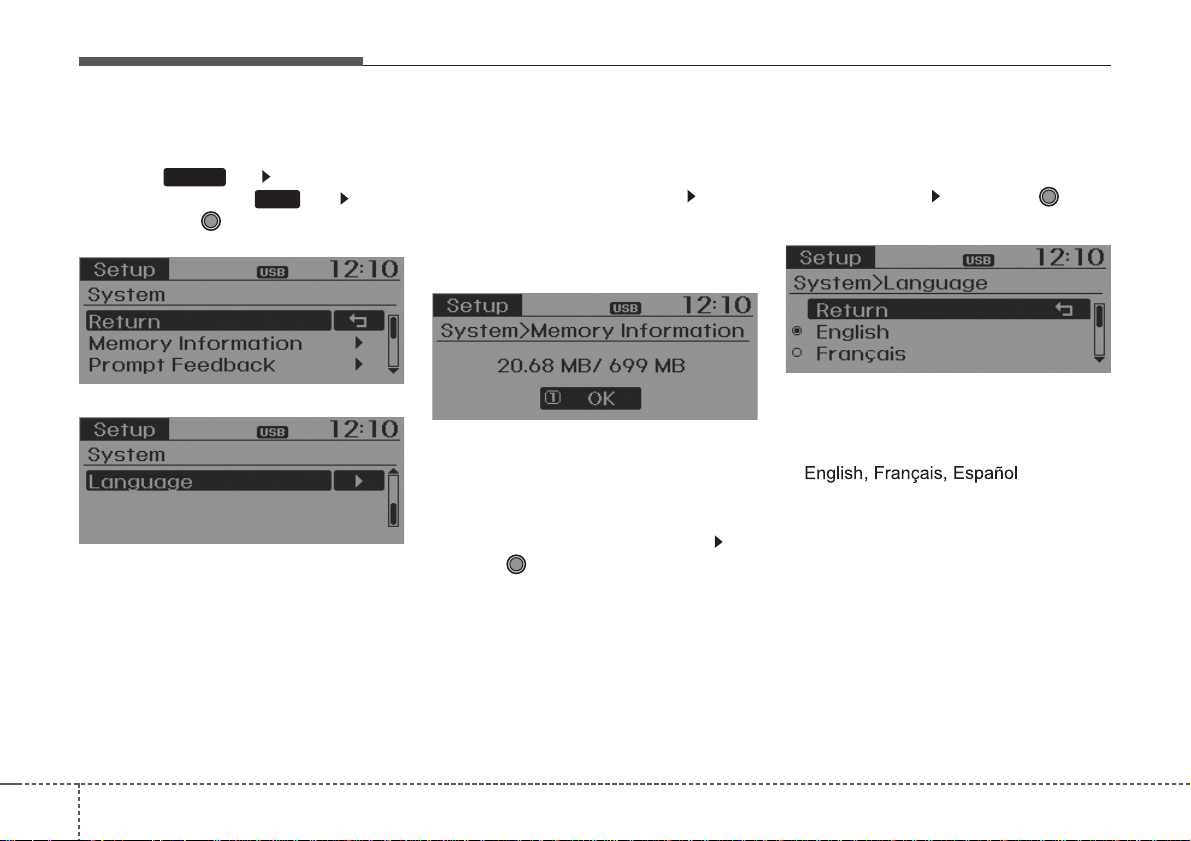
Features of your vehicle
1224
SYSTEM SETTINGS
Press the key Select [System]
through tune knob or key Select
menu through TUNE knob
Memory Information
Displays currently used memory and
total system memory.
Select [Memory Information] OK
The currently used memory is displayed
on the left side while the total system
memory is displayed on the right side.
Prompt Feedback
This feature is used to change voice
command feedback between Normal and
Expert modes.
Select [Prompt Feedback] Set
through
TUNE
knob
• Normal : This mode is for beginner
users and provides detailed instructions
during voice command operation.
• Exper t : This mode is for expert users
and omits some information during
voice command operation.(When using
Expert mode, guidance instructions can
be heard through the [Help] or [Menu]
commands.
Language
This menu is used to set the display and
voice recognition language.
Select [Language] Set through TUNE
knob
❈ The system will reboot after the lan-
guage is changed.
❈ Language support by region
5
SETUP
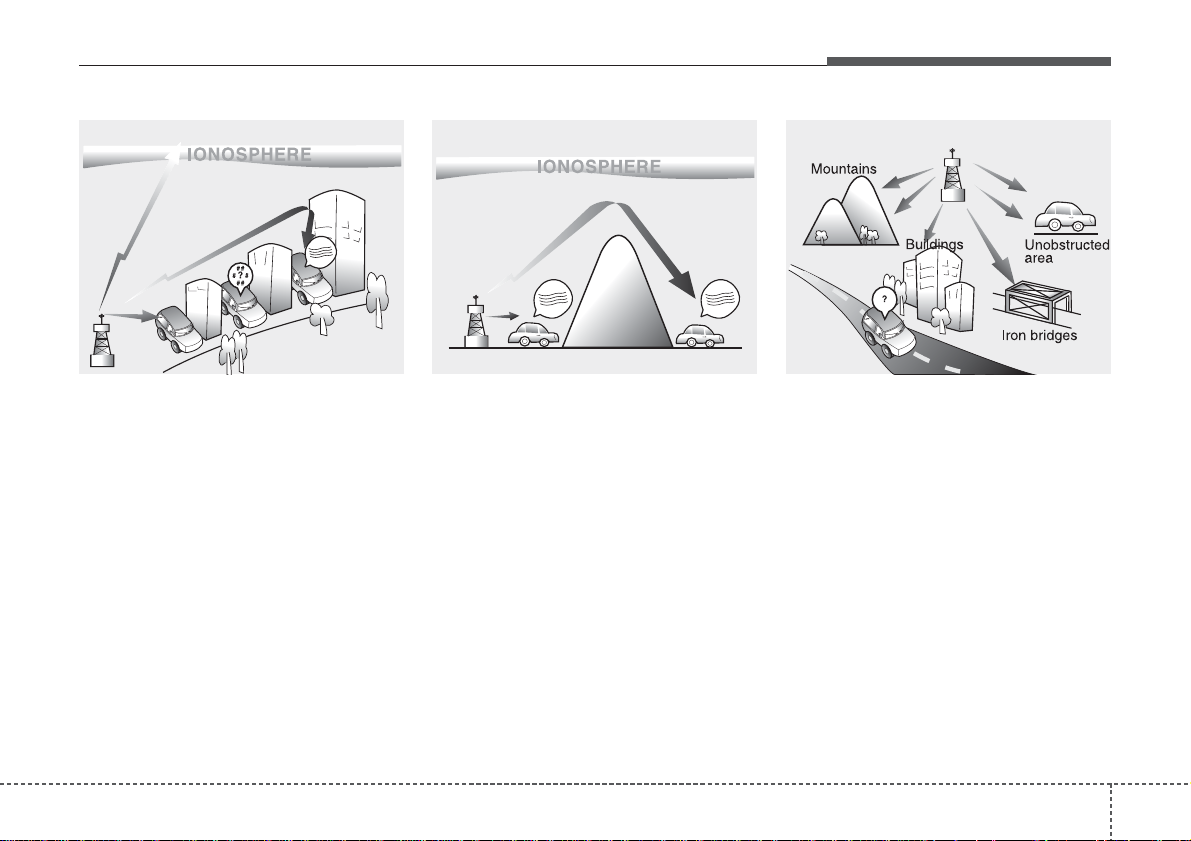
4123
Features of your vehicle
How vehicle audio works
AM and FM radio signals are broadcast
from transmitter towers located around
your city. They are intercepted by the
radio antenna on your vehicle.This signal
is then received by the radio and sent to
your vehicle speakers.
When a strong radio signal has reached
your vehicle, the precise engineering of
your audio system ensures the best possible quality reproduction. However, in
some cases the signal coming to your
vehicle may not be strong and clear.This
can be due to factors, such as the distance from the radio station, closeness of
other strong radio stations or the presence of buildings, bridges or other large
obstructions in the area.
AM broadcasts can be received at
greater distances than FM broadcasts.
This is because AM radio waves are
transmitted at low frequencies. These
long, low frequency radio waves can follow the curvature of the earth rather than
travelling straight out into the atmosphere. In addition, they curve around
obstructions so that they can provide better signal coverage.
FM broadcasts are transmitted at high
frequencies and do not bend to follow the
earth's surface. Because of this, FM
broadcasts generally begin to fade at
short distances from the station. Also,
FM signals are easily affected by buildings, mountains, or other obstructions.
These can result in certain listening conditions which might lead you to believe a
problem exists with your radio. The following conditions are normal and do not
indicate radio trouble:
JBM002
AM reception
JBM001
FM reception
JBM003
FM radio station
¢¢¢
¢¢¢
¢¢¢
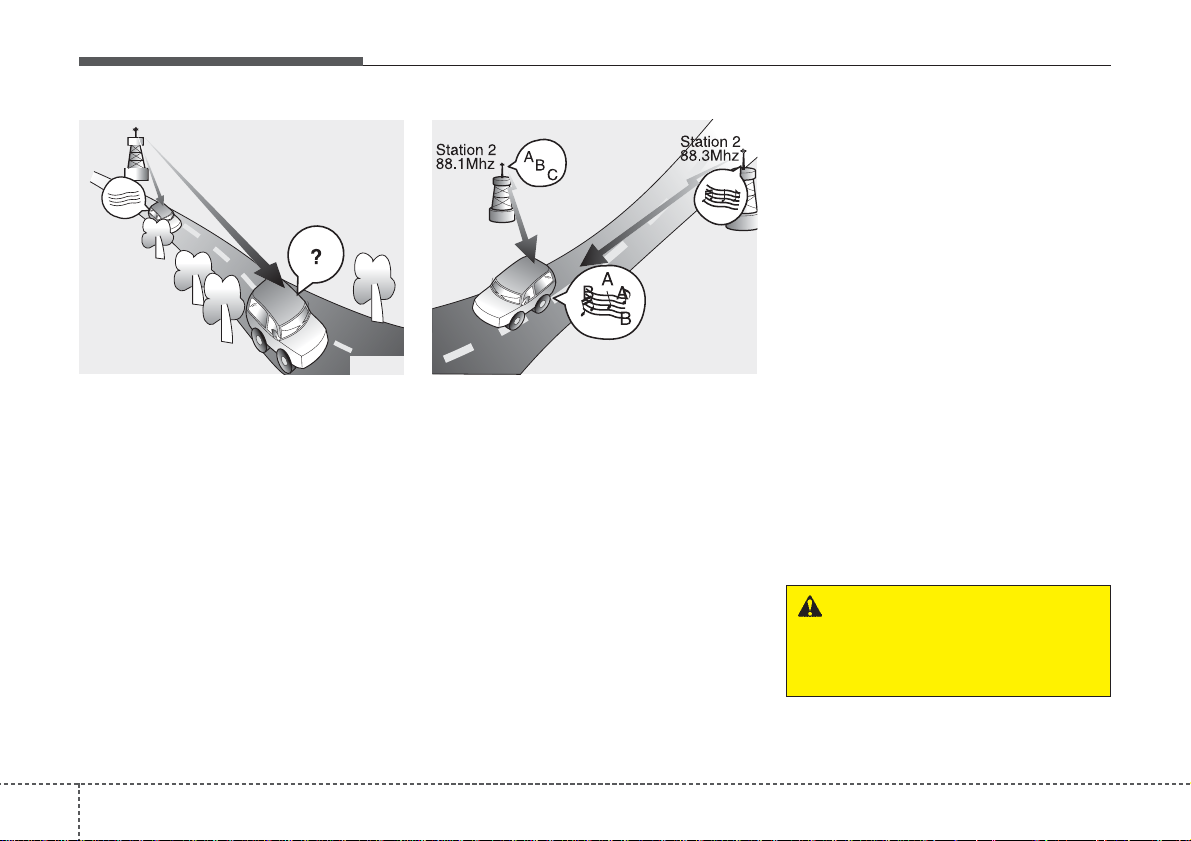
Features of your vehicle
1244
• Fading - As your vehicle moves away
from the radio station, the signal will
weaken and sound will begin to fade.
When this occurs, we suggest that you
select another stronger station.
• Flutter/Static - Weak FM signals or
large obstructions between the transmitter and your radio can disturb the
signal causing static or fluttering noises to occur. Reducing the treble level
may lessen this effect until the disturbance clears.
• Station Swapping - As a FM signal
weakens, another more powerful signal near the same frequency may
begin to play. This is because your
radio is designed to lock onto the clearest signal. If this occurs, select another
station with a stronger signal.
• Multi-Path Cancellation - Radio signals
being received from several directions
can cause distortion or fluttering. This
can be caused by a direct and reflected signal from the same station, or by
signals from two stations with close
frequencies. If this occurs, select
another station until the condition has
passed.
Using a cellular phone or a two-way
radio
When a cellular phone is used inside the
vehicle, noise may be produced from the
audio system. This does not mean that
something is wrong with the audio equipment. In such a case, use the cellular
phone at a place as far as possible from
the audio equipment.
JBM005
JBM004
WARNING
Do not use a cellular phone while
driving. Stop at a safe location to
use a cellular phone.
¢¢¢
