Hyundai AM1A0SLAN Users Manual

AM1A0SLAN
AM1A0SLKN
AM170SLAN
AM110SLGG
AM110SLGE
AM110SLGN
AM1A0SLKN
DIGITAL CAR AUDIO SYSTEM
User Manual
A
Hyundai MOBIS Co., Ltd.
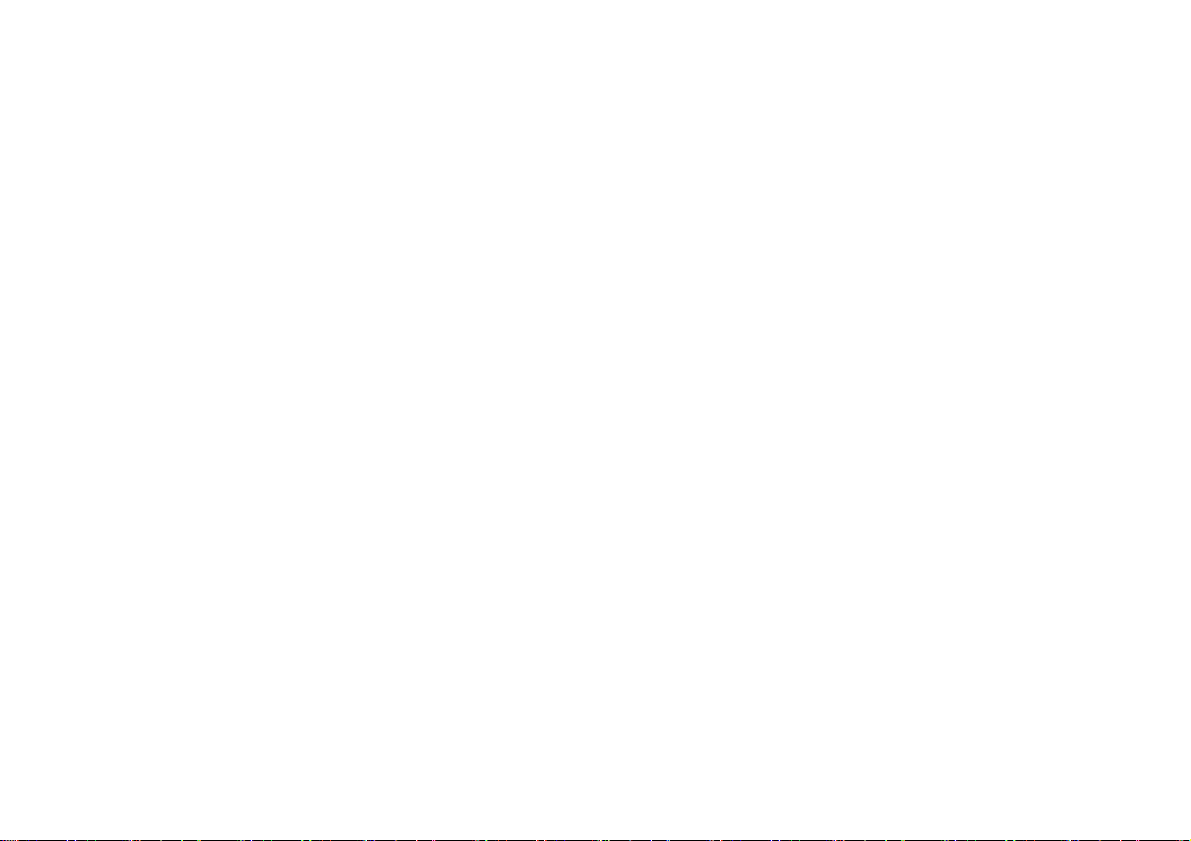
FCC Warning
This equipment has been tested and found to comply with the limits for a Class B digital device, pursuant to part 15
of the FCC Rules. These limits are designed to provide reasonable protection against harmful interference in a
resid ential installation. This equipment generates, uses and can radiate radio frequency energy and, if not installed
and used in accordance with the instructions, may cause harmful interference to radio communications. However,
there is no guarantee that interference will not occur in a particular installation. If this equipment does cause
harmful interference to radio or television reception, which can be determined by turning the equipment off and
on, the user is encouraged to try to correct the interference by one or more of the follo wing measures:
Reorient or relocate the receiving antenna.
Increasetheseparationbetweentheequipmentandreceiver.
Connect the equipment into an outlet on a circuit differe nt from that to which the receiver is connected.
Consult the dealer or an experienced radio/TV technician for help.
Caution: Any changes or modifications to this device not explicitly approved by manufacturer could void
your authority to operate this equipment.
This device complies with part 15 of the FCC Rules. Operation is subject to the following two conditions:
(1) T his device may not cause harmful interference, and (2) this device must accept any interference received,
including interference that may cause undesired operation.
IC Warning
"This device complies with Industry Canada licence-exempt RSS standard(s)."
Operation is subject to the following conditions: (1) this device may not cause interference, and (2) this device must
accept any interference, including interference that may cause undesired operation of the device.
Le présent appareil est conforme aux CNR d'Industrie Canada applicables aux appareils radio exempts de licence.
L'exploitation est autorisée aux deux conditions suivantes : (1) l'appareil ne doit pas provoquer de brouillage, et (2)
l'appareil doit acce pter tout brouillage rad ioélectrique subi, même si le brouillage est suscep tible d'en
compromettre le fonctionnement.

Features of your vehicle
♬♩♪
♬♩♪
♬♩♪
How vehicle audio works
FM reception
JBM001
AM and FM radio signals are broadcast from transmitter towers located
around your city. They are intercepted by the radio antenna on your vehicle. This signal is then processed by
the radio and sent to your vehicle
speakers.
When a strong radio signal has
reached your vehicle, the precise
engineering of your audio system
ensures the best possible quality
reproduction. However, in some
cases the signal coming to your vehicle may not be strong and clear.
This can be due to factors, such as
the distance from the radio station,
closeness of other strong radio stations or the presence of buildings,
bridges or other large obstructions in
the area.
AM reception
JBM002
AM broadcasts can be received at
greater distances than FM broadcasts. This is because AM radio
waves are transmitted at low frequencies. These long distance,low
frequency radio waves can follow the
curvature of the earth rather than
travelling straight. In addition, they
curve around obstructions resulting
in better signal coverage.
41

Features of your vehicle
♬♩♪
FM radio station
JBM003
FM broadcasts are transmitted at
high frequencies and do not bend to
follow the earth's surface. Because
of this, FM broadcasts generally
begin to fade within short distances
from the station. short distances from
the station. Also, FM signals are easily affected by buildings, mountains,
and obstructions. This can lead to
undesirable or unpleasant listening
conditions which might lead you to
believe a problem exists with your
radio. The following conditions are
normal and do not indicate radio
trouble:
24
JBM004
• Fading - As your vehicle moves
away from the radio station, the
signal will weaken and sound will
begin to fade. When this occurs,
we suggest that you select another
stronger station.
• Flutter/Static - Weak FM signals or
large obstructions between the
transmitter and your radio can disturb the signal causing static or
fluttering noises to occur. Reducing
the treble level may lessen this
effect until the disturbance clears.
JBM005
• Station Swapping - As an FM signal weakens, another more powerful signal near the same frequency
may begin to play. This is because
your radio is designed to lock onto
the clearest signal. If this occurs,
select another station with a
stronger signal.
• Multi-Path Cancellation - Radio
signals being received from several directions can cause distortion
or fluttering. This can be caused by
a direct and reflected signal from
the same station, or by signals
from two stations with close frequencies. If this occurs, select
another station until the condition
has passed.

Features of your vehicle
Using a cellular phone or a two-way
radio
When a cellular phone is used inside
the vehicle, noise may be produced
from the audio system. This does not
mean that something is wrong with
the audio equipment. In such a case,
try to operate mobile devices as far
from the audio equipment as possible.
CAUTION
When using a communication
system such as a cellular phone
or a radio set inside the vehicle,
a separate external antenna
must be fitted. When a cellular
phone or a radio set is used
with an internal antenna alone,
it may interfere with the vehicle's electrical system and
adversely affect safe operation
of the vehicle.
WARNING
Do not use a cellular phone
while driving. Stop at a safe
location to use a cellular phone.
Caring for disc
• If the temperature inside the car is too
high, open the car windows to ventilate before using the system.
• It is illegal to copy and use
MP3/WMA files without permission.
Use CDs that are created only by
lawful means.
• Do not apply volatile agents, such
as benzene and thinner, normal
cleaners and magnetic sprays
made for analogue disc onto CDs.
• To prevent the disc surface from
getting damaged, hold CDs by the
edges or the center hole only.
• Clean the disc surface with a piece
of soft cloth before playback (wipe
it from the center to the outside
edge).
• Do not damage the disc surface or
attach pieces of sticky tape or
paper.
• Make certain only CDs are inserted into the CD player (Do not insert
more than one CD at a time).
• Keep CDs in their cases after use to
protect them from scratches or dirt.
43

Features of your vehicle
✽
• Depending on the type of CDR/CD-RW CDs, certain CDs may
not operate normally according to
the manufacturing companies. In
such circumstances, continued
use may cause malfunctions to
your audio system.
NOTICE
Playing an Incompatible
-
Copy Protected Audio CD
Some copy protected CDs, which do
not comply with international audio
CD standards (Red Book), may not
play on your car audio. Please note
that inabilities to properly play a
copy protected CD may indicate
that the CD is defective, not the CD
player.
NOTE:
Order of playing files (folders) :
1. Song playing order : to
sequentially.
2.Folder playing order :
❋ If no song file is contained in the
folder, that folder is not displayed.
44

Features of your vehicle
WARNING
• Do not stare at the screen
while driving. Staring at the
screen for prolonged periods
of time could lead to traffic
accidents.
• Do not disassemble, assemble, or modify the audio system. Such acts could result in
accidents, fire, or electric
shock.
• Using the phone while driving
may lead to a lack of attention of
traffic conditions and increase
the likelihood of accidents.
Use the phone feature after
parking the vehicle.
• Heed caution not to spill water
or introduce foreign objects
into the device. Such acts
could lead to smoke, fire, or
product malfunction.
(Continued)
(Continued)
• Please refrain from use if the
screen is blank or no sound
can be heard as these signs
may indicate product malfunction. Continued use
in such conditions could lead
to accidents(fires, electric
shock) or product malfunctions.
• Do not touch the antenna during thunder or lightening as
such acts may lead to lightning induced electric shock.
• Do not stop or park in parking-restricted areas to operate
the product. Such acts could
lead to traffic accidents.
• Use the system with the vehicle ignition turned on.
Prolonged use with the ignition turned off could result in
battery discharge.
CAUTION
• Operating the device while
driving could lead to accidents due to a lack of attention to external surroundings.
First park the vehicle before
operating the device.
• Adjust the volume to levels
that allow the driver to hear
sounds from outside of the
vehicle. Driving in a state
where external sounds cannot
be heard may lead to accidents.
• Pay attention to the volume
setting when turning the
device on. A sudden output of
extreme volume upon turning
the device on could lead to
hearing impairment. (Adjust
the volume to a suitable levels
before turning off the device.)
(Continued)
45
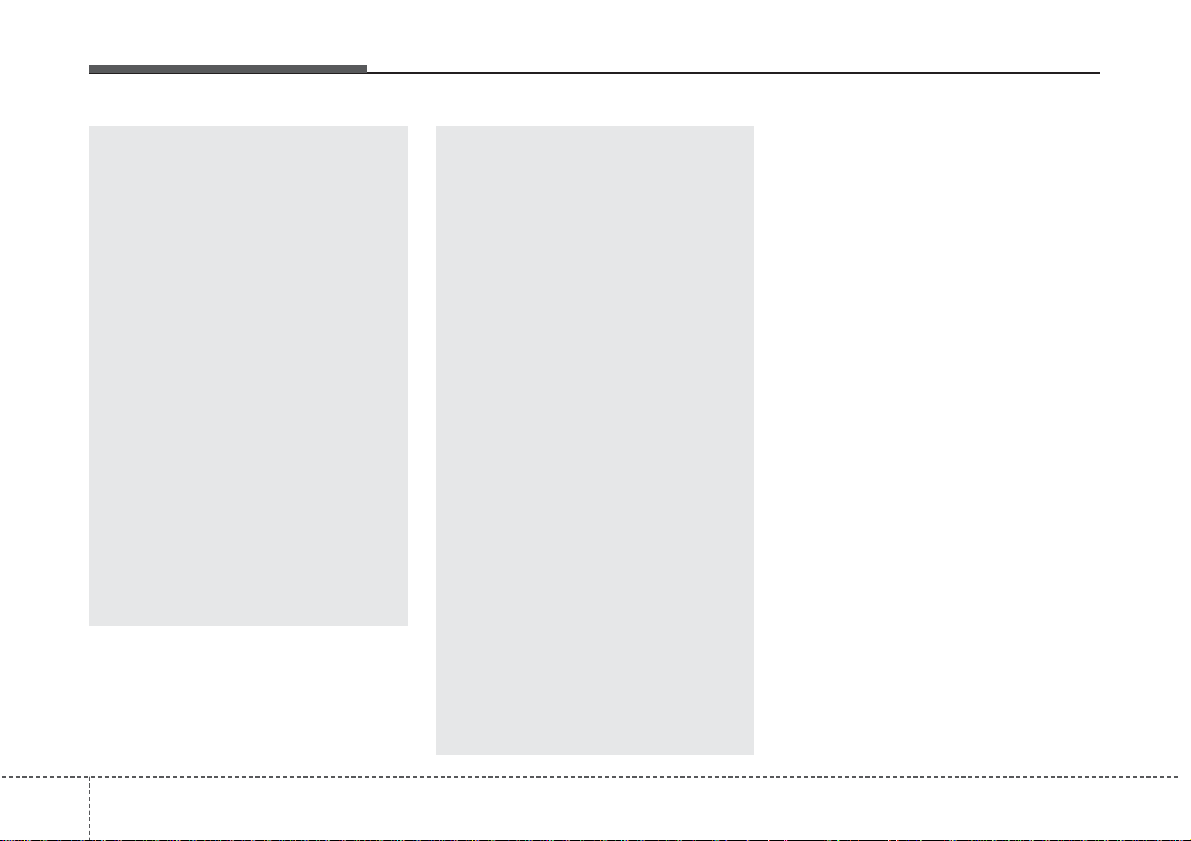
Features of your vehicle
(Continued)
• If you want to change the position of device installation,
please inquire with your place
of purchase or service maintenance center. Technical
expertise is required to install
or disassemble the device.
• Turn on the car ignition before
using this device. Do not operate the audio system for long
periods of time with the ignition turned off as such operations may lead to battery discharge.
• Do not subject the device to
severe shock or impact. Direct
pressure onto the front side of
the monitor may cause damage to the LCD or touch
screen.
(Continued)
(Continued)
• When cleaning the device,
make sure to turn off the
device and use a dry and
smooth cloth. Never use
tough materials, chemical
cloths, or solvents (alcohol,
benzene, thinners, etc.) as
such materials may damage
the device panel or cause
color/quality deterioration
• Do not place beverages close
to the audio system. Spilling
beverages may lead to system
malfunction.
• In case of product malfunction,
please contact your place of purchase or After Service center.
• Placing the audio system
within an electromagnetic
environment may result in
noise interference.
• Prevent caustic solutions
such as perfume and cosmetic oil from contacting the
dashboard because they may
cause damage or discoloration.
64

Features of your vehicle
USING THE USB DEVICE
• To use an external USB device,
make sure the device is not connected when starting up the
vehicle. Connect the device after
starting up.
• If you start the engine when the
USB device is connected, it may
damage the USB device. (USB
flashdrives are very sensitive to
electric shock.)
• If the engine is started up or
turned off while the external USB
device is connected, the external
USB device may not work.
• The System may not play unauthenticated MP3 or WMA files.
1) It can only play MP3 files with
the compression rate
between 8Kbps ~ 320Kbps.
2) It can only play WMA music
files with the compression
rate between 8Kbps ~
320Kbps.
• Take precautions for static electricity when connecting or disconnecting the external USB device.
(Continued)
(Continued)
• An encrypted MP3 PLAYER is
not recognizable.
• Depending on the condition of
the external USB device, the
connected external USB device
can be unrecognizable.
• When the formatted byte/sector
setting of External USB device is
not either 512BYTE or
2048BYTE, then the device will
not be recognized.
• Use only a USB device formatted to FAT 12/16/32.
• USB devices without USB I/F
authentication may not be recognizable.
• Make sure the USB connection
terminal does not come in contact with the human body or
other objects.
• If you repeatedly connect or disconnect the USB device in a
short period of time, it may break
the device.
(Continued)
(Continued)
• You may hear a strange noise
when connecting or disconnecting a USB device.
• If you disconnect the external
USB device during playback in
USB mode, the external USB
device can be damaged or may
malfunction. Therefore, disconnect the external USB device
when the audio is turned off or in
another mode. (e.g, Radio, CD)
• Depending on the type and
capacity of the external USB
device or the type of the files
stored in the device, there is a
difference in the time taken for
recognition of the device.
• Do not use the USB device for
purposes other than playing
music files.
• Playing videos through the USB
is not supported.
• Use of USB accessories such as
rechargers or heaters using USB
I/F may lower performance or
cause trouble.
(Continued)
47
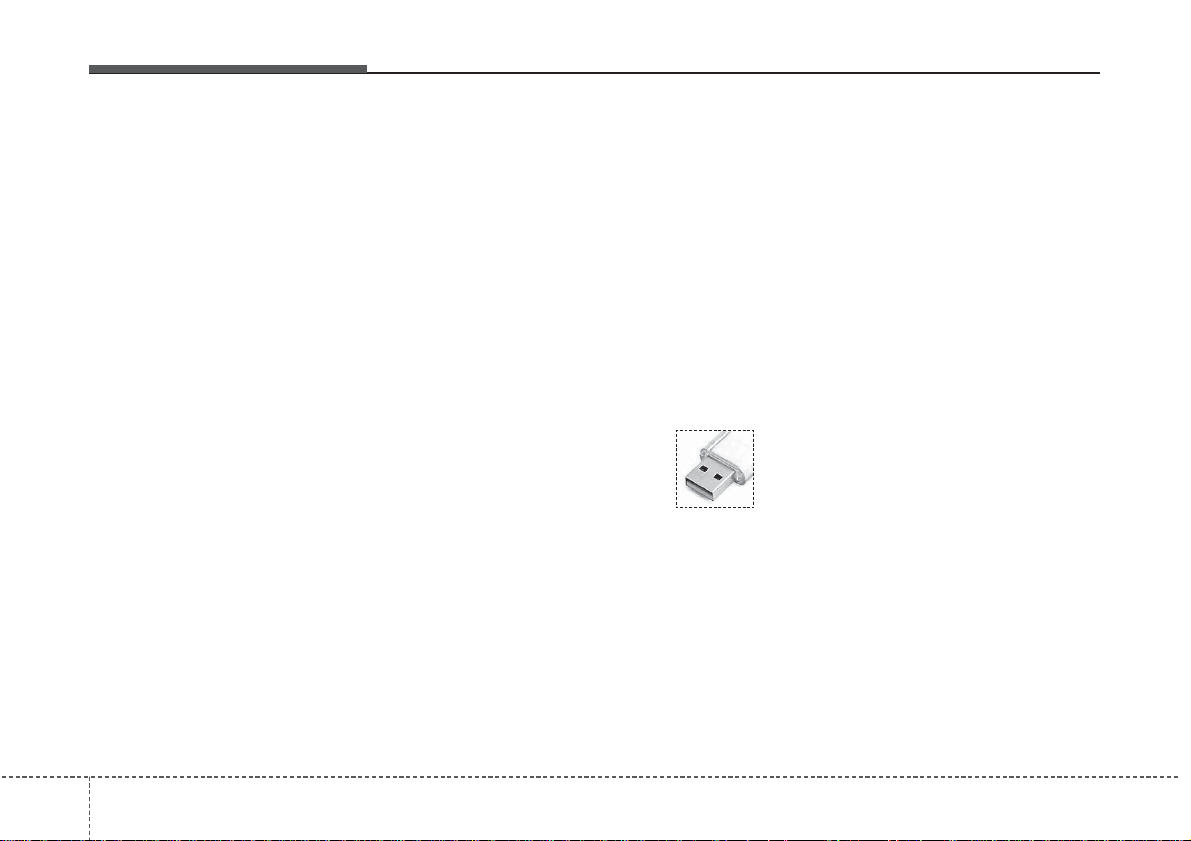
Features of your vehicle
(Continued)
• If you use devices such as a USB
hub purchased separately, the
vehicle’s audio system may not
recognize the USB device. In that
case, connect the USB device
directly to the multimedia terminal
of the vehicle.
• If the USB device is divided by logical drives, only the music files on
the highest-priority drive are recognized by car audio.
• Devices such as MP3 Player/
Cellular phone/Digital camera can
be unrecognizable by standard
USB I/F can be unrecognizable.
• Charging through the USB may
not be supported in some mobile
devices.
• USB HDD or USB types liable to
connection failures due to vehicle
vibrations are not supported.
(i-stick type)
• Some non-standard USB devices
(METAL COVER TYPE USB) can
be unrecognizable.
(Continued)
(Continued)
• Some USB flash memory readers (such as CF, SD, micro SD,
etc.) or external-HDD type
devices can be unrecognizable.
• Music files protected by DRM
(DIGITAL RIGHTS MANAGEMENT) are not recognizable.
• The data in the USB memory
may be lost while using this
audio. Always back up important
data on a personal storage
device.
• Please avoid using
USB memory products which can be
used as key chains or
cellular phone accessories as they could cause damage to the USB jack. Please
make certain only to use plug
type connector products.
84
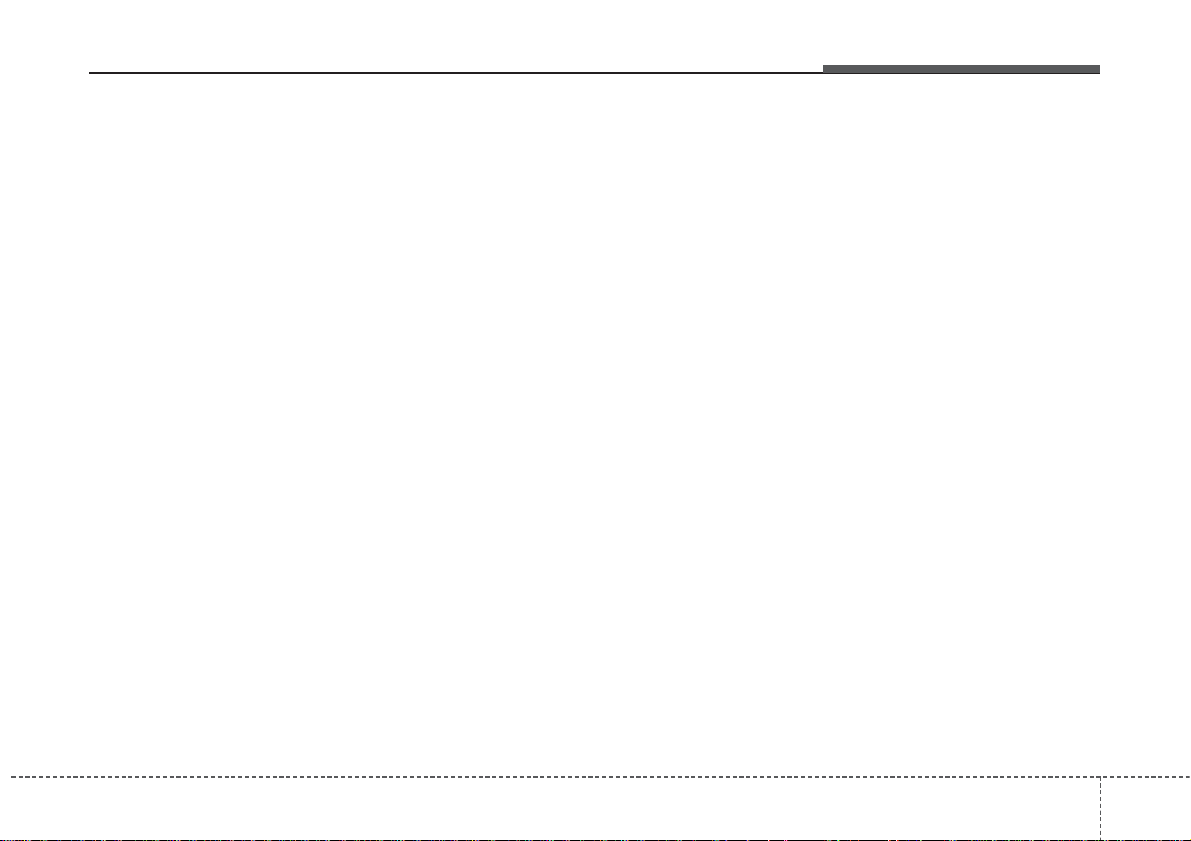
Features of your vehicle
USING THE iPod®DEVICE
• Some iPod®models may not
support communication protocol
and files may not properly play.
®
Supported iPod
®
- iPhone
- iPod
- iPod
- iPod
3GS/4
®
touch 1st~4th generation
®
nano 1st~6th generation
®
classic
• The order of search or playback
of songs in the iPod
ferent from the order searched in
the audio system.
• If the iPod
®
own malfunction, reset the
iPod®. (Reset: Refer to iPod
manual)
®
• An iPod
may not operate nor-
mally on low battery.
(Continued)
models:
®
can be dif-
is disabled due to its
(Continued)
®
• Some iPod
devices, such as the
iPhone®, can be connected
through the
Bluetooth
Technology interface. The device
must have audio
Wireless Technology capability
(such as for stereo headphone
Bluetooth
®
Wireless Technology
). The device can play, but it will
not be controlled by the audio
system.
®
• To use iPod
features within the
audio, use the cable provided
upon purchasing an iPod
device.
• Skipping or improper operation
®
may occur depending on the
characteristics of your
®
/iPhone®device.
iPod
®
• If your iPhone
both the
is connected to
Bluetooth
Technology and USB, the sound
may not be properly played. In
your iPhone®, select the Dock
connector or
Wireless Technology to change
the sound output (source).
(Continued)
®
Wireless
Bluetooth
®
Wireless
Bluetooth
(Continued)
• When connecting iPod
iPod®Power Cable, insert the
connector to the multimedia
socket completely. If not inserted
®
completely, communications
®
between iPod
and audio may
be interrupted.
• When adjusting the sound
effects of the iPod
audio system, the sound effects
of both devices will overlap and
might reduce or distort the quality of the sound.
®
• Deactivate (turn off) the equalizer function of an iPod
adjusting the audio system’s volume, and turn off the equalizer
of the audio system when using
the equalizer of an iPod
• When not using iPod
audio, detach the iPod
from iPod®. Otherwise, iPod
may remain in accessory mode,
and may not work properly.
®
®
with the
®
and the
®
®
.
®
with car
®
when
cable
®
49
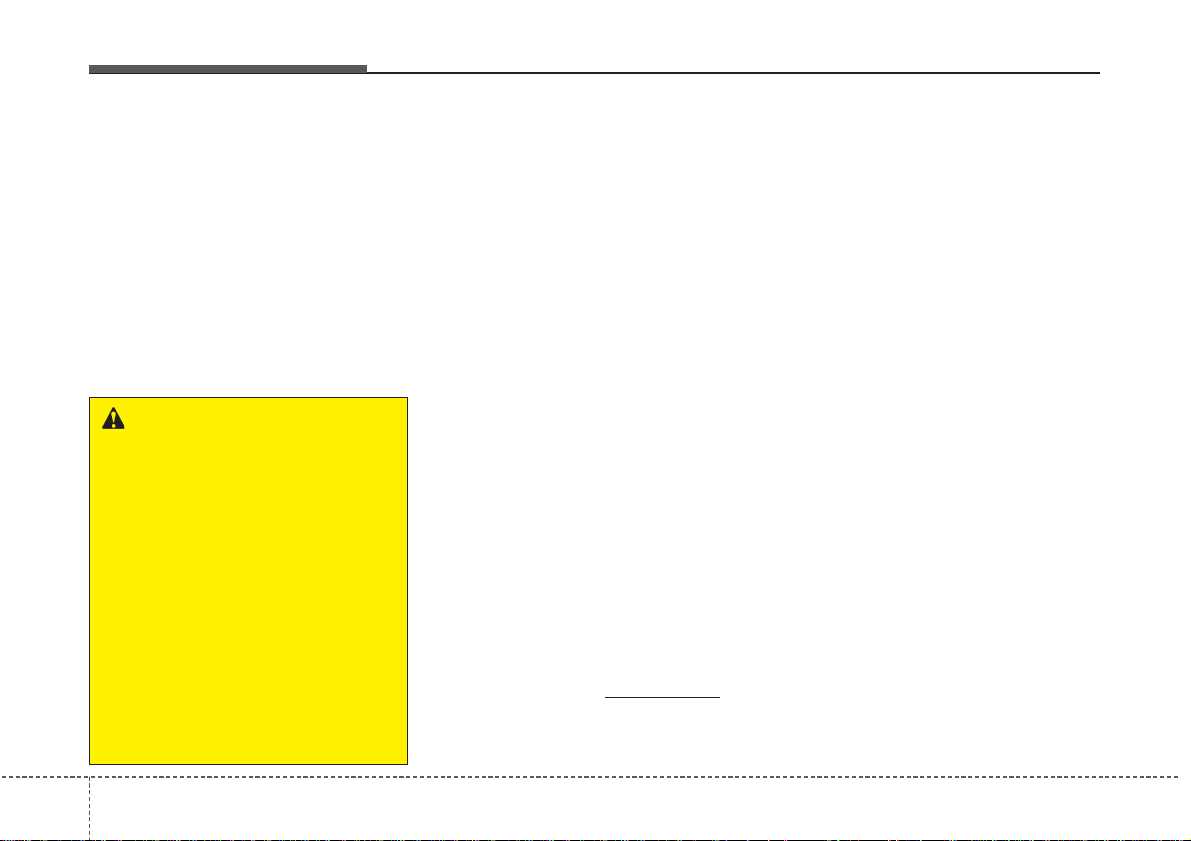
Features of your vehicle
Bluetooth
®
Wireless
Technology
Bluetooth®Wireless Technology
The
Bluetooth
®
word mark and logos
are registered trademarks owned by
Bluetooth SIG, lnc. and any use of
such marks by Kia is under license.
Bluetooth
A
required to use
®
enabled call phone is
Bluetooth
®
wireless
technology.
WARNING
Driving while distracted can
result in a loss of vehicle control
that may lead to an accident,
severe personal injury, and
death. The driver’s primary
responsibility is in the safe and
legal operation of a vehicle, and
use of any handheld devices,
other equipment, or vehicle systems which take the driver’s
eyes, attention and focus away
from the safe operation of a vehicle or which are not permissible
by law should never be used during operation of the vehicle.
Before Using the
Bluetooth
®
Handsfree
What is Bluetooth®?
•
Bluetooth
tance wireless networking technology which uses a 2.4GHz ~
2.48GHz frequency to connect var-
ious devices within a certain distance.
• Supported within PCs, external
devices,
various electronic devices, and
automotive environments,
Bluetooth
mitted at high speeds without having to use a connector cable.
Bluetooth
•
device which allows the user to conveniently make phone calls with
Bluetooth
the audio system.
Bluetooth
•
supported in some mobile phones.
To learn more about mobile device
compatibility, visit www.kia.com.
®
refers to a short-dis-
Bluetooth
®
allows data to be trans-
®
®
mobile phones through
®
Handsfree may not be
®
phones, PDAs,
Handsfree refers to a
Precautions for Safe Driving
•
Bluetooth
that enables drivers to practice safe
driving. Connecting the head unit
with a
user to conveniently make and
receive calls and use contacts.
Before using
read the contents of this user’s
manual.
• Excessive use or operations while
driving may lead to negligent driving practices and result in accidents. Refrain from excessive operations while driving.
• Viewing the screen for prolonged
periods of time is dangerous and
may lead to accidents. When driving, view the screen only for short
periods of time.
®
Handsfree is a feature
Bluetooth
®
phone allows the
Bluetooth
®
, carefully
104

When connecting a
Bluetooth
®
Phone
• Before connecting the head unit
with the mobile phone, check to
see that the mobile phone supports
Bluetooth
®
features.
• Even if the phone supports
Bluetooth
®
, the phone will not be
found during device searches if
the phone has been set to hidden
state or the
Bluetooth
®
power is
turned off. Disable the hidden
state or turn on the
Bluetooth
power prior to searching/connecting with the Head unit.
• Bluetooth phone is automatically
connected when the ignition on.
• If you do not want automatic connection with your
device, turn off the
Bluetooth
Bluetooth
feature within your mobile phone.
• The Handsfree call volume and
quality may differ depending on
the mobile phone.
• Park the vehicle when connecting
the head unit with the mobile
phone.
Bluetooth
•
®
connection may
become intermittently disconnected in some mobile phones.
Follow these steps to try again.
1. Within the mobile phone, turn
the
Bluetooth
®
function off/on
and try again.
2. Turn the mobile phone power
Off/On and try again.
3. Completely remove the mobile
®
phone battery, reboot, and then
again.
4. Reboot the
audio system and
try again.
5. Delete all paired devices, pair
®
®
and try again.
• Handsfree call quality and volume
may differ depending on the
model of your mobile phone.
Features of your vehicle
411
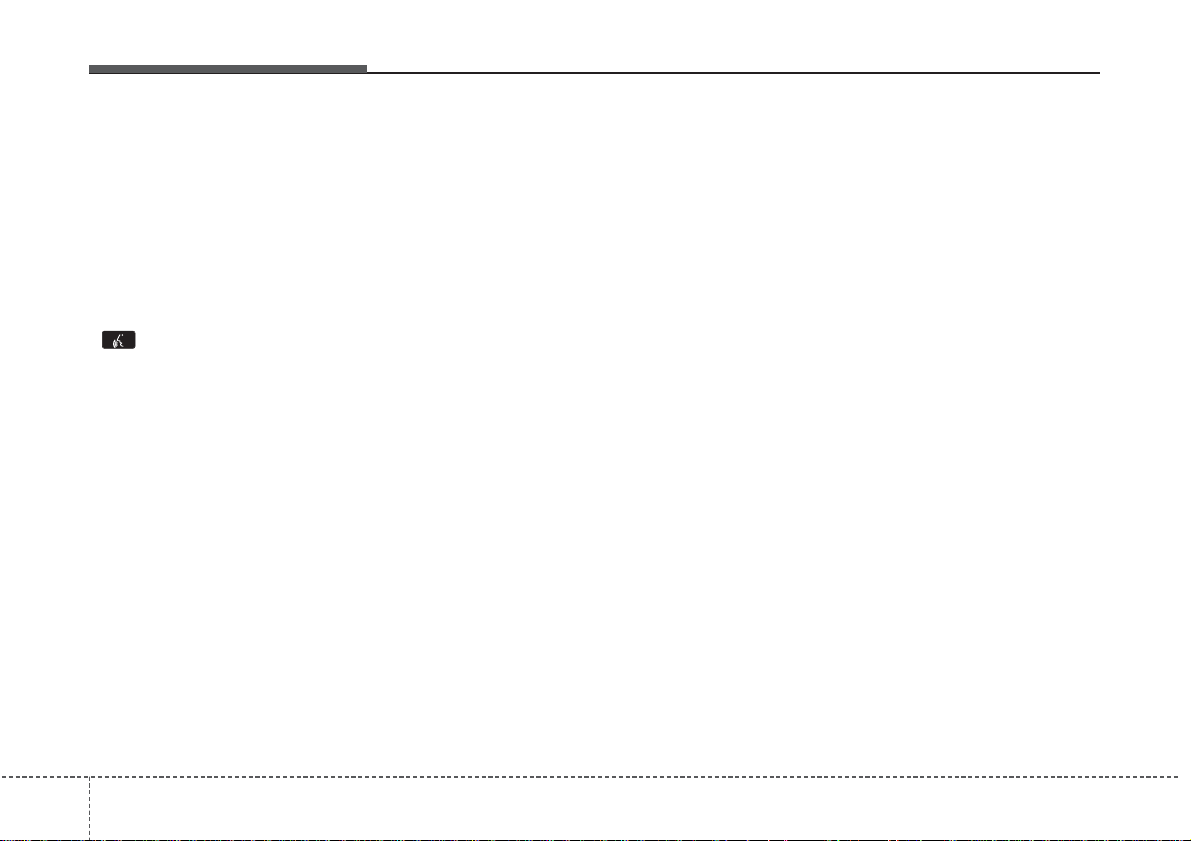
Features of your vehicle
Voice Recognition
• When using the voice recognition
feature, only commands listed
within the user's manual are supported.
• Be aware that during the operation
of the voice recognition system,
pressing any key other than the
key terminate voice recogni-
tion mode.
• For superior voice recognition performance, position the microphone
used for voice recognition above
the head of the driver’s seat and
maintain a proper position when
saying commands.
• Within the following situations,
voice recognition may not function
properly due to external sound.
- When the windows and sunroof
are open
- When the wind of the cooling /
heating device is strong
- When entering and passing
through tunnels
(Continued)
(Continued)
- When driving on rugged and
uneven roads
- During severe rain (heavy rains,
windstorms)
• Phone related voice commands
can be used only when a
Bluetooth
®
Wireless Technology
device is connected.
• When making calls by stating a
name, the corresponding contact
must be downloaded and stored
within the audio system.
• After downloading the
Bluetooth
Wireless Technology phone book,
it takes some times to convert the
phone book data into voice information. During this time, voice
recognition may not properly operate.
• Pronounce the voice commands
naturally and clearly as if in a normal conversation.
®
124

■
CD Player :
Features of your vehicle
❋ No logo will be shown if the
Bluetooth
®
Wireless Technology feature is not supported.
413
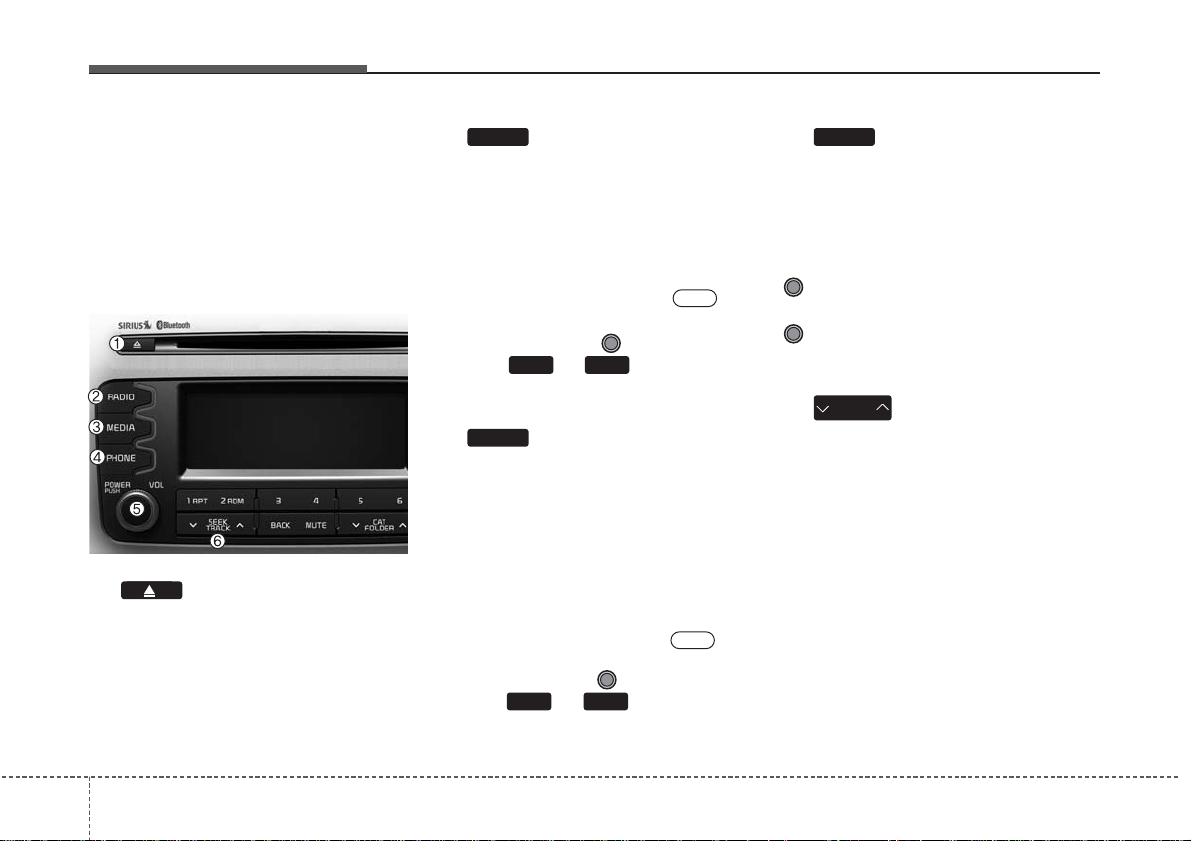
Features of your vehicle
SYSTEM CONTROLLERS
AND FUNCTIONS
❈ Display and settings may differ
depending on the selected audio.
Audio Head Unit
(1) (EJECT)
Ejects the disc.
RADIO
(2)
Changes to FM/AM/SIRIUS
TM
mode.
Each time the key is pressed, the
mode is changed in order of FM1 ➟
FM2 ➟ AM ➟ SAT1 ➟ SAT2 ➟ SAT3.
❈ In Setup>Display, the radio pop up
screen will be displayed when
[Mode Pop up] is turned .
On
When the pop up screen is displayed, use the TUNE knob or
keys ~ to select the
61
desired mode.
MEDIA
(3)
®
Changes to CD, USB(iPod
), AUX,
My Music, BT Audio mode.
Each time the key is pressed, the
mode is changed in order of CD,
®
USB(iPod
), AUX, My Music, BT
Audio.
❈ In Setup>Display, the media pop
up screen will be displayed when
[Mode Pop up] is turned .
On
When the pop up screen is displayed, use the TUNE knob or
keys ~ to select the
51
desired mode.
PHONE
(4)
Operates Phone Screen
❈ When a phone is not connected,
the connection screen is displayed.
(5) PWR/VOL knob
Power : Turns power On/Off by
pressing the knob
Volume : Sets volume by turning
the knob left/right
SEEK
(6)
TRACK
Radio Mode : Automatically searches for broadcast frequencies.
®
CD, USB, iPod
Shortly press the key (under 0.8 sec-
-
, My Music modes
onds): Moves to next or previous song
(file)
-
Press and hold the key (over 0.8 seconds): Rewinds or fast-forwards the
current song.
BT Audio mode : Moves to next or
previous song(file)
The Play/Pause feature may oper-
❈
ate differently depending on the
mobile phone.
144

Features of your vehicle
DISP
(7)
Each time the button is shortly
pressed (under 0.8 seconds), it sets
the screen Off
➟ Screen On ➟
Screen Off
❈ Audio operation is maintained and
only the screen will be turned Off.
In the screen Off state, press any
key to turn the screen On again.
SCAN
(8)
Radio Mode
- Shortly press the key : Previews
each broadcast for 5 seconds
each.
- Press and hold the key (over 0.8
seconds): Previews the broadcasts
saved in Preset ~ for 5
61
seconds each.
❈ Press the key again to
SCAN
continue listening to the current
frequency.
❈ SAT Radio does not support the
Preset scan feature.
CD, USB, My Music mode
- Shortly press the key (under 0.8
seconds): Previews each song
(file) for 10 seconds each.
❈ Press the key again to
SCAN
continue listening to the current
song (file).
SETUP
(9)
CLOCK
Shortly press the key (under 0.8 seconds) : Moves to the Display, Sound,
Clock, Phone, System setting modes
Press and hold the key (over 0.8 seconds) : Move to the Time setting
screen
MENU
(10)
Displays menus for the current mode.
❈ iPod List : Move to parent category
(11) TUNE knob
Radio mode : Changes frequency by
turning the knob left/right.
®
CD, USB, iPod
, My Music mode:
Searches songs (files) by turning the
knob left/right.
❈ When the desired song is displayed,
press the knob to play the song.
Moves focus in all selection menus
and selects menus.
415
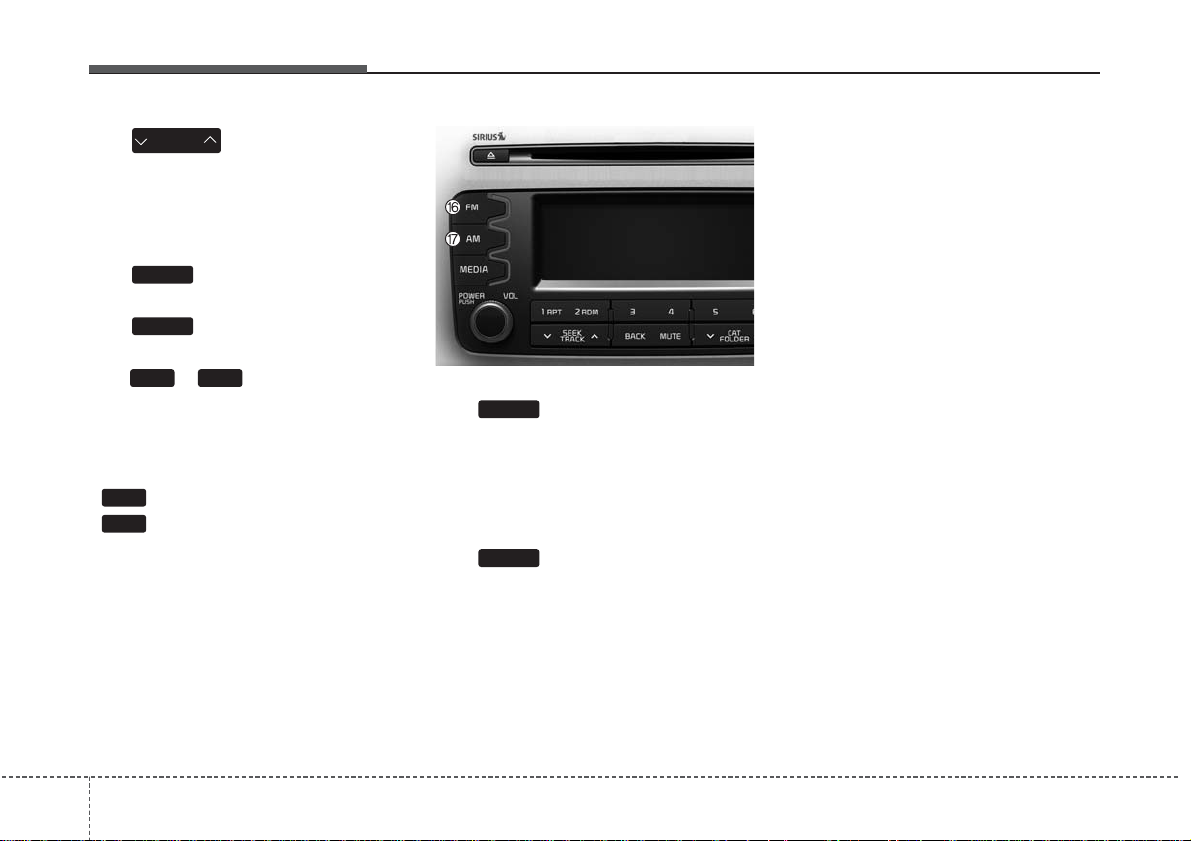
Features of your vehicle
(12)
CAT
FOLDER
Radio Mode
TM
- SIRIUS
RADIO : Category Search
MP3, CD, USB mode : Folder Search
MUTE
(13)
BACK
(14)
(15) ~ (Preset)
61
Radio Mode: Saves frequencies
(channels) or receives saved frequencies (channels)
CD, USB, iPod
RPT
1
- : Repeat
RDM
2
- : Random
®
, My Music mode
In the Radio, Media, Setup, and
Menu pop up screen, the number
menu is selected.
(16)
FM
Changes to FM mode.
Each time the key is pressed, the
mode changed in order of FM1 ➟
FM2.
(17)
AM
Changes to AM mode.
164
