Hytera Communications PTC760FXB1 User Manual
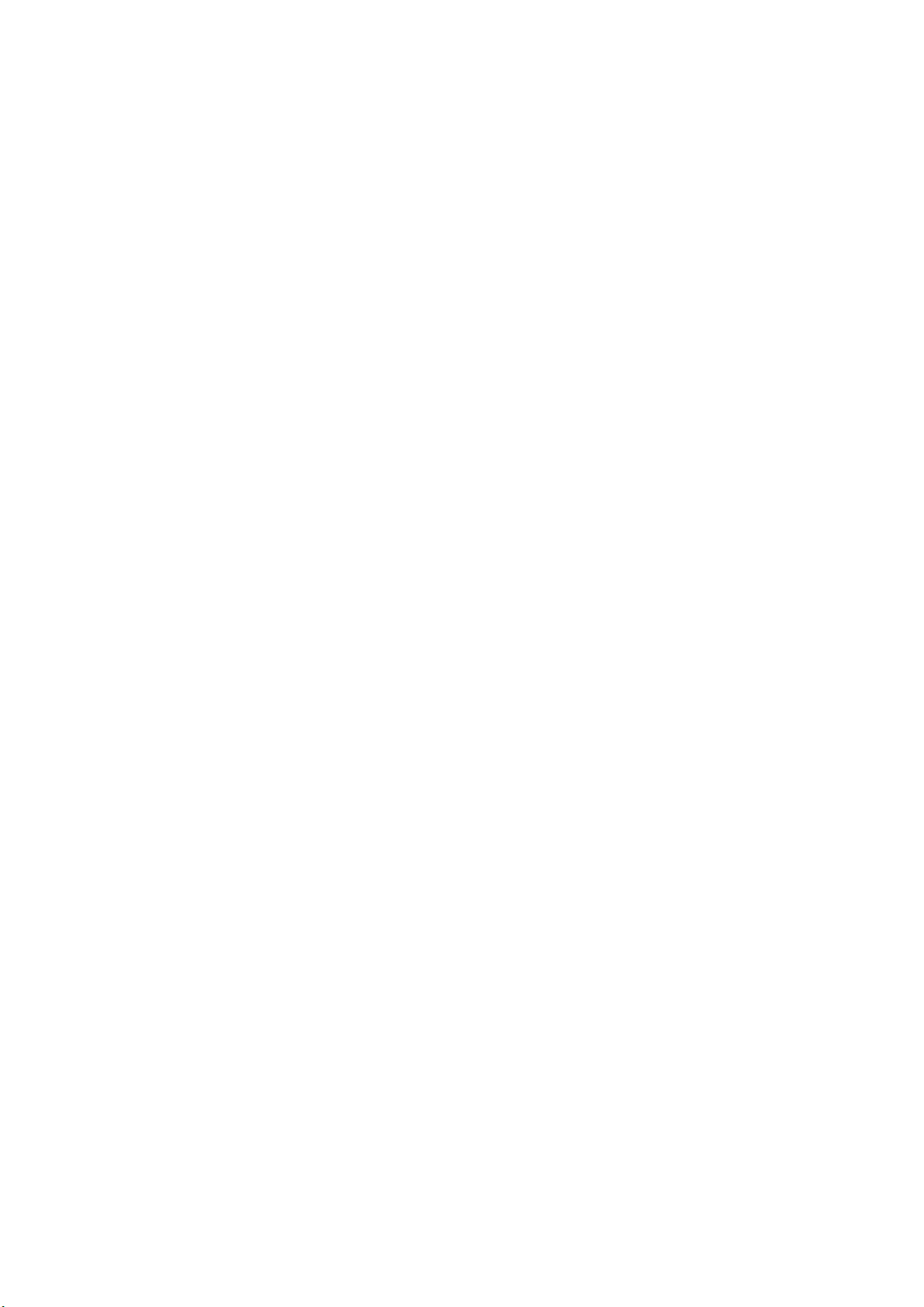
Preface
Welcome to the world of Hytera and thank you for purchasing this product. This manual includes a description of
the functions and step-by-step procedures for use. To avoid bodily injury or property loss caused by incorrect
operation, please carefully read the Safety Information Booklet before use.
This manual is applicable to Jupiter TETRA radio.
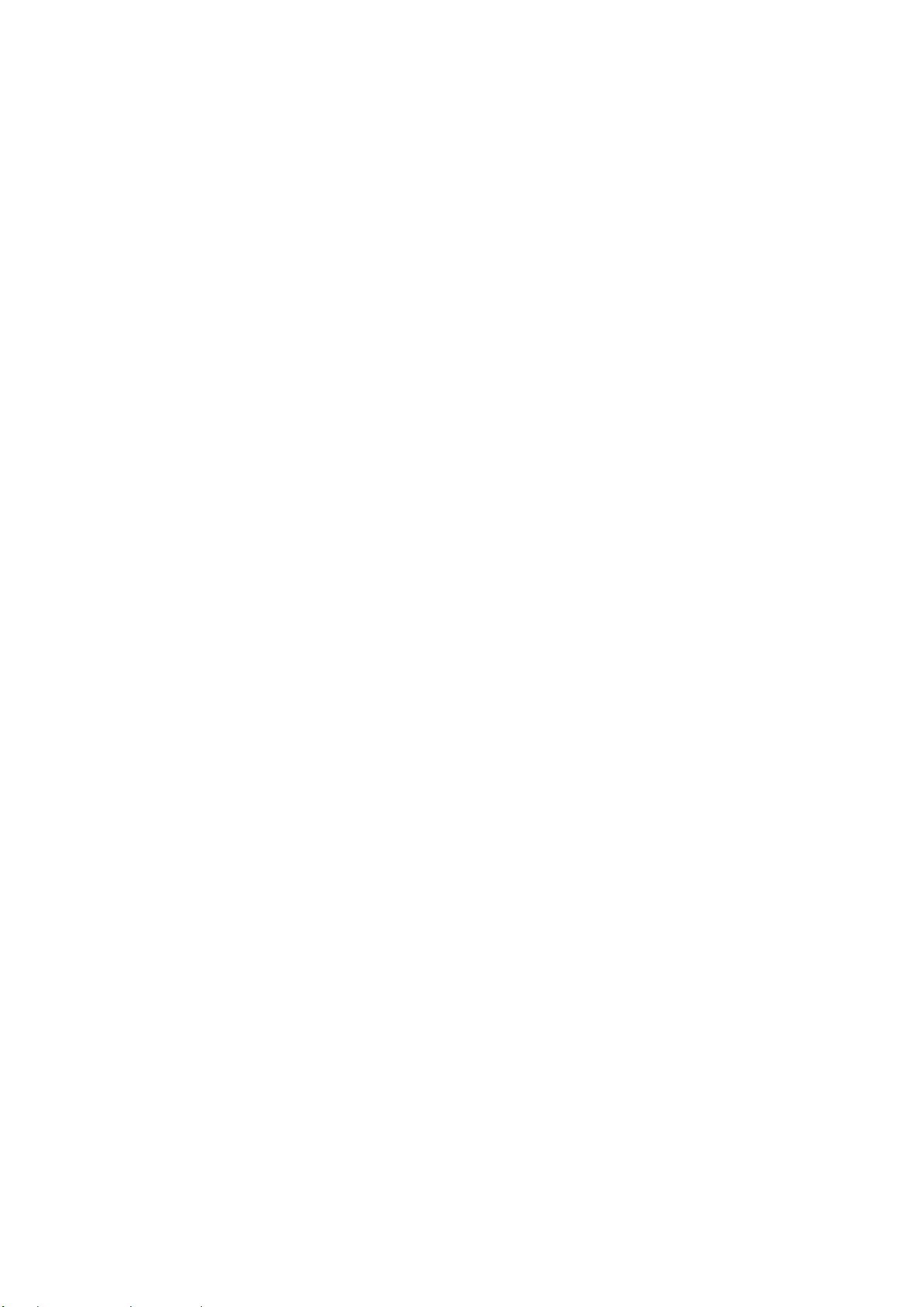
Copyright Information
Hytera is the trademark or registered trademark of Hytera Communications Corporation Limited (the Company) in
the People's Republic of China (PRC) and/or other countries or areas. The Company retains the ownership of its
trademarks and product names. All other trademarks and/or product names that may be used in this manual are
properties of their respective owners.
The product described in this manual may include the Company's computer programs stored in memory or other
media. Laws in PRC and/or other countries or areas protect the exclusive rights of the Company with respect to its
computer programs. The purchase of this p roduct shall n ot be deem ed to grant, ei ther directly or by implication, any
rights to the purchaser regarding the Company's computer programs. The Company's computer programs may not
be copied, modified, distributed, decompiled, or reverse-engineered in any m anner without the prior written cons ent
of the Company.
Disclaimer
The Company endeavors to achieve the accuracy and completeness of this manual, but no warranty of accuracy or
reliability is given. All the specifications and designs are subject to change without notice due to continuous
technological development. No part of this manual may be copied, modified, translated, or distributed in any
manner without the prior written consent of the Company.
We do not guarantee, for any particular purpose, the accuracy, validity, timeliness, legitimacy or completeness of
the third-party products and contents involved in this manual.
If you have any suggestions or would like to receive more information, please visit our website at:
http://www.hytera.com.
FCC Statement
This equipment has been tested an d found to com ply with t he lim its for a Class B di gital d evice, p ursuant to part 15
of FCC Rules. These limits are designed to provide reasonable protection against harmful interference in a
residential installation. This equipment ge nerates and can radiate radio freque ncy energy. If not installed and used in
accordance with the instructions, it may cause harmful interference to radio communications. However, there is no
guarantee that interference will not occur in a particular installation. Verification of harmful interference by this
equipment to radio or television reception can be determ ined by turning it off and then on. The user is encouraged to
try to correct the interference by one or more of the following measures:
z Reorient or relocate the receiving antenna. Increase the separation between the equipment and receiver.
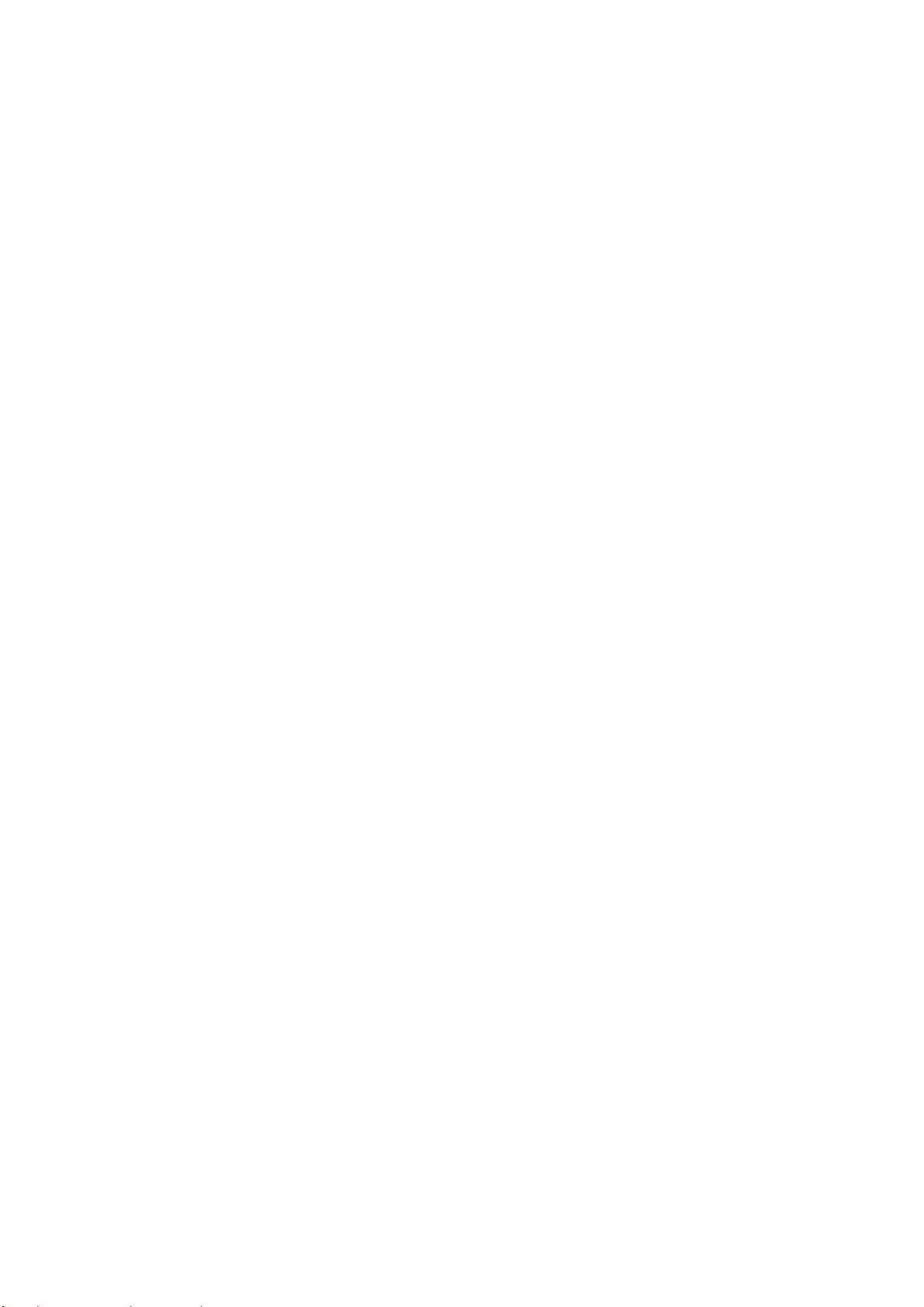
z Connect the equipment into an outlet on a different circuit to that of the receiver's outlet.
z Consult the dealer or an experienced radio/TV technician for help.
Operation is subject to the following two conditions:
z This device may not cause harmful interference.
z This device must accept any interference received, including interference that may cause undesired operation.
Note: Changes or modifications to this unit not expressly approved by the party responsible for compliance could
void the user's authority to operate the equipment.
Compliance with RF Exposure Standards
Hytera's radio complies with the following RF energy exposure standards and guidelines:
z United States Federal Communications Commission, Code of Federal Regulations; 47 CFR § 1.1307, 1.1310
and 2.1093
z American National Standards Institute (ANSI) / Institute of Electrical and Electronic Engineers (IEEE) C95.
1:2005; Canada RSS102 Issue 5 March 2015
z Institute of Electrical and Electronic Engineers (IEEE) C95.1:2005 Edition
RF Exposure Compliance and Control Guidelines and
Operating Instructions
To control your exposure and ensure compliance with the occupational/controlled environmental exposure limits,
always adhere to the following procedures.
Guidelines:
z Do not remove the RF Exposure Label from the device.
z User awareness instructions should accompany device when transferred to other users.
z Do not use this device if the operational requirements described herein are not met.
Operating Instructions:
z Transmit no more tha n the rated duty factor of 50% of the time. To tra nsmit (talk), push the Push-To- Talk (PTT)
key . To receive calls, rele ase the PTT key. T ransm itting 50% of the time, or less, is importan t because the radio
generates measurable RF energy only when transmitting (in terms of measuring for standards compliance).
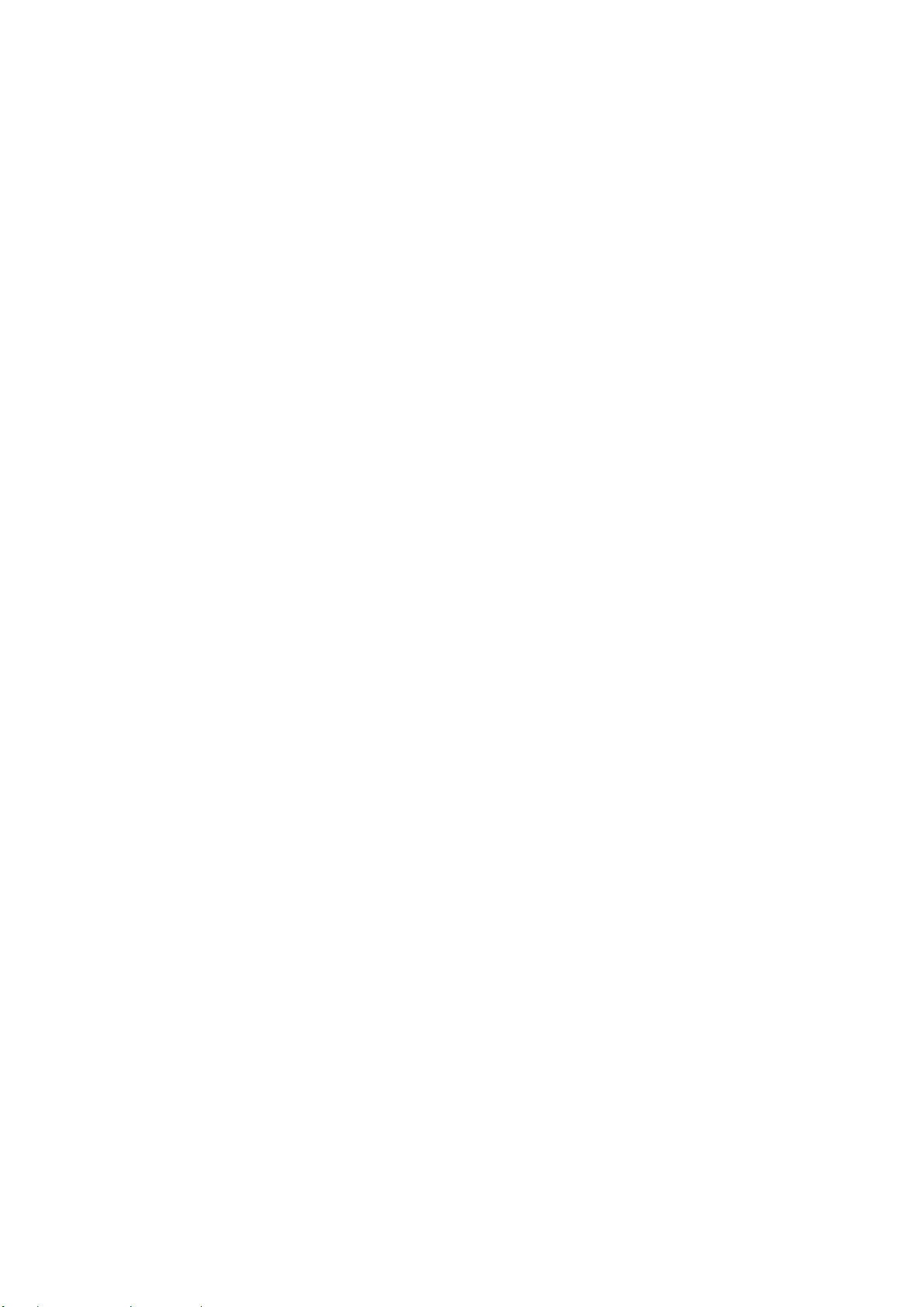
z Keep the radio unit at least 2.5 cm away from the face. Ke eping the radi o at the proper dis tance is importa nt as
RF exposure decreases with distance from the antenna. The antenna should be kept away from the face and
eyes.
z When worn on the body, always place the radio in a Hytera-approved holder, holster, case, or body harness or
by use of the correct clip for this product. Use of non-approved access ories may result in exposure levels which
exceed the FCC's occupational/controlled environmental RF exposure limits.
z Use of non-approved antennas, batteries, and accessories causes the radio to exceed the FCC RF exposure
guidelines.
z Contact your local dealer for the optional accessories of the produc t.
ISED Statement
The device has been tested and complies with SAR limits, users can obtain Canadian information on RF exposure
and compliance
Après examen de ce matériel aux conformité aux limites DAS et/ou aux limites d’intensité de champ RF, les
utilisateurs peuvent sur l’exposition aux radiofréquences et la conformité and compliance d’acquérir les
informations correspondantes
This device complies with Innovation, Science and Economic Development Canada Compliance license-exempt
RSS standard(s). Operation is subject to the following two conditions:
z This device may not cause harmful interference.
z This device must accept any interference received, including interference that may cause undesired operation.
Le présent appareil est conforme aux CNR d'Industrie Canada applicables aux appareils radio exempts de licence.
L'exploitation est autorisée aux deux conditions suivantes: (1) l'appareil ne doit pas produire de brouillage, et (2)
l'utilisateur de l'appareil do it accepter t out brouill age r adioélectr ique subi, m êm e si le brouillag e est s usceptible d' en
compromettre le fonctionnement
EU
Regulatory Conformance
As certified by the qualified laboratory, the product is in compliance with the essential requirements and other
relevant provisions of the following directives: 1999/5/EC or 2014/53/EU, 2006/66/EC, 2011/65/EU, and
2012/19/EU.
Please note that the above information is applicable to EU countries only.

Contents
1. Product Overview ............................................................................................................................... 3
1.1 Product Controls ............................................................................................................................. 3
1.2 Radio Screens ................................................................................................................................ 4
2. Before Use .......................................................................................................................................... 5
2.1 Charging the Battery ....................................................................................................................... 5
2.2 Installing the SIM Card .................................................................................................................... 6
2.3 Installing the TF Card ...................................................................................................................... 6
2.4 Attaching the Battery ....................................................................................................................... 6
2.5 Attaching the Antenna ..................................................................................................................... 6
2.6 Attaching the Belt Clip ..................................................................................................................... 6
2.7 Attaching the Accessories ............................................................................................................... 6
3. Basic Operations ................................................................................................................................ 8
3.1 Turning on or off the Radio ............................................................................................................. 8
3.2 Adjusting the Volume ...................................................................................................................... 8
3.3 Operating the Main Screen ............................................................................................................. 8
3.4 Locking and Unlocking the Main Screen ....................................................................................... 10
3.5 Switching the Operation Mode ...................................................................................................... 10
4. Status Indications............................................................................................................................. 12
4.1 LCD Icons ..................................................................................................................................... 12
4.2 LED Indications .............................................................................................................................
5. Call Services ..................................................................................................................................... 16
5.1 Group Call ..................................................................................................................................... 16
5.2 Individual Call ............................................................................................................................... 16
5.3 Broadcast Call (TMO Only) ........................................................................................................... 17
5.4 All Call ........................................................................................................................................... 17
5.5 Emergency Call ............................................................................................................................ 18
5.6 Phone Call .................................................................................................................................... 18
6. Message Services ............................................................................................................................ 20
6.1 Viewing a Message ....................................................................................................................... 20
6.2 Sending a Message ...................................................................................................................... 20
14
6.3 Deleting Messages ....................................................................................................................... 20
7. Supplementary Features .................................................................................................................. 22
7.1 Basic Settings ............................................................................................................................... 22
7.2 Contact Management .................................................................................................................... 23
7.3 Wireless and Network ................................................................................................................... 24
1
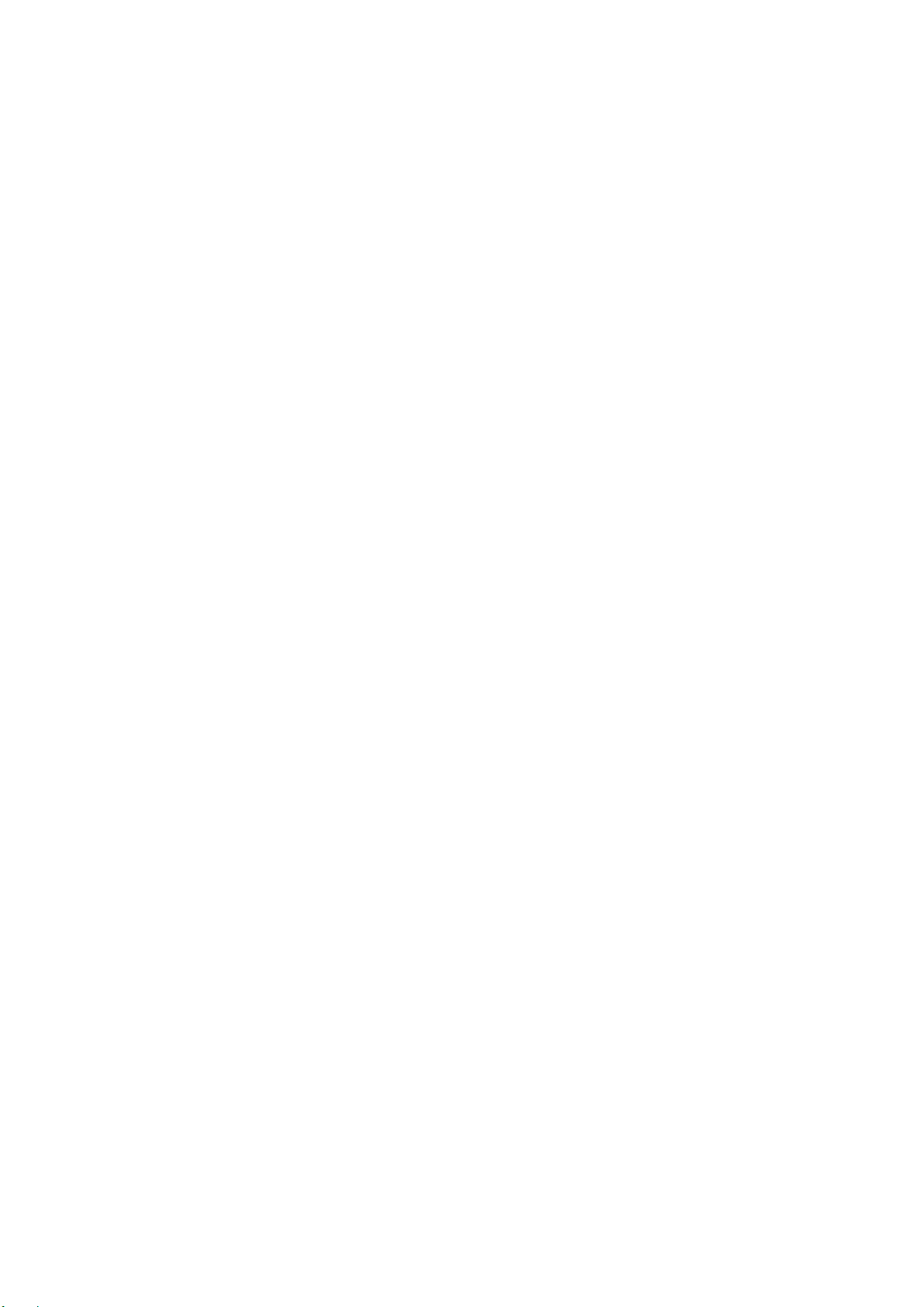
7.4 APPs ............................................................................................................................................. 25
7.5 Radio over IP (RoIP) ..................................................................................................................... 31
7.6 Position ......................................................................................................................................... 31
7.7 Encryption ..................................................................................................................................... 32
7.8 Temporarily Disable ...................................................................................................................... 32
7.9 Permanently Disable ..................................................................................................................... 32
8. Troubleshooting ............................................................................................................................... 33
9. Care and Cleaning ............................................................................................................................ 35
10. Optional Accessories ..................................................................................................................... 36
2
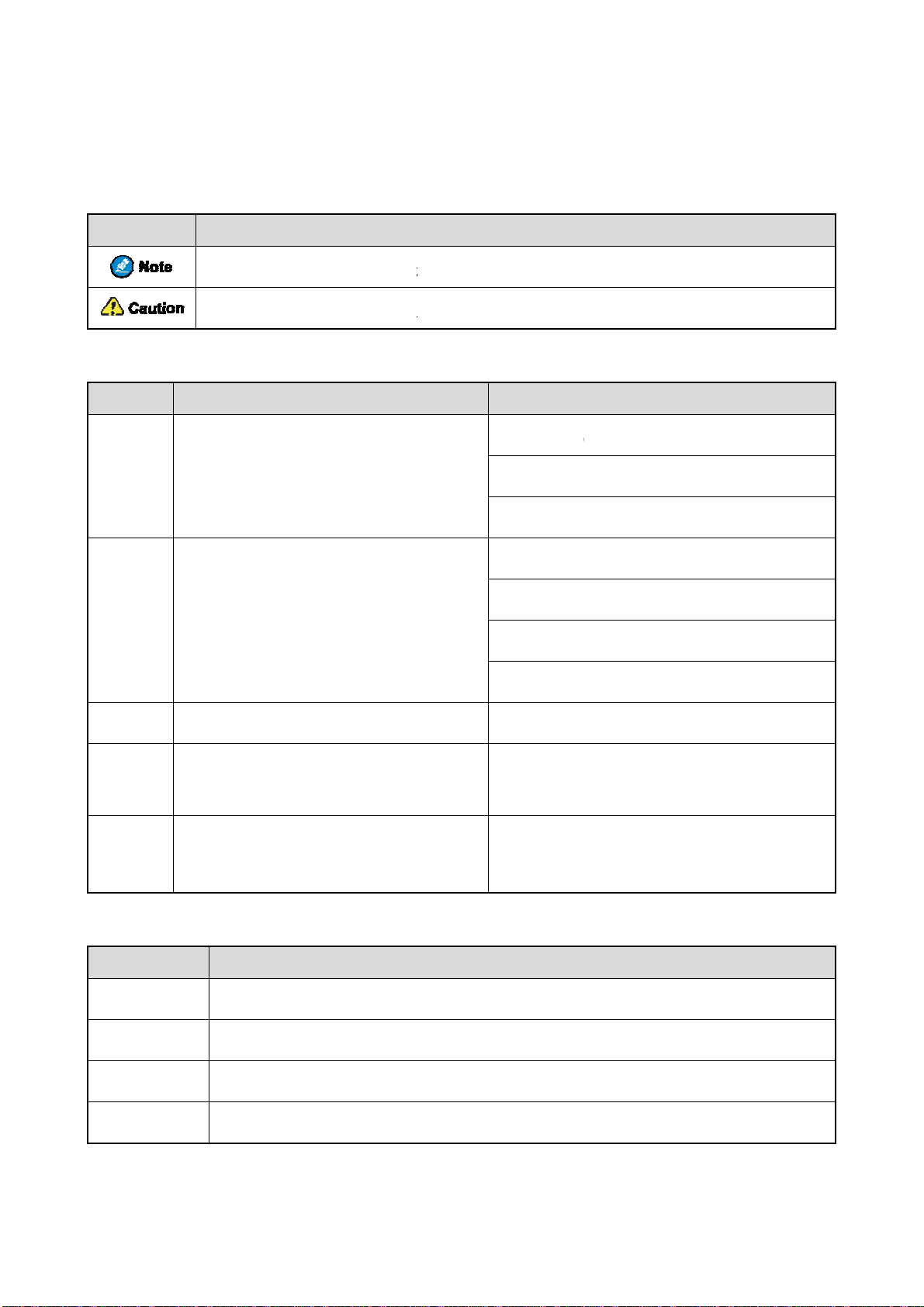
u
o
o
p
s
s
e
h
t
i
v
m
a
b
m
m
u
o
o
n
s
s
s
p
n
s
s
i
a
u
m
s
d
r
r
n
s
r
t
a
m
d
n
m
t
u
q
o
TTP
TOG
I
GFD
T
s
y
o
n
o
T
i
P
t
e
N
b
r
-
m
l
e
e
t
a
g
Doc
Icon C
Icon
Notati
Item
Boldface
men
nvent
Indicat
Indicat
n Con
Denotes
window n
hardware
atio
ons
es reference
es situations
ention
Descr
enus, tabs, p
mes, dialog
uttons.
Info
that can fur
that could c
ption
rameter na
e names, an
mati
Des
her describe
use data loss
es,
n
cription
he related t
or equipme
o save the c
he Log Lev
ress the PT
he screen d
pics.
t damage.
Exa
nfiguration,
el Settings d
key.
splays "Inva
ple
click Apply
ialogue appe
id Battery!".
.
rs.
" "
>
Italic
Courier
New
Key O
Operati
Short pres
Long pres
Denotes
folder na
Directs yo
Denotes d
Denotes c
results.
eratio
on
Pres
Pres
essages, dire
es, and para
to access a
cument title
mmands an
s
and release
and hold fo
ctories, file
eter values.
multi-level
.
their execu
apidly.
the preset d
ames,
enu.
ion
ration (2s b
pen "PDT_
o to "D:/op
n the Port t
o to File >
or details a
ispatch Wo
o set the IP
vos-cmd
De
cription
default).
SS.exe".
/local".
xt box, enter
ew.
out using th
kstation Us
address, run
m name
"22".
DWS, refer
r Guide.
he followin
IP
to
command:
Double pr
Press and
ss Pres
old Kee
twice conti
the key pre
uously and
sed.
uickly.
1
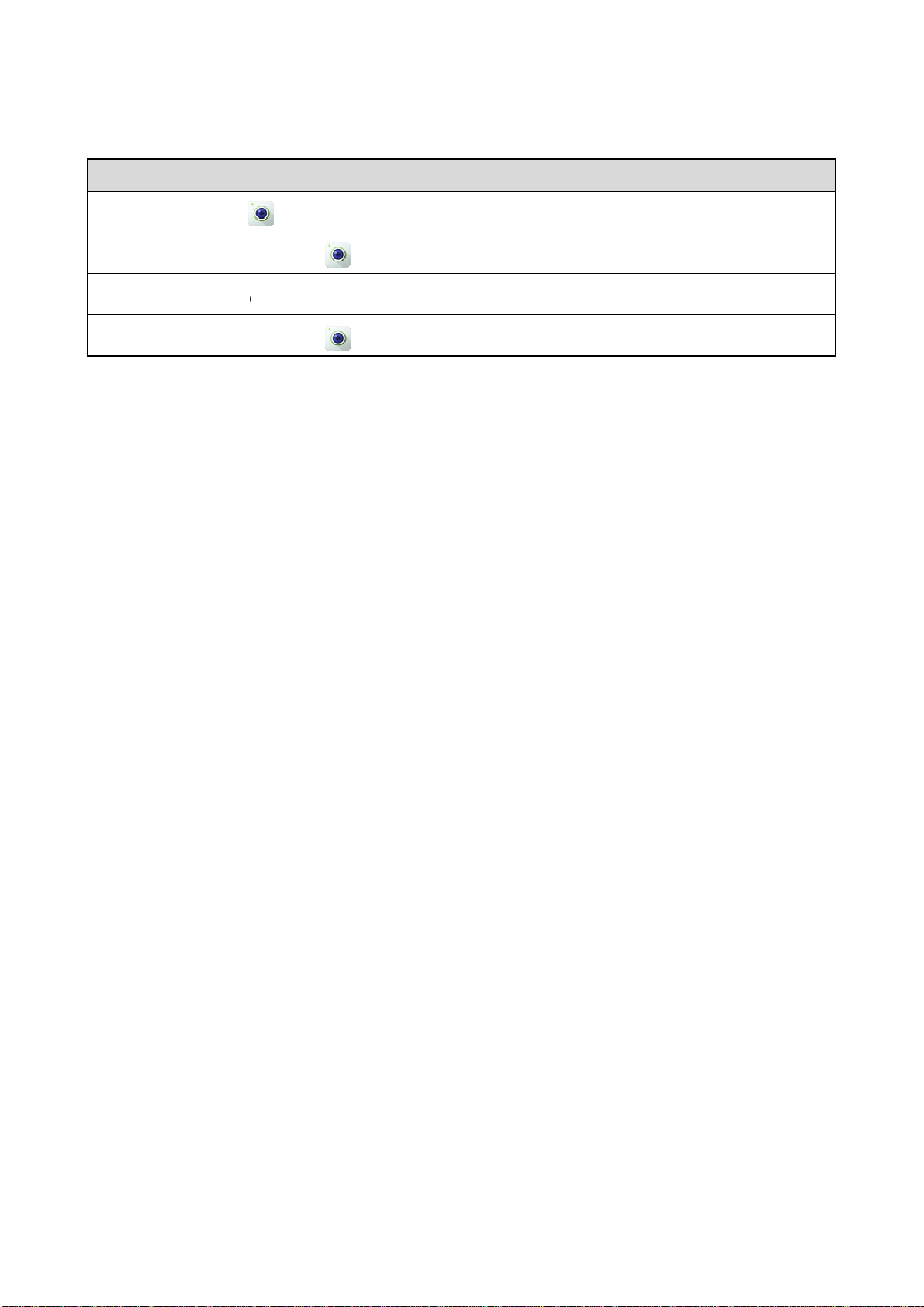
n
c
p
c
t
c
m
a
e
x
e
h
t
n
o
Touch
Operati
Tap
Touch and
Swipe
Drag
Scree
on
Tap
hold Tou
Swi
Tou
Opera
to laun
h and hold
e down fro
h and hold
ions
h the Camer
until it ji
the top edg
until it ji
app.
ggles.
of any scree
ggles, and th
E
ample
n to access t
n drag it to
e notificatio
he proper p
panel.
sition.
2

1. Product Overview
1.1 Product Controls
No. Part Name No. Part Name
1 Side Key 1 (SK1) 17 Pressure Sensor
2 Push-to-Talk (PTT) Key 18 Front-facing Camera
3 Side Key 2 (SK2) 19 Speaker
4 Side Key 3 (SK3) 20 Accessory Connector
5 Top Key (TK) 21 Speaker
6 Microphone 3 22 Home Key
3
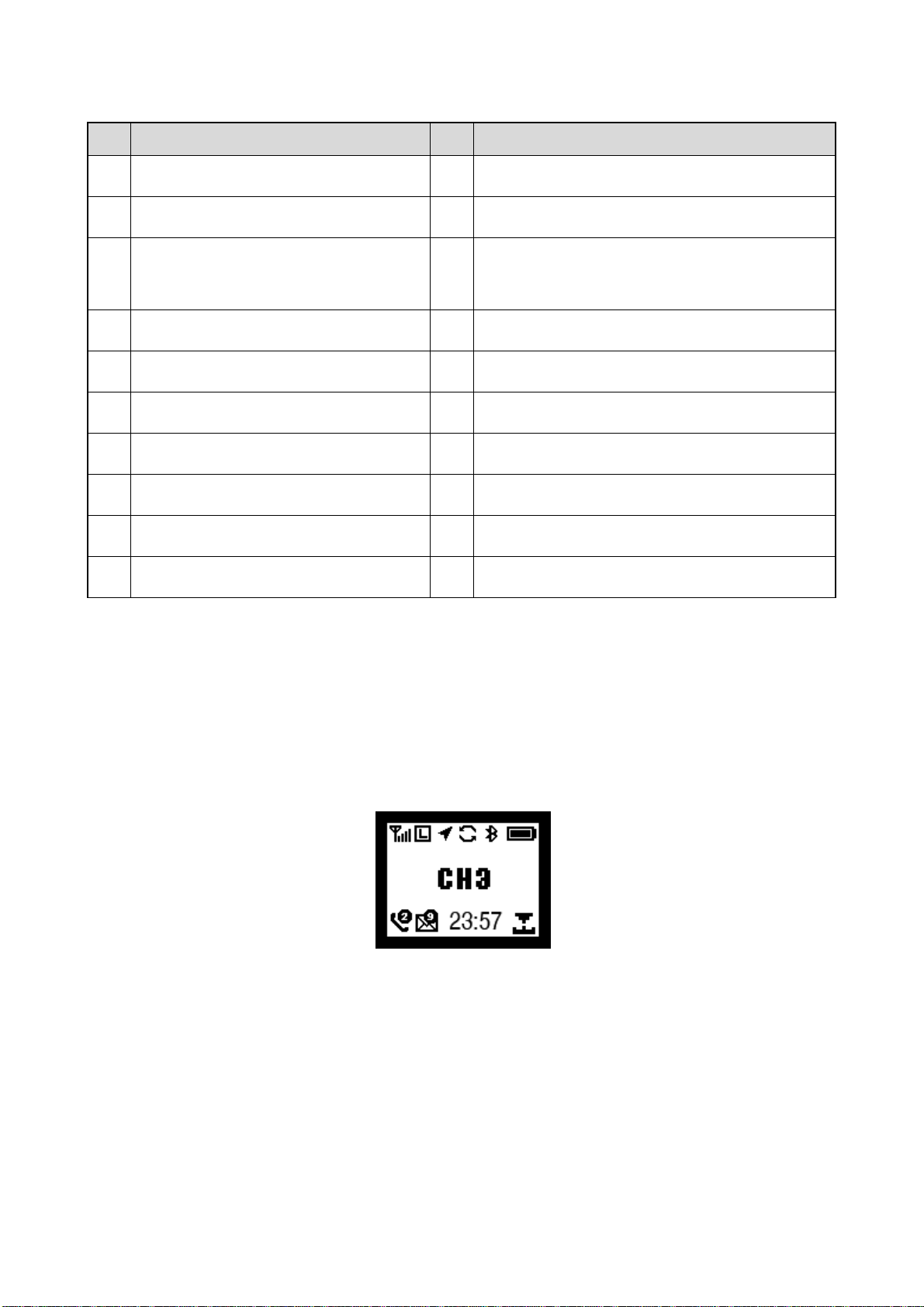
No. Part Name No. Part Name
7 LED Indicator 1 23 On-Off/End Key
8 Top Screen 24 Battery Latch
Volume Control / Channel Selector /
9
Contact Selector Knob
10 Microphone 2 26 Strap Hole
11 Light Sensor 27 Rear-facing Camera
12 Main Screen 28 Flash
13 Microphone 1 29 Belt Clip
14 Back/Answer Key 30 Battery
25 CARKIT RF Connector
15 LED Indicator 2 31 Charging Piece
16 Antenna / /
1.2 Radio Screens
The radio provides two screens: top screen and main screen.
1.2.1 Top Screen
The top screen shows information about narrow band (NB) services. It includes the following three areas from top
to bottom: status bar, content bar, and information bar.
1.2.2 Main Screen
The main screen is a touch screen with Android Platform (AP). On the main screen, you can access the widgets,
notification panel, quick setting panel, and application panel. For details, see 3.3 Operating the Main Screen.
4
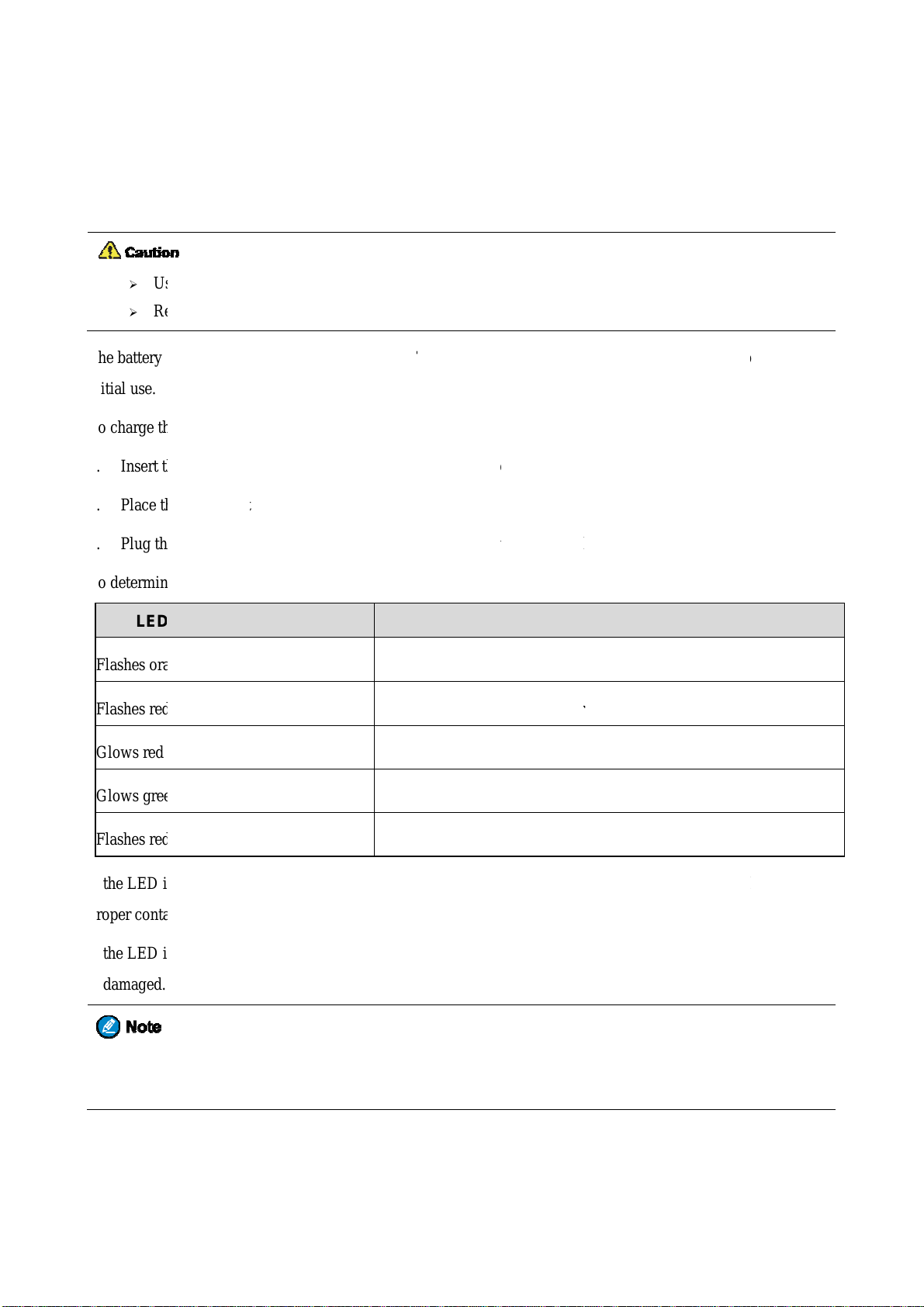
e
s
e
h
h
h
h
n
D
a
d
e
d
i
a
i
u
U
y
t
o
n
t
p
n
o
h
h
g
g
t
o
n
s
e
r
w
c
l
l
w
b
fo
T
a
n
h
a
a
a
a
a
n
t
o
t
h
g
g
t
a
r
r
t
h
c
r
r
a
d
y
h
t
h
s
h
e
b
a
b
t
h
w
p
2. B
2.1
The battery
initial use.
To charge t
1. Insert t
2. Place t
3. Plug t
To determi
Ch
¾
¾
U
R
fore
arging
e the specifi
ad the Safet
delivered wi
e battery, d
e output co
e battery in
e power ada
e the chargi
se
the Ba
ed charger t
Informatio
h the radio i
as follows:
nector of th
o the charge
ter into a po
g status, che
tery
charge the
Booklet be
uncharged.
power adap
.
er outlet th
k the LED i
attery.
re charging.
o ensure op
ter into the p
t is off, and
dicator on t
imum perfo
rt on the bo
hen switch t
e charger a
mance, full
tom of the c
e power ou
cording to t
charge the
arger.
let on.
e following
attery before
able:
LE
Flashes or
Flashes re
Glows red
Glows gre
Flashes re
If the LED
proper cont
If the LED
is damaged.
You c
Indicator
nge slowly
slowly
n
rapidly
ndicator flas
ct.
ndicator flas
an also char
n Charger
es red slow
es red rapid
e the radio
The c
The b
The b
The b
The b
y, take the b
y, please co
ith battery a
arger is bein
ttery fails to
ttery is char
ttery is char
ttery fails to
ttery out of
tact your de
tached. It is
Char
g activated.
make prope
ing.
ed to 95% o
be charged.
he charger,
ler to check
ecommende
ging Statu
contact wit
above.
nd then plac
whether the
that your r
the charger.
it into the c
attery or po
dio remains
arger for
er adapter
owered
ring chargin
off d
.
5
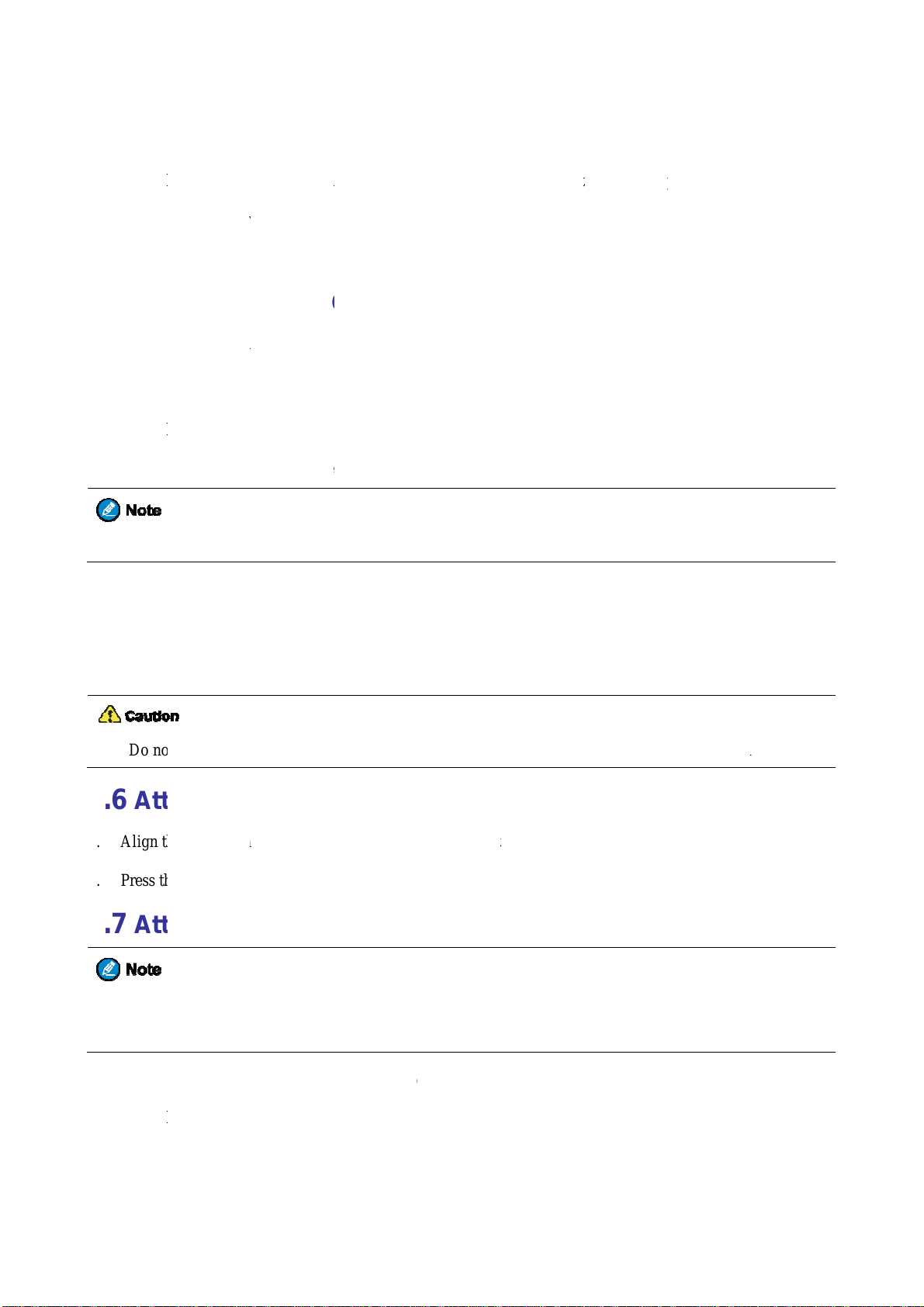
s
h
h
h
s
F
t
h
h
m
t
h
o
t
h
h
t
p
h
h
o
w
t
h
f
d
t
n
c
d
h
o
p
c
h
M
h
d
o
C
o
t
e
t
t
t
i
t
c
s
a
e
i
o
f
a
d
.
m
e
i
r
o
c
e
y
s
t
h
e
t
e
l
n
t
n
c
r
r
d
p
o
i
b
h
s
2.2
1. Insert t
2. Place t
3. Slide t
2.3
Insert the T
2.4
1. Insert t
2. Press t
In
In
At
To re
talling
e removal t
e SIM card
e SIM card
talling
card into t
aching
e top end o
e bottom en
ove the bat
the SI
ol into the
ith the gol
ray back int
the TF
e TF card sl
the Ba
the battery i
of the batt
ery , turn off
Card
ole on the SI
contacts fac
the slot.
ard
t on the top
tery
nto the top o
ry until the l
he radio, an
M card tray,
ng up on th
f the batter
the battery
tch snaps in
then slide t
and push un
tray.
compartme
lot.
o place.
e battery lat
il the tray po
t.
h upwards t
s out.
unlock the
attery.
2.5
1. Place t
2. Rotate
2.6
1. Align t
2. Press t
2.7
At
Do n
At
At
For o
screw
aching
e antenna i
the antenna
t hold the ra
aching
e rails on t
e belt clip d
aching
timal water
when no ac
the An
its receptacl
lockwise un
io by the an
the Be
e belt clip w
wnwards in
the Ac
roof and du
essory is att
tenna
e.
il hand tight
enna, as it
lt Clip
th the groov
o place.
essor
tproof perfo
ched.
ay reduce th
s on the bat
es
mance, clos
radio perfo
ery.
the accesso
mance and l
y connector
fe span of t
cover and fa
e antenna.
ten the
1. Turn t
2. Insert t
e screw on t
e accessory
e accessory
plug into th
connector c
top of the a
ver counterc
cessory con
6
ockwise, an
ector.
open the co
ver.

3. Turn the screw on the accessory plug clockwise until hand tight.
7
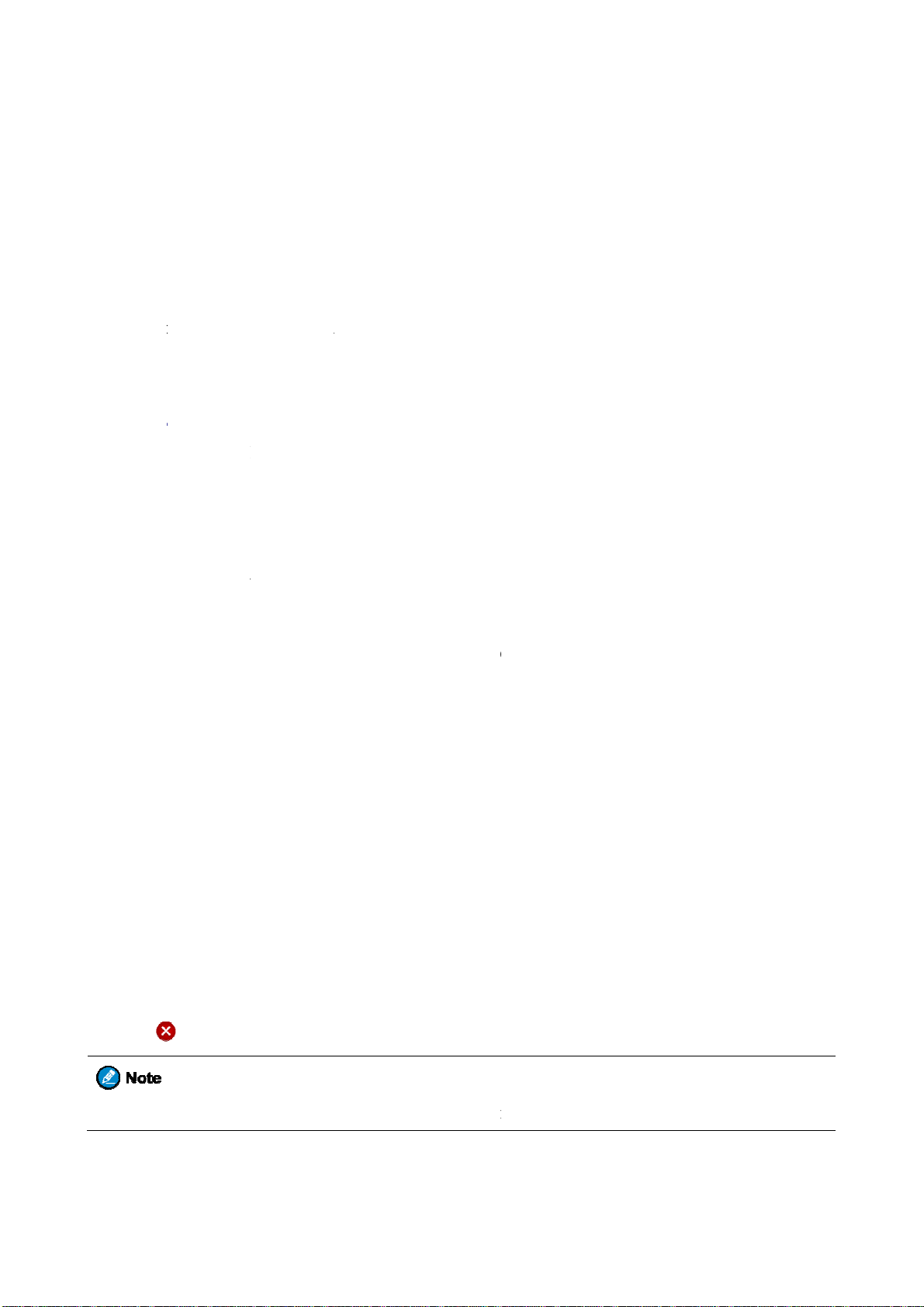
a
r
h
t
n
e
j
p
e
n
a
d
D
K
a
u
O
s
O
O
j
h
g
u
e
e
o
y
e
m
y
o
p
e
t
f
h
u
n
o
a
s
a
d
h
i
c
h
t
e
s
e
e
u
e
o
:
e
fo
e
g
p
o
l
n
e
w
w
m
a
w
d
t
3. B
3.1
To turn on t
To turn off
1. Press a
2. Tap D
3.2
To increase
3.3
3.3.1
On the hom
Tu
Ad
O
M
sic
ning o
e radio, pre
he radio, do
d hold the
vice Power
usting
or decrease t
eratin
anaging
screen, yo
pera
n or of
s and hold t
as follows:
n-Off key
ff, and the
the Vo
e volume, r
the M
Widget
can access,
ions
the Ra
e On-Off k
ntil the pow
tap SURE.
lume
tate the Vol
in Scr
dd, remove,
dio
y until the s
-off selecti
me Contro
en
or repositio
lash screen
n screen app
knob clock
a widget.
ppears.
ears.
ise or coun
erclockwise.
Accessi
To access a
Adding
To add a wi
1. Touch
2. Tap A
3. Tap O
Removin
To remove
1. Touch
2. Swipe
3. Tap
g a Widg
widget on th
Widget
get to the h
and hold an
D, and then
.
g a Widg
widget fro
and hold an
p or down t
on the up
t
home scree
me screen,
widget on t
tap the requ
t
the home s
widget on t
the widget
er right corn
n, swipe up
o as follows
e home scre
red widget.
reen, do as
e home scre
o be deleted
r of the wid
r down to th
n until the
llows:
n until the
.
et, and then
widget, an
idget is high
idget is high
tap OK.
then tap it.
lighted.
lighted.
You c
annot remov
the widget
howing NB
service infor
8
ation.
