Hytera Communications PNC370 User Manual
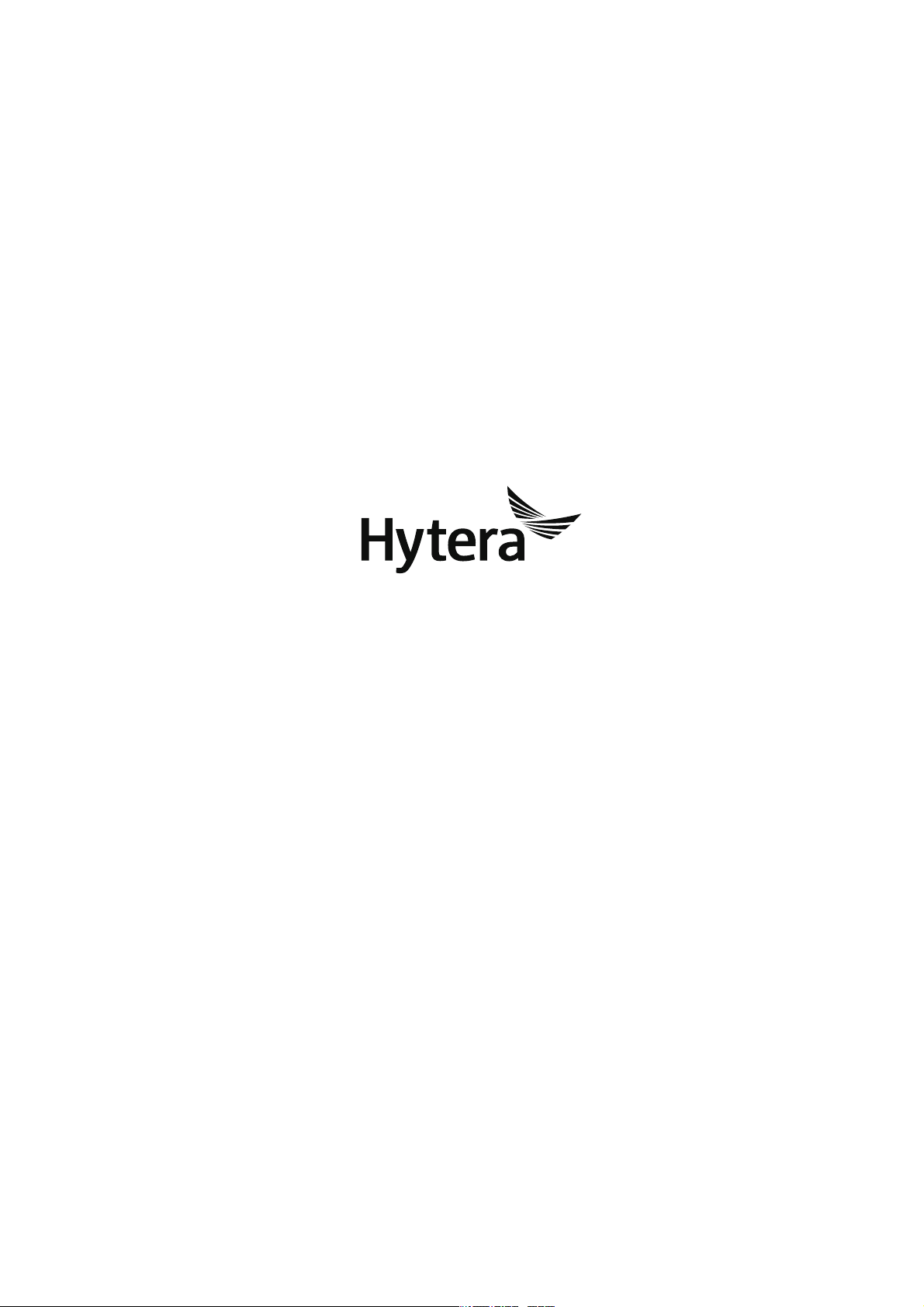
PNC370 PoC Terminal
USERMANUAL
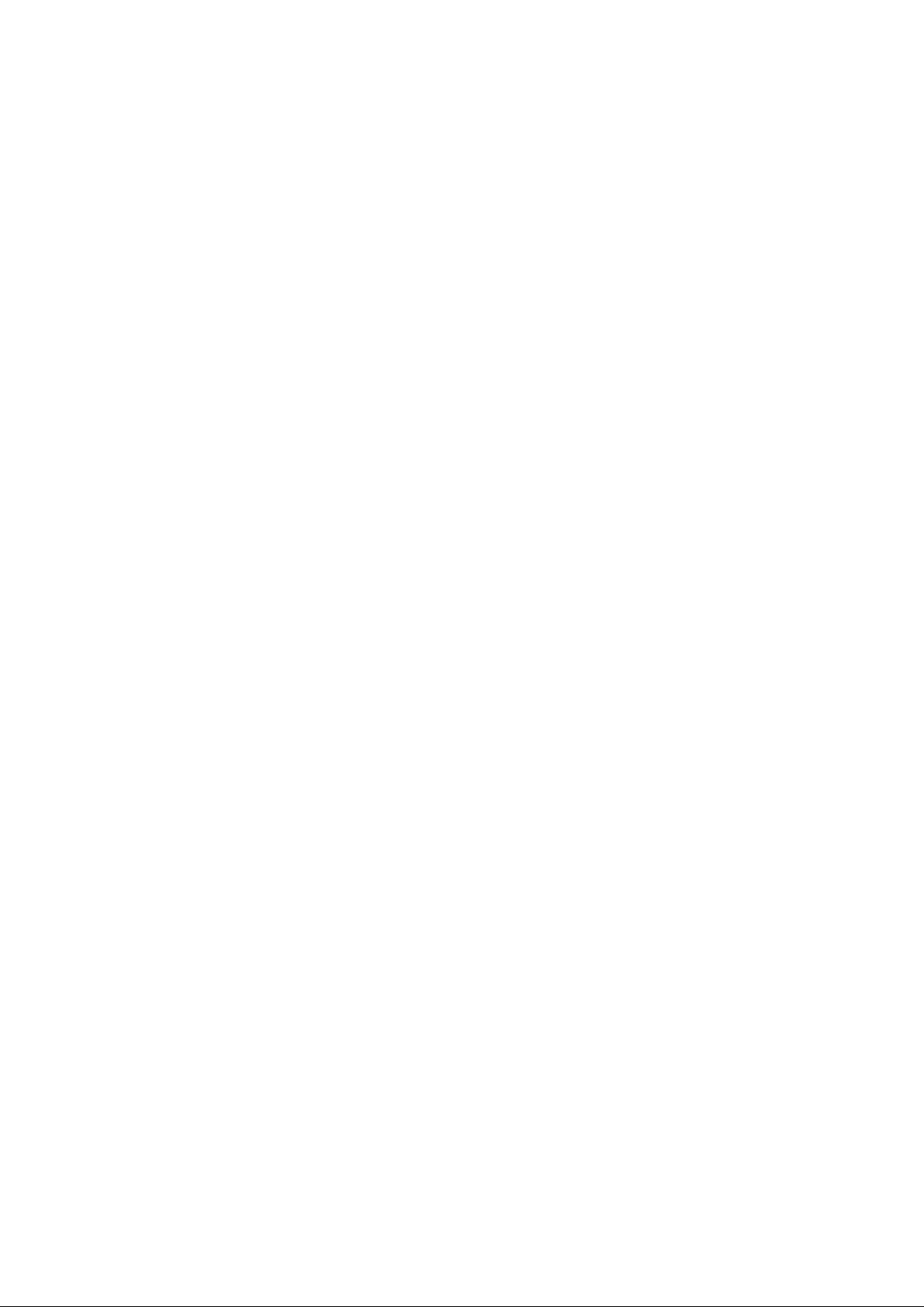
Preface
Welcome to the world of Hytera and thank you for purchasing this product. This manual includes a
description of the functions and step-by-step procedures for use. To avoid bodily injury or property loss
caused by incorrect operation, please carefully read the
This manual is applicable to the following product:
PNC370 PoC Terminal
Safety Information Booklet
before use.
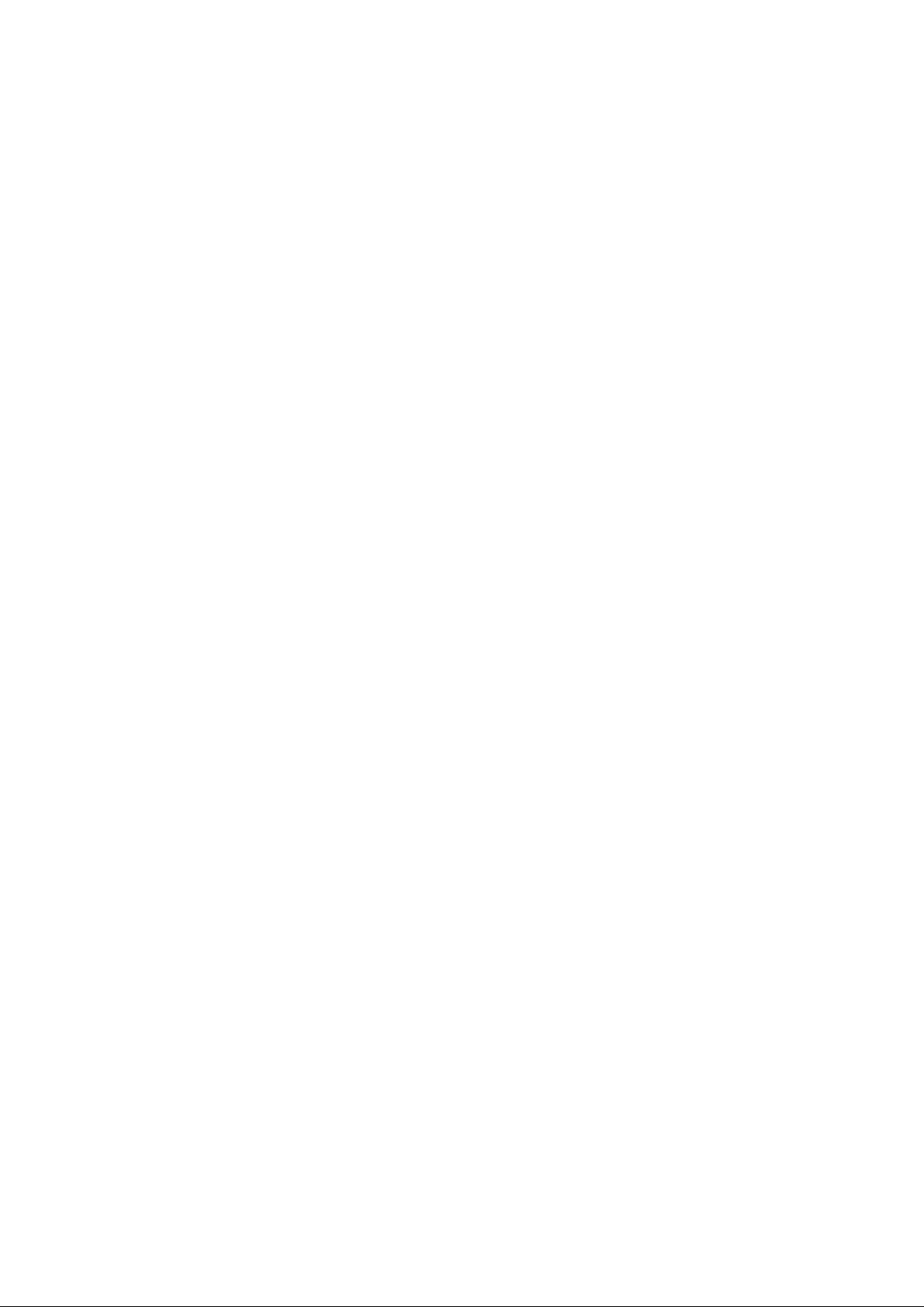
Copyright Information
Hytera is the trademark or registered trademark of Hytera Communications Corporation Limited (the
Company) in the People's Republic of China (PRC) and/or other countries or areas. The Company retains
the ownership of its trademarks and product names. All other trademarks and/or product names that may
be used in this manual are properties of their respective owners.
The product described in this manual may include the Company's computer programs stored in memory
or other media. Laws in PRC and/or other countries or areas protect the exclusive rights of the Company
with respect to its computer programs. The purchase of this product shall not be deemed to grant, either
directly or by implication, any rights to the purchaser regarding the Company's computer programs. The
Company's computer programs may not be copied, modified, distributed, decompiled, or
reverse-engineered in any manner without the prior written consent of the Company.
Disclaimer
The Company endeavors to achieve the accuracy and completeness of this manual, but no warranty of
accuracy or reliability is given. All the specifications and designs are subject to change without notice due
to continuous technological development. No part of this manual may be copied, modified, translated, or
distributed in any manner without the prior written consent of the Company.
We do not guarantee, for any particular purpose, the accuracy, validity, timeliness, legitimacy or
completeness of the third-party products and contents involved in this manual.
If you have any suggestions or would like to receive more information, please visit our website at
http://www.hytera.com.
FCC Statements
This device complies with Part 15 of the FCC Rules. Operation is subject to the following two conditions: (1)
this device may not cause harmful interference, and (2) this device must accept any interference received,
including interference that may cause undesired operation.
Changes or modifications not expressly approved by the party responsible for compliance could void the
user's authority to operate the equipment.
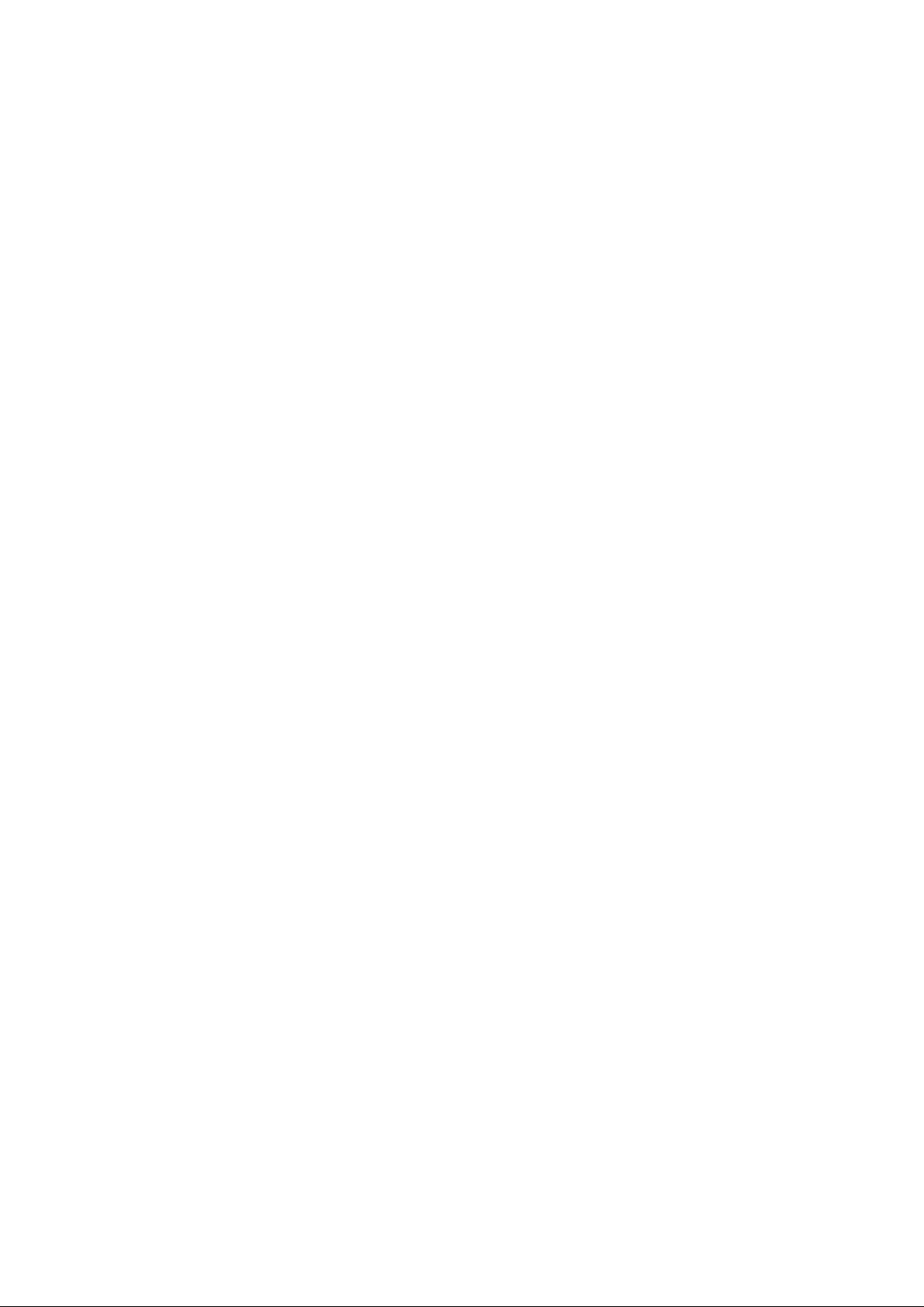
NOTE: This equipment has been tested and found to comply with the limits for a Class B digital device,
pursuant to Part 15 of the FCC Rules. These limits are designed to provide reasonable protection against
harmful interference in a residential installation. This equipment generates, uses and can radiate radio
frequency energy and, if not installed and used in accordance with the instructions, may cause harmful
interference to radio communications. However, there is no guarantee that interference will not occur in a
particular installation.
If this equipment does cause harmful interference to radio or television reception, which can be
determined by turning the equipment off and on, the user is encouraged to try to correct the interference
by one or more of the following measures:
-- Reorient or relocate the receiving antenna.
-- Increase the separation between the equipment and receiver.
-- Connect the equipment into an outlet on a circuit different from that to which the receiver is connected.
-- Consult the dealer or an experienced radio/TV technician for help.
This equipment complies with FCC radiation exposure limits set forth for an controlled environment. This
equipment should be installed and operated with minimum distance 0mm between the radiator and
your body. This transmitter must not be co-located or operating in conjunction with any other antenna or
transmitter.
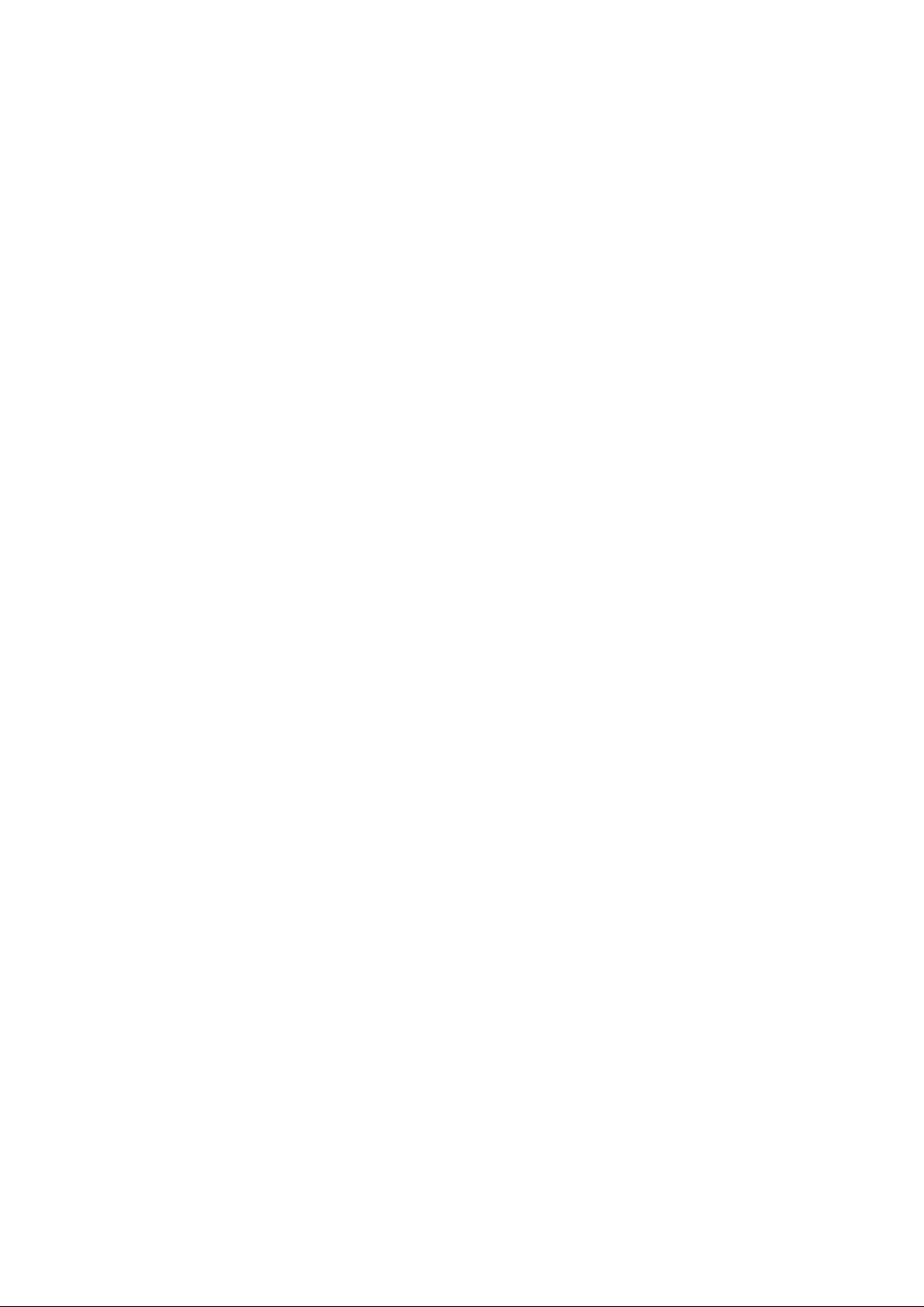
Contents
Documentation Information ........................................................................................................... 1
1. Packing List ................................................................................................................................. 3
2. Product Overview ........................................................................................................................ 4
2.1 Product Layout .................................................................................................................................................................. 4
2.2 Key Functions .................................................................................................................................................................... 4
3. Installation and Operation .......................................................................................................... 5
3.1 Attaching the Battery ....................................................................................................................................................... 5
3.2 Installing the SIM Card .................................................................................................................................................... 5
3.3 Charging the Battery ........................................................................................................................................................ 6
3.4 Attaching the Belt Clip ..................................................................................................................................................... 6
3.5 Attaching the Audio Accessory ..................................................................................................................................... 7
3.6 Connecting to the Internet ............................................................................................................................................. 7
4. Status Indication ......................................................................................................................... 8
4.1 Checking LCD Indications .............................................................................................................................................. 8
4.2 Checking LED Indications ............................................................................................................................................... 8
5. Settings and Functions ............................................................................................................... 9
5.1 Basic Settings .................................................................................................................................. 9
5.2 System Upgrade .............................................................................................................................................................10
5.3 Application Management .............................................................................................................................................11
5.4 PoC Service .......................................................................................................................................................................12
6. Troubleshooting ........................................................................................................................ 13
7. Care and Cleaning ..................................................................................................................... 15
7.1 Product Care ....................................................................................................................................................................15
7.2 Product Cleaning ............................................................................................................................................................15
8. Optional Accessories ................................................................................................................. 16
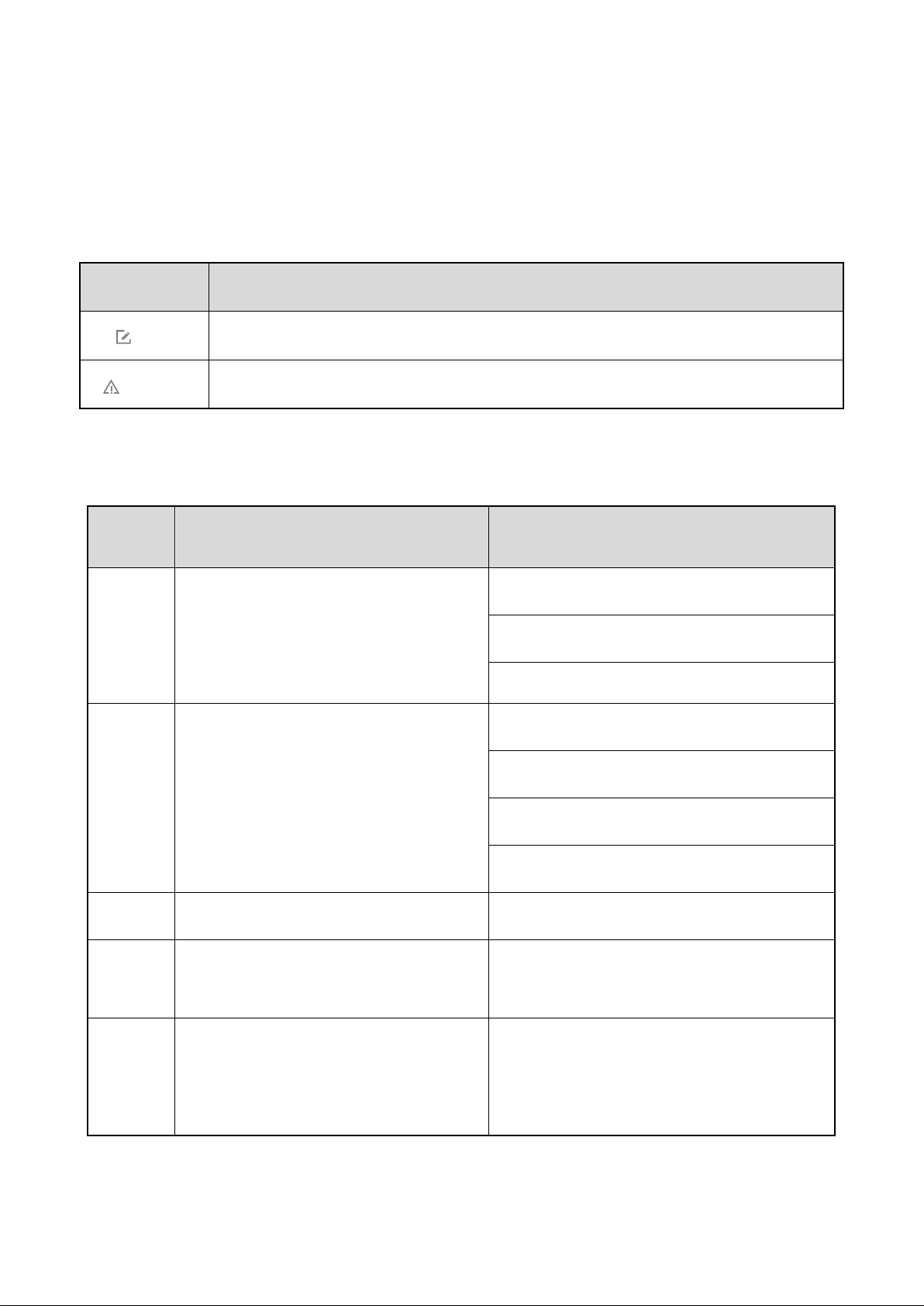
Icon
Description
Note
Indicates references that can further describe the related topics.
Caution
Indicates situations that could cause data loss or equipment damage.
Item
Description
Example
Boldface
To save the configuration, click
Apply
.
The
Log Level Settings dialogue
appears.
Press the PTT key.
The screen displays "Invalid Battery!"
Open "PDT_PSS.exe".
Go to "D:/opt/local".
In the
Port
text box, enter "22".
>
Directs you to access a multi-level menu.
Go to
File > New
.
For details about using the DWS, refer to
Dispatch Workstation User Guide
.
Courier
To set the IP address, run the following
Documentation Information
Icon Conventions
Notation Conventions
" "
Italic
Denotes menus, tabs, parameter names,
window names, dialogue names, and
hardware buttons.
Denotes messages, directories, file
names, folder names, and parameter
values.
Denotes document titles.
Denotes commands and their execution
New
results.
1
command:
vos-cmd - m name IP
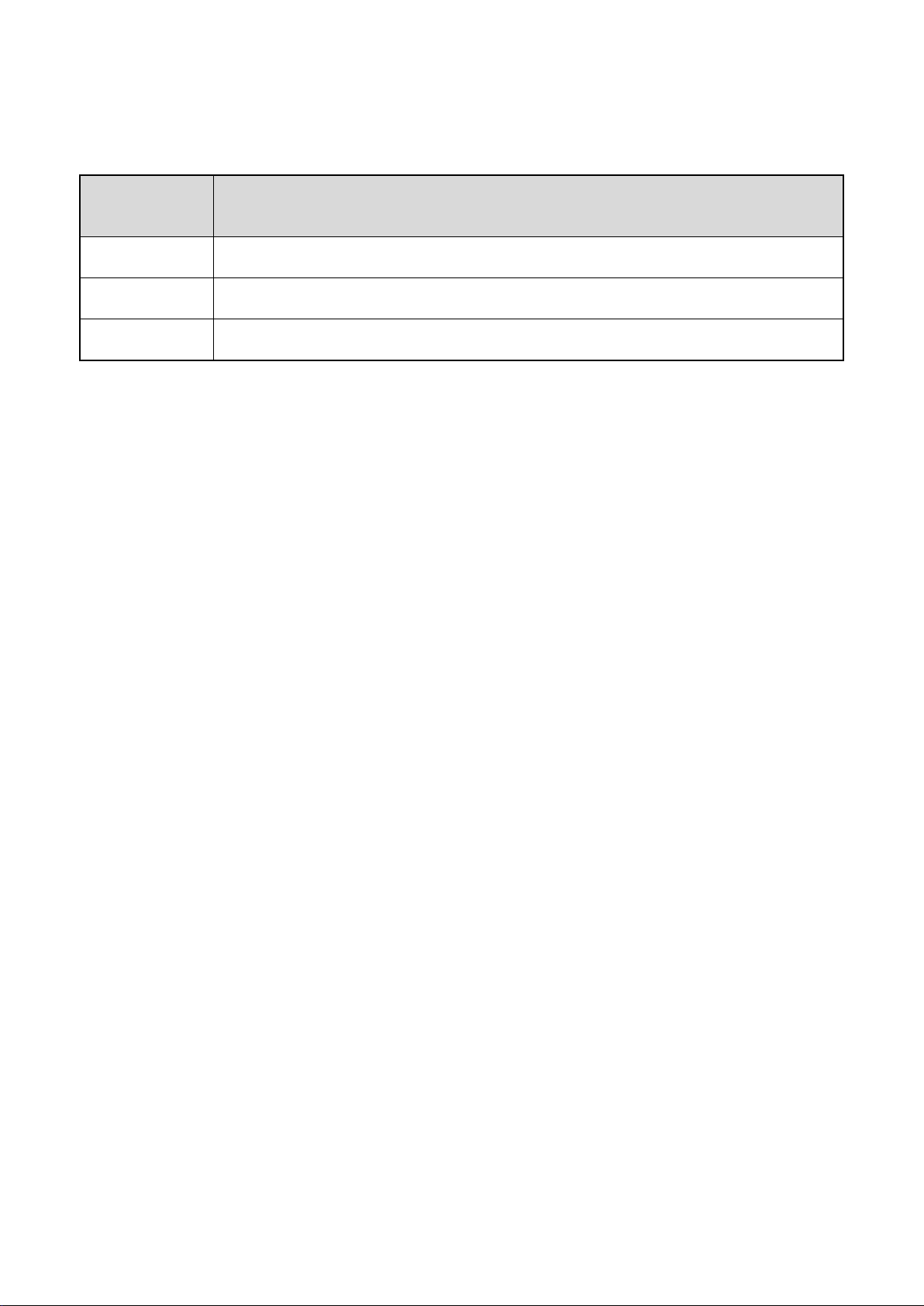
Operation
Description
Short press
Press and release quickly.
Long press
Press and hold for the preset duration.
Press and hold
Keep the key pressed.
Key Operations
2
