Page 1
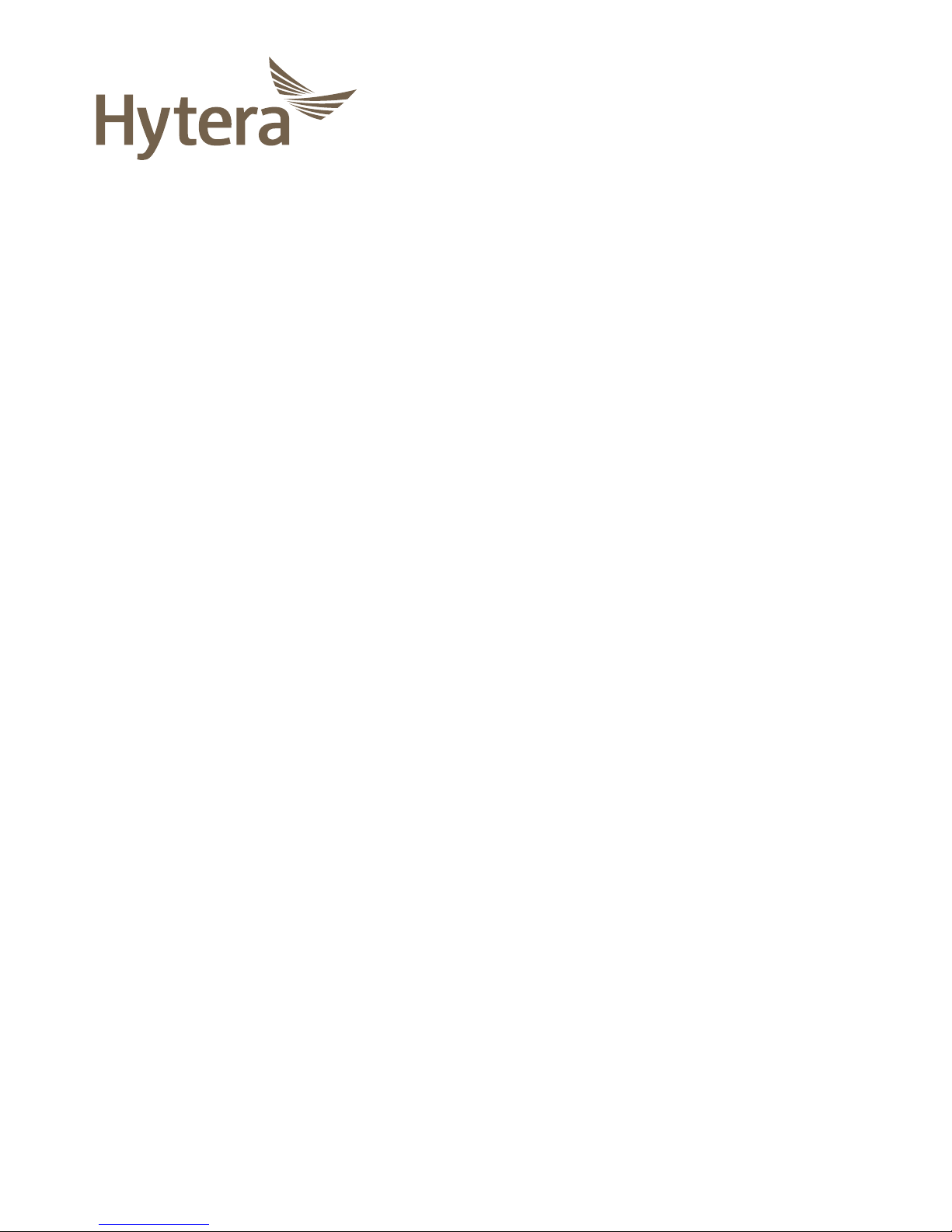
Body Worn Camera
USER MANUAL
Page 2
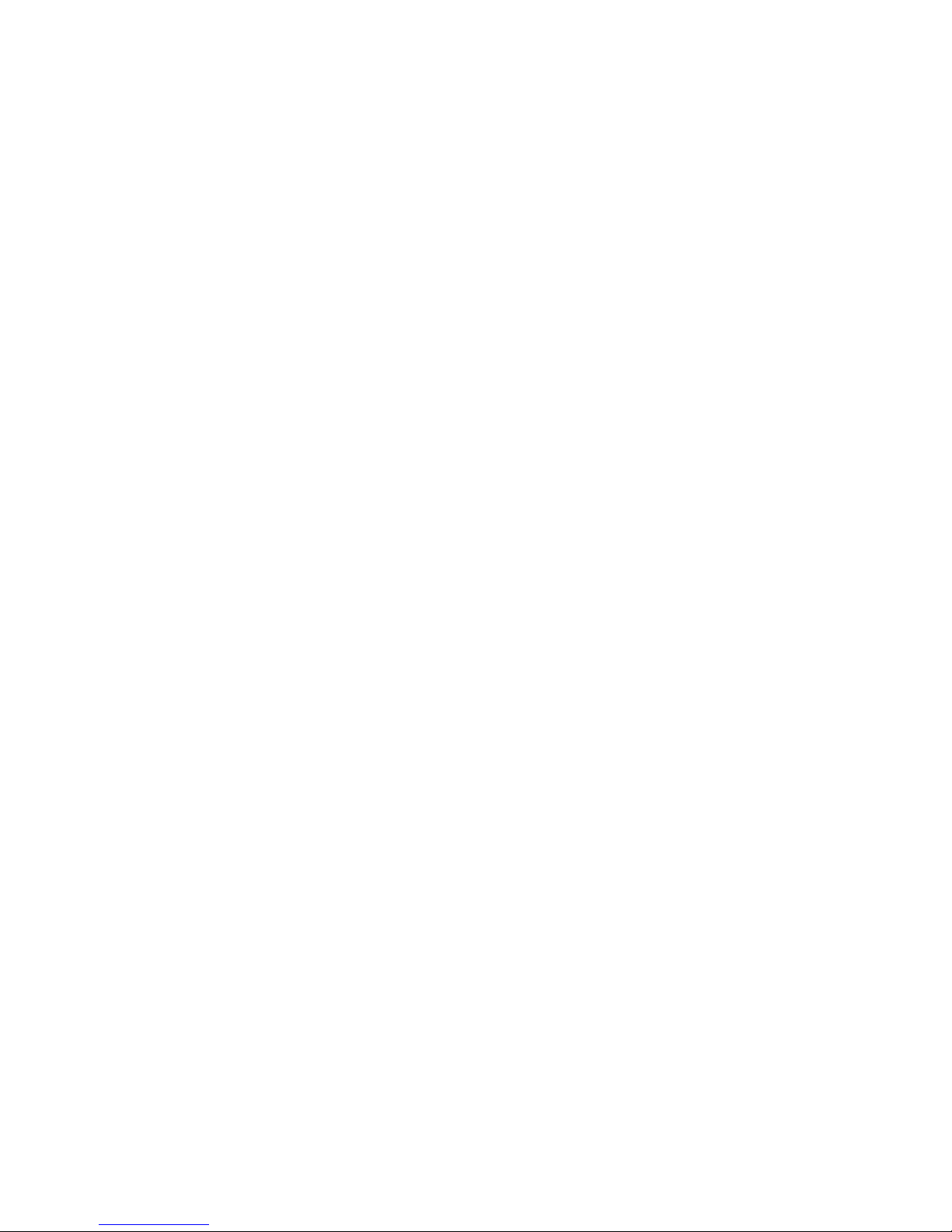
1
Preface
Welcome to the world of Hytera and thank you for purchasing this product. To derive optimum
performance from the product, please carefully read this manual before use.
This manual is applicable to the following product:
VM550D Body Worn Camera (with Wi-Fi)
VM550D Body Worn Camera (no Wi-Fi)
Page 3
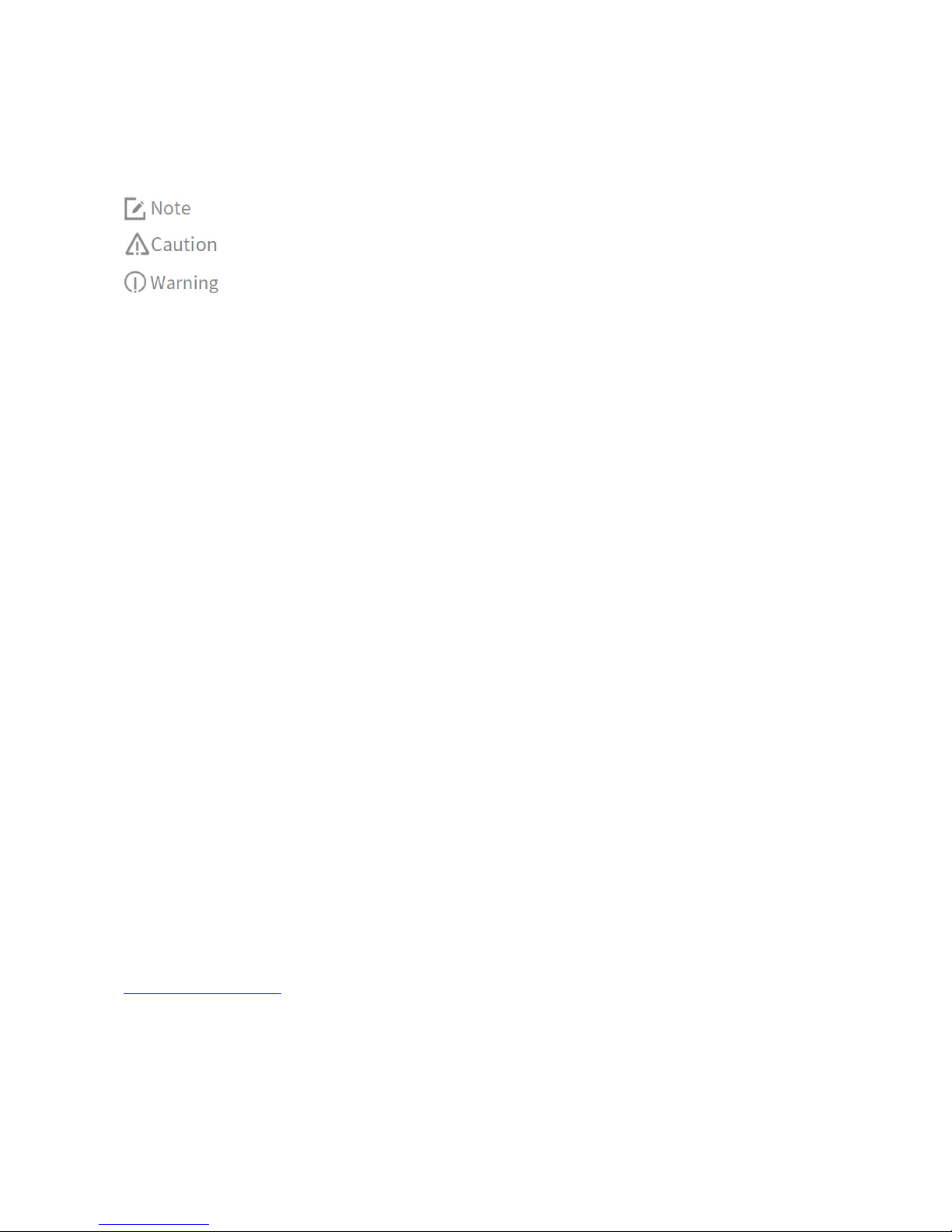
2
Icon Conventions
The following icons are available through this manual:
:
Indicates references that can further describe the related topics.
:
Indicates situations that could cause data loss or equipment damage.
:
Indicates situations that could cause minor personal injury.
Copyright Information
Hytera is the trademark or registered trademark of Hytera Communications Corporation Limited (the
Company) in PRC and/or other countries or areas. The Company retains the ownership of its trademarks
and product names. All other trademarks and/or product names that may be used in this manual are
properties of their respective owners.
The product described in this manual may include the Company's computer programs stored in
memory or other media. Laws in PRC and/or other countries or areas protect the exclusive rights of the
Company with respect to its computer programs. The purchase of this product shall not be deemed to
grant, either directly or by implication, any rights to the purchaser regarding the Company's computer
programs. The Company's computer programs may not be copied, modified, distributed, decompiled, or
reverse-engineered in any manner without the prior written consent of the Company.
Disclaimer
The Company endeavors to achieve the accuracy and completeness of this manual, but no warranty of
accuracy or reliability is given. All the specifications and designs are subject to change without notice
due to continuous technological development. No part of this manual may be copied, modified,
translated, or distributed in any manner without the prior written consent of the Company.
We do not guarantee, for any particular purpose, the accuracy, validity, timeliness, legitimacy or
completeness of the third-party products and contents involved in this manual.
If you have any suggestions or would like to receive more information, please visit our website at:
http://www.hytera.com
.
EU Regulatory Conformance
As certified by the qualified laboratory, the product is in compliance with the essential requirements and
other relevant provisions of the following directives:
Page 4

3
2006/66/EC
2011/65/EU
2012/19/EU
2014/53/EU
Please note that the above information is applicable to EU countries only.
FCC Statement
This equipment has been tested and found to comply with the limits for a Class B digital device,
pursuant to Part 15 of the FCC Rules. These limits are designed to provide reasonable protection against
harmful interference in a residential installation. This equipment generates uses and can radiate radio
frequency energy and, if not installed and used in accordance with the instructions, may cause harmful
interference to radio communications. However, there is no guarantee that interference will not occur in
a particular installation. If this equipment does cause harmful interference to radio or television
reception, which can be determined by turning the equipment off and on, the user is encouraged to try
to correct the interference by one or more of the following measures:
Reorient or relocate the receiving antenna.
Increase the separation between the equipment and receiver.
Connect the equipment into an outlet on a circuit different from that to which the receiver is
connected.
Consult the dealer or an experienced radio/TV technician for help.
Labelling requirements
This device complies with part 15 of the FCC Rules. Operation is subject to the following two conditions:
(1) This device may not cause harmful interference, and (2) this device must accept any interference
received, including interference that may cause undesired operation.
Information to User
Any Changes or modifications not expressly approved by the party responsible for compliance could
void the user's authority to operate the equipment.
Specific Absorption Rate (SAR) information
Page 5
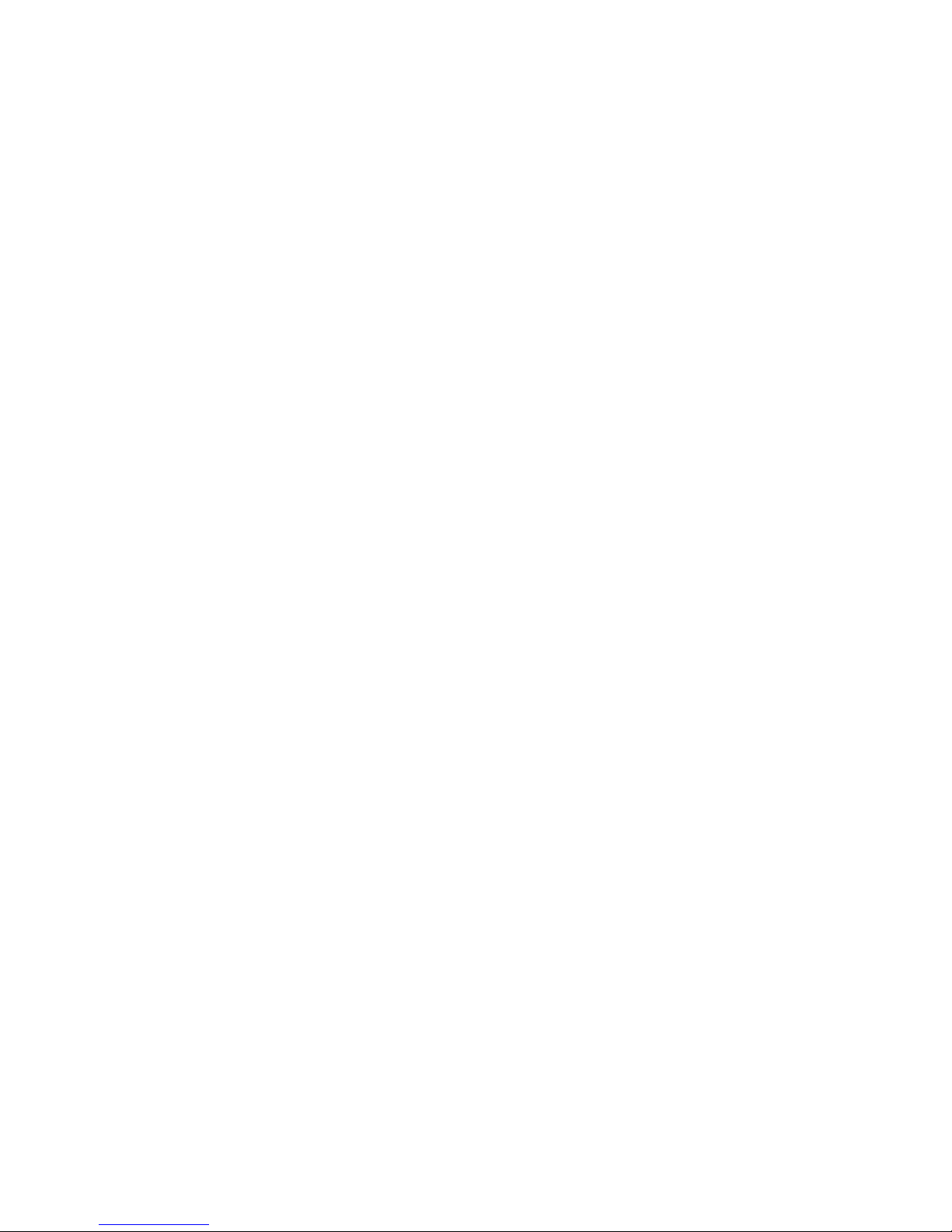
4
This product meets the government's requirements for exposure to radio waves. The guidelines are
based on standards that were developed by independent scientific organizations through periodic and
thorough evaluation of scientific studies. The standards include a substantial safety margin designed to
assure the safety of all persons regardless of age or health.
Body-worn Operation
This device was tested for typical body-worn operations. To comply with RF exposure requirements, a
minimum separation distance of 5mm for body worn must be maintained between the user’s body,
including the antenna. Third-party belt-clips, holsters, and similar accessories used by this device should
not contain any metallic components. Body-worn accessories that do not meet these requirements may
not comply with RF exposure requirements and should be avoided. Use only the supplied or an
approved antenna.
IC Statement
This device complies with Industry Canada’s licence-exempt RSSs. Operation is subject to the following
two conditions:
(1) This device may not cause interference; and
(2) This device must accept any interference, including interference that may cause undesired
operation of the device.
Le présent appareil est conforme aux CNR d'Industrie Canada applicables aux appareils radio exempts
de licence. L'exploitation est autorisée aux deux conditions suivantes: (1) l'appareil ne doit pas produire
de brouillage, et (2) l'utilisateur de l'appareil doit accepter tout brouillage radioélectrique subi, même si
le brouillage est susceptible d'en compromettre le fonctionnement.
IC SAR Warning
The information listed above provides the user with information needed to make him or her aware of a
RF exposure, and what to do to assure that this radio operates within the FCC exposure limits of this
radio.
The device complies with RF specifications when the device used at 5mm from your body. Third-party
belt-clips, holsters, and similar accessories used by this device should not contain any metallic
components. Body-worn accessories that do not meet these requirements may not comply with RF
exposure requirements and should be avoided.
Page 6
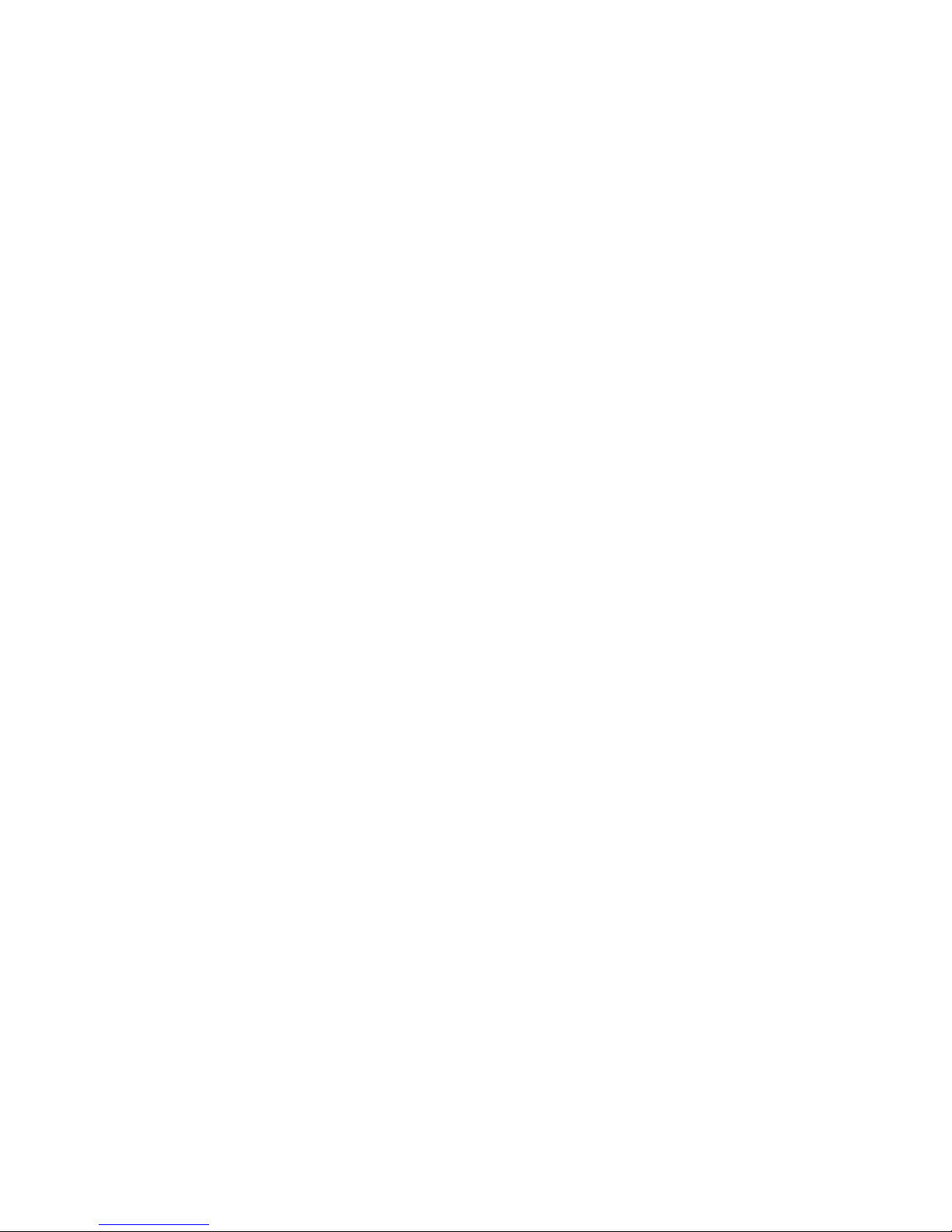
5
RED Statement
1. Risk of explosion if battery is replaced by an incorrect type. Dispose of used batteries according to
the instructions.
2. The product shall only be connected to a USB interface of version USB2.0.
3. Adapter shall be installed near the equipment and shall be easily accessible.
4. The operating temperature of the EUT can't exceed 55°C and shouldn't be lower than 0°C.
5. The plug considered as disconnect device of adapter.
6. The device complies with RF specifications when the device used at 5 mm form your body.
Hereby, Hytera Communications Corporation Limited declares that this product is in compliance with
essential requirements and other relevant provisions of Directive 2014/53/EU. This product is allowed to
be used in all EU member states.
Page 7
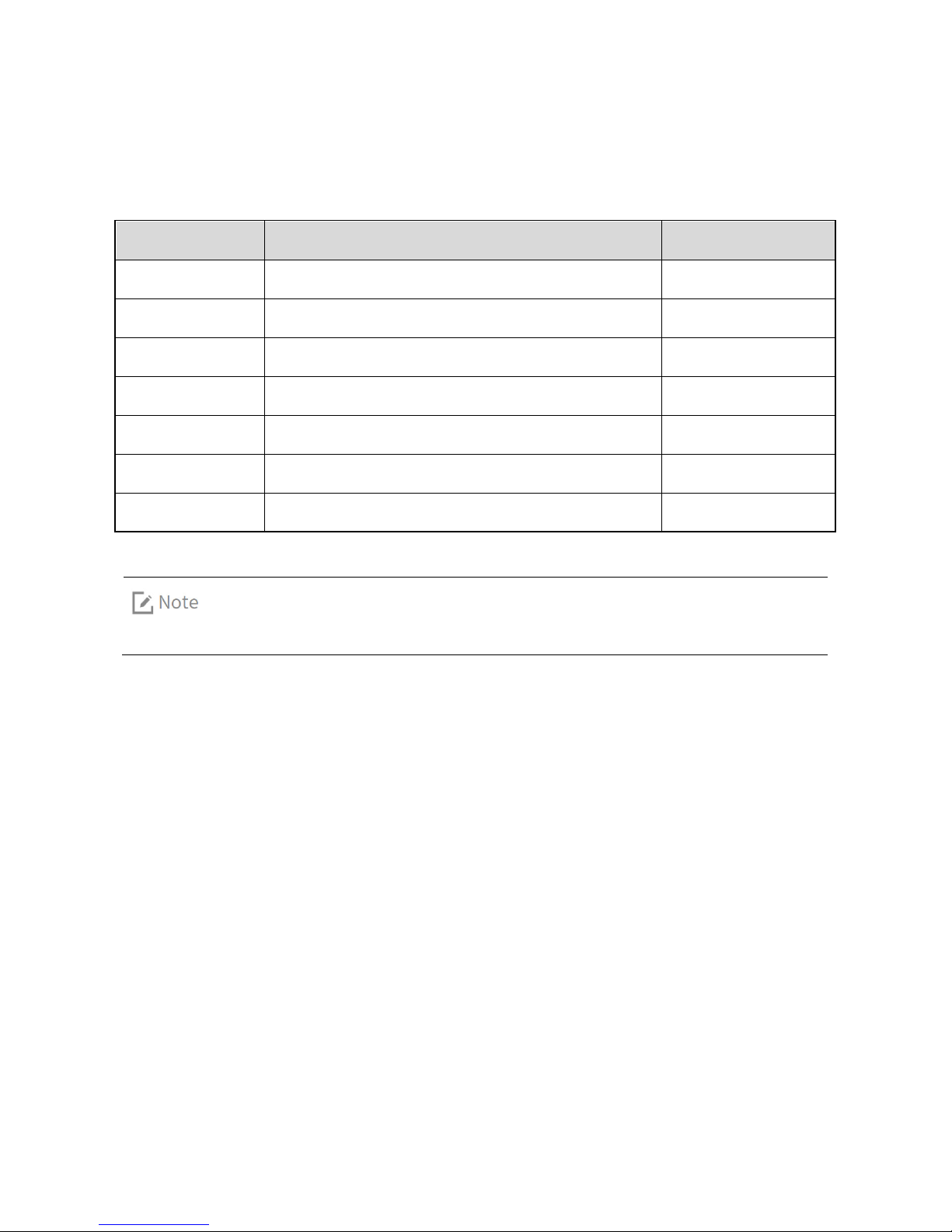
6
1. Packing List
Please unpack carefully and check that all items listed below are received. If any item is missing or
damaged, please contact your dealer.
No.
Name
Qty.
1
Body Worn Camera
1
2
Battery
1
3
Belt Clip
1
4
USB Cable
1
5
Power Adapter
1
6
Charger
1
7
Documentation Kit
1
Pictures listed in this manual are for reference only.
Page 8
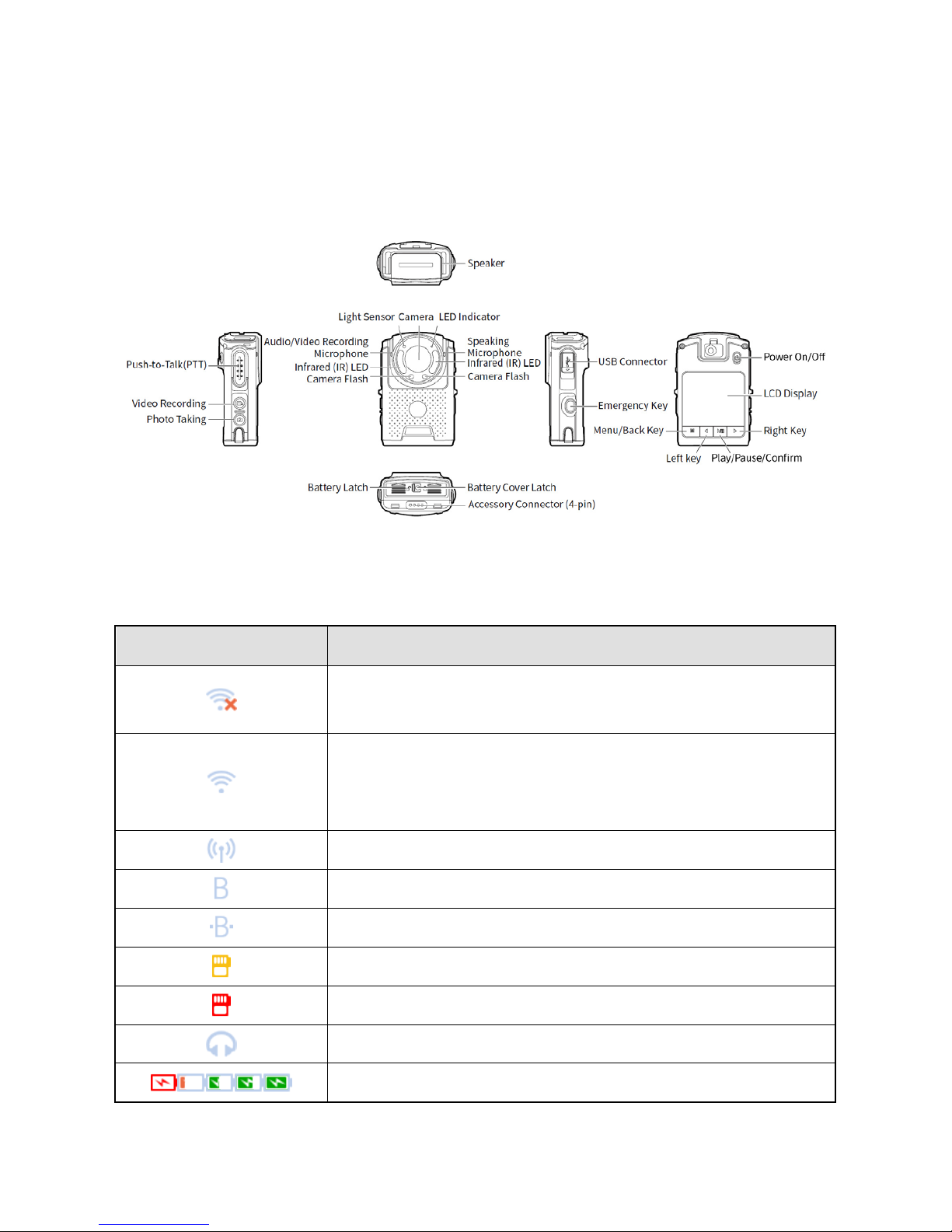
7
2. Product Overview
2.1 Product Layout
2.2 LCD Icons
Icon
Description
WLAN is enabled with no connection established (applicable to Wi-Fi
version only).
WLAN is enabled and established with network connection (full
signal); the grids indicate the signal strength, the more, the stronger
(applicable to Wi-Fi version only).
WLAN hotspot is enabled
(applicable to Wi-Fi version only).
BT Feature is enabled.
BT connection is established.
The remaining capacity of the TF card is less than 2 GB.
The TF card is full
.
Earpiece is connected.
The product is being charged.
Page 9
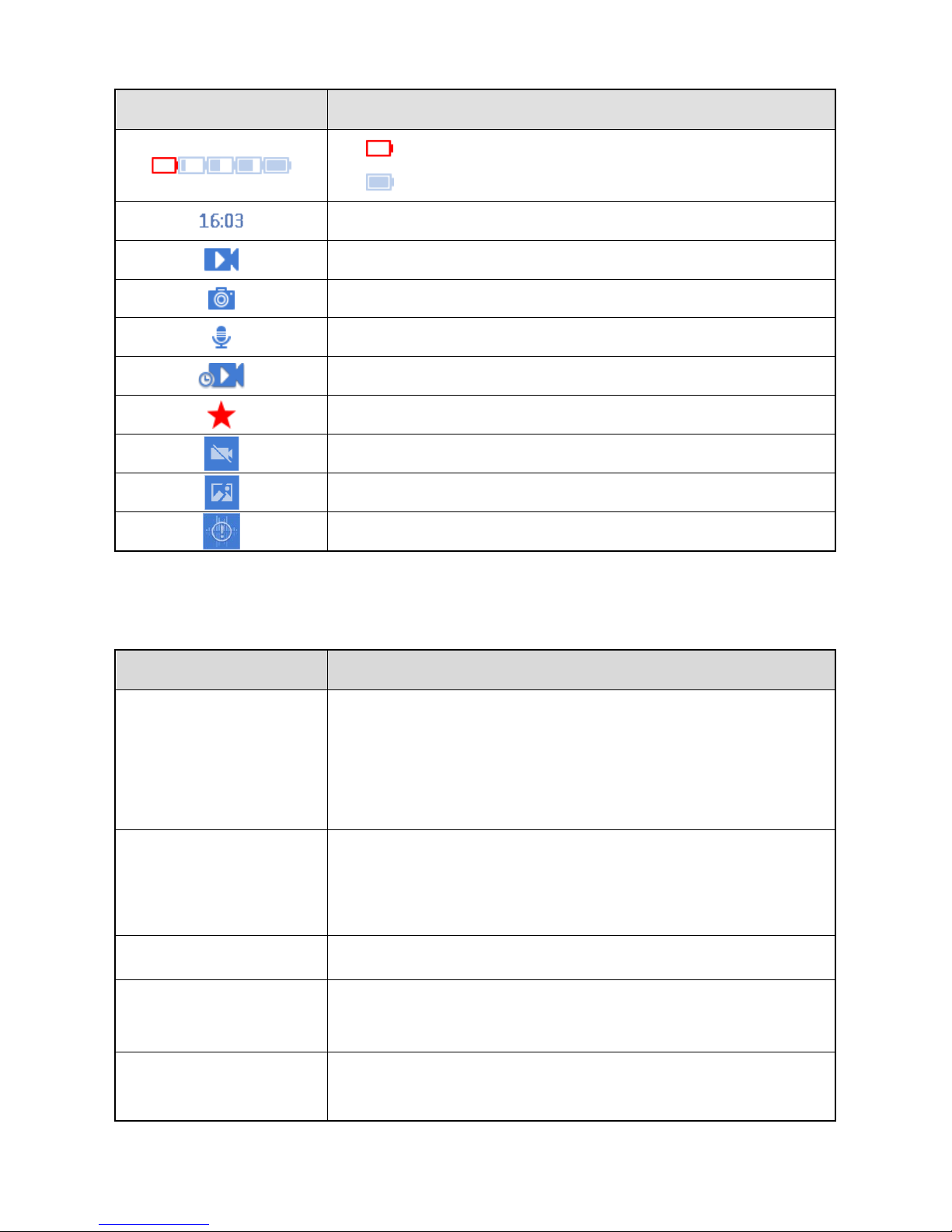
8
Icon
Description
: Low battery.
: Full battery.
Displays the current time.
Video Recording mode.
Photo taking mode.
Audio recording mode.
Pre- or post-event recording mode.
Tagged Video.
The video is damaged.
The photo is damaged.
The audio is damaged.
2.3 LED Indicators
Status
Description
Glows red
The product is transmitting voice or emergency alarm.
The product is being charged.
The TF card is full.
The product is being turned off.
Glows green
The product is receiving voice or emergency alarm.
The product is fully charged.
The product is being turned on
.
Glows orange
Call hang time. You can press and hold the
PTT
key to speak.
Flashes orange rapidly
No voice transmission in emergency mode.
The remaining capacity of the TF card is less than 2 GB.
Flashes red slowly
Flashes once every second: The product is recording a video.
Flashes once every five seconds: The battery runs low. Please
Page 10
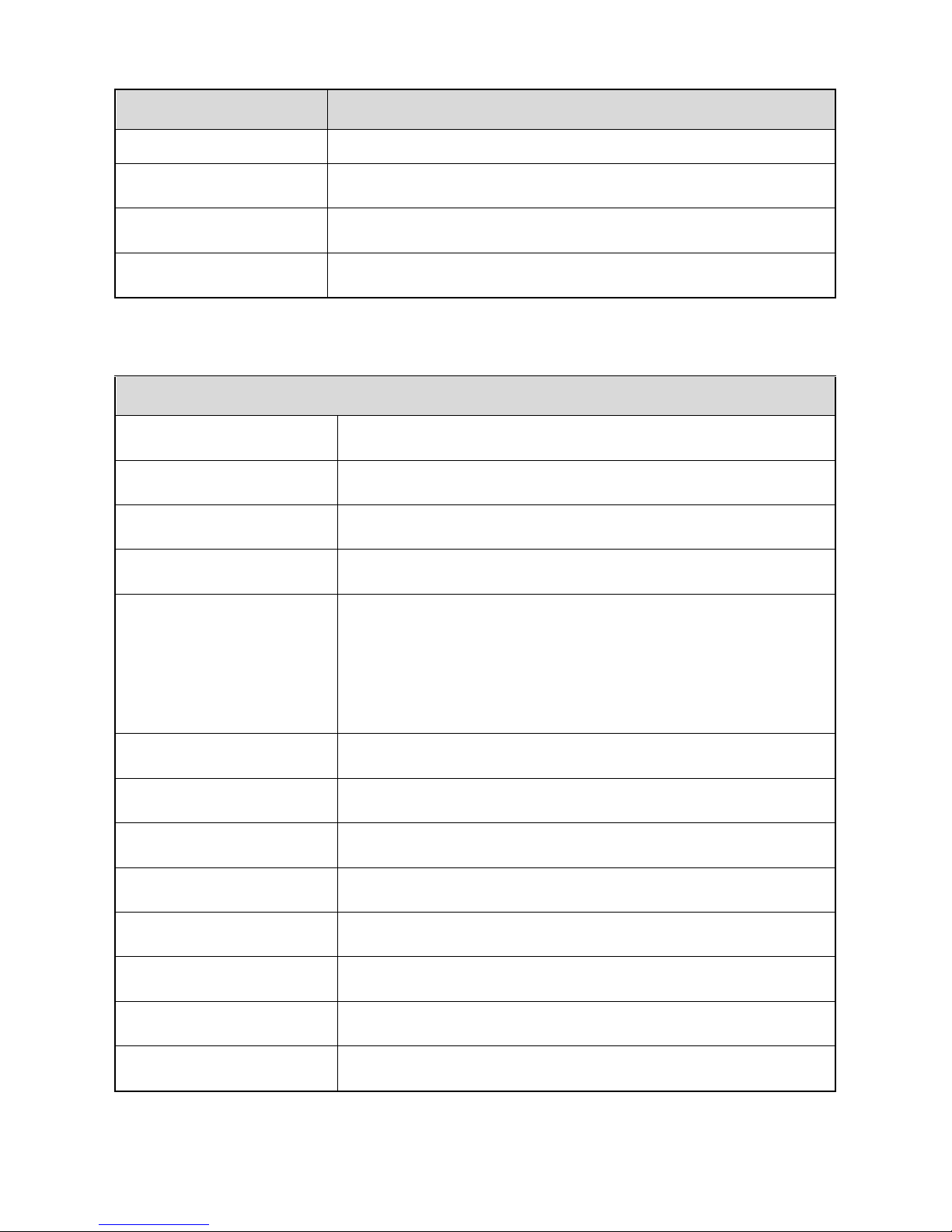
9
Status
Description
recharge or replace the battery in time.
Flashes orange slowly
The product is recording an audio.
Flashes red and blue in turn
The product is pairing with other BT devices.
Flashes blue rapidly
BT connection is established.
2.4 Specifications
Body Worn Camera (BWC)
Dimensions (H×W×D)
26 mm×55 mm×85.5 mm
Weight (with battery)
144 g
Camera
Fixed angle, glass, diagonal 139°, horizontal 116°, vertical 60°.
Focus Range
0.1 m to infinity
Main Battery Life (continuous
video recording)
≥8h (480P 30 FPS)
≥7h (720P 30 FPS)
≥6h (1080P 30 FPS)
≥9h (audio recording)
Standby Battery Life
3 min. to 5 min.
Standby Time
>200 h
Main Battery Capacity
2,500 mAh
Main Battery Charging Time
≤4 h
Standby Battery Capacity
70 mAh
RTC Hold Time
24×7 h (without main battery)
Display Size
2.0 inch
Display Resolution
320 (RGB) × 240
Page 11

10
Screen Type
TFT-LCD 262K color display
TF Card Storage
Standard: 16 GB
Optional: 32 GB/64 GB/128 GB
Video Format
MP4
Video Encoding Format
H.264
Video Resolution
480P (30 FPS), 720P (30/60 FPS), 1080P (30/60 FPS)
Audio Format
AAC (Advanced Audio Coding)
Photo Format
JPG
Photo Resolution
4608×3456 (16-megapixel)
3072×1728 (5-megapixel)
2304×1296 (3-megapixel)
Pre-record Time
10s/20s
Post-record Time
10s/20s/30s
Speaker Power
1 W
Microphone
Electret microphone ×2, Omni-directional: –44 dB
Wi-Fi
802.ll b/g/n (supporting AP mode and STA mode, applicable to Wi-Fi
version only)
BT
BT4.0 (supporting voice and BLE)
Connector
Micro USB port, 4-pin connector
Sensor
Accelerometer, Light Sensor, CMOS Image Sensor (4-megapixel)
Infrared (IR) LED
OSRAM RED x 8
Night Vision Range
(without lighting)
≥ 5 m
Camera Flash
1 W x 2
IP Class
MIL-STD-810G, IP68
Page 12

11
Drop Resistance
2 m(with belt clip)
ESD
±6 kV (contact discharge)
±12 kV (air discharge)
Operating Temperature
0˚C to +60˚C
Storage Temperature
–40˚C to +85˚C
Compatible System
Windows XP/Windows 7/Windows 8/Windows 10
Power Adapter
Input
AC 110 – 240 V, 50 – 60 Hz
Output
DC 5 V, 1 A
All Specifications are tested according to applicable standards, and subject to change without
notification due to continuous development.
Page 13

12
3. Before Use
3.1 Attaching the Battery
Use only the Hytera standard or optional battery. Polarity reverse or use of other batteries
may result in explosion and fire hazards.
The battery is applicable to a temperature range of 0˚C to +55˚C.
Attach the battery according to the steps shown in the following figure.
To remove the battery, turn off the product and reverse the attaching steps. During step 4, pull up the
black handle on the battery to remove it.
Page 14

13
3.2 Attaching the Belt Clip
Attach the belt clip according to the steps shown in the left figure. To remove the belt clip, do as the
steps shown in the right figure.
Page 15

14
3.3 Charging the Product
This product can be charged in two methods: charging through the USB cable or through the charger.
3.3.1 Charging through the USB Cable
The LED indicator on the product tells its charging status, see
2.3 LED Indicators
for details.
Page 16

15
3.3.2 Charging through the Charger
Through the charger, you can charge the product attached with battery and a single battery
simultaneously.
The LED indicator on the product tells its charging status, see
2.3 LED Indicators
for details; the LED
indicator on the charger tells the charging status of the battery, as described in the following table.
Status
Description
Flashes red and green in turn
Standby (no load) or charging failure.
Glows red
The battery is being charged.
Glows green
The battery is charged full.
3.4 (Optional) Data Acquisition
You can set the product into disk mode through the BWC Manager, and copy photos, audios and videos
to your PC. For details on the operations, refer to the
BWC Manager Operation Guide
in the BWC Manager
folder.
The product allows data acquisition through two methods: acquiring through the USB cable or through
the charger, as shown in the following figures.
Page 17

16
Page 18

17
4. Basic Operations
4.1 Turning On and Turning Off the Product
Turning On the Product
In power-off mode, press and hold the
On/Off
key for three seconds to turn on the product.
Turning Off the Product
In power-on mode, press and hold the
On/Off
key for three seconds to turn off the product.
4.2 Setting the Product
You can set the BT, WLAN, WLAN hotspot, language, screen, volume, silent mode, night vision, anti-flicker,
and other features. To enter the basic settings screen, press and hold the
Menu/Back
key in the Live View
mode.
4.2.1 BT
You can enable or disable BT and Device Match features, or view the Device Name and MAC Address.
Through the BWC Manager, you can also modify the Device Name of the product.
1. Press the
Left
key or the
Right
key to select BT, and then press the
Play/Pause/Confirm
key.
2. To enable or disable the BT feature, do as follows:
a) Press the
Play/Pause/Confirm
key to enter BT On/Off screen.
b) Press the
Left
key or the
Right
key to select ON or OFF, and then press the
Play/Pause/Confirm
key.
3. To enable or disable the Device Match, do as follows:
a) Press the
Left
key or the
Right
key to select Device Match, and then press the
Play/Pause/Confirm
key.
b) Press the
Left
key or the
Right
key to select ON or OFF, and then press the
Play/Pause/Confirm
key.
4. (Optional) To view the Device Name, press the
Left
key or the
Right
key to select Device Name, and
then press the
Play/Pause/Confirm
key.
5. (Optional) To view the MAC address, press the
Left
key or the
Right
key to select MAC address, and
Page 19

18
then press the
Play/Pause/Confirm
key.
4.2.2 WLAN
This feature is applicable to Wi-Fi version only.
You can enable or disable WLAN, view the network list, select the device to be connected, and view the IP
address.
After enabling WLAN, the product works in STA (Station) mode, and is able to connect to
devices of AP (Access Point) mode. To connect to AP mode devices, you need to set the
product through the BWC Manager, with limited access of five devices. The default WLAN
names for the devices are "WLAN_Device01" to "WLAN_Devices05", the default password is
"12345678".
1. Press the
Left
key or the
Right
key to select WLAN, and then press the
Play/Pause/Confirm
key.
2. Press the
Play/Pause/Confirm
key to enter the WLAN screen.
3. Press the
Left
key or the
Right
key to select ON or OFF, and then press the
Play/Pause/Confirm
key.
4. (Optional) To view the network list, press the
Left
key or the
Right
key to select Network List, and
then press the
Play/Pause/Confirm
key.
5. (Optional) Press the
Left
key or the
Right
key to select the device to be connected, and then press
the
Play/Pause/Confirm
key.
6. (Optional) To view the IP address, press the
Left
key or the
Right
key to select IP address, and then
press the
Play/Pause/Confirm
key.
4.2.3 WLAN Hotspot
This feature is applicable to Wi-Fi version only.
You can enable or disable hotspot, view hotspot name, hotspot password, MAC address, and IP address.
After enabling WLAN hotspot, the product works in AP mode, and is able to connect to
devices of STA mode. The hotspot name (default as "VM500D") and password (default as
Page 20

19
"12345678") of the product can be modified through the BWC Manager.
1. Press the
Left
key or the
Right
key to select WLAN Hotspot, and then press the
Play/Pause/Confirm
key.
2. Press the
Play/Pause/Confirm
key to enter the Hotspot On/Off screen.
3. Press the
Left
key or the
Right
key to select ON or OFF, and then press the
Play/Pause/Confirm
key.
4. (Optional) To view the Hotspot name, press the
Left
key or the
Right
key to select Name, and then
press the
Play/Pause/Confirm
key.
5. (Optional) To view the Hotspot password, press the
Left
key or the
Right
key to select Password, and
then press the
Play/Pause/Confirm
key.
6. (Optional) To view the MAC address, press the
Left
key or the
Right
key to select MAC Address, and
then press the
Play/Pause/Confirm
key.
7. (Optional) To view the IP address, press the
Left
key or the
Right
key to select IP Address, and then
press the
Play/Pause/Confirm
key.
4.2.4 Language
You can set the language displayed on the interface.
1. Press the
Left
key or the
Right
key to select Language, and then press the
Play/Pause/Confirm
key.
2. Press the
Left
key or the
Right
key to select the desired language, and then press the
Play/Pause/Confirm
key.
4.2.5 Screen
4.2.5.1 Brightness
To adjust the brightness, do as follows:
1. Press the
Left
key or the
Right
key to select Screen, and then press the
Play/Pause/Confirm
key.
2. Press the
Left
key or the
Right
key to select Brightness, and then press the
Play/Pause/Confirm
key.
3. Press the
Left
key or the
Right
key to select the brightness value, and then press the
Play/Pause/Confirm
key.
Page 21

20
4.2.5.2 Screen Off
To set the time for the screen saver, do as follows:
1. Press the
Left
key or the
Right
key to select Screen, and then press the
Play/Pause/Confirm
key.
2. Press the
Left
key or the
Right
key to select Screen Off, and then press the
Play/Pause/Confirm
key.
3. Press the
Left
key or the
Right
key to select 10s, 20s, 30s or OFF, and then press the
Play/Pause/Confirm
key.
4.2.5.3 Auto-Brightness
This feature allows the product to adjust the brightness automatically to fit lightning situation for better
image and video view. To enable or disable the feature, do as follows:
1. Press the
Left
key or the
Right
key to select Screen, and then press the
Play/Pause/Confirm
key.
2. Press the
Left
key or the
Right
key to select Auto-Brightness, and then press the
Play/Pause/Confirm
key.
3. Press the
Left
key or the
Right
key to select ON or OFF, and then press the
Play/Pause/Confirm
key.
4.2.5.4 Sleep Mode
This feature allows the product to enter sleep mode for saving battery power, if no operation is made within
predefined time. To set the sleep mode, do as follows:
1. Press the
Left
key or the
Right
key to select Screen, and then press the
Play/Pause/Confirm
key.
2.
Press the
Left
key or the
Right
key to select Sleep Mode, and then press the
Play/Pause/Confirm
key.
3. Press the
Left
key or the
Right
key to select 5 min, 10 min, 20 min or OFF, and then press the
Play/Pause/Confirm
key.
4.2.6 Volume
You can adjust the volume for the key tone, alert tone, video playback and audio playback.
To adjust the volume, do as follows:
1. Press the
Left
key or the
Right
key to select Volume, and then press the
Play/Pause/Confirm
key.
2. Press the
Left
key or the
Right
key to select High, Medium, Low or Silent, and then press the
Play/Pause/Confirm
key.
Page 22

21
4.2.7 Silent Mode
With this feature enabled, the product gives no alert tones, the indicator will not light up, and the
display brightness is at the lowest level.
To enable or disable the Silent Mode , do as follows:
1. Press the
Left
key or the
Right
key to select Silent Mode, and then press the
Play/Pause/Confirm
key.
2. Press the
Left
key or the
Right
key to select ON or OFF, and then press the
Play/Pause/Confirm
key.
4.2.8 Night Vision
With this feature enabled, the IR LED will light up when the product is recording video in the dark. To
enable or disable this feature, do as follows:
1. Press the
Left
key or the
Right
key to select Night Vision, and then press the
Play/Pause/Confirm
key.
2. Press the
Left
key or the
Right
key to select ON or OFF, and then press the
Play/Pause/Confirm
key.
4.2.9 Anti-Flicker
When the product is used under indoor fluorescent lamp, its LCD screen may have flickers during video
recording or take photos with stripes because of the frequency disparity between the light sensor
exposure and the local AC power. To fix the flickers, set the frequency of the light sensor exposure
consistent with that of the local AC power (default as "50 Hz").
1. Press the
Left
key or the
Right
key to select Anti-Flicker, and then press the
Play/Pause/Confirm
key.
2. Press the
Left
key or the
Right
key to select 50 Hz or 60 Hz, and then press the
Play/Pause/Confirm
key.
4.2.10 About
You can view the Model Name, Device ID, SN, A12 Version, Csr Version, and other information.
To view the related information, do as follows:
1. Press the
Left
key or the
Right
key to select About, and then press the
Play/Pause/Confirm
key.
2. Press the
Left
key or the
Right
key to view the details.
Page 23

22
4.3 Waking Up the Product from the Sleep Mode
To wake up the product from sleep mode, press the
Power On/Off
key.
4.4 Turning the Screen On or Off
To turn the screen on, press any key except the
PTT
key; to turn the screen off, press the
Power On/Off
key.
4.5 One-touch Activation and Recording/Photo Taking
In power-off mode, press and hold the
Video Recording
key/
Photo Taking
key to turn on the product
and record video or take photo; press the
Video Recording
key again to exit video recording.
4.6 Recording Videos
In power-on mode, Live View mode or sleep mode, press the
Video Recording
key to record video; press
the key again to exit video recording.
The product supports loop recording. In loop mode, when the TF card is full and a new
video is being recorded, the product automatically deletes the oldest video by date. You
can program this feature through the BWC Manager.
If the post-event recording feature is enabled, the product automatically enters
post-event recording mode after the recording is deactivated
.
4.7 Pre- and Post-event Recording
The product is capable of pre- and post-event recording to ensure all interactions during an incident are
captured. Pre-event recording allows officers to capture a period time of footage prior to an event that
led them to press the record button, while post-event recording can add a period time of footage after
the recording is deactivated.
You can program the pre- and post-event recording features through the BWC Manager.
Pre-event Recording
In power-on mode, press and hold the
Video Recording
key to enter pre-event recording; press and hold
the key again to exit.
Page 24

23
In pre-event recording mode, the product loops to record video every 10 or 20 seconds according to the
pre-recording time.
Post-event Recording
During video recording, press the
Video Recording
key to enter post-event recording.
In post-event recording mode, the product records video for another 10, 20 or 30 seconds according to
the post-recording time.
To exit post-recording mode, do one of the followings:
Press the
Video Recording
key to start normal video recording again; press the
Video Recording
key
again to exit recording.
Press the
Emergency
key or the
Menu/Back
key to start recording videos and tag the videos as
critical evidence; press the
Video Recording
key to exit recording.
The product automatically exits recording after the post-recording time ends.
4.8 Recording Audios
In power-on mode, Live View mode or sleep mode, press the
Emergency
key to record audio; press the
key again to exit audio recording
.
4.9 Taking Photos
In power-on mode, Live View mode or sleep mode, press the
Photo Taking
key to take photo.
4.10 Recording Tagging
During video or audio recording, press the
Menu/Back
key to tag critical events; press the key again
to untag.
In power-on mode, press the
Emergency
key to start recording videos and tag the videos as critical
evidence; press and hold the
Emergency
key or press the
Video Recording
key to exit recording
.
4.11 Taking Photos during Video Recording
During video recording, press the
Photo Taking
key to take photos.
Page 25

24
4.12 Playing Back Audio or Video Recordings
The video playback is similar to the audio playback. The following example shows how to play back the
video.
To play back videos, do as follows:
1. In the Live View mode, press the
Menu/Back
key.
2. Press the
Left
key or the
Right
key to select Video.
3. Press the
Play/Pause/Confirm
key.
4. Press the
Left
key or the
Right
key to select the video.
5. Press the
Play/Pause/Confirm
key to play back the video.
You can do the following during playing:
Pause: Press the
Play/Pause/Confirm
key.
Fast-forward: Press the
Right
key to select a speed.
Fast-backward: Press the
Left
key to select a speed.
Play the previous video: Press the
Left
key when the video is paused.
Play the next video: Press the
Right
key when the video is paused.
4.13 Flashlight
In power-on mode, press and hold the
Photo Taking
key to turn on the flashlight; press and hold the
Photo Taking
key again to turn off the flashlight.
4.14 Transmitting the Voice
When the product is connected to the portable radio through BT, it works as the remote speaker
microphone. You can press and hold the
PTT
key to speak into the microphone, or release the key after
finishing talking.
4.15 Sending an Emergency Alarm
This feature is enabled only when the product is connected with a portable radio
through BT.
Page 26

25
The method to send and cancel an emergency alarm can be set by your dealer.
The emergency alarm has the highest priority. You can send an emergency alarm no matter the portable
radio is transmitting or receiving.
1. Sending an alarm
In case of emergencies, press the
Emergency
key to make an emergency alarm, and start recording
video and tag the video as critical evidence as described in the following situations.
During video recording: Tag the video to record critical events.
In power-on mode: Start recording video and tag the video directly.
2. Cancelling an alarm
Press the
Emergency
again to cancel the emergency alarm. and cancel the tagged recording as
described in the following situations.
During video recording: Untag the video, and continue normal recording.
In power-on mode: Exit recording directly.
Page 27

26
5. Troubleshooting
Phenomena
Analysis
Solution
The product cannot be
turned on
.
The battery may be improperly
attached.
Remove the battery and attach it
again.
The battery may run out.
Recharge or replace the battery.
The battery and the charging
probes are in poor contact due to
dirtied or damaged battery
contacts.
Clean the battery contacts.
BT connection cannot
be established.
The product is out of the portable
radio's communication coverage.
Make sure to use the product within
the radio's communication coverage.
You hear noise during
calls.
The LED indicator does
not glow red when you
press and hold the
PTT
key.
The volume is low
when the product is
used with a portable
radio.
The speaking microphone and the
speaker are blocked or damaged.
Clean the speaking microphone and
the speaker.
The product cannot
record video or audio.
The TF card is full.
Switch to disk mode through the
BWC Manager. Delete all data from
the TF card after exporting them.
The product cannot
take photo.
The TF card is full.
Switch to disk mode through the
BWC Manager. Delete all data from
the TF card after exporting them.
The total number of photos reaches
the maximum (300).
Switch to disk mode through the
BWC Manager. Delete all photos from
the TF card after exporting them.
Page 28

27
Phenomena
Analysis
Solution
The product cannot
pre-record or
post-record the video
.
The pre-event or post-event
recording feature is not enabled.
Enable the feature through the BWC
Manager.
The product gives no
alert tone; the indicator
does not light up.
The Silent Mode is enabled.
Disable the Silent Mode.
The product gives no
response to operations.
The system has crashed.
Press the
Left
key, the
Right
key, and
the
Photo Taking
key simultaneously
to turn off the product, and then turn
it on again.
If the above solutions cannot solve your problems, or you may have some other queries, please contact
us or your local dealer for more technical support.
Page 29

28
6. Care and Cleaning
To guarantee optimum performance as well as a long service life of the product, please follow the tips
below.
Product Care
Do not pierce or scrape the product.
Keep the product away from substances that can corrode the circuitry.
Do not hold the product by the connection cable.
Attach the USB port cover when the USB port is not in use.
Product Cleaning
Power off the product before cleaning.
Make sure the product is completely dry before use.
Clean up the dust and fine particles on the product's surface with a clean and dry lint-free cloth or a
brush regularly.
Use neutral cleanser and a non-woven fabric to clean the keys and surface after long-time use. Do
not use chemical preparations such as stain removers, alcohol, sprays or oil preparations, so as to
avoid surface damage.
Page 30

29
7. Optional Accessories
Use the accessories specified by the Company only; otherwise, we shall not be liable for any
losses or damages arising out of the use of any unauthorized accessories.
Contact your local dealer for the optional accessories of the product.
Page 31

