Hytera PT580H Plus F4 Owner's Manual
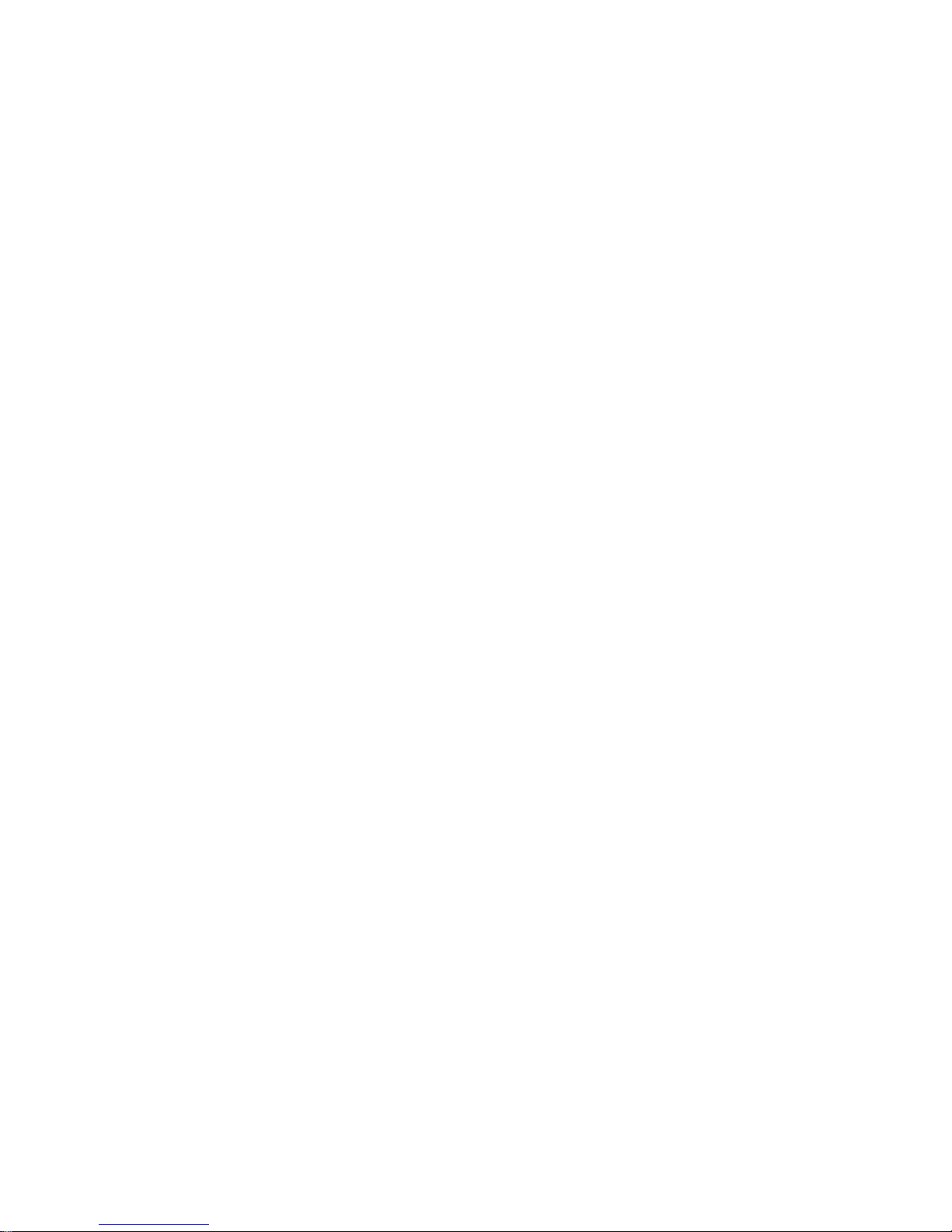
Preface
Thank you for purchasing Hytera PT580H Plus F4 TETRA digital terminal. The terminal
has a large translucent TFT color display, and supports both TMO and DMO modes. The
benefits that PT580H Plus F4 can deliver you will dramatically improve your working
efficiency.
To derive optimum performance from the terminal, please read the Safety Information
Booklet and Owner’s Manual carefully before use.
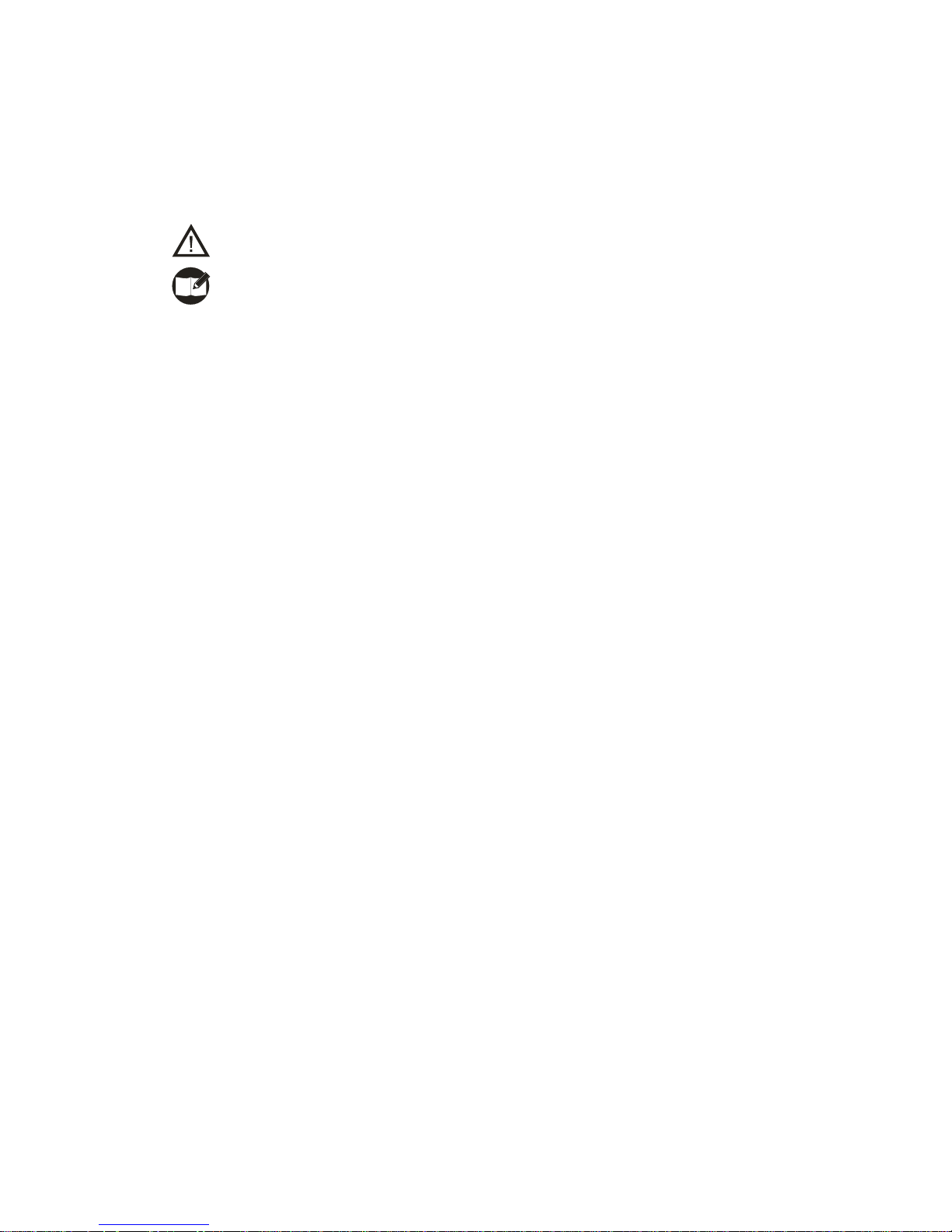
1
Icon Information
The following icons are available through this manual:
Caution: indicates situations that could cause damage to your terminal.
Note: indicates tips that can help you make better use of your terminal.
Term Explanation
Key Operation
Short press: to press a key and release it quickly.
Long press: to press and hold down a key for above 1.5 seconds.
Hold down: to press a key and remain holding it down.
Individual Call
Individual call is a simplex or duplex call initiated by a single user to another user,
involving the calling party and the called party only.
Group Call
Group call is a simplex call initiated by a single user to a group of users, involving the
calling party and all the group members.
Telephone Call
Telephone call is usually a full duplex call initiated between PT580H Plus F4 and a
PSTN subscriber (such as telephone user or mobile phone user).
To send or receive telephone calls, the terminal must operate in TMO mode, and
must be authorized to access public network through PSTN gateway. Telephone call
is a network service. For more details and availability of the service, please contact
your service provider.
Emergency Call
Emergency call has the highest priority , and is very helpful for the user to request help
when emergency occurs. Generally, it is set to group call type. Emergency call can
break off any non-emergency calls in progress.
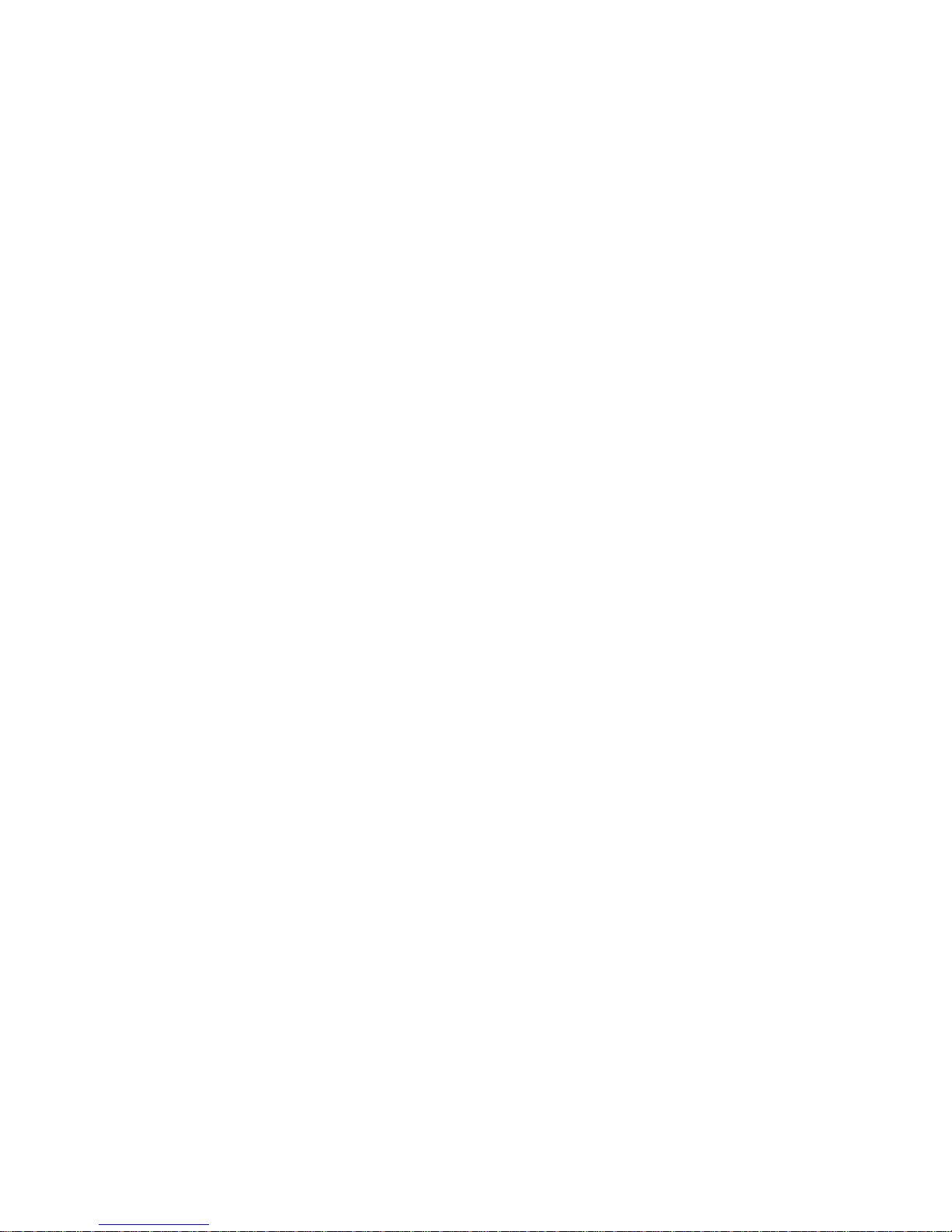
2
DMO (Direct Mode Operation)
DMO mode allows terminals to communicate directly with each other in simplex mode,
without network restriction. But functions that require network access, such as
telephone call and short message, will be disallowed.
TMO (Trunked Mode Operation)
TMO mode allows terminals to communicate with each other via the TETRA network,
in half duplex or full duplex mode. Functions that require network access are
supported.
To operate in TMO mode, the terminal must be granted authorization by your service
provider, and must be within the network coverage.
Air Interface Encryption
An encryption method helpful for protecting message transmitted over the air. It
encrypts data and signaling transmitted between the base station and terminal, to
protect the message from eavesdropping.
Full Duplex
Full duplex allows the ability to communicate in both directions simultaneously.
Half Duplex
Half duplex, also known as simplex, allows the ability to communicate in only one
direction, at a time. Two-way communication is possible, but not simultaneously.
Copyright Information
Hytera and HYT are trademarks or registered trademarks of Hytera Communications Co.,
Ltd. (“Hytera”) in PRC and/or other countries or areas. Hytera retains the ownership of its
trademarks and product names. All other trademarks and/or product names that may be
used in this manual are properties of their respective owners.
The Hytera product described in this manual may include Hytera computer programs
stored in memory or other media. Laws in PRC and/or other countries or areas protect the
exclusive rights of Hytera with respect to its computer programs. The purchase of this

3
product shall not be deemed to grant, either directly or by implication, any rights to the
purchaser regarding Hytera computer programs. Any Hytera computer programs may not
be copied, modified, distributed, decompiled, or reverse-engineered in any manner
without the prior written consent of Hytera.
Disclaimer
Hytera endeavors to achieve the accuracy and completeness of this manual, but no
warranty of accuracy or reliability is given. All the specifications and designs are subject to
change without notice due to continuous technology development. No part of this manual
may be copied, modified, translated, or distributed in any manner without the express
written permission of Hytera.
If you have any suggestions or would like to learn more details, please visit our website at:
http://www.hytera.cn
.
RF Radiation Information
RF Radiation Profile
Radio Frequency (RF) is a frequency of electromagnetic radiation in the range at which
radio signals are transmitted. RF technology is widely used in communication, medicine,
food processing and other fields. It may generate radiation during use.
RF Radiation Safety
In order to ensure user health, experts from relevant industries including science,
engineering, medicine and health work with international organizations to develop
standards for safe exposure to RF radiation. These standards consist of:
¾ United States Federal Communications Commission, Code of Federal Regulations;
47CFR part 2 sub-part J;
The device complies with RF Exposure requirements when the device used at 25 mm held-to-face
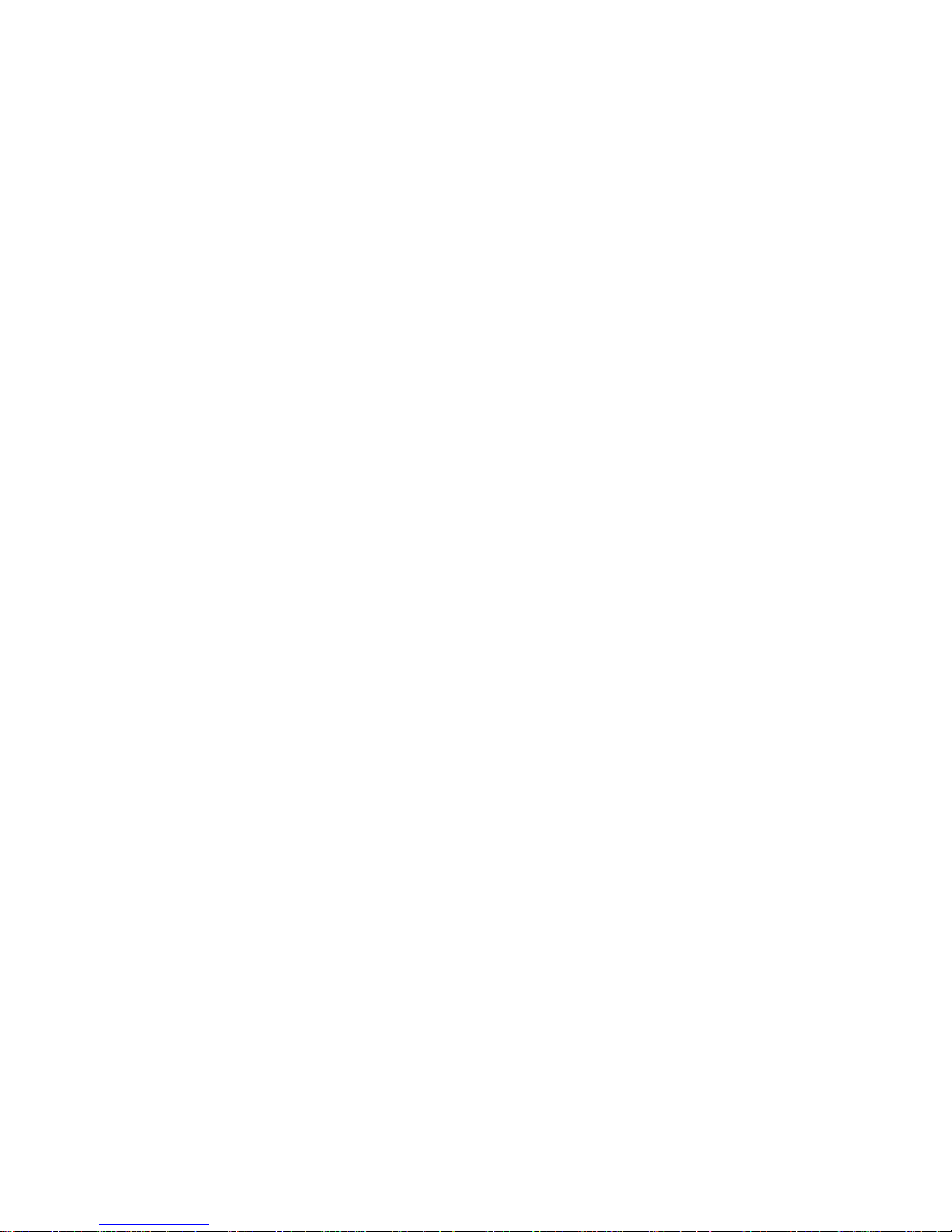
4
¾ American National Standards Institute (ANSI)/Institute of Electrical and Electronic
Engineers (IEEE) C95. 1-1992;
¾ Institute of Electrical and Electronic Engineers (IEEE) C95. 1 – 1999;
¾ International Commission on Non-Ionizing Radiation Protection (ICNIRP) 1998;
FCC Regulations
Federal Communication Commission (FCC) requires that all radio communication
products should meet the requirements set forth in the above standards before they can
be marketed in the U.S, and the manufacturer shall post a RF label on the product to
inform users of operational instructions, so as to enhance their occupational health
against exposure to RF energy.
As a conscientious company centering on users, Hytera strictly complies with the forgoing
requirements from design, production and test.
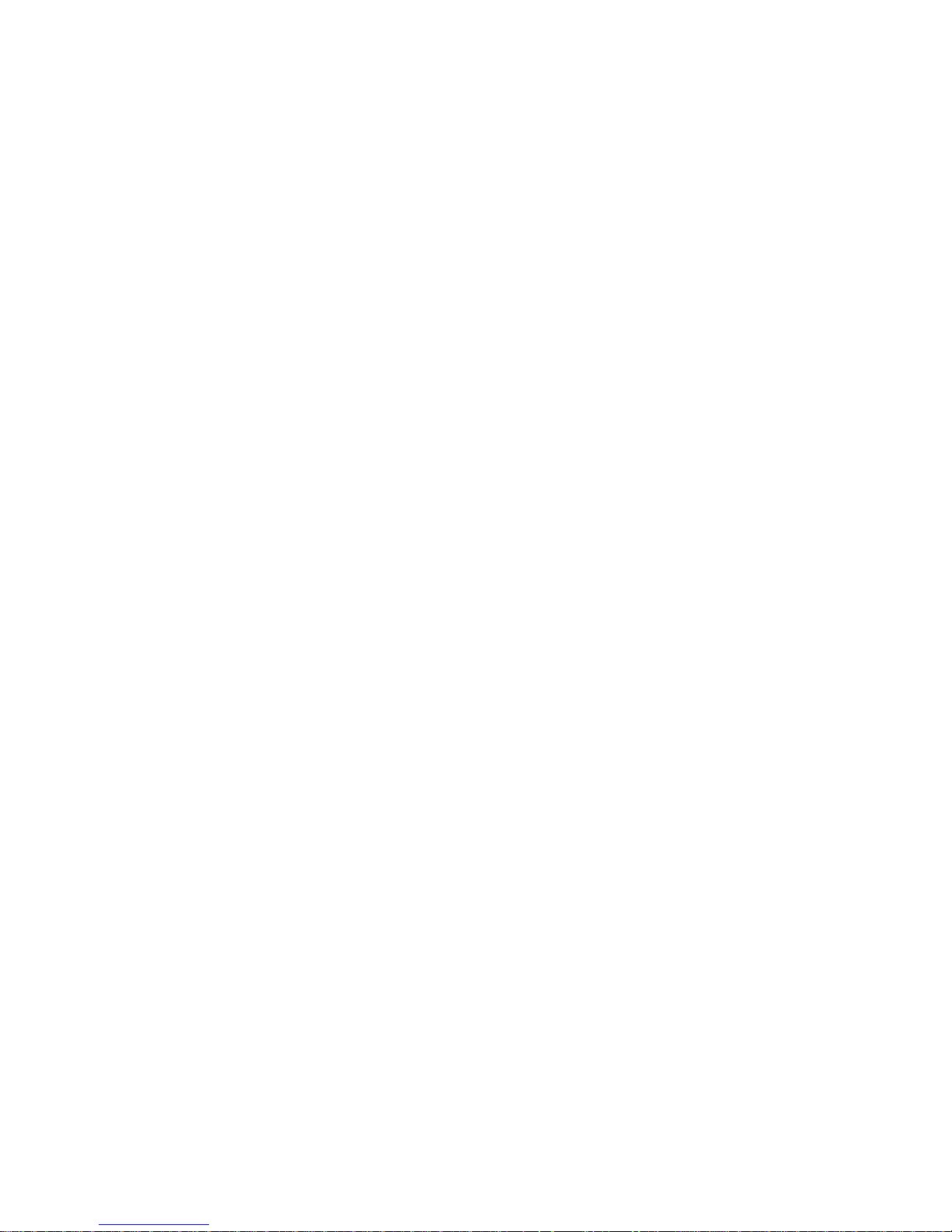
5
Contents
RF Radiation Information .................................................................................................. 3
RF Radiation Profile ................................................................................................... 3
RF Radiation Safety ................................................................................................... 3
FCC Regulations ............................................................................................................... 4
Checking Items in the Package ......................................................................................... 6
Product Overview .............................................................................................................. 7
Terminal Controls ....................................................................................................... 7
Function Keypad ........................................................................................................ 8
Programmable Keys .................................................................................................. 8
Before Use ........................................................................................................................ 9
Charging the Battery .................................................................................................. 9
Assembly and Disassembly ..................................................................................... 11
Important Instructions ...................................................................................................... 14
Status Indicators.............................................................................................................. 15
LCD Icons ................................................................................................................ 15
LED Indicator ........................................................................................................... 16
Basic Operations ............................................................................................................. 17
Turning the Terminal On/Off ..................................................................................... 17
Adjusting the Vo lume ............................................................................................... 17
Selecting a Talk Group ............................................................................................. 17
Locking/Unlocking the Keypad ................................................................................. 17
Switching Operation Mode ....................................................................................... 18
Call ........................................................................................................................... 19
Menu Navigation ............................................................................................................. 22
PhoneBook .............................................................................................................. 22
Message .................................................................................................................. 23
Call Log .................................................................................................................... 25
Profiles ..................................................................................................................... 25
Settings .................................................................................................................... 26
Others ...................................................................................................................... 29
Options .................................................................................................................... 31
Troubleshooting .............................................................................................................. 35
Care and Cleaning .......................................................................................................... 36
Optional Accessories ....................................................................................................... 37
Appendix 1 Input Method ................................................................................................ 37
Appendix 2 SSI&TSI Dialing Rules ................................................................................. 39

6
Checking Items in the Package
Please unpack carefully and check that all items listed below are received. If any item is
missing or damaged, please contact your dealer.
Battery Charger Power Adapter
Antenna Belt Clip Strap
Owner’s Manual Safety Information Booklet Quick Reference Guide
Portable Terminal
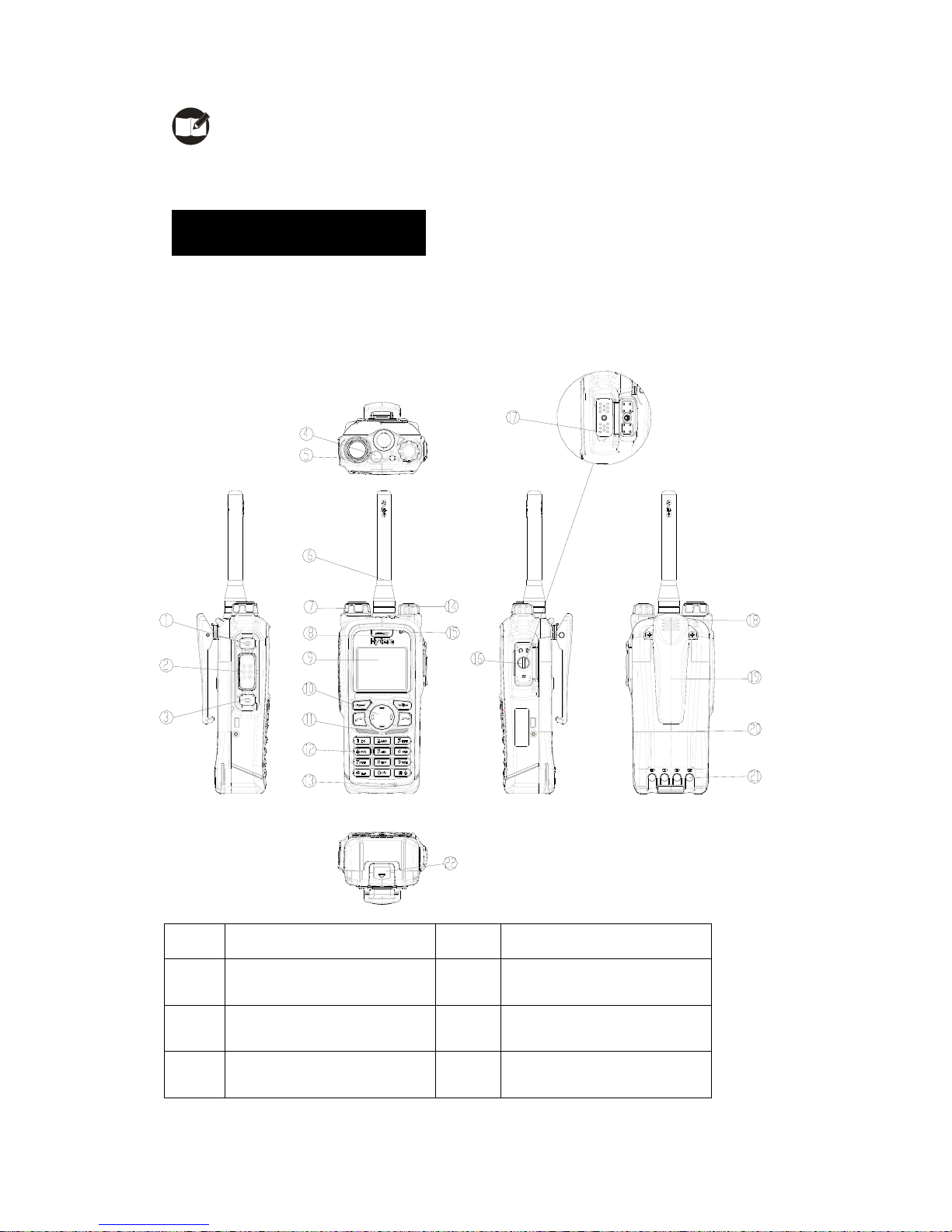
7
Note: Frequency band is marked on the label of antenna; if not, please refer to the
label on the terminal for frequency band information.
Product Overview
Terminal Controls
No. Part Name No. Part Name
○
1
SK1 (programmable)
○
2
PTT Key
○
3
SK2 (programmable)
○
4
Emergency Key
○
5
LED Indicator
○
6
Antenna
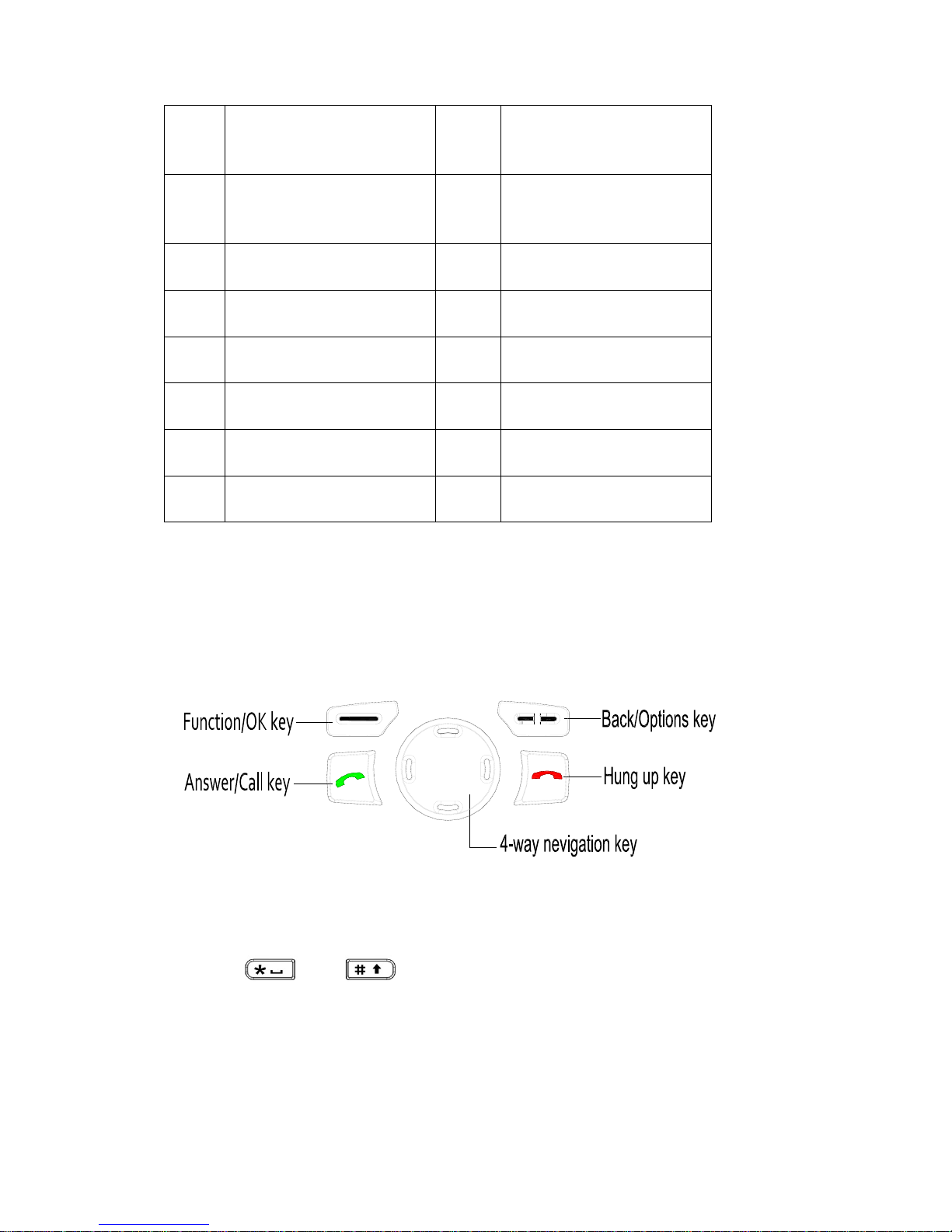
8
○
7
Encoder/channel selector
knob
○
8
Receiver
○
9
Translucent TFT Color
Display
○
10
Function Keypad
○
11
Speaker
○
12
Numeric Keypad
○
13
Duplex Microphone
○
14
Volume Control knob
○
15
Simplex Microphone
○
16
Accessory Jack Cover
○
17
Accessory Jack
○
18
Strap Hole
○
19
Belt Clip
○
20
Battery
○
21
Battery Charging pole
○
22
Battery latch
Function Keypad
Programmable Keys
Most of the terminal’s keys including SK1, SK2, four Navigation Keys, Call Key, numeric
keys 1-9,
and , can be set as shortcuts to terminal functions or menus.
Then you may quickly access menus or features through press of a key.
Available options are:
z PhoneBook
z Create Message
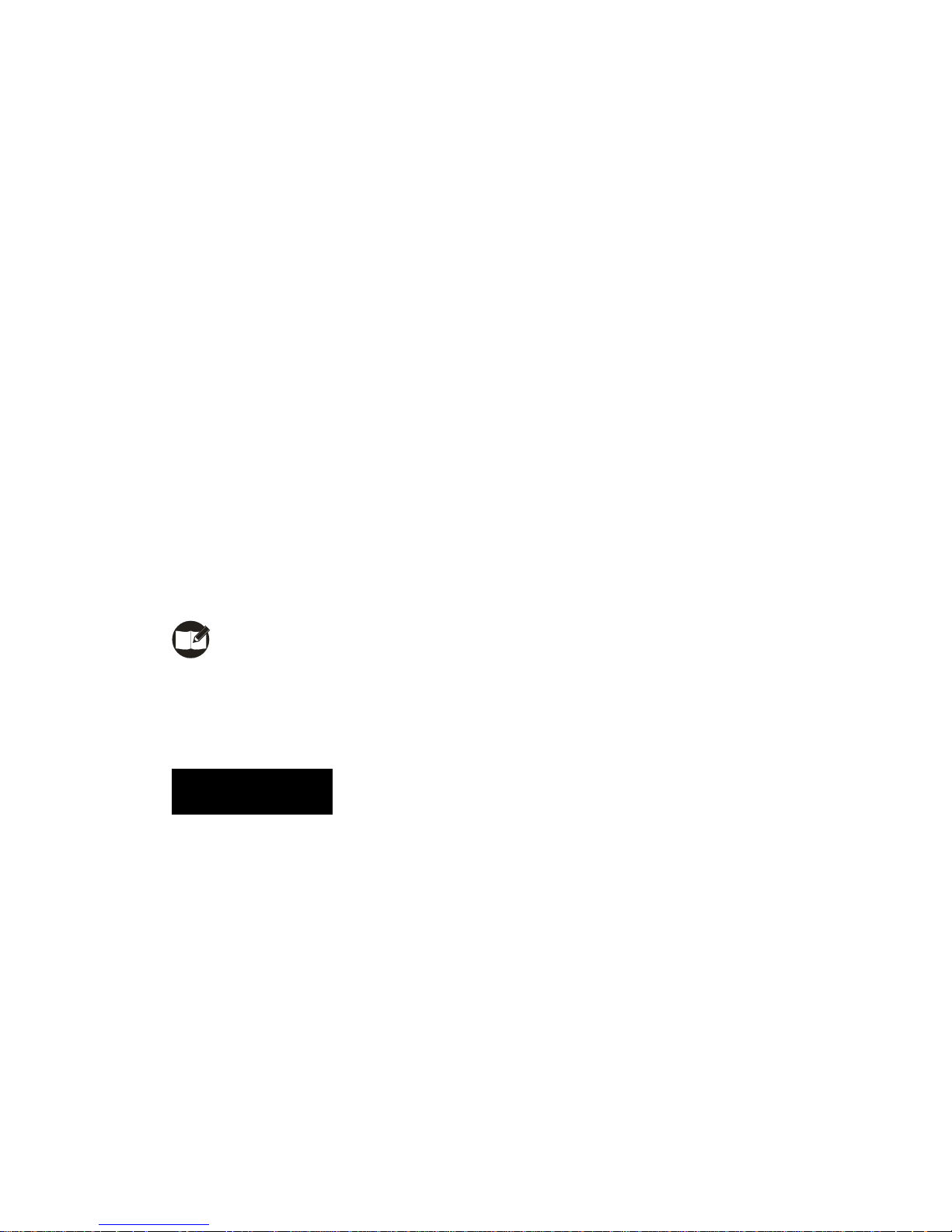
9
z Inbox
z Outbox
z Drafts
z Dialed Calls
z Received Calls
z Missed Calls
z Profiles
z Date&Time
z Keypad Lock
z Display Saver
z PIN Code
z Change PIN Code
z My Info
z Calendar
z Select Mode
Note: Long and short press of SK1 or SK2 can be assigned with different functions.
Before Use
Charging the Battery
Only use the charger and battery specified by Hytera. The charge LED will indicate the
charging progress.
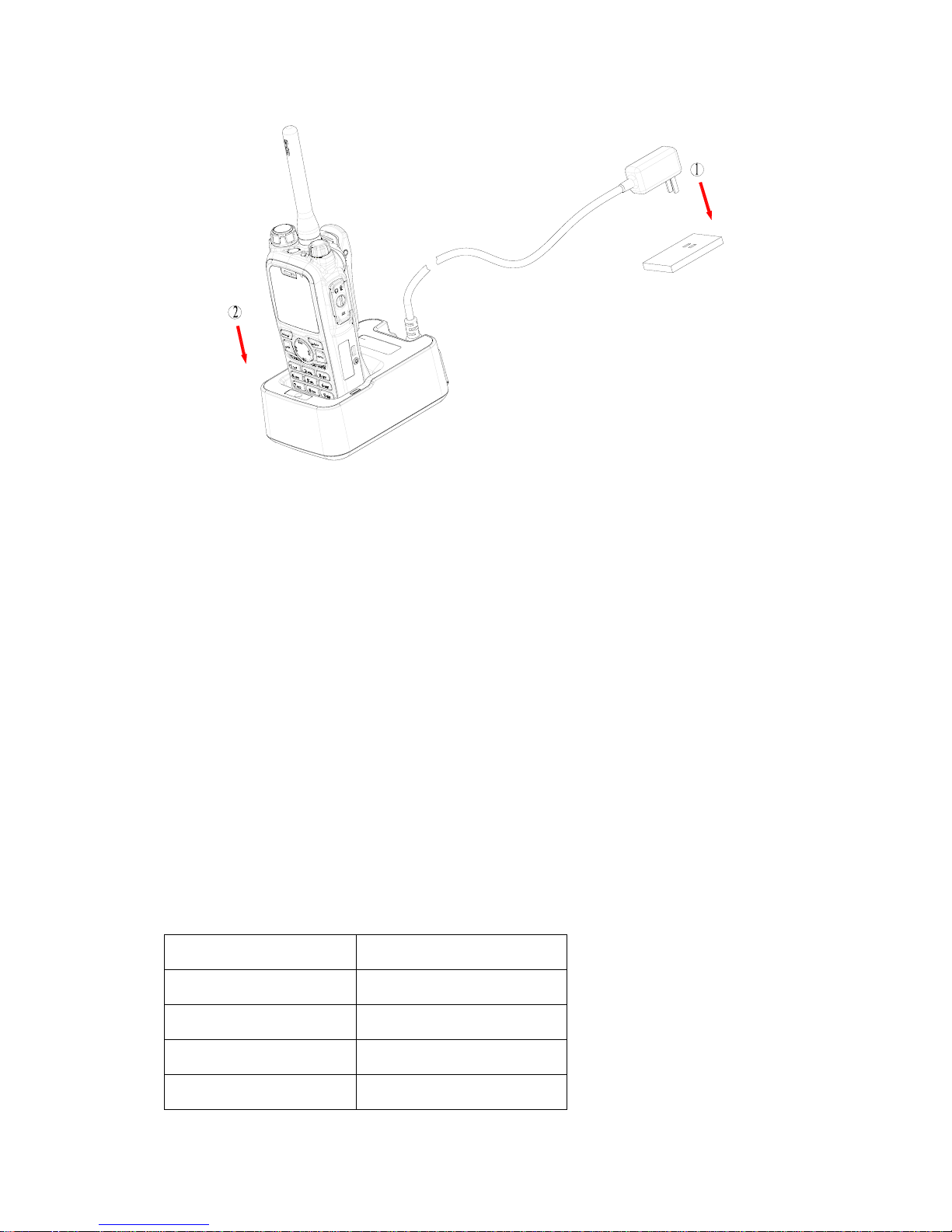
10
Procedures
1. Connect the power adapter to an AC source socket. See arrows .①
2. Place the terminal with the battery attached into the charger. See arrow ②. Make
sure the battery’s charging pieces are in good contact with the charger’s terminals.
3. The charging process begins when the charger LED solidly glows red.
4. When charging is complete, green LED glows. Then remove the battery or the
terminal from the charger.
The standard 1800mAh Li-Ion battery may take 3 hours for an ordinary charge. But before
initial use, please charge it for 5 hours to achieve optimal battery performance.
LED Indications and Charging Progress
LED Indicator Status
LED flashes red slowly. Standby (no load)
LED solidly glows red. Charging
LED solidly glows orange. Charging (above 85%)
LED solidly glows green. Fully charged
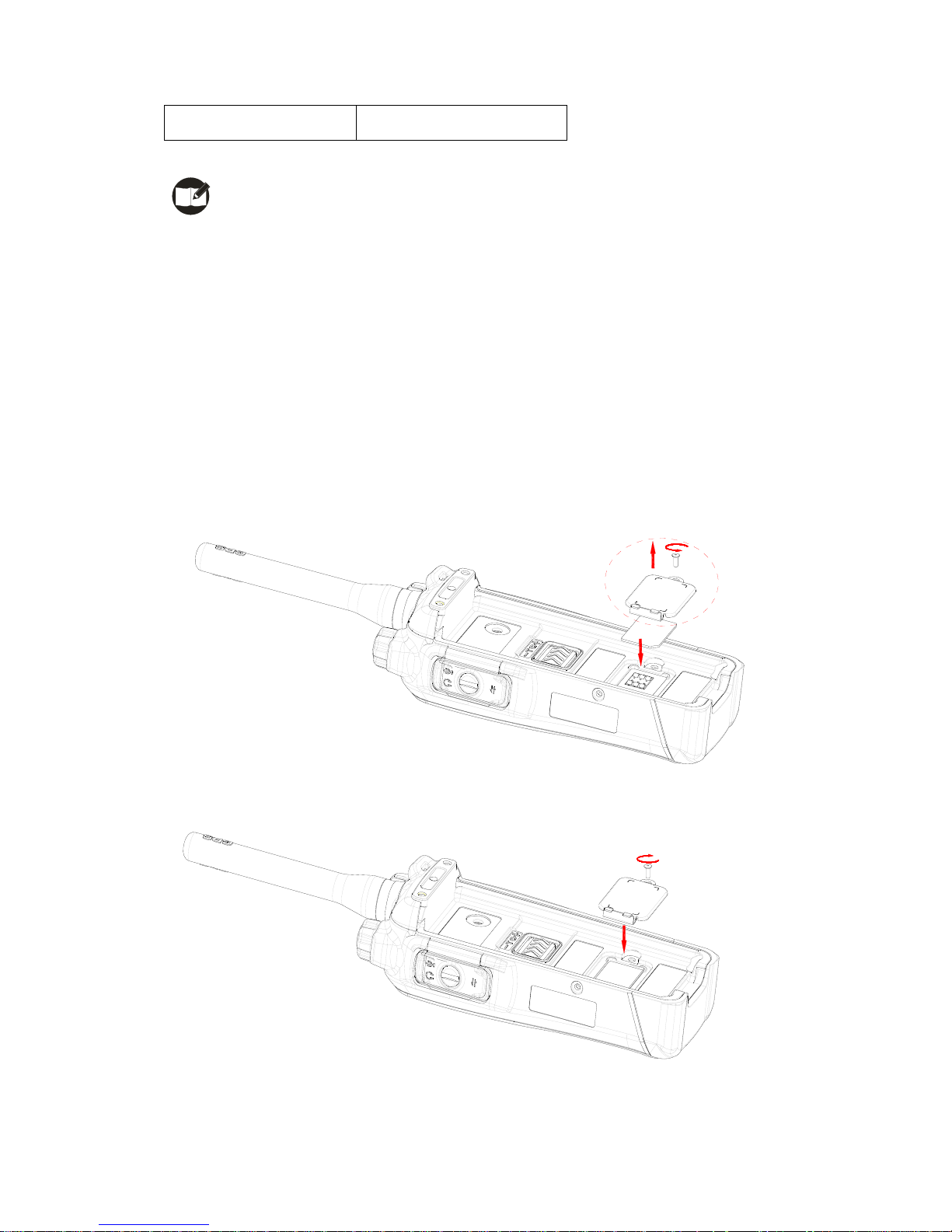
11
LED flashes red rapidly. Failure
Note: Be sure to read the Safety Information Booklet, to get necessary safety
information.
Assembly and Disassembly
Attaching the SIM Card
1. Open the SIM card cover by loosening screw, and insert the SIM card properly into
the holder.
2. Close the SIM card cover ,and fasten the screw tightly .
Apply step 1 when you need to take out the SIM card.
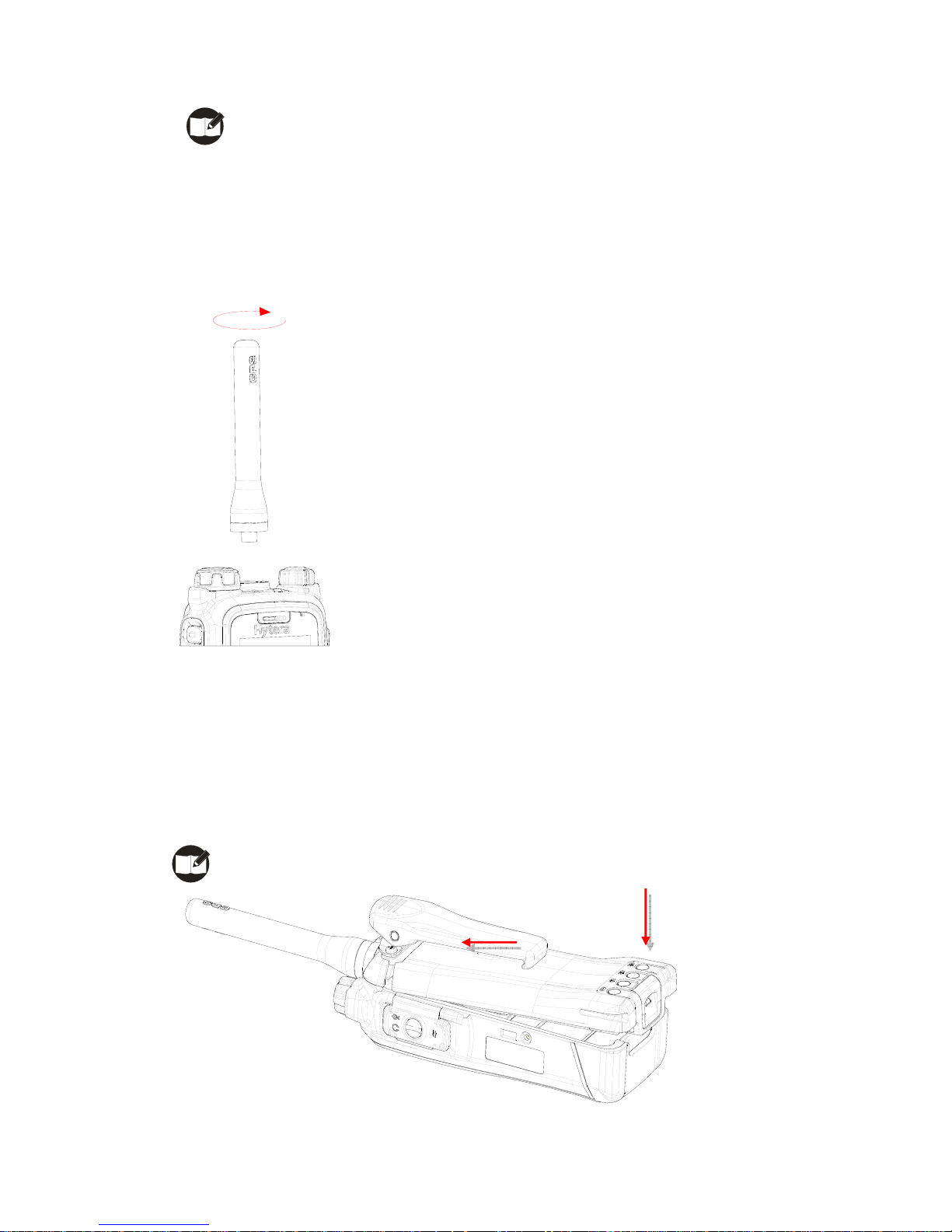
12
Note: SIM card related services are not supported by the terminal currently, and
require future software upgrade.
Attaching the Antenna
Turn the antenna clockwise to fasten it.
To remove the antenna, rotate it counter-clockwise.
Attaching the Battery
1. Fit the extensions at the top of the battery into the slot at the top of the terminal’s body.
2. Slightly press the bottom of the battery until a click is heard,
Note: If the battery is loose or unsecured, please remove and attach it again.
