Hytera PT580H Plus User Manual
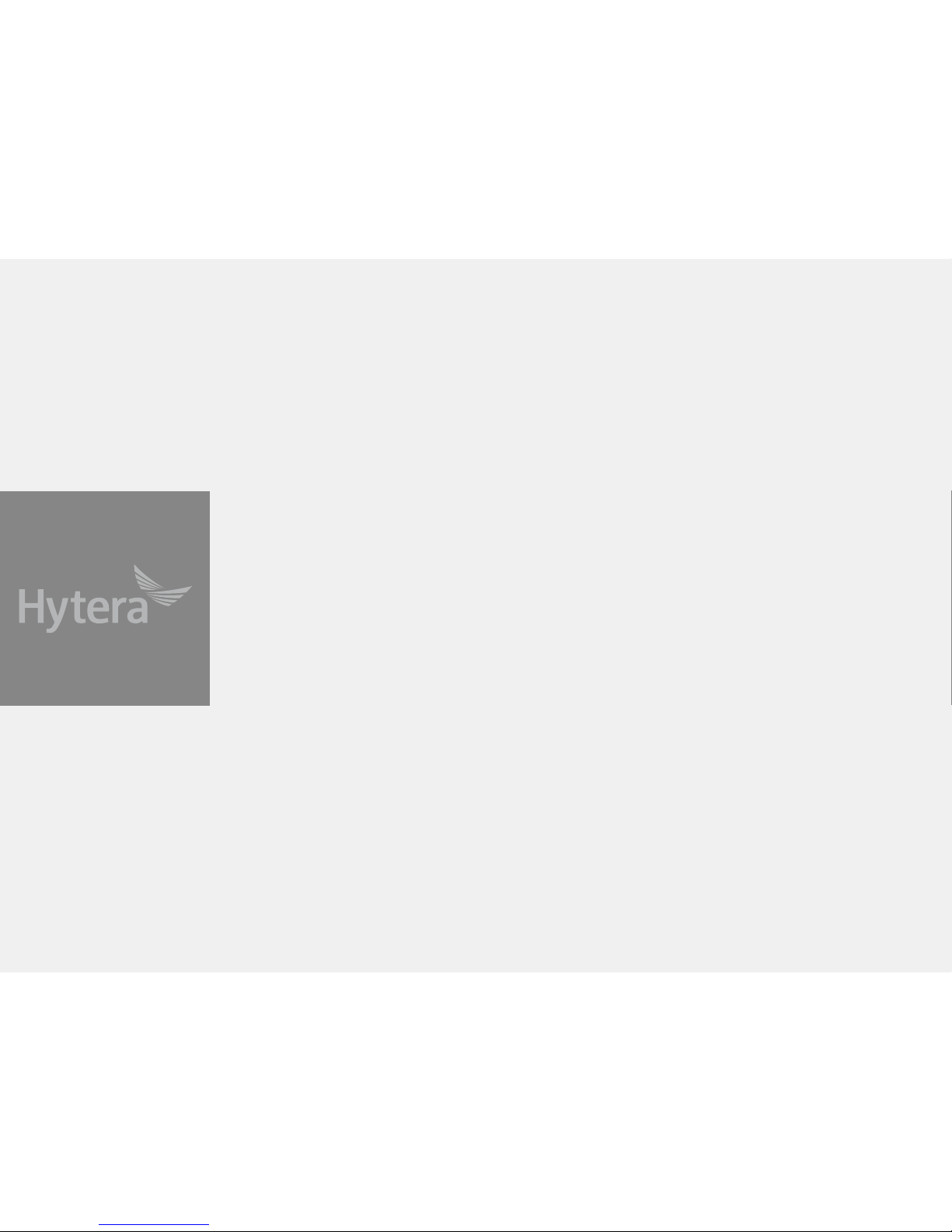
Preface
Thanks for your favor in our product. To derive optimum performance from the product, please read
this manual, the corresponding TETRA Terminal Series Feature Book and the Safety Information
Booklet carefully before use.
This manual is applicable to the following product:
PT580H Plus TETRA Portable Terminal
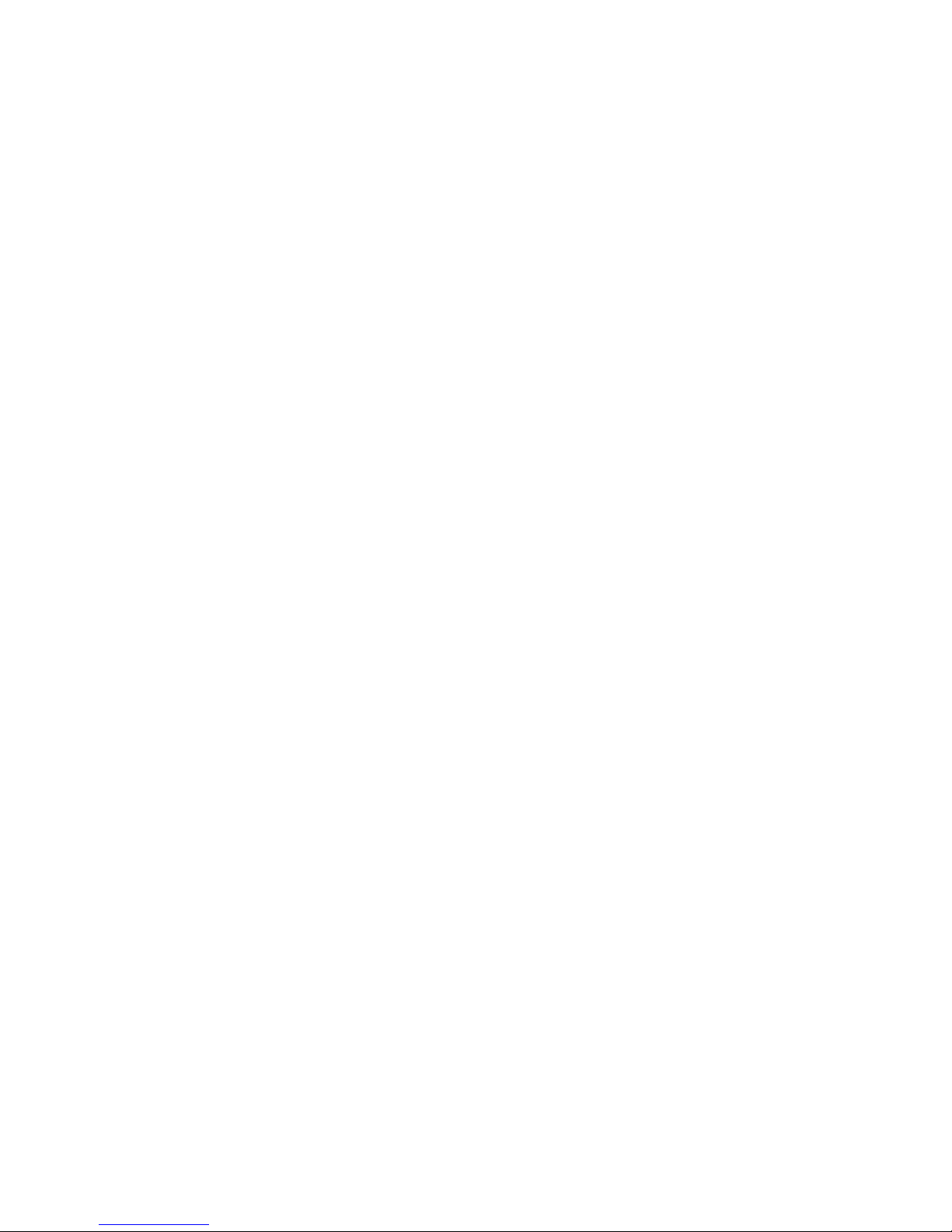
Copyright Information
Hytera is the trademark or registered trademark of
Hytera Communications Corporation Limited (the
Company) in PRC and/or other countries or areas. The
Company retains the ownership of its trademarks and
product names. All other trademarks and/or product
names that may be used in this manual are properties
of their respective owners.
Disclaimer
The Company endeavors to achieve the accuracy
and completeness of this manual, but no warranty of
accuracy or reliability is given. All the specifications
and designs are subject to change without notice due
to continuous technology development. No part of
this manual may be copied, modified, translated, or
distributed in any manner without the express written
permission of the Company.
We do not guarantee, for any particular purpose, the
accuracy, validity, timeliness, legitimacy or completeness
of the Third Party products and contents involved in this
manual.
If you have any suggestions or would like to learn more
details, please visit our website at:
http://www.hytera.
com
.
FCC Regulations
Federal Communication Commission (FCC) requires
that all radio communication products should meet the
requirements set forth in the above standards before
they can be marketed in the U.S, and the manufacturer
shall post a RF label on the product to inform users
of operational instructions, so as to enhance their
occupational health against exposure to RF energy.
Operational Instructions and Training
Guidelines
To ensure optimal performance and compliance with
the occupational/controlled environment RF energy
exposure limits in the above standards and guidelines,
users should transmit no more than 50% of the time and
always adhere to the following procedures:
Your terminal radiates measurable RF energy only when
it is transmitting, not when it is receiving or in standby
mode.
EU Regulatory Conformance
As certied by the qualied laboratory, the product is in
compliance with the essential requirements and other
relevant provisions of the Directive 1999/5/EC. Please
note that the above information is applicable to EU
countries only.
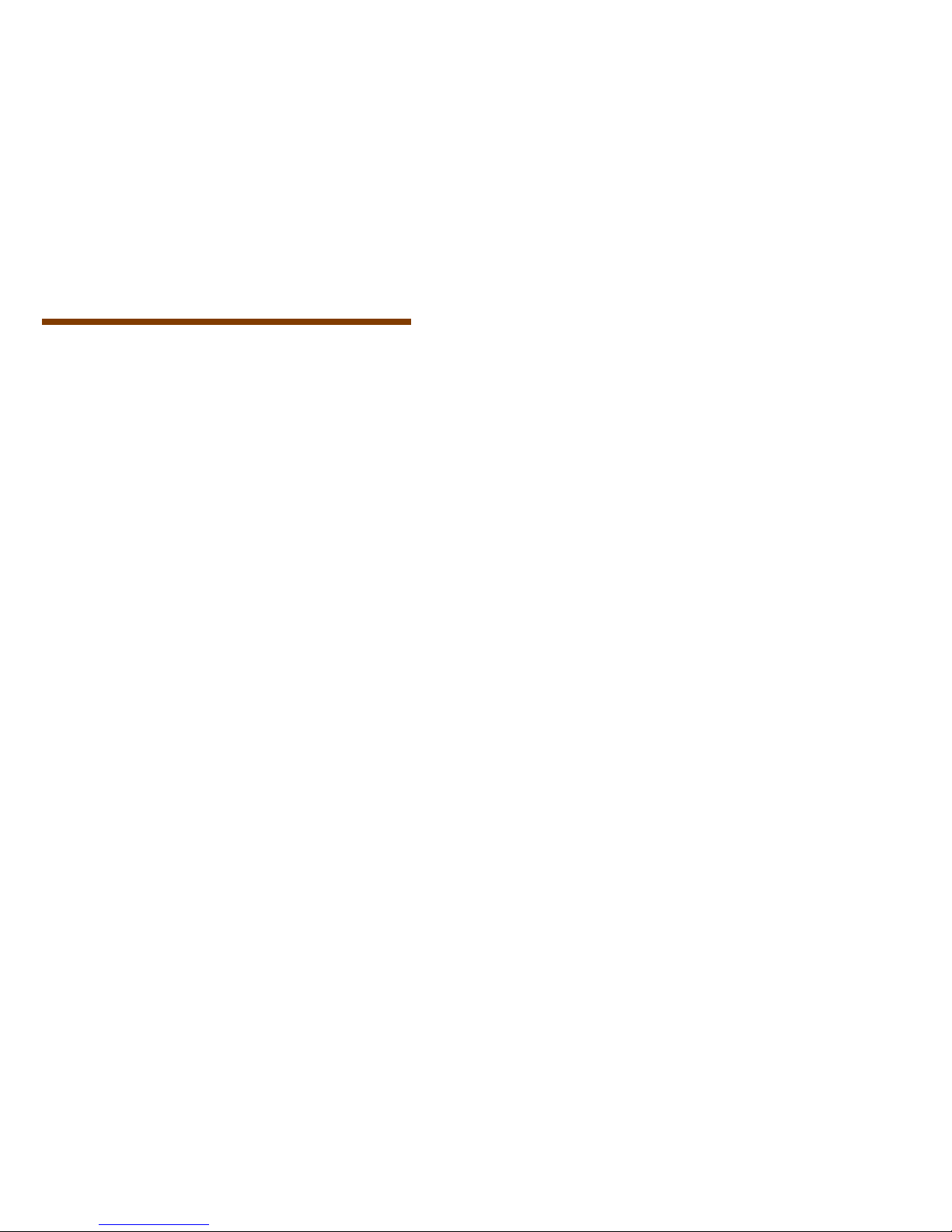
1
Contents
Items in the Package ------------------------------------------------------------------ 2
Product Overview ---------------------------------------------------------------------- 2
Product Controls ----------------------------------------------------------------------- 2
LCD Icon ----------------------------------------------------------------------------- 2
LED Indicator ----------------------------------------------------------------------- 3
Before Use -------------------------------------------------------------------------------- 3
Attaching the Antenna ----------------------------------------------------------- 3
Attaching the Battery ------------------------------------------------------------ 4
Installing the SIM Card ---------------------------------------------------------- 4
Attaching the Belt Clip ----------------------------------------------------------- 4
Attaching the Accessories ----------------------------------------------------- 4
Charging the Battery ------------------------------------------------------------- 4
Basic Operations ----------------------------------------------------------------------- 5
Turning On/Off the Terminal -------------------------------------------------- 5
Switching Operation Mode ----------------------------------------------------- 5
Adjusting the Call Volume ------------------------------------------------------ 5
Selec ting a Group ----------------------------------------------------------------- 5
Inputting via Keypad ------------------------------------------------------------- 5
Locking/Unlocking the Keypad ----------------------------------------------- 5
PIN Enable ------------------------------------------------------------------------- 5
Managing the PhoneBook ------------------------------------------------------ 5
TMO Service ------------------------------------------------------------------------------ 5
Individual Call --------------------------------------------------------------------- 5
Group Call --------------------------------------------------------------------------- 6
PABX/ PSTN Call ----------------------------------------------------------------- 6
Emergency Call -------------------------------------------------------------------- 6
Message Service ----------------------------------------------------------------- 6
DMO Service ----------------------------------------------------------------------------- 7
Individual Call --------------------------------------------------------------------- 7
Group Call --------------------------------------------------------------------------- 7
Emergency Call -------------------------------------------------------------------- 7
Message Service ----------------------------------------------------------------- 7
Troubleshooting ------------------------------------------------------------------------ 8
Care and Cleaning --------------------------------------------------------------------- 9
Optional Accessories ---------------------------------------------------------------- 9

2
Antenna Charger Power Adapter
Terminal Battery Belt Clip
Strap Documentation Kit
Items in the Package
Please unpack carefully and check if all items listed
below are received. If any item is missing or damaged,
please contact your dealer.
Note:The frequency band is marked on
the label of antenna; if not, please refer to
the label on the terminal for frequency band
information.
Product Overview
Product Controls
No. Part Name No. Part Name
1
SK1 (Side
Key 1)
15
Antenna
Connector
2
PTT (Pushto-Talk) Key
16
Power On-Off/
Volume Control
Knob
3
SK2 (Side
Key 2)
17
Half-duplex
Microphone
4
Emergency
Key
18
Accessory
Connector
Cover
5 LED Indicator 19
Options/Back
Key
6 Antenna 20 End Key
7
Group
Selector
Knob
21 Navigation Key
8
Full-duplex
Receiver
22 Battery Latch
9 LCD Display 23
Accessory
Connector
No. Part Name No. Part Name
10 Func/OK Key 24 Strap Hole
11
Answer/Call
Key
25 Belt Clip
12
Half-duplex
Speaker
26 Battery
13
Numeric
Keypad
27 Charging Piece
14
Full-duplex
Microphone
/ /
Note:
For enhanced convenience, you may
request your dealer to program the numeric keys
0–9, * key, # key, navigation keys, Call key, OK
key, Back key, SK1 and SK2 key as shortcuts
to certain features. For the detailed introduction,
please refer to the corresponding TETRA Terminal
Series Feature Book.
LCD Icon
Icon Terminal Status
The terminal is not registered with the
system (applicable for TMO only).
The terminal is registered with the system,
and more bars indicate stronger signal
strength.
The terminal is not registered with the
system while the WAP browser is running.
The terminal is registered with the system
while the WAP browser is running,
and more bars indicate stronger signal
strength.
There is(are) unread message(s).
The Inbox is full.
The terminal is operating in TMO.
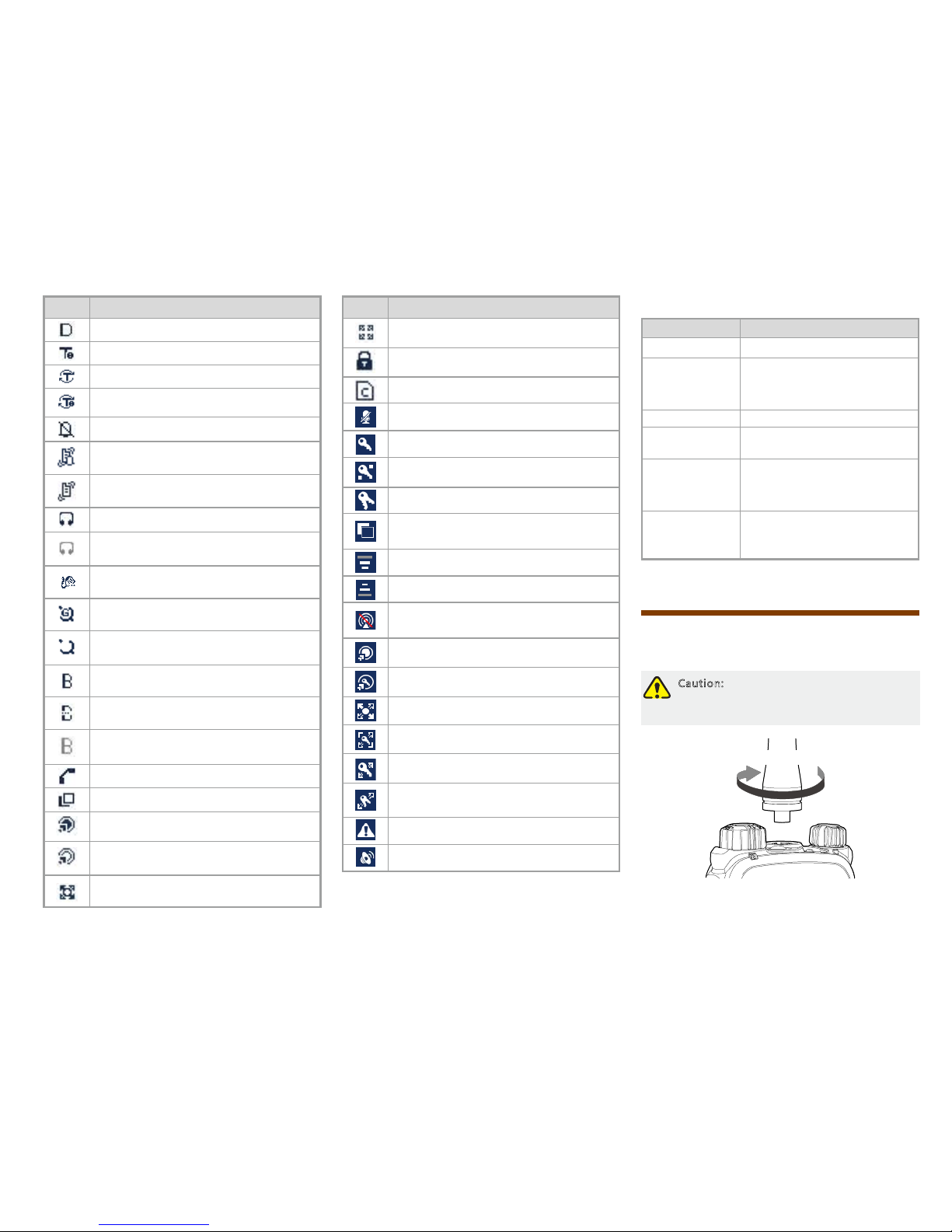
3
Icon Terminal Status
The terminal is operating in DMO.
The terminal is operating in fallback mode.
The scan feature is enabled in TMO.
The scan feature is enabled in fallback
mode.
The terminal is operating in silent mode.
The terminal is operating in normal (ring
and vibration) mode.
The terminal is operating in vibration
mode.
An audio accessory is connected.
An audio accessory is connected but not
available for use.
A palm microphone with keypad is
connected.
The GPS feature is active, and valid GPS
or GLONASS data is received.
The GPS feature is active, but no valid
GPS or GLONASS data is received.
A wireless accessory is connected and
available for use.
The BT feature is enabled but no wireless
accessory is connected.
A wireless accessory is connected but not
available for use.
A call is in progress.
The terminal is selecting a group.
A gateway device is available and
connected in DMO.
A gateway device is available but not
connected in DMO.
A repeater is available and connected in
DMO.
Icon Terminal Status
A repeater is available but not connected
in DMO.
The keypad is locked.
The SIM card E2EE is in use.
The microphone is disabled.
AIE (Air Interface Encryption) is in use.
E2EE (End-to-End Encryption) is in use.
Both AIE and E2EE are in use.
The ongoing call enjoys a pre-emptive
priority.
The ongoing call enjoys a higher priority.
The ongoing call enjoys a lower priority.
The terminal is prohibited from
transmitting.
A call via gateway is in progress.
An E2EE call via gateway is in progress.
A call via repeater is in progress.
An E2EE call via repeater is in progress.
An AIE call via repeater is in progress.
The AIE and E2EE call via repeater is in
progress.
An Emergency call is in progress.
A broadcast call is in progress.
LED Indicator
LED Indication Terminal Status
Glows red Transmitting
Flashes red
slowly
Low battery voltage
Please replace or recharge the
battery
Glows green Receiving
Flashes green
slowly
Channel idle in DMO
Glows orange
Channel busy in DMO
The terminal is prohibited from
transmitting.
Flashes orange
slowly
The BS with which the terminal
is registered is out of service in
TMO.
Before Use
Attaching the Antenna
Caution: Do not hold the terminal by its
antenna, otherwise the performance and
lifespan of the antenna will be reduced.
Rotate Clockwise
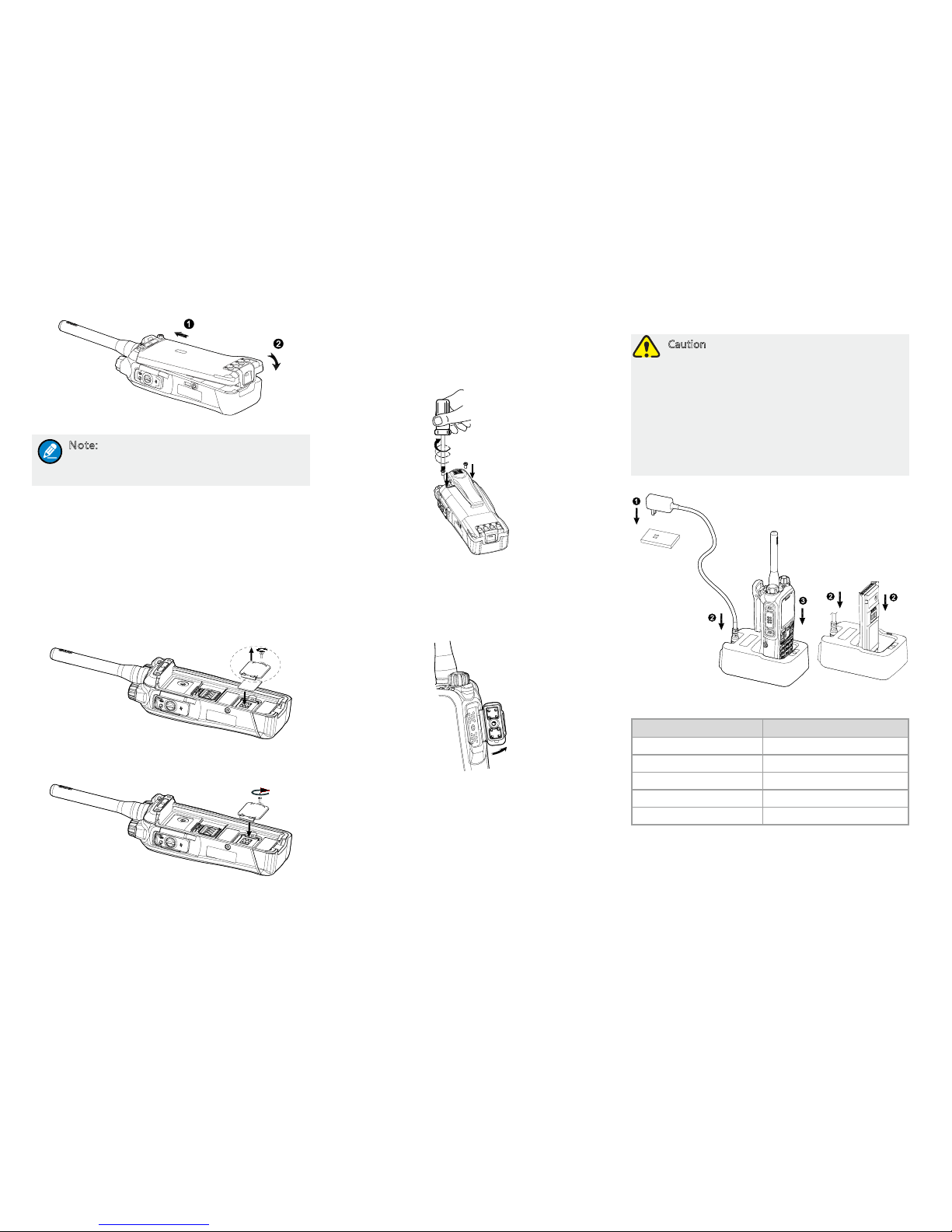
4
Attaching the Battery
Note: To remove the battery, turn off the
terminal first. Then lift the battery latch and
remove the battery.
Installing the SIM Card
If you have purchased the End-to-End Encryption
(E2EE) feature which is realized via a SIM card, please
buy a SIM card and install it rst.
1. Remove the battery.
2. Loosen the screw xing the SIM card cover, open the
cover, and then place the card into the slot properly,
as shown in the gure below.
3. Replace the cover and tighten the screw as shown in
the gure below.
Attaching the Belt Clip
1. Remove the two screws on the back of the terminal.
2. Align the screw holes on the belt clip with those on
the terminal, and then tighten the screws, as shown
in the gure below.
Attaching the Accessories
1. Loosen the screw on the accessory connector cover,
and open the cover as the arrow shows in the gure
below.
2. Align the accessory (such as audio accessory
and programming cable) plug with the accessory
connector.
3. Secure the screw of the accessory.
Charging the Battery
Caution
●Use the charger specified by the Company
to charge the battery.
●Make sure the terminal is powered
off before charging. Read the Safety
Information Booklet in advance to get
necessary safety information.
●Charge a new battery for at least 5 hours
before initial use for best performance.
Charging status indication on charger:
LED Indication Charging Status
Flashes red slowly Standby (no load)
Glows red Charging
Glows orange 90% charged
Glows green Fully charged
Flashes red rapidly Charging failed
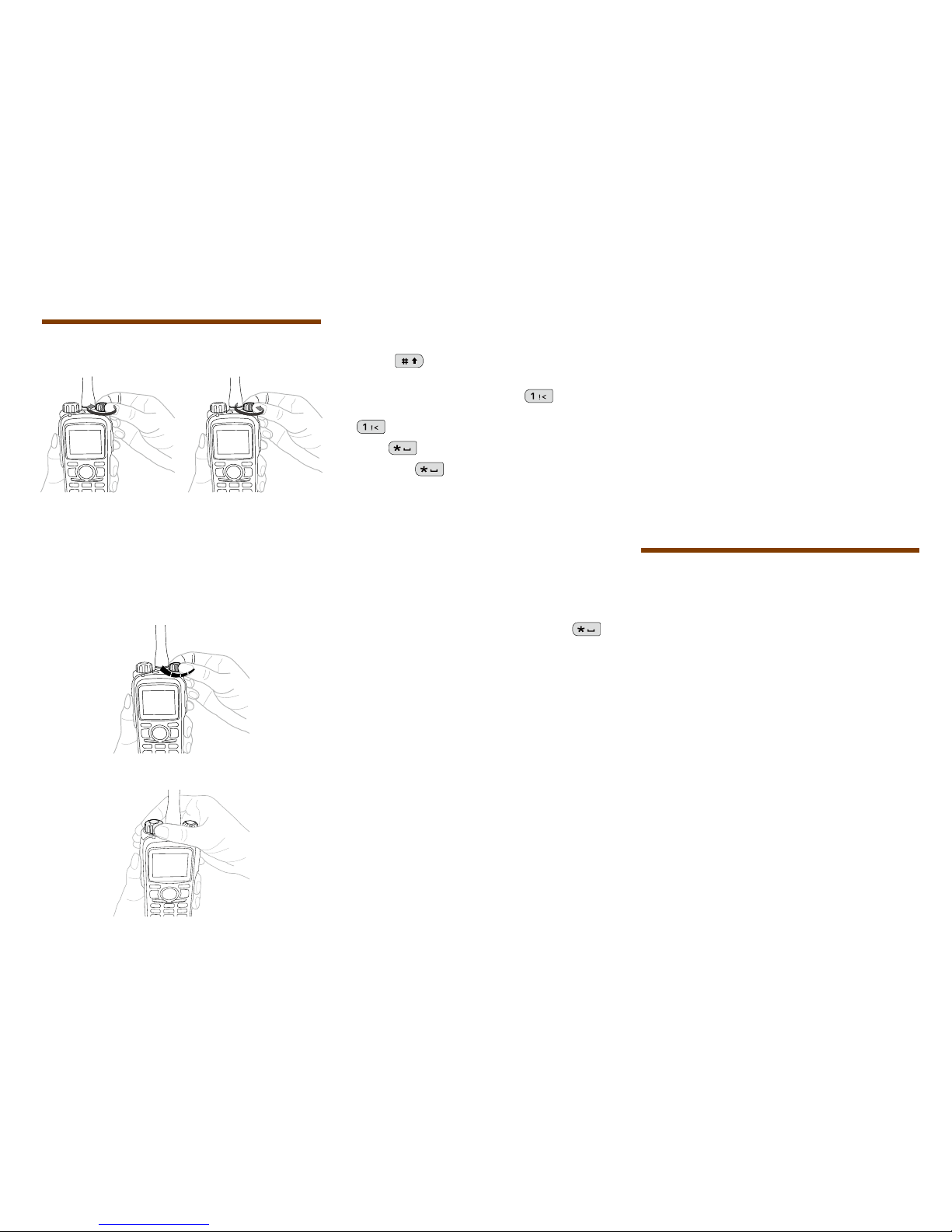
5
Basic Operations
Turning On/Off the Terminal
ON
“咔嗒”
OFF
“咔嗒”
Switching Operation Mode
This terminal can operate in either TMO or DMO.
Press the Func/OK key on the home screen to enter
the “Mode” menu, and then select “TMO” or “DMO” to
switch the operation mode.
Adjusting the Call Volume
- +
Selecting a Group
Inputting via Keypad
You can input alias, call numbers and messages via the
keypad. In the editing mode, you may do as follows.
● Press to switch the text input methods
between alphabetic mode and numeric mode
● In the alphabetic mode, press
to input the
special characters. In the numeric mode, long press
to input the special characters.
● Press
to input the character “*”.
● Long press
to enter a space.
Locking/Unlocking the Keypad
When you do not use the keypad, you can lock it to
avoid misoperations.
● Enable the Auto Lock feature
On the home screen, press the Func/OK key and go
to “Settings -> Radio -> Keypad -> Auto Lock -> On”.
● Lock/unlock the keypad.
Press the Func/OK key and then press
to
lock or unlock the keypad.
PIN Enable
PIN code can protect your terminal against unauthorized
use.
● Enable or disable the PIN Enable feature
To enable the feature, press the Func/OK key on the
home screen and go to “Settings -> Function -> Security
-> PIN Enable -> On”, and then input the PIN code
(default PIN code: 1234).
To disable the feature, press the Func/OK key on the
home screen and go to “Settings -> Function -> Security
-> PIN Enable -> Off”, and then input the PIN code.
With this feature enabled, each time you turn on the
terminal, PIN code is required. If you input wrong code
for continuous three times, the terminal will be locked.
In this case, you will need to enter the correct PUK code
(default PUK code: 12345678) to reset the PIN code.
● Change the PIN code
Press the Func/OK key on the home screen and go to
“Settings -> Function -> Security -> PIN Edit”, input the
correct current PIN code and input the new PIN code
twice.
Managing the PhoneBook
PhoneBook is used to save the individual call number
and PABX/PSTN number.
You can press the Func/OK key and go to “PhoneBook”
menu to add, view, search, modify or delete a contact.
TMO Service
The trunked mode operation (TMO) supports either halfduplex or full-duplex operation and allows the terminals
to communicate with each other via the TETRA network
infrastructure. Thus features that require network access
are available. To operate in TMO mode, the terminal
must be authorized by your service provider, and must
register with the network and stay within the network
coverage.
Individual Call
An individual call is a half-duplex or full-duplex call
initiated by an individual user to another individual user.
You can initiate and receive an individual call to/from an
individual contact.
Initiating an Individual Call
● Half-duplex Individual Call
1. Press the Func/OK key and go to “PhoneBook”
menu to select an individual contact.
2. Hold down the PTT key to initiate a half-duplex
individual call.
"Click" "Click"
