Hytera PD982 User Manual
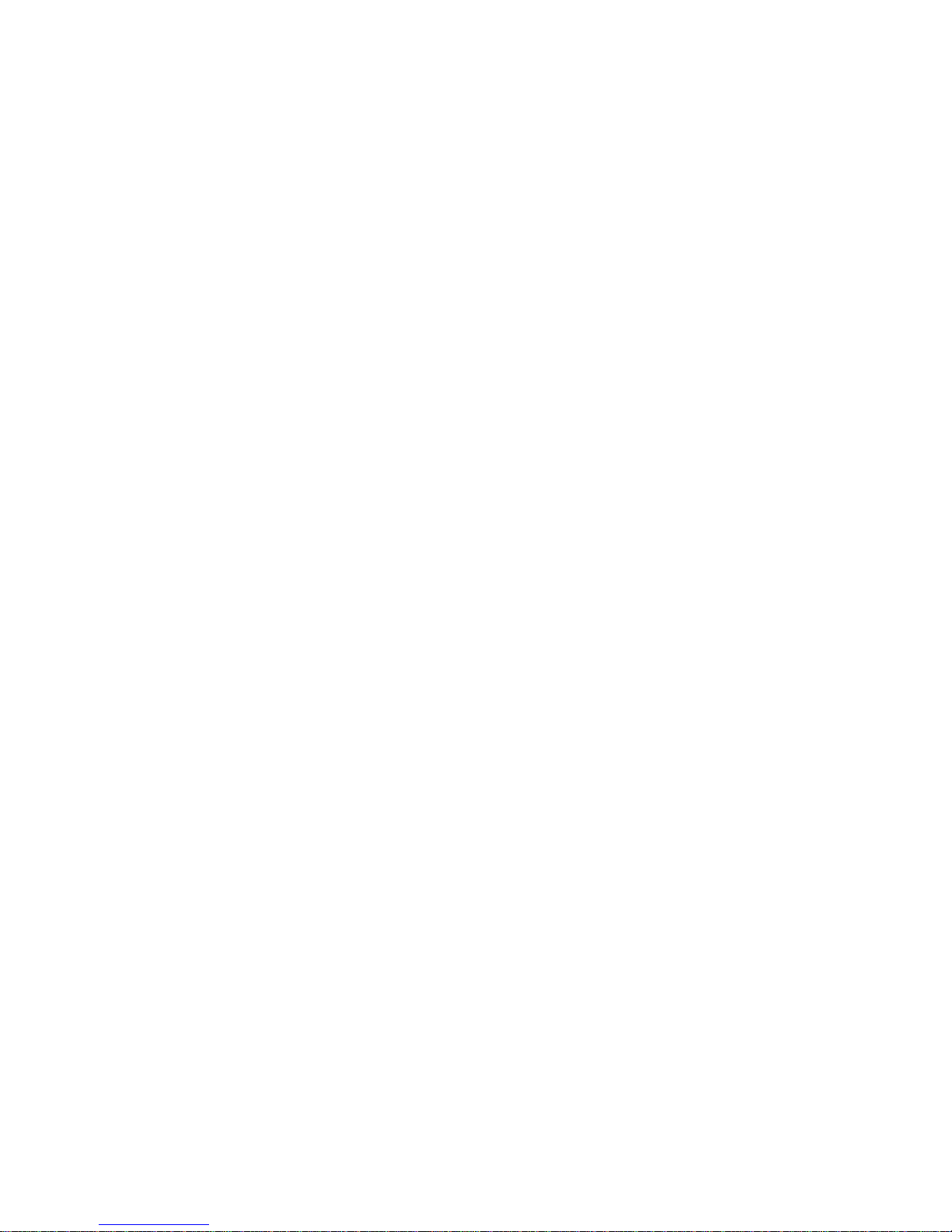
Preface
Thanks for your favor in our product. This manual provides guidance for you to quickly know how to use
the product.
This manual is applicable to the following product:
PD982 U(5) Digital Portable Radio
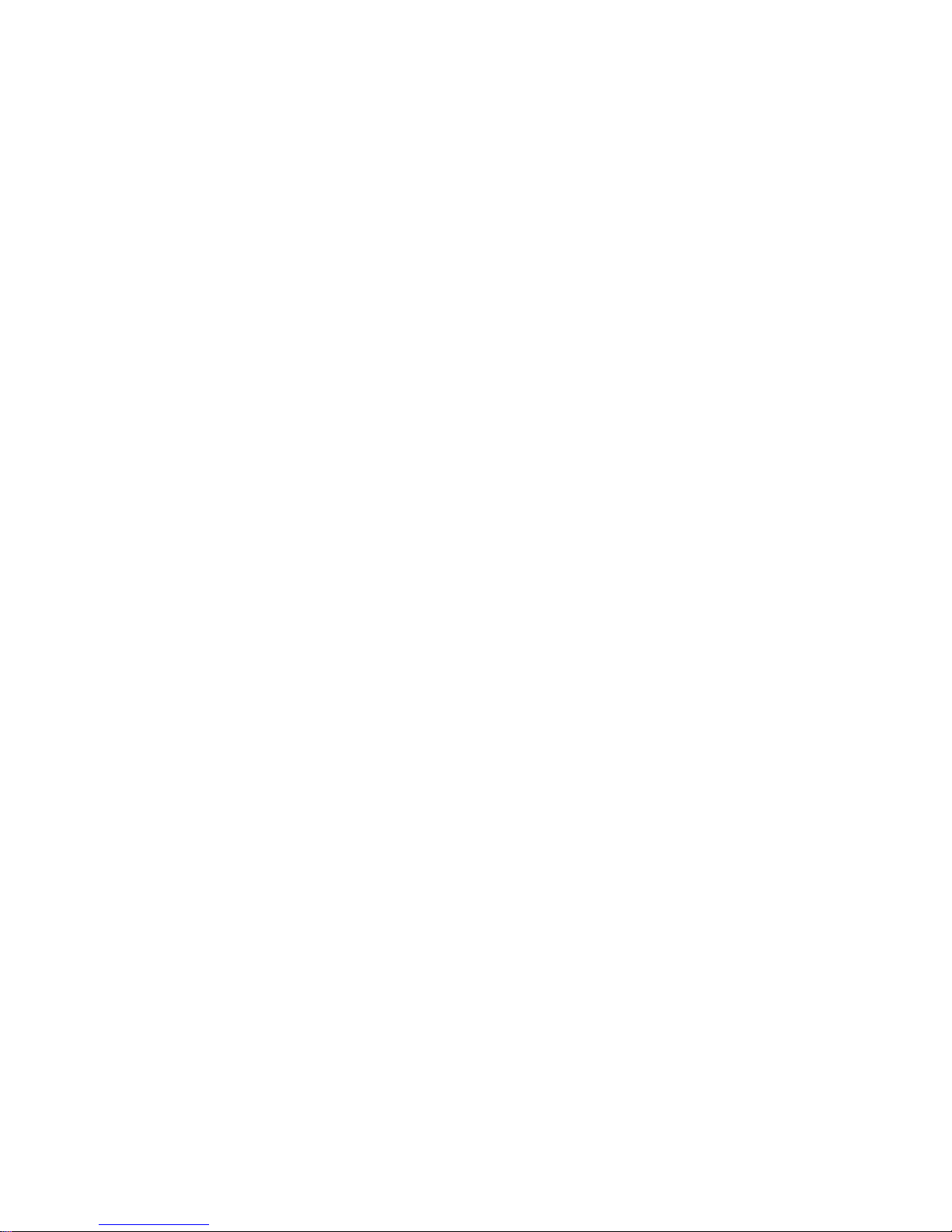
Copyright Information
Hytera is the trademark or registered trademark of Hytera Communications Corporation Limited (the Company)
in the People's Republic of China (PRC) and/or other countries or areas. The Company retains the ownership of its
trademarks and product names. All other trademarks and/or product names that may be used in this manual are
properties of their respective owners.
The product described in this manual may include the Company's computer programs stored in memory or other
media. Laws in PRC and/or other countries or areas protect the exclusive rights of the Company with respect to its
computer programs. The purchase of this product shall not be deemed to grant, either directly or by implication,
any rights to the purchaser regarding the Company's computer programs. The Company's computer programs may
not be copied, modified, distributed, decompiled, or reverse-engineered in any manner without the prior written
consent of the Company.
Disclaimer
The Company endeavors to achieve the accuracy and completeness of this manual, but no warranty of accuracy or
reliability is given. All the specifications and designs are subject to change without notice due to continuous
technological development. No part of this manual may be copied, modified, translated, or distributed in any
manner without the prior written consent of the Company.
We do not guarantee, for any particular purpose, the accuracy, validity, timeliness, legitimacy or completeness of
the third-party products and contents involved in this manual.
If you have any suggestions or would like to receive more information, please visit our website at:
http://www.hytera.com.
FCC Statement
This equipment has been tested and found to comply with the limits for a Class B digital device, pursuant to part
15 of the FCC Rules. These limits are designed to provide reasonable protection against harmful interference in a
residential installation. This equipment generates, uses and can radiate radio frequency energy and, if not installed
and used in accordance with the instructions, may cause harmful interference to radio communications. However,
there is no guarantee that interference will not occur in a particular installation. If this equipment does cause
harmful interference to radio or television reception, which can be determined by turning the equipment off and
on, the user is encouraged to try to correct the interference by one or more of the following measures:
Reorient or relocate the receiving antenna.
Increase the separation between the equipment and receiver.
Connect the equipment into an outlet on a circuit different from that to which the receiver is connected.
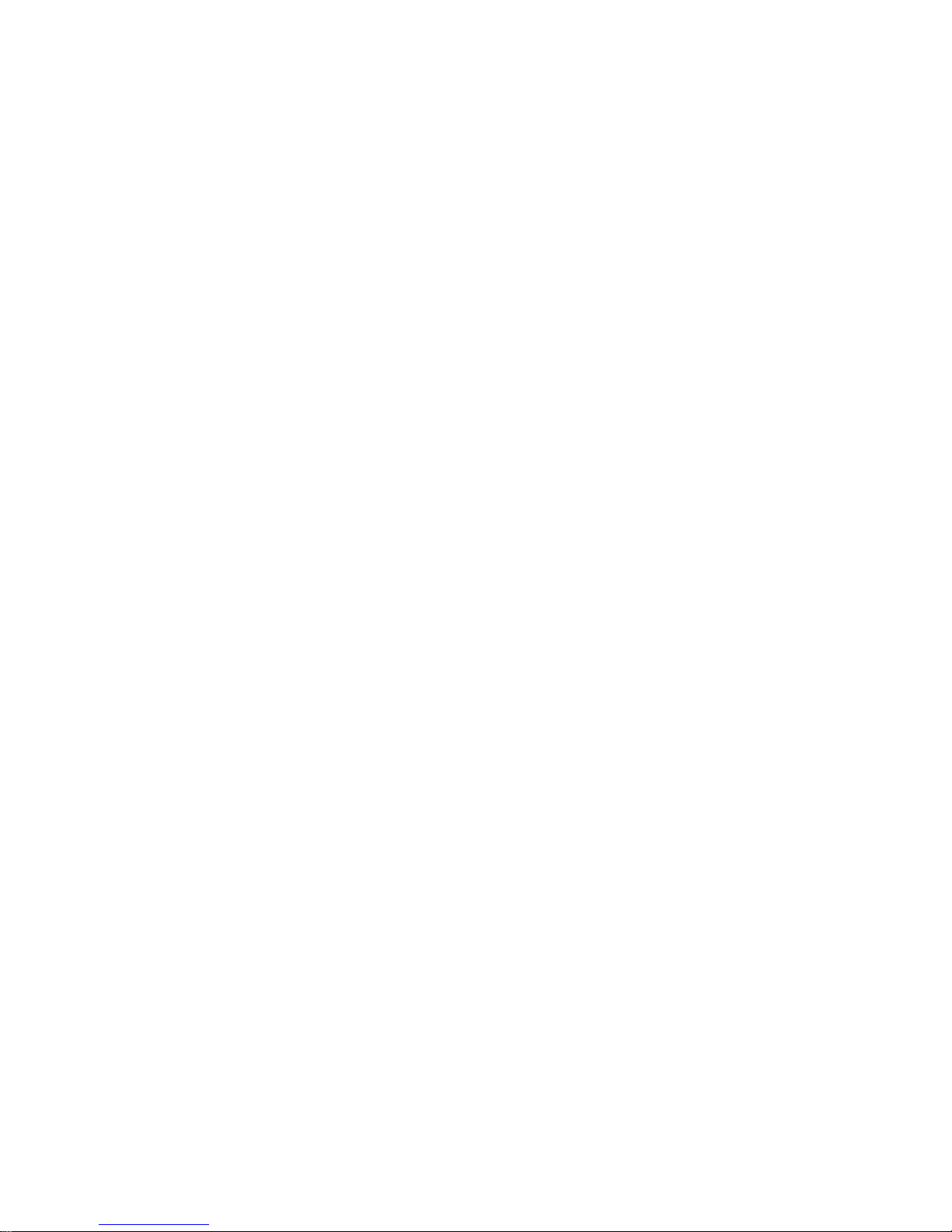
Consult the dealer or an experienced radio/TV technician for help.
This device complies with part 15 of the FCC Rules. Operation is subject to the following two conditions: (1) This
device may not cause harmful interference, and (2) this device must accept any interference received, including
interference that may cause undesired operation.
Note: Changes or modifications to this unit not expressly approved by the party responsible for compliance could
void the user's authority to operate the equipment.
Compliance with RF Exposure Standards
Hytera's radio complies with the following RF energy exposure standards and guidelines:
United States Federal Communications Commission, Code of Federal Regulations; 47 CFR §
1.1307, 1.1310 and 2.1093
American National Standards Institute (ANSI) / Institute of Electrical and Electronic Engineers (IEEE)
C95. 1:2005; Canada RSS102 Issue 5 March 2015
Institute of Electrical and Electronic Engineers (IEEE) C95.1:2005 Edition
RF Exposure Compliance and Control Guidelines and
Operating Instructions
To control your exposure and ensure compliance with the occupational/controlled environmental exposure limits,
always adhere to the following procedures.
Guidelines:
Do not remove the RF Exposure Label from the device.
User awareness instructions should accompany device when transferred to other users.
Do not use this device if the operational requirements described herein are not met.
Operating Instructions:
Transmit no more than the rated duty factor of 50% of the time. To transmit (talk), push the
Push-To-Talk (PTT) key. To receive calls, release the PTT key. Transmitting 50% of the time, or
less, is important because the radio generates measurable RF energy only when transmitting (in
terms of measuring for standards compliance).
Keep the radio unit at least 2.5 cm away from the face. Keeping the radio at the proper distance is
important as RF exposure decreases with distance from the antenna. The antenna should be kept
away from the face and eyes.
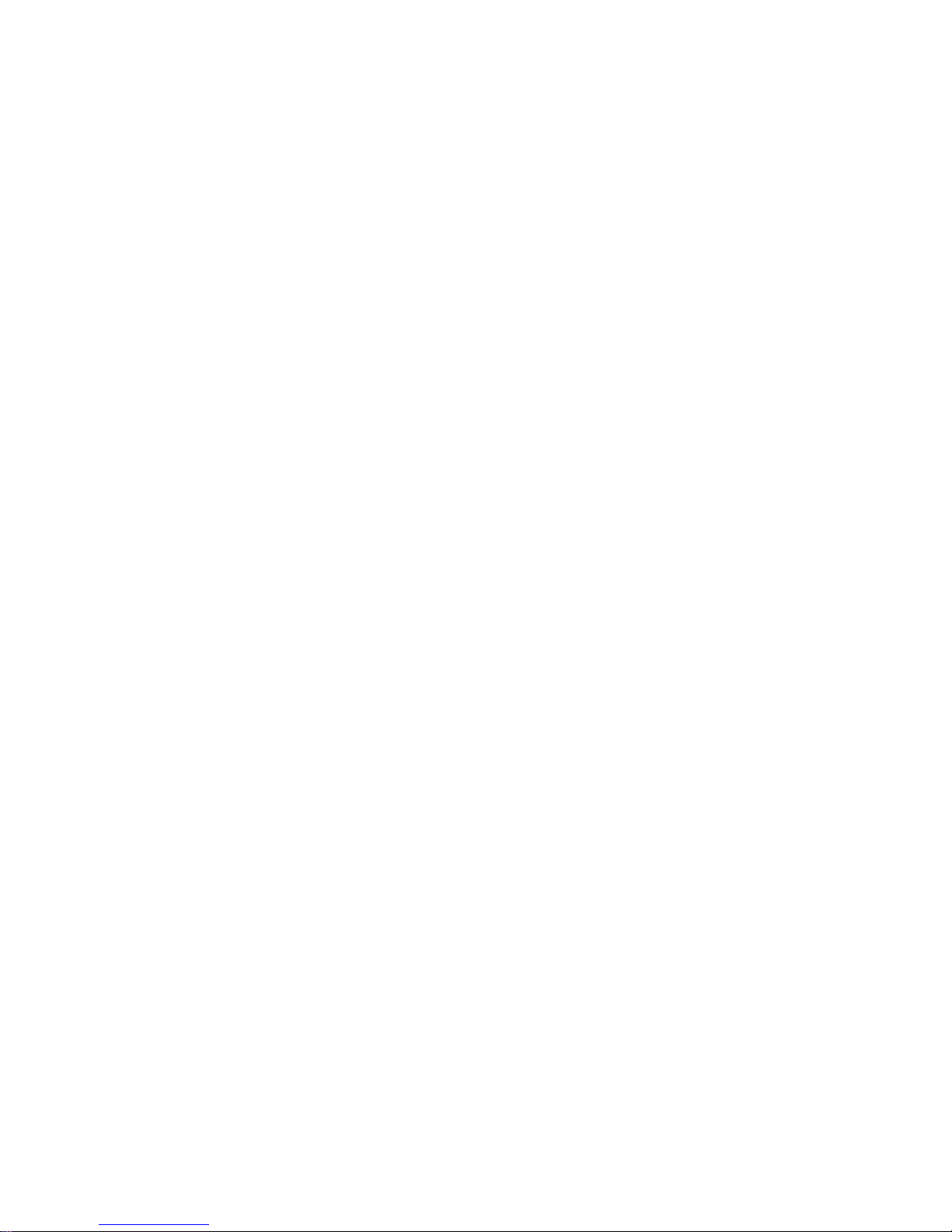
When worn on the body, always place the radio in a Hytera-approved holder, holster, case, or body
harness or by use of the correct clip for this product. Use of non-approved accessories may result in
exposure levels which exceed the FCC's occupational/controlled environmental RF exposure limits.
Use of non-approved antennas, batteries, and accessories causes the radio to exceed the FCC RF
exposure guidelines.
Contact your local dealer for the optional accessories of the product.
ISEDC Statement
The device has been tested and complies with SAR limits, users can obtain Canadian information on RF exposure
and compliance.
Après examen de ce matériel aux conformité aux limites DAS et/ou aux limites d’intensité de champ RF, les
utilisateurs peuvent sur l’exposition aux radiofréquences et la conformité and compliance d’acquérir les
informations correspondantes
This device complies with Innovation, Science and Economic Development Canada license-exempt RSS
standard(s). Operation is subject to the following two conditions:
This device may not cause harmful interference.
This device must accept any interference received, including interference that may cause undesired
operation.
Le présent appareil est conforme aux CNR d'Innovation, Scienc es et Développem ent économique Canada
applicables aux appareils radio exempts de licence. L'exploitation est autorisée aux deux conditions suivantes:
(1) l'appareil ne doit pas produire de brouillage, et (2) l'utilisateur de l'appareil do i t accepter tout brouillage
radioélectrique subi, même si le brouillage est susceptible d'en compromettre le fonctionnement
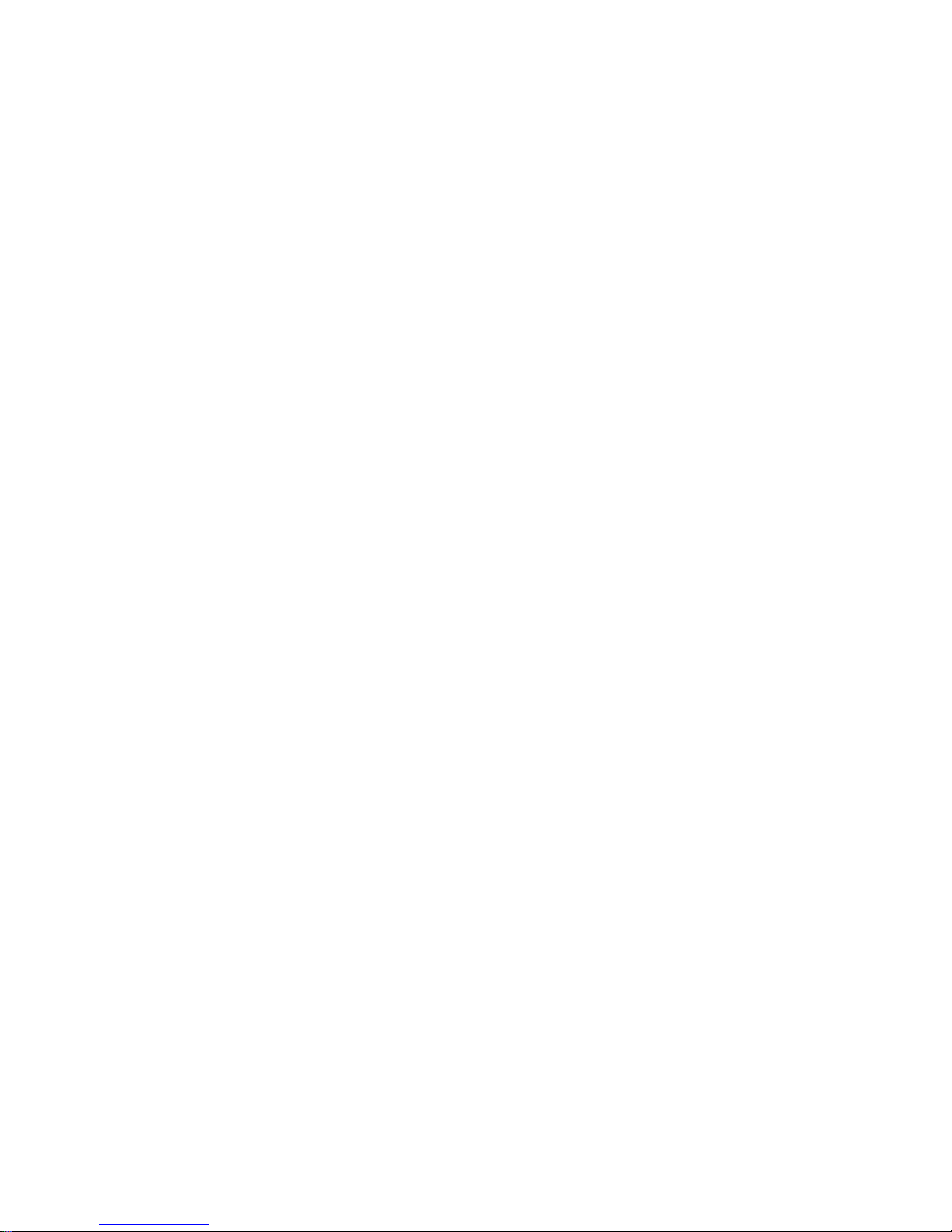
Contents
Documentation Information ................................................................................................................... 1
1. Packing List ........................................................................................................................................ 2
2. Product Overview ............................................................................................................................... 3
2.1 Product Layout ................................................................................................................................ 3
3. Before Use .......................................................................................................................................... 5
3.1 Attaching the Antenna ..................................................................................................................... 5
3.2 Installing the Micro-SD Card ........................................................................................................... 5
3.3 Attaching the Battery ....................................................................................................................... 5
3.4 Attaching the Belt Clip ..................................................................................................................... 6
3.5 Attaching the Accessories ............................................................................................................... 6
3.6 Charging the Battery ....................................................................................................................... 7
4. Basic Operations ................................................................................................................................ 9
4.1 Turning the Radio On/Off ................................................................................................................ 9
4.2 Adjusting the Volume ...................................................................................................................... 9
4.3 Checking the Battery Power ........................................................................................................... 9
4.4 Locking or Unlocking the Keypad ................................................................................................... 9
4.5 Using the Keypad .......................................................................................................................... 10
4.6 Switching the Operation Mode ...................................................................................................... 10
4.7 Selecting a Zone and Channel (Conventioal) ............................................................................... 11
4.8 Registering with BS (Trunking) ..................................................................................................... 11
5. Status Indication ..........................................................................................................
.................... 12
5.1 LCD Icon ....................................................................................................................................... 12
5.2 LED Indicator ................................................................................................................................ 14
6. Call Services ..................................................................................................................................... 15
6.1 Group Call ..................................................................................................................................... 15
6.2 Private Call ................................................................................................................................... 17
6.3 Phone Call .................................................................................................................................... 18
6.4 All Call ........................................................................................................................................... 20
6.5 Broadcast Call (Trunking Only) ..................................................................................................... 22
6.6 Include Call (Trunking Only) ......................................................................................................... 23
6.7 Call on Analog Channel (Conventional Only) ................................................................................ 23
7. Message Services ............................................................................................................................ 24
7.1 Viewing Messages ........................................................................................................................ 24
7.2 Sending Messages ....................................................................................................................... 24
7.3 Deleting Messages ....................................................................................................................... 25
8. Supplementary Features .................................................................................................................. 26
8.1 Basic Settings ............................................................................................................................... 27
8.2 Contact Management .................................................................................................................... 29
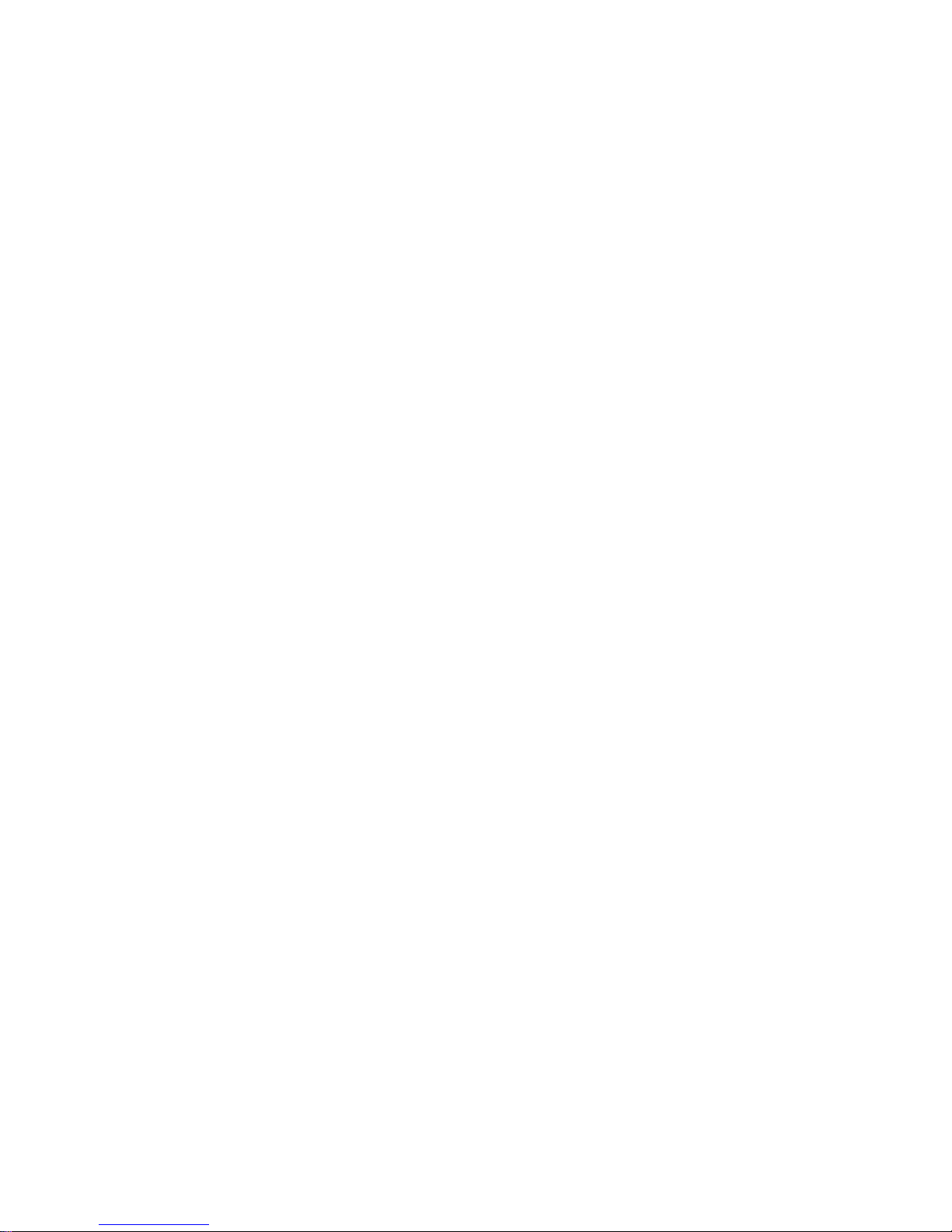
8.3 Audio Optimization ........................................................................................................................ 30
8.4 MIC & SPK .................................................................................................................................... 31
8.5 One Touch Call/Menu ................................................................................................................... 32
8.6 Scan .............................................................................................................................................. 33
8.7 Hunt .............................................................................................................................................. 34
8.8 Roam ............................................................................................................................................ 35
8.9 Talk Around .................................................................................................................................. 35
8.10 Time-out Timer ........................................................................................................................... 35
8.11 VOX ............................................................................................................................................ 35
8.12 Call Divert ................................................................................................................................... 36
8.13 DGNA ......................................................................................................................................... 36
8.14 GPS ............................................................................................................................................ 36
8.15 Work Order ................................................................................................................................. 37
8.16 Data Query ................................................................................................................................. 38
8.17 Control Services.......................................................................................................................... 38
8.18 Analog Services .......................................................................................................................... 39
8.19 Personal Safety Services ............................................................................................................ 40
8.20 Communication Security Services .............................................................................................. 41
9. Troubleshooting ............................................................................................................................... 44
10. Care and Cleaning .........................................................................................................
................. 46
10.1 Product Care ............................................................................................................................... 46
10.2 Product Cleaning ........................................................................................................................ 46
11. Optional Accessories ..................................................................................................................... 47
Abbreviations ....................................................................................................................................... 48
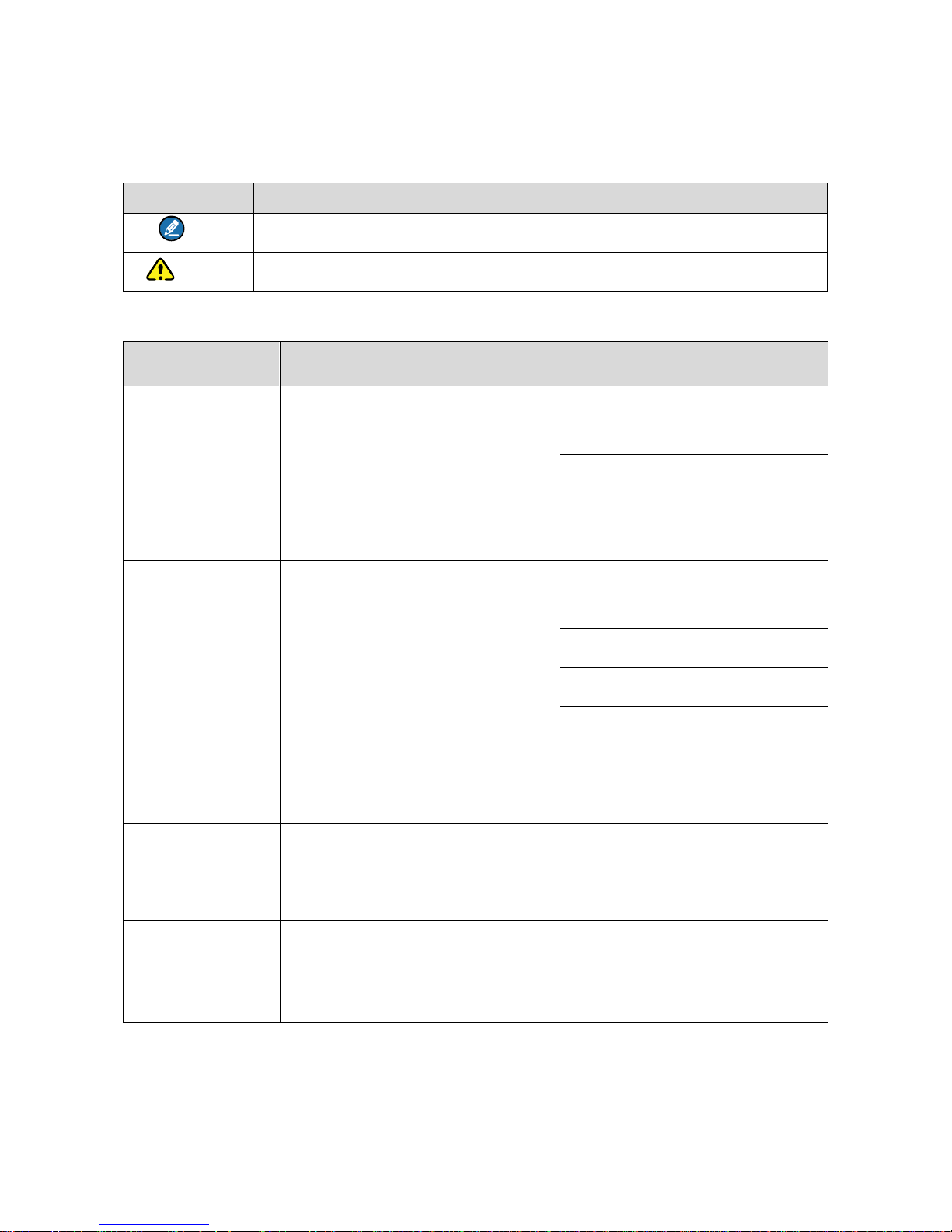
1
Documentation Information
Icon Conventions
Icon Description
Note Indicates references that can further describe the related topics.
Caution Indicates situations that could cause data loss or equipment damage.
Notational Conventions
Item Description Example
Boldface
Denotes menus, tabs, parameter
names, window names, dialogue
names, and hardware buttons.
To save the configuration, click
Apply.
The Log Level Settings dialogue
appears.
Press the PTT key.
" "
Denotes messages, directories, file
names, folder names, and parameter
values.
The screen displays "Invalid
Battery!".
Open "PDT_PSS.exe".
Go to "D:/opt/local".
In the Port text box, enter "22".
>
Directs you to access a multi-level
menu.
Go to File > New.
Italic Denotes document titles.
For details about using the DWS,
refer to Dispatch Workstation User
Guide.
Courier New
Denotes commands and their
execution results.
To set the IP address, run the
following command:
vos-cmd - m name IP
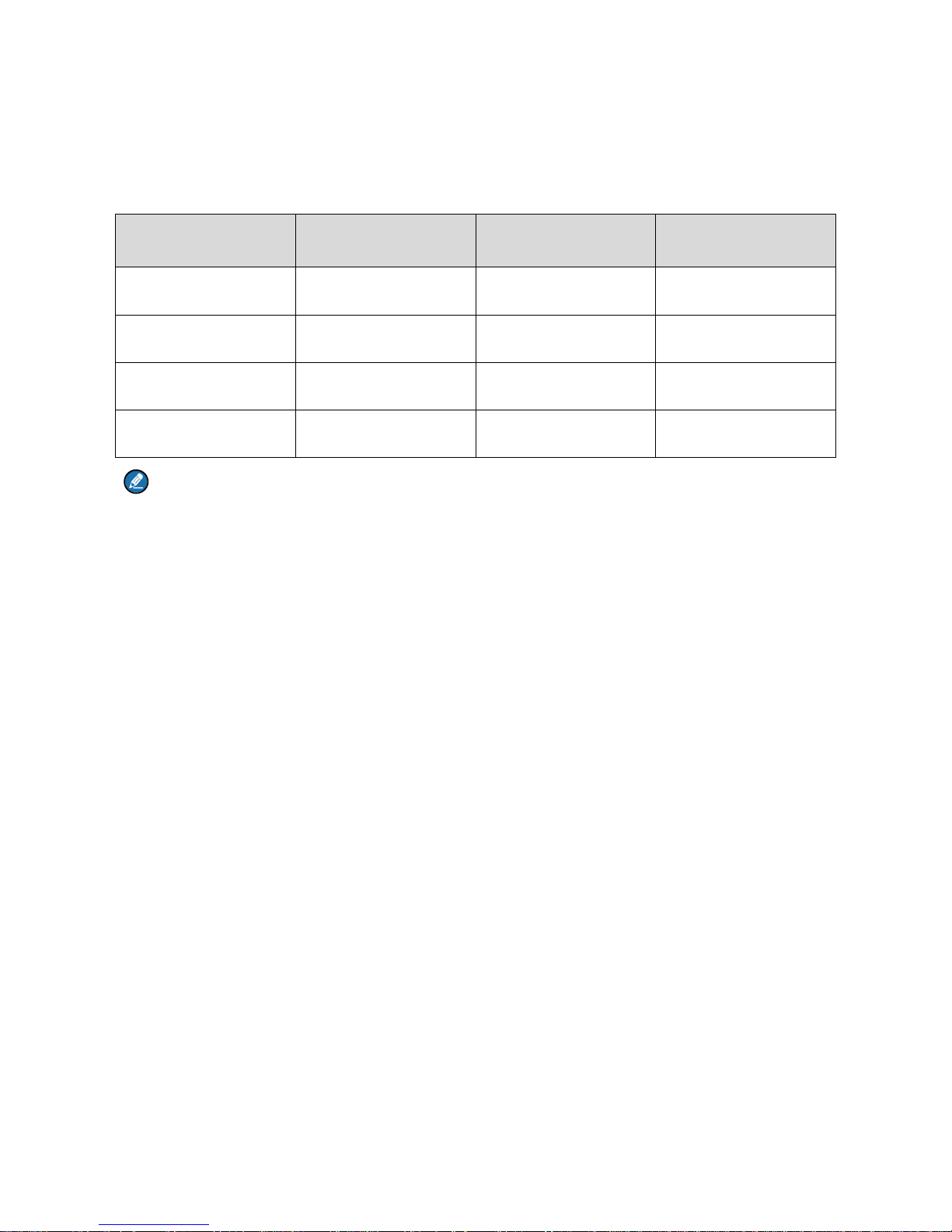
2
1. Packing List
Please unpack carefully and check that you have received the following items. If any item is missing or
damaged, please contact your dealer.
Item Quantity
(PCS)
Item Quantity
(PCS)
Radio 1 Antenna 1
Battery 1 Belt Clip 1
Charger 1 Strap 1
Power Adapter 1 User Manual 1
Note
Check whether the frequency band marked on the antenna label matches that on the radio label. If not,
please contact your dealer.
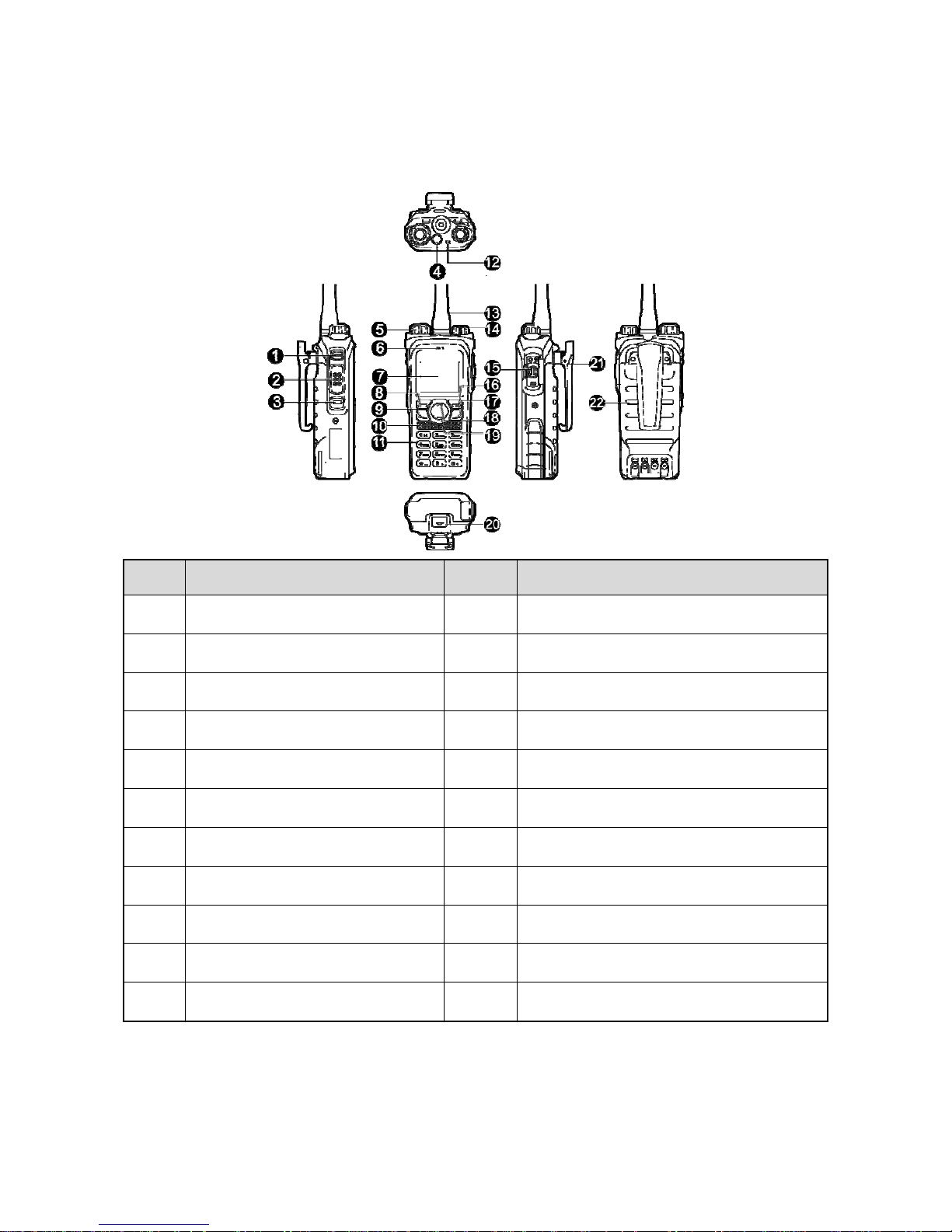
3
2. Product Overview
2.1 Product Layout
No. Part Name No. Part Name
1 Side Key 1 (SK1) 12 LED Indicator
2 Push-to-Talk (PTT) Key 13 Antenna
3 Side Key 2 (SK2) 14 On-Off/Volume Control Knob
4 Top Key (TK) 15 Accessory Connector
5 Channel/Group Selector Knob 16 Back/Subgroup Key
6 Microphone 17 P2/BackDial/End/Home Screen Key
7 LCD Display 18 Up Key
8 OK/Menu Key 19 Down Key
9 P1/Answer/Redial/Call Key 20 Battery Latch
10 Speaker 21 Belt Clip
11 Numeric Keypad 22 Battery
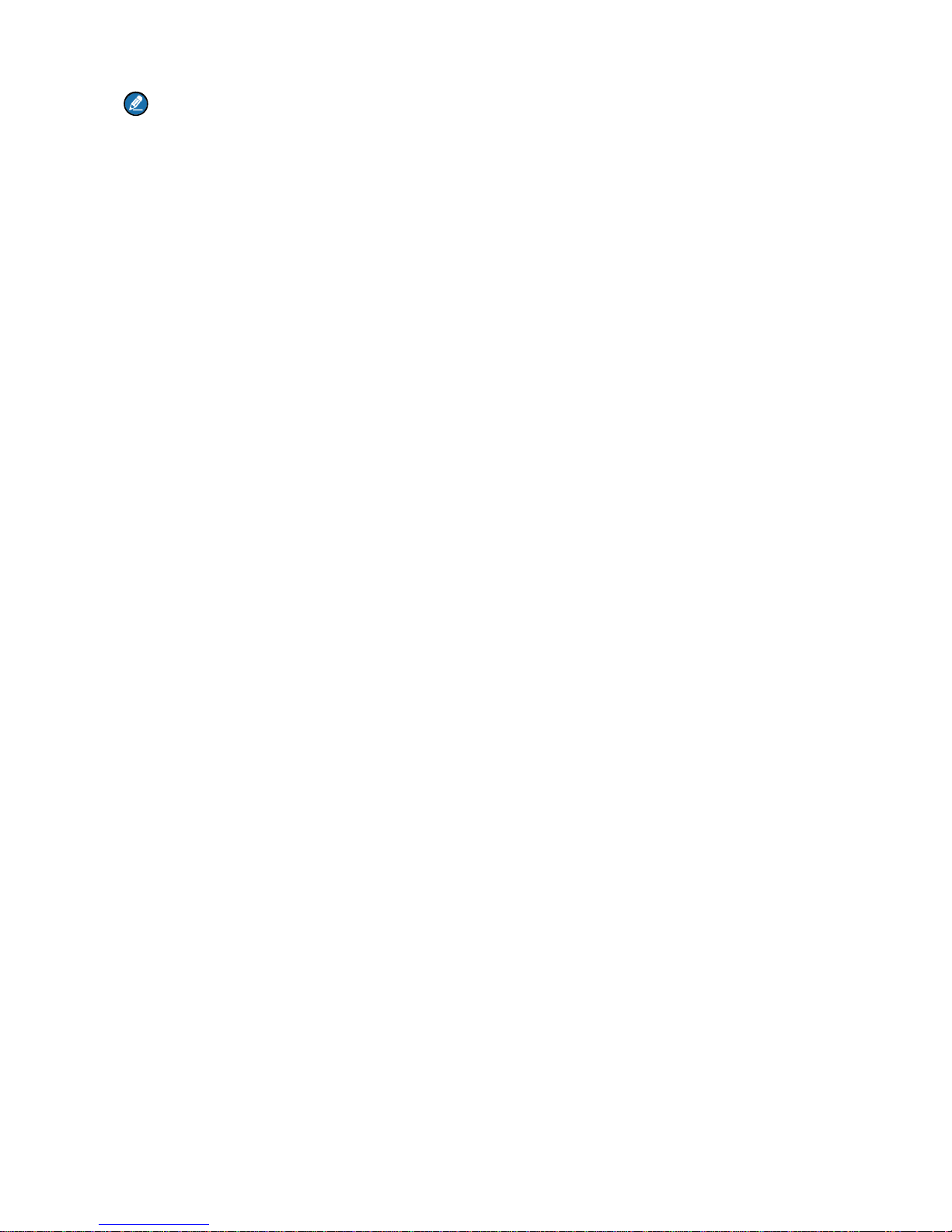
4
Note
For enhanced convenience, you may request your dealer to program the TK, P1, P2, SK1, and SK2
as shortcuts to radio features.
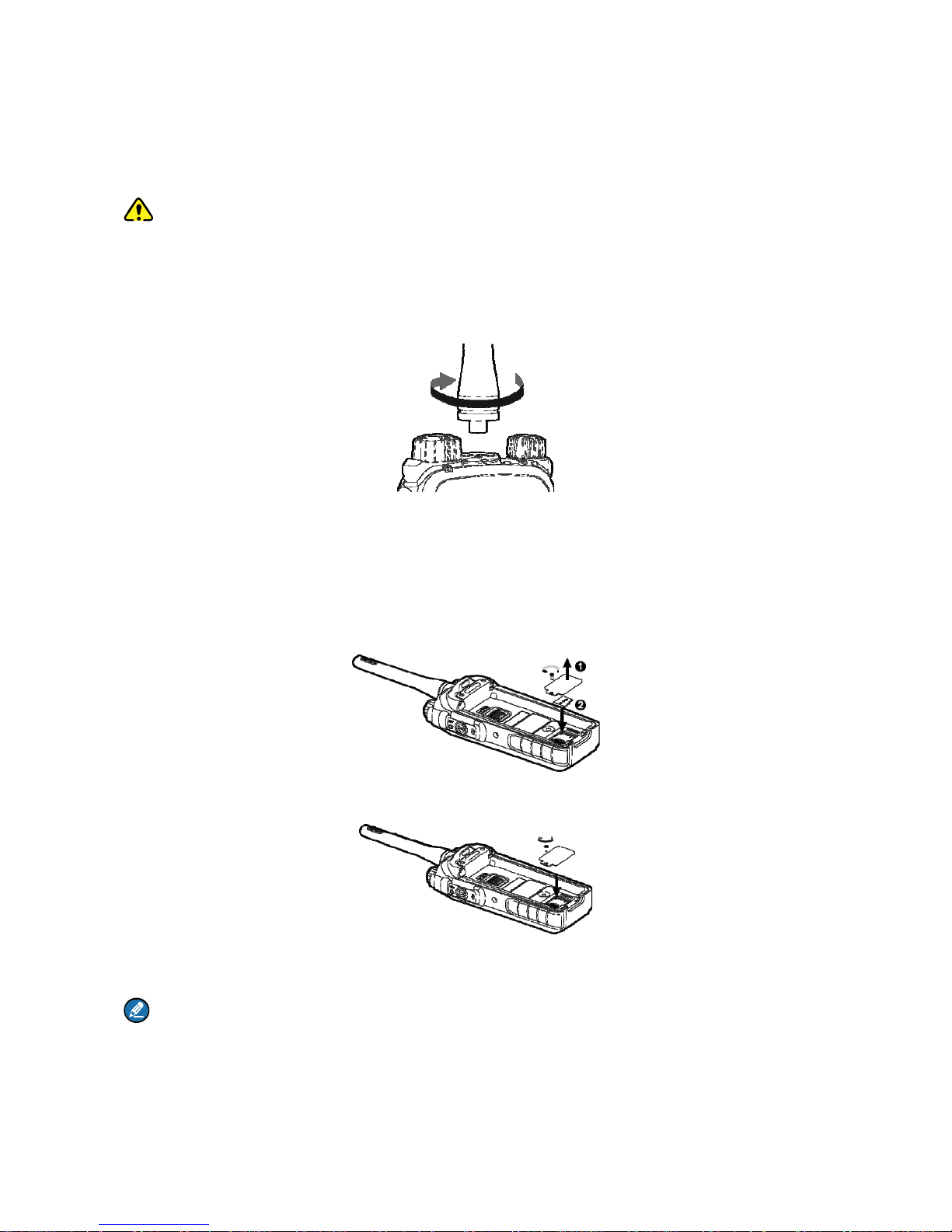
5
3. Before Use
3.1 Attaching the Antenna
Caution
Rotate the antenna clockwise until hand tight; if over tightened, the antenna or its connector
may be damaged.
Do not hold the radio by its antenna as it may reduce the radio performance and life span of the
antenna.
3.2 Installing the Micro-SD Card
Install the Micro-SD card as follows if required:
Step 1 Loosen the screw fixing the Micro-SD card cover, remove the cover, and then place the card in
the holder correctly.
Step 2 Put the cover back and tighten the screw.
3.3 Attaching the Battery
Note
Upon power-on, the radio automatically checks whether the battery is approved by the
Company and gives a corresponding indication.
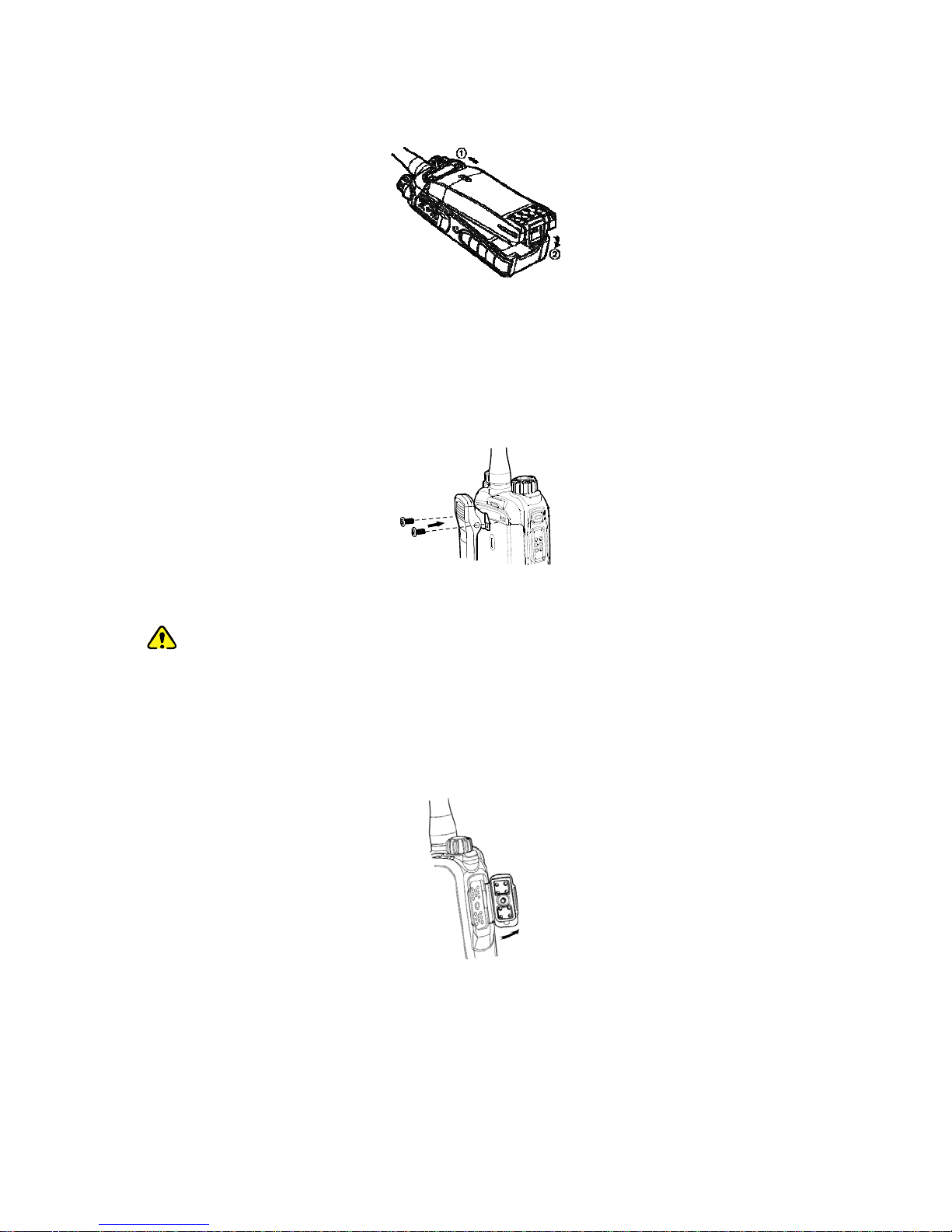
6
Using an unapproved battery makes the battery power indication inaccurate and reduces the
radio performance.
3.4 Attaching the Belt Clip
Step 1 Unfasten the two screws on the back of the radio.
Step 2 Align the screw holes on the belt clip with those on the back of the radio.
Step 3 Tighten the screws.
3.5 Attaching the Accessories
Caution: For optimal waterproof and dustproof performance:
Do not scrape the silicone waterproof pad surrounding the screw hold of the accessory
connector.
Do close the accessory connector cover and fasten the screw after removing the accessory.
Step 1 Loosen the screw fixing the accessory connector cover, and open the cover.
Step 2 Align the accessory (such as an audio accessory or a programming cable) plug with the
accessory connector.
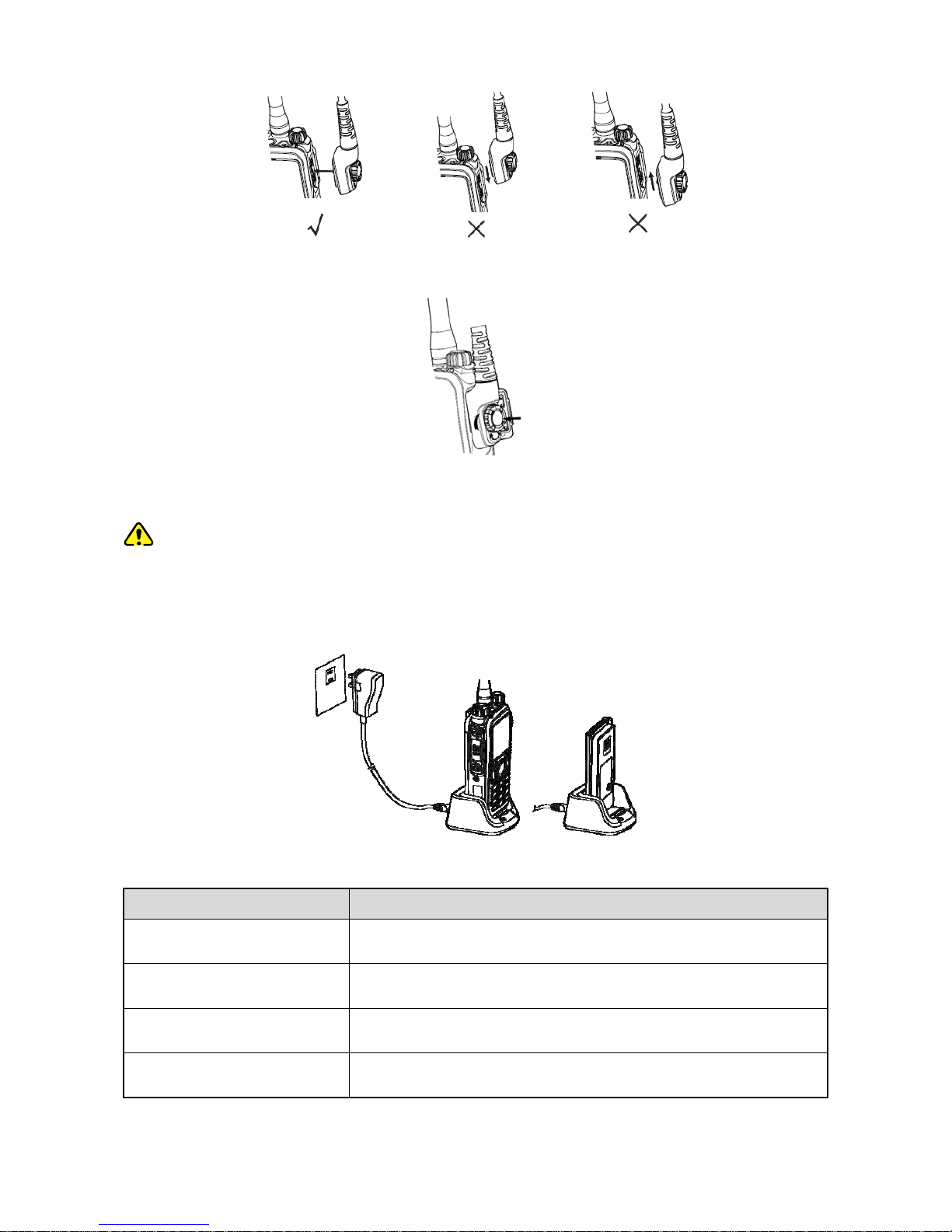
7
Step 3 Tighten the screw on the accessory plug.
3.6 Charging the Battery
Caution: Use the charger specified by the Company to charge the battery.
Charge the battery fully before initial use because reduction of state of charge may lead to low battery
alarm. You can charge the standalone battery or the radio with battery attached. It is recommended that
your radio remain powered off during charging.
The LED indicator on the charger shows the charging status. For details, see the following table.
LED Indication Charging Status
Flashes red slowly The battery is inserted incorrectly.
Glows red The battery is being charged.
Glows orange The battery is charged to 90% or more.
Glows green The battery is fully charged.
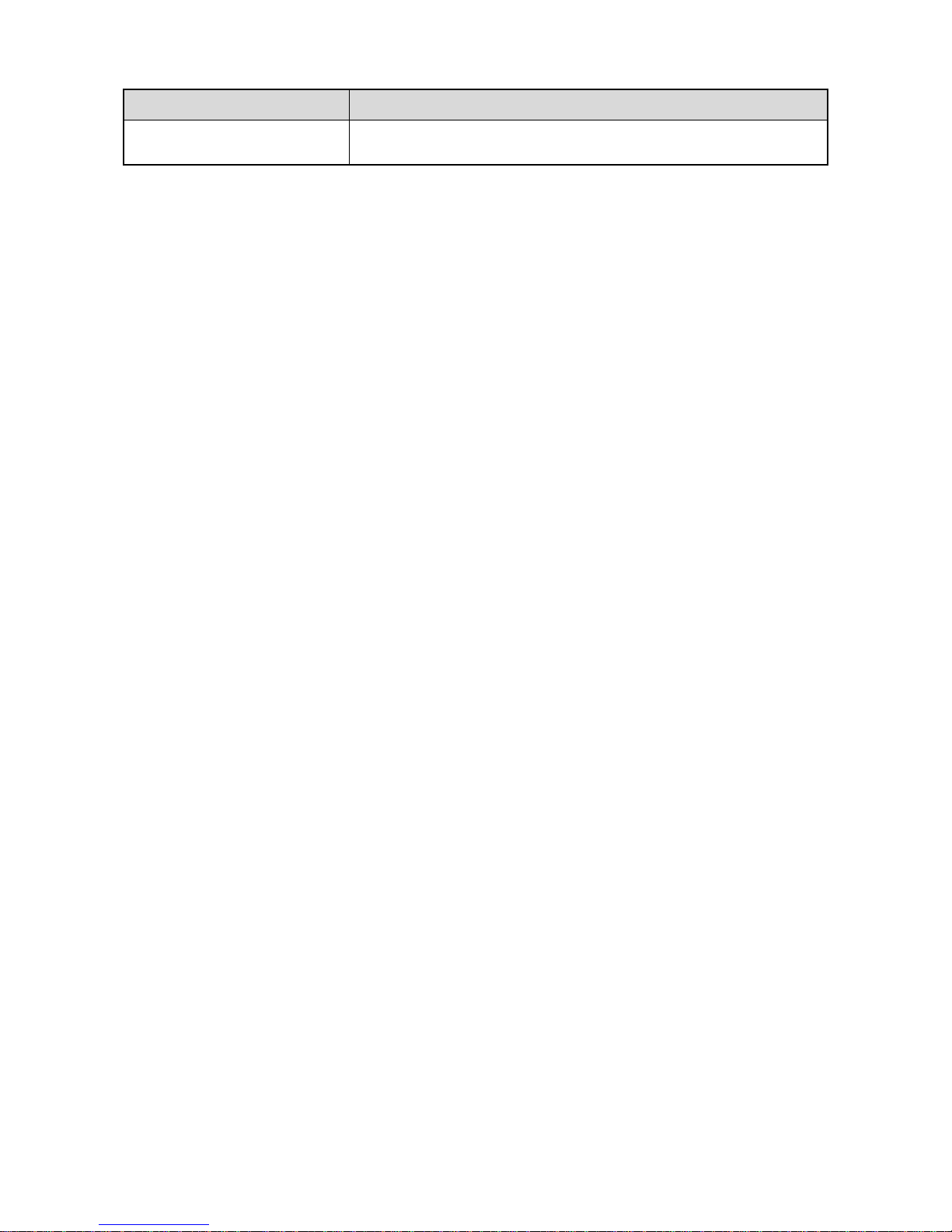
8
LED Indication Charging Status
Flashes red rapidly The battery fails to be charged.
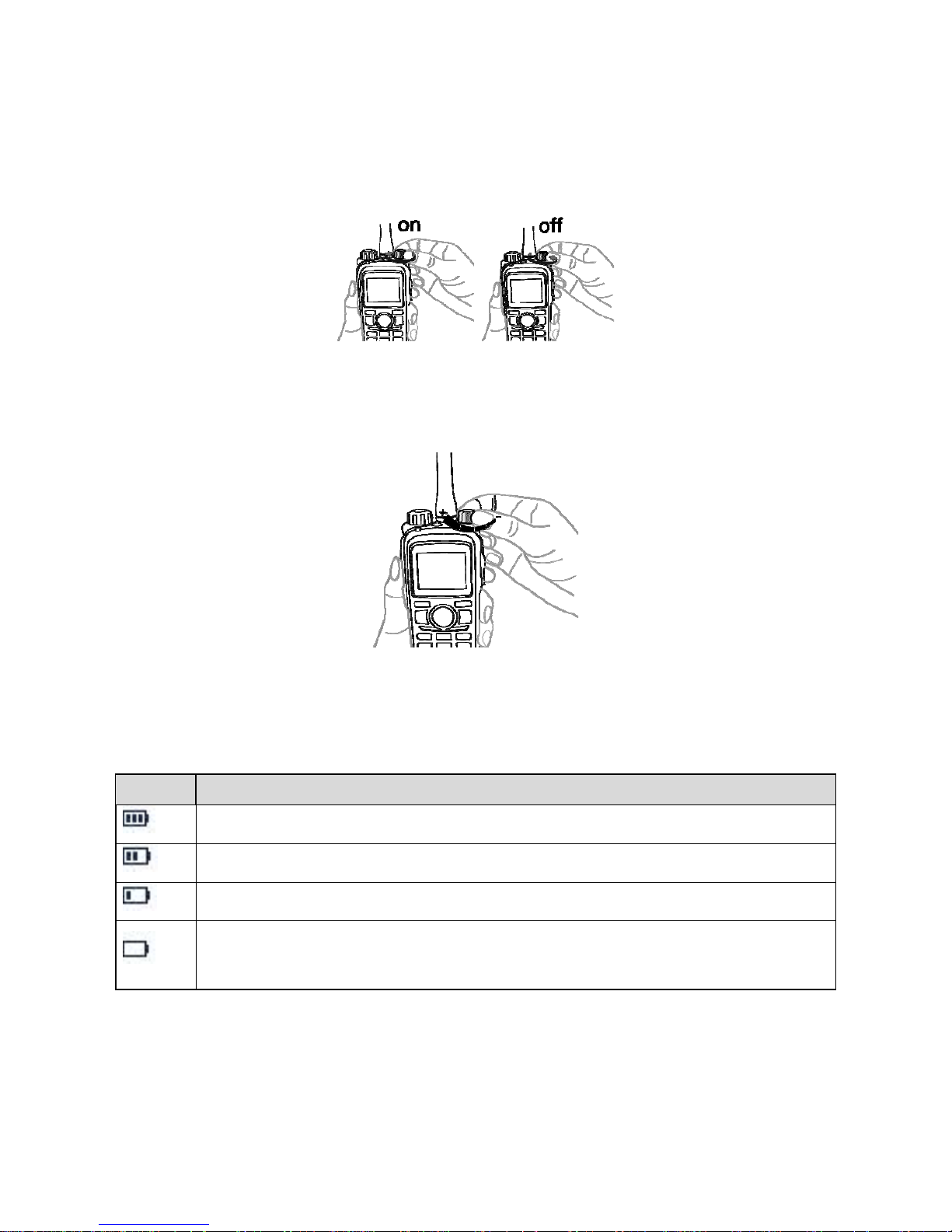
9
4. Basic Operations
4.1 Turning the Radio On/Off
4.2 Adjusting the Volume
4.3 Checking the Battery Power
You can check the current battery power by holding down the preprogrammed Battery Power Indicator
key, and release the key to exit. Battery power indications and alert tone are listed below:
Icon LED Indication/Tone
The LED Indicator glows green.
The LED Indicator glows orange.
The LED Indicator glows red.
The LED Indicator glows red and an alert tone sounds. The battery runs low. Please
recharge or replace the battery.
4.4 Locking or Unlocking the Keypad
When the keypad is not in use, it is recommended that you lock it to avoid unintended operations. To
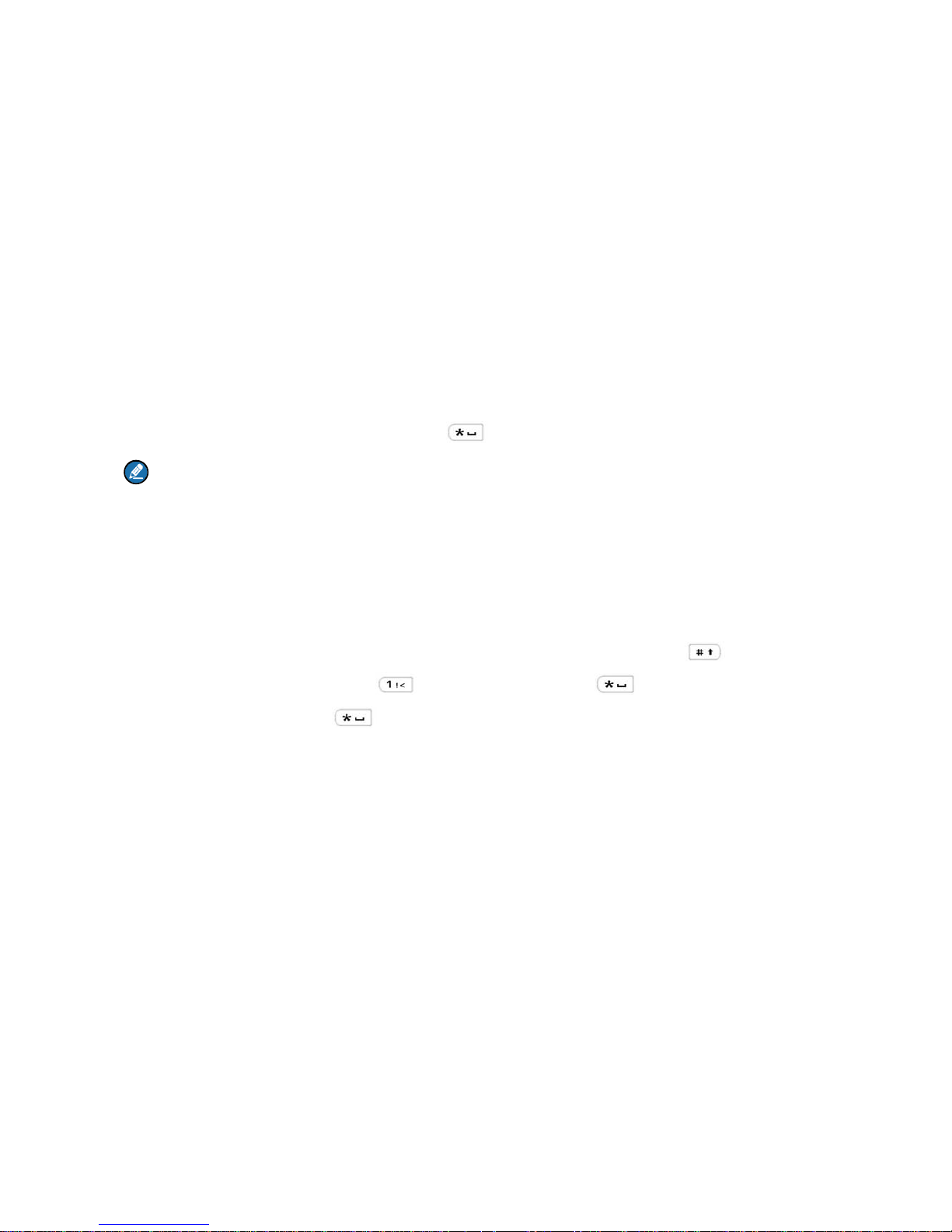
10
lock or unlock the keypad, do one of the following:
Automatically lock or unlock the keypad
The Keypad Lock feature allows the keypad to be locked automatically if no operation is performed
within the preset time period.
To enable this feature, go to Menu > Settings > Radio Set > Keypad Lock, select Enable, and set
Delay Time(s) by pressing the Up or Down key.
To disable this feature, select "Disable" under the "Keypad Lock" menu.
Manually lock or unlock the keypad
To manually lock or unlock the keypad, do one of the following on the home screen:
Press the Keypad Lock key programmed by your dealer.
Press the OK/Menu key and then press .
Note
You can go to Menu > Settings > Radio Set > Optional Key to set whether the keys and knobs still
function when the keypad is locked.
4.5 Using the Keypad
You can use the keypad to enter user aliases or IDs and text messages.
To switch the input method between alphabetic mode and numeric mode, press
.
To enter special characters, press
in the alphabetic mode or in the numeric mode.
To enter the space, press
in the alphabetic mode.
4.6 Switching the Operation Mode
The radio can operate in conventional or trunking mode. In conventional mode, you can receive and
transmit voice and data after selecting the required channel. In trunking mode, you can receive and
transmit voice and data after the radio registers successfully.
To manually switch the operation mode, do one of the following:
Go to Menu -> Mode -> Manual Switch, select the required mode, and then press the OK/Menu
key.
Press the preprogrammed Operation Mode Switch key.
To allow the radio to automatically switch to conventional mode when the signal drops below the preset
level in trunking mode, go to Menu -> Mode -> Auto Switch, and then select Enable.
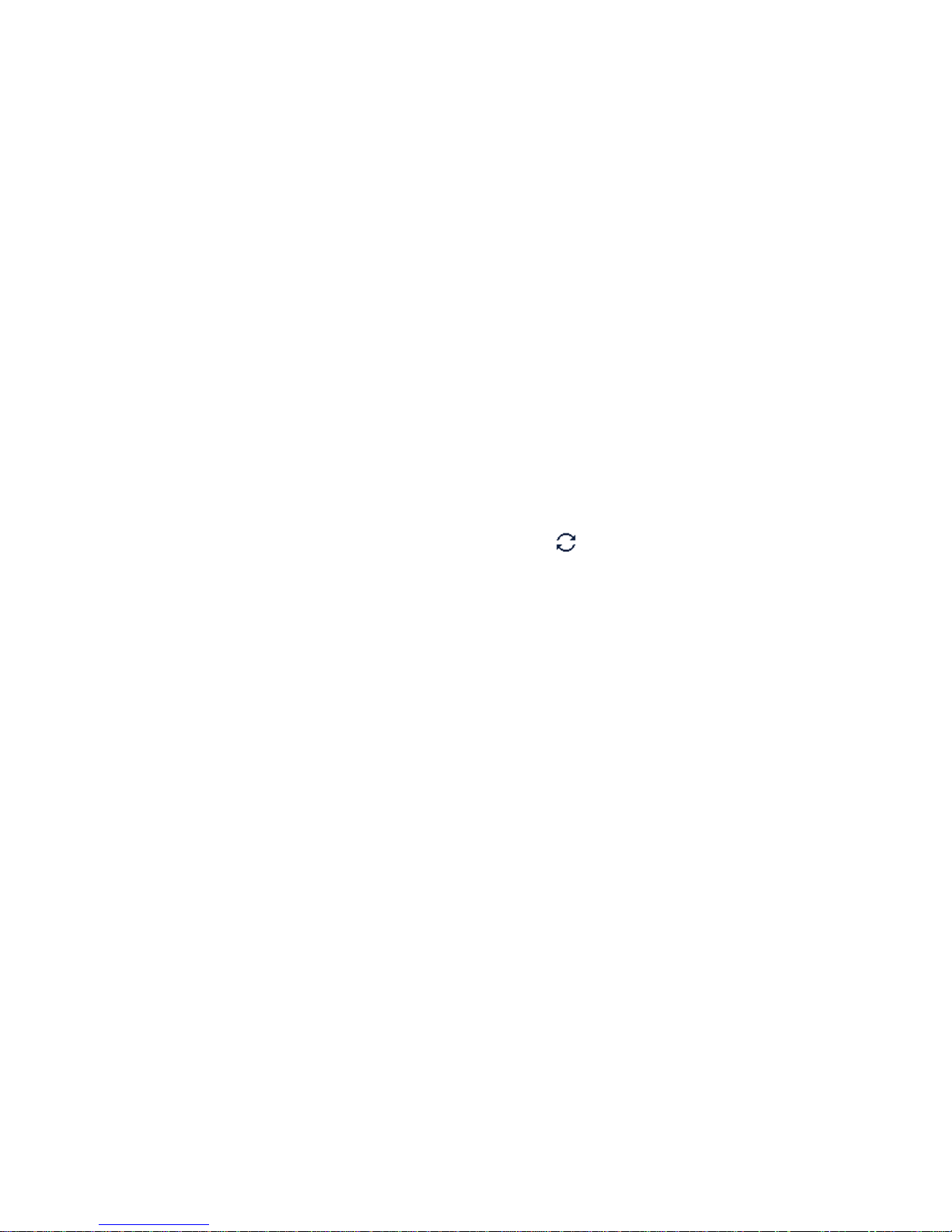
11
4.7 Selecting a Zone and Channel (Conventioal)
In conventional mode, the radio receives and transmits data and voice on the selected channel. A zone
is a group of channels within the same operational area. To select a zone and then a channel contained
in it, do as follows:
Step 1 Select a zone in one of the following ways:
Go to Menu > Zone, and then select the required zone.
Press the preprogrammed Zone Up or Zone Down key.
Step 2 Select a channel in one of the following ways:
Rotate the Channel Selector knob.
Press the preprogrammed Channel Up or Channel Down key.
4.8 Registering with BS (Trunking)
Upon power-on, the radio automatically hunts the control channels to find an available BS for registration.
During hunting, the radio displays "Out of Range" with the icon
, the LED indicator flashes orange
slowly, and the radio emits the hunt tone.
The radio automatically registers with the found BS for communication. If you want the radio to register
with another BS, press the programmed Manual Current Hunt key to hunt again.
