Page 1
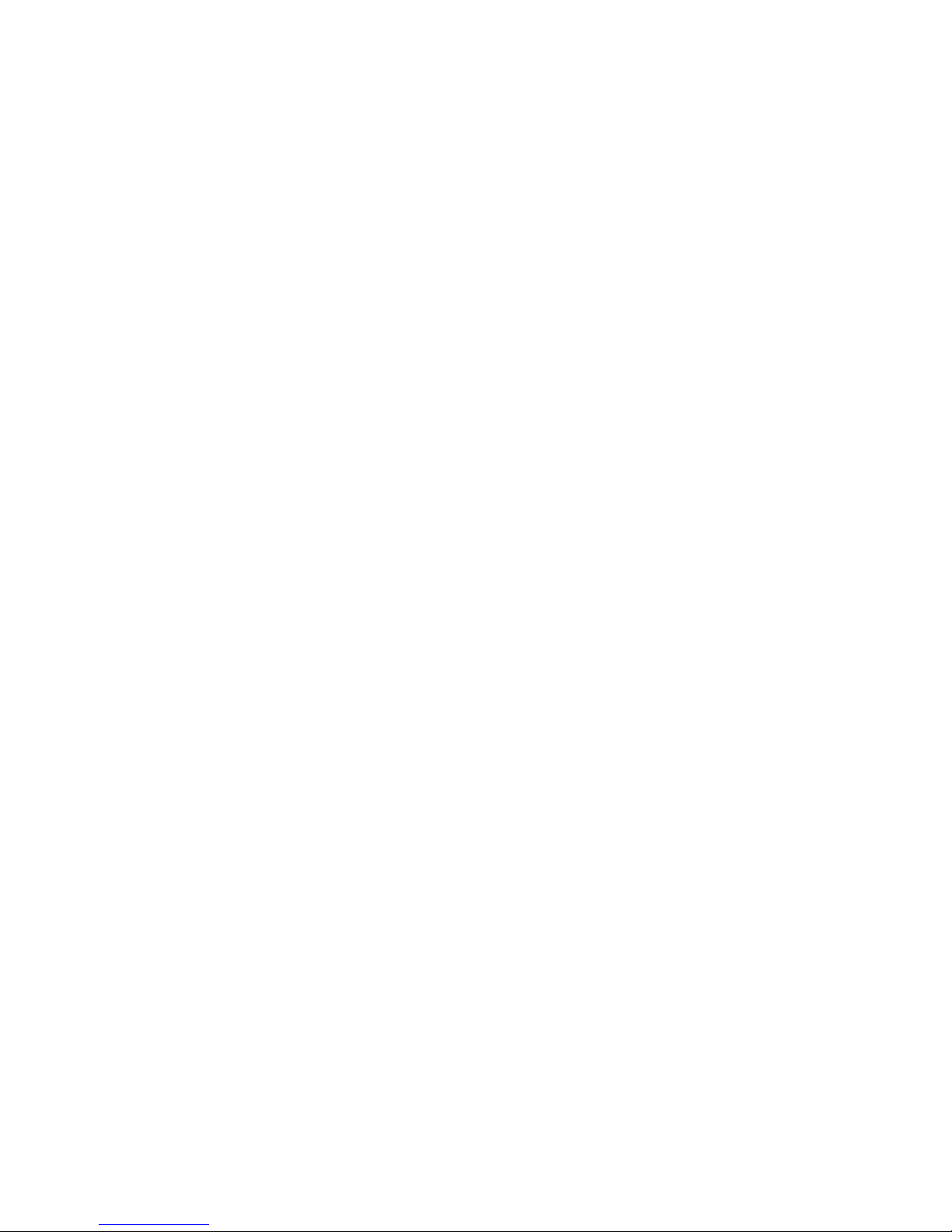
To Costumers
Thank you very much for your favor of our products! This manual aims to enable you
quickly grasp the use of the product.
This manual applies to the following mo del:
E-pack100 Digital WANET Repeater
Page 2
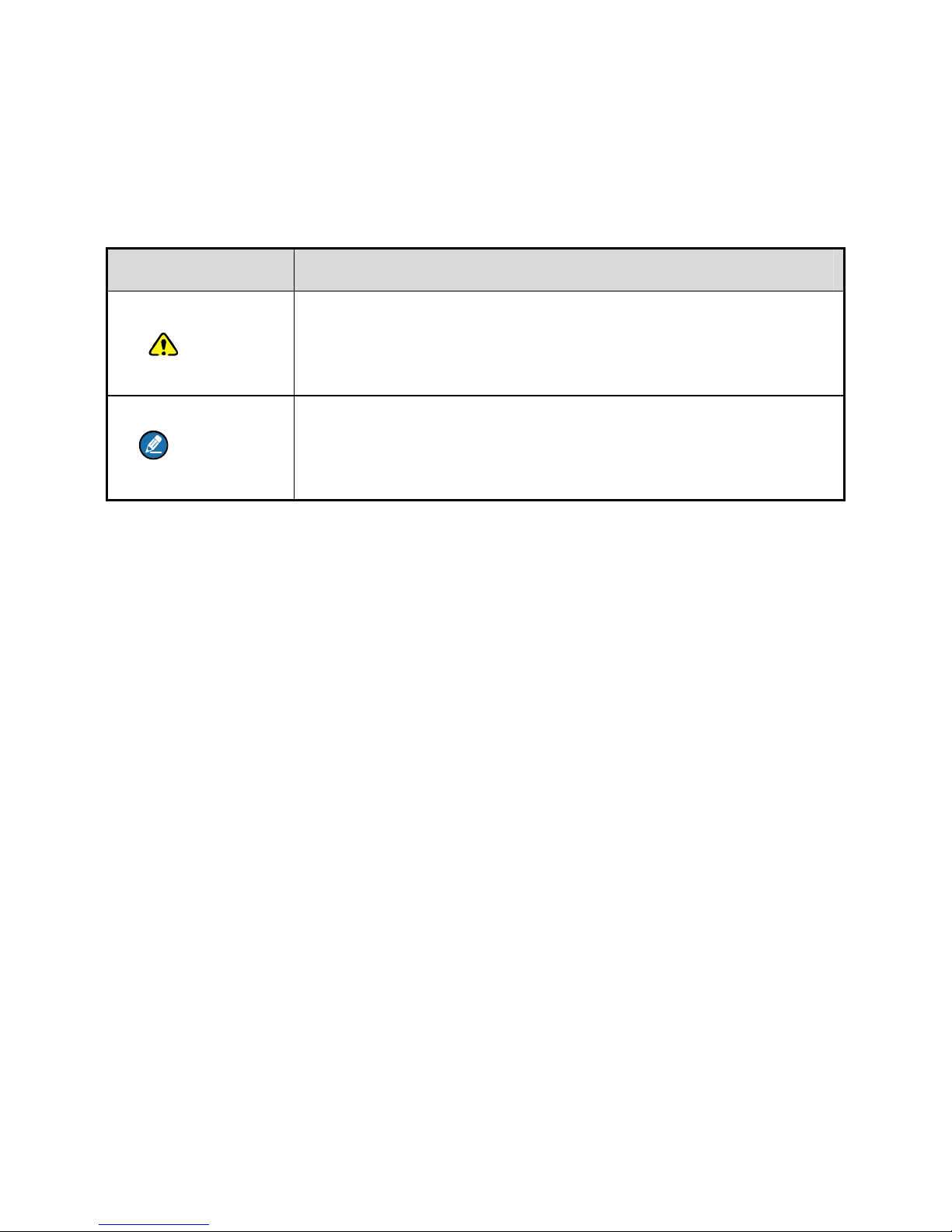
i
Icon Conventions
The following icons are used in this manual. The explanation of icons are
as follows:
Icon Description
Caution
Indicates situations that could cause data loss or
equipment damage.
Comment
Indicates notes that serves as supplement, illustration
or emphasis to the main content.
Copyright Information
Hytera is the trademark or registered trademark of Hytera Communications
Corporation Limited (the Company) in People's Republic of China (PRC)
and/or other countries or areas. The Company retains the ownership of its
trademarks and product names. All other trademarks and/or product
names that may be used in this manual are properties of their respective
owners.
The product described in this manual may include the Company's
computer programs stored in memory or other media. Laws in PRC and/or
other countries or areas protect the exclusive rights of the Com pany with
respect to its computer programs. The purchase of this product shall not be
deemed to grant, either directly or by implication, any rights to the
purchaser regarding the Company's computer programs. The Company's
Page 3
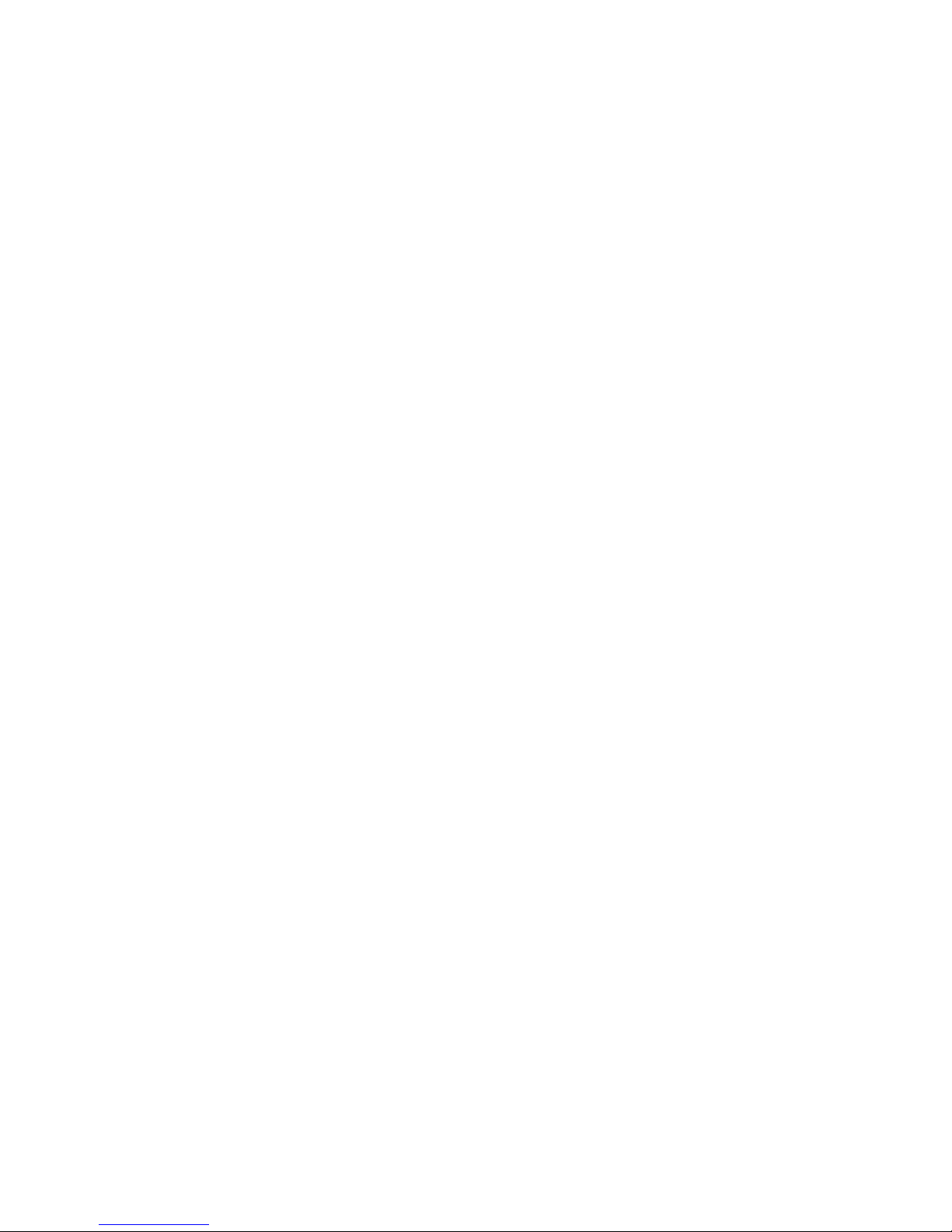
ii
computer programs may not be copied, modified, distributed, decompiled,
or reverse-engineered in any manner without the prior written consent of
the Company.
Disclaimer
The Company endeavors to achieve the accuracy and completeness of
this manual, but no warranty of accuracy or reliability is given. All the
specifications and designs are subject to change without notice due to
continuous technological development. No part of this manual may be
copied, modified, translated, or distributed in any manner with out the prior
written consent of the Company.
We do not guarantee, for any particular purpose, the accuracy, validity,
timeliness, legitimacy or completeness of the third-party products and
contents involved in this manual.
If you have any suggestions or would like to receive more information,
please visit our website at: http://www.hytera.com, or call our service
hotline 400-830-7020.
Federal Communications Commission (FCC) Regulatory
Requirements
According to the Federal Communications Commission regulatory
requirements, the terminals must comply with the FCC's rules on
radiofrequency radiation, otherwise the products shall not be sold in the
Page 4
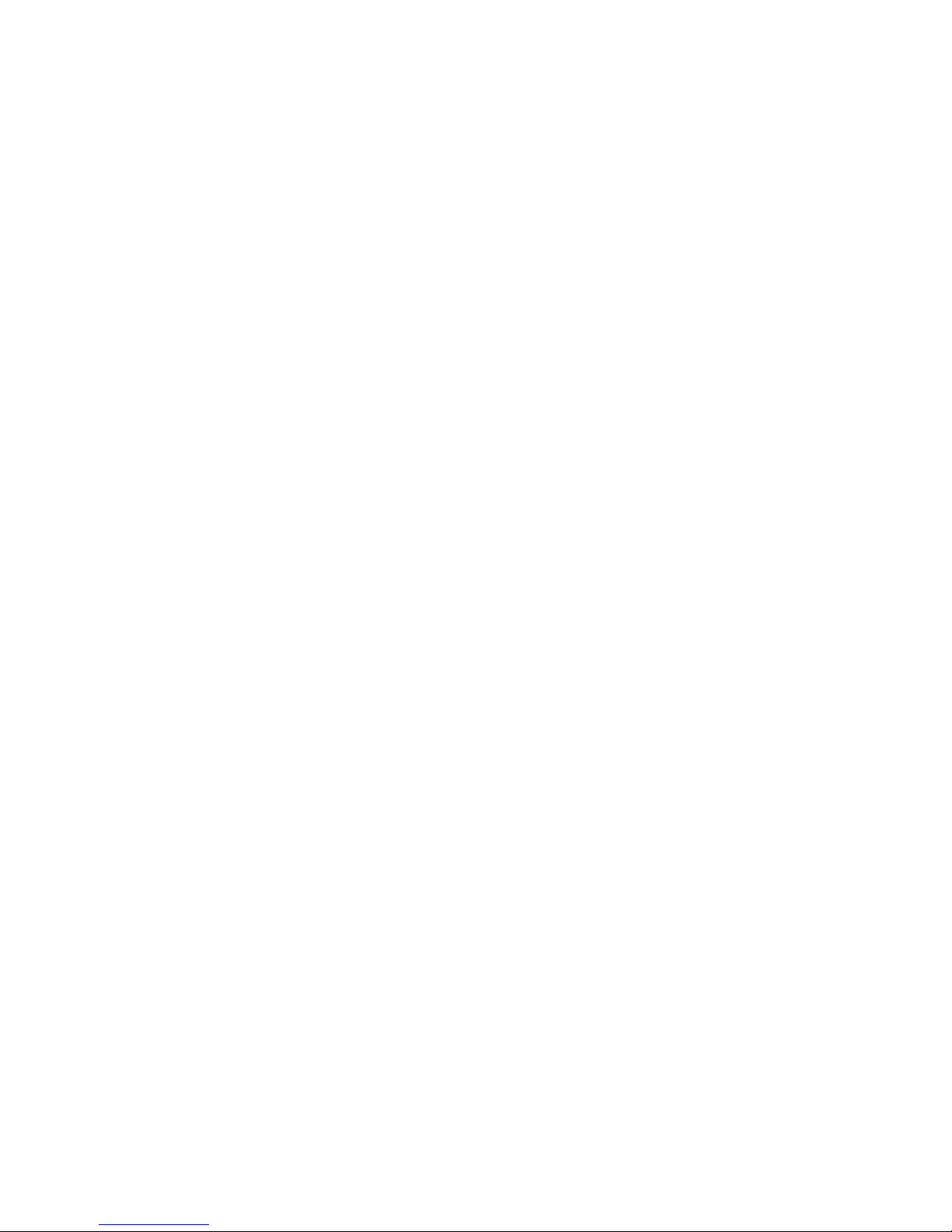
iii
U.S market. Besides, the manufacture shall be asked to post a label on
products informing costumers of considerations and improving the
costumers’ awareness of radiation protection.
Radiofrequency Radiation Control and Operation Instructions
In order to ensure the best performance of products and ensure that the
radiation restrictions related to occupations or environments are met, the
delivery time shall not exceed 50% of the rated factor.
FCC Regulations
Federal Communication Commission (FCC) requires that all radio
communication products should meet the requirements set forth in the
above standards before they can be marketed in the U.S, and the
manufacturer shall post a RF label on the product to inform users of
operational instructions, so as to enhance their occupational health against
exposure to RF energy.
FCC Statement
This equipment has been tested and found to comply with the limits for a
Class B digital device, pursuant to part 15 of FCC Rules. These limits are
designed to provide reasonable protection against harmful interference in a
residential installation. This equipment generates and can radiate radio
frequency energy. If not installed and used in accordance with the
instructions, it may cause harmful interference to radio communications.
However, there is no guarantee that interference will not occur in a
Page 5
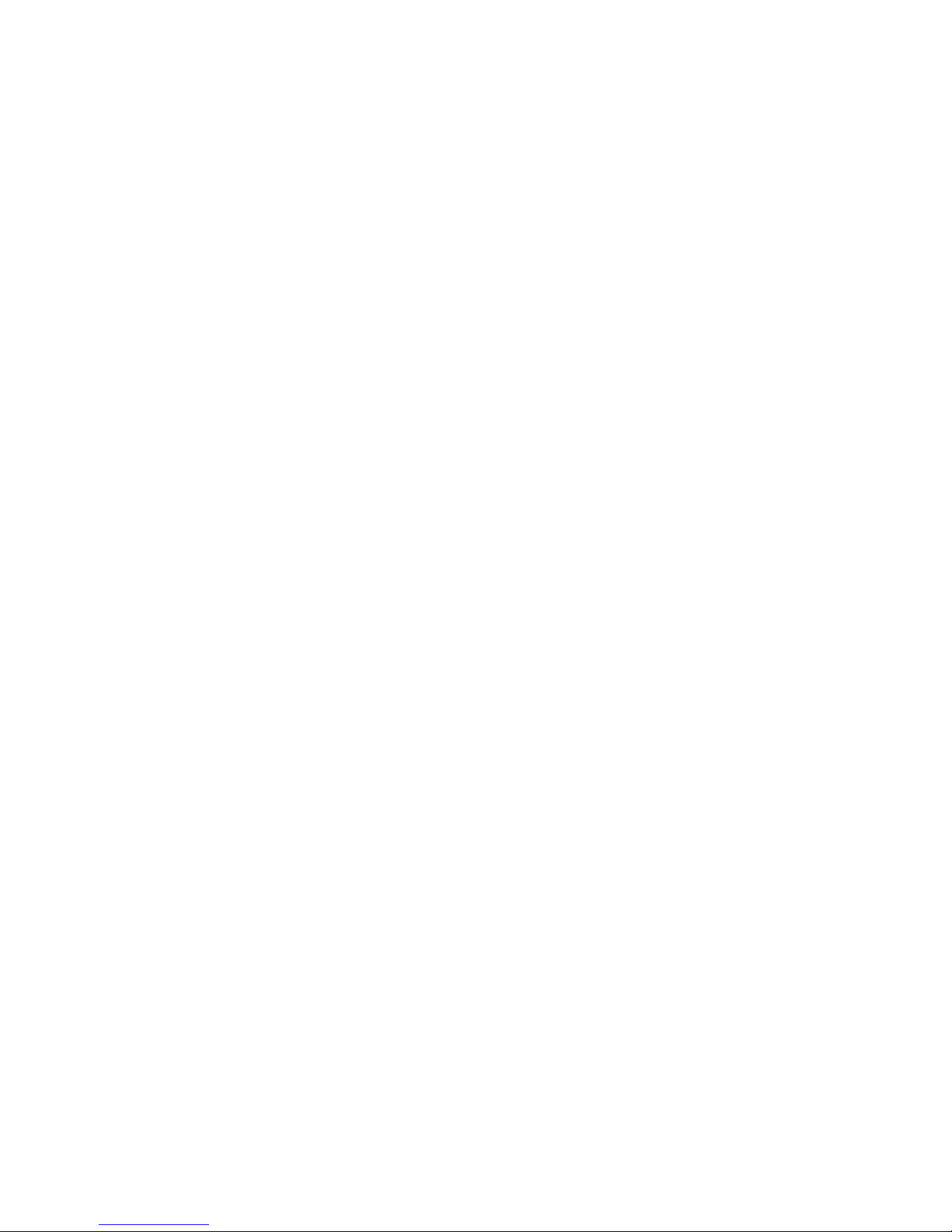
iv
particular installation. Verification of harmful interference by this equipment
to radio or television reception can be determined by turning it off and then
on. The user is encouraged to try to correct the interference by one or
more of the following measures:
Reorient or relocate the receiving antenna. Increase the separation
between the equipment and receiver.
Connect the equipment into an outlet on a different circuit to that of the
receiver's outlet.
Consult the dealer or an experienced radio/T V technician for help.
Operation is subject to the following two conditions:
This device may not cause harmful interference.
This device must accept any interference received, including
interference that may cause undesired operation.
Note: Changes or modifications to this unit not expressly approved by the
party responsible for compliance could void the user's authority to operate
the equipment.
Operational Instructions and Training Guidelines
To ensure optimal performance and compliance with the
occupational/controlled environment RF energy exposure limits in the
above standards and guidelines, users should transmit not more than 50%
of the time and always adhere to the following procedures:
Antenna gain must not exceed 2.15dBi.
Page 6
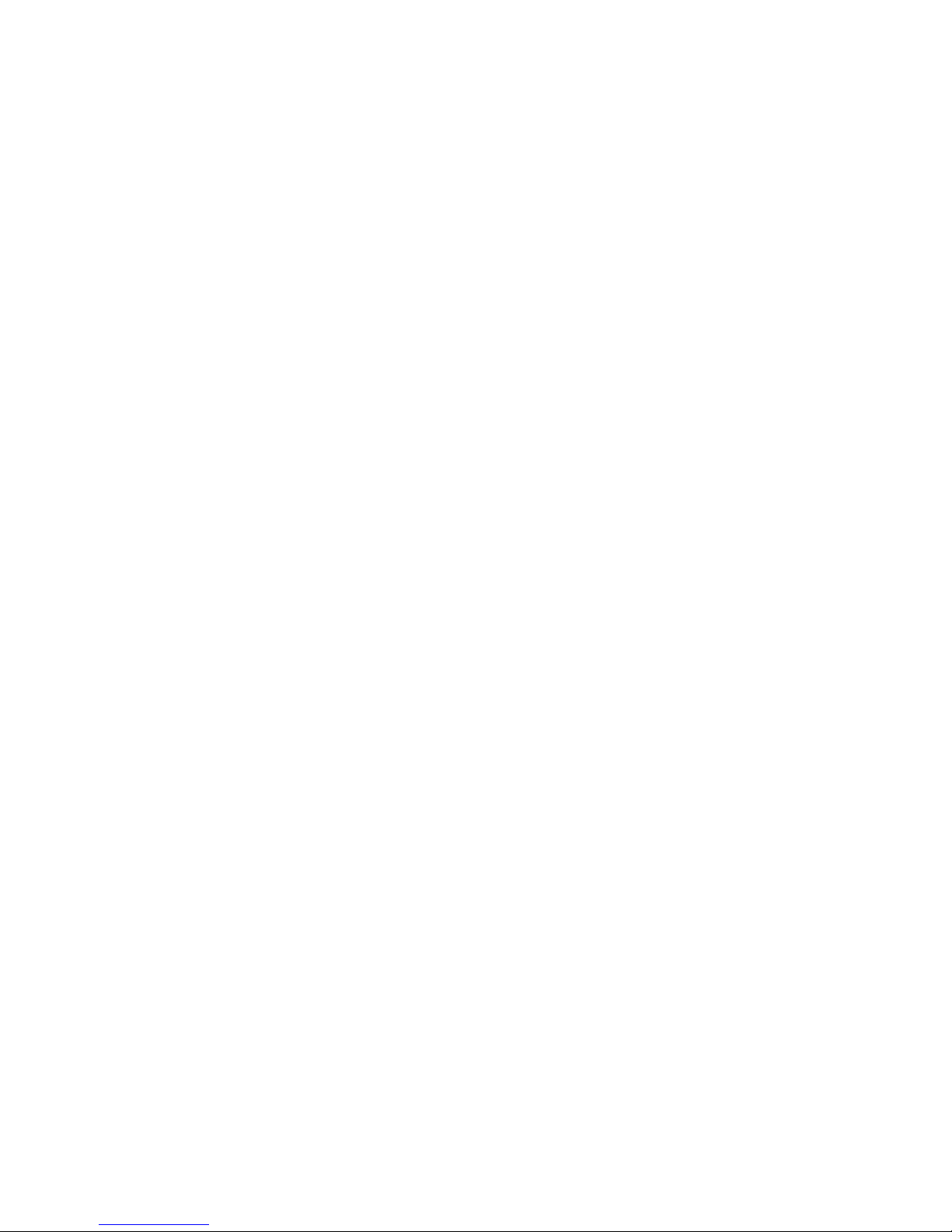
v
The antenna must be installed complying with the requirements of
manufacturer or supplier, and it must be at least 50cm away from
human body.
Compliance with RF Exposure Standards
Hytera's radio complies with the following RF energy exposure standards
and guidelines:
United States Federal Communications Commission, Code of Federal
Regulations; 47 CFR § 1.1307, 1.1310 and 2.1091
American National Standards Institute (ANSI) / Institute of Electrical
and Electronic Engineers (IEEE) C95. 1:2005; Canada RSS102 Issue 5
March 2015
Institute of Electrical and Electroni c Engineers (IEEE) C95.1:2005 Edition
ISEDC Statement
This device complies with Innovation, Science and Economic Development
Canada Compliance license-exempt RSS standard(s). Operation is subject
to the following two conditions:
This device may not cause harmful interference.
This device must accept any interference received, including
interference that may cause undesired operation.
Le présent appareil est conforme aux CNR d'Industrie Canada applicables
aux appareils radio exempts de licence. L'exploitation est autoris ée aux
deux conditions suivantes: (1) l'appareil ne doit pas produire de brouillage,
et (2) l'utilisateur de l'appareil doit accepter tout brouillage radioélectrique
Page 7
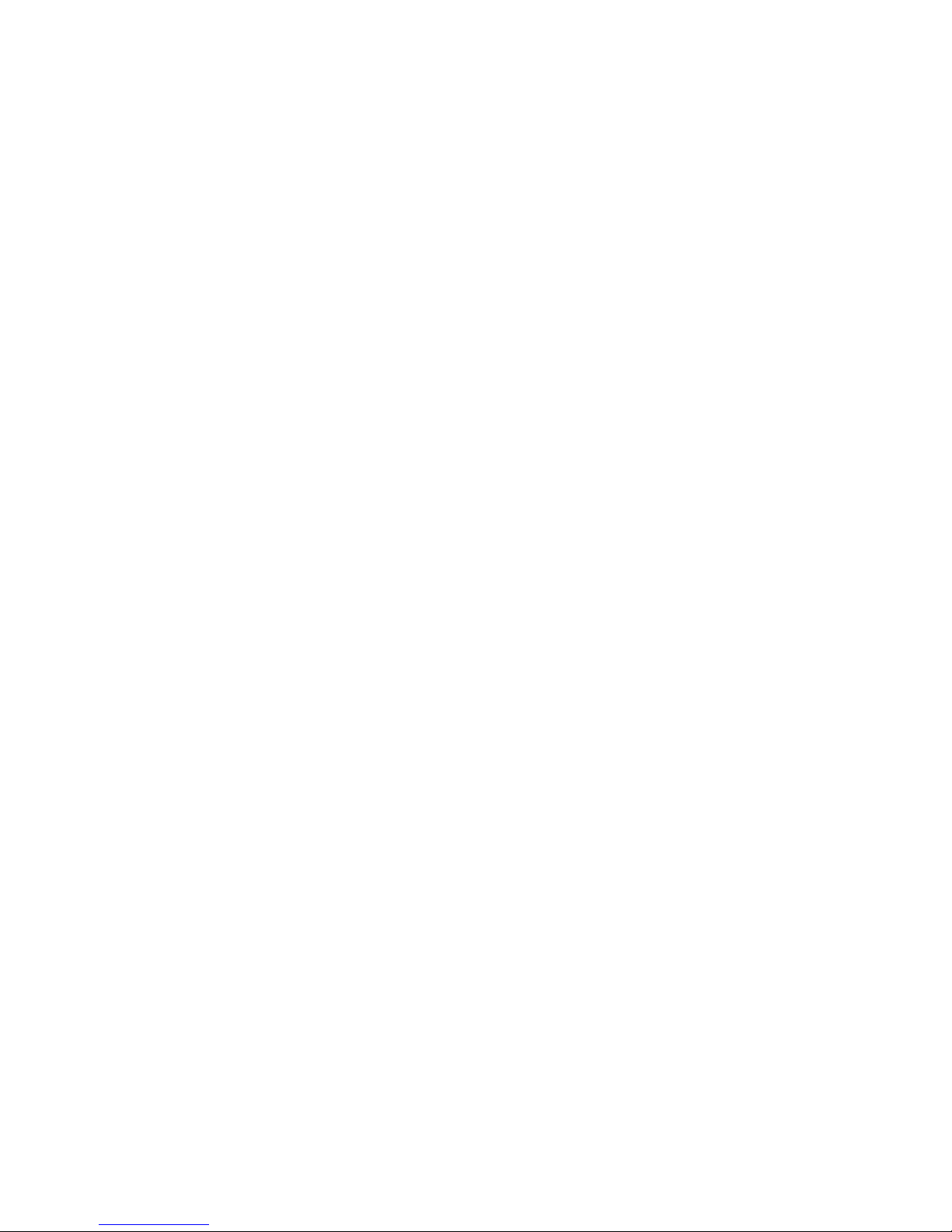
vi
subi, même si le brouillage est susceptible d'en compromettre le
fonctionnement
ISEDC Radiation Exposure Statement:
This device must be restricted to work related operations in an
Occupational/Controlled RF exposure Environment.
This equipment should be installed and operated with minimum distance
50cm between the radiator & your body.
ISEDC exposition aux radiations:
Ce dispositif doit être limité aux opérations liées au travail dans un
environnement d'exposition RF professionnel/contrôlé.
Cet équipement doit être installé et utilisé avec un minimum de 50cm de
distance entre le radiateur et votre corps.
EU Regulatory Conformance
As certified by the qualified laboratory, the product is in compliance with
the essential requirements and other relevant provisions of the Directive:
2014/53/EU
2006/66/EC
2011/65/EU
Page 8
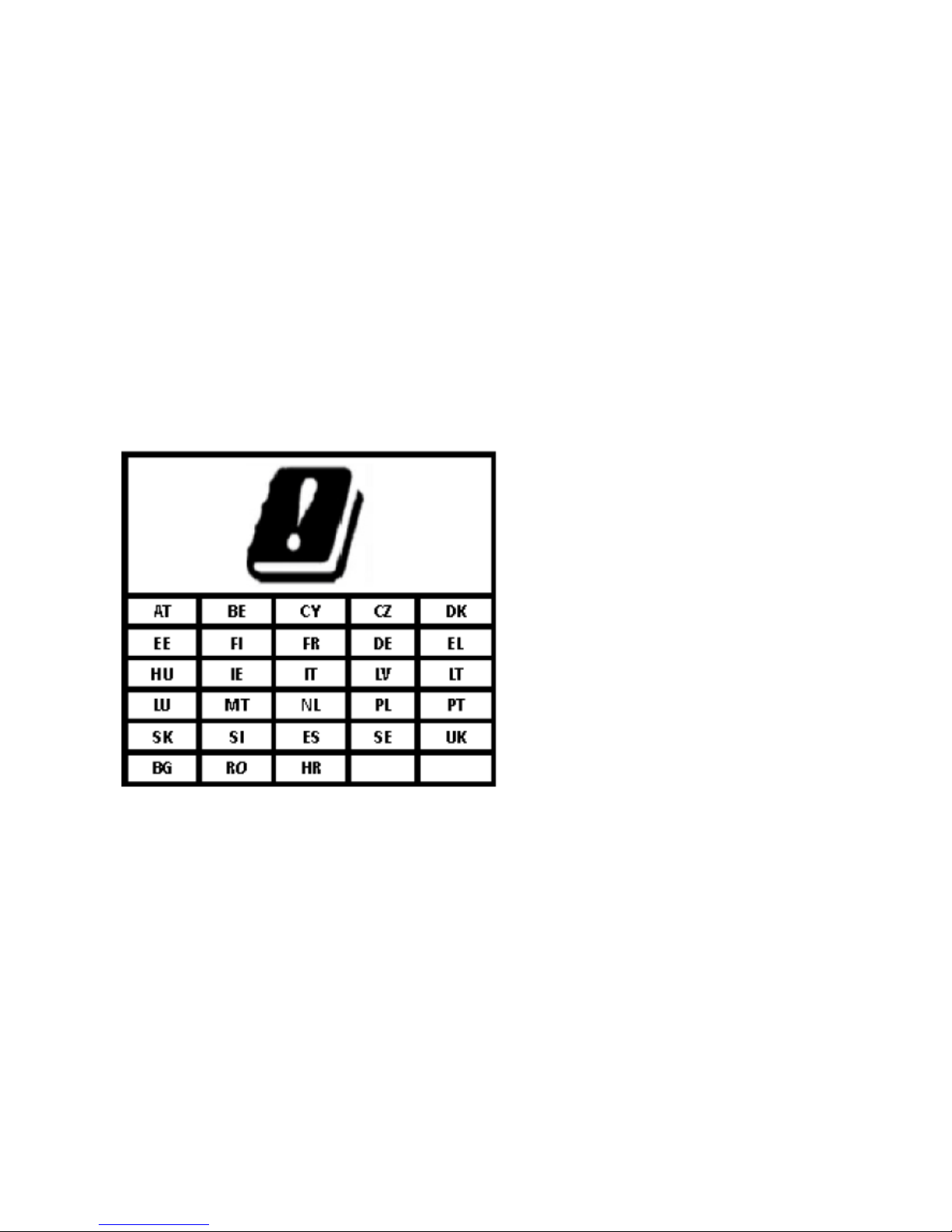
vii
2012/19/EU
Please note that the above information is applicable to EU countries only.
The maximum antenna gain is 3.5dBi, which is caculated in the EIRP. The
distance from observation point to the antenna is 50cm.
Restrict use warning:
Page 9

viii
Content
1. Packing List .......................................................................................... 1
2. Product Component ............................................................................. 2
2.1 Host .................................................................................................. 2
2.2 Palm Microphone .............................................................................. 4
3. Installation ............................................................................................ 6
3.1 Installation Requirements ................................................................. 6
3.2 Host Installation ................................................................................ 6
3.3 Check after Installation ..................................................................... 8
4. Basic Operation .................................................................................... 9
4.1 Power on .......................................................................................... 9
4.2 Power off .......................................................................................... 9
4.3 GSM Link Building ............................................................................ 9
4.4 Switch Channel ................................................................................. 9
4.5 Host Information Query ..................................................................... 9
5. Fault Handling .................................................................................... 11
6. Maintenance and Cleaning ................................................................ 14
7. Accessories Purchase .................................... ................................... 15
8. Scope and Duration of Warranty ...................................................... 16
Page 10

1
1. Packing List
The packing case contains the following ite ms. If there is any loss or damage, please
contact the dealer or our company.
Items
Number
Items Number
Host 1 Palm Mircophone 1
Antenna 1 Mannual 1
Battery 1
Comment
The pictures in this manual are for reference only. Please refer to the actual
products.
Page 11

2
2. Product Component
2.1 Host
Num. Item Description
1
Battery Buckle
Toggle buckle in the direction of the arrow of
battery buckle and pull out or insert the battery.
2
Operation Indicator
Operation status indication and the operation
indicator turns to flickering (the frequency is 1s)
and green if the host is operating proper ly.
Page 12

3
Num. Item Description
3
RF Antenna
Interface
Used to connect RF antenna for signal
transmission and reception.
The interface type is the UHF interface.
4
Data Interface
Used for the host debugging and interconnection
with center through IP network.
5
Palm Microphone
Interface
Connect palm microphone.
6
Power Button
Used to control power on and off. Long press the
button for 1s to power on, and long press the
button for 3s to power off.
7
Backpack Hole
Used for device installation in the backpack.
8
Electric Quantity
Button
Touch the battery level button, and the present
power level can be checked through power
indicator.
9
Indicator
10
Battery
Supply power for the host.
Page 13

4
2.2 Palm Microphone
4
5
6
7
8
2
3
1
9
10
Num. Item Description
1
PTT Button Press the button to send a voice message.
2
Alarm Button Press the button to initiate an emergency
alarm.
3
Power Button Press the button to power on and off.
4
Indicator Operation status indication of palm
microphone.
5
MIC Voice can be transmitted through MIC.
6
Display Area Display status icons, calling information,
etc.
Page 14

5
Num. Item Description
7
Keyboard Function keys.
8
Speaker The sound can be played through the
speaker.
9
Aviation Plug Connect with the host.
10
Aviation Knob Fix the aviation.
Page 15

6
3. Installation
3.1 Installation Requirements
Installation Po si tion
The host can be installed inside the backpack, and on the operation platform as well.
3.2 Host Installation
The installation steps are as follows:
1. (Optional)SIM card Installation
If voice business through GSM link is in need, a SIM card can be installed in the
position as the figure below.
2. Battery installation in the back of the host
Aim the charging port to the main body, and then toggle the buckle in the direction of
battery buckle arrow. Next, don’t stop pushing the battery until it can’t be pushed any
further, and then loosen the battery buckle, as shown in the figure below.
Page 16

7
2
1
3. Install the host as needed, such in a backpack or on a platform.
When the host is installed in a backpack, the backpack hole should be fixed with the
backpack using a screw.
4. The threaded end of sucker antenna should be inserted in the RF interface at the top
of the host, and then screw it in clockwise direction.
Comments:
Please don’t power up the device when one carries it. When the device is
operating, the distance between a man and the antenna should be at least 2
Page 17

8
meters. Our company shall not take any responsibility if ther e were any
consequece caused by operations now following the above rules.
3.3 Check after Installation
After the whole installation process, the host can be powered on. The proper
functioning of the host can be checked by watching the status of the LED light on the
front panel. The power indicator will be constantly red, and the operation indicator will
be green and flickering if the host functions properly. Besides, the operat ion status of
the host can be checked through palm microphone.
Page 18

9
4. Basic Operation
4.1 Power on
Long press Power Button for 1s, and then the power indicator will be constantly green.
Comment
The palm microphone can power on the host if the two are connected.
4.2 Power off
Long press Power Button for 3s, and then the power indicator will extinguish.
4.3 GSM Link Building
Voice business through GSM link can be realized by using an external palm
microphone connecting with the host.
1. Connect the external palm microphone to the host.
2. Enter the GSM contact list, and then select the default GSM contact.
3. Press and hold PTT button, and then th e GSM link can be built.
4.4 Switch Channel
When the external palm microphone is conne c ted to the host, the 10 default alternative
channels can be switched to be the present channel through menu in the palm
microphone.
4.5 Host Information Query
When the external palm microphone co nnects to the host, the frequency, signal
strength, battery level and other information of the host can be checked through the
display screen of the palm microphone, as shown in the tabl e below.
Page 19

10
Operation Operation Method
Wireless Link
Signal Strength
Check
Enter the main interface of palm microphone, as shown in
the figure below.
GSM Signal
Strength Check
GSM Link Status
Check
Power Level Check
Battery Level
Check
the higher battery level
Page 20

11
5. Fault Handling
Description Cause Analysis Solution
Power-On Failure
The battery is not properly
installed or in bad contact.
Check whether the
battery is correctly and
firmly installed is correct
and firm
Low battery.
Touch the battery display
button to check the
current battery level. In
case the battery runs out
of power, please charge
the battery first or
connect the external
power for power supply,
then try to power on.
Communication
failure between
E-pack100
The sending and receiving
frequency are not consistent
between E-pack100.
Check whether the
frequency is consistent,
and please contact
dealer to reset the device
if necessary.
The work frequency point is
disturbed by strong signal and
unable to transmit useful
signal.
Find the interference
source, and if unable to
shut down or stay away
from it, please apply for
Page 21

12
Description Cause Analysis Solution
another channel
frequency.
Other E-pack100 have left the
communication coverage of
this E-pack100.
Confirm and return to the
communication
coverage.
E-pack100 antenna is in
abnormal connection
Check whether the
antenna is normally
connected.
Short communication
distance, and unclear
voice
The connection cable is
damaged and the signal
energy leaks.
Check the damage and
replace with new cable if
necessary.
Cable joint connected to the
antenna port is loose or
detached cable.
Check and tighten the
joint. Replace it with new
joint if necessary.
Transmit power is too low
Adjust the transmit power
to high power.
Cable is internal damaged.
Please replace it with a
new cable
Find the interference source,
and if unable to shut down or
stay away from it, please
apply for another channel
frequency.
Find the interference
source, and if unable to
shut down or stay away
from it, please apply for
another channel
frequency.
Page 22

13
If the above method doesn’t solve your problem, or there are any other pr oblems,
please contact the local dealer or our company for more technical support .
Page 23

14
6. Maintenance and Cleaning
In order to ensure the good performance of the product and prolong its service life,
please familiarize with the following contents for better daily maintenance and cleaning
of this product.
Maintenance
Please do not use hard object puncture or scraping the product
Please do not store the product in an environment containing corrosive electronic
circuitry
Cleaning
Caution
Please power off the product and disconnect the power connection before
cleaning.
Please Use clean dry lint free or brush regularly to wipe the dust on the surface of
this product and the dust attached to the charging pole.
The buttons and case of this product are easily to become dirty. Clean with neutral
detergent and non-woven fabric. Please do not use detergents, alcohol, sprays or
petroleum preparations to clean the products so as to avoid damage to the surface
and case.
After cleaning, make sure that the product is completely dry, otherwise don't use it.
Page 24

15
7. Accessories Purchase
If you want to purchase the main accessories of the product, please contact the dealer
or call our service hotline at 400-830-7020.
Caution
Please use the accessories specified by our company. The consequences
due to any use of unauthorized accessories shall be the responsibi lit y of t h e
user himself.
Page 25

16
8. Scope and Duration of Warranty
We promise that the product produced by our company can enjoy the warranty service
under the contract from the date of purchase if there is any occurrence of the defects in
material or manufacturing pr ocess under the condition of normal use, oper at ion and
maintenance.
