HySecurity SlideSmart DCS 15, SlideSmart DC 15, SlideSmart DC 10F, SlideSmart DCS 10F Installation And Maintenance Manual
Page 1
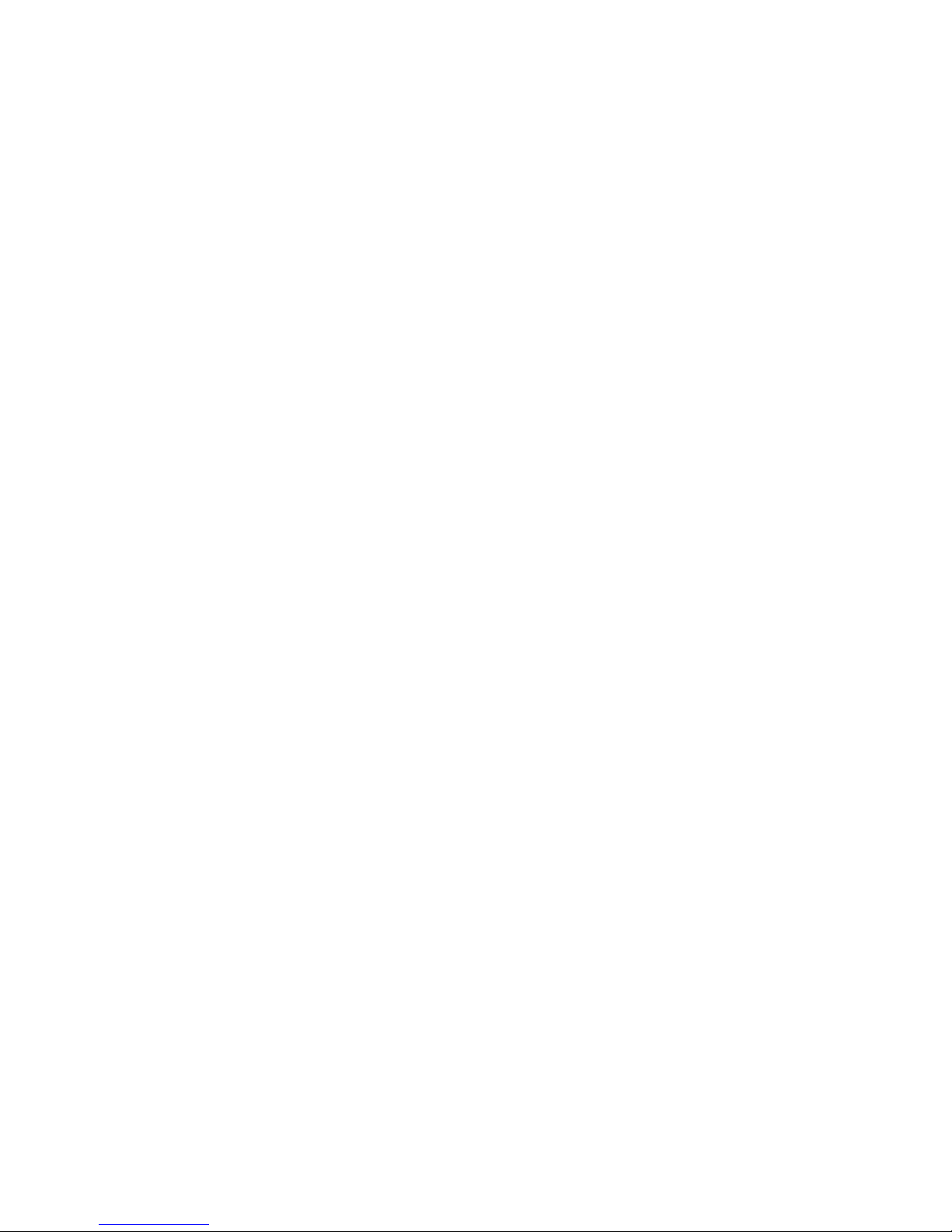
HySecurity
SlideSmart DC 15 Gate Operator
SlideSmart DCS 15 Gate Operator
SlideSmart DC 10F Gate Operator
SlideSmart DCS 10F Gate Operator
Installation and Maintenance Manual
D0337 - Revision C
(15 March 2011)
HySecurity
Corporate Headquarters
6623 S 228th Street
Kent, WA 98032
Page 2
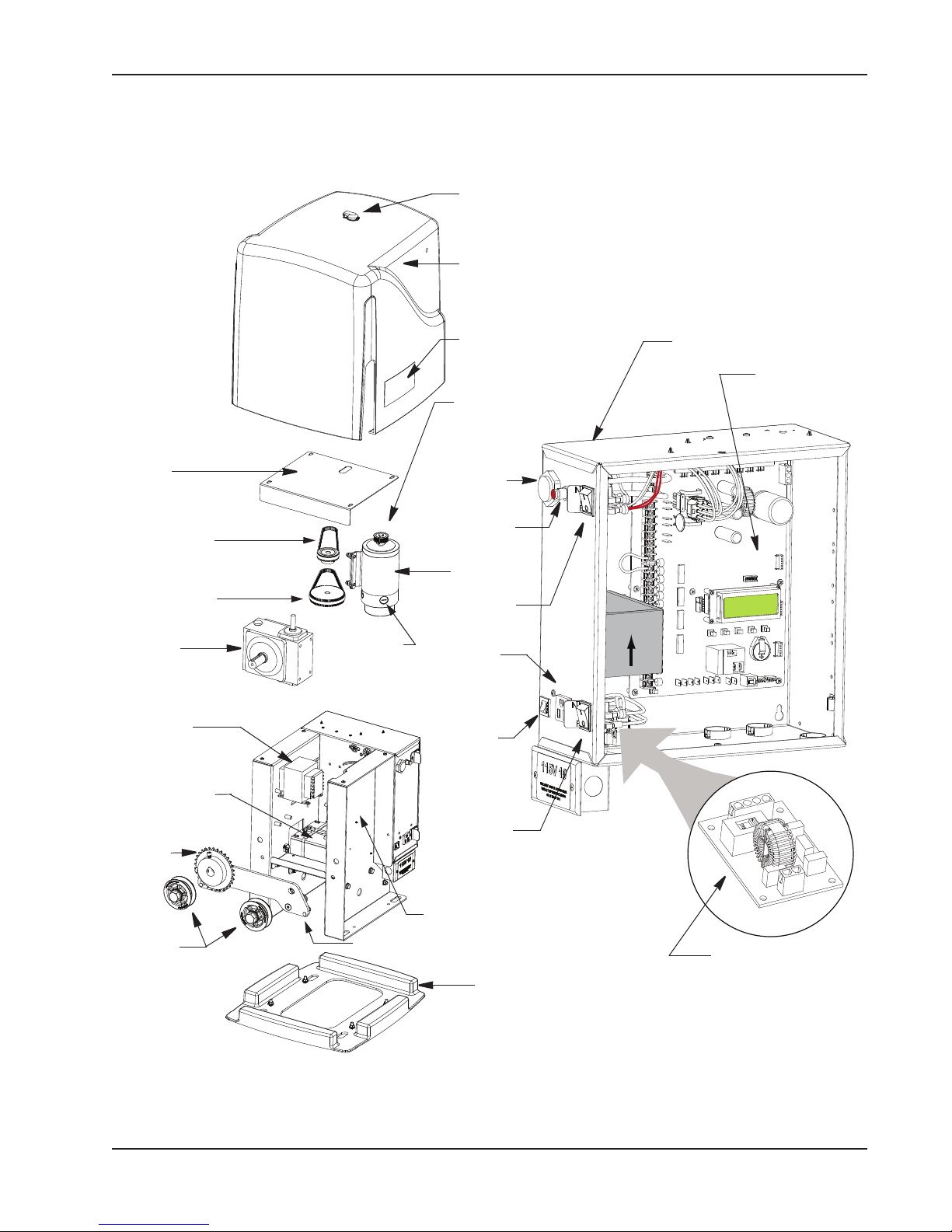
SlideSmart Components
Revision C Intro-1
6/,'(60$57&20321(176
Service Outlet
115VAC, 15A
O
DC
POW
OF
O
AC
POW
OF
Cover
Motor
Gearbox
Sprocket
Idler, 2x
Control Box
Board, Smart
DC Controller
Buzzer
Switch, Reset
Emergency
Stop button
Battery kit, 8Ah
Cover, Latch
DC Switch,
On/Off
AC Switch,
On/Off
Circuit
Breaker
115VAC
Service
Outlet
Board, Power supply
Pulley, Gearbox
Belt Drive, 2ft/s
Protection plate &
Cover
Transformer
Pulley, Motor
Serial # location
Pulley, Gearbox
Belt drive, 1ft/s
Brush kit
WARNING Label
Target sensor (2x)
Base plate
1RWH Refer to Parts & Limited Warranty for SlideSmart parts list.
Page 3
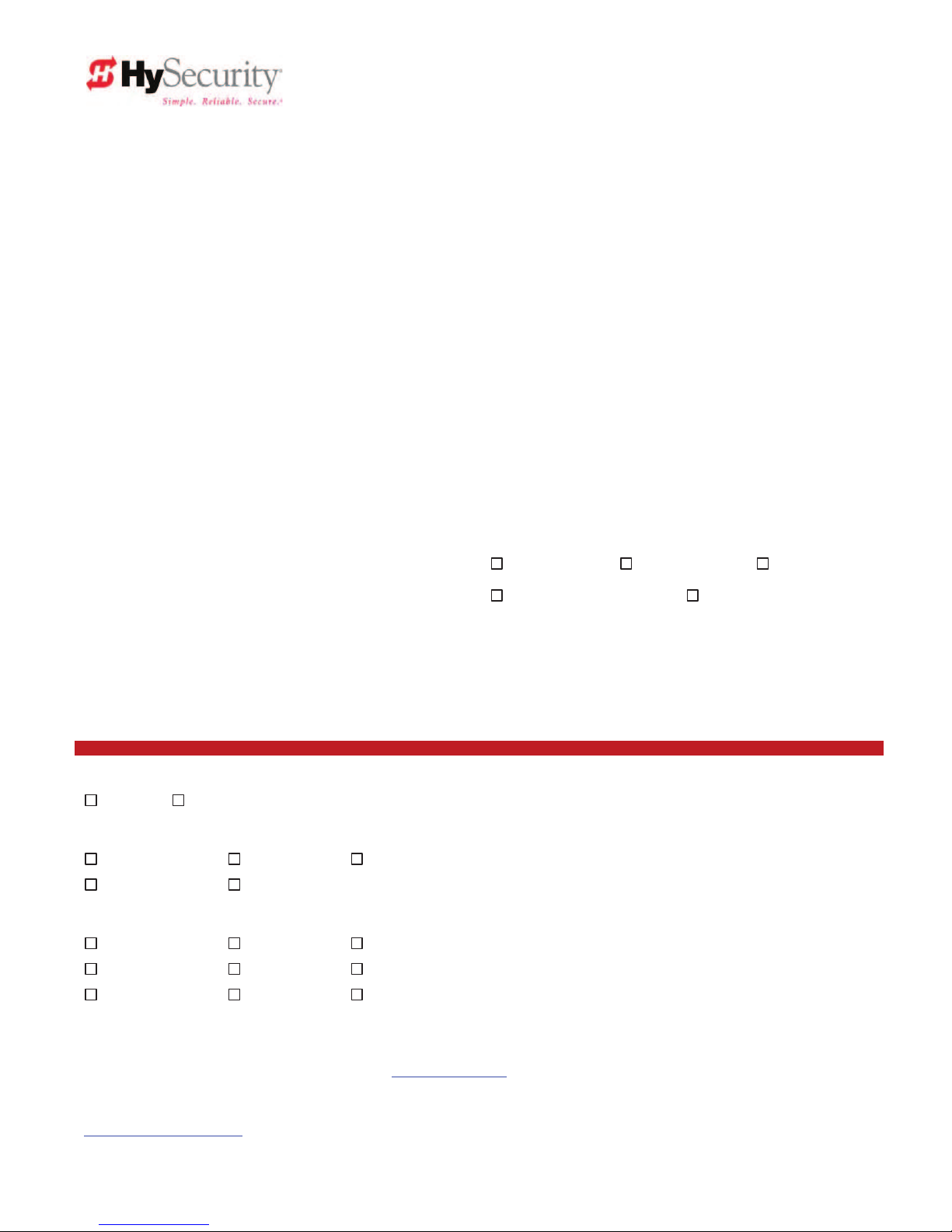
© 2010 D0394 Rev. B
PRODUCT & WARRANTY REGISTRATION
Enter the following information to register your HySecurity product. Please write legibly. 7RGD\¶V'DWH_____________________
127( To extend the operator warranty beyond 1 year, you must return this registration within 60 days of purchase. Refer to the Limited Warranty.
Installer Information
First/Last Name: _________________________________________
Company Name: _________________________________________
Address: _______________________________________________
City: ____________________________ State/Province: __________
Country: _______________________ Postal Code: ____________
Daytime Phone: ___________________ Fax: __________________
E-mail: _________________________________________________
End-user Information
First/Last Name: _________________________________________
Company/Association: ____________________________________
Address: _______________________________________________
City: ____________________________ State/Province: __________
Country: _______________________ Postal Code: ____________
Daytime Phone: ___________________ Fax: __________________
E-mail: _________________________________________________
Product Information
Model name/number: ______________________________________
Serial number: ___________________________________________
Purchase Date: __________________________________________
Purchase Price: __________________________________________
Distributor’s name: _______________________________________
Distributor’s City: ________________________________________
Country: ________________________________________________
Installation Date: _________________________________________
Who is completing this form?
Installer End User Distributor
Maintenance Personnel Other___________________
Additional Comments
_______________________________________________________
_______________________________________________________
Did you visit the HySecurity website before purchasing your product?
Yes No
How did you hear about HySecurity gate operators? (Check all that apply.)
Advertisement Exhibition Distributor
Business associate Other (please specify): ____________________________________
What factor(s) most influenced your purchase? (Check all that apply.)
Performance Price Power
Reliability Brand Prior Experience
Recommendation Warranty Product Weight
Fax or Mail this completed form to:
HySecurity, Inc Fax: 888-321-9946
6623 South 228th Street Email: info@hysecurity.com
Kent, WA 98032
HySecurity provides product installation, maintenance and troubleshooting training. View opportunities online at the HySecurity website:
www.hysecurity.com/support. For Technical Support, call 800-321-9947.
HySecurity does not share this warranty registration information with third parties unless the requested services, transactions, or legal requirements necessitate it.
Page 4
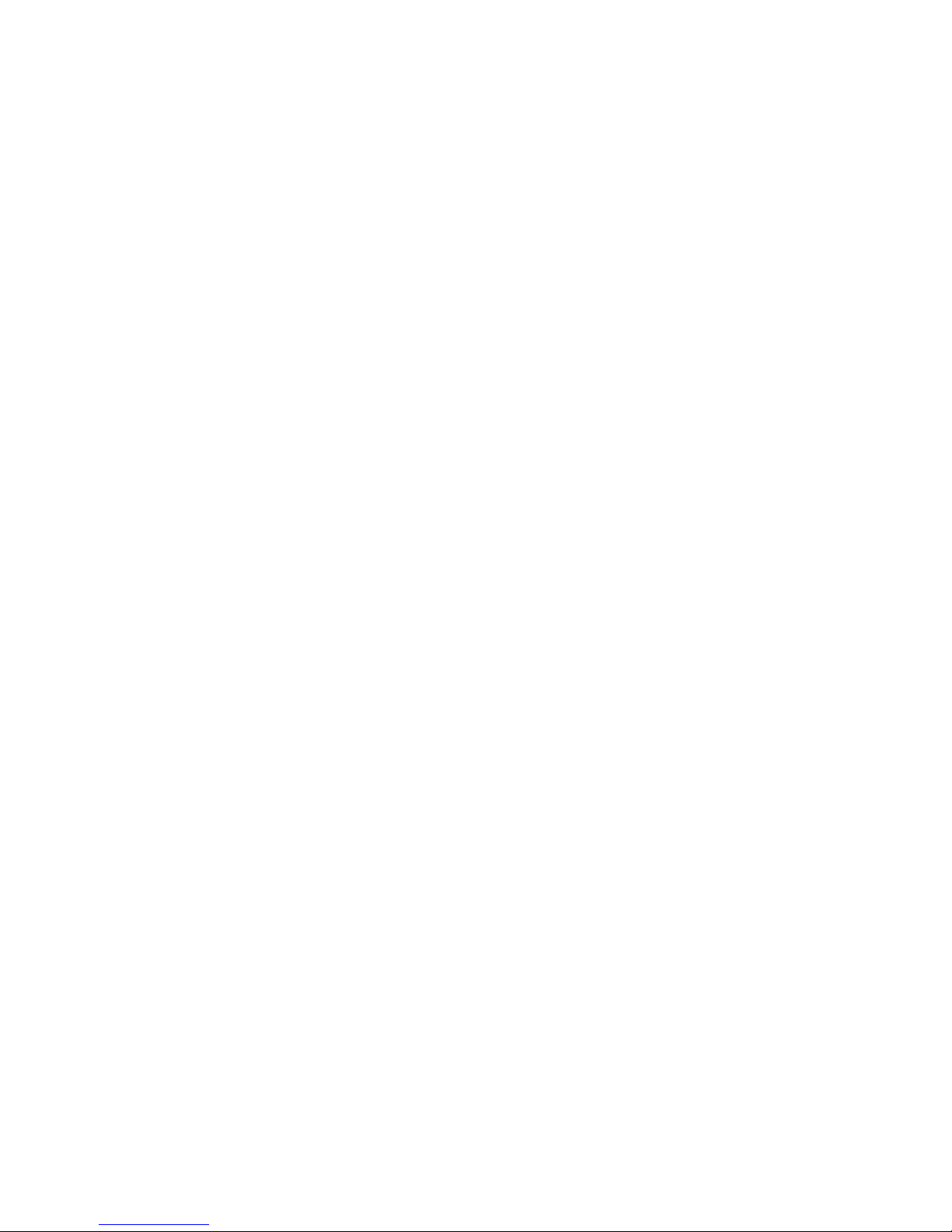
Page 5
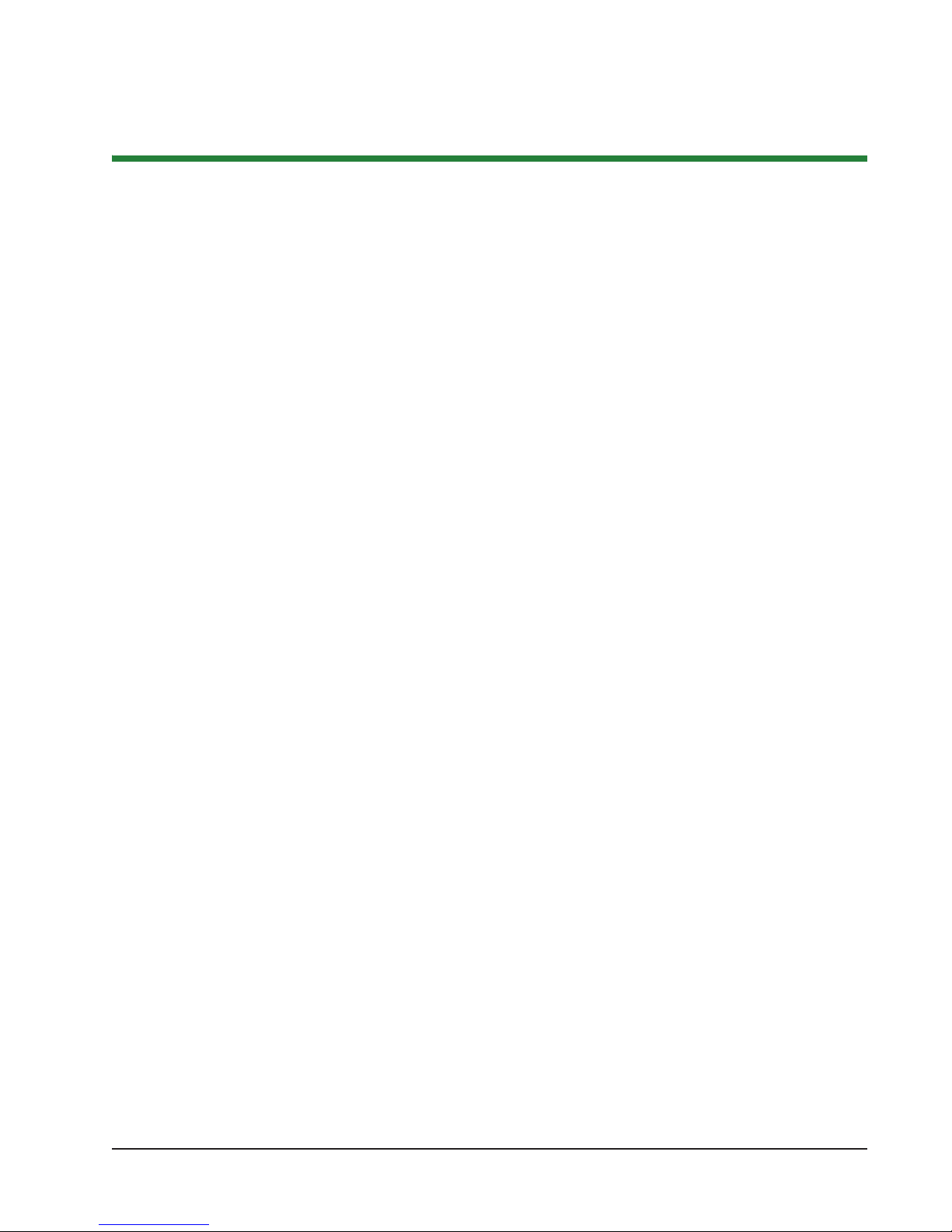
Revision C Contents - 1
&RQWHQWV
SlideSmart Components
Introducing SlideSmart DC
INTELLIGENT FEATURES: SMART DC CONTROLLERTM .......................................................................... INTRO-2
T
ECHNICAL SUPPORT .............................................................................................................................. INTRO-3
I
NSTALLER'S CHECK LIST ........................................................................................................................ INTRO-4
Chapter 1: Safety Requirements
IMPORTANT SAFETY INSTRUCTIONS ............................................................................................................... S-1
Safety Standards - Installer's Responsibility ............................................................................................... S-1
Safety Standards - Owner/User Responsibility ........................................................................................... S-3
Hazardous Materials and Proper Disposal ................................................................................................. S-4
S
ECONDARY ENTRAPMENT PROTECTION SENSORS ........................................................................................ S-5
Identifying Gate Operator Category and Usage Class ................................................................................ S-6
Choosing Secondary Entrapment Protection ............................................................................................. S-7
E
MERGENCY STOP BUTTON ............................................................................................................................ S-8
E
MERGENCY RELEASE ...................................................................................................................................... S-8
S
AFETY NOTICES ............................................................................................................................................. S-9
C
OMMON INDUSTRIAL SYMBOLS .................................................................................................................... S-9
Chapter 2: Installation
SITE OVERVIEW & PLANNING ......................................................................................................................... 1-1
Pad Condition ........................................................................................................................................... 1-2
Using an Existing Pad ............................................................................................................................... 1-3
Front Installation ....................................................................................................................................... 1-4
Rear Installation ........................................................................................................................................ 1-5
U
NPACKING THE OPERATOR ........................................................................................................................... 1-6
C
ONCRETE PAD MOUNT ................................................................................................................................ 1-7
G
ATE BRACKET AND CHAIN INSTALLATION ................................................................................................... 1-8
Aligning the Chain .................................................................................................................................... 1-9
Connecting the Battery and Turning DC Power ON .............................................................................. 1-10
Programming the Initial Setup Menu ...................................................................................................... 1-11
Establishing the OPEN & CLOSE Limits ............................................................................................... 1-12
Installing the Target Magnet ................................................................................................................... 1-13
Front Installation .............................................................................................................................. 1-14
Rear Installation ................................................................................................................................ 1-15
Page 6
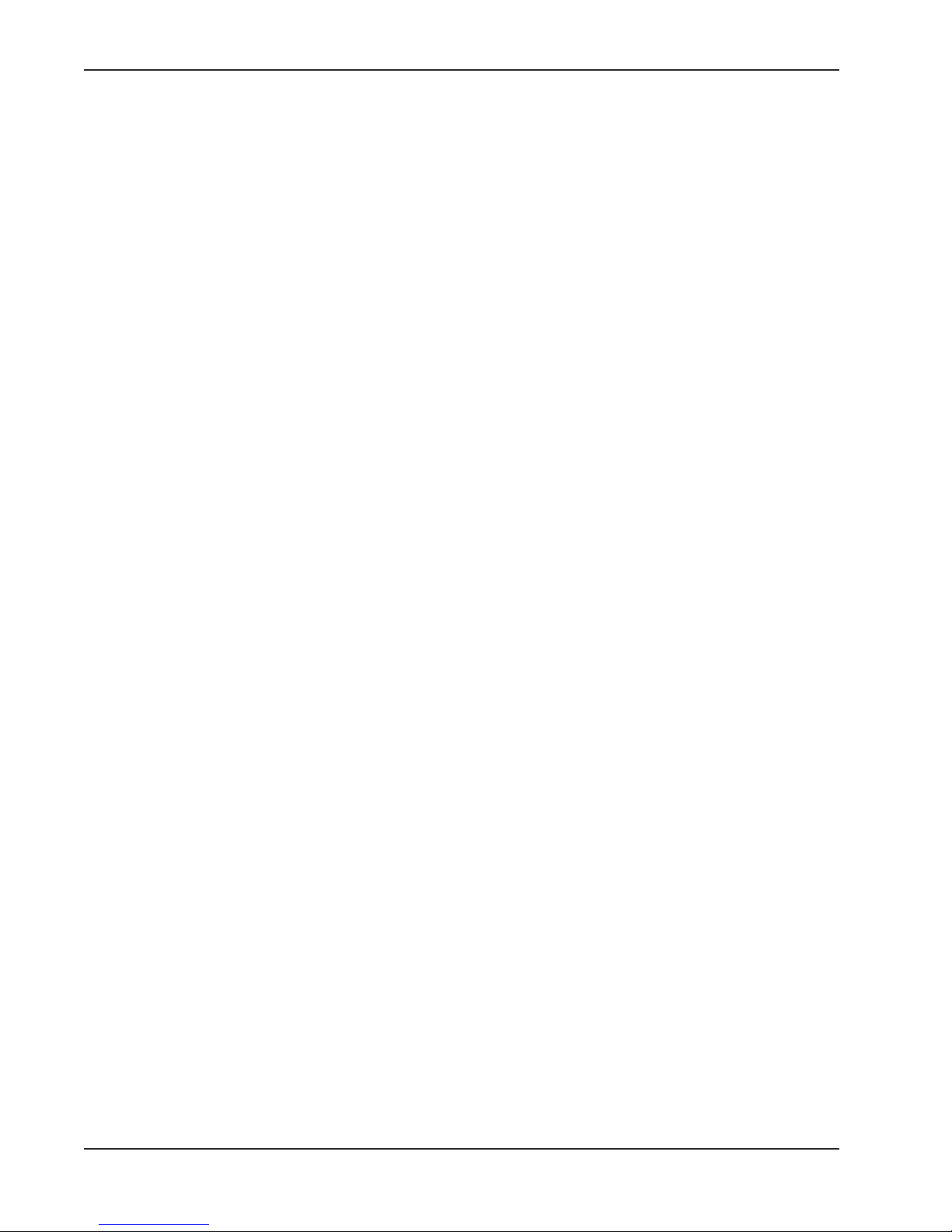
Contents
Contents - 2 SlideSmart Installation and Reference Manual Revision C
Chapter 3: Power
INSTALLING THE EARTH GROUND .................................................................................................................. 2-1
W
IRING AC POWER ......................................................................................................................................... 2-3
Wiring 115VAC Power .............................................................................................................................. 2-4
Wiring 230VAC Power .............................................................................................................................. 2-4
U
SING A SOLAR POWERED OPERATOR ............................................................................................................ 2-6
Design Requirements & Considerations .................................................................................................... 2-6
Connecting the SlideSmart DCS to Solar Power ........................................................................................ 2-7
Connecting Peripherals to Solar Operators ................................................................................................ 2-9
Understanding Gate Activity based on Solar Zones .................................................................................. 2-10
I
MPORTANT CONSIDERATIONS FOR DC-POWERED OPERATORS .................................................................. 2-11
Installing the Extended Battery Backup Kit .............................................................................................. 2-12
Chapter 4: Display and Menu Options
INITIAL SETUP .................................................................................................................................................. 3-1
Turning Both Power Switches On ............................................................................................................. 3-2
Using the Smart DC Controller Buttons In Menu Mode ........................................................................... 3-3
R
UN MODE ...................................................................................................................................................... 3-4
Understanding Gate Status Displays .......................................................................................................... 3-4
Using the Smart DC Controller Buttons in RUN Mode ............................................................................ 3-5
Viewing Operator Status Displays .............................................................................................................. 3-6
U
SER MENU ..................................................................................................................................................... 3-7
Adjusting the Close Timer ......................................................................................................................... 3-8
Setting the Time and Date ......................................................................................................................... 3-9
Setting AC Power Loss Gate Function ..................................................................................................... 3-10
Adjusting the Display Contrast ................................................................................................................ 3-11
I
NSTALLER MENU .......................................................................................................................................... 3-14
Resetting the OPEN and CLOSE Limits ................................................................................................. 3-15
Adjusting Gate Speed ............................................................................................................................... 3-16
Adjusting the IES Sensitivity .................................................................................................................... 3-17
Reinstating Factory Defaults .................................................................................................................... 3-19
Enabling the Fire Department Override ................................................................................................... 3-20
Chapter 5: Smart DC Controller
OVERVIEW OF THE SMART DC CONTROLLER ................................................................................................. 4-2
Vehicle Detector Installation Options ........................................................................................................ 4-4
Connecting HY-5A Vehicle Detectors ................................................................................................. 4-5
Installing Standard 11-Pin Box Type Vehicle Detectors ...................................................................... 4-7
Vehicle Detector Configuration and Quick Close Mode Selection ...................................................... 4-8
Page 7

Contents
Revision C Contents Contents - 3
C
ONNECTING ACCESSORY DEVICES ............................................................................................................... 4-9
Entrapment Sensor Connections ............................................................................................................... 4-9
Manual Push Button Station ................................................................................................................... 4-10
User Relays - Programming Procedure .................................................................................................... 4-11
Chapter 6: Bi-parting Gate Systems
POWER REQUIREMENTS .................................................................................................................................. 5-1
M
ASTER AND SLAVE WIRING CONNECTIONS ................................................................................................. 5-2
M
ASTER AND SLAVE MENU SETUP .................................................................................................................. 5-3
Chapter 7: Reference
CONNECTING A RADIO RECEIVER FOR REMOTE OPEN .................................................................................. 6-1
I
NSTALLING A MAGLOCK OR SOLENOID LOCK ............................................................................................... 6-2
Installing a Lock for 12VDC or 24VDC Systems ...................................................................................... 6-3
Installing a Lock on 24VAC Systems ......................................................................................................... 6-4
Installing a Lock for High Voltage Systems ............................................................................................... 6-4
Setting the User Relay Function in the
Installer Menu ........................................................................................................................................... 6-5
I
NSTALLING VEHICLE DETECTORS AND LOOPS .............................................................................................. 6-6
I
NSTALLING PHOTOELECTRIC SENSORS FOR SECONDARY ENTRAPMENT PROTECTION ONLY ...................... 6-9
Operation Notes: ................................................................................................................................ 6-9
Supervised Connection: .................................................................................................................... 6-11
Photo Eye Function: ......................................................................................................................... 6-11
U
SING PHOTOELECTRIC SENSORS INSTEAD OF VEHICLE LOOPS .................................................................. 6-12
I
NSTALLING GATE EDGE SENSORS ................................................................................................................ 6-14
S
MART DC CONTROLLER TROUBLESHOOTING ............................................................................................ 6-16
Vehicle Detector and Loop Fault Diagnostics .......................................................................................... 6-21
SlideSmart Schematics ............................................................................................................................. 6-23
G
ENERAL MAINTENANCE .............................................................................................................................. 6-25
Smart Touch Analyze and Retrieve Tool ................................................................................................. 6-25
What You Need ................................................................................................................................ 6-25
Installing START Software ............................................................................................................... 6-25
Setting User Account Controls ......................................................................................................... 6-26
Electrical Controls ................................................................................................................................... 6-26
Mechanical Maintenance ......................................................................................................................... 6-27
Software Maintenance ............................................................................................................................. 6-27
Drive Belt Tension and Alignment ................................................................................................... 6-28
DC Battery Replacement .................................................................................................................. 6-29
Clock Battery Replacement ............................................................................................................... 6-31
Appendix A: Installation Configurations
SLIDESMART INSTALLATION SPECIFICATION DRAWINGS ....................................................... A-2 THROUGH A-7
Page 8
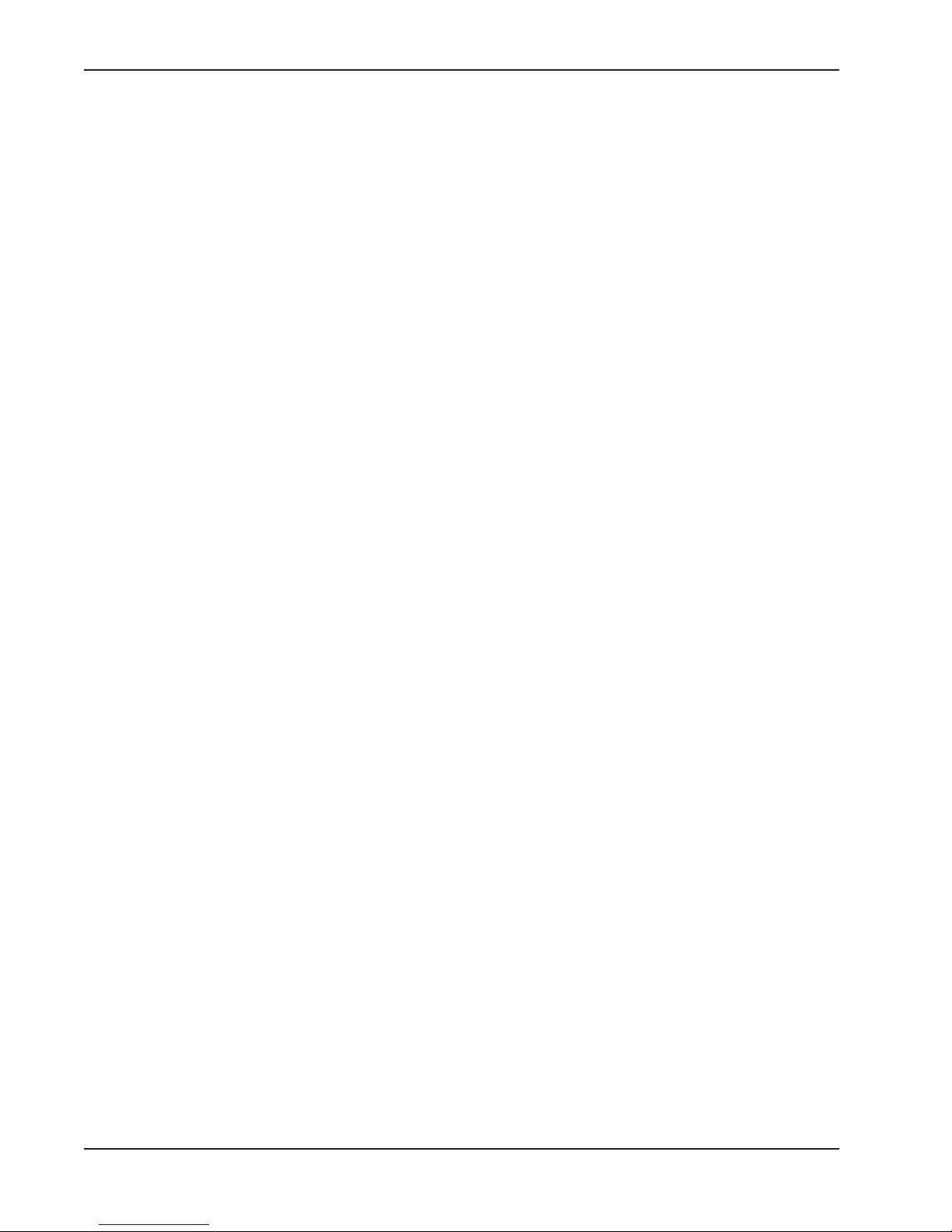
Contents
Contents - 4 SlideSmart Installation and Reference Manual Revision C
Parts & Limited Warranty
SLIDESMART PARTS IN PRICE BOOK ............................................................................................................... G-1
S
LIDESMART PARTS LIST ................................................................................................................................. G-2
L
IMITED WARRANTY ....................................................................................................................................... G-3
S
LIDESMART DC SPECIFICATIONS .................................................................................................................. G-6
Page 9

Intelligent Features: Smart DC ControllerTM
Intro-2 SlideSmart Installation and Reference Manual Revision C
,QWURGXFLQJ6OLGH6PDUW'&
Thank you for purchasing our premium SlideSmart DC™ slide gate operator. At HySecurity® Gate, Inc., we pride
ourselves on quality. Our new line of electromechanical gate operators include a number of unparalleled user benefits:
Robust - An especially low flex, corrosion resistant, steel chassis combines with an attractive, key-locked, fade
resistant, roto-molded cover. The components on the Smart DC Controller
™
are protected by opto-isolators
which shield them from power surges and lightning strikes.
Power - The Smart DC Controller provides variable speed control to a powerful, continuous duty 24V DC
motor which drives the gearbox. The electronics, motor and gear box are rated to operate in temperatures that
range from -13°F to 158°F (-25°C to 70°C). SlideSmart DC 15 is rated for gates up to 40 feet long and 1,500
pounds (12m and 682kg). SlideSmart DC 10F is rate for gates up to 40ft and 1,000lbs. (12m and 454kg).
Solar options are available for both models.
Finesse - A variable rate of gate acceleration and deceleration, dependent upon gate weight and length, assures
very smooth handling.
UPS backup and Solar ready - Two 12V, 8 amp hour (Ah) batteries will provide a fully functional gate operator
(up to 4000ft/1219m of gate travel) when AC power is unavailable. Four user-selectable UPS modes are
available. 12VDC and 24VDC are available to power accessory controls. An optional base extension is available
that provides space for the optional 50Ah batteries which support solar applications or usage during extended
power outages.
,
17(//,*(17
)
($785(6
6
0$57
'&&
21752//(5
70
Menus and User relays - The Smart DC Controller has 46 menu items to allow installer configuration of gate
function and two user relays, which can be configured for 22 different functions.
Independent adjustment for open and close gate speeds - An easy-to-use menu on the Smart DC Controller
allows the installer to vary the open and close speed settings.
Intelligent Inherent Entrapment Sensor (IES) - Any impediment to gate travel is sensed by the system, stopping
gate movement per UL 325 Safety Standards. The intelligent system monitors gate power then adapts the IES
to trip at an adjustable threshold above normal power.
Improved Liquid Crystal Display (LCD) - A 32-character LCD provides increased readability for programming
and troubleshooting.
USB communications port - A direct connect provides accessibility to download system diagnostics and upload
system configurations using the Smart Touch Analyze and Retrieve Tool (START) software.
START software and diagnostics - With START software loaded on a laptop computer, you can get the latest
software upgrade and have an invaluable troubleshooting tool for all HySecurity operators. To download this
free software, visit the HySecurity website at www.hysecurity.com.
Page 10

Technical Support
Revision C Introducing SlideSmart DC Intro-3
7(&+1,&$/6833257
For technical support, call your installer or authorized HySecurity distributor. Obtain the serial number of your
operator before calling. Refer to
SlideSmart Components on the front page. For the name of a distributor near
you, call HySecurity at 800-321-9947.
For information about HySecurity training for installers, maintenance personnel and end users, refer to the
company website at
www.hysecurity.com or call 800-321-9947.
Page 11

Installer's Check List
Intro-4 SlideSmart Installation and Reference Manual Revision C
,167$//(56&+(&./,67
The following list provides a high level overview of the tasks involved in installing the SlideSmart DC gate
operator. Take a moment to review the list and check off the items as you complete the install.
Site Prep - concrete pad location/dimensions, distance from gate, chain height, and mounting
considerations: post or base extension, front or rear installation.
Make sure gate installation complies with ASTM F2200 Standard Specification for Automated Vehicular
Gate Construction. And, install the supplied WARNING sign on both sides of the gate.
Check for compliance with local codes, site conditions, and NEC standards.
Install operator - (on concrete pad use four ½ - 13 x 3.5in long concrete wedge anchors.)
Attach chain end bracket to gate at proper height.
Attach chain to end brackets and feed under SlideSmart idlers and over chain sprocket.
Tighten chain using tensioning bolts.
Verify chain is level with idlers and parallel to operator and gate.
Connect red wire to DC Power Switch.
Turn DC Power ON.
Complete Initial Setup Menu programming.
Install the target magnet and make sure it is in line with and passes by the target sensor so it can be
recognized by the software programming.
Connect AC Power.
Connect all accessory devices.
Set the Close Timer (through the User Menu).
Set gate speed, if applicable (through Installer Menu). Refer to START (Smart Touch Analyze and Retrieve
Tool) in the Reference section.
Set IES sensitivity, if needed (through Installer Menu).
Check the Smart DC Controller software version. If needed, upload the latest version from
www.hysecurity.com. See Smart Touch Analyze and Retrieve Tool.
Program changes through the Installer Menu depending on the accessory devices that you have installed.
Give a copy of the operator instructions to the end user. Show the end user how to:
• Remove the operator cover. Turn the power off and on to demonstrate learn limits after DC/AC cycles.
• Turn the DC power switch off, which disengages the motor, and manually push the gate.
• Test the red Emergency Stop Button located on the side of the control box. It can be accessed through a
hole in the cover. See illustration on page S-8.
Take photographs of the completed installation site and save it in your business files.
Page 12
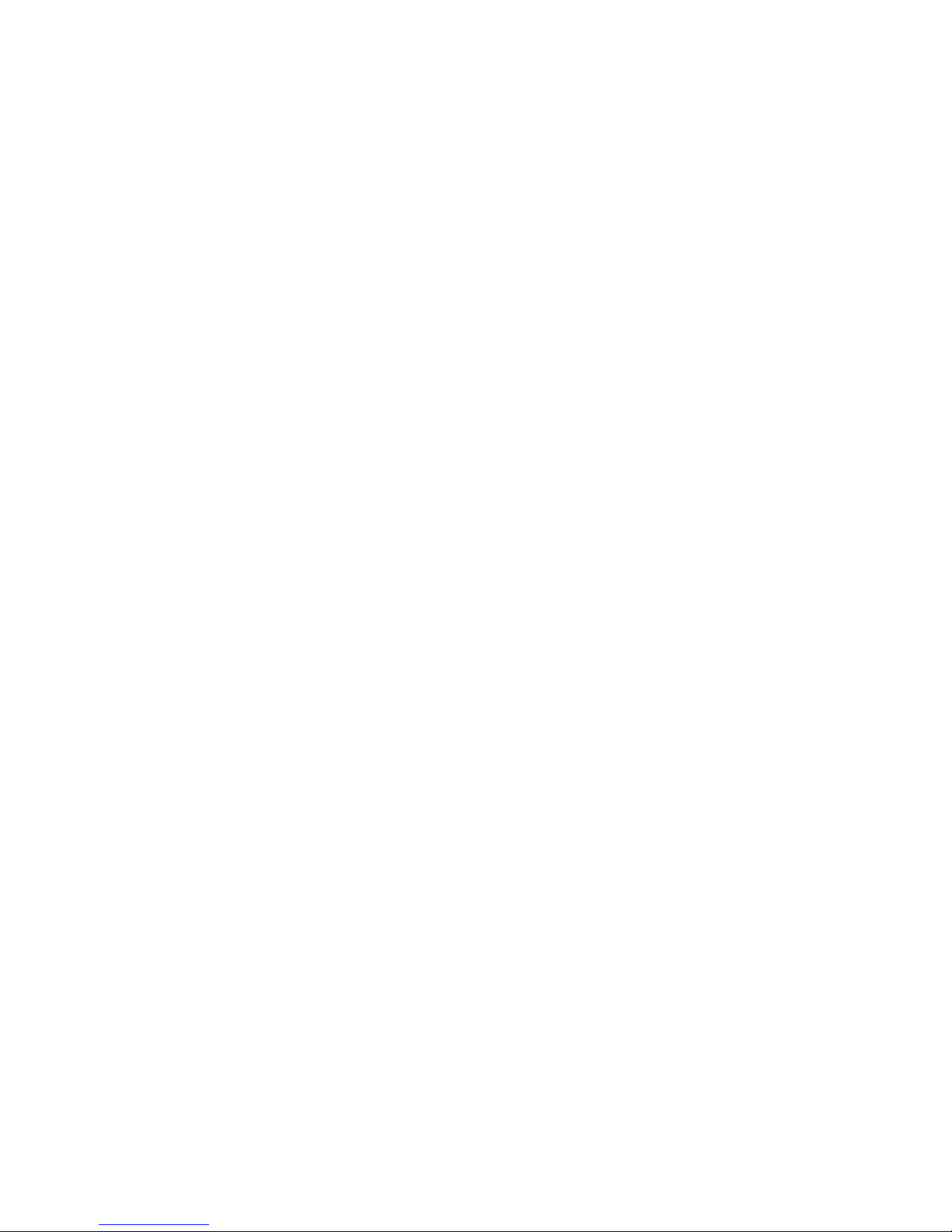
Page 13
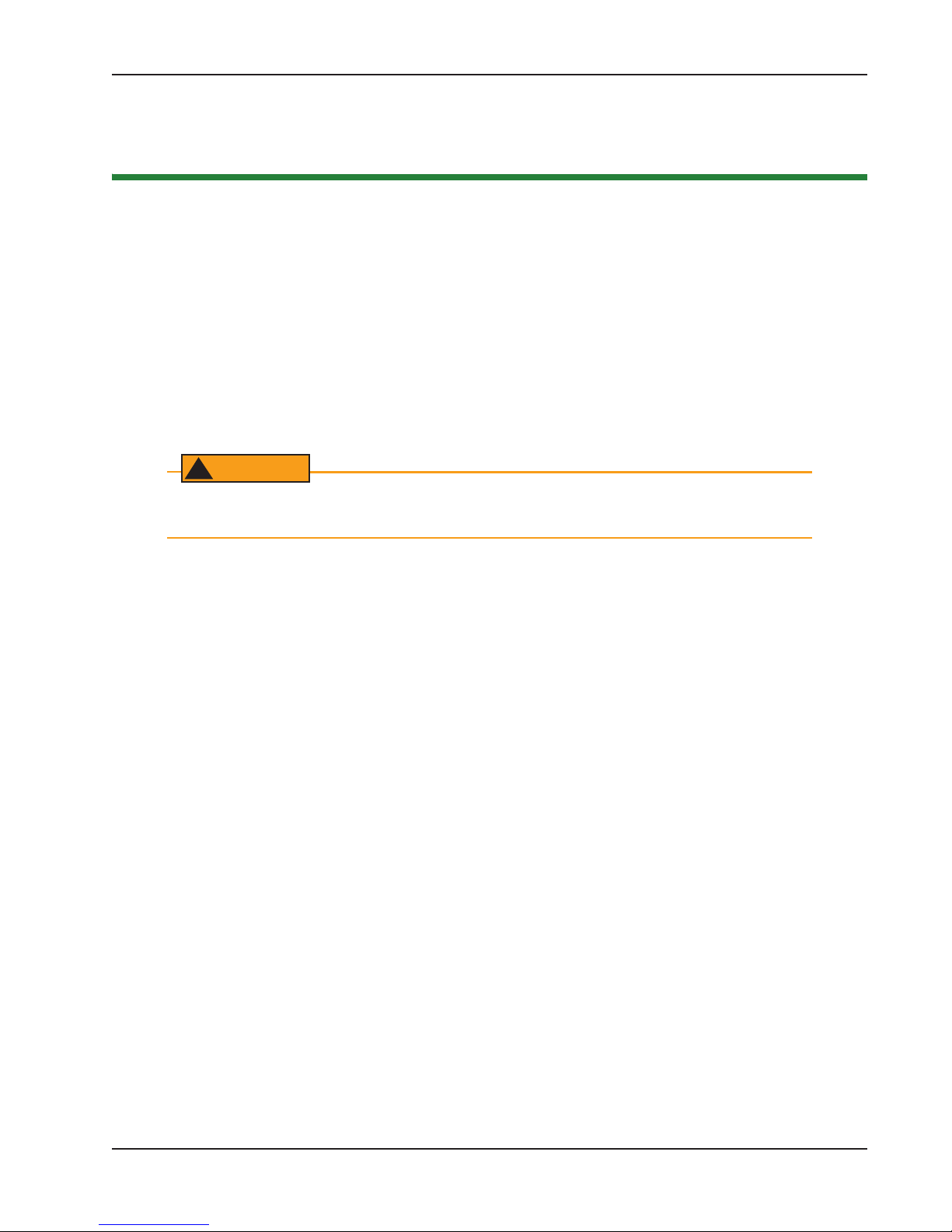
Important Safety Instructions
Revision C Safety Requirements S-1
6DIHW\5HTXLUHPHQWV
Automatic gate operators provide user convenience and security. However, because these machines can produce
high levels of force, it is imperative that gate operator system designers, installers and end users be aware of
potential hazards associated with improperly designed, installed, or maintained systems. The gate operator is
only one component of the total gate operating system. It is the joint responsibility of the architect, site
designer, purchaser, installer and end user to verify that the total system is appropriately configured for its
intended use. Additionally, certain municipalities have established licensing, codes or regulations that regulate
automated gate system design and installation. Consult local government agencies for up-to-date rules and
regulations prior to gate system design or installation.
,03257$176$)(7<,16758&7,216
:$51,1*
A moving gate can cause serious injury or death. Start the gate operator only when the gate’s
travel path is clear.
Hazards, associated with automatic gates, can be reduced with proper site design, installation, and use.
Installers, maintenance crew, and owners/users must read and follow the
Important Safety Instructions in this
manual and review all the literature that accompanies the product. It is important that only qualified installers
handle the installation of the SlideSmart gate operator.
A “qualified” installer has one of the following:
• A minimum of three years experience installing similar equipment.
• Proof of attending a HySecurity Technical Training seminar within the past three years.
• Significant manufacturer endorsements of technical aptitude in gate operator installation and operation.
Underwriter Laboratories (UL) and the American Society for Testing and Materials (ASTM) are responsible for
current safety standards and regulations regarding gate operators and automated gates. All aspects of gate
installation must comply with the appropriate safety standard. For the most up-to-date ASTM F2200 Gate and
Fence Standards, refer to
www.astm.org. For UL 325 Safety Standard, refer to www.ul.com.
6DIHW\6WDQGDUGV,QVWDOOHUV5HVSRQVLELOLW\
• Study the entire contents of this manual prior to installing, operating, or maintaining the SlideSmart gate
operator. Taking extra time to align the gate operator and verify a fully functional installation will reduce
maintenance, guarantee longest system life, and ensure customer satisfaction.
• Verify the gate operator usage class for the site. Refer to Identifying Gate Operator Category and Usage Class
in this manual. Install SlideSmart only when the gate operator class is correct for the site and type of gate.
• Install an automatic operator only on gates that comply with ASTM F2200 Gate and Fence Standards.
Screen or enclose openings in the gate per UL 325 Safety Standards.
→ All horizontal slide gates must guard or screen openings from the gate’s base support to a minimum
height of 4 feet (122cm) above the ground. This must prevent a sphere of 2¼-inches (57mm) in
diameter from passing through an opening in the gate or the adjacent fence that is covered in the gate’s
open position.
Page 14

Important Safety Instructions
S-2 SlideSmart Installation and Reference Manual Revision C
→ Physical stops exist in the gate construction to prevent over-travel in both directions and guard posts
prevent the gate from falling in the event of a roller failure.
• Before attaching the operator to the gate, slide the gate in both directions. Make sure it is level and moves
freely. A gate that slides easily reduces strain on operator components. Gravity should play no part in the
opening or closing of the gate.
• In the case of hydraulic operators, never over-tighten a clutch or pressure relief valve to compensate for a
stiff or damaged gate.
• Make sure all exposed pinch points, rollers and wheels are guarded.
• To reduce the risk of entrapment throughout the entire travel path, make sure the gate is installed in a
location so enough clearance is supplied between the gate and adjacent structures when opening or closing.
Minimize the parallel gap between the gate and the fence.
• Make sure a separate walk-through entrance is nearby. Make certain a clear pedestrian path is designated
and signs direct pedestrians to the walk-through gate. The automated gate entry is for vehicle use only. No
one should cross the path of a moving gate.
• Install the gate operator on the secure (non-public) side of the gate. Locate controls (Open, Close, Stop/
Reset) where a user will have a clear view of the gate.
• Mount access control devices beyond reach of the gate. The control devices that operate the gate must be:
• Located in a clear line of sight to the gate.
• Mounted beyond 6 feet (183cm) of the gate, to prevent users from touching or accessing the gate
while operating the controls. People attempting to access the controls by reaching through or around
the gate can be seriously injured or killed by the moving gate.
• Incorporate a security feature to prevent unauthorized use.
• The gate operator must be properly grounded and the incoming power voltage must match the voltage
label on the junction box.
• Install enough external entrapment protection sensors so that pedestrians are protected from entrapment in
both directions of the gate travel and all hazard areas and possible pinch points are fully protected. Review
the information found in Secondary Entrapment Protection Sensors.
• Install the supplied WARNING signs on the inside and outside of the gate so they are clearly visible from
both sides of the gate. Installing the signs is a requirement for UL 325 compliance.
• Connect radio and other remote access (non-resetting controls) to the RADIO OPTIONS terminals.
• Open and close the gate to confirm that it was properly installed and to ensure reduced risk of entrapment.
Verify the clearance between the gate and adjacent structures per UL 325 Safety Standards. Have a
qualified gate technician test the gate monthly.
• When you complete the installation, show the end user how to:
→ Remove the cover. Turn the power off and on to demonstrate relearn limits after DC/AC cycles.
→
Turn the DC power switch off, which disengages the motor, and manually push the gate.
→ Use the Emergency Stop Button located on the side of the control box. It can be accessed through a
hole in the cover.
127(
Gate operator instructions must be given to the owner per UL 325 Safety Standards.
Page 15
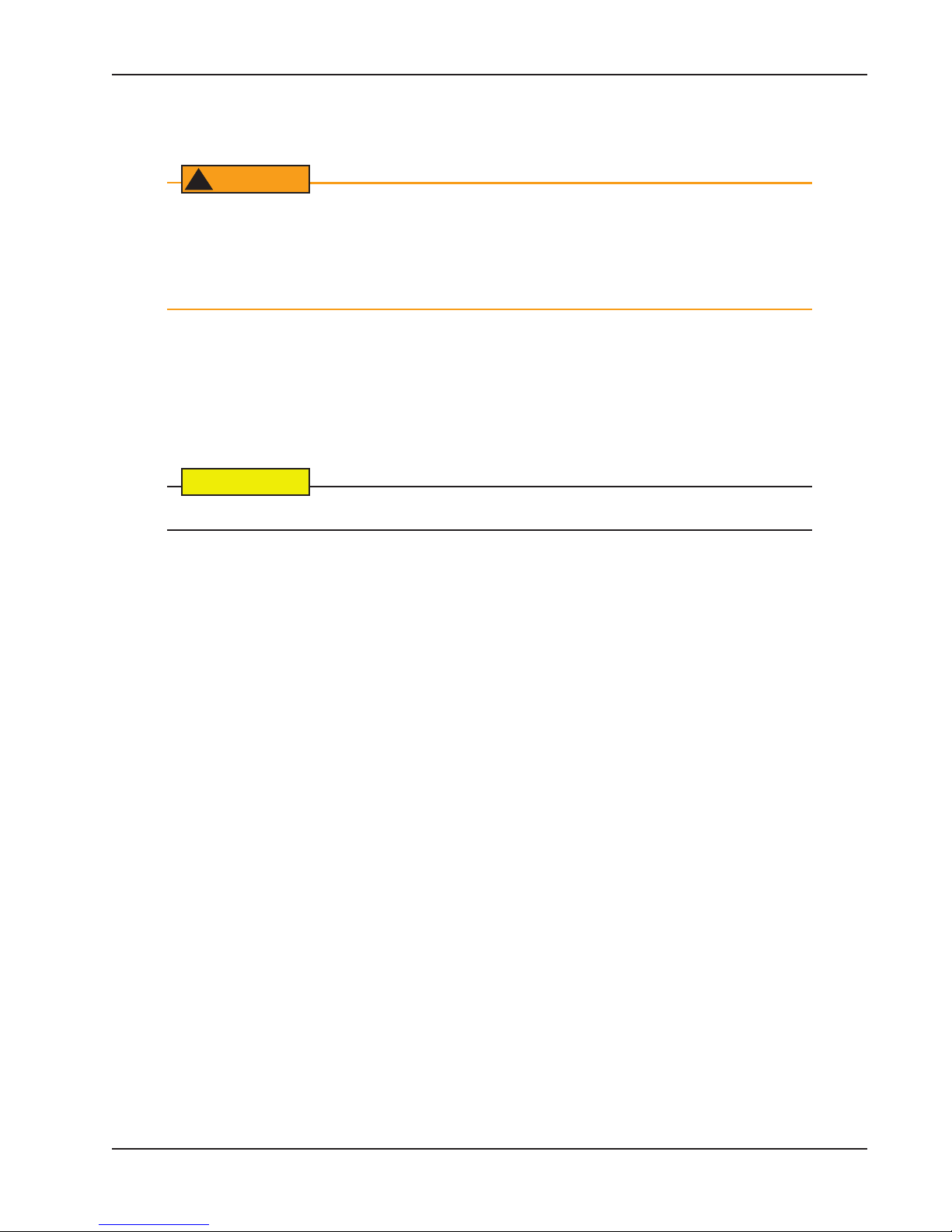
Important Safety Instructions
Revision C Safety Requirements S-3
6DIHW\6WDQGDUGV2ZQHU8VHU5HVSRQVLELOLW\
:$51,1*
A moving gate can cause serious injury or death. Automatic gate operators move gates with high
force. Make sure gates and gate operators are installed to reduce the risks of entrapment. Verify
your gate and gate operator comply with UL 325 Safety Standards and ASTM F2200 Gate and
Fence Standards. Ask for a copy of the gate operator’s product literature and review it. You are
responsible for educating all gate system users about proper use of the automated gate system.
• Automatic gates are for vehicular use only; provide and maintain walkways and signs to direct pedestrians
to a separate walk-through entrance.
• An automatic gate can start at any time without warning; always keep people away from the gate area.
• Never let children operate or play with gate controls. Keep all remote controls, especially radio
transmitters, away from children. Do not allow children to play on or around the gate or gate operators.
• Learn how to turn the power on and off. Learn how to manually release the gate.
&$87,21
Before attempting a manual release, make sure the gate is not moving.
• WARNING signs supplied with the gate operator must remain installed and clearly visible on both sides of
the gate. The signs are required to maintain UL 325 compliance.
• Do not physically disable the warning buzzer and NEVER disconnect or cut its wires. The buzzer is
required to function in the event of entrapment, regardless of UL 325 gate usage class. It provides an alert
that the gate is about to move. Disabling the warning buzzer may increase the risk or extent of injury if
entrapment occurs.
• Test the gate operator monthly. Specifically, test the primary Inherent Entrapment Sensor (IES) and
secondary entrapment protection sensors. The gate must reverse its direction of travel upon contact with a
rigid object and/or stop when an object activates the non-contact sensors. After adjusting the force or the
limit of travel, retest the gate operator. Failure to adjust and test the gate operator on a regularly maintained
schedule can increase the risk of injury or death.
• Have a professional gate installer routinely test the entire gate operator and entrapment protection sensors.
Have a qualified service person make repairs to gate hardware to keep the gate running smoothly.
Page 16
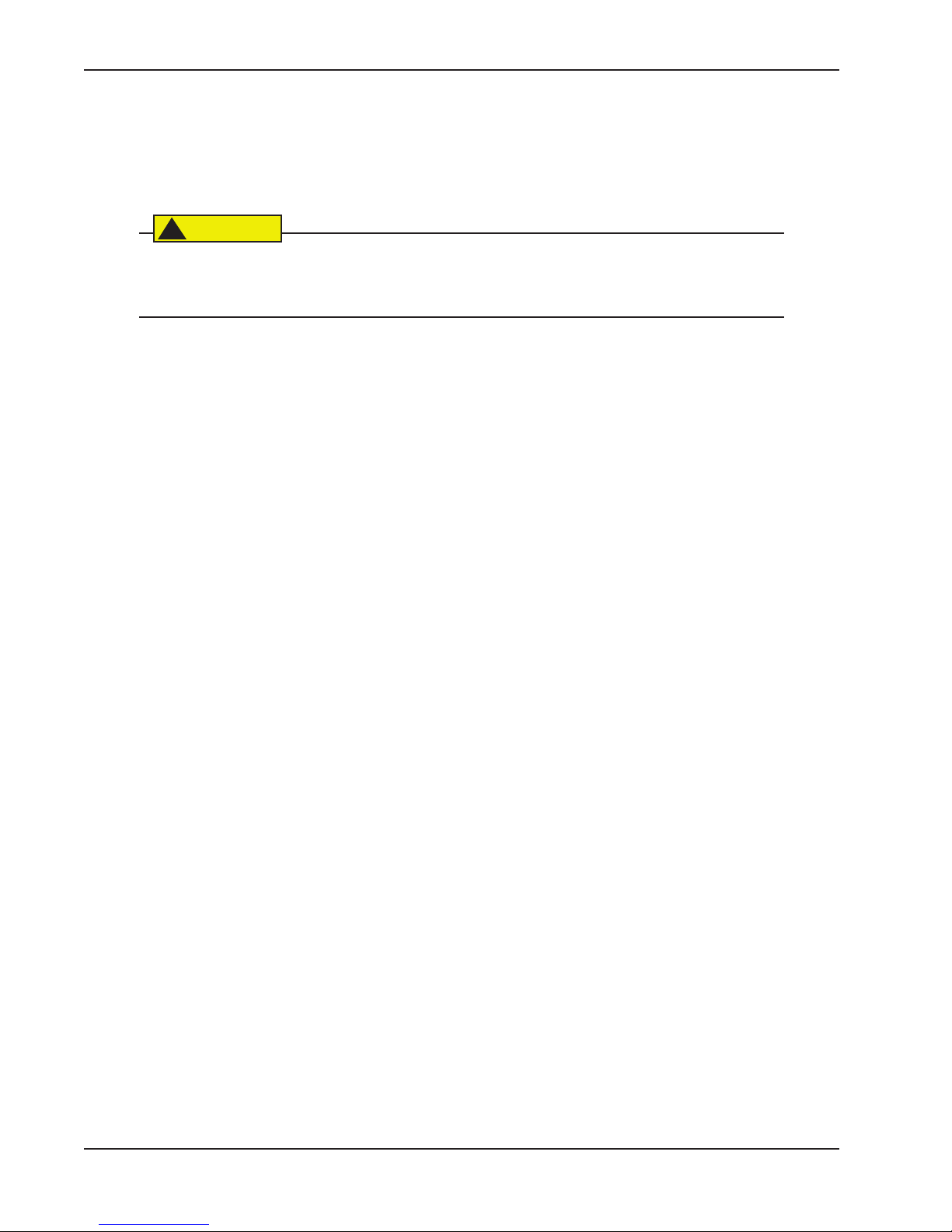
Important Safety Instructions
S-4 SlideSmart Installation and Reference Manual Revision C
+D]DUGRXV0DWHULDOVDQG3URSHU'LVSRVDO
SlideSmart uses sealed, state-of-the-art Absorbed Glass Mat (AGM) batteries and highly recommends replacing
used batteries with new AGM-type batteries.
&$87,21
The batteries used with the SlideSmart gate operator contain materials that are considered hazardous to the environment. Proper disposal of the battery is required by federal law. Refer to
federal guidelines found in Hazardous Waste Regulations.
To reduce the risk of fire or injury to persons:
• Observe the polarity between the batteries and charging circuit.
• Never mix battery sizes, types, or brands. The charging circuit on HySecurity DC operators is designed for
AGM-type batteries, not lead acid-type batteries. HySecurity strongly recommends that only sealed AGM
style batteries be used.
• Exercise care in handling batteries. Be aware that the metal found in rings, bracelets, and keys can conduct
electricity, short the batteries, and cause potential injury.
• Do not open or mutilate the batteries. Battery cells contain corrosive materials which may cause burns and
other injuries. The material within batteries is toxic.
• Always dispose of batteries properly. Do NOT place batteries in fire. The battery cells may explode. Follow
federal guidelines for proper disposal of hazardous waste.
• Replace batteries according to the instructions found in DC Battery Replacement.
Page 17
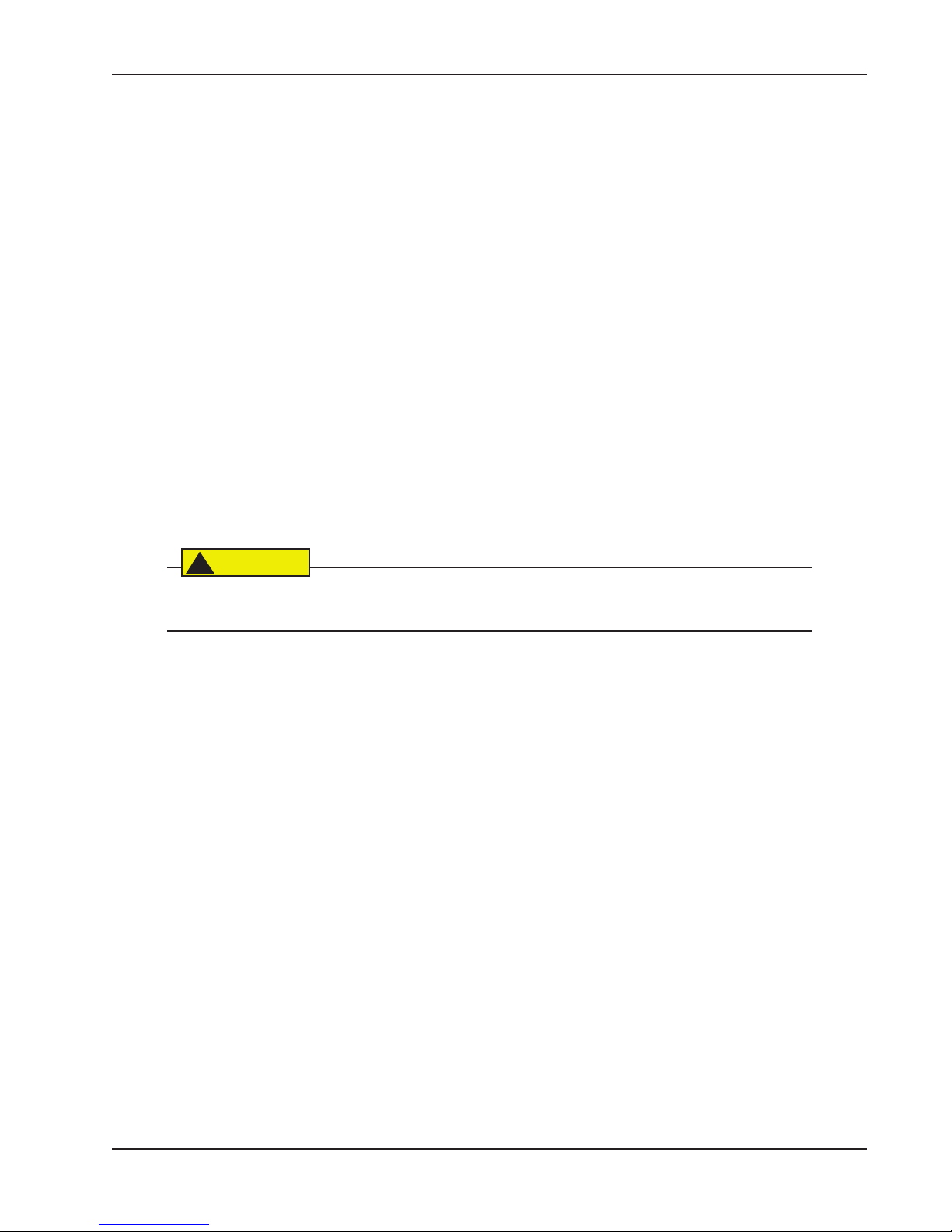
Secondary Entrapment Protection Sensors
Revision C Safety Requirements S-5
6
(&21'$5<
(
175$30(17
3
527(&7,21
6
(16256
SlideSmart is equipped with a primary, Type A, inherent entrapment sensor (IES). UL 325 Safety Standard
compliance requires installation of secondary entrapment protection sensors, the number of which, depends on
the entrapment hazards that exist at each particular installation.
To comply with UL 325, the following external sensors may be used:
• Contact sensors, such as edge sensors
• Non-contact sensors, such as photoelectric eyes
The site designer or installer can choose either photoelectric eyes or edge sensors or use these devices in
combination. Whatever devices are used, protection in both the opening and closing directions of gate travel
must be provided.
The UL 325 Safety Standard for automatic sliding gates specifically requires that edge sensors or photoelectric
eyes or a combination of both devices be installed to protect against pedestrian entrapment in BOTH
directions of the gate travel and where an entrapment hazard exists.
PHOTOELECTRIC EYES: One or more photoelectric eyes shall be located where the risk of entrapment or
obstruction exists, such as the perimeter reachable by a moving gate.
&$87,21
A photoelectric eye or contact sensor is also required to protect against possible entrapment if
the gate opens to a position less than 16 inches from any object, such as a post or wall.
EDGE SENSORS: One or more edge sensors shall be located on the leading and trailing edges of a slide gate
where the risk of entrapment or obstruction exists. One or more contact sensors (edge sensors) shall be located
at the leading edge, trailing edge, and post-mounted, both inside and outside of a sliding gate.
SENSOR SECURITY: A hard-wired sensor shall be located and its wiring arranged so that communication
between the sensor and gate is not subjected to mechanical damage.
SENSOR FUNCTION and COMMUNICATION: A sensor that transmits its signal to the gate operator
must be located so its signal is not impeded by building structures or other obstructions. All sensors must be
installed so that they function as intended for the end-use conditions.
UL 325 LISTING: The edge sensors and photo electric eyes must be tested and labeled as “Recognized
Components” under UL 325 in order to be deemed acceptable for use in a gate operator. Study the
Important
Safety Instructions
and consider your specific installation to determine where the greatest entrapment risks exist.
Locate edge sensors and/or photoelectric sensors accordingly. Be certain that a sufficient number of sensors are
used so that pedestrians are protected from entrapment in both directions of the gate travel and all hazard areas
are fully protected. Refer to the UL website at www.ul.com for the most up-to-date list of gate operator safety
standards (UL 325). Refer to
www.astm.org for a complete list of ASTM F2200 Gate and Fence Standards.
Page 18
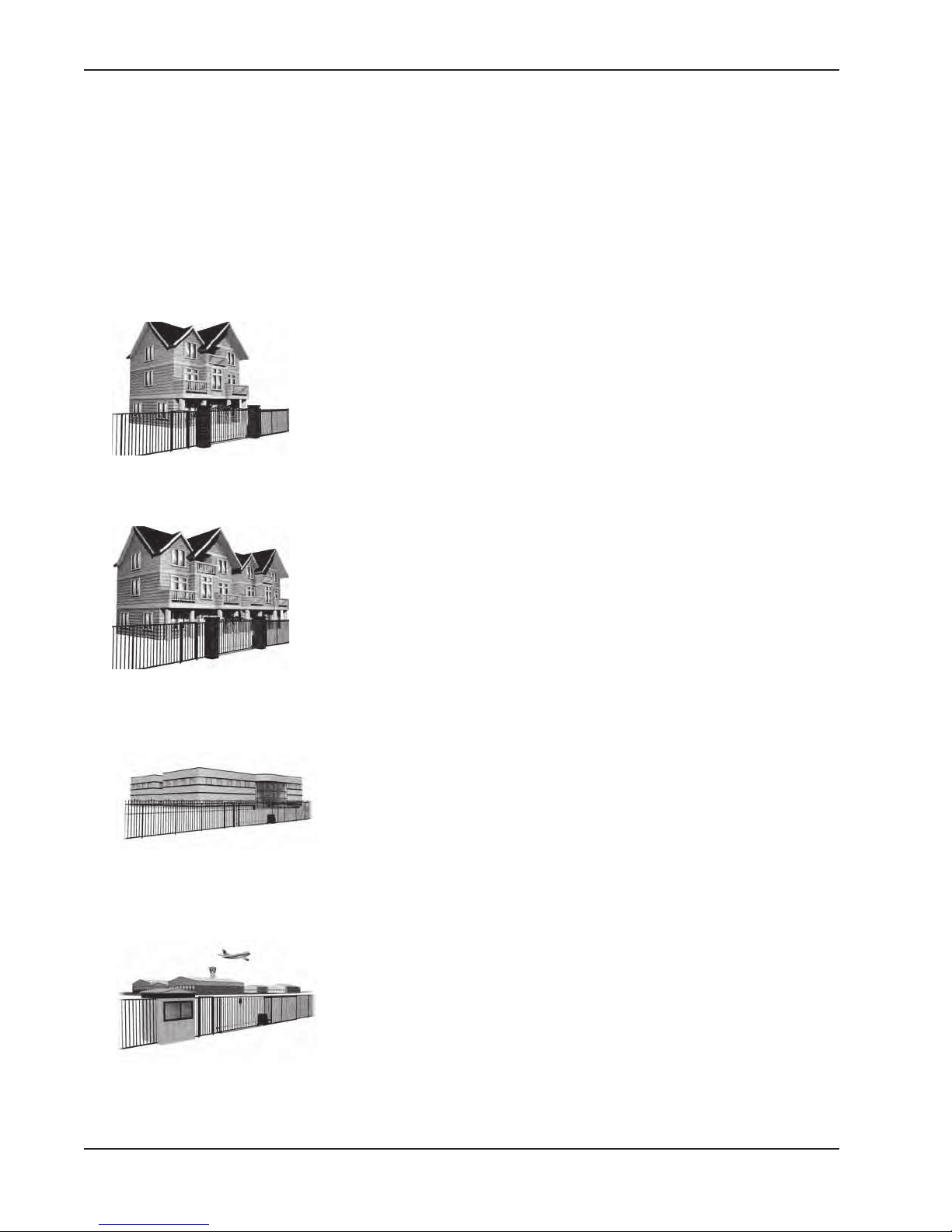
Secondary Entrapment Protection Sensors
S-6 SlideSmart Installation and Reference Manual Revision C
,GHQWLI\LQJ*DWH2SHUDWRU&DWHJRU\DQG8VDJH&ODVV
The SlideSmart operator, according to UL 325 Safety Standards, falls in the Slide Gate and Vertical Barrier
Arm category for gate operators. Its usage class is determined by the area that the vehicular gate services.
Four different vehicular usage classes are defined by UL 325:
&ODVV,
Class I: Intended for use in a location of one to four single family dwellings or a
parking area associated with one to four single family dwellings.
&ODVV,,
Class II: Intended for use in a commercial location or building such as a multifamily housing units (five or more single family units) hotels, garages, retail stores
or other buildings servicing the general public.
&ODVV,,,
Class III: Intended for use in an industrial location or building such as
factories or loading docks or other locations not intended to service the
general public.
&ODVV,9
Class IV: Intended for use in guarded industrial locations or buildings such
as an airport security area or other restricted access location, not servicing
the general public, in which access is monitored by security personnel or via
closed circuitry.
Page 19

Secondary Entrapment Protection Sensors
Revision C Safety Requirements S-7
&KRRVLQJ6HFRQGDU\(QWUDSPHQW3URWHFWLRQ
The site designer or installer must determine which secondary entrapment sensor devices will be installed with
the SlideSmart operator to meet UL compliance. The type of entrapment sensor device systems are described
below. For a complete listing of the requirements, see UL 325 Safety Standards.
127(
SlideSmart is equipped with a primary, Type A, inherent entrapment sensor (IES) that complies
with UL 325. Any impediment to gate travel causes the gate to stop and reverse.
To comply with UL 325, refer to the chart and take the following steps:
1) Select the Usage Class according to the gate’s locale and purpose.
2) The required UL 325 primary Type A sensor is an integral part of the SlideSmart system.
3) Based on the gate’s usage class, choose Secondary Type Devices: B1, B2, C, D, or E.
• To comply using B1 - install non-contact sensors (photoelectric sensor or the equivalent).
• To comply using B2 - install contact sensors (edge sensor device or the equivalent).
• To comply using a Type D device requires a CONSTANT HOLD push-button station. This CONSTANT
HOLD push-button station must be the only device that opens and closes the gate. It can only be used where
the gate and push button station will be monitored by personnel 24 hours a day in full view of the gate area.
An automatic closing device (such as a timer, loop sensor, or similar device) must not be employed. A Warning
placard stating, “WARNING - Moving Gate has the Potential of Inflicting Injury or Death - Do Not Start the
Gate Unless the Path is Clear” must be placed adjacent to the gate operator controls.
&$87,21
While compliance is possible with Type C, which is a low force limiting clutch, the SlideSmart
operator does not utilize a clutch, therefore this option is not available.
Similar compliance issues exist with a Type E device (audio warn before operate alarm). A Type
E device is permitted as a means of secondary entrapment protection by UL 325 in Class IV
applications, but it is not recommended by HySecurity because a buzzer warns, but cannot
protect against possible entrapment. HySecurity highly recommends, even for Class IV use, that
secondary entrapment protection (edge or photo-eye sensor) devices be installed to detect
possible entrapment.
8VDJH&ODVV 3ULPDU\7\SH'HYLFH 6HFRQGDU\7\SH'HYLFH
Class I, II, III A B1, B2, C, or D
Class IV A B1, B2, C, D, or E
Page 20
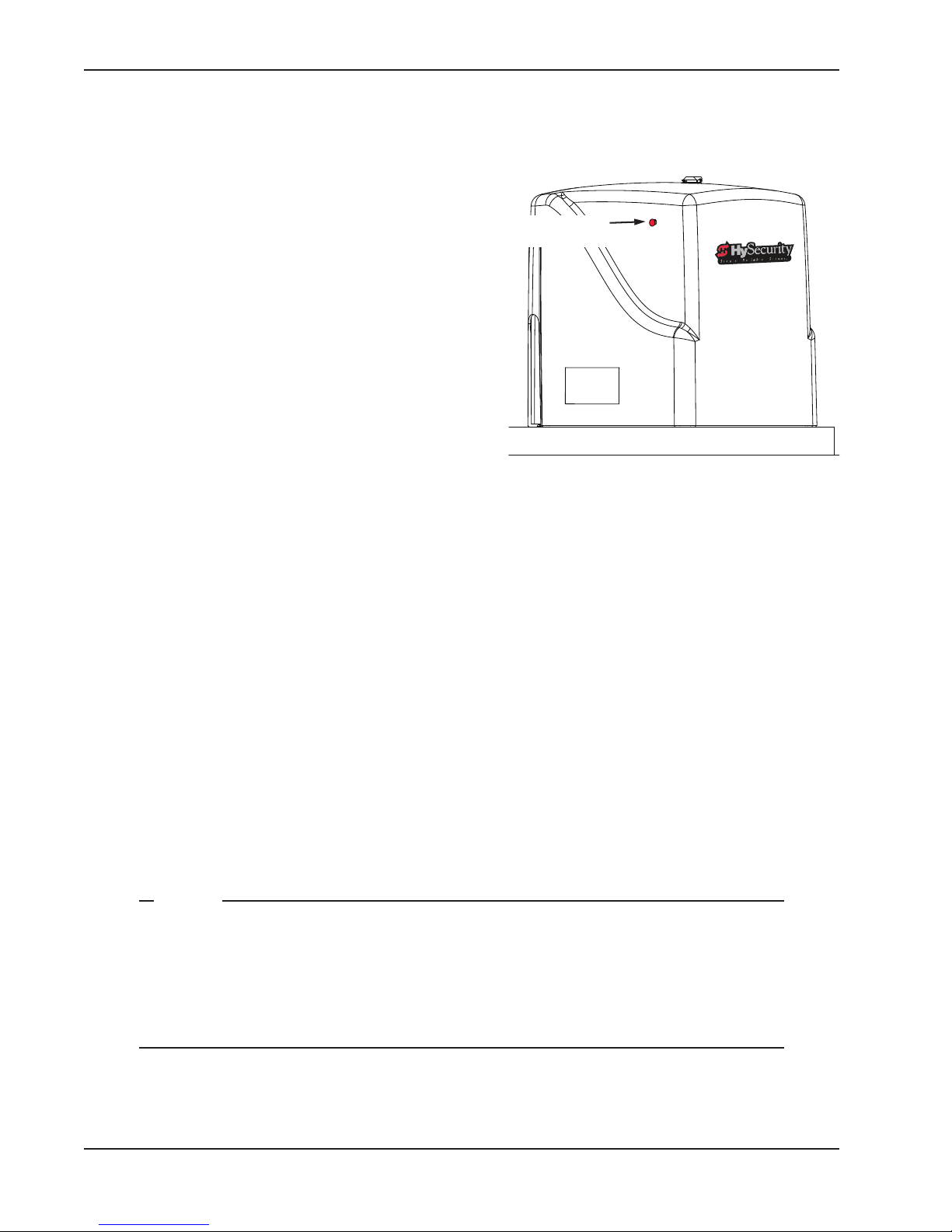
Emergency Stop Button
S-8 SlideSmart Installation and Reference Manual Revision C
(0(5*(1&<6723%87721
An emergency stop button that is accessible from the
outside of the operator is a requirement for compliance
with UL 325 Safety Standards. The red emergency stop
button is located inside a hole cutout on the SlideSmart
cover.
Pressing the emergency stop button while the gate is
opening or closing disables the automatic close timer and
stops gate travel. The gate travel remains stopped until the
operator receives an open or close signal.
Make sure all users of the gate know where the emergency
stop button is located.
A screwdriver or hex key can be used to press lightly on the
switch to activate it.
(0(5*(1&<5(/($6(
Make sure and teach all users how to turn off electric power and how to move the gate manually. SlideSmart
allows a gate to be pushed manually when the operator’s DC power is turned off. (You DO NOT need to turn
AC power off to manually push the gate.) See NOTE.
When you turn DC power off, the following occurs:
• The motor disengages which makes it easier to push the gate open (or close)
• The GATE NO LOAD (FAULT 4) appears on the display
• The position sensor is active and established limits are remembered
To turn DC power on, take the following steps:
1. Make sure the gate is not moving.
2. Flip the DC power switch on.
3. Clear any faults by pressing STOP or RESET.
127(
If you turn OFF both power switches (AC and DC) and manually move the gate, the operator
will search for the target to re-establish its limits. When you turn AC & DC power back ON,
the operator will cycle the gate and search for the target magnet (its “home” position).
An operator with the DC power switch ON and the AC power switch OFF still functions normally, but “NO AC” flashes in the display. If you “push” the gate, it will push back because the
position sensor is active and the motor is engaged.
Red
Emergency Stop
Page 21
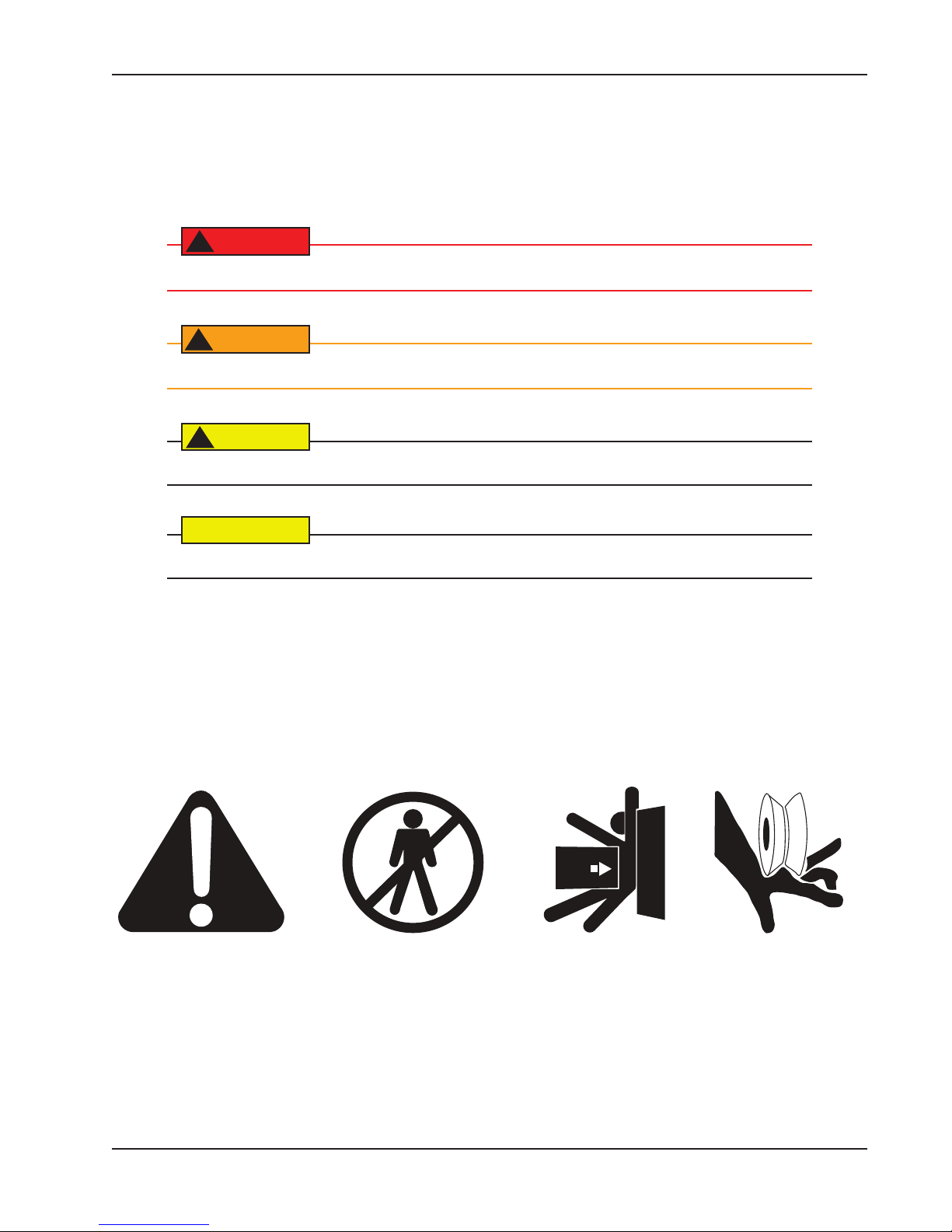
Safety Notices
Revision C Safety Requirements S-9
SAFETY NOTICES
The following four levels of safety notices are used where applicable within this manual; each notice contains
information specific to the situation.
DANGER
!
Indicates death or serious injury will occur if the hazardous situation is not avoided.
WARNING
!
Indicates death or serious injury could occur if the hazardous situation is not avoided.
CAUTION
!
Indicates mild or moderate injury could occur if the hazardous situation is not avoided.
CAUTION
Indicates damage to equipment is probable if the hazardous situation in not avoided.
COMMON INDUSTRIAL SYMBOLS
The following international safety symbols may appear on the product or in its literature. The symbols are used
to alert you to potential personal injury hazards. Obey all safety messages that follow these symbols to avoid
possible injury or death.
Attention
- Take Note -
- Danger -
Keep Away
Entrapment
Zone
Possible
Pinch Point
Page 22
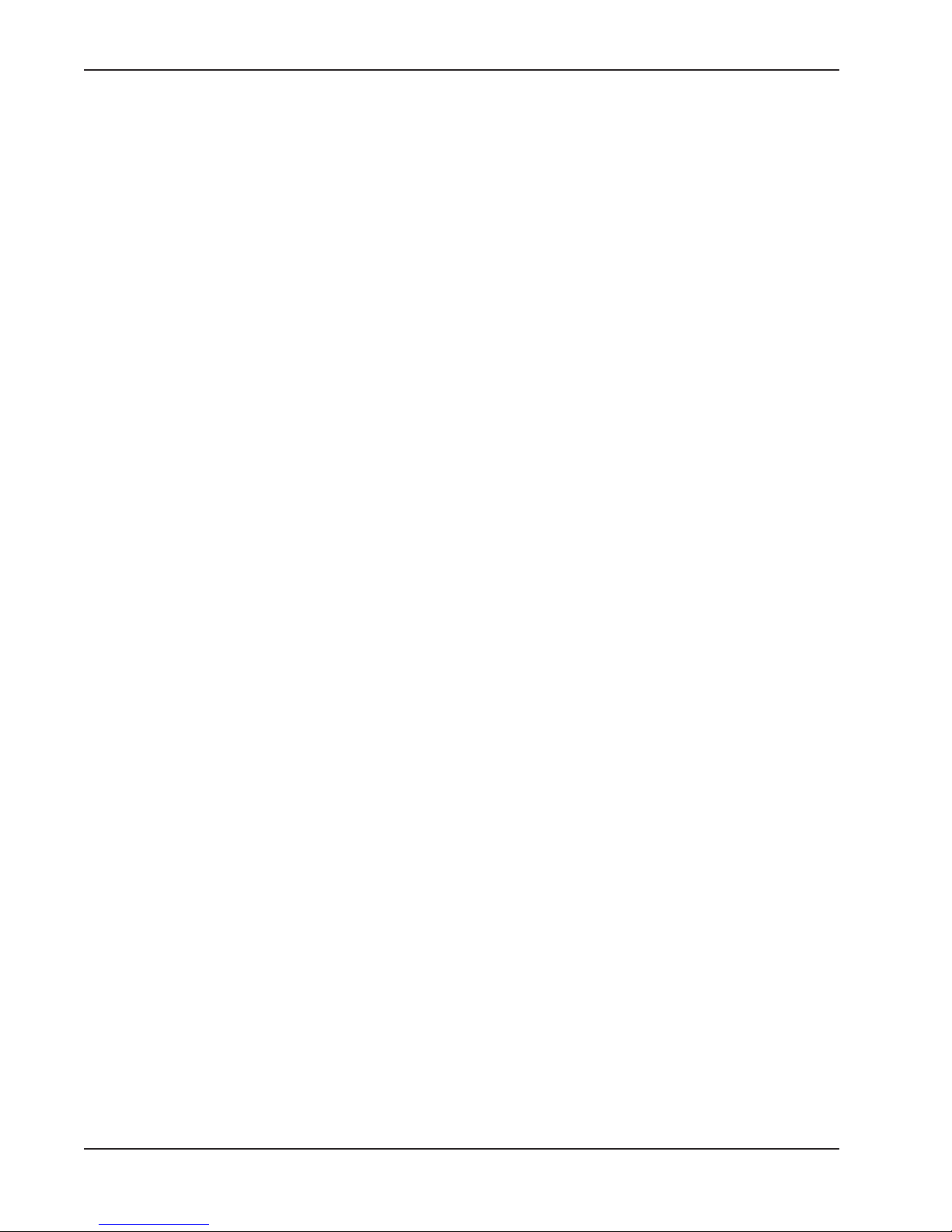
Common Industrial Symbols
S-10 SlideSmart Installation and Reference Manual Revision C
This page intentionally blank.
Page 23
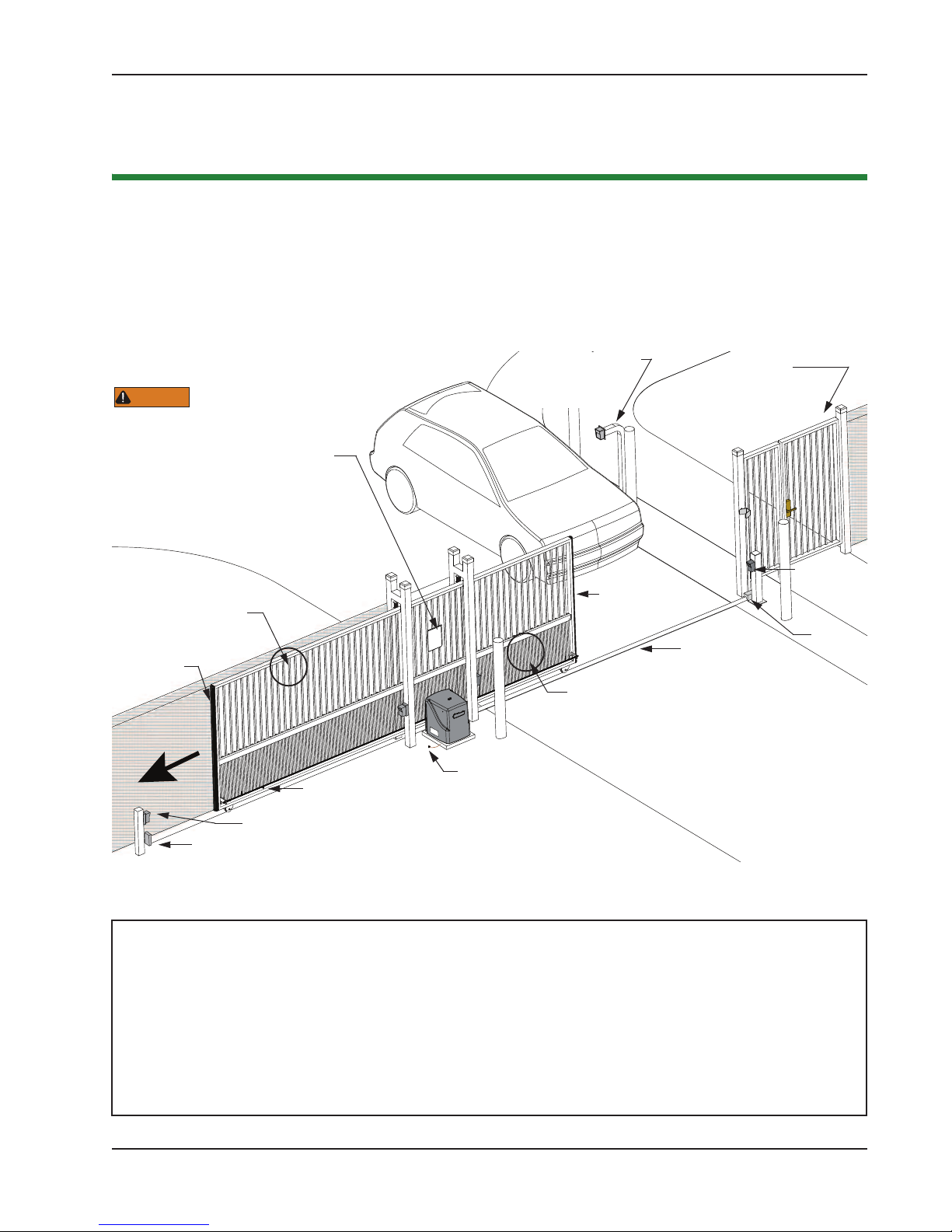
Site Overview & Planning
Revision C Installation 1-1
,QVWDOODWLRQ
Chapter 1
6
,7(29(59,(:3/$11,1*
)LJXUH
SlideSmart DC 15 SlideSmart DC 10F
Duty cycle: continuous Duty cycle: continuous
Power, single phase: Switch selectable Power, single phase: Switch selectable
115 volts, 3 amps, 50/60 Hertz 115 volts, 3 amps, 50/60 Hertz
230 volts, 1.5 amps, 50/60 Hertz 230 volts, 1.5 amps, 50/60 Hertz
Motor:
½ hp Motor: ½ hp
Gate speed: 1ft/s Gate speed: 2ft/s
Gate weight: Maximum 1500lbs (675kg) Gate weight: Maximum 1000lbs (450kg)
Note:For SlideSmart DC Solar operators, refer to www.hysecurity.com
Secure Side
Public Side
Le Hand Gate
opening
Pedestrian gate
2” x 2” screen (minimum height = 48”)
Maximum 3” (7.6cm) width
between vertical bars
Target magnet on chain
Photo eye (entrapment protection shown in four locations)
Physical stop - weld stops at both ends of V track
Earth ground
Edge sensor
Edge sensor on
V track
Photo eye
Physical
stop
Make sure a separate walkthrough entrance is available and its pedestrian
path is clearly
designated.
Attach WARNING Signs
Be sure to place the
WARNING signs on both
sides of the gate. For your records, take a
photograph of the completed installaon site.
WARNING
Mount access control
beyond gate.
devices at least 6ft
Keypad or Card Reader
on trailing
edge
leading edge
Page 24
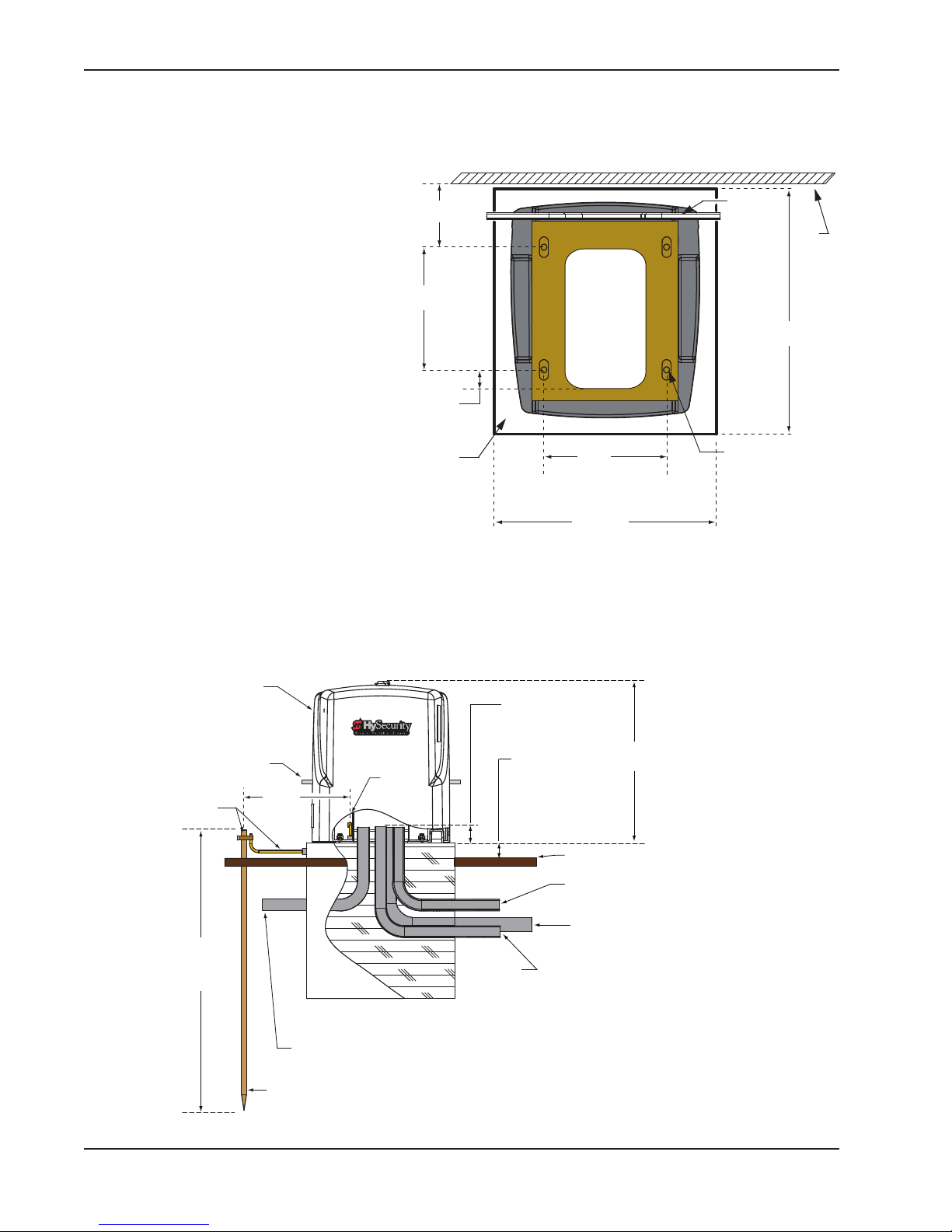
Site Overview & Planning
1-2 SlideSmart Installation and Reference Manual Revision C
3DG&RQGLWLRQ
1. Follow the local building codes to
identify the frost line and determine
the required depth of the concrete pad.
HySecurity recommends a minimum
16-inch depth with a minimum 2-inch
extension above ground level. Refer to
Figure 1-2 and Figure 1-3.
2. Before pouring the pad, consider
conduit placement so it fits within the
confines of the 6.9 x 12-inch cutout in
the SlideSmart base as shown in
Figure 1-2. Run separate conduits for:
• high voltage wiring (115-230V
supply power) including
equipment ground
• low voltage wiring (12V and 24V
accessory power)
• vehicle loop control wiring
• master/slave connections
• earth ground (NEC/NFPA)
3. Extend conduit height 2-inches (5cm) above the pad (4-inches (9cm) above ground level). Make sure the
concrete forms are square with the gate and the pad is level. The operator footprint, with covers, is
approximately an 18-inch square (4.7cm). See Figure 1-2 for the minimum pad dimensions.
19" minimum
(48.3cm)
Area
cut out
for
conduit
6.9 x 12"
(17.5 x 30.5cm)
21"
(53.3cm)
10.5"
(26.7cm)
1.6"
(4.1cm)
6.4"
(16.3cm)
10.38"
(26.4cm)
)LJXUH
Chain
#40 Roller
Slotted holes (4x) for
concrete anchors:
½ - 13 x 3½"
Concrete
pad
Gate
Grounding rod depth at
10 (3m) or per local code
Vehicle loop
control wires
Extra conduit
(Master/Slave power)
(Conduit may be shared with low voltage wires)
Low
voltage/Communicaon wires
20.7"
(52.6cm)
Conduit runs
2" (5cm) above
concrete pad
Minimum pad
height is 2" (5cm)
above grade level.
High voltage wires
Main AC power
Cut-away
view
Concrete pad
(depth set per
local codes)
Consult local
codes for
proper depth
3 max.
(91.4cm)
Ground
lug
Chain
SlideSmart DC
operator
Grade level
Ground
wire & rod
)LJXUH
Page 25
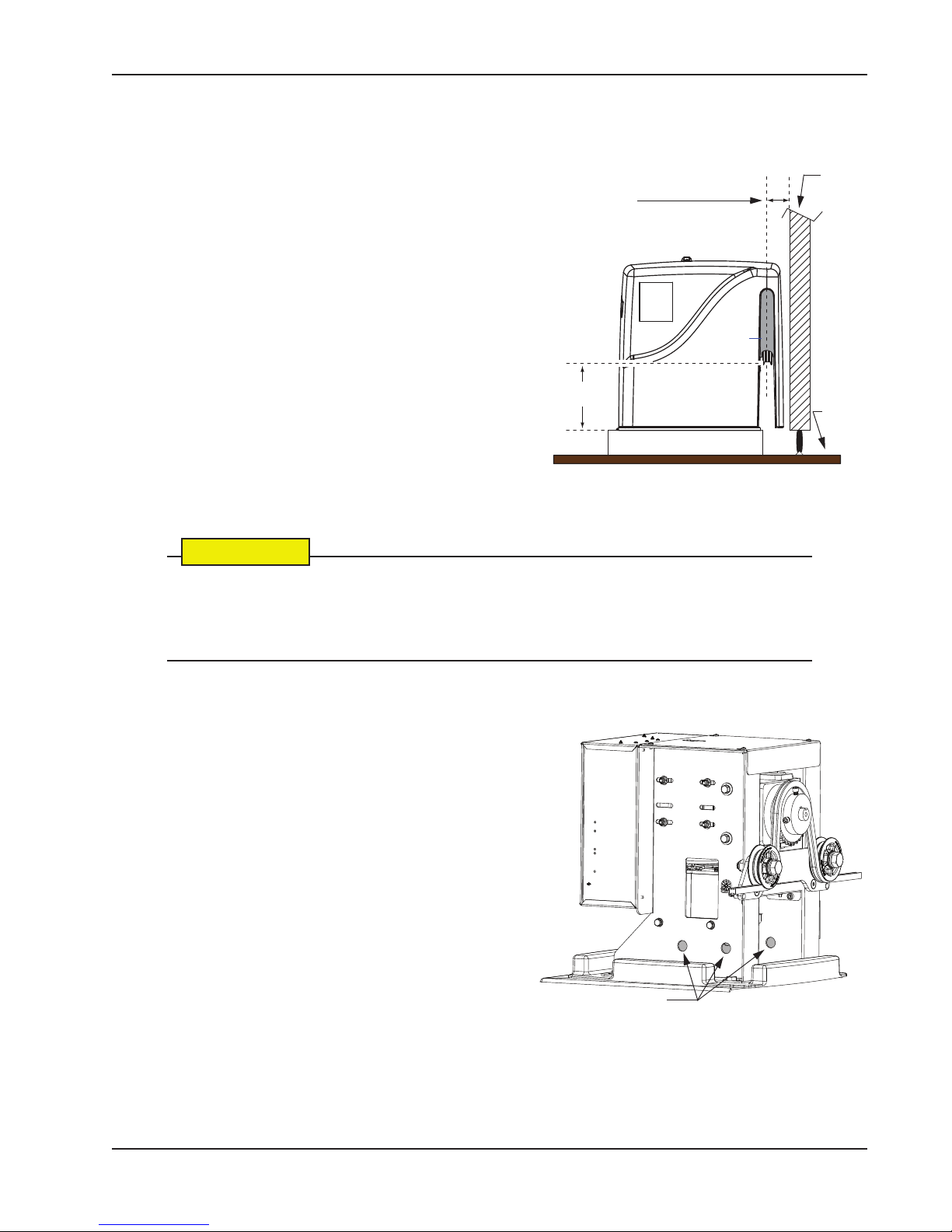
Site Overview & Planning
Revision C Installation 1-3
8VLQJDQ([LVWLQJ3DG
In many applications, SlideSmart may be a replacement
operator for an existing gate system.
Make sure the pad is level and inspect the pad for:
• Compliance with local building codes.
• Appropriate distance from the gate. See Figure 1-4.
• Appropriate dimensions (See Figure 1-2) for
SlideSmart installation.
• Durability.
To use an existing pad, take the following steps:
1. Remove any existing equipment from the pad.
2. Measure the pad to ensure it is sized properly for
SlideSmart.
3. Check the mounting hole locations and re-drill, if
necessary.
4. Follow the steps in Concrete Pad Mount.
&$87,21
Consider positioning the operator so existing conduit enters the cutout in the SlideSmart base
plate. Cutting small holes in the plastic base plate and cover for pre-existing conduit is
permissible. Two 0.875-inch (22mm) diameter holes for running conduit are also provided on
both sides of the chassis. See Figure 1-5.
Side View
7¾"
(19.7cm)
)LJXUH
Concrete pad
Chain
Chain to Gate
Ideal distance =
Minimum distance = 2½" (5cm)
height
Grade
level
Gate
3¾" (9.5cm)
Cut out
if rear
install
)LJXUH
Conduit cut outs
Page 26

Site Overview & Planning
1-4 SlideSmart Installation and Reference Manual Revision C
)URQW,QVWDOODWLRQ
The most common and cost efficient type of installation is the front installation.
Secure Side
Public Side
Note: Several different ways to mount the SlideSmart operator exist. A few are shown here.
For more detailed drawings, refer to the
Installation Configurations in the Appendix.
Base extension mount Post mounted
Post mounted with base extension
Chain bracket (2x)
Chain
Physical stop (2x)
)LJXUH
Optional
50Ah
batteries
Chain
Page 27
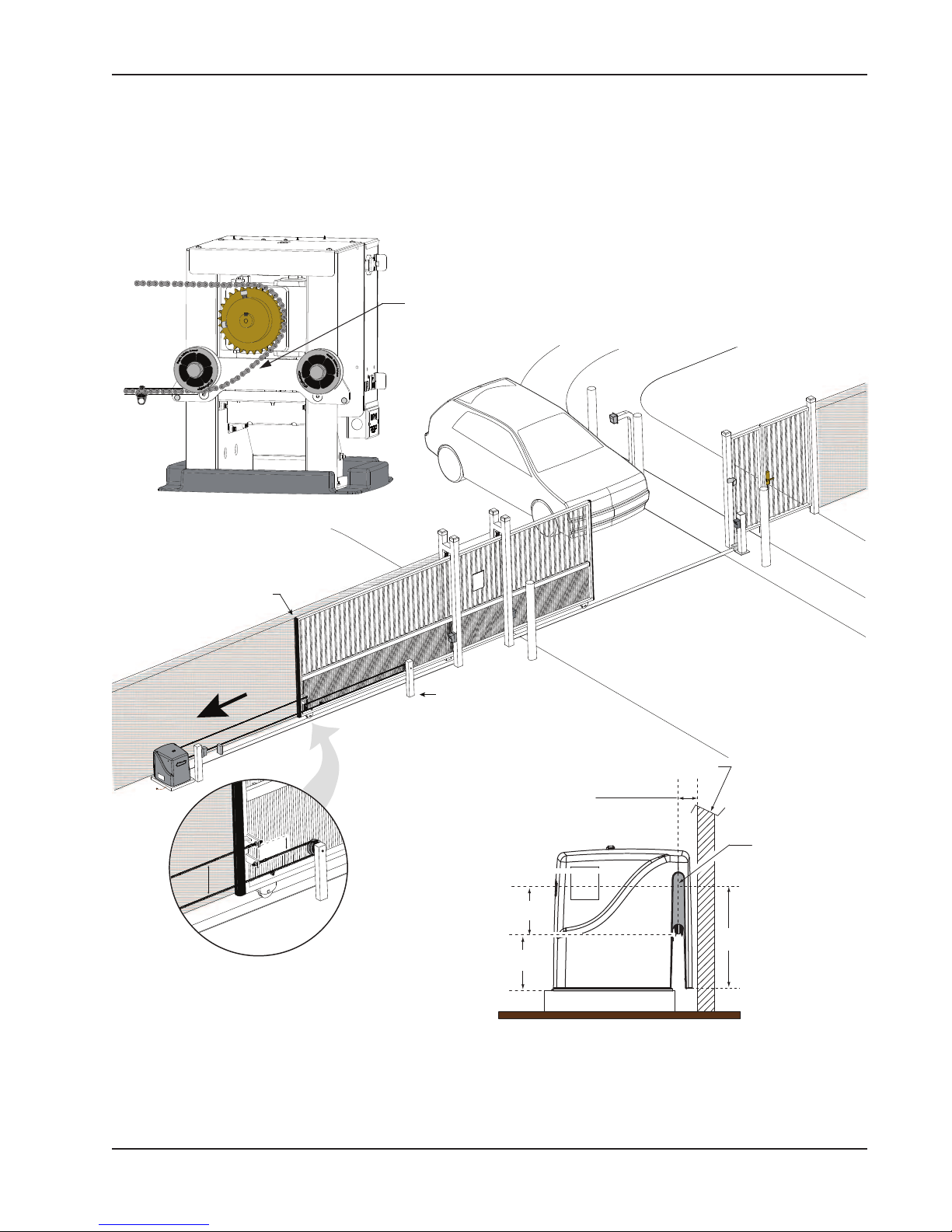
Site Overview & Planning
Revision C Installation 1-5
5HDU,QVWDOODWLRQ
A rear installation requires additional idler wheels and gate brackets, but it provides aesthetics as the chain is
not visible along the gate.
Le Hand Gate
opening
8"
5"
Idler Post
Posion post to maintain a minimum
distance of 1 foot (31 cm) from the end
of the gate when gate is fully closed.
End of the gate
Gate
Side View
Concrete pad
Chain to Gate
Ideal distance = 3¾" (9.5cm)
Min. distance = 2" (5cm)
7¾"
(19.7cm)
Chain
height
Lengthen the chain
access slot by cung
the cover on the
chain side only.
17½"
(44.5cm)
8"
(20.3cm)
View shows how to feed chain over
sprocket and idler wheel for a
Sprocket
Chain
Idler wheel
Target
magnet
)LJXUH
Target magnet position between idler wheel and sprocket when gate is fully closed.
See Figure 1-20.
rear installation.
Note:
8" (20cm) and 5" (13cm)
Page 28
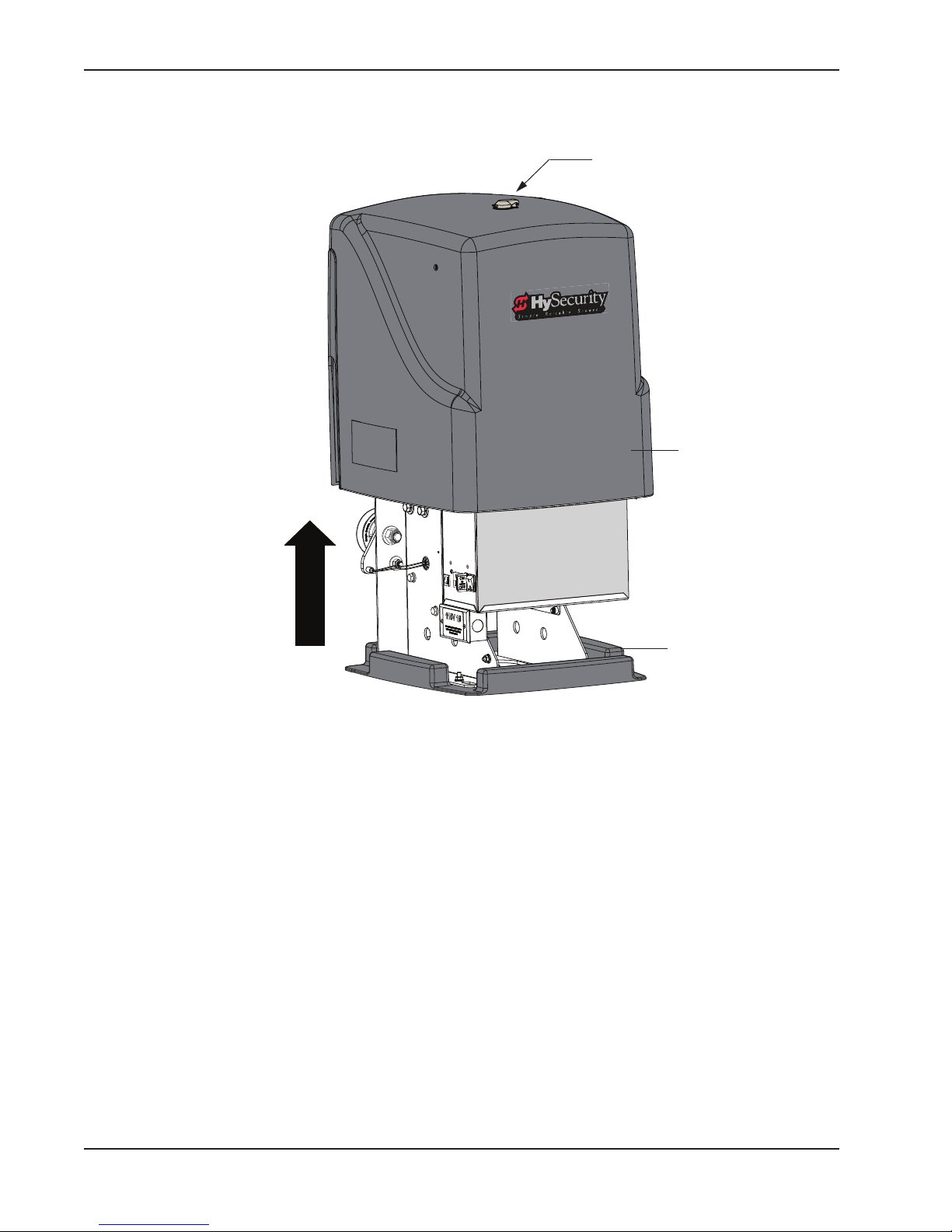
Unpacking the Operator
1-6 SlideSmart Installation and Reference Manual Revision C
813$&.,1*7+(23(5$725
Prepare the gate operator for installation. See Figure 1-8.
1. Open the top of the box and remove packing materials.
2. Cut open the box to access the operator.
3. Lift the cover up and off the base of the operator. DO NOT lift the cover by its lock.
Service Outlet
115VAC, 15A
Cover
Base plate
)LJXUH
Lock
Page 29
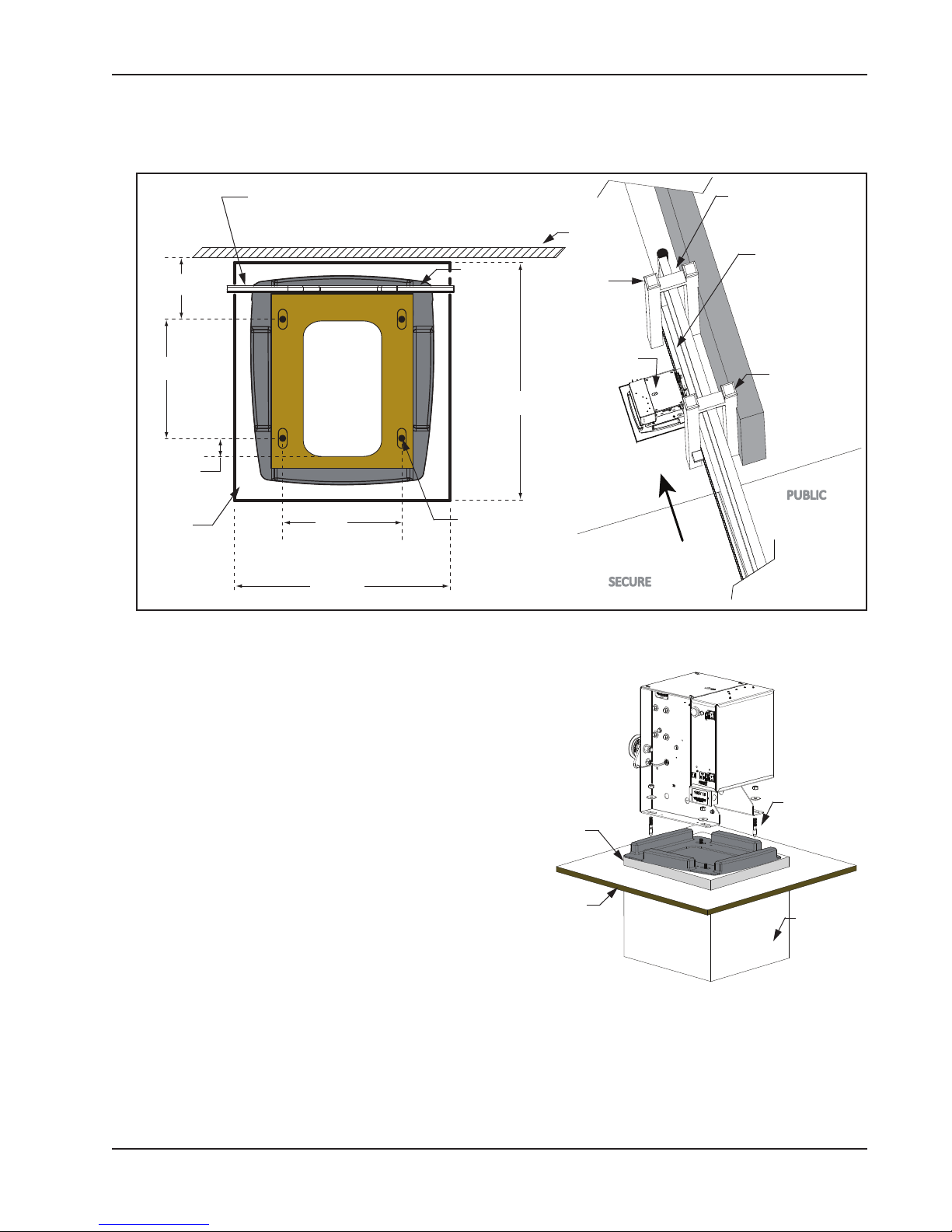
Concrete Pad Mount
Revision C Installation 1-7
&21&5(7(3$'02817
)LJXUH
Install the operator, by taking the following steps:
1. Place the operator on the pad to best suit the conduit as
shown in Figure 1-2. Use the operator as a template and
center it on the pad. The chain path must be parallel
with the gate.
2. Assess any limitations in the chain path such as gate
support posts. Adjust the operator’s location as required.
Mark the mounting locations based on gate, operator,
and chain requirements. Mark the drill point at the
center of the slot to allow for adjustments.
See Figure 1-4 and Figure 1-9.
3. Remove the operator from the concrete pad and drill the
holes for the concrete anchors. See Tip.
4. Mount the operator with four ½ - 13 x 3½-inch
concrete anchors as shown in Figure 1-10.
5. For additional types of mounting options, refer to the
Appendix.
PUBLIC
SECURE
19" minimum
(48.3cm)
Conduit
cut out
21"
(53.3cm)
10.5"
(26.7cm)
1.6"
(4.1cm)
6.4"
(16.3cm)
10.38"
(26.4cm)
Chain
#40 Roller
slotted holes (4x) for
concrete anchors:
½ - 13 x 3½"
Concrete
pad
Gate
Chain to Gate
Ideal distance =
Minimum distance = 2½" (5cm)
3¾" (9.5cm)
Chain resides
inside gate
support posts
Gate support
posts
Gate support
posts
Left hand gate
SlideSmart
parallel with the
gate.
Mark the center of
Direction of
gate movement
(shown in full CLOSE
position)
when opening
)LJXUH
½ - 13 x 3½"
anchors (4x)
concrete
Concrete
pad
Grade
level
Concrete
base
Tip: To keep pinpoint accuracy while drilling
the mounting holes in the concrete, use a
3/16-inch bit to pilot the holes and then move
to a ½-inch drill bit.
Page 30
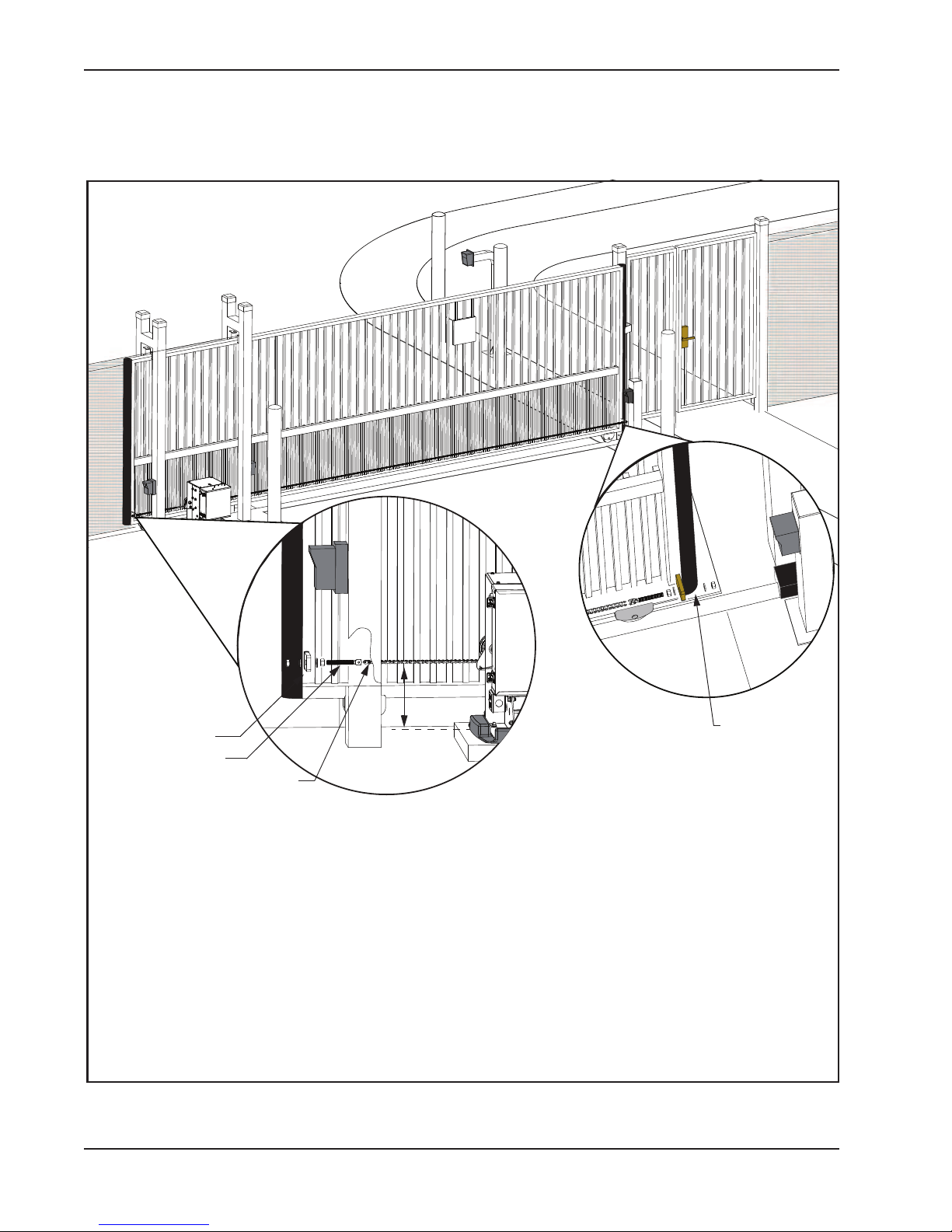
Gate Bracket and Chain Installation
1-8 SlideSmart Installation and Reference Manual Revision C
*$7(%5$&.(7$1'&+$,1,167$//$7,21
)LJXUH
Secure Side
Public Side
&KDLQEUDFNHW
7UDLOLQJHGJH
(\HEROW
&RQQHFWRUOLQN
7¾"
(19.7cm)
/HDGLQJHGJHYLHZ
1. Secure the gate to prevent movement.
2. Measure for proper chain alignment BEFORE welding the brackets to the gate. Make sure the chain will
run horizontal to the ground and parallel with the gate.
3. Weld the chain bracket in two places: leading edge and trailing edge. You may need to cut the length of
the bracket to achieve proper chain alignment. Gusset plates are provided and can be welded to the
bracket for added support.
4. Attach the eye bolts to the brackets, and then attach the connector link between the chain and eye bolt.
5. Feed the chain around the idler wheels and over the sprocket (See Figure 1-12) and attach the chain to
the bracket on the opposite end of the gate. Make sure the chain is horizontal to the ground and parallel
to the gate.
6. Adjust the nuts on the eye bolt to tighten the chain (minimize sag, but avoid overtightening). Chain sag
should not exceed 3 inches (76mm) from its anchor point.
YLHZ
Page 31

Gate Bracket and Chain Installation
Revision C Installation 1-9
$OLJQLQJWKH&KDLQ
1. For a front installation, feed the chain
over the sprocket and beneath the idler
wheels. See Figure 1-12.
2. For a rear installation, see Figure 1-7.
3. In either situation, make sure the chain
is properly aligned horizontal to the
ground and parallel to the gate.
)LJXUH
Sprocket
Idler wheel
Target sensor
(RH gate)
Target
sensor
(LH gate)
)LJXUH
Too close to gate
CORRECT INSTALLATION
INCORRECT INSTALLATION
INCORRECT
INCORRECT
CORRECT
TOP VIEW
Chain to gate
Ideal distance = 3¾"
(9.5cm)
SIDE VIEW
Keep chain horizontal to the ground.
Page 32

Gate Bracket and Chain Installation
1-10 SlideSmart Installation and Reference Manual Revision C
&RQQHFWLQJWKH%DWWHU\DQG7XUQLQJ'&3RZHU21
1. Connect the red battery wire to its
spade terminal. Figure 1-14.
2. Turn DC power ON. The USAGE
CLASS appears the first time
power is supplied to the operator.
3. To navigate within the Setup
Menu, use the SELECT, NEXT,
and PREV buttons as shown in
Table 1-1.
)LJXUH
Note:Programming the Setup Menu is usually a one-time occurrence unless factory defaults are reinstated
through the Installer Menu. The RESET and MENU buttons do not function during the initial
configuration of the Setup Menu.
7DEOH0HQX0RGH1DYLJDWLRQDO%XWWRQV
Several sequential displays present information which must be configured before SlideSmart will function.
Once the configuration is complete, the information is retained even when a power loss occurs.
To edit the Menu
To navigate through
the SELECTIONS
To choose what is on
the display
To navigate between
menus
Press SELECT.
Two top characters blink.
Press NEXT.
Continue pressing NEXT
to view all selections.
Press SELECT.
blinking characters
become static.
Press NEXT or PREV.
Advance - press NEXT.
Previous - press PREV.
ON
DC
POW
OF
Connect red battery wire
Turn DC power ON
Page 33

Gate Bracket and Chain Installation
Revision C Installation 1-11
3URJUDPPLQJWKH,QLWLDO6HWXS0HQX
Several sequential displays present information which must be configured before SlideSmart will function.
Once the configuration is complete, the information is retained even when a power loss occurs.
7DEOH0HQX0RGH1DYLJDWLRQDO%XWWRQV
SELECTIONS
To edit the Menu
To navigate through
the SELECTIONS
To choose what is on
the display
To navigate between
menus
Press SELECT.
Two top characters blink.
Press NEXT.
Continue pressing NEXT
to view all selections.
Press SELECT.
blinking characters
become static.
Press NEXT or PREV.
Advance - press NEXT.
Previous - press PREV.
OPEN
CLOSE
STOP
MENU
RESET
PREV
NEXT
SELECT
WT 0
GATE WEIGHT (LB)
UC 0
USAGE CLASS
OPEN
CLOSE
STOP
MENU
RESET
PREV
NEXT
SELECT
OPEN
CLOSE
STOP
MENU
RESET
PREV
NEXT
SELECT
SH 0
GATE HANDING
)LJXUH
0 - No Usage Class set.
1 - Single Family residential up to four units.
2 - Multi-family, hotel, etc.
3 - Industrial use, not for general public.
4 - Guarded and monitored facility, not for general public.
SELECTIONS
0 - No handing set. Gate will not move until handing is set.
Looking at the gate from the secure side, choose:
L - If the gate slides open to the left.
R - If the gate slides open to the right.
SELECTIONS
0 - Gate weight not set.
SlideSmart DC 15
1 - Gate weight: 0 to 400lbs (0 to 181Kg)
2 - Gate weight: 401 to 800lbs (182 to 363Kg)
3 - Gate weight: 801 to 1100lbs (363 to 499Kg)
4 - Gate weight: 1101 to 1500lbs (499 to 680Kg)
SlideSmart DC 10F
1 - Gate weight: 0 to 250lbs (0 to 114Kg)
2 - Gate weight: 251 to 500lbs (114 to 227Kg)
3 - Gate weight: 501 to 750lbs (227 to 340Kg)
4 - Gate weight: 751 to 1000lbs (341 to 454Kg)
Once the gate weight is set, the operator is ready to learn
OPEN and CLOSE limits.
Page 34

Gate Bracket and Chain Installation
1-12 SlideSmart Installation and Reference Manual Revision C
(VWDEOLVKLQJWKH23(1&/26(/LPLWV
After programming the initial setup menus, the operator needs to establish the OPEN and CLOSE limits.
)LJXUH
&$87,21
Do not install the target magnet before setting the OPEN and CLOSE limits. If the target magnet is installed before setting the limits, the target magnet can get wound around the roller
sprocket which will damage the SlideSmart operator and void the Limited Warranty.
OPEN
CLOSE
STOP
MENU
RESET
PREV
NEXT
SELECT
HYSECURITY
GATE CLOSED
LEARN CLOSE
INCHES: - XXX.X
OPEN
CLOSE
STOP
MENU
RESET
PREV
NEXT
SELECT
LEARN OPEN
INCHES: +XXX.X
OPEN
CLOSE
STOP
MENU
RESET
PREV
NEXT
SELECT
The LEARN LIMITS display automatically appears after you set
the gate weight. To set the open and close limits, take the
following steps:
1. Hold the OPEN button until the gate slides to full open.
Release the OPEN button. Note that if you go too far, you
can press CLOSE to reverse direction. Press STOP twice to
store the open stop location in memory.
Note: Do not set limits at the physical OPEN and CLOSE stops.
Leave a 1 to 2-inch (2.5 - 5cm) gap to allow some slack and give in
the chain. This will help prevent chain wear and avoid stress on gear
hardware.
2. Hold the CLOSE button until the gate slides to full close.
Release the CLOSE button and press STOP twice. The full
close stop is retained in memory.
Note: Pressing OPEN will reverse direction.
3. GATE CLOSED appears on the display and ALERT 15
flashes until the target magnet is installed and its location
stored in memory. See
Installing the Target Magnet.
Note: NO AC POWER flashes after the gate status display if the
AC power has not been connected or the lower power switch is turned
off.
SlideSmart never forgets its limits. AC or DC power can be lost
and SlideSmart always remembers where to stop the gate within a
¼-inch of its established limit. The only exception occurs when a
chain is replaced or damage occurs to the operator itself. To reset
limits, see
Resetting the OPEN and CLOSE Limits.
Page 35

Gate Bracket and Chain Installation
Revision C Installation 1-13
Installing the Target Magnet
Figure 1-17.
1. With the gate CLOSED, mark the chain link directly across
from target sensor that is closest to the trailing edge of the
gate. See Figure 1-17.
2. Press the OPEN button to move the chain a few feet and
then press STOP.
3. Find the mark on the chain link and count about 4 fixed
links toward the operator (approximately 3 inches, 76mm).
4. Remove the screw from the target magnet.
5. Fasten the target magnet to the chain link as shown in
Figure 1-18. Make sure the large white centerpiece is facing
toward the operator. Insert the screw and tighten it securely.
CAUTION
To avoid damage to the idler wheel, the head of the screw must be flush with the chain rollers.
6. Press OPEN and wait for the gate to travel and stop at its full open position.
7. Press CLOSE. As the gate approaches the full close position, the target magnet passes the target sensor and
an audible beep is heard. Read the NOTE below, and then proceed to step 8 to verify that the operator has
learned its limits.
NOTE
If “ALERT 15 - NO TARGET” appears on the display after the target magnet has been
installed and a full gate cycle completed (steps 6 & 7), it means that the target magnet has not
been detected by the operator. Check chain alignment and make sure the target magnet passes
across the face of the sensor. See Figure 1-18. Repeat steps 6 and 7.
NOTE: Only one magnet
is required. Two
target sensors are
provided for
LH & RH gate
applications,
but only one
sensor
is used.
Mark the
chain
Figure 1-18.
Install
target
magnet
Sensor
3" (76mm)
4 links
Large white
centerpiece
Magnet
Page 36

Gate Bracket and Chain Installation
1-14 SlideSmart Installation and Reference Manual Revision C
8. To verify that the operator recognizes the target magnet, turn off both DC and AC power switches and
watch the display go blank. Then, turn both switches on. The operator beeps indicating Limit Relearn
Mode. The gate then travels about 6 inches (15cm) in the open direction and stops. The buzzer beeps
again and the gate travels in the close direction at a rate of ½ ft/s until the target magnet passes the target
sensor. The buzzer sounds one last time, the operator resets, and “GATE CLOSED” appears on the
display.
9. If “LEARN OPEN” appears, then the target magnet was not detected. Check chain alignment and make
sure the target magnet passes across the face of the sensor. See Figure 1-18. Repeat steps 6 - 8. If you are
still having difficulty with the operator learning its limits, re-install the target magnet. See
Establishing
the OPEN & CLOSE Limits
on page 1-12.
)5217,167$//$7,21
)LJXUH
&$87,21
When the gate is CLOSED, the target magnet should stop between the idler wheel and
the roller chain sprocket. The target magnet MUST NOT enter the sprocket teeth. See
Figure 1-19.
PUBLIC
SECURE
Roller chain sprocket
Idler wheel
Target
(LH gate)
sensor
Position of the target
magnet when the gate is
fully closed.
Second target
sensor is not used
Trailing edge of gate
(Gate shown in full
CLOSE position)
Page 37

Gate Bracket and Chain Installation
Revision C Installation 1-15
5($5,167$//$7,21
)LJXUH
OPEN
OPEN
Chain motion
Location of target on a rear installation
with the gate in full CLOSE position.
See Figure 1-7 to view a rear
installation for a left hand gate.
Position of the
target magnet
when the gate
is fully closed.
Page 38

Gate Bracket and Chain Installation
1-16 SlideSmart Installation and Reference Manual Revision C
This page intentionally blank.
Page 39

Installing the Earth Ground
Revision C Power 2-1
3RZHU
Chapter 2
,
167$//,1*7+(($57+*5281'
An earth ground refers to the grounding rod and accompanying equipment ground which need to be installed
to safeguard against potential electrical shock and damage to personnel and equipment.
'$1*(5
The potential for lightning discharge exists with all gates, fences and gate operators. National Electric Code (NEC) requires a separate earth ground in addition to the required equipment ground.
HySecurity recommends grounding the operator with a separate earth ground rod to shield the operator
against electromagnetism and other electrical signals that may cause erratic operation with or damage to the
Smart DC Controller.
127(
If you do not ground the operator with a separate earth ground rod, you risk voiding the
Limited Warranty.
For earth grounding requirements, refer to the National Fire Protection Association (NFPA) 780 - Standard for
the Installation of Lightning Protection Systems. Highlights of the standard include.
• The ground rod is a solid copper rod: minimum requirements: ⅝" (16mm) diameter and 10 feet (3m) in
length.
• The ground rod is driven into the earth (refer to local codes for proper depth requirements).
• The ground rod is electrically bonded to the chassis with a single length of un-spliced 6AWG copper wire
less than 3 feet (91cm) long.
• Local jurisdictions may impose additional requirements above the NEC and NFPA 780. Consult the local
codes and regulations regarding requirements in your area.
Page 40

Installing the Earth Ground
2-2 SlideSmart Installation and Reference Manual Revision C
Take the following steps to comply with NEC and NFPA
780 standards:
1. Install a grounding rod per local building codes. See
Figure 2-1.
2. Attach a large earth ground wire (6AWG) from the
grounding rod to the lug nut on the base of the chassis.
• New site: Run the 6AWG wire through the concrete
base and into the cutout on the chassis base.
• Existing site: Run the 6AWG wire beneath the rear
cover.
Properly grounding the gate operator is critical to gate
operator performance and the life of its electrical
components. Use sufficient wire size during installation.
Refer to
Wiring 115VAC Power or Wiring 230VAC Power.
Consult
local
codes for
3 ft
)LJXUH
proper
depth.
Lug nut
Ground wire
and lug nut
Page 41

Wiring AC Power
Revision C Power 2-3
:,5,1*$&32:(5
'$1*(5
Turn off AC power at the source (circuit breaker panel) before accessing the wires in the SlideSmart
junction box. Follow facility Lock Out/Tag Out procedures. Make sure both the DC and AC power
switches, on the side of the SlideSmart control box are in the off position. See Figure 2-2.
&$87,21
Wiring of gate operators must conform to the NEC standards and comply with all local codes.
If you plan to connect to 230VAC power, read the WARNING in Figure 2-2. The voltage
selector switch on the AC Power board must be moved to the 230V position or damage to the
operator will occur and void the Limited Warranty.
)LJXUH
WARNING
Service Outlet
115VAC, 15A
O
DC
POW
OF
O
AC
POW
OF
Place the power switches in the
OFF position.
Service outlet
115 VAC wires for the service outlet.
Junction box cover and label
Voltage selector switch is
factory set to 115V.
If power input is 230V, move the
switch so 230V appears and
change the label on the
junction box.
DO NOT connect the 115VAC service
outlet to 230VAC power supply wires!
To use the 115VAC service outlet on a
230VAC installation, the electrician
needs to run an extra neutral wire to
the operator from the power source
and wire the service outlet per code.
High voltage
protection cover.
Page 42

Wiring AC Power
2-4 SlideSmart Installation and Reference Manual Revision C
:LULQJ9$&3RZHU
For standard 115VAC power connection:
• Verify AC power supply wires and low voltage (12V & 24V accessory power wires) run through two
separate conduits. The higher voltage from the AC power supply may cause interference and anomalies
in SlideSmart operation if the high and low voltage wires are routed through the same conduit.
• Make sure proper wire size is used. The following table shows the maximum allowable wire run from the
power source to the operator for various wire sizes.
7DEOH:LUH*DXJHYHUVXV5XQ
Note:Table 2-1 assumes a dedicated circuit with an accessory power load up to 2A.
Additional loads require that the wire size be increased or the distance of the run be decreased.
To connect to 115VAC power, take the following steps:
1. Make sure the AC power is turned off at its source and the DC and AC power switches on the operator are
in the off position.
2. Access the input power wires and service outlet wires by removing the two Phillips-head screws that secure
the high voltage junction box cover. See Figure 2-2.
127(
The service outlet wires are solid copper and are labeled and bound together to keep them separate from the AC power switch wires.
3. Wire nut or crimp bond the power supply wires to the black and white lead wires coming from the AC
power switch (no label). See Figure 2-2.
4. Wire nut or crimp bond the equipment ground wire to the green ground wire in the junction box.
5. To activate the 115VAC service outlet, include the black and white outlet lead wires and the green ground
wire in the connections made above.
6. Neatly organize all wire connections and replace the high voltage junction box cover. Secure it with the two
Phillips-head screws.
:LULQJ9$&3RZHU
&$87,21
All SlideSmart operators are shipped from the factory as 115VAC units. When connecting to
230VAC power, the voltage selector switch on the AC power board must be moved to the 230V
position or damage to the operator will occur and void the Limited Warranty.
AC Power 14 gauge wire 12 gauge wire 10 gauge wire
One operator 115V 730 ft (223 m) 1200 ft (366 m) 1900 ft (579 m)
Two operators 115V 460 ft (140 m) 750 ft (228 m) 1160 ft (354 m)
Page 43

Wiring AC Power
Revision C Power 2-5
For the 230VAC power connection:
• Verify AC power supply wires and low voltage (12V & 24V accessory power wires) run through two
separate conduits as discussed in
Wiring 115VAC Power.
• Make sure proper wire size is used. The following table provides the size wire for distance (in feet) from the
power source to the operator:
7DEOH:LUH*DXJHYHUVXV5XQIRU9$&
Note:Table 2-2 assumes a dedicated circuit with an accessory power load up to 2A.
Additional loads require that the wire size be increased or the distance of the run be decreased.
To connect to 230VAC power, take the following
steps:
1. Make sure the AC power is turned off at its
source and the DC and AC power switches
on the operator are in the off position.
2. Remove the High Voltage Protection cover
by unscrewing the two Phillips-head screws
that secure it. See Figure 2-2.
3. Toggle the voltage selector switch from 115V
to 230V. Replace the High Voltage cover and
secure it. See Figure 2-3.
4. Access the input power wires by removing the
two Phillips-head screws that secure the High
Voltage Junction Box Cover. See Figure 2-2.
5. Wire nut or crimp bond the power supply
wires to the black and white lead wires
coming from the AC power switch (no label).
6. Wire nut or crimp bond the equipment
ground wire to the green ground wire in the
junction box.
'$1*(5
Do not connect the 115VAC service outlet to 230VAC power supply wires. To use the service outlet
with 230VAC supply power, a separate neutral wire (white) must be run from the power source.
Follow guidelines according to the National Electrical Code Article 250.
7. Neatly organize all wire connections and secure the High Voltage Junction Box Cover with the two
Phillips-head screws.
8. Place the 230V 1Ø label on the High Voltage Junction Box Cover over the 115V 1Ø label.
AC Power 14 gauge wire 12 gauge wire 10 gauge wire
One operator 230V 2095 ft (639 m) 3350 ft (1021 m) 5300 ft (1615 m)
Two operators 230V 1465 ft (446 m) 2350 ft (716 m) 3750 ft (1143 m)
30V
)LJXUH
Voltage selector switch
set to 230V.
Page 44

Using A Solar Powered Operator
2-6 SlideSmart Installation and Reference Manual Revision C
86,1*$62/$532:(5('23(5$725
HySecurity offers a solar version of the SlideSmart operator in 1ft/s or 2ft/s models. The solar models have
different internal wiring and include software programmed for solar use. The Smart DC Controller has a builtin charger which allows a 24V solar panel (or two 12V panels) a direct connection to the SlideSmart operator
with no additional electronic devices required.
127(
Solar panels are NOT included in the purchase of the SlideSmart DCS 15 and 10F operators.
Also, adapting a standard SlideSmart DC operator to a solar application is not recommended.
For ease of installation and proper functionality, be sure to order a solar model, SlideSmart
DCS, for a solar-powered site.
To plan a solar-powered site, read through this entire section. Keep in mind that the solar
SlideSmart DCS operator does not have the following components:
• Transformer
• AC power supply board
• AC service outlet
• Various wiring adaptations that are standard in a SlideSmart DC operator
'HVLJQ5HTXLUHPHQWV&RQVLGHUDWLRQV
Two standard 8Ah batteries are supplied with SlideSmart DCS and nominally support up to 1,500 feet of gate
travel per day based on the following:
• Battery storage capacity based on 4 solar hours per day. See Figure 2-6.
• 20WATT solar panel system (minimum requirement). See Figure 2-4.
• A gate weight of 1000lbs (454kg), gate length of 30ft (9m), and gate speed of 1ft/s (30.5cm/s)
• Connection to two HY-5A and one multi-code radio receiver. Note that if connected properly, photo eyes
are not considered in the power load because the Smart DC Controller only powers the photo eyes when
the motor engages. Refer to
Installing Photoelectric Sensors For Secondary Entrapment Protection Only.
127(
The available 50Ah battery option supports up to 9,000 feet of gate travel per day.
The design of the solar-powered site is important in maintaining the highest gate cycle capacity and extending
the life of the batteries. The construction of a solar-powered gate and its cycle capacity is significantly affected
by the following:
• Energy demand of the peripheral devices. The more energy efficient the device the less power draw occurs
to the batteries.
• Sun hours at the site. “Sun hours” relate to the amount of energy delivered by the sun and absorbed by the
solar panels. It is NOT the same as the number of daylight hours available at the site. See Figure 2-7.
• Design considerations must use calculations that are figured for the darkest months of the year (typically
December/January). Higher wattage panels may be required.
• Impediments to the sun’s rays reaching the solar panels. Elements such as, shade, improper alignment, or
dirty panels will reduce the amount of power available.
Page 45

Using A Solar Powered Operator
Revision C Power 2-7
127(
Solar panels must not be shaded (not even partially) or the output power will be significantly
reduced. Panels must be kept clean as small areas of sunlight blockage cause a large reduction in
output power. Alignment is also critical because the rated wattage output is based on the solar
panels being mounted perpendicular to the angle of the sun’s rays midday on winter solstice
(December 21st).
• Extreme temperatures affect battery life. Keep the batteries away from temperatures above 90°F (32°C).
See
Important Considerations for DC-powered Operators.
• Good gate hardware and smooth, unobstructed gate travel lowers the operator’s power draw and serves to
extend battery life.
127(
Any solar systems that are designed close to the minimum margins will stress and shorten the
battery life and risk unreliable operation, especially in periods of inclement weather.
&RQQHFWLQJWKH6OLGH6PDUW'&6WR6RODU3RZHU
1. Use 14 gauge wire or larger to connect the solar panel(s) within 100ft of the operator. Check NEC and
local regulations if other distances apply.
2. Use one 24VDC solar panel or two 12VDC solar panels in series with a total capacity of at least 20W.
Mount them according to the manufacturer's installation instructions.
3. Make sure both DC power switches on the SlideSmart control box are in the OFF position, and then
remove the two Phillips head screws that secure the 24VDC cover to the junction box.
4. Wire nut or crimp bond the solar panel wires to the black and red input wires.
5. Wire nut or crimp bond the equipment ground wire to the green ground wire in the junction box.
24VDC
Two 12V panels in
series connect to gate operator
12V
Minimum
10W Panel
Minimum
20W Panel
One 24V panel connects
to gate operator
Minimum
10W Panel
12V
24V
or
)LJXUH6RODU3DQHOVDQG:LULQJ&RQQHFWLRQV
*UHHQ
5HG
%ODFN
Page 46

Using A Solar Powered Operator
2-8 SlideSmart Installation and Reference Manual Revision C
127(
For extended battery backup installation instructions, refer to Installing the Extended Battery
Backup Kit.
6. Slide the plastic cover off the control box and attach the red spade connector to the battery terminal on the
upper DC power switch.
7. Turn both DC power switches ON and program the Smart DC Controller. See
Programming the Initial
Setup Menu
.
24VDC
)LJXUH
Control Box
DC Battery & Motor
switch (OFF)
DC Solar Panel
switch (OFF)
Input & ground wires
Red spade
connector
Page 47

Using A Solar Powered Operator
Revision C Power 2-9
&RQQHFWLQJ3HULSKHUDOVWR6RODU2SHUDWRUV
&$87,21
The 24VAC power supply shown in Figure 2-6 is not to be used for peripheral connections
because the 24VAC terminals are directly connected to the solar panel inputs. Any peripherals
attached to the 24VAC terminals could be severely damaged due to varying voltage levels.
To connect any peripheral devices to a solar operator, use the 24VDC or 12VDC terminals. Because a solar
operator gets its energy from the sun and stores the energy produced by the solar panels in batteries that are
constantly discharging, it is important to use peripheral devices that draw and consume as little power as
possible.
COM
COM
COM
COM
COM
COM
COM
COM
STOP
OPEN
RADIO
CLOSE
OPEN
OPEN
PARTIAL
EYE
OPEN
EYE
CLOSE
EXIT
LOOP
BLOCK
EXIT
IN OBS
LOOP
OUT OBS
LOOP
CENTER
LOOP
EDGE
EYE
COM
+ 24 V
EMERG
OPEN
SHOW
LEDs
R
ADIO OPTIO
N
S
E
DGE
+24V
OPEN
C
OM
D
UAL
GA
T
E
C
OM
B
A
U
SER2
C
OM
NO
DC
COM MON
TERMINALS
HY-5A
FREE EXIT
HY-5A
INSIDE LOOP
HY-5A
OUTSIDE LOOP
HY-5A
CENTER LOOP
RS-485
COMMUNICATION
USB PORT
USER RELAY 1
Electromechanical
USER RELAY 2
Solid state
USER 1
24VDC
1 AMP
MAX
24VAC
1 AMP
MAX
12VDC
1 AMP
MAX
LOOP
24VDC
1 AMP
MAX
24VAC
1 AMP
MAX
12VDC
1 AMP
MAX
24VDC
24
1 AMP
)LJXUH
Two power supplies are available for peripheral
connections:
24VDC and 12VDC
NOTE: The 24VDC power supply has four terminals
that can be used in any combination to draw the
available 1A maximum. The 12VDC has two terminals.
Example of Peripheral Amp Draw
0.015A = 3 HY-5A vehicle detectors
0.029A = 1 multi-code radio receiver
0.000A = 4 photo eyes (see NOTE).
0.044A = Total amps needed for site design purposes
Photo EYE COM
terminal
Photo eye 24VDC
NOTE: Photo eyes
connected to these terminals
receive power when the motor engages
which means the draw on the battery is
minimal.
Page 48

Using A Solar Powered Operator
2-10 SlideSmart Installation and Reference Manual Revision C
For example, the Smart DC Controller has specific connections for photo eyes. When you attach photo eyes
for entrapment protection, you have the option to wire the photo eyes to the EYE COM and +24VDC. When
wired to these connections, the photo eyes only draw power when the motor engages, thereby extending
battery life. The same can be said for HY-5A vehicle detectors which draw a minimal 0.005A per detector;
compared to box detectors which usually draw, at minimum, 0.009A. For more information on photo eyes,
refer to the section titled
Installing Photoelectric Sensors For Secondary Entrapment Protection Only. To review
information about vehicle detectors, refer to
Vehicle Detector Installation Options.
8QGHUVWDQGLQJ*DWH$FWLYLW\EDVHGRQ6RODU=RQHV
Use the solar maps to determine the number of solar hours per day that can be reasonably expected in a
particular zone. The number of solar hours per day affects the amount of gate travel for a free-rolling gate
powered by the SlideSmart solar operator.
127(
Remember, the sun is the only source of energy. If you need to increase the amount of gate
travel per day (i.e. feet of gate travel), additional solar panels may be required. Also, the greater
the battery capacity, the longer the operator can cycle the gate on cloudy days without the
recharge provided by the solar panels. Sites requiring more than 1, 500 feet of gate travel per
day or those sites located in less sunny climes, need larger capacity batteries. HySecurity offers a
50Ah battery option which provides six times the storage capacity of the standard 8Ah batteries.
Four Week Average, December 7 - January 4
2.5
2.5
3.0
4.0
3.0
2.0
4.0
5.0
5.0
0.0
For up-to-date
solar isolaon maps, refer to
hp://www.nrel.gov/gis/solar.html
1.7
Arc Circle
3.5
3.5
4.0
This solar isolaon map recreated courtesy DOE.
5.0 3,020 (20W panel)
4.5 1,800 (20W panel)
4.0 1,440 (20W panel)
3.5 1,020 (20W panel)
3.0 600 (20W panel)
Sun Feet of gate travel/day
hrs/day using 8Ah baeries
2.5 180 (20W panel)
Map Legend
The chart is based on a 20 Watt (24VDC) solar panel system
with SlideSmart powering a 30 foot (9m), 1000 lbs, 1ft/s gate
with the following peripherals attached:
• One low current multi-code radio receiver
• Two HY-5A vehicle detectors
The number of amps that the peripherals draw coupled with the gate travel
occurring throughout the night determines the battery capacity required.
The number of amps that the peripherals draw coupled with the gate travel during
the day, determines the solar panel size needed.
NOTE: HySecurity provides a 50Ah battery option for sites where high gate travel and
inclement weather are an issue. For sites of this nature, consider a 40W system. A
40W system doubles the feet of gate trave/day that is shown in the chart above.
)LJXUH
Page 49

Important Considerations for DC-powered Operators
Revision C Power 2-11
,03257$17&216,'(5$7,216)25
'&32:(5('23(5$7256
• Since the operator is intended to run on batteries, control of the load is important. Gates that move easily
and do not bind will drain less energy from the battery, preserving capacity for more cycles during a power
failure.
• Be certain to observe polarity when connecting the batteries or adding accessories. Reversed polarity may
result in a non-functional operator or damage to a component. Red (+) is positive and black (-) is negative.
If shorted, the batteries will generate a very high current. The batteries are connected in a series circuit:
Join the positive (+) terminal from one battery to the negative (-) terminal of the next battery.
• Batteries have a finite life and age more quickly when exposed to temperatures above 80°F (27°C). Battery
temperatures above 104°F (40°C) are damaging and significantly shorten battery life.
• As the batteries age, they will progressively lose their capacity to store energy. If the total amount of back
up capacity is critical, plan to replace the batteries after two years of use especially in hot climates. Properly
discard used batteries. Refer to Hazardous Materials and Proper Disposal.
:$51,1*
Batteries contain sulfuric acid. Acid in your eyes, on your skin, or on your clothing can cause
injury and severe burns. If batteries are dropped or damaged dispose of them properly.
• Batteries are rated to perform to capacity at certain temperatures. Variations in temperature affect
performance of the batteries. An example of amp hour performance is shown in Table 2-3. HySecurity
mounts the battery pack near the transformer to provide residual heat around the batteries which guards
against amp hour loss.
• HySecurity uses a permanently sealed AGM-type battery which last much longer than wet cell batteries
and needs no maintenance over its life span. Batteries are protected from over discharge by a low voltage
sensing circuit. The charger circuit regulates to allow high charger output when the battery is partially
discharged. The charger circuit automatically reduces the output to near zero as the batteries become fully
charged.
127(
The SlideSmart operator stores all User and Installer Menu settings in non-volatile memory
(EEPROM). Configurations are saved if a power loss occurs, and reinstated once power is
restored.
7DEOH
$PS+RXU([DPSOHRI%DWWHU\3HUIRUPDQFH
7HPSHUDWXUH &DSDFLW\
77°F (25°C) 100
32°F (0°C) 80
-22°F (-27°C) 50
Page 50

Important Considerations for DC-powered Operators
2-12 SlideSmart Installation and Reference Manual Revision C
,QVWDOOLQJWKH([WHQGHG%DWWHU\%DFNXS.LW
)LJXUH
HySecurity offers an extended DC power back up option with two 50Ah batteries. Contact HySecurity parts
department to order extended battery backup kit with base extension (P/N MX002141).
To install the extended battery backup kit:
1. Turn off the DC and AC power switches.
2. Place the accessory tray on the studs inside the
base riser. See Figure 2-10.
3. To access the 8Ah batteries and disconnect its
wires, cut the two black wire ties and slide the
8Ah batteries through the access window.
Another option is to remove the four screws
that hold the control box to the chassis. See
Figure 2-9.
'$1*(5
Make sure both the left and right 8Ah DC battery wires are disconnected. Never mix battery sizes,
types, or brands. HySecurity strongly recommends that only sealed AGM style batteries be used.
If you plan to remove the batteries from the operator, properly store or discard them. Refer to
Hazardous Materials and Proper Disposal
.
50Ah batteries
Accessory tray
Post-mounted
operator with
base extension
Posts not included
in kit
)LJXUH
8Ah battery
Control box
Wire ties
8Ah battery
Screws
(4x)
Access window
Page 51

Important Considerations for DC-powered Operators
Revision C Power 2-13
4. Place the two 50Ah batteries on
the tray.
5. Attach the blue wire from the
red terminal on one 50Ah
battery to the black terminal on
other 50Ah battery.
6. Run the red and black wires
(disconnected from the 8Ah
batteries) through the hole in
the support bracket.
7. Using the wires supplied in the
50Ah battery kit, attach the red
wire to the red positive terminal
on the 50Ah battery. Connect
its opposite end to the red lead
exiting the support bracket.
8. Connect the black wire to the
black negative terminal on the
50Ah battery. Connect its
opposite end to the black lead
exiting the support bracket.
9. Access the Installer Menu on the
Smart DC Controller.
10. Change the Battery Setting (BT)
in the Installer Menu to a
number 1 (Extended). Follow
the steps in the menu tree
shown here.
Black
Blue
Red
)LJXUH
50Ah batteries
Accessory tray
Post-mounted
operator with
base extension
BT 1 (EXTENDED)
BATTERY TYPE
OPEN
CLOSE
STOP
MENU
RESET
PREV
NEXT
SELECT
HYSECURITY
GATE CLOSED
OPEN
CLOSE
STOP
MENU
RESET
PREV
NEXT
SELECT
CT 0 (OFF)
CLOSE TIMER
OPEN
CLOSE
STOP
MENU
RESET
PREV
NEXT
SELECT
1. Start at a gate status display.
2. Access the User Menu, by
pressing MENU twice.
3. Access the Installer Menu, by
simultaneously pressing OPEN
and RESET. Release the buttons.
4. Use NEXT to navigate to the
menu display. Change the setting
using the SELECT and NEXT
buttons.
LL 0 (OFF)
LEARN LIMIT
OPEN
CLOSE
STOP
MENU
RESET
PREV
NEXT
SELECT
Page 52

Important Considerations for DC-powered Operators
2-14 SlideSmart Installation and Reference Manual Revision C
This page intentionally blank.
Page 53

Initial Setup
Revision C Display and Menu Options 3-1
'LVSOD\DQG0HQX2SWLRQV
Chapter 3
This section of the manual provides information about the display and menu options. It includes how to:
1. Turn both AC and DC power switches on.
2. Review how to use the Smart DC Controller Buttons in Menu Mode
3. Review Run Mode and Gate Status Displays
4. Access and Configure User Menu Options
• Adjust the Close Timer
• Set the Time and Date
• Set the AC Power Loss Gate Function
• Adjust the Display Contrast
5. Access and Configure Installer Menu Options
• Reset the OPEN & CLOSE Limits
• Set the Open and Close Gate Speed
• Adjust IES Sensitivity
• Enable Fire Department Access
• Reinstate Factory Defaults
,1,7,$/6(783
Once you have completed the installation of the SlideSmart operator and attached the wired accessories, you’re
ready to program the operator. Two different approaches exist:
• Connect a laptop computer to the USB or serial (RS-232) port and upload the gate settings and set the
operator menu configurations via the START software.
127(
Use a laptop computer at your place of business to conveniently download the free START software from www.hysecurity.com before heading out into the field. This makes it easy to adjust
settings using a laptop.
• Manually navigate through the User and Installer Menus using the five buttons located under the LCD
display on the Smart DC Controller. The instructions for performing this second option are provided in
this section.
Page 54

Initial Setup
3-2 SlideSmart Installation and Reference Manual Revision C
7XUQLQJ%RWK3RZHU6ZLWFKHV2Q
AC and DC power switches are located on the outside edge of the control
box. See Figure 3-1.
After
Programming the Initial Setup Menu, Establishing the OPEN &
CLOSE Limits
, Installing the Target Magnet, and connecting to main power
(
Power), take the following steps:
1. Turn both power switches ON. The gate moves and searches for the
target magnet to re-establish the limits.
An audible beep occurs and a
red light pulsates next to the OPEN button on the Smart DC
Controller which indicates the system is functioning. If AC power is
lost, the rate of flashing slows down. Other indicator lights are
described below.
Note:If the target magnet is not detected by the operator,
“ALERT 15 - NO TARGET” or “LEARN OPEN” appears on the
display. For more information, refer to
Installing the Target Magnet.
2. When the target magnet is detected, the software version briefly
appears on the display, and then one of the following modes appears:
• Gate status - indicates the operator is in Run Mode.
Refer to
Run Mode.
• Alert, fault, and error messages - indicates a problem exists with
the operator which needs to be resolved before the operator can
function properly. Refer to Smart DC Controller Troubleshooting.
127(
The Smart DC Controller can be powered when either switch is turned on. If the DC power
switch is OFF the motor and batteries are disconnected. The operator will not function (even
though the AC power switch remains on). When the operator is connected to AC power and
both switches are turned ON, the charge level of the battery is being monitored and maintained. On a solar-powered operator, the lower power switch connects and disconnects the DC
power from the solar panels.
The flashing red indicator light next to the OPEN
button on the Smart DC Controller is considered the
‘heart’ beat of the system. It indicates that the
electronics board is receiving power. When AC power
is lost, the rate of flashing slows down. Another
indicator light, above the display, is multi-colored
and corresponds to the action that the operator is
performing:
• Green - the operator is stopped.
• Flashing yellow - the operator is running.
• Red - the operator has experienced an error.
• Not lit - AC power is lost. Pressing the SHOW
LEDs button indicates which inputs, if any, are active. Refer to Figure 4-2 for the SHOW LEDs location
on the board.
)LJXUH
DC Power
Switch
AC Power
Switch
PREV
OPEN
NEXT
SELECT
CLOSE
STOP
MENU
RESET
Red LED flashes indicating processor
is working.
Multi-colored
LED indicates
power and gate
status.
)LJXUH
Page 55

Initial Setup
Revision C Display and Menu Options 3-3
8VLQJWKH6PDUW'&&RQWUROOHU%XWWRQV,Q0HQX0RGH
The buttons on the Smart DC Controller let you navigate, change, or clear the information in the display
menus. Refer to Figure 3-3.
The buttons with text above and below have two functions. Use these buttons to enter operating commands or
navigate through the User and Installer Menus. The singular use of these keys is dependent on the operator
mode. Three different modes exist:
• Run Mode - gate is operational awaiting commands. Refer to
Using the Smart DC Controller Buttons in
RUN Mode
.
• Menu Mode - motor disengages and operator commands are ignored. Data entry, menu navigation, and
menu selection can be accomplished via the Controller buttons or through a START software connection
using the USB port.
• Fault Mode - alerts, faults or errors appear on the display. Some errors or faults can be reset with the STOP
button while more serious faults require the RESET button or cycling power. Faults indicate a need for
diagnosis and resolution. Refer to
Smart DC Controller Troubleshooting.
)LJXUH)XQFWLRQRIWKH6PDUW'&&RQWUROOHU%XWWRQVLQ0HQX0RGH
Pressing SELECT
causes the upper two characters to blink,
which indicates the display is ready to
accept changes to a menu setting.
Pressing SELECT a second time accepts
what appears on the display. The entry
mode is complete when the two characters
stop blinking.
CT 0 (OFF)
CLOSE TIMER
OPEN
CLOSE
STOP
MENU
RESET
PREV
NEXT
SELECT
Pressing PREV
moves to the previous
menu selection.
Pressing NEXT
advances through the next available
menu selection.
Pressing RESET
clears faults and
returns to Run
Mode. A gate
status display
appears.
The RESET
button cannot be
Pressing MENU
returns to Run Mode and a gate
status display appears.
The MENU button does not
function while the selection is
still blinking.
Two blinking characters
indicate that the display
will accept changes.
Page 56

Run Mode
3-4 SlideSmart Installation and Reference Manual Revision C
58102'(
Gate status displays appear when the operator is ready and waiting for a gate operation command. When the
menu display is flashing “GATE OPENING” or “GATE CLOSING” a command has been received which
starts the motor and drives the gate. The command may come from a variety of sources: a card reader, pushbutton remote, or recognition of a vehicle passing over a free exit loop detector. In all cases, the operator “runs”
the motor when it receives a gate operation command.
8QGHUVWDQGLQJ*DWH6WDWXV'LVSOD\V
The three gate status displays in Figure 3-4 indicate the position or status of the non-moving gate. When
accessing the User or Installer Menus, you must begin at one of these gate status displays.
127(
While accessing the User or Installer Menus, the motor cannot engage and the gate will not
move.
HYSECURITY
GATE OPEN
OPEN
CLOSE
STOP
MENU
RESET
PREV
NEXT
SELECT
HYSECURITY
GATE CLOSED
OPEN
CLOSE
STOP
MENU
RESET
PREV
NEXT
SELECT
HYSECURITY
GATE STOPPED
OPEN
CLOSE
STOP
MENU
RESET
PREV
NEXT
SELECT
)LJXUH*DWH6WDWXV'LVSOD\V
Page 57

Run Mode
Revision C Display and Menu Options 3-5
8VLQJWKH6PDUW'&&RQWUROOHU%XWWRQVLQ5810RGH
The Run Mode buttons are distinguished by the fact that their name appears above each button. The
Controller buttons with text above and below function differently depending on the mode of the operator.
Three different modes exist:
• Run Mode - gate is operational awaiting commands.
• Menu Mode - motor disengages and operator commands are ignored. Menu navigation and menu
selection can be accomplished using the Smart DC Controller buttons or through a START software
connection via the USB port. Refer to
Using the Smart DC Controller Buttons In Menu Mode.
• Fault Mode - errors, faults or alerts appear on the display. Some errors or faults can be reset with the STOP
button while more serious faults require the RESET button or cycling power. Faults indicate a need for
diagnosis and resolution. Refer to
Smart DC Controller Troubleshooting.
)LJXUH)XQFWLRQRI6PDUW'&&RQWUROOHU%XWWRQVLQ5XQ0RGH
HYSECURITY
GATE CLOSED
OPEN
CLOSE
STOP
MENU
RESET
PREV
NEXT
SELECT
Pressing STOP
stops gate travel.
Pressing OPEN
opens the gate.
Pressing CLOSE
closes the gate.
Pressing RESET
clears error codes and
returns to Run Mode.
Pressing MENU
scrolls through operator status displays
and accesses the User Menu. The
CLOSE TIMER display appears which
presents the first of twelve
programmable displays.
Note: Pressing the MENU button
twice, bypasses the operator status
displays.
Page 58

Run Mode
3-6 SlideSmart Installation and Reference Manual Revision C
9LHZLQJ2SHUDWRU6WDWXV'LVSOD\V
Press the MENU button once and the operator status displays appear in two second intervals. Pertinent
information appears to provide a quick overview of the operator’s status or configurations. Refer to Figure 3-6.
)LJXUH2SHUDWRU6WDWXV'LVSOD\V
CT 0 (OFF)
CLOSE TIMER
1, 2, 3, or 4
Note: OT 16 only accepts Usage Class
3 and 4.
Displays the operator’s Usage Class
designation per UL 325 standards.
Refer to
Identifying Gate Operator
Category and Usage Class.
SOFTWARE VERSION
H5.##
DUAL GATE
<MASTER>
OT <15>D
SLIDESMART DC20
<LEFT> HAND
UC <2>
USAGE CLASS
BT <0>
STANDARD BATTERY
D <32>.0 VDC
BATTERY VOLTAGE
CC<002600>
CYCLE COUNT
The software version and revision
number are hard-coded in the Smart
DC Controller.
This display appears only when you
press RESET or cycle the power. It
displays the software version which is
useful as a maintenance tool and
9DULDEOHV 'HVFULSWLRQ
MASTER or SLAVE
(This display only appears when the
operator is used in bi-parting gate
systems.)
Indicates, in a dual gate setting,
whether the operator is set to Master
or Slave. The setting is assigned in the
Installer Menu.
OT 15 = SlideSmart DC 15 at 1ft/s
OT 16 = SlideSmart DC 10F at 2ft/s
Indicates and identifies the operator
and charger type.
LEFT or RIGHT Designates which way a gate opens
viewed from the operator. If it slides
to the left, it is a left-hand gate. Gate
handing is established in the initial
Setup Menu.
0 = 8Ah (standard factory issue)
1 = 50Ah (optional upgrade)
2 = 110Ah (option)
Confirms the operator’s battery type.
If you use to the larger capacity
batteries you must configure the
operator through the Installer Menu.
See BT - BATTERY TYPE.
Number varies depending on the
voltage that the charger is providing.
Displays the actual charging voltage.
One cycle equals a full open and close
sequence. Partial cycles are not
counted.
Displays the number of cycles the gate
operator has incurred. Similar to an
odometer, it resets to zero after
999,999 cycles.
The first menu item in the User
Menu. See
User Menu.
Note: You can also access the Installer
Menu from this display. See Installer
Menu. Displays the number of
seconds before the open gate initiates
Page 59

User Menu
Revision C Display and Menu Options 3-7
86(50(18
The User Menu consists of several items which can be modified using the Smart DC Controller buttons. Refer
to
Using the Smart DC Controller Buttons In Menu Mode.
To access the User Menu, take the following steps:
1. At a gate status display, press the MENU button. The
operator status displays scroll past and the CLOSE
TIMER display appears.
Note:To bypass the operator status displays and access the
User Menu, you can press the MENU button
twice.
2. Press the NEXT button to cycle through the available
menu items.
3. Review Table 3-1 on page 3-12 which supplies the factory defaults for the User Menu items and references
the hard-wire connections.
In the pages that follow, a detailed view of the more commonly used menus is provided:
• Adjusting the Close Timer
• Setting the Time & Date
• Setting the AC Power Loss Gate Function
• Adjusting the Display Contrast
For information on how the menu buttons function, review
Using the Smart DC Controller Buttons In Menu
Mode
.
CT 0 (OFF)
CLOSE TIMER
OPEN
CLOSE
STOP
MENU
RESET
PREV
NEXT
SELECT
Page 60

User Menu
3-8 SlideSmart Installation and Reference Manual Revision C
$GMXVWLQJWKH&ORVH7LPHU
The close timer assigns how many seconds will pass before the operator initiates closure of a fully opened gate
after all open commands and reversing sensor inputs have ceased. Every gate operator needs to have the close
timer set to a specific number of seconds unless a hard-wired closing device is connected to the unit such as a
push button station.
To adjust the time (1 to 99 seconds) it takes before the operator initiates gate closure, take the following steps:
1. At a gate status display, press the MENU button
twice. This accesses the User Menu and the CLOSE
TIMER display appears.
2. Use the SELECT, and then NEXT or PREV buttons
to navigate and change the number on the display.
Note:Keep the close time at zero if gate personnel operate
the gate or the owner plans to use a remote control.
3. To exit the User Menu, press the MENU button.
The gate status appears in the display indicating you
have returned to Run Mode.
CT 0 (OFF)
CLOSE TIMER
OPEN
CLOSE
STOP
MENU
RESET
PREV
NEXT
SELECT
Page 61

User Menu
Revision C Display and Menu Options 3-9
6HWWLQJWKH7LPHDQG'DWH
A feature of the Smart DC Controller is its 24-hour, 365 day clock. Make sure it is set to the appropriate time
zone. An accurate time and date allows the diagnostic log to date stamp operational data which indicates when
Alerts, Faults and Errors occur. The log helps in troubleshooting and can be viewed via a laptop connected to
the USB or RS232 port. For more information, refer to Smart DC Controller Troubleshooting.
To set or adjust the time or date, take the following steps:
1. At a gate status display, press the MENU button
twice. This accesses the User Menu and the
CLOSE TIMER display appears.
2. Press NEXT or PREV until the SET CLOCK
display appears.
3. Press SELECT.
CL blinks.
4. Press NEXT or PREV to change the number to 1.
5. Press SELECT to accept the display.
6. The date and time display appears. Use the
SELECT and NEXT buttons in the same
manner as before to adjust the date and time.
Note:A date or time field must be blinking before
it can be changed.
7. To accept what appears on the date and time
display, press SELECT.
8. To exit the User Menu, press the MENU
button. A gate status appears in the display
indicating you have returned to Run Mode.
Note:A lithium coin battery, on the Smart DC
Controller board, supports the clock so the date and time
is retained even when the main power is turned off.
Replace the battery every five years with a DL 2025,
DL 2032 or CR 2025 or CR 2032 battery. Refer to
Clock Battery Replacement.
HYSECURITY
GATE CLOSED
OPEN
CLOSE
STOP
MENU
RESET
PREV
NEXT
SELECT
01/07/11 00:00
^^
OPEN
CLOSE
STOP
MENU
RESET
PREV
NEXT
SELECT
CT 0 (OFF)
CLOSE TIMER
OPEN
CLOSE
STOP
MENU
RESET
PREV
NEXT
SELECT
CL 1
SET CLOCK
OPEN
CLOSE
STOP
MENU
RESET
PREV
NEXT
SELECT
1. Start at a gate status
display.
2. To access the User
Menu, press the
MENU button twice.
3. Press NEXT until
the SET CLOCK
display appears. Use
the navigational
buttons to select 1.
4. Change the time
and date using the
NEXT and SELECT
buttons.
Page 62

User Menu
3-10 SlideSmart Installation and Reference Manual Revision C
6HWWLQJ$&3RZHU/RVV*DWH)XQFWLRQ
The setting in the AC LOSS display determines what action the operator performs during an AC power loss.
The settings help reduce drain on the battery. You can choose between four settings depending on customer
preferences.
127(
DC Solar Powered units can only be set for AP0 or AP1.
0HQX6HWWLQJ 'HVFULSWLRQ
Normal gate functions continue until the system detects a battery voltage drop below 21V.
DEAD BATTERY appears on the display and the gate automatically opens. Any pushbutton CLOSE command will close the gate and any open command will re-open the gate.
If the battery continues to diminish and the system detects 18V or less, the system initiates
an automatic open cycle. Any new open or close command is ignored and the LCD appears
blank. The system remains in this disabled state until reset or the battery recovers to 24V.
Normal gate functions continue until the system detects a battery voltage drop below 21V.
DEAD BATTERY appears on the display and the gate automatically closes. The gate can be
opened by a special sequence of a STOP input followed by an OPEN push-button or directly
opened with the Fire Department Open command. Any push-button CLOSE command will
close the gate. If the battery continues to diminish and the system detects 18V or less, the
system initiates an automatic open cycle. Any new open or close command is ignored and
the LCD appears blank. The system remains in this disabled state until reset or the battery
recovers to 24V.
The operator automatically opens the gate five seconds after it detects an AC power loss. The
gate remains open until AC power is restored. Any push-button CLOSE command will close
the gate and any open command will open the gate. When the battery voltage drops below
21V or less, the system initiates an automatic open cycle. The gate will remain open until
the battery recovers to 24V.
The operator initially does nothing after it detects AC power loss until it receives an open
command. Once an open command is received, the operator opens and remains in that state.
Any push-button CLOSE command will close the gate and any open command will open
the gate. When the battery voltage drops below 21V or less, the system initiates an automatic
open cycle. The gate will remain open until the battery recovers to 24V.
To designate what you want the operator to do during an
AC power loss, access the User Menu (see
User Menu) and
scroll through the items until the AP (AC LOSS) display
appears:
1. Use the SELECT and NEXT buttons to navigate and
change the number on the display. Review Using the
Smart DC Controller Buttons In Menu Mode
.
2. To exit the User Menu, press the MENU button. A
gate status appears in the display indicating you have
returned to Run Mode.
AP 0 AC LOSS
UPS FAIL OPEN
AP 1 AC LOSS
UPS FAIL CLOSE
AP 2 AC LOSS
AUTO OPEN
AP 3 AC LOSS
NO CLOSE TIMER
AP 0 (AC LOSS)
UPS FAIL OPEN
OPEN
CLOSE
STOP
MENU
RESET
PREV
NEXT
SELECT
Page 63

User Menu
Revision C Display and Menu Options 3-11
$GMXVWLQJWKH'LVSOD\&RQWUDVW
The display contrast can be adjusted from 1 to 9 to increase visibility and ease of use. It is set at the factory to
level 5. The text becomes darker as you go up the scale.
127(
If extremely low temperatures are expected, set the contrast to a higher number.
To adjust the contrast (1 to 9), take the following steps:
1. At a gate status display, press the MENU button
twice. This accesses the User Menu and the CLOSE
TIMER display appears.
2. Press NEXT until the LCD CONTRAST display
appears.
3. Use the SELECT and NEXT buttons to navigate and
change the number on the display.
4. To exit the User Menu, press the MENU button. A
gate status appears in the display indicating you have
returned to Run Mode.
LD 5
LCD CONTRAST
OPEN
CLOSE
STOP
MENU
RESET
PREV
NEXT
SELECT
Page 64

User Menu
3-12 SlideSmart Installation and Reference Manual Revision C
7DEOH6PDUW'&&RQWUROOHU8VHU0HQX)XQFWLRQV
Ref.
No.
*
User Menu
Setting Options
(
Bold = Factory Settings)
Menu Tasks and Explanations
Associated
DC Controller
Connections
Display
1
0 = Timer disabled
1 second to 99 seconds
Assign how many seconds before the open gate initiates
closure.
Keep the setting at 0 if a hard-wired, push-button control
device is being used.
Note: The CLOSE TIMER display does not appear when
the HOLD TO CLOSE is set to 1.
Not applicable (N/A)
2
0 = off
1 = on
Set to 0 to produce a gate closure when a momentary signal
is transmitted.
Set to 1 if a constant hold to close signal, such as a push
button control, is being used. A setting of 1 also deactivates
the automatic close timer and causes its menu to disappear.
You must set HC to 1 to comply with UL 325 Type D
protection. Refer to Table Notes.
COM
CLOSE
3
0 = off
1 = on
Similar to HOLD TO CLOSE, but configures the OPEN
push button for a constant-hold function.
0 = Momentary open signal
1 = Constant hold open push button required. You must set
HO to 1 to comply with UL 325 Type D protection. Refer
to Table Notes
COM
OPEN
4
0 = UPS FAIL OPEN
1 = UPS FAIL CLOSE
2 = AUTO OPEN
3 = NO CLOSE TIMER
The setting designates what action the gate performs during
an AC power loss.
Refer to Setting AC Power Loss Gate Function.
N/A.
CT 0 (OFF)
CLOSE TIMER
HC 0 (OFF)
HOLD TO CLOSE
HO 0 (OFF)
HOLD TO OPEN
AP 0 AC LOSS
UPS FAIL OPEN
Page 65

User Menu
Revision C Display and Menu Options 3-13
5
0 = off
1 = on
Configures radio input for open only (0). If changed to
setting 1 then adds the capability for radio input to close
the gate, but only when the gate is fully open.
COM
RADIO OPEN
6
0 = off
1 = on
2 = on
Controls the warn-before-operate buzzer and can be
configured three ways:
Set to 0: Buzzer is disabled. Set at 0 the buzzer will still beep
when alerts, faults, errors, or entrapment are detected.
Set to 1: Buzzer beeps for 3 seconds before gate motion
begins and continues through entire gate travel.
Set to 2: Buzzer beeps for 3 seconds before gate motion
begins and continues for 2 seconds of gate travel.
(N/A)
WARNING: Do NOT cut
the wires to the buzzer or
unplug it as the operator
will not be in compliance
with UL 325. Failure to
comply may result in
serious injury or death.
7
0 = off
1 = on
When set to 1, the operator serves as an aide in photo-eye
transmitter/receiver alignment. The buzzer chirps once
when the emitter and receiver are not aligned. When the
emitter and receiver are aligned, the buzzer chirps twice. If
they go out of alignment again, the buzzer will chirp once.
The Alignment Mode is reset with a close-limit input or
reset input.
EYE OPEN
EYE CLOSE
EYE COM
8
0 = Display
1 = Set Clock
To set or adjust the minute, hour, day, month or year, select
1. Once the clock is reset, the display automatically returns
to the 0 setting. Significant gate events are logged and
stamped with the time and date. This feature is useful to
read historical operation data, which can be accessed with a
computer via the USB or RS232 port. See
Setting the Time
and Date
.
(N/A)
7DEOH6PDUW'&&RQWUROOHU8VHU0HQX)XQFWLRQV
Ref.
No.
*
User Menu
Setting Options
(
Bold = Factory Settings)
Menu Tasks and Explanations
Associated
DC Controller
Connections
Display
CT 0 (OFF)
CLOSE TIMER
RO 0 (OFF)
RADIO OPEN/CLOSE
BF 2 (ON 2 SEC)
WARN BEFORE OPER
PE 0 (OFF)
PHOTO EYE ALIGN
CL 0
SET CLOCK
Page 66

User Menu
3-14 SlideSmart Installation and Reference Manual Revision C
9
5
0 through 9
Under some extreme high or low temperature conditions, it
may be necessary to adjust the contrast of the LCD display.
The display is adjustable from 0-9 with a factory default
setting of 5.
(N/A)
10
0 = off (standard)
1 = on (detailed)
Set this item to 1 to record all gate operator open and close
events, in addition to the normal alert, fault and error logs.
This parameter automatically resets to the default 0 (off)
after 24 hours, which is useful when experiencing
intermittent problems.
Set to 0, the DC Controller logs pertinent gate operator
events such as faults, errors, or menu manipulation.
USB or RS232 cable and
laptop computer with
HySecurity’s free START
software is required to read
the log file.
Table Notes: The following conditions apply to the indicated reference-numbered menu selections: 2 & 3 For gate operators using Type D entrapment protection, an automatic closing
device (such as a timer, loop sensor, or similar device) shall not be employed. For additional information, refer to
Choosing Secondary Entrapment Protection.
7DEOH6PDUW'&&RQWUROOHU8VHU0HQX)XQFWLRQV
Ref.
No.
*
User Menu
Setting Options
(
Bold = Factory Settings)
Menu Tasks and Explanations
Associated
DC Controller
Connections
Display
LD 5
LCD CONTRAST
DS 0 (OFF)
DIAGNOSTIC LOGS
Page 67

Installer Menu
Revision C Display and Menu Options 3-15
,167$//(50(18
The Installer Menu consists of several functions which can be modified using the Smart DC Controller
buttons or configured through the use of a laptop computer and the START software available from the
HySecurity website.
The Installer Menu options provide more advanced configurations for the SlideSmart operator. Access to the
Installer Menu is through the User Menu. The navigational buttons are the same in both menu modes. To
review how to use the navigational buttons on the Smart DC Controller, refer to
Using the Smart DC Controller
Buttons In Menu Mode
.
127(
To access the User or Installer Menus, the operator must be in Run Mode with a gate status
showing on the display. The motor cannot be engaged and the gate cannot be moving.
To access the Installer Menu, take the
following steps:
Note:The menu items, Usage Class,
Gate Handing, and Gate Weight
must be configured before the
operator will function. Refer to
Programming the Initial Setup
Menu
.
In the pages that follow, a detailed view
of the more commonly used menus is
provided.
• Resetting the OPEN & CLOSE
limits
• Adjusting the Gate Speed
• Adjusting the IES Sensitivity
• Enabling the Fire Department
Override
• Reinstating Factory Defaults
Table 3-2 on page 3-21 describes the
Installer Menus, supplies the factory
defaults, and references the hard-wire
connections.
For information on how the menu buttons function, review
Using the Smart DC Controller Buttons In Menu
Mode
.
HYSECURITY
GATE CLOSED
OPEN
CLOSE
STOP
MENU
RESET
PREV
NEXT
SELECT
CT 0 (OFF)
CLOSE TIMER
OPEN
CLOSE
STOP
MENU
RESET
PREV
NEXT
SELECT
LL 0 (OFF)
LEARN LIMIT
OPEN
CLOSE
STOP
MENU
RESET
PREV
NEXT
SELECT
1. Start at a gate status display. To
bypass the Operator Status Displays,
press the MENU button twice.
The CLOSE TIMER display appears
indicating you have accessed the User
Menu.
2. To access the Installer Menu
simultaneously press OPEN and
RESET.
Release the buttons and the LEARN
LIMITS display appears indicating
entrance to the Installer Menu. The
LEARN LIMITS display is the first
item in the Installer Menu.
Page 68

Installer Menu
3-16 SlideSmart Installation and Reference Manual Revision C
5HVHWWLQJWKH23(1DQG&/26(/LPLWV
On occasion, the open and close limits may need to be fine-tuned. Resetting the open and close limits is easily
accomplished by accessing the Installer Menu. Examples where resetting the limits is necessary
, include:
• Replacing the chain or adjusting the chain to the point where it affects the open and close positions
• Removing or replacing the target magnet
• Setting the LEARN LIMITS display to 1 (erases the open and close target positions from memory)
To re-learn limits, take the following steps:
1. At a gate status display, press the MENU button
twice. The CLOSE TIMER display appears.
2. Simultaneously, press the OPEN and RESET
buttons to enter the Installer Menu.
Release the buttons and the LEARN LIMITS
display appears. It is the first item in the Installer
Menu.
3. Press SELECT, and then NEXT to change the
setting to 1. Press SELECT again.
LEARN OPEN flashes on the display indicating
that operator is ready to relearn the open limit.
4. Hold the OPEN button until the gate reaches
the desired open limit. Release the OPEN
button. (Note that if you go too far, you can
press CLOSE to reverse direction.)
5. Press STOP twice to preserve the open stop
location.
LEARN CLOSE appears on the display.
6. Hold the CLOSE button until the gate slides to
full close. Release the CLOSE button (Note that
if you go too far, you can press OPEN to reverse
direction.)
7. Press STOP twice. The full close stop is retained
in memory. For more information, refer to
Establishing the OPEN & CLOSE Limits.
Note:Do not set limits at the physical OPEN and
CLOSE stops. Leave a 1 to 2-inch (2.5 5cm) gap to allow for minimal drift.
8. An ALERT 15 message appears on the display.
To clear the alert, perform a full cycle so the
software recognizes the target. Press OPEN, and
then CLOSE. The gate will stop automatically
on the close cycle when it reaches the programmed limit. As the target magnet passes the sensor, the
operator beeps and the ALERT 15 message is cleared.
HYSECURITY
GATE CLOSED
OPEN
CLOSE
STOP
MENU
RESET
PREV
NEXT
SELECT
CT 0 (OFF)
CLOSE TIMER
OPEN
CLOSE
STOP
MENU
RESET
PREV
NEXT
SELECT
LL 0 (OFF)
LEARN LIMIT
OPEN
CLOSE
STOP
MENU
RESET
PREV
NEXT
SELECT
1. Start at a gate status
display.
2. Access the User
Menu by pressing the
MENU button twice.
3. Access the Installer
Menu, by simultaneously, pressing the
OPEN and RESET
buttons.
4. Press SELECT and
change the setting to
1 using the NEXT
button. Press
SELECT again. The
LEARN OPEN
display appears. refer
to steps 4 through 8.
For more
LL 1 (ON)
LEARN LIMIT
OPEN
CLOSE
STOP
MENU
RESET
PREV
NEXT
SELECT
Page 69

Installer Menu
Revision C Display and Menu Options 3-17
$GMXVWLQJ*DWH6SHHG
The gate speed can be increased or decreased a ¼ foot per second from the operator’s default speed.
127(
Two options, one for OPEN SPEED the other for CLOSE SPEED, appear in the Installer
Menu. The steps involved in changing the open speed are shown below. The steps to set the
close speed are the same, you just need to access the CLOSE SPEED option.
To adjust the gate speed, take the following steps:
1. At a gate status display, press the MENU button
twice. The CLOSE TIMER display appears.
2. Simultaneously, press the OPEN and RESET
buttons to enter the Installer Menu.
Release the buttons and the LEARN LIMITS
display appears. It is the first item in the Installer
Menu.
3. Press NEXT until the OPEN SPEED (or
CLOSE SPEED) display appears. Select the
desired setting based on the operator type:
SlideSmart DC 15 0 = 0.75 ft/s
1 = 1.0 ft/s
(
Usage Class 3 & 4 only) 2 = 1.25 ft/s
SlideSmart DC 10F 4 = 1.75 ft/s
(
The DC 10F is designed for 5 = 2.0 ft/s
Usage Class 3 & 4 sites only) 6 = 2.25 ft/s
Note:Certain speeds are allowed only when the
operator’s Usage Class is set appropriately.
4. Use the SELECT and NEXT buttons to
navigate and change the speed setting on the
display.
5. To exit the Installer Menu, press the MENU
button. The gate status appears in the display
indicating you have returned to Run Mode.
HYSECURITY
GATE CLOSED
OPEN
CLOSE
STOP
MENU
RESET
PREV
NEXT
SELECT
CT 0 (OFF)
CLOSE TIMER
OPEN
CLOSE
STOP
MENU
RESET
PREV
NEXT
SELECT
1. Start at a gate status
display.
2. Access the User
Menu by pressing the
MENU button twice.
3. Access the Installer
Menu by
simultaneously
pressing the OPEN
and RESET buttons.
4. Use NEXT to
navigate to the menu
display. Change the
setting using the
SELECT and NEXT
buttons.
LL 0 (OFF)
LEARN LIMIT
OPEN
CLOSE
STOP
MENU
RESET
PREV
NEXT
SELECT
OS 5
OPEN SPEED
OPEN
CLOSE
STOP
MENU
RESET
PREV
NEXT
SELECT
Page 70

Installer Menu
3-18 SlideSmart Installation and Reference Manual Revision C
$GMXVWLQJWKH,(66HQVLWLYLW\
SlideSmart uses a primary Type-A inherent entrapment sensor (IES) per UL325 Safety Standards. A solid
immovable object blocking the gate will trip the IES and cause the operator to stop and reverse (for two
seconds) and enter safe mode.
The adaptive IES software monitors the average
running motor current while the gate is in motion and
reverses the gate when the current exceeds an
automatically self-adapting average.
The IES display, accessed through the Installer Menu,
allows you to input a number between 0 and 9. The
settings (0 through 6) allow an increasingly higher
threshold (amount of headroom) above the average
current draw before tripping. For IES settings 7
through 9, the current limit is a fixed relatively high
value before the IES will be tripped. The factory setting
is 2, which is adequate for most sites.
&$87,21
Avoid setting the IES sensitivity to a fixed level (7 - 9 setting). The high motor current required
for the IES to trip could cause severe injury or death to people caught in the moving gate.
For IES settings (0 through
6), the motor current is
continually being measured
and the IES threshold
automatically set to trip at the
average current plus the
additional “headroom”
provided by the IES setting
selected.
To prevent false IES trips, the
software boosts the IES
current threshold for one gate
cycle after an IES event, then
returns to the normal
sensitivity threshold.
Over time, degrading gate
hardware and other site
issues, such as road settling or
debris on the gate rail
(V-track) can occur. As the gate hardware ages and becomes stiffer, the SlideSmart motor current increases and
this may create the need to use a higher IES setting level. The higher settings should only be used on a
TEMPORARY basis until the gate, gate track, or wheels are repaired so the gate rolls smoothly with minimum
resistance.
SE 2
IES SENSITIVITY
OPEN
CLOSE
STOP
MENU
RESET
PREV
NEXT
SELECT
1
2
3
4
5
6
7
8
9
10
11
12
0
Inial IES threshold
(First gate cycle only)
Motor current threshold
(at IES Seng 2)
Motor current
(under typical operang
condions)
Time (Seconds)
Motor Current (Amps)
Typical Operaon
Installer Menu: IES Seng = 2
NOTE: When wind load increases, IES soware adapts and changes the threshold allowance. The IES threshold
automacally increases by 50% when the temperature drops below 32°F.
Page 71

Installer Menu
Revision C Display and Menu Options 3-19
127(
When changing the IES setting, consider the site design and vehicular gate traffic. It is recommended that you use the most sensitive setting while still allowing for reliable gate operation.
Examples of conditions which affect IES sensitivity
include:
Gate design - For long and/or solid gates in windy
environments, large variations in motor current may
occur. In these types of scenarios, you may want to
use a higher (less sensitive) IES setting.
Gate condition - If the gate environment is near salty
sea air, rusty wheels or chains might impede gate
travel over time. Additionally, gates that are hit and
bent may have very stiff areas during travel that cause
a large variation in motor current. For these issues,
you may want to use a higher (less sensitive) IES
setting until repairs are made.
Gate maintenance - Gate rollers will deteriorate and
begin to fail over time. Gravel or dirt roads will incur
more debris in the gate rail or inverted V-track than a
paved surface. In poorly maintained gate areas, the
chance for false IES trips is higher.
To adjust the IES sensitivity, take the following steps:
1. At a gate status display, press the MENU button
twice. The CLOSE TIMER display appears.
2. Simultaneously, press the OPEN and RESET
buttons to enter the Installer Menu.
Release the buttons and the LEARN LIMITS
display appears.
3. Press NEXT until the IES SENSITIVITY
display appears. The factory default setting is 2.
&$87,21
Avoid setting the IES sensitivity to a fixed level (7 - 9 setting). The high motor current required
for the IES to trip could cause severe injury or death to people caught in the moving gate.
4. Use the SELECT and NEXT buttons to navigate and change the number on the display.
5. To exit the Installer Menu, press the MENU button. The gate status appears in the display indicating you
have returned to Run Mode.
If IES errors occur, SAFE MODE or ENTRAPMENT MODE will appear on the display. For more
information about troubleshooting, refer to Table 6-1 in the “Reference” section.
HYSECURITY
GATE CLOSED
OPEN
CLOSE
STOP
MENU
RESET
PREV
NEXT
SELECT
CT 0 (OFF)
CLOSE TIMER
OPEN
CLOSE
STOP
MENU
RESET
PREV
NEXT
SELECT
SE 2
IES SENSITIVITY
OPEN
CLOSE
STOP
MENU
RESET
PREV
NEXT
SELECT
1. Start at a gate status
display.
2. To access the User
Menu, press MENU
twice.
3. To access the
Installer Menu,
simultaneously, press
OPEN and RESET
4. Use NEXT to
navigate to the menu
display. Change the
setting using the
SELECT and NEXT
buttons.
LL 0 (OFF)
LEARN LIMIT
OPEN
CLOSE
STOP
MENU
RESET
PREV
NEXT
SELECT
Page 72

Installer Menu
3-20 SlideSmart Installation and Reference Manual Revision C
5HLQVWDWLQJ)DFWRU\'HIDXOWV
Ten menu configurations are available in the User Menu. Several other items in the Installer Menu let you
customize the operator depending on the number of attached accessories and your customer’s needs.
&$87,21
Reinstating factory default clears ALL menu settings stored in the operator and returns them to factory defaults. It is recommended that you save the menu settings before reinstating
factory defaults. You can write the settings in a notebook or, if you have a laptop computer, you can
use HySecurity’s START software and download the menu settings and save them to a file to upload
to the operator at a later date.
To reinstate factory defaults, take the following steps:
1. At a gate status display, press the MENU button
twice. This accesses the User Menu and the
CLOSE TIMER display appears.
2. Simultaneously, press the OPEN and RESET
buttons to enter the Installer Menu.
Release the buttons and the LEARN LIMITS
display appears. It is the first item in the Installer
Menu.
3. Press NEXT until the FACTORY DEFAULTS
display appears. The factory default setting is 0.
4. Use the SELECT and NEXT buttons to
navigate and change the number on the display
to 1.
Note:When you press SELECT to accept FD 1, the
factory settings are reinstated immediately
and the menu display returns to the initial
Setup Menu. The gate operator will not run
until the three menu parameters are entered:
Usage Class, Gate Handing, and Gate
Weight. The limits will also need to be relearned. Refer to
Programming the Initial
Setup Menu
and Establishing the OPEN &
CLOSE Limits
.
HYSECURITY
GATE CLOSED
OPEN
CLOSE
STOP
MENU
RESET
PREV
NEXT
SELECT
CT 0 (OFF)
CLOSE TIMER
OPEN
CLOSE
STOP
MENU
RESET
PREV
NEXT
SELECT
FD 1 (ON)
FACTORY DEFAULTS
OPEN
CLOSE
STOP
MENU
RESET
PREV
NEXT
SELECT
1. Start at a gate status
display.
2. To access the User
Menu, press MENU
twice.
3. To access the
Installer Menu,
simultaneously, press
OPEN and RESET
4. Use NEXT to
navigate to the menu
display. Change the
setting using the
SELECT and NEXT
buttons.
LL 0 (OFF)
LEARN LIMIT
OPEN
CLOSE
STOP
MENU
RESET
PREV
NEXT
SELECT
Page 73

Installer Menu
Revision C Display and Menu Options 3-21
(QDEOLQJWKH)LUH'HSDUWPHQW2YHUULGH
Many counties and cities require a Fire Department override system for gate operators. The fire department’s
alert system is a separate unit that must be connected to the Smart DC Controller. The FIRE DEPARTMENT
OPEN option must be properly configured through the Installer Menu before the operator will recognize the
alert system.
To enable the Fire Department Override, take the following steps:
1. Connect the contact NO from the alert system or key switch to the following Smart DC Controller
terminals:
EMERG OPEN
+24V
2. Configure the Installer Menu.
At a gate status display, press the MENU button
twice. This accesses the User Menu and the
CLOSE TIMER display appears.
3. Simultaneously, press the OPEN and RESET
buttons to enter the Installer Menu.
Release the buttons and the USAGE CLASS
display appears. It is the first item in the Installer
Menu.
4. Press NEXT until the FIRE DEPARTMENT
OPEN display appears. The factory default
setting is 0.
5. Use the NEXT button to change the number on
the display to 1 and then press SELECT.
6. To exit the Installer Menu, press the MENU
button. The gate status appears in the display
indicating you have returned to Run Mode.
HYSECURITY
GATE CLOSED
OPEN
CLOSE
STOP
MENU
RESET
PREV
NEXT
SELECT
CT 0 (OFF)
CLOSE TIMER
OPEN
CLOSE
STOP
MENU
RESET
PREV
NEXT
SELECT
FO 1
FIRE DEPT OPEN
OPEN
CLOSE
STOP
MENU
RESET
PREV
NEXT
SELECT
1. Start at a gate status
display.
2. To access the User
Menu, press MENU
twice.
3. To access the
Installer Menu,
simultaneously, press
OPEN and RESET
4. Use NEXT to
navigate to the menu
display. Change the
setting using the
SELECT and NEXT
buttons.
LL 0 (OFF)
LEARN LIMIT
OPEN
CLOSE
STOP
MENU
RESET
PREV
NEXT
SELECT
COM
STOP
OPEN
RADIO
CLOSE
OPEN
OPEN
PARTIAL
EYE
OPEN
EYE
CLOSE
EXIT
LOOP
BLOCK
EXIT
IN OBS
LOOP
OUT OBS
LOOP
CENTER
LOOP
EDGE
EYE
COM
+ 24 V
EMERG
OPEN
SHOW
LEDs
FIRE
Page 74

Installer Menu
3-22 SlideSmart Installation and Reference Manual Revision C
7DEOH6PDUW'&&RQWUROOHU,QVWDOOHU0HQX)XQFWLRQV
Ref.
No.
*
Installer Menu
Setting Options
(
Bold = Factory Settings)
Tasks and Explanations
Associated
DC Controller
Connections
Display
1
0 = Normal operation
1 = Reset limits
A setting of 1 places the operator into its learn limits mode
which allows you to reset the gate’s open and close
positions. Refer to
Resetting the OPEN and CLOSE Limits.
Not applicable (N/A)
2
0 = Gate disabled
1 =
Residential 1 to 4 units
2 = Comm./public access
3 = Light industrial
4 = Industrial secure
Assign the operator’s Usage Class designation per UL 325
standards. See Identifying Gate Operator Category and Usage
Class. The installer must designate a usage class before the
operator will function. See
Programming the Initial Setup
Menu.
N/A)
3
0 = Gate disabled
R = Right hand
L = Left hand
The handing determines which way the gate opens as you
view it from the secure side. The installer must designate a
left or right handing before the operator will function. See
Programming the Initial Setup Menu.
(N/A)
4
0 = Gate disabled
DC 15
____DC 10F
0 - 400lbs............0 - 250lbs
401 - 800lbs.....251 - 500lbs
801 - 1100lbs...501 - 750lbs
1101 -1500lbs...751 -1000lbs
Select the gate’s weight range in pounds. The installer must
designate the gate’s weight before the operator will
function. See
Programming the Initial Setup Menu.
Designating the correct gate weight allows the operator to
determine the appropriate acceleration and deceleration
rates.
(N/A)
LL 0
LEARN LIMITS
UC 0
USAGE CLASS
SH 0
GATE HANDING
SH 0
GATE HANDING
WT 0
GATE WEIGHT (LB)
Page 75

Installer Menu
Revision C Display and Menu Options 3-23
5
DC 15 _____DC 10F
0 = 0.75ft/s__4 = 1.75ft/s
1 = 1.0ft/s___5 = 2.0ft/s
2 = 1.25ft/s
__6 = 2.25ft/s
Designate how quickly the gate opens. The options
available differ depending on the Operator Type (OT).
SlideSmart has two operator types: OT15 1.25ft/s and
OT16 1.75ft/s. Settings higher than 1 are reserved for
Usage Class 3 and 4.
Note: SlideSmart DC15 = OT 15 and
SlideSmart DC10F = OT16.
(N/A)
6
DC 15
______DC 10F
0 = 0.75ft/s__4 = 1.75ft/s
1 = 1.0ft/s___5 = 2.0ft/s
2 = 1.25ft/s__6 = 2.25ft/s
Designate how quickly the gate closes. The options
available differ depending on the Operator Type (OT).
SlideSmart has two operator types: OT15 1.25ft/s and
OT16 1.75ft/s. Settings higher than 1 are reserved for
Usage Class 3 and 4.
Note: SlideSmart DC15 = OT 15 and
SlideSmart DC10F = OT16.
(N/A)
7
0 = user settings
1 = reload factory default
settings
Globally restores all menu settings back to new operator
status. Select setting 1 to return the operator to factory
defaults.
Note: If factory defaults are restored, the UL usage class,
handing, gate weight, and any other modified menu
settings will need to be configured again.
(N/A)
8
0 = solo operator
1 = Slave unit
2 = Master unit
Configures the gate operator as a Master or as a Slave in a
dual-gate installation. When you assign one unit as the
Master, you must configure the other as Slave through the
Installer Menu. See
Master and Slave Menu Setup.
Note: Make sure both operators have the same software
version. Press RESET to display the version of
sofware on your operator.
3-wire shielded cable to
DUAL GATE input
terminals on both
operators. Pair wires:
A - A, COM - COM,
and B - B
Table 3-2. Smart DC Controller - Installer Menu Functions (Continued)
Ref.
No.
*
Installer Menu
Setting Options
(Bold = Factory Settings) Tasks and Explanations
Associated
DC Controller
ConnectionsDisplay
SH 0
GATE HANDING
OS 1
OPEN SPEED
CS 1
CLOSE SPEED
FD 0 (OFF)
FACTORY DEFAULTS
DUAL GATE
<MASTER>
DG 0 (OFF)
DUAL GATE
Page 76

Installer Menu
3-24 SlideSmart Installation and Reference Manual Revision C
9
0 = AC powered charger
1 = solar powered charger
Assigns charger type.
Note: If a solar-powered unit is ordered and delivered
factory-ready, this menu will not appear.
(N/A)
10
0 = standard (8Ah)
1 = extended (50Ah)
2 = maximum (110Ah)
Assign the battery type used by the operator.
Note: Smaller batteries are charged with less current to
avoid overheating and larger batteries are charged
with more current to supply a more rapid charge.
Extended (50Ah)
batteries require wire
extensions and shelf
installation.
Maximum (110Ah)
batteries require separate
housing and wiring.
11
0 = disabled
1 = enabled
Enables the Fire Department Open input.
When set to 1, the open signal received by the operator
overrides all photoelectric eyes and edge sensors and opens
the gate. Pressing the RESET button (or the OPEN push
button) is required before the gate can be closed.
+24V DC
EMERG OPEN
12
0 = maximum sensitivity
2 = moderate sensitivity
9 = least sensitivity
Adjusts the sensitivity of the internal inherent entrapment
sensor (IES). Available settings are 0 to 9 with 9 being the
least sensitive. HySecurity strongly recommends that you
avoid setting the IES sensitivity higher than 6.
Note: Before changing the IES sensitivity, make sure that
the gate rolls smoothly without obstruction. Fix any
issues with gate hardware.
See Note.
7DEOH6PDUW'&&RQWUROOHU,QVWDOOHU0HQX)XQFWLRQV&RQWLQXHG
Ref.
No.
*
Installer Menu
Setting Options
(
Bold = Factory Settings)
Tasks and Explanations
Associated
DC Controller
Connections
Display
CH 0 (AC)
CHARGER TYPE
BT 0 (STANDARD)
BATTERY TYPE
FO 0 (OFF)
FIRE DEPT OPEN
SE 2
IES SENSITIVITY
Page 77

Installer Menu
Revision C Display and Menu Options 3-25
13
0 = stop, reverse for 2s
1 = stop only
In a Usage Class 4 environment, the operator can be set to
stop the gate and not reverse gate travel after an IES trip.
Note: This menu option only appears when the Usage
Class is set to 4.
(N/A)
14
0 = no delay
1 through 20 in ½ second
increments
For example:
1 = ½ second
10 = 5 seconds
20 = 10 seconds
Only appears if the gate operator is set up as a Master or a
Slave. Available settings are 1 through 20. Each increment
adds ½ second time delay following a command to close
before the operator activates. Provides up to a 10 second
time delay.
DUAL GATE inputs on
both operators
15
0 = no delay
1 through 20 in ½ second
increments
For example:
1 = ½ second
10 = 5 seconds
20 = 10 seconds
Only appears if the gate operator is set up as a Master or a
Slave. Available settings are 1 through 20. Each increment
adds ½ second time delay following a command to open
before the operator activates. Provides up to a 10 second
time delay.
DUAL GATE inputs on
both operators
16
0 = 80 Seconds max run,
1 = 300 Seconds max run
Assigns a motor run time of 80 or 300 seconds. If the gate
opening or closure takes longer than 80 seconds, you’ll need
to set the run timer to 1.
(N/A)
7DEOH6PDUW'&&RQWUROOHU,QVWDOOHU0HQX)XQFWLRQV&RQWLQXHG
Ref.
No.
*
Installer Menu
Setting Options
(
Bold = Factory Settings)
Tasks and Explanations
Associated
DC Controller
Connections
Display
SS 0 (OFF)
IES STOP ONLY
LC 0 (0.0 SECS)
LEAF DELAY CLOSE
LO 0 (0.0 SECS)
LEAF DELAY OPEN
RT 0 (80 SECS)
MAXIMUM RUN TIMER
Page 78

Installer Menu
3-26 SlideSmart Installation and Reference Manual Revision C
17
0 = OFF
7 = 7 ft, 8 = 8ft, through
32 = 32 ft
Sets the distance (from the closed gate position) where the
gate stops in a partial open.When a number is entered in
the PO display, the open partial input becomes operational.
OPEN PARTIAL
COM
18
0 = Close eye stops only
1 = 2s reverse to open
The default setting is non-reversal if the close photo eye is
triggered. A setting of 1 causes the gate to reverse and travel
open for two seconds if triggered while closing.
EYE CLOSE
EYE COM
19
0 = Open eye stops only
1 = 2s reverse to close
The default setting is non-reversal if the open photo eye is
triggered. A setting of 1 causes the gate to reverse travel and
close for two seconds if triggered while opening.
EYE OPEN
EYE COM
20
0 = Edge reverses full open
1 = 2s reversal only
The default setting is a full-open reversal if the gate edge is
triggered while closing. The optional setting of 1 causes the
gate to reverse for two seconds if triggered while closing.
EDGE
COM
21
0 = IES reverses full open
1 = 2 second reversal only
The default setting is a two-second duration reversal if the
inherent sensor is triggered. The optional setting of 0 will
cause the gate to reopen fully if triggered while closing.
N/A
7DEOH6PDUW'&&RQWUROOHU,QVWDOOHU0HQX)XQFWLRQV&RQWLQXHG
Ref.
No.
*
Installer Menu
Setting Options
(
Bold = Factory Settings)
Tasks and Explanations
Associated
DC Controller
Connections
Display
PO 0 (OFF)
PARTIAL OPEN
EC 0 (STOP ONLY)
EYE CLOSE LOGIC
EO 0 (STOP ONLY)
EYE OPEN LOGIC
GR 0 (FULL OPEN)
GATE EDGE LOGIC
SR 1 REVERSE 2S
IES SENSOR LOGIC
Page 79

Installer Menu
Revision C Display and Menu Options 3-27
22
0 = Normally Open PE output
1 = Normally Closed
(supervised)
The default setting is photo eyes with Normally Open
outputs. The optional setting 1 requires a Normally Closed
(NC) output which requires that both a photo EYE OPEN
and a photo EYE CLOSE are connected. If set for NC, the
connection is also supervised and any open or short circuit
fault will generate a FAULT 2 alert which requires a STOP
button reset to re-enable any function if triggered.
Photo eye connections:
EYE OPEN
EYE CLOSE
EYE COM
+24V
23
0 = Normally Open Edge
1 = Normally Closed
The default setting is edge sensor with Normally Open
(NO) output. The optional setting of 1 requires an (NC)
output.
EDGE
COM
24
0 = Disable Free Exit
1 = Disable Close Timer
Configures the BLOCK EXIT input to disable either the
Free Exit Detector function or, alternately, the Timer To
Close function. The default setting disables the free exit
detector.
Note: The free exit is disabled when the gate is at its closed
limit. If the closed limit is not tripped, the free exit
continues to work normally.
BLOCK EXIT
COM
25
0 = Pause closing only
1 = Enable reversing to open
The default is for full reversal when the Outside
Obstruction Loop is triggered. A setting of 0 causes the gate
to only pause when triggered. Gate closure begins as soon as
the loop is clear again.
OUTSIDE OBS LOOP
COMorHY-5A
7DEOH6PDUW'&&RQWUROOHU,QVWDOOHU0HQX)XQFWLRQV&RQWLQXHG
Ref.
No.
*
Installer Menu
Setting Options
(
Bold = Factory Settings)
Tasks and Explanations
Associated
DC Controller
Connections
Display
PC 0 NO CONTACT
PHOTO EYE OUTPUT
GC 0 NO CONTACT
GATE EDGE OUTPUT
DT 0 FREE EXIT
DISABLE FUNCTION
OR 1 REVERSE
OUTSIDE OBS LOOP
Page 80

Installer Menu
3-28 SlideSmart Installation and Reference Manual Revision C
26
0 = Pause closing only
1 = Enable reversing to
open
The default is for full reversal when the Inside Obstruction
Loop is triggered. A setting of 0 causes the gate to only
pause when triggered. Closure begins as soon as the loop is
clear again.
INSIDE OBS LOOP
COMorHY-5A
27
1 = Standard
2 = Quick close
3 = Forced Timeout
4 = Full anti-tailgate
Configures for faster closure. This selection determines
whether the close timer begins to count after vehicles have
departed the detector loops or whether the close timer will
count down while the loops are occupied. The gate can
only close when all loop detectors are not triggered. Refer
to
Vehicle Detector Configuration and Quick Close Mode
Selection
.
HY-5A
28
0 = default
1 to 24 available
Configures the function of the user 1 output relay, which is
a large mechanical relay. It has the capacity to switch both
AC and DC and can be used for high voltage and/or high
current loads. Connect devices directly to the top of the
relay: COM plus NO and NC contacts.
Twenty four optional logic functions exist. See
Setting the
User Relay Function in the Installer Menu.
User 1 Relay
29
0 = default
1 to 24 available
Configures the function of the user 2 output relay, which is
an electronic relay with the capacity for switching a DC
load only. The User 2 Relay is limited to 48 Volts DC and 4
Amps maximum load. Connect a device directly to the two
spade terminals at the bottom of the control board, next to
the label USER 2.
Twenty four optional logic functions exist. See
Setting the
User Relay Function in the Installer Menu.
User 2 Relay
7DEOH6PDUW'&&RQWUROOHU,QVWDOOHU0HQX)XQFWLRQV&RQWLQXHG
Ref.
No.
*
Installer Menu
Setting Options
(
Bold = Factory Settings)
Tasks and Explanations
Associated
DC Controller
Connections
Display
IR 1 REVERSE
INSIDE OBS LOOP
DL 1 STANDARD
DETECTOR LOGIC
RL 1 0 DISABLED
RELAY 1 LOGIC
RL 2 1 CLOSE LIMIT
RELAY 2 LOGIC
Page 81

Installer Menu
Revision C Display and Menu Options 3-29
30
0 = 0 seconds
1 = 15 seconds
2 = 45 seconds
3 = 75 seconds
4 = 105 seconds
5 = 135 seconds
Adjusts the time delay before activating a user relay.
Maximum time setting is 135 seconds. See
Setting the User
Relay Function in the Installer Menu
Note: This menu appears only when a user relay is set to
Function No. 8.
User relays
31
0 = 0 sec.
1 = 15 seconds
2 = 45 seconds
3 = 75 seconds
4 = 105 seconds
5 = 135 seconds
This function monitors activation of the Outside
Obstruction Loop when there is no activation of the gate.
When the adjustable period of time is exceeded, User Relay
No. 13 triggers and reports loitering in the diagnostics log.
Adjust the time delay before activating the user relay.
Maximum time setting is 135 seconds. See
Setting the User
Relay Function in the Installer Menu
Note: This menu appears only when a user relay is set to
Function No. 13.
User relays
32
0 = No network
1 to 99 = Network “drop”
address
Sets the system address for network communication:
0 = no network communication
1-99 sets individual poling addresses.
RS-485
33
0 = Run mode
1 = Show frequency
2 = Show call level 0-7
3 = Set Frequency
Controls the HY-5A Free Exit detector. HY-5A
7DEOH6PDUW'&&RQWUROOHU,QVWDOOHU0HQX)XQFWLRQV&RQWLQXHG
Ref.
No.
*
Installer Menu
Setting Options
(
Bold = Factory Settings)
Tasks and Explanations
Associated
DC Controller
Connections
Display
TL 2 (45 SECS)
OPEN TIME ALERT
LT 3 (75 SECS)
LOITERING ALERT
SA 0 (OFF)
STC ADDRESS
ELD 0 (RUN MODE)
EXIT LOOP SET
Page 82

Installer Menu
3-30 SlideSmart Installation and Reference Manual Revision C
34
0 = Run mode
1 = Show frequency
2 = Show call level 0-7
3 = Set Frequency
Controls the HY-5A Inside Obstruction Loop detector. HY-5A
35
0 = Run mode
1 = Show frequency
2 = Show call level 0-7
3 = Set Frequency
Controls the HY-5A Outside Obstruction Loop detector. HY-5A
36
0 = Run mode
1 = Show frequency
2 = Show call level 0-7
3 = Set frequency
Controls the HY-5A Center Loop (Shadow) detector.
Note: Center loop has no gate control function in a slide
gate. However, the input may be used as an arming
loop when used in conjunction with Relay function
#22.
HY-5A
7DEOH6PDUW'&&RQWUROOHU,QVWDOOHU0HQX)XQFWLRQV&RQWLQXHG
Ref.
No.
*
Installer Menu
Setting Options
(
Bold = Factory Settings)
Tasks and Explanations
Associated
DC Controller
Connections
Display
ILD 0 (RUN MODE)
IN OBS LOOP SET
OLD 0 (RUN MODE)
OUT OBS LOOP SET
CLD 0 (RUN MODE)
CENTER LOOP SET
Page 83

Revision C Smart DC Controller 4-1
6PDUW'&&RQWUROOHU
Chapter 4
This section provides information about the Smart DC Controller board; its inputs for peripheral connections
and its monitoring capabilities. This section explains how to:
1. Make connections on the Smart DC Controller
2. Connect Vehicle Detectors
3. Connect Accessory Devices
• Entrapment Sensor
Connections
• Access Controls
• Manual Push-button Station
• User Relays
)LJXUH
Page 84

Overview of the Smart DC Controller
4-2 SlideSmart Installation and Reference Manual Revision C
29(59,(:2)7+(60$57'&&21752//(5
The Smart DC Controller uses LED’s to indicate active inputs when AC power is present. For operators that
use only DC power, you can push a button to show the active inputs. This button is at the bottom left corner
near the EMERG OPEN input.
On a new operator no active inputs should appear until external accessories and wiring are attached. If any
inputs are active before connecting external wiring, refer to Smart DC Controller Troubleshooting.
)LJXUH6PDUW'&&RQWUROOHU%RDUG
COM
COM
COM
COM
COM
COM
COM
COM
STOP
OPEN
RADIO
CLOSE
OPEN
OPEN
PARTIAL
EYE
OPEN
EYE
CLOSE
EXIT
LOOP
BLOCK
EXIT
IN OBS
LOOP
OUT OBS
LOOP
CENTER
LOOP
EDGE
EYE
COM
+ 24 V
EMERG
OPEN
SHOW
LEDs
RADIO OPTI
O
N
S
E
DGE
+24
V
OPE
N
C
OM
D
UAL
GA
T
E
C
OM
B
A
U
SER2
C
OM
NO
DC
COM MON
TERMINALS
HY-5A
FREE EXIT
HY-5A
INSIDE LOOP
HY-5A
OUTSIDE LOOP
HY-5A
CENTER LOOP
RS-485
COMMUNICATION
USB PORT
USER RELAY 1
Electro-mechanical
USER RELAY 2
Solid state
USER 1
24VDC
1 AMP
MAX
24VAC
1 AMP
MAX
12VDC
1 AMP
MAX
LOOP
24VDC
1 AMP
MAX
24VAC
1 AMP
MAX
12VDC
1 AMP
MAX
24VDC
MAX
24
24VAC
1 AMP
MAX
Push button to show
active inputs when
using DC power
Amp Draw on Power Supplies
Three power supplies are available:
24VDC, 24VAC, 12VDC
A maximum draw of 1A is allowable when combining
For example:
Amp Draw & Accessories connected to 24VDC
0.50A = Four photo eyes (for entrapment protection)
0.25A = Keypad with light
0.015A = Three HY-5A detectors
0.76A
NOTE: The 24VDC power supply has four terminals
both spade terminals.
that can be used in any combination to draw the
available 1A maximum.
+24VDC
+24VDC
Page 85

Overview of the Smart DC Controller
Revision C Smart DC Controller 4-3
All the control device inputs listed in Table 4-1 are shown as a single input. The second wire is connected to a
Common Terminal Bus (1 - 8) on the Smart DC Controller board.
The Fire Department Open input is an exception and requires a +24VDC input as well as activation through
the Installer Menu. For convenience a +24VDC terminal is located next to the EMERG OPEN terminal.
See Figure 4-2. Note that programming in the User or Installer Menu is required for most connections.
7DEOH6PDUW'&&RQWUROOHU%RDUG,QSXWV
Terminal
No.
Input Name Use
1- 8 Common Terminal All user inputs are energized when connected to common except
Emergency Open.
9 Stop * push button Normally Closed (N.C.). input. Jumper to Common if not being used.
10 Open * push Button Normally Open (N.O.) input. Not for radio or remote access controls.
11 Close push button N.O. input. Connection for a close push-button.
12 Remote Open and Radio Control** N.O. input. For radio/remote open or close device - Access the User
Menu and program RO RADIO OPEN/CLOSE.
13 Partial Open N.O. input. Connection to EYE OPEN and EYE COM. Program PO
PARTIAL OPEN in the Installer Menu to set the distance (from the
closed gate position) where the gate stops in a partial open position.
14 Photo Eye Open direction N.O. input. Connection for Photo Eye Open direction. Can be changed
to a supervised Normally Closed (N.C.) contact through the Installer
Menu.
15 Photo Eye Close direction N.O. input. Connection for Photo Eye Close direction.
Can be changed
to
a supervised
Normally Closed (N.C.) contact through the Installer
Menu.
16 Free Exit Vehicle Detector N.O. input. Connection for free exit vehicle detector.
17 Block Free Exit vehicle detector or Close
Timer
N.O. input. Free Exit is only disabled if Close Limit Switch is tripped. If
the gate is partially opened, the Free Exit detector will trigger the gate to
open fully. The input can be converted in the Installer Menu to
alternately disable the Close Timer.
18 Inside Obstruction Vehicle Detector N.O. input. Inside reversing loop.
19 Outside Obstruction Vehicle Detector N.O. input. Outside reversing loop.
20 Center Loop (Shadow) Vehicle Detector N.O. input. Center loop function not used for slide gates.
21 Edge Sensor N.O. input. One input works for both directions of travel. It can be
changed to N.C. contact through the Installer Menu.
22 Photo Eye Common When the Photo Eye Open and Photo Eye Closed common wires are
connected to this terminal, the photo eyes energize only when the motor
runs. Use these terminals to preserve battery power.
23 +24V DC Convenient 24VDC power for photo eyes or the Emergency Open
input.
24 Emergency Open (Fire Dept.Open) *** N.O. input. The Emergency Open must be enabled via the Installer
Menu. It is energized by connecting to the +24V terminal above it. The
EMERG OPEN overrides photo eye & edge sensor commands.
*Do not connect an external control to the STOP or OPEN inputs unless the controls are located in clear view of the entire gate area.
**Use the RADIO OPEN input or RADIO OPTIONS spade connections for all out-of-sight controls, such as a telephone entry or
radio operated controls.
***The Fire Department Open control must be keyed or guarded so that it can only be used by authorized personnel.
Page 86

Overview of the Smart DC Controller
4-4 SlideSmart Installation and Reference Manual Revision C
9HKLFOH'HWHFWRU,QVWDOODWLRQ2SWLRQV
The Smart DC Controller provides a feature-rich interface to four different vehicle detector inputs.
127(
Standard box type 11 pin (24 Volt DC or 24 Volt AC) vehicle detectors may be connected in
the traditional manner as described in Installing Standard 11-Pin Box Type Vehicle Detectors.
HySecurity’s custom HY-5A mini-detector module (Figure 4-3) plugs directly into the Smart DC Controller board
making field installation much faster plus providing a large performance benefit. The detector communicates with
the Smart DC Controller microprocessor to achieve the following benefits over common box type detectors:
• Loop frequency is automatically set and monitored by the Smart DC Controller
• Very low power draw, which is important for maximum UPS capability during a power failure and for solar
applications.
• Cross-talk between multiple loops is impossible.
• Best operating frequency for each loop is automatically selected.
• Loop frequency and call strength can be reported on the Smart DC Controller display.
• Loop malfunctions are reported and stored by the Smart DC Controller.
• Most detector or loop faults that can occur are reported and presented on the Smart DC Controller
display.
It is not mandatory to use two separate detectors for inner and outer obstruction detection, but the benefits in
using an additional detector provide second vehicle tailgating detection, loitering alert, and selectable nonreversing options.
)LJXUH+<$9HKLFOH'HWHFWRU0RGXOH
Rear ViewFront View
Loop wire
connections
Sensitivity dial
adjustment
Status LED
Standoff Supports
(Inset into the
holes in the
Control Box.)
Page 87

Overview of the Smart DC Controller
Revision C Smart DC Controller 4-5
There are four vehicle detector inputs available on the Smart DC Controller:
• Free Exit Loop Detector - This opens a fully closed gate or reopens a closing gate.
• Outside Obstruction Loop Detector (Out Obs Loop) - Reversing loop on public side
• Inside Obstruction Loop Detector (In Obs Loop) - Reversing loop on secure side
• Center Loop Detector - Not used for slide gates.
127(
Use of any combination of HY-5A detectors and box detectors is acceptable. On occasion, multiple obstruction detectors may be mandatory. For example, an area greater than 200 square feet
(61 square meters) of loop cannot be connected to any one detector because the sensitivity
becomes inadequate. Refer to Installing Vehicle Detectors and Loops.
&211(&7,1*+<$9(+,&/('(7(&7256
Install the HY-5A Vehicle Detector modules according to the following procedure:
1. Turn off both AC and DC power switches.
2. Insert the locking end of the two white plastic standoffs into the mounting holes on the detector.
3. Plug the detector into the appropriate socket along the right edge of the Smart DC Controller board.
Be careful to align the six detector pins into the socket correctly (the screws for tightening the terminals
should face toward the board), and then snap the standoffs into the holes in the control box.
4. Route the loop wires through the holes provided in the control box and connect the loop leads to the two
terminals on the HY-5A detector. Tighten the terminal screws securely.
5. Repeat Steps 1 through 3 for each HY-5A detector.
6. To enable the detectors, turn on power. The detectors will immediately tune if they are connected to loops.
Make sure no cars or other metal objects are over the loops.
7. If the detector module is unplugged after it is enabled, a communications alert (ALERT 10) will be
triggered; if the fault continues an error message, ERROR 3 “Detector Failed” is displayed.
127(
If there is any detector fault, the gate operator functions as if the detector is triggered.
Pressing the RESET button:
• Clears any errors
• Tunes the detectors on connected loops
• Un-installs any detectors that have been removed
8. The Smart DC Controller automatically governs frequency selection for all HY-5A detector modules. This
simplifies installation and guarantees that there is no cross-talk between multiple loops. The frequency can
also be manually selected; if this is required, refer to the
Table 3-2 "Smart DC Controller - Installer Menu
Functions" on page 3-21
.
Page 88

Overview of the Smart DC Controller
4-6 SlideSmart Installation and Reference Manual Revision C
9. Sensitivity is the only adjustment available on the detector itself. Generally, sensitivity does not need to be
increased unless the loop is large or there are multiple loops connected to one detector.
127(
Do not exceed more than 200 square feet (61 square meters) of loop area to one detector.
If required, adjust the sensitivity using the rotary switch which has the following eight settings:
• 0 = Low with boost (See NOTE.)
• 1 = Normal with boost (See NOTE.)
• 2 = Medium with boost (See NOTE.)
• 3 = High with boost (See NOTE.)
• 4 = Low without boost
• 5 = Normal without boost
• 6 = Medium without boost
• 7 = High without boost
127(
A boost feature is applied for settings 0 through 3. Boost increases the sensitivity during a call
and is useful for maintaining continuous detection if the signal becomes weak (such as with
tractor-trailer trucks). Sensitivity settings 4 through 7 are the same as 0 through 3, but without
the boost feature.
10. Vehicle detector functions are configurable through the Installer Menu as described in Table 4-2.
7DEOH9HKLFOH'HWHFWRU&RQILJXUDEOH)XQFWLRQV
Installer Menu Setting Options
(Bold - Default)
Display Meaning
OR 1 Outside Obstruction loop detector function 0 = Pause closing only
1 = Enable reverse to open
IR 1 Inside Obstruction loop detector function 0 = Pause closing only
1 = Enable reverse to open
DL 1 Vehicle detector logic 1 = Standard (Close Timer does not begin counting until all
loops have cleared)
2 = Quick close (Close Timer can count to zero, even while
loops are active, so the gate will close as soon as the loops are
clear)
3 = Forced time out (Close Timer is forced to zero when both
the OOLD & IOLD are tripped simultaneously. Additionally,
all other close inputs are memorized and the gate closes
immediately when all open commands and vehicle detector
inputs are clear.
4 = Full Anti-tailgate (In addition to the functions of 3, the gate
stops during the opening cycle when both OOLD & IOLD are
tripped simultaneously. When the OOLD and IOLD loops are
cleared, the gate closes immediately.
For additional information, refer to Vehicle Detector
Configuration and Quick Close Mode Selection.
Page 89

Overview of the Smart DC Controller
Revision C Smart DC Controller 4-7
,167$//,1*67$1'$5'3,1%2;7<3(9(+,&/('(7(&7256
127(
If photo eyes are used to monitor vehicle traffic instead of loop detectors, connect the photos
eyes using the same steps. See Installing Photoelectric Sensors For Secondary Entrapment Protection
Only.
If standard 11-pin box type vehicle detectors are to be used, perform the following procedure.
1. If there is sufficient space, install the sockets in the control box; if not, then install them in a separate
external housing. Figure 4-4 is for general reference only.
127(
Carefully consider your peripheral connections. Any peripheral device required for safe gate
operation should be attached 24VDC in case of an AC power outage. Additionally, box detectors with relays require five times more power than HY-5A detectors. UPS battery life will be
extended if you use HY-5A detectors instead.
2. Connect 24 Volt power to the detector. Connect Pin No. 1 to a 24VAC or 24VDC terminal and Pin No. 2
to common.
3. Connect output Pin No. 6 to the Common Bus and output Pin No. 5 to one of the four detector terminal
inputs (depending upon the detector function required) on the Smart DC Controller.
4. If multiple detectors are used, route the power wires and common wire from socket to socket (daisy-
chaining) rather than individually running each wire to the same location. See Figure 4-4. The only wires
that are separate are the output wire to the Smart DC Controller and the detector loop input wires.
127(
Always keep the detector loop wires well twisted at all places beyond the area of the loop. The
lead in portion sealed in a saw cut does not need to be twisted so long as the wires are encapsulated in loop sealant and cannot move. Refer to Installing Vehicle Detectors and Loops.
Page 90

Overview of the Smart DC Controller
4-8 SlideSmart Installation and Reference Manual Revision C
)LJXUH6WDQGDUG3LQ%R[7\SH9HKLFOH'HWHFWRU
9(+,&/('(7(&725&21),*85$7,21$1'48,&.&/26(02'(
6(/(&7,21
The Standard Quick Close modes are selectable in the Installer Menu. Refer to
Table 3-2 on page 3-21.
The four selectable modes are described as follows:
Mode 1 (Default)
An input from either the Free Exit, Outside Obstruction Loop, Inside Obstruction Loop or the Center
Loop will hold the gate open, reset the close timer, and block all close inputs.
Mode 2
Same function as Mode 1, except the close timer can count to zero even with the Free Exit, Outside
Obstruction Loop, Inside Obstruction Loop or the Center Loop detector inputs active. If the close timer
has counted to zero, the gate will close when all detector inputs are clear.
Mode 3
Same function as Mode 1. However, the close timer is forced to zero when both the OOLD & IOLD are
tripped simultaneously. Additionally, all other close inputs are memorized and the gate closes immediately
when all open commands and vehicle detector inputs are clear.
Mode 4
Full anti-tailgate logic includes Mode 3 functions. In addition, the gate will stop during the opening cycle
when both OOLD & IOLD are tripped simultaneously. When the OOLD & IOLD loops are cleared, the
gate closes immediately. The OOLD & IOLD can be individually set so that, if tripped while closing, the
gate may pause only or reverse to reopen. The free exit detector input is blocked while the gate is closing.
Inside
Obstrucon
Loop Detector
Outside
Obstrucon
Loop Detector
Free Exit
Loop Detector
Center
Loop Detector
PIN 1
PIN 2
Common
FREE EXIT LOOP terminal
IN OBS LOOP terminal
OUT OBS LOOP terminal
CENTER LOOP terminal
LOOP
LOOP LOOP
LOOP
24VAC or 24VDC
Connect detector to match
its voltage rating
The center loop serves no
gate function but the detector
can be used as an arming loop
when used in conjunction
with User
Relay 22.
Page 91

Connecting Accessory Devices
Revision C Smart DC Controller 4-9
&211(&7,1*$&&(6625<'(9,&(6
(QWUDSPHQW6HQVRU&RQQHFWLRQV
Devices, such as gate edge sensors and photoelectric beams, must be installed to protect against entrapment. These
secondary entrapment protection devices are required so the gate installation is in compliance with UL 325 Safety
Standards.
Figure 4-5 illustrates how to connect different sensors to the Smart DC Controller.
)LJXUH(QWUDSPHQW6HQVRU&RQQHFWLRQV
COM
COM
COM
COM
COM
COM
COM
COM
STOP
OPEN
RADIO
CLOSE
OPEN
OPEN
PARTIAL
EYE
OPEN
EYE
CLOSE
EXIT
LOOP
BLOCK
EXIT
IN OBS
LOOP
OUT OBS
LOOP
CENTER
LOOP
EDGE
EYE
COM
+ 24 V
EMERG
OPEN
SHOW
LEDs
R
ADI
O
OPTIO
N
S
ED
G
E
+
24V
OPEN
CO
M
D
UA
L
G
AT
E
C
OM
B
A
U
SE
R2
C
O
M
N
O
DC
COMMON
TERMINALS
HY-5A
FREE EXIT
HY-5A
INSIDE LOOP
HY-5A
OUTSIDE LOOP
HY-5A
CENTER LOOP
RS-485
COMMUNICATION
USB PORT
USER RELAY 1
Electro-mechanical
USER RELAY 2
Solid state
24VDC
24VDC
24VAC
24VAC
12VDC
12VDC
VEHICLE LOOP
HY-5A
Access controls
Photo eye
2 channel
radio receiver
Edge
sensor
Connecon for a Master/Slave gate system.
Photo eye N.O.
connects to either
EYE OPEN
or EYE CLOSE.
(Ex. Card reader, keypad)
Red LED
heart
beat
indicates
processor is
working.
Mul-colored LED
indicates power and gate
status.
RS232
Press buon to light
acve inputs.
RS485
ethernet
4-wire connecon:
s +24V
s
EYE COM
s
Relay COM,
s
EYE OPEN or CLOSE -
(depending on funcon)
Page 92

Connecting Accessory Devices
4-10 SlideSmart Installation and Reference Manual Revision C
0DQXDO3XVK%XWWRQ6WDWLRQ
A manual push button station controls the gate operator and opens, stops, and closes the gate. It is most often
used by a guard in a 24-hour guard station. An example of the push button station connections on SlideSmart
is shown in Figure 4-6.
&$87,21
Make sure the manual push button station is within site of the gate, a distance (six foot
minimum) away from the gate’s moving parts, and out of reach of children.
)LJXUH0DQXDO3XVK%XWWRQ6WDWLRQ&RQQHFWLRQ
COM
COM
COM
COM
COM
COM
COM
COM
STOP
OPEN
RADIO
CLOSE
OPEN
OPEN
PARTIAL
EYE
OPEN
EYE
CLOSE
EXIT
LOOP
BLOCK
EXIT
IN OBS
LOOP
OUT OBS
LOOP
CENTER
LOOP
EDGE
EYE
COM
+ 24 V
EMERG
OPEN
SHOW
LEDs
24VDC
24VDC
24VAC
24VAC
12VDC
12VDC
OPEN
STOP
CLOSE
Push Buon Staon
NC
NO
NO
Page 93

Connecting Accessory Devices
Revision C Smart DC Controller 4-11
8VHU5HOD\V3URJUDPPLQJ3URFHGXUH
The Smart DC Controller is able to interface with many types of external devices through the use of two userprogrammable output relays. All of the user relay functions identified and described in Table 4-3 are accessible
in the Installer Menu.
127(
The User Relays will operate normally to less than 18VDC. The USER 2 RELAY is rated for
DC only up to 48V and does not have a N.C. (normally closed) connection.
Use the Smart DC Controller buttons to program the user relays according to the following steps:
1. Select and connect to the relay you wish to use on the Smart DC Controller board.
2. Access the Installer Menu and RL 1 or RL 2 display (depending on the relay you have connected).
3. Enter the appropriate function using the associated number (1 through 24) listed in the table.
7DEOH8VHU3URJUDPPDEOH8VHU5HOD\V)XQFWLRQ2SWLRQV
No. Name Description
1 Close limit output Creates an interlock signal to another operator’s interlock input, or simply to indicate that the
gate is secure. The relay is released when the fully-closed limit switch is tripped. The relay is
energized when the fully-closed limit is released. (Any open command energizes the relay.)
2 Close limit pulse output Used in a sequenced system to command a second machine to close. Generates a brief pulsed
output that occurs when the close limit is triggered.
3 Open limit output Indicates a full-open position. This output becomes active when an open-limit is triggered
and releases when the open-limit is released.
4 Open limit pulse output Trips a sequenced barrier arm gate operator to open. Generates a brief pulsed-output when
the open-limit is triggered. An additional pulse is also generated with any new open command
even when the gate is already fully-opened.
5 Warn before/during operate
output
Controls an external warning device. This output operates at the same time as the internal
warn before operate buzzer.
6 Gate Lock output Controls external solenoid locks or magnetic locks. In both directions of travel, this output is
activated about 7/10
ths
of a second before the operator starts moving the gate and remains
active while moving as well as for a few seconds after stopping.
7 Gate forced open output Activated if the gate is forced off the closed limit switch and operator is not able to restore the
gate to full closed within four seconds. This alarm resets itself in 30 seconds.
8 Gate open too long output Activates when the gate is open longer than a user-selected period of time. Adjustable from 0
delay to 135 seconds delay in 30-second time increments.
Note: TL - OPEN TIME ALERT adjustments can be made in the Installer Menu.
9 Safety Mode Alert output Activated when system is in Safe Mode or entrapment mode.
10 Entrapment Mode Alert output Activated only when system is in the Entrapment Mode.
11 Unauthorized Vehicle Entry
output
Activated when a second vehicle enters from the outside without a valid input from an access
control device. This output releases when an access control input signals open or the gate
reaches the close limit position.
12 Outside Obstruction Vehicle
Detector output
Interlocks an entry device to prevent pedestrian use. This output is active whenever the
Outside Obstruction Loop Detector is tripped.
Page 94

Connecting Accessory Devices
4-12 SlideSmart Installation and Reference Manual Revision C
13 Loitering Alert Indicates a vehicle is loitering on the Outside Obstruction Loop. Adjustable from 0 delay to
135 seconds delay in 30-second time intervals.
Note: LT - LOITERING ALERT adjustments can be made in the Installer Menu.
14 Gate nearing full travel output Activated when the gate is three feet from full travel in both the open and close directions.
This output is used to reduce the sensitivity of a proximity sensor near the ends of gate travel.
15 Gate Failure output Activated to report occurrence of a problem. Indicates the system is in an Error Mode, Fault
Mode or Entrapment Mode. If active, the gate is disabled.
16 Motor Running output Active when the motor is running and the gate is in motion.
17 AC Power Failure output This relay is normally energized and drops with loss of AC power.
18 DC Power Failure output Activated when the battery power is very low, but the output ceases when the battery is dead.
The relay is triggered when the battery is less than 20 Volts.
19 Flasher Relay Controls flashing lights that pulse once per second. The relay is constantly activating except
when the open limit switch is triggered.
20 Free Exit Loop Vehicle Detector
output
Active whenever the Exit Loop is tripped.
21 Inside Obstruction Vehicle
Detector output
Activated when the Inside Obstruction Vehicle Detector is tripped.
22 Center Loop Detector output Activated when the center loop detector is tripped. Since this input is not used for a sliding
gate, User Relay 22 can be used in combination with a detector to perform the function of an
arming loop detector because there is no associated gate control logic.
23 External Latching Gate Lock
Output
Not used in the Smart DC Controller
24 Gate at Partial Open Position Active when the partial open position is reached or exceeded.
7DEOH8VHU3URJUDPPDEOH8VHU5HOD\V)XQFWLRQ2SWLRQV&RQWLQXHG
No. Name Description
Page 95

Power Requirements
Revision C Bi-parting Gate Systems 5-1
%LSDUWLQJ*DWH6\VWHPV
Chapter 5
Configuring two operators to be a Master and Slave pair is easy with the Smart Touch DC Controller. There is
no need to order a special model or any adapters. The area of the board marked Dual Gate employs a 3-wire
RS485 serial port for communication between master and slave operators. See Figure 5-1.
)LJXUH
32:(55(48,5(0(176
When installing a dual-operator system, the following must be adhered to:
• An electrical conduit for interconnecting wires must span between the two operators. The master-slave
communication wires and any low voltage control wires must be installed in a conduit that is separate from
the high voltage power wires. See Figure 5-2.
• Complete the installation of both operators as separate machines and verify that their basic functions are
correct as solo operators before interconnecting them.
• External control inputs, vehicle detectors and entrapment protection sensors may be connected to either
gate operator without regard to preference.
• Be sure both operators are running the same software version. The software version is available on the
display by pressing the RESET button on the operator. The software version appears beneath the word
HYSECURITY. Keep the most current software loaded. It is available at www.hysecurity.com. Make it
part of your maintenance routine to check for software upgrades on a regular basis.
• Both operators can be connected to the same 20A circuit breaker in the main panel. The wire size affects
operator performance. Use the following chart as a guideline to size wire for the given distance from the
power source to BOTH operators.
AC Power - Dual Operators 14 gauge wire 12 gauge wire 10 gauge wire
115V 460 ft (140 meters) 750 ft (228 meters) 1160 ft (354 meters)
230V 1465 ft (446 meters) 2350 ft (716 meters) 3750 ft (1143 meters)
EYE
COM
+ 24 V
EMERG
OPEN
SHOW
LEDs
RADI
O
O
P
TIO
N
S
E
D
GE
+
2
4V
OP
EN
C
OM
D
U
AL
GA
T
E
C
OM
B
A
Connection
for Master/Slave pair
USB Port
Page 96

Master and Slave Wiring Connections
5-2 SlideSmart Installation and Reference Manual Revision C
0$67(5$1'6/$9(:,5,1*&211(&7,216
)LJXUH
1. As shown in Figure 5-2, connect a shielded communications cable to the DUAL GATE inputs in each
unit. The inputs are located near the base of the Smart DC Controller. Be sure to connect the wires in pairs
to the same terminal ports (A-A, B-B, and COM to COM) on both units. See Table 5-1.
2. Attach a ring terminal to the shield wire and connect it to the Smart DC Controller’s convenient ground
screw. Refer to Figure 5-2.
127(
Connect the ground shield wire to only one operator, not both.
7DEOH
Slave Master
A A
COM COM
B B
Shield wire to Ground* * Only ground to one
unit. Do NOT attach the
shield wire to both units.
C
OM
EXIT
LOOP
BLOCK
EXIT
IN OBS
LOOP
OUT OBS
LOOP
CENTER
LOOP
EDGE
EYE
COM
+ 24 V
EMERG
OPEN
SHOW
LEDs
RA
D
I
O
OPTI
O
NS
E
D
G
E
+
24
V
O
P
E
N
C
O
M
D
U
A
L
GATE
B
A
U
SE
R
2
C
OM
NO
D
C
USER 1
C
OM
EXIT
LOOP
BLOCK
EXIT
IN OBS
LOOP
OUT OBS
LOOP
CENTER
LOOP
EDGE
EYE
COM
+ 24 V
EMERG
OPEN
SHOW
LEDs
RA
D
I
O
OP
TI
O
NS
E
D
G
E
+
24
V
O
P
E
N
C
O
M
D
U
A
L
GATE
B
A
U
SE
R
2
C
OM
NO
D
C
USER 1
Master Slave
Conduit (in the ground)
Shielded cable
(3-wire)
Shield wire
Note: Do not connect the ground shield
wire at both ends.
Ground
Page 97

Master and Slave Menu Setup
Revision C Bi-parting Gate Systems 5-3
0$67(5$1'6/$9(0(186(783
Determine which unit will be set up as the Master. The other unit will be set up as the Slave. It doesn’t matter
which unit is which, but you must identify the Master and Slave operators by taking the following steps:
Start by configuring the MASTER unit.
1. At a gate status display, press the MENU button
twice. This accesses the User Menu and the
CLOSE TIMER display appears.
2. Simultaneously, press the OPEN and RESET
buttons to enter the Installer Menu. Release the
buttons and the LEARN LIMITS display
appears which is the first item in the Installer
Menu.
3. Press NEXT until the DUAL GATE display
appears. The factory default setting is 0.
4. Use the SELECT and NEXT buttons to
navigate and change the setting to 2 MASTER.
5. To exit the Installer Menu, press the MENU
button. A gate status appears in the display
indicating you have returned to Run Mode.
Note:For proper operation, you must set the other
gate operator as SLAVE.
6. Move to the other SlideSmart operator.
7. Using the buttons on the Smart DC Controller,
access the DUAL GATE display through the
Installer Menu.
8. Perform the same steps, 1 through 5, but address
the operator as SLAVE, setting 1.
When the SlideSmart operator has been designated
as the master and the other as slave, the dual-gate
operators will be in constant communication, most
often, in a peer-to-peer relationship. For example,
• Any control input that is attached to the slave unit
will be recognized by the master once the Installer
Menu is properly configured in both units.
• A diagnostics log is maintained in each unit, but
both units run and store the errors codes and
diagnostics pertinent to each other.
• The master unit controls the close timer even if the
timer is set in the slave unit. If a close timer is set in both units, the master unit overrides the slave setting.
127(
If the dual-gate communication stops for whatever reason, (communication wire severed or the
power switch is turned off in one unit), both operators cease to function and an ERROR 4
(Master/Slave Communication Error) appears in the display.
HYSECURITY
GATE CLOSED
OPEN
CLOSE
STOP
MENU
RESET
PREV
NEXT
SELECT
CT 0 (OFF)
CLOSE TIMER
OPEN
CLOSE
STOP
MENU
RESET
PREV
NEXT
SELECT
DG 2 (MASTER)
DUAL GATE
OPEN
CLOSE
STOP
MENU
RESET
PREV
NEXT
SELECT
1. Start at a gate status
display.
2. Access the User
Menu by pressing
MENU twice.
3. Access the Installer
Menu, by
simultaneously
pressing OPEN and
RESET. Release the
buttons.
4. Use NEXT to
navigate to the menu
display. Change the
setting using the
SELECT and NEXT
buttons.
LL 0 (OFF)
LEARN LIMIT
OPEN
CLOSE
STOP
MENU
RESET
PREV
NEXT
SELECT
Page 98

Master and Slave Menu Setup
5-4 SlideSmart Installation and Reference Manual Revision C
This page intentionally blank.
Page 99

Connecting a Radio Receiver for Remote Open
Revision C Reference 6-1
5HIHUHQFH
Chapter 6
This section of the manual provides information which may be useful when installing SlideSmart operators.
It includes how to:
• Connect a Radio Receiver for Remote Open
• Install a Gate Locking Mechanism
• Install Vehicle Detectors and Loops
• Install Photoelectric Sensors
• Install Gate Edge Sensors
• Troubleshoot error codes, faults, and hardware issues
• Diagnose vehicle detector and loop faults
• Handle general maintenance issues
&
211(&7,1*$
5
$',2
5
(&(,9(5)25
5
(027(
2
3(1
Take the following steps to mount a commercial
style 24VDC radio receiver (external antenna
type):
1. Install the receiver in the channel of the
chassis on either side of the control box.
2. Knock out the closest hole in the bottom of
the control box and route the wires to the
area marked RADIO OPTIONS. Only
three wire connections are needed because
the common wire and one radio output wire
are connected together. Figure 6-1 shows
additional wires from a two channel receiver.
3. Make sure to observe polarity and crimp
together the black radio common wire and
one of the radio output wires using a ¼-inch
spade connector.
4. Fasten the two crimped wires to the COM
terminal.
5. Connect the red wire to the +24V spade and connect the other radio output contact wire to the spade
marked OPEN.
Note:This terminal is the same as the input terminal labeled RADIO OPEN along the left edge of the Smart
DC Controller.
C
OM
EDGE
EYE
COM
+ 24 V
EMERG
OPEN
SHOW
LEDs
RA
D
I
O
OPTI
O
NS
E
DGE
+24
V
O
P
E
N
C
O
M
D
U
A
L
GATE
B
A
U
S
E
R
2
C
OM
NO
D
C
Two Channel Radio Receiver
Power
Shows connecons
for Remote Open
and Gate Edge (dashed line).
R2
R1
)LJXUH
Page 100

Installing a MagLock or Solenoid Lock
6-2 SlideSmart Installation and Reference Manual Revision C
6. Mount an external antenna onto the top of a fixed fence post near the operator.
7. Connect the antenna into the socket on the radio receiver.
8. Set the “DIP” switches in the receiver to match the same code used in the transmitter.
127(
If an edge sensor transmitter is also used to reverse the gate, be certain to use a two channel
commercial receiver. The edge and hand held transmitters must have their codes set to match
the receiver or they will not function.
,167$//,1*$0$*/2&.2562/(12,'/2&.
To provide additional gate security, a maglock or a solenoid lock can be used and connected to the Smart DC
Controller. The Smart DC Controller releases the lock prior to initiating gate movement. Before installing the
lock, be sure to:
• Determine the electrical power requirements of your lock (maglock or solenoid lock). Electronic board and
peripheral connections differ between high voltage and lower voltage gate operators.
• Determine the current required. A total combined current draw of 1 amp is available from the
24VDC,
24VAC, or 12VDC power supply. If the peripherals attached to the terminals need more than 1 amp, a separate
power supply is required. Refer to
Overview of the Smart DC Controller
and Figure 4-2.
