HyperX HX-HSCR-BK/EM, HX-HSCR-BK/EE, HX-HSCR-BK/LA, HX-HSCR-BK/AS, HX-HSCR-BK/NA Series Manual
Page 1

HyperX Cloud Revolver Headset
Page 2
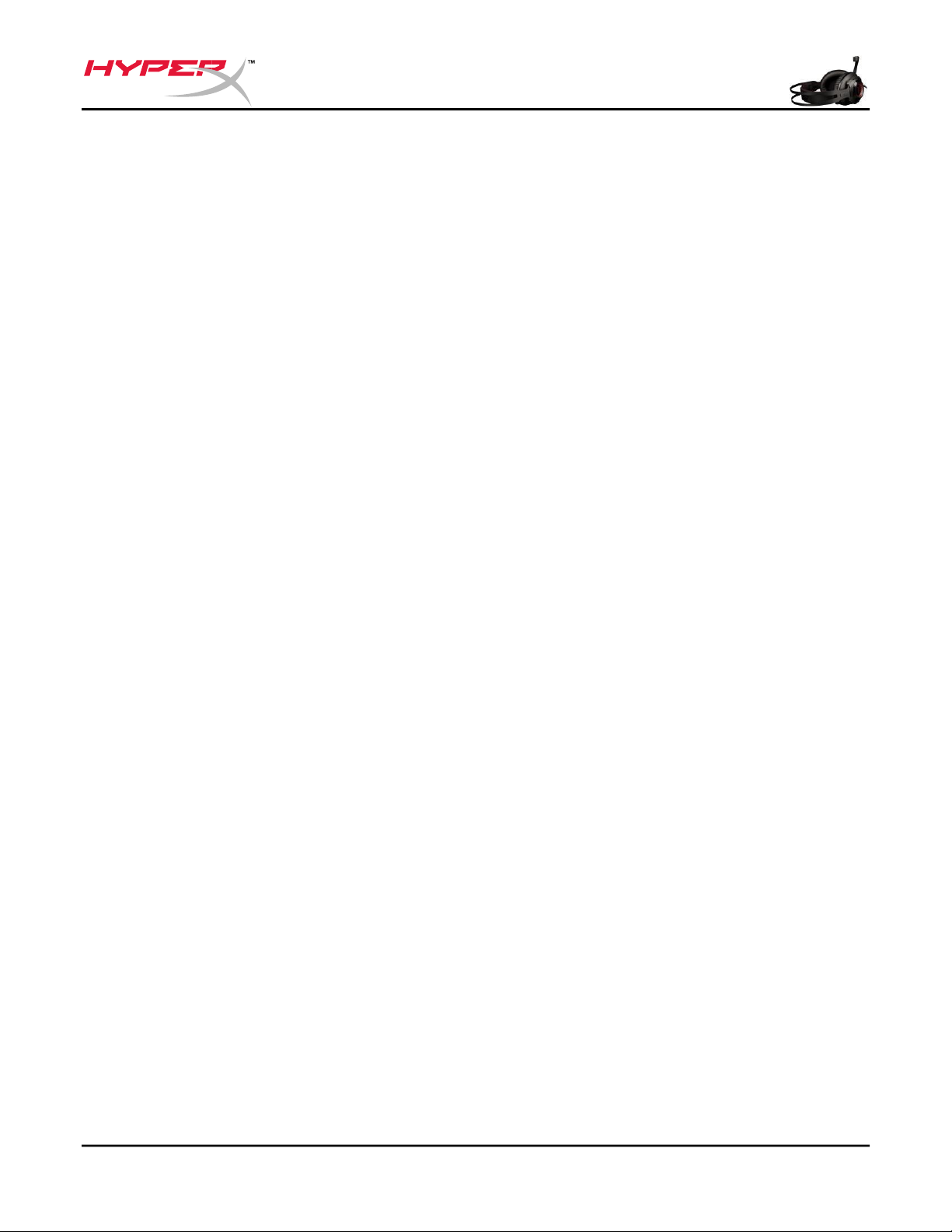
Part Numbers: HX-HSCR-BK/AS HX-HSCR-
BK/EE
HX-HSCR-BK/EM
HX-HSCR-BK/LA
HX-HSCR-BK/NA
Introduction
HyperX Cloud Revolver™ has a wider audio range that creates depth and width for improved
audio precision. Get the competitive edge by hearing your opponents’ location more
accurately, even when they’re further away. Re-engineered audio profiles create a larger
sound stage that’s ideal for FPS and open-environment gameplay and for a concert-hall-like
experience when listening to music. Next-generation 50mm drivers direct sound into the ear for
precise audio positioning, making HyperX Cloud Revolver the only headset you need for both
PC and console gaming.
Document No. 480HX-HSCR001.A01 HyperX Cloud Revolver Headset Page 1 of 10
Page 3

HyperX Cloud R
evolver Headset
Detachable
m
icrophone
Audio
c
ontrol box
What’s included:
Document No. 480HX-HSCR001.A01 HyperX Cloud Revolver Headset Page 2 of 10
Page 4
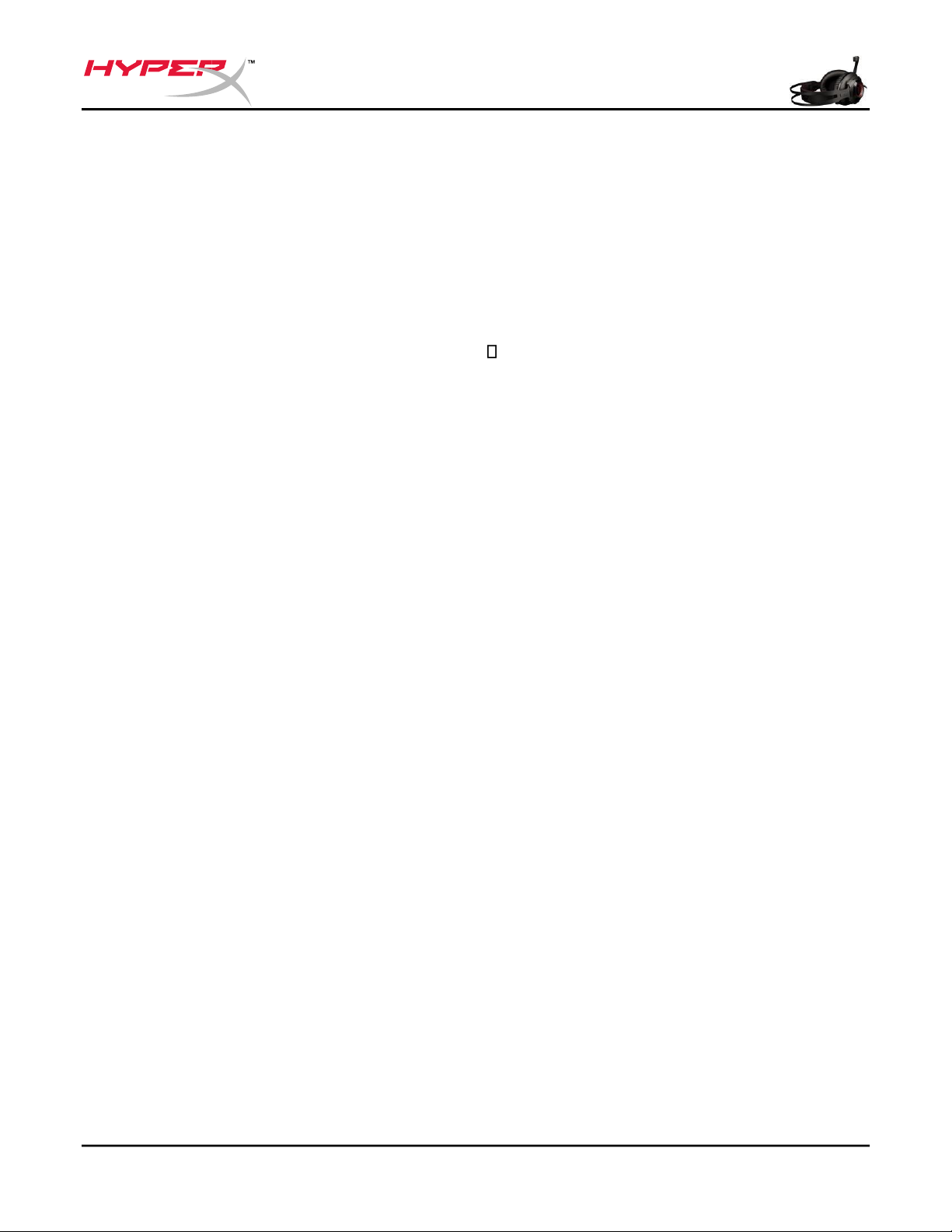
Features:
• Studio-grade sound stage
• Signature HyperX memory foam with premium leatherette
• Durable steel frame
• Detachable noise-cancellation microphone
• Next-generation directional 50mm drivers Multi-platform compatibility
Technical specifications:
Headphone
• Driver: Dynamic, 50mm with neodymium magnets
• Type: Circumaural, closed back
• Frequency response: 12Hz–28,000 Hz
• Impedance: 30 Ω
• Sound pressure level: 104.5dBSPL/mW at 1kHz
• THD: < 2%
• Input power: Rated 30mW, maximum 500mW
• Weight: 360g
• Weight w/ mic: 376g
• Cable length and type: Headset (1m) + audio control Box (2m)
• Connection: Headset - 3.5mm plug (4 pole) + Audio Control Box - 3.5mm stereo and
mic plugs
Microphone
• Element: Electret condenser microphone
• Polar pattern: Uni-directional, Noise-cancelling
• Frequency response: 50Hz-18,000 Hz
• Sensitivity: -40dBV (0dB=1V/Pa,1kHz)
Overview
A.
Document No. 480HX-HSCR001.A01 HyperX Cloud Revolver Headset Page 3 of 10
Page 5

D
urable
s
teel F
rame
Suspension headband
Detachable noise cancellation
Attached cable w/ 4 pole
3.5
mm plug
Audio control box with 3.5mm
stereo and mic plugs (2m)
B.
C.
mic D.
Document No. 480HX-HSCR001.A01 HyperX Cloud Revolver Headset Page 4 of 10
Page 6

E.
Audio control box operation
The audio control box contains a volume dial to adjust the headphone output volume and
a microphone mute slider to mute the microphone output.
To increase the volume of the headset, rotate the volume wheel towards the + sign
(anticlockwise). To reduce the volume, rotate the volume wheel towards the – sign (clockwise).
To mute the microphone output, slide the microphone mute button to the down position. To
activate the microphone output, slide the microphone mute button to the up position.
Document No. 480HX-HSCR001.A01 HyperX Cloud Revolver Headset Page 5 of 10
Page 7

Microphone
Active
Headphone
Volume
Microphone
Mute
Document No. 480HX-HSCR001.A01 HyperX Cloud Revolver Headset Page 6 of 10
Page 8

Usage (PC)
To connect the headset to your computer (or other device) that has both a headphone jack
and a microphone jack, connect the headset’s 3.5mm plug to the female jack on the audio
control box. The audio control box has two 3.5mm jacks. The audio plug, which has green
stripes, plugs into the port signified by a green input or headphone symbol . The extension
cable microphone plug, which has pink stripes, plugs into the port signified by a pink input or a
microphone symbol .
Using with PC extension cable
Usage (Xbox One)
To use the headset with Xbox One™, connect the 3.5mm plug on the headset directly to the
3.5mm jack on the Xbox One controller
Document No. 480HX-HSCR001.A01 HyperX Cloud Revolver Headset Page 7 of 10
Page 9

*
* If your Xbox One controller does not have a 3.5mm jack you will need the Xbox One Stereo Headset
adapter (sold separately) that plugs into the Xbox One controller (pictured below).
Using with Xbox One
Usage (PlayStation 4)
To use the headset with PlayStation® 4 (PS4™), connect the 3.5mm plug on the headset
directly to the PS4 game controller and follow these steps:
Document No. 480HX-HSCR001.A01 HyperX Cloud Revolver Headset Page 8 of 10
™
Page 10

1. Turn on your PS4 game console.
2. Navigate to the Settings menu and select it.
3. Highlight the ‘Devices’ menu option and select it.
4. Scroll down to ‘Audio Devices’ and select it.
5. Choose ‘Output to Headphones’ and select ‘All Audio’.
Using with PS4
™
Usage (Wii U)
To use the headset with Wii U™, connect the 3.5mm plug on the headset directly to the Wii
U gamepad controller.
Document No. 480HX-HSCR001.A01 HyperX Cloud Revolver Headset Page 9 of 10
Page 11

Using with Wii U
Document No. 480HX-HSCR001.A01 HyperX Cloud Revolver Headset Page 10 of 10
™
Page 12

Usage (mobile device)
To use the headset with a mobile device (or other device) with a headset jack (4 pole CTIA),
connect the 3.5mm plug directly into the headset jack on your device.
Using with mobile device (phone, tablet or notebook)
文件號碼:480HX-HSCR001.A01 HyperX Cloud Revolver 耳機 11 頁,共 10
