
EoE (Ethernet over EtherCAT) Command
Messaging
Set up and use an EDGE® Connect CNC with Inkjet or
Dot Peen printing and marking systems
Application Note
810940 | Revision 0 | June 2023

Hypertherm, Inc.
21 Great Hollow Road, P.O. Box 5010
Hanover, NH 03755 USA
603-643-3441 Tel (Main Office)
603-643-5352 Fax (All Departments)
info@hypertherm.com (Main Office)
800-643-9878 Tel (Technical Service)
technical.service@hypertherm.com (Technical Service)
800-737-2978 Tel (Customer Service)
customer.service@hypertherm.com (Customer Service)
Hypertherm México, S.A. de C.V.
52 55 5681 8109 Tel
52 55 5681 7978 Tel
soporte.tecnico@hypertherm.com (Technical Service)
Hypertherm Plasmatechnik GmbH
Sophie-Scholl-Platz 5
63452 Hanau
Germany
00 800 33 24 97 37 Tel
00 800 49 73 73 29 Fax
31 (0) 165 596900 Tel (Technical Service)
00 800 4973 7843 Tel (Technical Service)
technicalservice.emeia@hypertherm.com (Technical Service)
Hypertherm (Singapore) Pte Ltd.
Solaris @ Kallang 164
164 Kallang Way #03-13
Singapore 349248, Republic of Singapore
65 6841 2489 Tel
65 6841 2490 Fax
marketing.asia@hypertherm.com (Marketing)
techsupportapac@hypertherm.com (Technical Service)
Hypertherm Japan Ltd.
Level 9, Edobori Center Building
2-1-1 Edobori, Nishi-ku
Osaka 550-0002 Japan
81 6 6225 1183 Tel
81 6 6225 1184 Fax
htjapan.info@hypertherm.com (Main Office)
techsupportapac@hypertherm.com (Technical Service)
Hypertherm Europe B.V.
Laan van Kopenhagen 100
3317 DM Dordrecht
Nederland
31 165 596907 Tel
31 165 596901 Fax
31 165 596908 Tel (Marketing)
31 (0) 165 596900 Tel (Technical Service)
00 800 4973 7843 Tel (Technical Service)
technicalservice.emeia@hypertherm.com (Technical Service)
Hypertherm (Shanghai) Trading Co., Ltd.
B301, 495 ShangZhong Road
Shanghai, 200231
PR China
86-21-80231122 Tel
86-21-80231120 Fax
86-21-80231128 Tel (Technical Service)
techsupport.china@hypertherm.com (Technical Service)
South America & Central America: Hypertherm Brasil Ltda.
Rua Bras Cubas, 231 – Jardim Maia
Guarulhos, SP – Brasil
CEP 07115-030
55 11 2409 2636 Tel
tecnico.sa@hypertherm.com (Technical Service)
Hypertherm Korea Branch
#3904. APEC-ro 17. Heaundae-gu. Busan.
Korea 48060
82 (0)51 747 0358 Tel
82 (0)51 701 0358 Fax
marketing.korea@hypertherm.com (Marketing)
techsupportapac@hypertherm.com (Technical Service)
Hypertherm Pty Limited
GPO Box 4836
Sydney NSW 2001, Australia
61 7 3103 1695 Tel
61 7 3219 9010 Fax
au.sales@hypertherm.com (Main Office)
techsupportapac@hypertherm.com (Technical Service)
Hypertherm (India) Thermal Cutting Pvt. Ltd
A-18 / B-1 Extension,
Mohan Co-Operative Industrial Estate,
Mathura Road, New Delhi 110044, India
91-11-40521201/ 2/ 3 Tel
91-11 40521204 Fax
htindia.info@hypertherm.com (Main Office)
technicalservice.emeia@hypertherm.com (Technical Service)
© 2023 Hypertherm, Inc. All rights reserved. 100% Associate-owned.
EDGE, Phoenix, and Hypertherm are trademarks of Hypertherm, Inc. and may be registered in the United States and/or other countries. EtherCAT is a
trademark of Beckhoff Automation. All other trademarks are the property of their respective holders.
Environmental stewardship is one of Hypertherm’s core values.www.hypertherm.com/environment

Introduction
To operate Inkjet or Dot Peen marking systems and other external Internet Protocol (IP) devices, the
®
EDGE
This document explains how to set up your EDGE Connect CNC to send EoE command messages
to external devices with TCP (Transmission Control Protocol) and UDP (User Datagram Protocol).
Connect CNC sends command messages through EoE (Ethernet over EtherCAT).
Before you begin
EoE Command Messaging
The equipment that follows is necessary to operate an EDGE Connect CNC with Inkjet or Dot Peen
marking systems:
Ethernet enabled Inkjet/Dot Peen marking system, such as a REA JET (Inkjet), Telesis,
Markator (Dot Peen), RN Mark, or others
Beckhoff EL6601 or a Beckhoff EL6614 EoE module (with coupler)
If you only need 1 port, use the EL6601. If you need 2, 3, or 4 ports, use
the EL6614. Refer to Figure 2 on page 5. Only one of these modules is
supported per EtherCAT network.
EDGE Connect CNC with Phoenix
EDGE Connect Application Note 810940 3
®
10.22 or later

EoE Command Messaging
Set up EoE command messaging at the CNC
Here is a summary of how to set up an EDGE Connect CNC to send EoE command messages to a
printer, marker, or other external IP device:
1. Connect the hardware. Refer to page 5.
2. Scan the EtherCAT network. Refer to page 6.
3. Set the IP address in Hypertherm EtherCAT Studio. Refer to page 6.
4. Export the XML. Refer to page 8.
5. Set the IP address and port in Phoenix. Refer to page 8.
6. Create a test part program. Refer to page 10.
7. Test communication. Refer to page 11.
These steps are described in more detail in the sections that follow.
4 810940 Application Note EDGE Connect

Step 1: Connect the hardware
I/O module*
(Beckhoff
EL6601 or
EL6614)
External IP device
(connected with an
Ethernet cable)
Plasma
power
supply
(XPR300)
4 drives and 4 motors
* Install the I/O module in one of these two locations:
Between the EDGE Connect CNC and the drives (not shown)
OR
Between the last drive and the first plasma power supply on the EtherCAT network (as shown)
EtherCAT coupler
EDGE Connect TC
Ethernet port 1
Ethernet port 1
Ethernet port 2
Ethernet port 3
Ethernet port 4
Beckhoff EL6601 Beckhoff EL6614
It is necessary to connect the EDGE Connect CNC, Beckhoff module, and external IP device
(printer or marker). Refer to Figure 1.
Figure 1 – Example of the connections between an EDGE Connect CNC and an external IP device
EoE Command Messaging
To connect the hardware:
1. Use an Ethernet cable to connect your printer, marker, or other IP device to a Beckhoff EL6601
(1 port) or to a Beckhoff EL6614 (up to 4 ports) module.
Figure 2
EDGE Connect Application Note 810940 5

EoE Command Messaging
2. Use an EtherCAT cable to connect the EDGE Connect CNC to an EtherCAT coupler.
3. Attach the Beckhoff EL6601 or EL6614 to the EtherCAT coupler. Refer to Beckhoff’s
recommendations.
Step 2: Scan the EtherCAT network
Use Hypertherm EtherCAT Studio to create a new Network Configuration file (Phoenix.xml) that
includes the Beckhoff EL6601 or Beckhoff EL6614 module. Refer to the EDGE Connect
Installation and Setup Manual (809340 Revision 4). Technical documentation is available at
www.hypertherm.com/docs.
Step 3: Set the IP address in Hypertherm EtherCAT Studio
After the hardware is set up, use Hypertherm EtherCAT Studio to review the IP address that is
assigned to your printer.
By default, Hypertherm EtherCAT Studio and Phoenix assign these IP addresses to your printer:
192.168.50.101: 5002
192.168.50.102: 5003
192.168.50.103: 5004
192.168.50.104: 5005
To find out if it is necessary to edit the IP address and port destinations, refer to the documentation
from the printer manufacturer.
Optional: Do these steps to edit the IP address destination for your printer in Hypertherm EtherCAT
Studio:
1. On the CNC, select the Windows Start icon and select Hypertherm > HT EtherCAT Studio.
2. In Hypertherm EtherCAT studio, select the Beckhoff module in the list, as shown in the example
below.
6 810940 Application Note EDGE Connect

EoE Command Messaging
Fourth octet
(Edit these characters only.)
3. On the Mailbox > EoE tab, select IP Port in the Port type section.
4. In the IP port settings section, use the guidelines below to edit the fourth octet (as shown in
the example below).
Example:
Here are the guidelines to know when you edit IP addresses:
Only digits 0 – 254 are supported. Do not use special characters or Chinese
characters.
Do not use these three IP addresses which are already in use:
192.168.50.50
192.168.50.100
192.168.50.255
For the EL6601 (1-port Beckhoff module), you can assign the IP address anywhere you
want within the above guidelines.
For the EL6614 (4-port Beckhoff module), the sequence of the IP addresses is
automatically assigned to be one after the other.
For example, if you edit the IP address to become 192.168.50.150 then ports 2, 3, and
4 will be automatically be assigned as:
192.168.50.151
192.168.50.152
192.168.50.153
If the IP address field cannot be edited, make sure that the EtherCAT
network is in the INIT state.
5. Record the IP addresses that you have selected. You will refer to these values in a later step.
EDGE Connect Application Note 810940 7

EoE Command Messaging
Step 4: Export the XML
To export the XML from Hypertherm EtherCAT studio, refer to the EDGE Connect Installation and
Setup Manual (809340 Revision 4). Technical documentation is available at
www.hypertherm.com/docs.
We recommend that you also save a copy of the EtherCAT Studio project
file with the updated IP addresses. Select File > Save Project As and
make sure that the Save as type field is set to *.ecsn.
Step 5: Set the IP address and ports in Phoenix
In Phoenix, review the destination and protocol values that are assigned to your printer, marker, or
other external IP device.
If you edited the IP address values in Hypertherm EtherCAT Studio (in Step 2: Scan the EtherCAT
network), you must select the same destination address values in Phoenix.
To view and edit the current settings for an IP device:
1. In Phoenix, select Setups > Password.
2. In the Password dialog, type CONFIGUREMESSAGING and then select OK.
3. In the Messaging Port Configuration dialog, review the settings for each external IP device.
Refer to Figure 3 on page 9.
8 810940 Application Note EDGE Connect

EoE Command Messaging
2
3
Fourth octet
Port
Figure 3 – Example of the Messaging Port Configuration dialog with the default settings
1
1
Source
2
Destination
(IP address: Port)
3
Protocol
This column shows the preset “IP address: Port” that is used by the
CNC. The IP address of the EDGE Connect CNC is preset to
192.168.50.100 on port 0.
This is the “IP address: Port” that is in use by your printer or other IP
device.
Edit the fourth octet and Port, if necessary, to make sure that Phoenix
sends EoE command messages to the correct device.
Example:
The IP addresses must be the same as the values in the external IP
device AND the Hypertherm EtherCAT Studio project file. Refer to
page 6.
The Port field supports 16-bit
unsigned integers (0 – 65535).
Select the protocol that your external IP device uses to receive
messages.
• TCP (Transmission Control Protocol)
• UDP (User Datagram Protocol)
4. Make sure that values in the Destination fields are the same as the values that you recorded
from Hypertherm EtherCAT Studio. Refer to page 6.
If necessary, you can restore the default destination IP address and
protocol for each device with the steps on page 18.
EDGE Connect Application Note 810940 9

EoE Command Messaging
Step 6: Create a test part program
To create a part program that you can use to test communication between the EDGE Connect
CNC and the external IP device:
1. Create a simple part program without EoE command messages.
For example:
M36 T4 // Enable Marker 2 process settings
M11 // Marker Offset 1 On
M09 // Start Marker Process
G01 X0.357 Y1 // Mark Geometry (optional)
G01 X0.357 Y-1
M10
M12 // Cancel Marker Offset 1
For information about part program codes, refer to the EDGE Connect
Programmer Reference (809550). Technical documentation is available at
www.hypertherm.com/docs.
// End Marker Process
2. Create EoE command messages to add to your part program. You can copy and edit the
example commands below to support your configuration. Refer to page 12.
For example:
(>22,0,2,0,0<MessagePort1)
(>22,0,2,1,0<MessagePort2)
(>22,0,2,2,0<MessagePort3)
(>22,0,2,3,0<MessagePort4)
3. Put a command message (from the previous step) inside the cut cycle or inside the marker
cycle in your part program.
For example:
M36 T4 // Enable Marker 2 process settings
M11 // Marker Offset 1 On
M09 // Start Marker Process
(>22,0,2,0,0<StartPrintPort1) // Send EoE command to port 1
G01 X0.357 Y1 // Mark Geometry (optional)
G01 X0.357 Y-1
M10
M12 // Cancel Marker Offset 1
// End Marker Process
10 810940 Application Note EDGE Connect

Step 7: Test communication
To test communication, use Phoenix Version 10.22 or later to load and execute the part program that
you created in the previous step.
These status messages show up below the Part Preview on the Main screen in Phoenix during part
program execution:
“Message Transmit” can sometimes be shown when a message is being sent.
“Message Delay” is shown for Message Type 20 during a delay at the end of a message.
“Message Verify” is shown for Message Type 22 when Phoenix is waiting for the ACK
command to be returned by the external serial device.
“Message Error” is shown for Message Type if the Delay Time expires before an ACK
command is returned to Phoenix.
For information about Message Type and Delay Time, refer to page 12.
EoE Command Messaging
EDGE Connect Application Note 810940 11

EoE command reference
The ASCII message strings in EoE command messages must have this format:
(>[Message type], [Special Format], [Delay or Time Out], [Port Number], [Jog on Path]<[Message Content])
Example
(>22,0,2,0,0<MessagePort1)
All parameters are necessary. All characters except for the brackets “[]”
are also necessary.
Message type = Delay the part program until an Acknowledge message is received.
Special format = Use 0 if no format is required. Refer to page 13.
Time out = An error will be displayed if this message is not acknowledged (ACK Hexadecimal 06) within 2 seconds.
Jog on path = Disable this message during Jog on Path.
Port = First port on a Beckhoff module.
Refer to the table on the right for more details.
Parameter Sequence Description
• 20 = Delay the part program until all bytes have been transmitted and the Delay Time expires.
• 21 = Send the message without a time delay or acknowledgment during the part program execution.
Message Type First
Special
Format
Delay Time or
Time Out
Second
Third
• 22 = Delay the part program until all bytes have been transmitted and Phoenix receives an acknowledgment from the external
device (ACK = Hexadecimal 06). Report the “Message Verify” status message below the Part Preview until the Delay Time
expires. Once the Delay Time expires, the “Message Error” status message shows below the Part Preview.
Special format, such as a carriage return. Use 0 if no format is required. Refer to page 13.
•For Message Type 20, this is the maximum Delay Time (0.00 – 999.99 seconds) at the end of a message.
•For Message Type 21, the value must be 0.
•For Message Type 22, this is a Time Out value (0.00 – 999.99 seconds). An error will be displayed if the message is not
acknowledged (ACK Hexadecimal 06) within the specified time.
Table 1 – EoE command parameter reference
(>22,0,2,0,0<MessagePort1)
Port Number Fourth
Jog On Path Fifth
Message
Content
12 810940 Application Note EDGE Connect
Sixth
The TCP or UDP Port Number of the destination printer, or other IP device. A value of 0 represents a remote printer host setup on
192.168.50.101.
• 0 = Port 1 (First port on a Beckhoff EL6601 or a Beckhoff EL6614 module)
•1 = Port 2
•2 = Port 3
•3 = Port 4
Selects if command messages are enabled or disabled while the torch jogs on the path.
• 0 = Disables command messaging during Jog On Path.
• 1 = Lets the CNC send command messages while the torch is jogging forward on the path only.
• 2 = Lets the CNC send command messages while the torch is jogging forward and backward on the path.
Message content with Printable ASCII codes and non-printing ASCII codes. Refer to ASCII Codes on page 15.
• Each command message supports up to 300 characters. The Command characters (information between and including the “>”
and “<” signs) are included in this character limit.
• Non-printing characters are supported with a two-character command. Non-printing characters can send a binary code in the
range from 0-255.
• Double-byte characters that are used to support combinations affect the maximum length count with each pair and decrease the
maximum data characters by 1.

Special format characters
01= nn of the Data field, printer-specific
&C = End of Text (ETX)
&A= Start of Header (SOH)
1= Type value, printer-specific
&B= Start of Text (STX)
(>22,17,3,0<&A1&B01PRINTME&C)
PRINTME= Text to print on material
Replaces the BCC and CR. Refer to the next section.
EoE command messages support the special format characters that follow.
Hex Name Description
01 SOH Start of Header
02 STX Start of Text
03 ETX End of Text
04 EOT End of Transmission
0D CR Carriage Return
0A LF Line Feed
BCC “Exclusive Or” Check Byte
EoE Command Messaging
Checksum is always an “Exclusive OR” of the Data because it does not
include any of the “Format” characters, including the CR/LF option. Refer
to the “ASCII Codes” section in the EDGE Connect Programmer
Reference (809550) for more details.
For example, this command below uses SOH, STX, and ETX:
Optional format character assignments
EoE command messages support the optional format characters that follow.
Value Description
0 No special assignment. If no format options are necessary, use a value of 0 in the format
location of the EoE command.
1 Append a Carriage Return (<CR> = Hex value OD) and a Line Feed (<LF> = Hex
Value 0A).
16 Append an “Exclusive OR” (<BCC>) to the end of the message.
17 Appends a combination of 16 and 1.
32 Encloses the message with Start of Text (<STX> = Hex Value 02) and End of Text
EDGE Connect Application Note 810940 13
(<ETX> = Hex Value 03).
The <ETX> follows the message and the optional <CR><LF>> append codes but
precedes the Check Byte <BCC>.
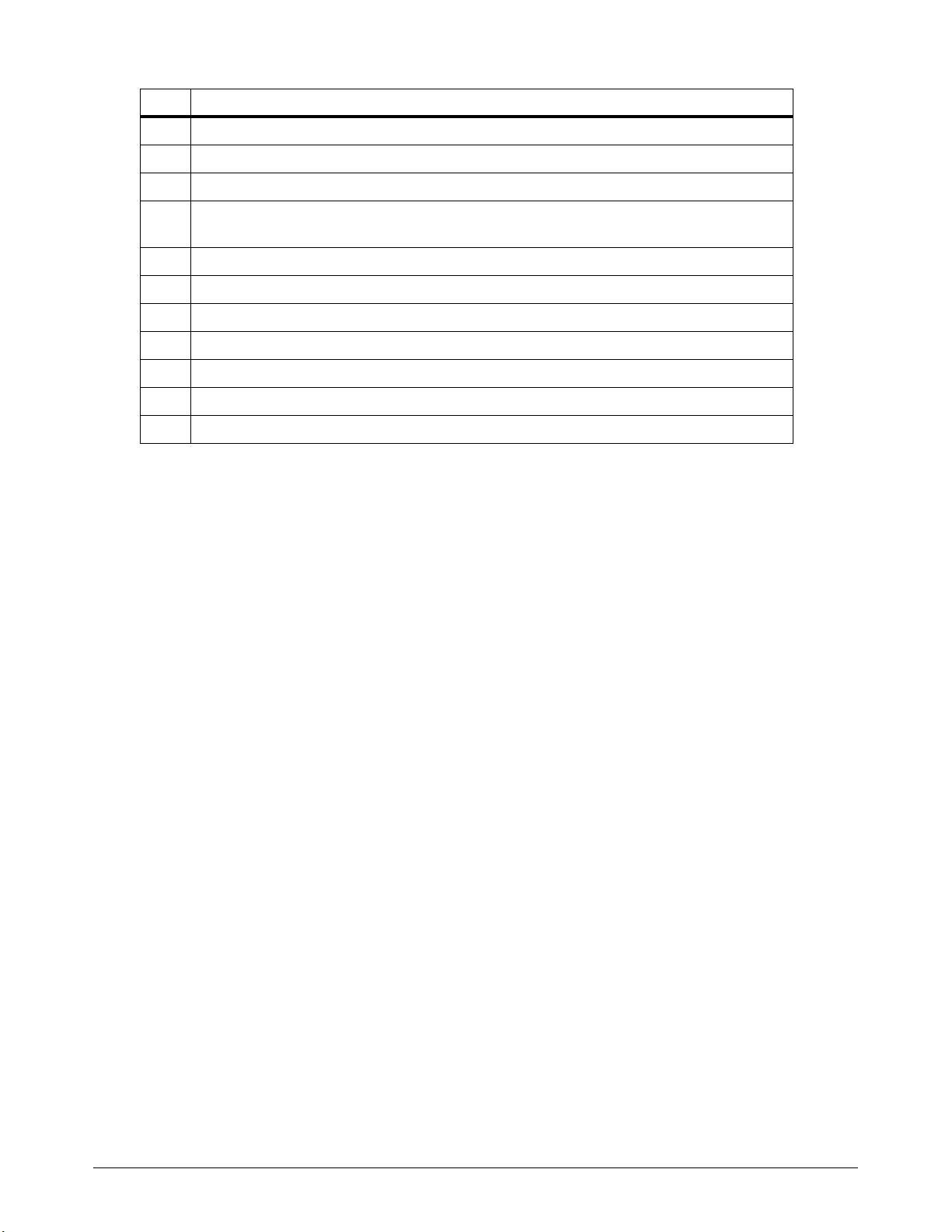
EoE Command Messaging
Value Description
33 Appends a combination of 1 and 32.
48 Appends a combination of 16 and 32.
49 Appends a combination of 1, 16, and 32.
64 Append a Start of Header (<SOH> = Hex value 01) and an End of Transmission
(<EOT> = Hex Value 04) to the message.
65 Appends a combination of 1and 64.
80 Appends a combination of 16 and 64.
81 Appends a combination of 1, 16, and 64.
96 Appends a combination of 32 and 64.
97 Appends a combination of 1, 32, and 64.
112 Appends a combination of 16, 32, and 64.
113 Appends a combination of 1, 16, 32, and 64.
14 810940 Application Note EDGE Connect

ASCII Codes
This section gives the 128 ASCII codes (American Standard Code for Information Interchange) as
defined by ANSI (American National Standards Institute) Standard X3.4-1977.
ASCII Control Codes
Hex Dec Character* name Description
00 0 ^ @ NUL Null
01 1 ^A SOH Start of Header
02 2 ^B STX Start of Text
03 3 ^C ETX End of Text
04 4 ^D EOT End of Transmission
05 5 ^E ENQ Enquiry
06 6 ^F ACK Acknowledge
EoE Command Messaging
07 7 ^G BEL Bell
08 8 ^H BS Backspace
09 9 ^I HT Horizontal Tab
0A 10 ^J LF Line Feed
0B 11 ^K VT Vertical Tab
0C 12 ^L FF Form Feed
0D 13 ^M CR Carriage Return
0E 14 ^N SO Shift Out
0F 15 ^O SI Shift In
10 16 ^P DLE Data Link Escape
11 17 ^Q DCI Device Control 1
12 18 ^R DC2 Device Control 2
13 19 ^S DC3 Device Control 3
14 20 ^T DC4 Device Control 4
15 21 ^U NAK Negative Acknowledge
16 22 ^V SYN Synchronous Idle
17 23 ^W ETB End Transmission Block
18 24 ^X CAN Cancel
19 25 ^Y EM End of Medium
* The "^" in the Character column sometimes can be replaced with "&" in the Message Port part of the serial string.
EDGE Connect Application Note 810940 15

EoE Command Messaging
Hex Dec Character* name Description
1A 26 ^Z Sub Substitute
1B 27 ^[ ESC Escape
1C 28 ^\ FS File Separator
1D 29 ^] GS Group Separator
1E 30 ^^ RS Record Separator
1F 31 ^_ US Unit Separator
20 32 SP Space
* The "^" in the Character column sometimes can be replaced with "&" in the Message Port part of the serial string.
All ASCII codes
Hex Dec Character* Hex Dec Character* Hex Dec Character*
00 0 ^ @ 2B 43 + 56 86 V
01 1 ^A 2C 44 , 57 87 W
02 2 ^B 2D 45 - 58 88 X
03 3 ^C 2E 46 . 59 89 Y
04 4 ^D 2F 47 / 5A 90 Z
05 5 ^E 30 48 0 5B 91 [
06 6 ^F 31 49 1 5C 92 \
07 7 ^G 32 50 2 5D 93 ]
08 8 ^H 33 51 3 5E 94 ^
09 9 ^I 34 52 4 5F 95 _
0A 10 ^J 35 53 5 60 96 `
0B 11 ^K 36 54 6 61 97 a
0C 12 ^L 37 55 7 62 98 b
0D 13 ^M 38 56 8 63 99 c
0E 14 ^N 39 57 9 64 100 d
0F 15 ^O 3A 58 : 65 101 e
10 16 ^P 3B 59 ; 66 102 f
11 17 ^Q 3C 60 < 67 103 g
12 18 ^R 3D 61 = 68 104 h
13 19 ^S 3E 62 > 69 105 i
* The "^" in the Character column sometimes can be replaced with "&" in the Message Port part of the serial string.
16 810940 Application Note EDGE Connect

EoE Command Messaging
Hex Dec Character* Hex Dec Character* Hex Dec Character*
14 20 ^T 3F 63 ? 6A 106 j
15 21 ^U 40 64 @ 6B 107 k
16 22 ^V 41 65 A 6C 108 l
17 23 ^W 42 66 B 6D 109 m
18 24 ^X 43 67 C 6E 110 n
19 25 ^Y 44 68 D 6D 111 o
1A 26 ^Z 45 69 E 70 12 p
1B 27 ^[ 46 70 F 71 113 q
1C 28 ^\ 47 71 G 72 114 r
1D 29 ^] 48 72 H 73 115 s
1E 30 ^^ 49 73 I 74 116 t
1F 31 ^_ 4A 74 J 75 117 u
20 32 4B 75 K 76 118 v
21 33 ! 4C 76 L 77 119 w
22 34 “ 4D 77 M 78 120 x
23 35 # 4E 78 N 79 121 y
24 36 $ 4F 79 O 7A 122 z
25 37 % 50 80 P 7B 123 {
26 38 & 51 81 Q 7C 124 |
27 39 ‘ 52 82 R 7D 125 }
28 40 ( 53 83 S 7E 126 ~
29 41 ) 54 84 T 7F 127 ¬
2A 42 ‘ 55 85 U
* The "^" in the Character column sometimes can be replaced with "&" in the Message Port part of the serial string.
EDGE Connect Application Note 810940 17

EoE Command Messaging
Review or restore the default settings
You can review and restore the factory default settings for the IP address, port, or protocol for an IP
device in Phoenix.
To review the factory default IP address and port settings:
1. In Phoenix, select Setups > Password.
2. In the Password dialog, type CONFIGUREMESSAGING/DEFAULTS and then select OK.
3. In the Messaging Port Configuration dialog, review the information for each IP device. Refer to
Figure 3 on page 9.
To apply the default settings to your current settings, select OK.
If you do not want to apply the default settings, you can:
Select Cancel to close the dialog without making changes.
-or-
Edit the Destination and Protocol settings on this dialog and then select OK to
apply your changes.
18 810940 Application Note EDGE Connect
