Page 1

This product records videos while the vehicle is operating.
Read and follow the instructions in this guide to properly use and maintain the product.
User Guide
Product Name:Dash camera(DVR)
Model Name:LX1801SD,D403, D405, D415, D420,
D400, D404, D409, D415, D420, D427, D422,
D425, D426, D436, D446, D435, D445, D437,
D447, D457, D467, D477, D430, D588
Manufacture:Shenzhen Xinhuafeng technology company Limited
Page 2
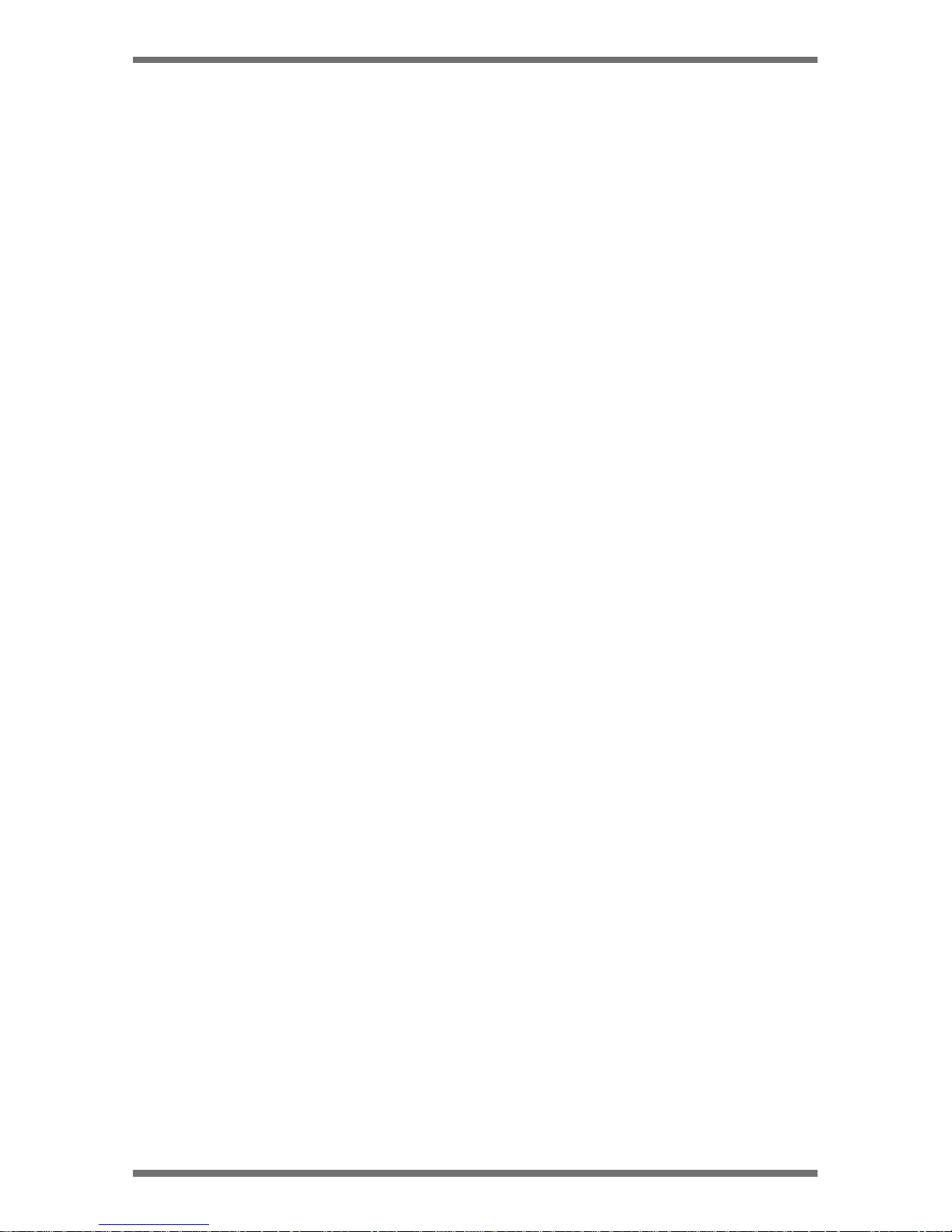
BEFORE USING THE PRODUCT
About the product
This product is not guaranteed to record ALL events. Use this product only
for reference when investigating incidents or road accidents. The device
may not properly record accidents, it only operated by a range of impact.
Ensure completely turned on the recorder, then video recording and event
recording will available.
Hyperion-e-AD is not responsible for any loss caused by an accident, nor is
it responsible for providing any support regarding the outcome of an
accident.
Registered trademarks
Hyperion-e-AD is a registered trademark of Hyperion.
Other product logos and service names in this guide are trademarks of the
relevant companies.
Copyrights
All rights for the content and maps in this guide are reserved by Hyperion
and are protected under copyright laws. All unauthorized duplication,
revision, publication, or distribution of this guide without written consent
from Hyperion is prohibited and is eligible for criminal charges.
Model No. LX1801SD
1
Contact us : 877 - 456 - 7901
Page 3
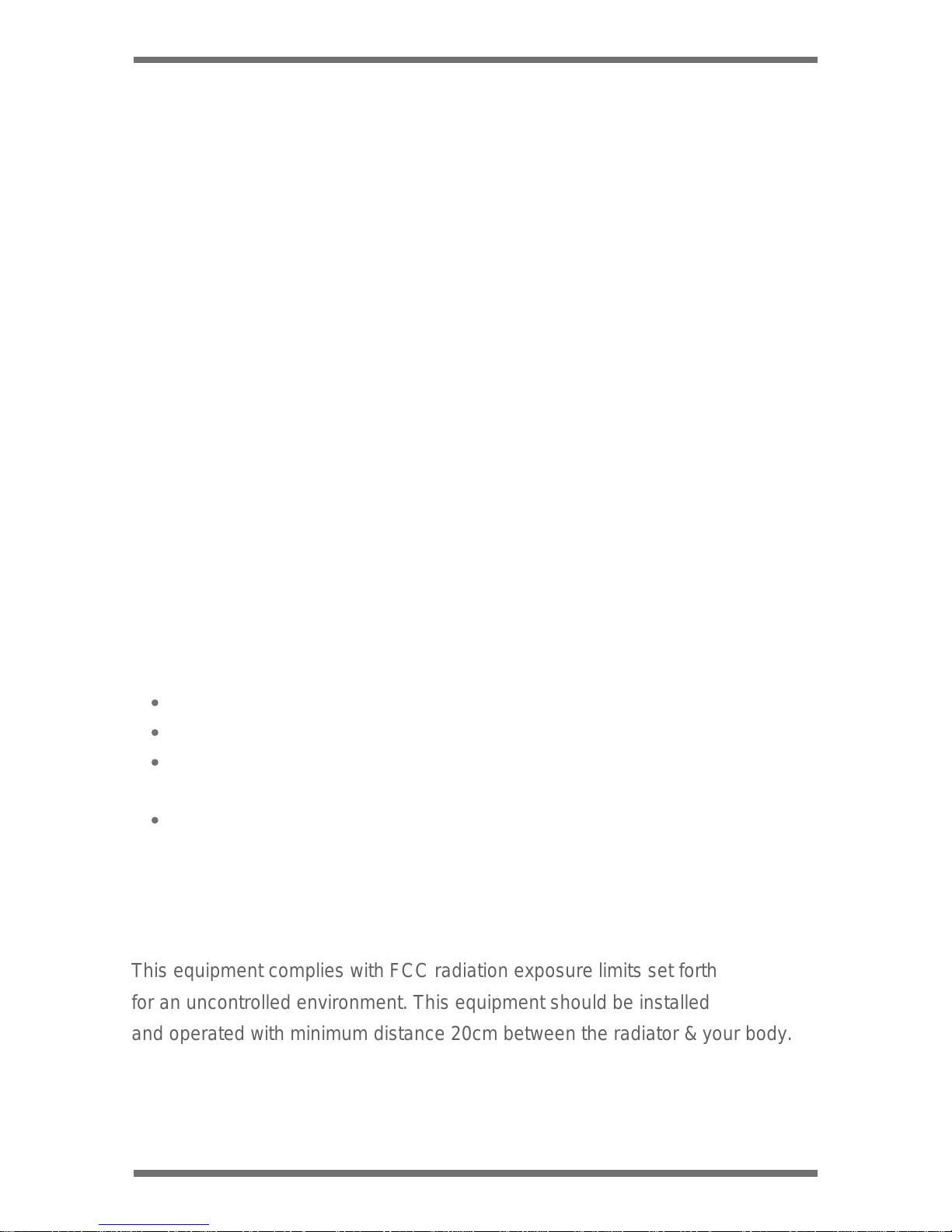
FCC STATEMENT
This device complies with Part 15 of the FCC Rules. Operation is subject to
the following two conditions:
(1) This device may not cause harmful interference, and (2) this device
must accept any
interference received, including interference that may cause undesired
operation.
This equipment has been tested and found to comply with the limits for a
Class A digital device, pursuant to Part 15 of the FCC Rules. These limits
are designed to provide reasonable protection against harmful interference
in a residential installation. This equipment generates, uses and can
radiate radio frequency energy and, if not installed and used in accordance
with the instructions, may cause harmful interference to radio communications. However, there is no guarantee that interference will not occur in a
particular installation. If this equipment does cause harmful interference to
radio
or television reception, which can be determined by turning the equipment
off and on, the user is encouraged to try to correct the interference by one
or more of the following measures:
Reorient or relocate the receiving antenna.
Increase the separation between the equipment and receiver.
Connect the equipment to an outlet on a circuit different from that to
which the receiver is connected.
Consult the dealer or an experienced radio/TV technician for help.
FCC CAUTION: Any changes or modifications to the equipment not
expressly approved by the party responsible for compliance could void
your authority to operate the equipment.
This Class A digital apparatus complies with Canadian ICES-003.
Model No. LX1801SD
2
Contact us : 877 - 456 - 7901
This equipment complies with FCC radiation exposure limits set forth
for an uncontrolled environment. This equipment should be installed
and operated with minimum distance 20cm between the radiator & your body.
Page 4
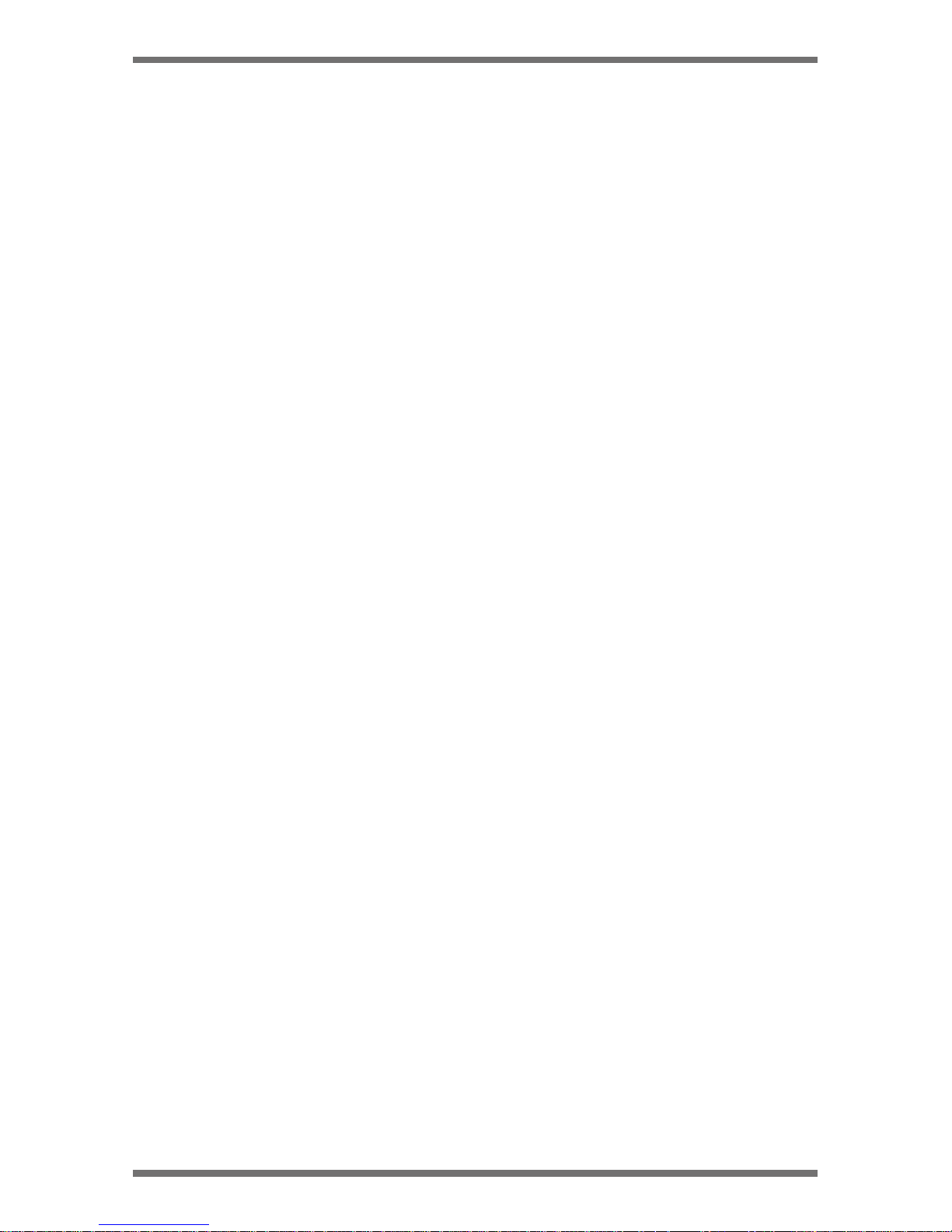
BEFORE USING THE PRODUCT
FCC STATEMENT
PRODUCT OVERVIEW
HYPERION APP SET UP
INSTALLING THE PRODUCT
CONTENTS
Model No. LX1801SD
3
Contact us : 877 - 456 - 7901
OTHER INFORMATION ABOUT THE PRODUCT
Included items
1
1
1
4
4
4
6
6
7
7
8
8
2
5
6
About the product
Copyrights
Registered trademarks
.............................................................................
.........................................................................................
.....................................................................
..........................................................
....................................................................................
..............................................................................
.......................................................
.........................................................................
.............................................................
..........................................................................
..................................................................................
................................................................................
.................................................................................
................................................
...................................................................................
FCC Statement
Product management and operation
Driving and product operation
Power supply
Children and pets
Installing the camera (main unit)
Securing the product
Connecting the power cable
Sensor and indicator
App Installation
App UI Overview
Page 5
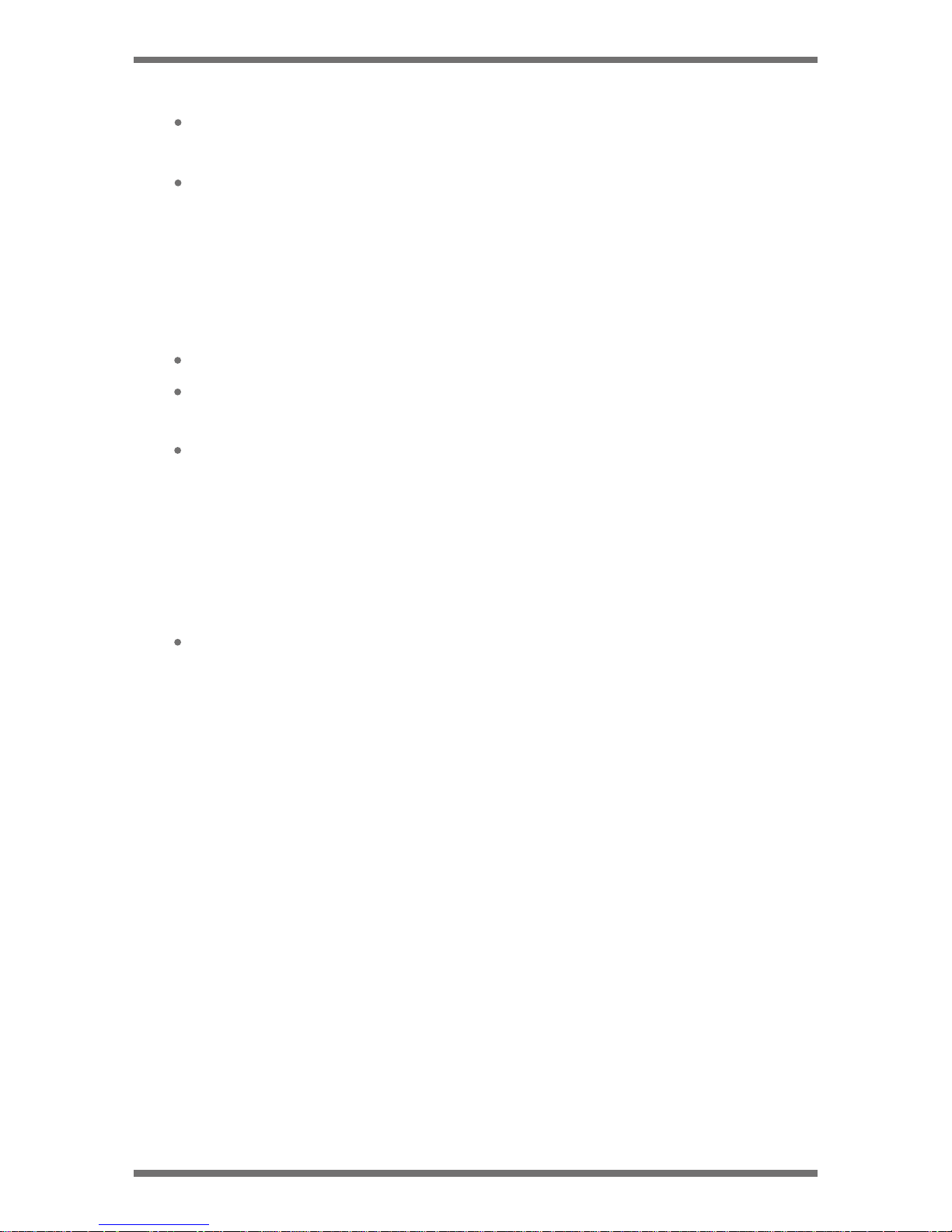
Connect the car adapter’s miniUSB plug to camera miniUSB port.
Connect the cigarette lighter adapter plug to the vehicle’s cigarette
lighter port.
In certain models of cars, the cigarette lighter keeps providing power
even when the engine is off. Be sure to remove the car charger or
disconnect the device when leaving the vehicle to prevent draining
the vehicle battery. Check your vehicle’s owner’s manual to
determine if this applies to your vehicle.
Children and pets
Ensure that the product is out of the reach of children and pets. If the
product breaks, it may result in fatal damage.
Model No. LX1801SD
4
Contact us : 877 - 456 - 7901
Driving and product operation
Do not operate the product while driving a vehicle. Distraction while
driving may cause accidents and result in injury or death.
Install the product in places where the driver's view is not obstructed.
Obstruction of the driver’s vision may cause accidents and result in
injury or death. Check with your state and municipal laws before
mounting the product to the windshield.
Power supply
Page 6

OTHER INFORMATION ABOUT THE PRODUCT
Do not expose the product to direct sunlight or intense light.
Such damages are not covered by the warranty.
Frequently check the product for the proper installation position.
Impact caused by extreme road
conditions may alter the installation position. Ensure that the product
is positioned as instructed in this guide.
Do not use chemical cleaners or solvents to clean the product.
Do not disassemble the product or subject the product to impact.
This device is designed to record video while the vehicle is in
operation. The quality of the video might be affected by weather
conditions and the road environment, such as whether it is day or
night, presence of street lighting, entering/exiting tunnels, and the
surrounding temperature.
Model No. LX1801SD
5
Contact us : 877 - 456 - 7901
Product management and operation
Model Name
Operating Temperature
Storage Temperature
IP rating
SD Card Slot
Reset
MiniUSB Port
Resolution
Aspect radio
View Angle
Video Format
G-Sensor
Recording method
Sound recording
Memory Location
14°F and 140°F (-10°C to 60°C)
-4°F and 158°F (-20°C to 70°C).
IP50
microSD card up to 64GB.
Connects the device to the power source.
1080P 30FPS
4:3
120
MP4
Collision Detection
Loop Recording
Built-In Microphone
Only store on SD card
Insert an unbent paper clip to reset your device if
it has crashed and is unresponsive.
LX1801SD
Page 7

PRODUCT OVERVIEW
INSTALLING THE PRODUCT
Ensure that all the items are included when you open the product box.
Included items
Select an installation location that can record the entire view in front of the
vehicle without obstructing the driver’s vision.
Installing the camera (main unit)
Follow the instructions to secure the product at the installation location.
Securing the product
3 4 51
1.
1
2
1. Mount
2. 12V cigarette charger
3. Camera
4. 8GB MicroSD memory card
5. Quick start guide & Warranty
2
Hyperion-e-AD is NOT responsible for the loss of any recorded video
during operation.
This device is intended to be used inside the vehicle only.
Align the mount to the mount rail on the product, and then plug it until you
hear a click (1). Then, carefully remove the protective film (2).
Model No. LX1801SD
6
Contact us : 877 - 456 - 7901
Plug to the mount
Page 8

2. After determining the installation location, wipe the installation location
on the windshield with a dry cloth.
Remove the protective film from the adhesive mount, and then press the
mount to the installation location.
34
1
2
Connecting the power cable
Sensor and indicator
1. SD Card slot
2. USB POWER Plug
3. Reset button
4. Power Indicator
Do not cut or modify the power cable yourself.
For safe driving, arrange the cables avoid obstructed driving.
Remove the film
Photo sensor for quick
capture
Model No. LX1801SD
7
Contact us : 877 - 456 - 7901
RESET
MICRO SD
Page 9

HYPERION APP SET UP
App Installation
App UI Overview
Look for the Hyperion App on the Google Play and Apple App store.
Download the app and install it.
Open the app and follow the easy guide to connect your mobile
device to your product.
Please check www.batterytender.com for the latest instructions
3
1
2
1. Microphone and speaker
2. Recorder indicator, Green for
capture, Red for recording
3. WIFI indicator, turn on while
device connected, turn off
while no connection.
1. Connect wifi to Hyperion-e-AD
2. Open the hyperion app
3. Connect to Dash Cam
4. Video frame display camera image
automatically
5. Video replay can read the video record from
the SD Card on the Cam.
6. Video replay can read the capture record
from the SD Card on the Cam.
7. Setting can modify the camera setting
Model No. LX1801SD
8
Contact us : 877 - 456 - 7901
AT&T LTE 12:25 AM
60%
Connect to Dash Cam
Not connected!
AT&T LTE 12:25 AM
60%
Software Version:0.1
REC
Snapshot
Gallery
Setting
Video
Replay
Page 10
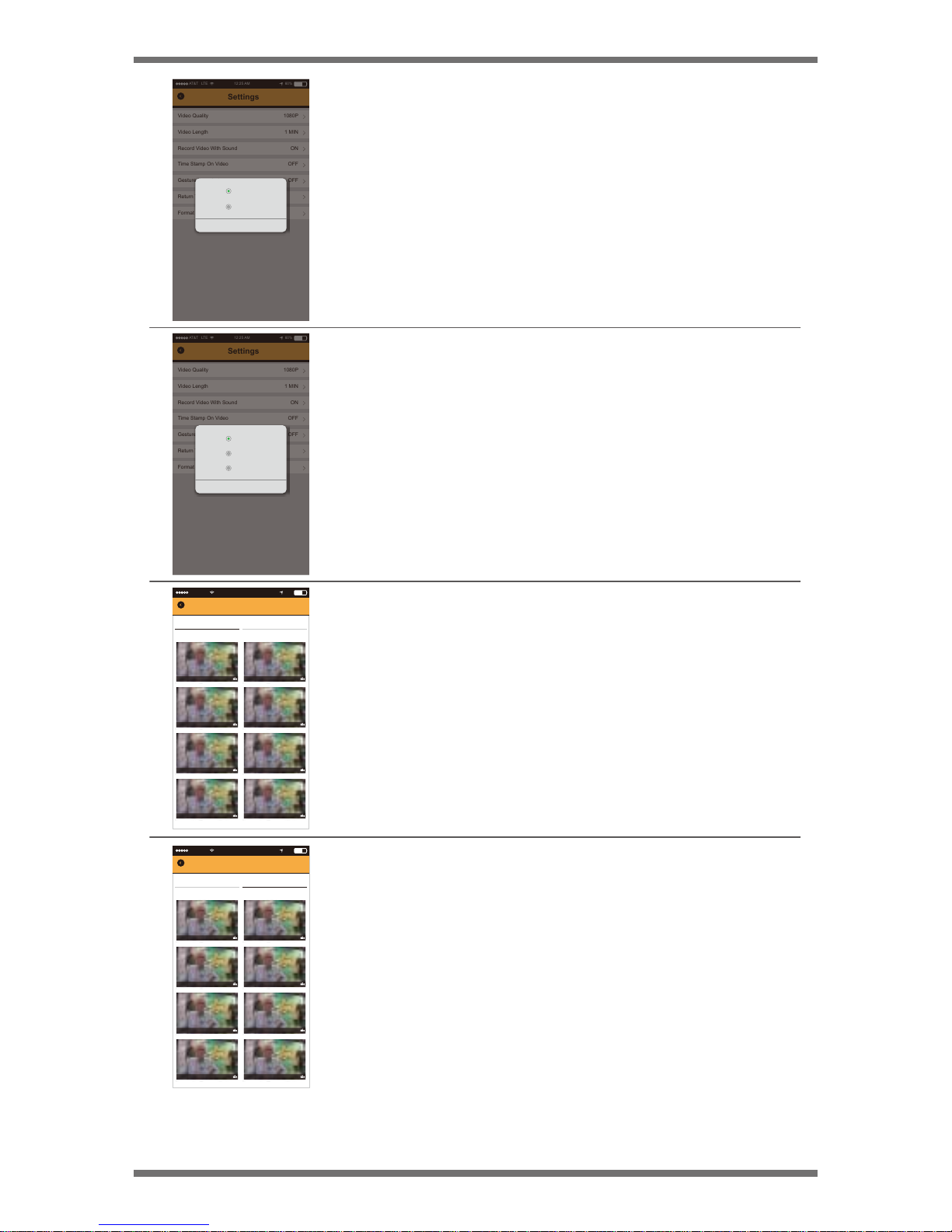
1. Connect wifi to Hyperion-e-AD
2. Open the hyperion app
3. Connect to Dash Cam
Can replay the selected video on SD Card from
the Hyperion-e-AD cam.
Long push the file can allow select multi file for
download and delete.
Stored crash event on separate folder.
Model No. LX1801SD
9
Contact us : 877 - 456 - 7901
AT&T LTE 12:25 AM
60%
Settings
Video Quality 1080P
1 MIN
ON
OFF
OFF
Video Length
Record Video With Sound
Time Stamp On Video
Gesture Snapshot
Return To Default
Format SD-Card
OK
1080P
720P
AT&T LTE 12:25 AM
60%
Settings
Video Quality 1080P
1 MIN
ON
OFF
OFF
Video Length
Record Video With Sound
Time Stamp On Video
Gesture Snapshot
Return To Default
Format SD-Card
OK
3 MIN
1 MIN
5 MIN
AT&T LTE 12:25 AM
60%
Loop Recording
Select
2018/05/16
Crash Detected
Video Replay
11:08:52
1080p 11.3s 15M
11:08:52
1080p 11.3s 15M
11:08:52
1080p 11.3s 15M
11:08:52
1080p 11.3s 15M
11:08:52
1080p 11.3s 15M
11:08:52
1080p 11.3s 15M
11:08:52
1080p 11.3s 15M
11:08:52
1080p 11.3s 15M
AT&T LTE 12:25 AM
60%
Loop Recording
Select
2018/05/16
Crash Detected
Video Replay
11:08:52
1080p 11.3s 15M
11:08:52
1080p 11.3s 15M
11:08:52
1080p 11.3s 15M
11:08:52
1080p 11.3s 15M
11:08:52
1080p 11.3s 15M
11:08:52
1080p 11.3s 15M
11:08:52
1080p 11.3s 15M
11:08:52
1080p 11.3s 15M
Page 11

AT&T LTE 12:25 AM
60%
Select
2018/05/16
Snapshot Gallery
11:08:52
1080p 11.3s 15M
11:08:52
1080p 11.3s 15M
11:08:52
1080p 11.3s 15M
11:08:52
1080p 11.3s 15M
11:08:52
1080p 11.3s 15M
11:08:52
1080p 11.3s 15M
11:08:52
1080p 11.3s 15M
11:08:52
1080p 11.3s 15M
Long push the file can allow select multi file for
download and delete.
Model No. LX1801SD
10
Contact us : 877 - 456 - 7901
Page 12

