Page 1
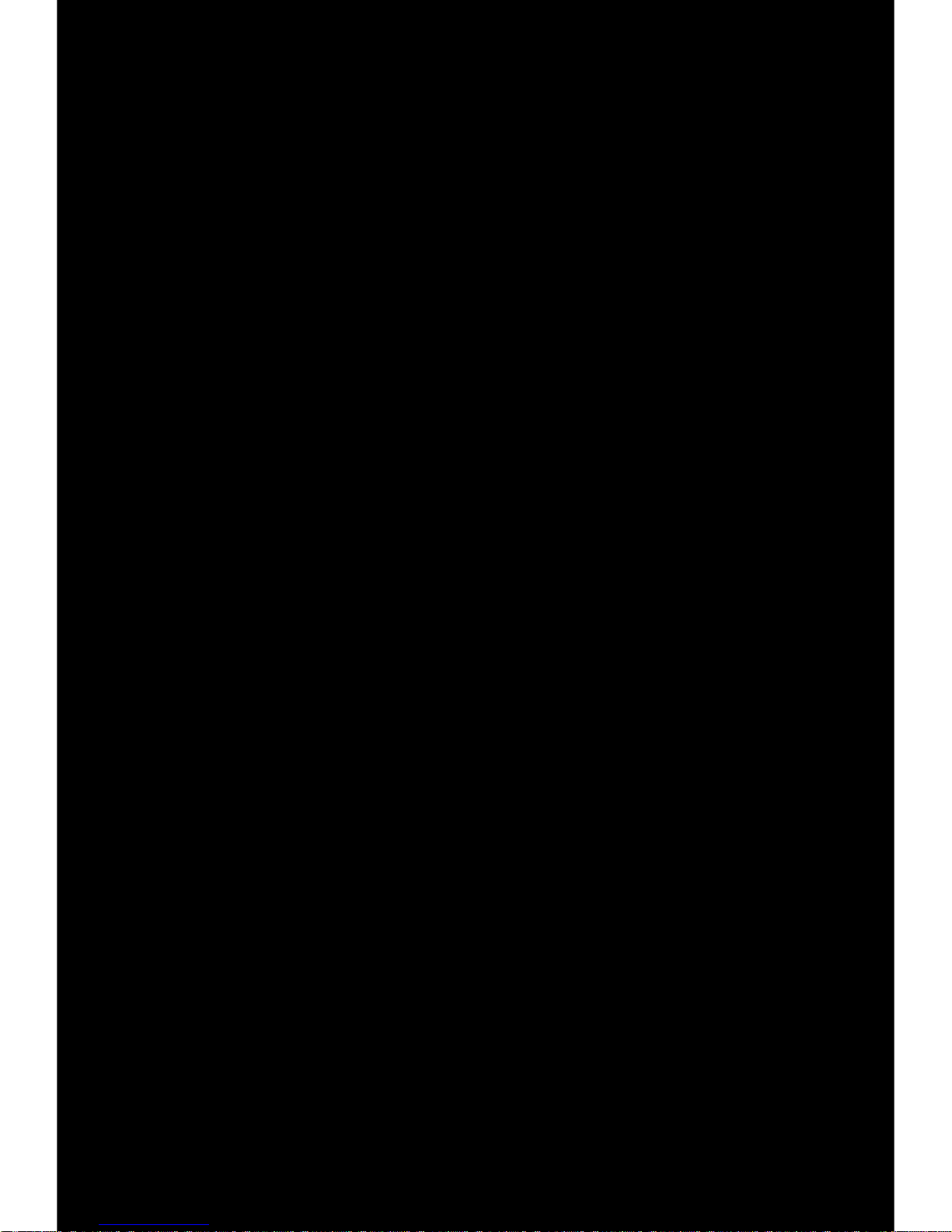
Page 2
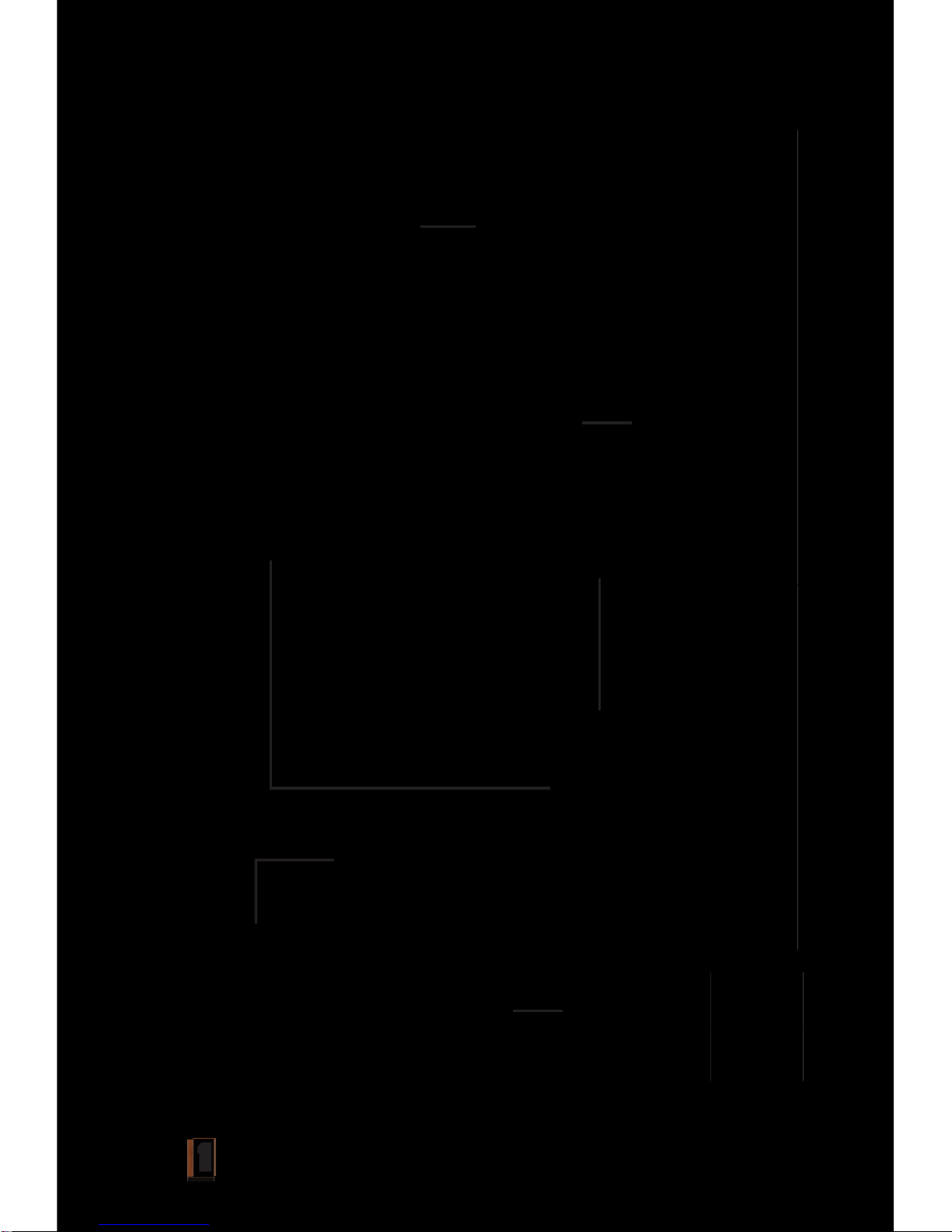
1
1 Ant
enna
1 Antenne
1 Antenne
1 Antenne
1 Antena
1 Unit
1 Unité
1 Apparecchio
1 Einheit
1 Unidad
2 Arms
2 Armes
2 Braccia
2 Arme
2 Brazos
1 Base
1 Base
1 Base
1 Basis
1 Base
1 USB Cable
1 Câble USB
1 Cavo USB
1 Kabel USB
1 Cable USB
Page 3
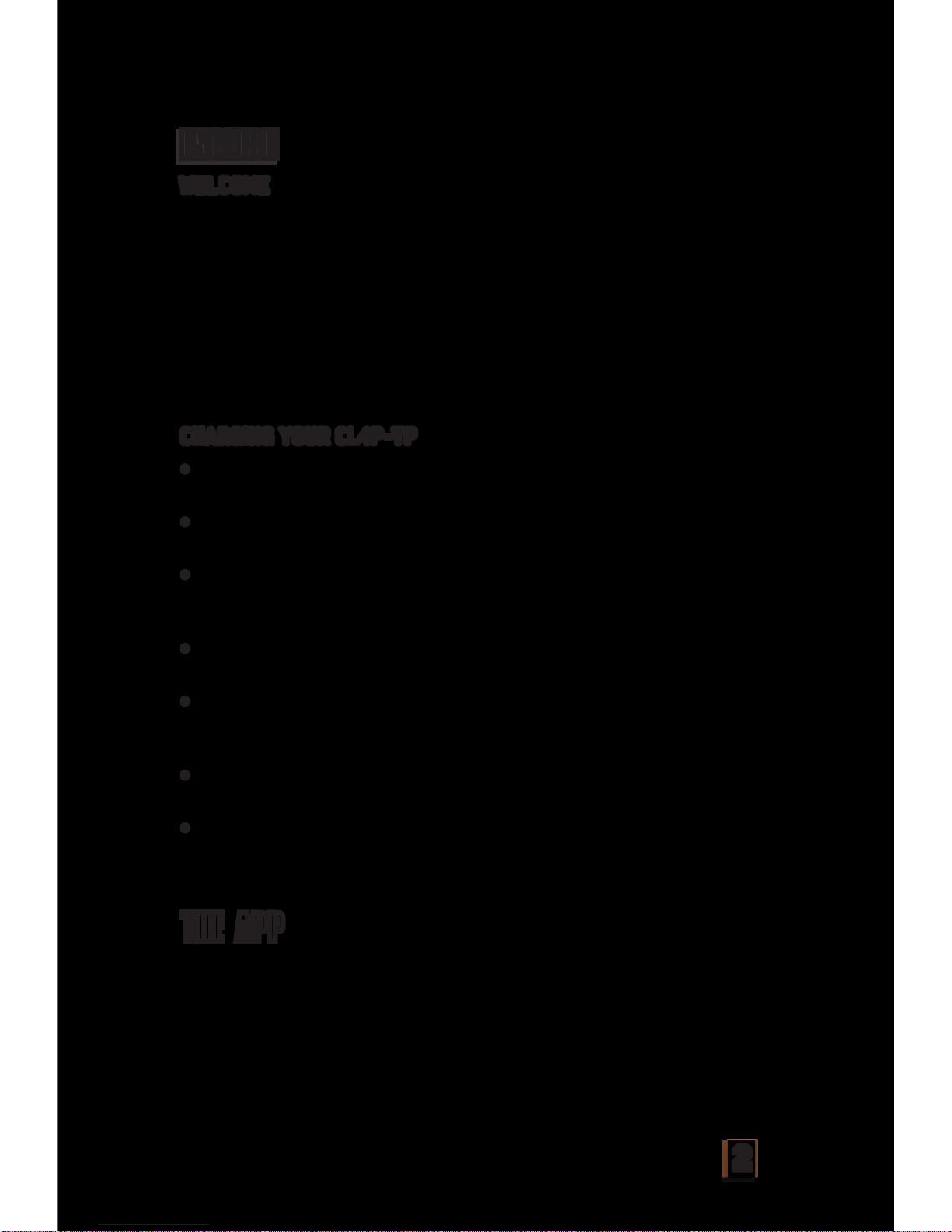
2
W
ELCOME
Congr
atulations/apologies on purchasing your very own CL4P-TP
unit! Your CL4P-TP is thrilled, and absolutely bewildered, that you
chose to have him as your new best friend! The CL4P-TP steward
bot unit is armed with a camera which allows you to see where he
is headed, a variety of phrases you can expect to hear repeated
endlessly, and a microphone that will allow you to shout expletives
at him and communicate through his speaker. Below, you’ll find
instructions on how to activate and charge your unit, as well as how to
download the iOS or Android app that controls him.
C
HARGING YOUR CL4P-TP
• S
et your assembled CL4P-TP Unit securely into the base in an
upright position.
• M
ake sure the switch is in the “Off” position. The CL4P-TP Unit
must be turned off when charging.
• I
nsert the smaller end of the provided USB Charging Cord into
the CL4P-TP Unit’s receiving socket, located on the back in the
upper right corner of the unit.
• I
nsert the larger end of the USB Charging Cord into a USB port
power source.
• T
he CL4P-TP Unit’s Eye will blink Red while it is charging.
Charging times can range between 80-200 minutes, depending
on the power source.
• N
ote: USB wall plugs will charge the unit faster than powering
through your computer or other USB cable device.
• W
hen your unit is fully charged, the eye color will become solid
blue.
The CL4P-TP Unit is operated through the ‘ClaptrApp’. This App is a
free download through an Android or Apple iOS smart device with a
Wi-Fi connection.
ENGLISH
TH
E APP
Page 4

3
D
OWNLOADING THE ‘CLAPTRAPP’ FREE APP
(
required to operate the CLP4P-TP Unit)
Android Users
On Android devices please visit the Google Play App store on your
device or through https://play.google.com/
• A
pp title is ClaptrApp
• He
lpful search terms: Borderlands, Claptrap, Gearbox
• D
ownload and install the App on your selected operating device.
Apple Users
On Apple devices, please visit the Apple App store on your device or
through https://itunes.apple.com
• A
pp title is ClaptrApp
• He
lpful search terms: Borderlands, Claptrap, Gearbox
• D
ownload and install the App on your selected operating device.
To operate your CL4P-TP Unit:
OF
F/RUN/ON POSITIONS
O
ff: (0) Your CL4P-TP Unit is not active.
Run: (1) (All functions available) Your CL4P-TP Unit can perform the
following functions through your device’s operational App:
• E
ye will be solid blue (will turn red when specific audio clips are
played)
• R
andomized audio sound clip playback
• V
oice projection
In addition to performing all of the above functions, your CL4P-TP
Unit will now also be mobile.
• T
o engage your CL4P-TP Unit’s mobility function:
•
R
emove your CL4P-TP Unit from its stand.
•
H
olding your CL4P-TP Unit off of the ground, switch your
unit’s position to “Run”.
•
Y
ou should hear your CL4P-TP Unit’s gears and tire engage.
•
P
lease note: For safety measures, the CL4P-TP Unit will
automatically shut off if not on a solid surface or at an angle.
OPER
ATION
Page 5
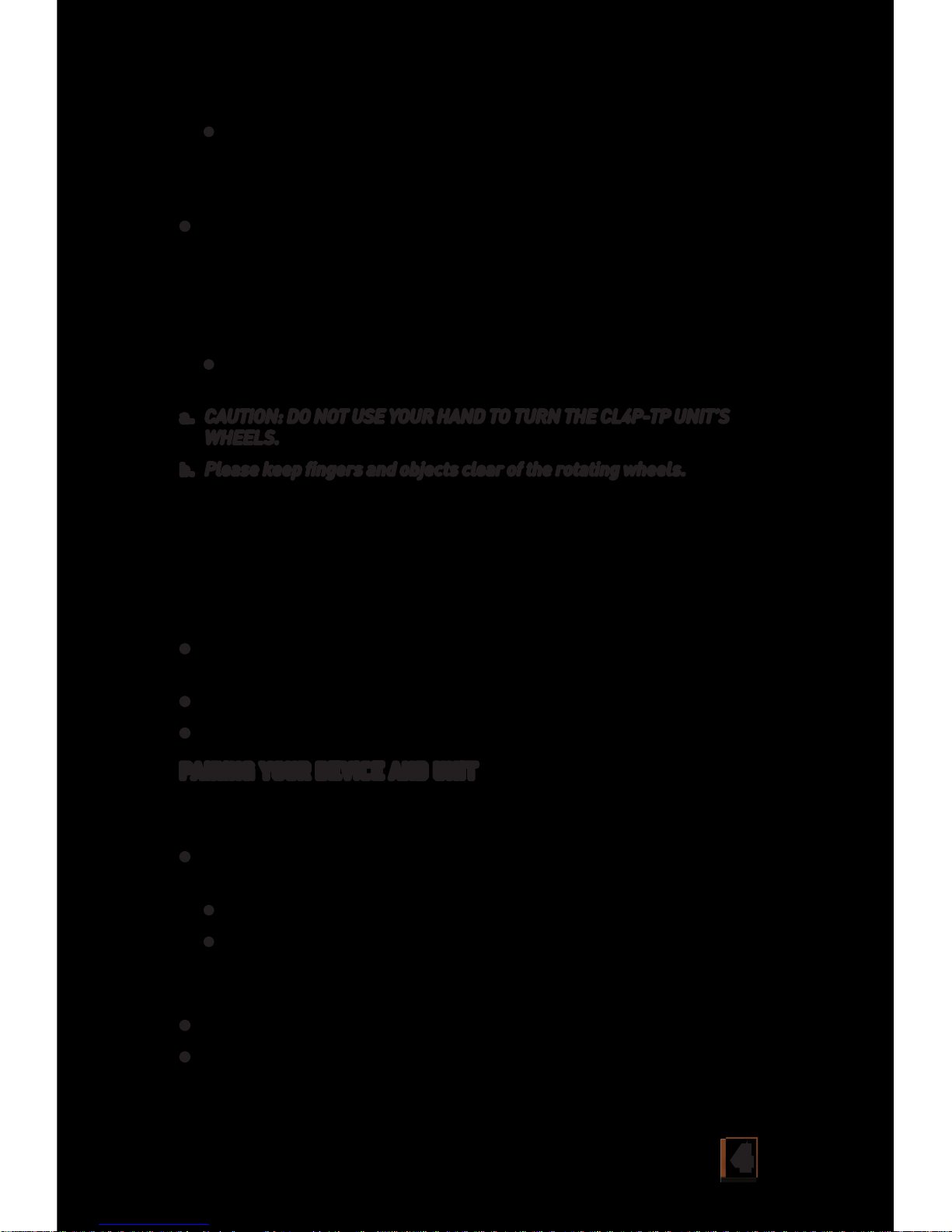
4
• Gently place your unit on the ground in an upright position
with the tire down. Please hold steady without applying
pressure for 5 seconds. Your CL4P-TP Unit will stand upright
under its own power and is ready for operation.
• If your CL4P-TP Unit does not engage in an idle position but falls
over, please check that the unit is fully charged and powered ON
in the #1 (Run) position. Lift the CL4P-TP Unit up and tilt forward
or backward to engage the internal gyro. You will hear the gears
engage and the wheels will rotate. Repeat setting your CL4P-TP
Unit on the ground for operation.
• Your unit will engage in a slight back and forth motion as the
gyro is setting.
a. CAUTION: DO NOT USE YOUR HAND TO TURN THE CL4P-TP UNIT’S
WHEELS.
b. Please keep fingers and objects clear of the rotating wheels.
On: (2) (Display Functions Only) ‘On’ allows your CL4P-TP Unit to
perform the following functions through your device’s operational
App, without the engaging the motor. This position is recommended
for Display only usage.
Please note, the CL4P-TP Unit motor/gyro will not be engaged in this
position. The Unit will need the stand to stay upright.
• Eye will be solid blue (will turn red when specific audio clips are
played)
• Randomized audio sound clip playback
• Voice projection
PAIRING YOUR DEVICE AND UNIT
After downloading the Unit’s App, you can start pairing the unit and
your device.
• Turn the CL4P-TP Unit to either “On” or “Run”, depending on the
function you want to perform.
• “Run” (1) – all functions and mobility.
• “On” (2) – all functions except mobility.
Please see above in “Operation” for full details of each of these
positions.
• Enter the “Settings” menu for your mobile device
• Enter “Wi-Fi” menu
Page 6

5
• Turn “Wi-Fi” on, and connect your mobile device with the SSID
“CL4P-TPXXXXXX”
• The unit number on top of your CL4P-TP will be the Wi Fi code for
your particular unit.
• Wait 5-7 seconds while your mobile device syncs the connection
with the CL4P-TP Unit. The eye of the CL4P-TP Unit will flash
red and blue as it searches for a connection. When the robot is
synced, the Unit’s eye will be solid blue.
• Now you can enter the Controller App by clicking the App Icon
and pressing the on the initial screen “Connect” button.
• Your CL4P-TP Unit is now ready to operate… enjoy!
Please refer to the below image
ICON_1.
Wi-Fi SIGNAL INDICATOR – Shows the Wi-Fi connection status.
ICON_2.
BATTERY POWER STATUS – Shows the CL4P-TP Unit’s battery status.
ICON_3.
HELP BUTTON – The in-app menu will appear on your screen,
replacing the operating screen. Scroll through the directions to
operate your Claptrap or find answers to questions.
ICON_4.
CONTROL MODE SELECTOR – Select this icon to set device to
FUNCTIONS
Page 7
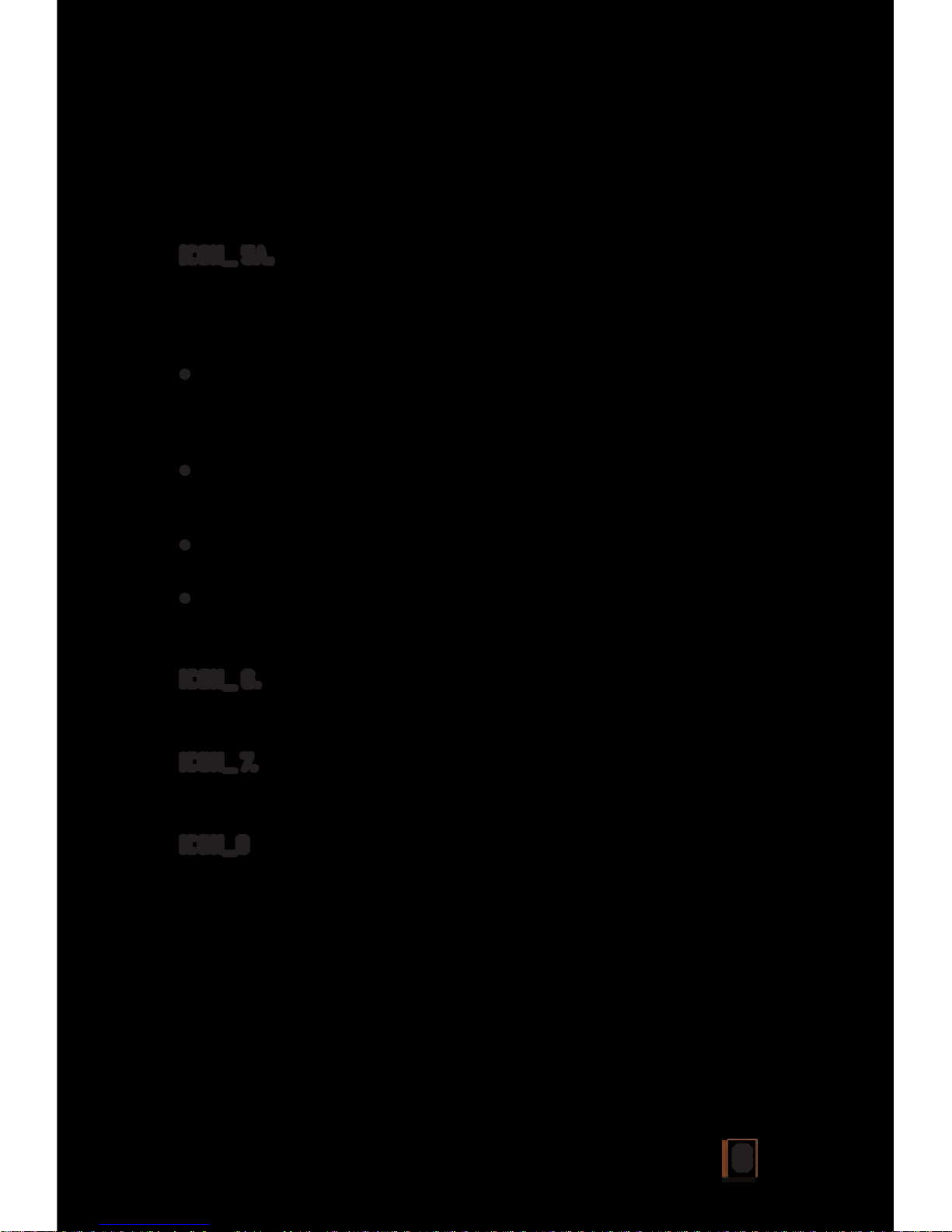
6
“Joystick” or “Motion Sense” to control the CL4P-TP Unit’s directional
movement. “Motion Sense” will allow you to control your unit’s
directional movements by angling your smartphone in the direction
you want the Claptrap to travel. If the CL4P-TP Unit falls over in this
mode, the unit’s directional control will default to ”Joystick” mode.
ICON_ 5A.
AUDIO BUTTON: ACCESS CL4P-TP UNIT’S SOUND CLIPS AND ENABLE
VOICE PROJECTION – Select to access the Voice Projector and
randomized sound clip playback. When icon 5a is activated, Icons (5b)
will appear in the lower right hand corner of the screen.
• Randomized Sound Clip - Press this Icon to play 1 of the 15
random sound files of the CL4P-TP Unit. Press again to play
another clip; repeat. Certain sound clips will trigger the CL4PTP Unit’s eye color to change from blue to red during play.
• Voice Projector - Press the ‘Hold to Talk’ Icon at the bottom of
the screen and speak closely into your phone to project your
voice from the CL4P-TP Unit. Release to return to Audio control.
• The recommended distance for projection “Hold to talk” is
between 10m/32ft to 25m/82ft. distance.
• To Exit - Click again to exit out of audio functions. This can be
accessed and used while performing other functions. Please
see below notes section for further details.
ICON_ 6.
FORWARD/BACKWARD CONTROL – Controls the CL4P-TP Unit’s
Forward or Backward directional movement.
ICON_ 7.
LEFT/RIGHT CONTROL – Controls the CL4P-TP Unit’s Left or Right
directional movement.
ICON_8
LIVE VIDEO VIEWER – This is your App’s background screen. Provides
point-of-view streaming video of the CL4P-TP Unit’s current view to
assist in operating the unit.
Page 8
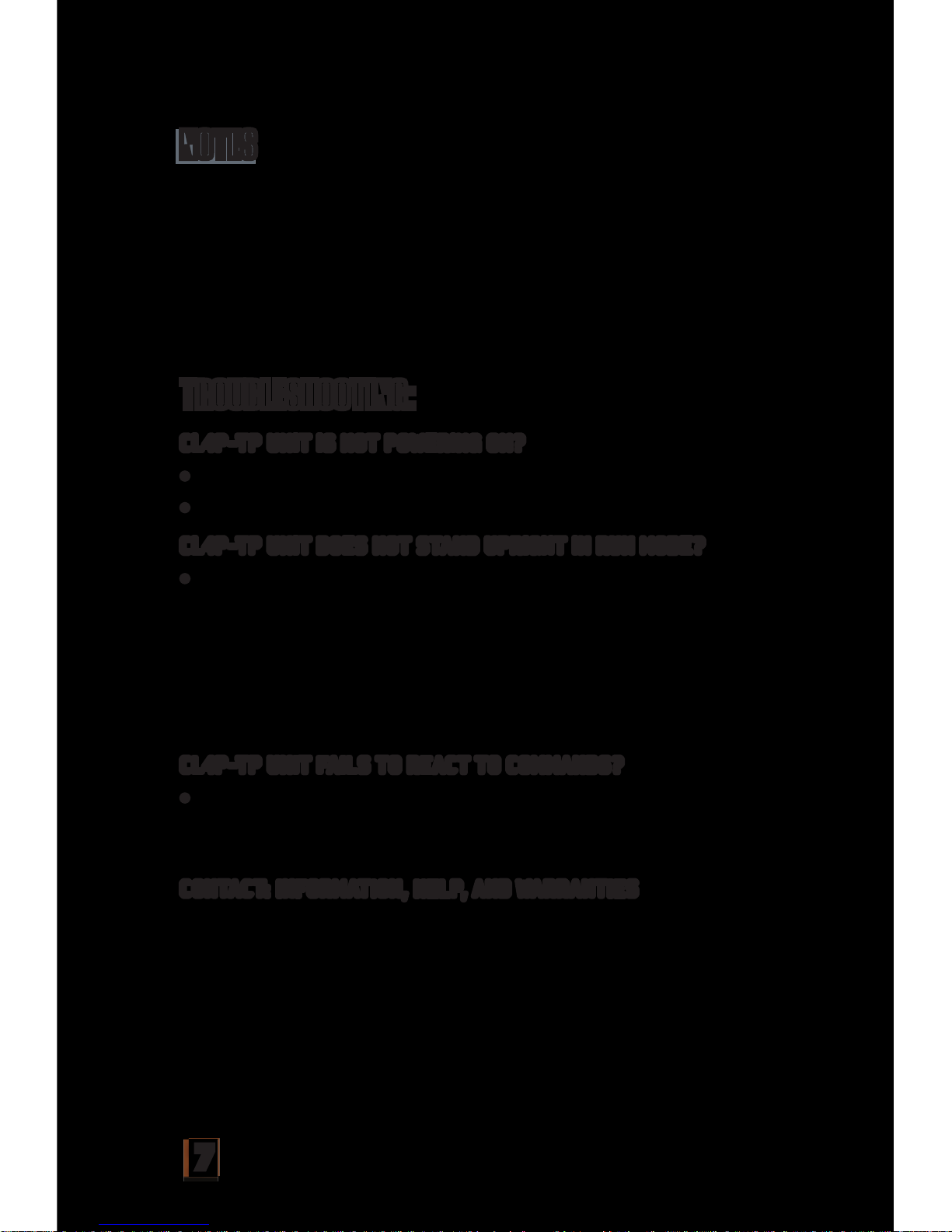
7
Distance of Operation: Your CL4P-TP Unit will operate up to a
25m/82ft. distance from the controlling device before the connection
is lost.
Unit Run Time: 20-25 minutes on full charge.
Charging time: Charging time: 80-200 minutes (Depends on charging
source. USB wall adapter will charge faster than a device-powered
USB port.)
CL4P-TP UNIT IS NOT POWERING ON?
• Is your CL4P-TP Unit fully charged?
• Is the power switch in the “On” or “Run” position?
CL4P-TP UNIT DOES NOT STAND UPRIGHT IN RUN MODE?
• If your CL4P-TP Unit does not engage in an idle position but falls
over, please check that the unit is fully charged and powered ON
in the #1 (Run) position. Lift the CL4P-TP Unit up, tilt forward or
backward to engage the internal gyro. You will hear the gears
engage and the wheels will rotate as well. Repeat setting your
CL4P-TP Unit on the ground for operation. Remember, please
hold the Unit steady, without applying pressure for 5 seconds
when placed on the ground to allow the gyro time to engage.
CL4P-TP UNIT FAILS TO REACT TO COMMANDS?
• Has your CL4P-TP Unit lost Wi-Fi connection or exceeded the
25m/82ft. operational distance?
For additional troubleshooting help, please contact us (see below).
CONTACT: INFORMATION, HELP, AND WARRANTIES
Email: claptraprobotsupport@ideaplanetcollectibles.com
NOTES
TROUBLESHOOTING:
Page 9

8
IMPORTANT SAFETY INFORMATION/BATTERY
WARNINGS AND PROPER USE
IMPORTANT NOTICE TO CUSTOMER:
This 90-DAY LIMITED WARRANTY applies
to the original product purchaser, provided
the product: 1) was purchased from an
authorized 2K OR GEARBOX distributor/dealer/
retailer, and 2) is returned at your expense,
postage pre-paid and insured, along with the
original dated sales receipt. Contact us at
claptraprobotsupport@ideaplanetcollectibles.com
for shipping instructions. Please save a copy
of your original sales receipt, as the original
receipt will not be returned to you. If you
return the product to us without the original
dated sales receipt, this warranty coverage
will not apply. If the product is determined by
MANUFACTURER to be defective and returned
to MANUFACTURER within the 90-day period,
we will (at our option) repair or replace it.
Return shipment to you may take up to 6 weeks,
depending on your location. If your product is
repaired or replaced, it will be warranted for
the longer of the original warranty or for 30
days after warranty service.
SCOPE OF LIMITED WARRANTY: The product is
warranted to be: a) tested and inspected before
shipment, and b) free of defects in material
and workmanship for 90 days from the date of
release. If a covered defect occurs within the
warranty period, then at our sole option, we
will repair or replace the product or provide you
with another product of equal value.
WHAT IS NOT COVERED BY THIS WARRANTY:
THIS WARRANTY IS VOID IF THE PRODUCT
HAS BEEN MODIFIED OR REPAIRED BY USER
OR OTHERS OR IF IT HAS BEEN DAMAGED AS A
RESULT OF ACCIDENT, IMMERSION IN WATER,
NEGLECT, ABUSE, MISUSE, BATTERY LEAKAGE,
OR IMPROPER BATTERY INSTALLATION.
EXCLUSIONS FROM LIMITED WARRANTY: THIS
WARRANTY IS EXCLUSIVE OF AND IN LIEU OF
ALL OTHER EXPRESS OR IMPLIED WARRANTIES.
Warning (or Cautions): This product is suitable
for ages 17+ .
CAUTION: Adult supervision is recommended
for use of smartphones. Screen protectors
are recommended to prevent damage to glass
screen. If glass screen is broken, do not allow
child to use phone.
Battery Operated: VM AX: 7.4V
Power Rating: 12W
Batteries Not Replaceable
USB: USB Input 5V 750mA. Use only appropriate
cord for charging.
90-DAY LIMITED WARRANTY
Page 10
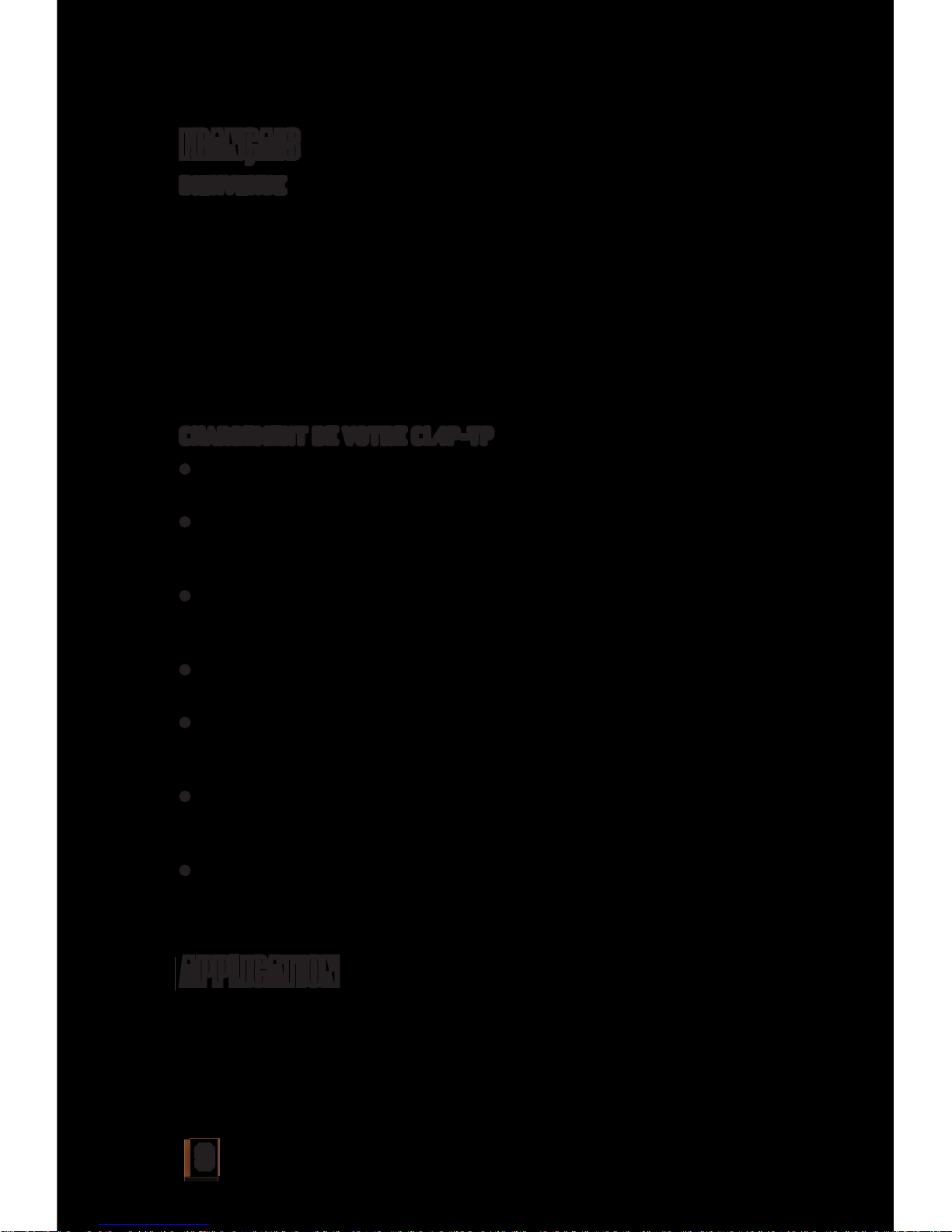
9
BIENVENUE
Toutes nos félicitations/excuses pour l’achat de votre propre unité
CL4P-TP ! Votre CL4P-TP est ravi et n’arrive pas à croire que vous
l’ayez choisi pour être votre nouveau meilleur ami ! L’unité CL4P-TP
est livrée avec une caméra qui vous permet de voir où il se dirige,
ainsi qu’un florilège de répliques qu’il répètera à l’envi. De plus,
un microphone vous permettra de l’insulter et de communiquer
par le biais de son haut-parleur. Vous trouverez ci-dessous la
marche à suivre pour activer votre unité, la recharger et télécharger
l’application iOS ou Android qui la contrôle.
CHARGEMENT DE VOTRE CL4P-TP
• Positionnez fermement votre unité CL4P-TP assemblée dans le
socle en position verticale.
• Assurez-vous que l’interrupteur est en position « Off ». (Montrer
l’illustration) L’unité CL4P-TP doit être éteinte pendant le
chargement de la batterie.
• Insérez l’extrémité la plus petite du câble d’alimentation USB
dans le port récepteur de l’unité CL4P-TP, situé à l’arrière de
l’unité, au niveau du coin supérieur droit.
• Insérez l’extrémité la plus grande du câble d’alimentation USB
dans le port USB de la source d’alimentation.
• L’œil de l’unité CL4P-TP affiche une lumière rouge clignotante
pendant la charge. Le temps de charge peut varier de 80 à 200
minutes, en fonction de la source d’alimentation.
• Remarque: les prises murales USB chargeront l’unité plus
rapidement que votre ordinateur ou tout autre dispositif équipé
d’un câble USB.
• Lorsque votre unité est complètement rechargée, la couleur de
l’œil passe au bleu et ne clignote plus.
L’unité CL4P-TP se contrôle avec l’application « ClaptrApp ». Celle-ci
est téléchargeable gratuitement via un appareil Android ou Apple iOS
disposant d’une connexion Wi-Fi.
APPLICATION
FRANÇAIS
Page 11
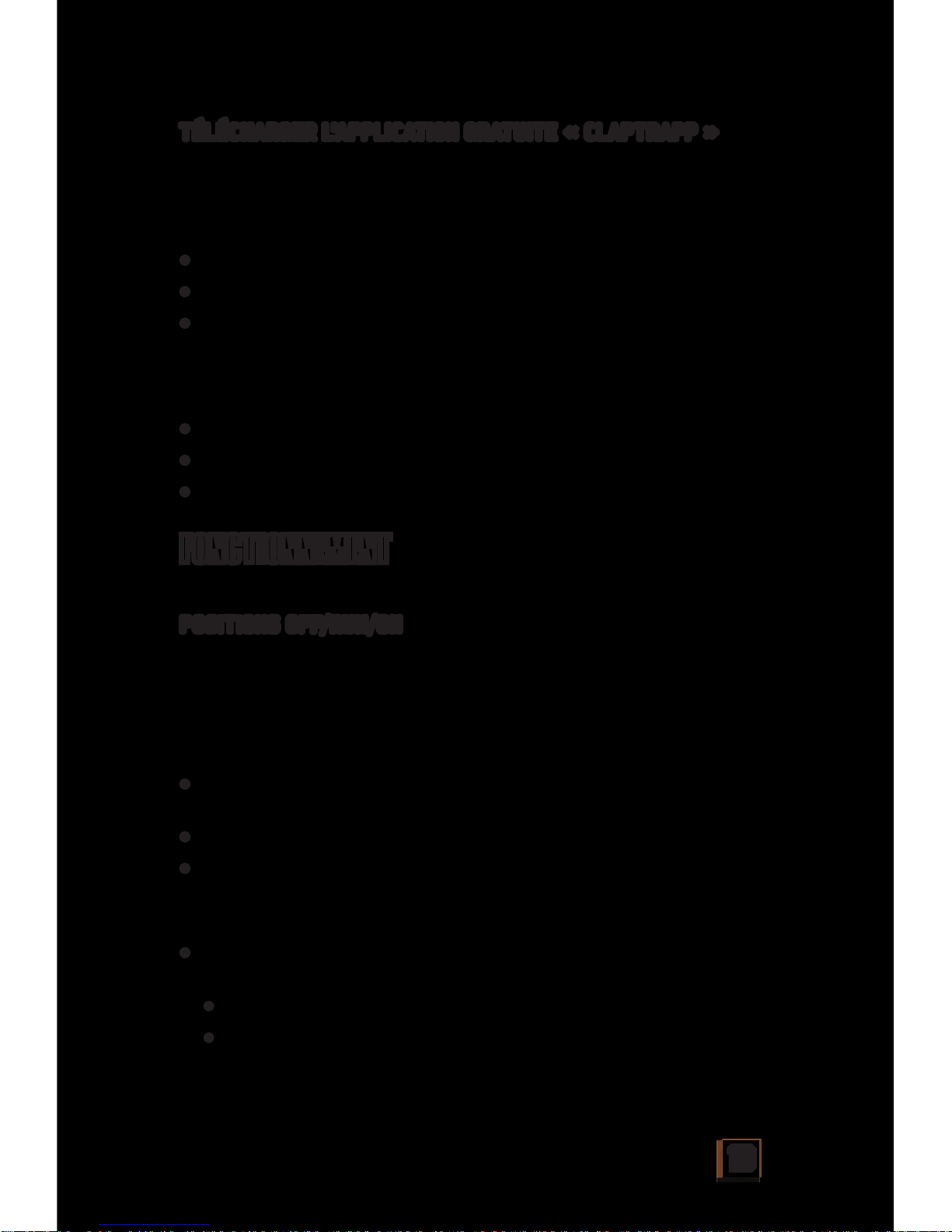
10
TÉLÉCHARGER L’APPLICATION GRATUITE « CLAPTRAPP »
(requise pour faire fonctionner l’unité CLP4P-TP)
Pour Android
Pour les appareils Android, rendez-vous sur le Play App Store de
Google depuis votre appareil ou via la page https://play.google.com/
• Nom de l’application: ClaptrApp
• Mots-clés utiles: Borderlands, Claptrap, Gearbox
• Téléchargez et installez l’application sur votre appareil.
Pour Apple iOS
Pour les appareils Apple, rendez-vous sur l’App Store d’Apple depuis
votre appareil ou via la page https://itunes.apple.com
• Nom de l’application: ClaptrApp
• Mots-clés utiles: Borderlands, Claptrap, Gearbox
• Téléchargez et installez l’application sur votre appareil.
Pour utiliser votre unité CL4P-TP:
POSITIONS OFF/RUN/ON
Off [éteint]: (0) certaines fonctions de votre unité CL4P-TP ne sont
pas actives.
Run [marche]: (1) (toutes les fonctions sont disponibles) votre
unité CL4P-TP peut exécuter les fonctions suivantes via l’application
installée sur votre appareil:
• L’œil affichera une lumière bleue constante (qui passera au
rouge lors de la lecture de clips audio)
• Lecture aléatoire de clips audio
• Projection vocale
Outre l’exécution de toutes les fonctions décrites ci-dessus, votre
unité CL4P-TP pourra également se déplacer.
• Pour enclencher la fonction de déplacement de votre unité
CL4P-TP:
• Retirez votre unité CL4P-TP de sa base.
• Sans poser votre unité CL4P-TP sur le sol, passez
l’interrupteur en position « Run ».
FONCTIONNEMENT
Page 12
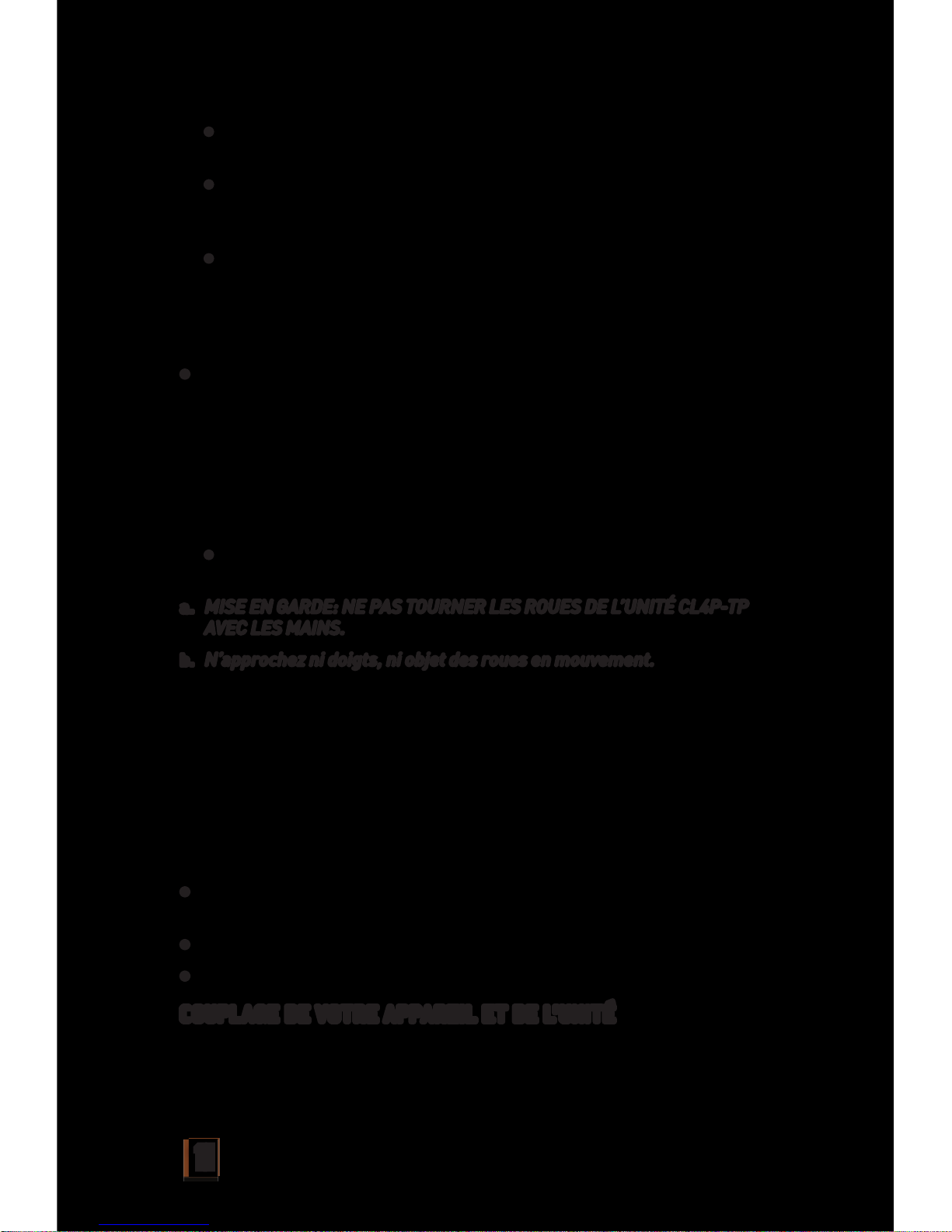
11
• Vous devriez entendre le déclenchement du pneu et des
engrenages de votre unité CL4P-TP.
• Remarque: par mesure de sécurité, l’unité CL4P-TP
s’éteindra automatiquement si les engrenages ne se trouvent
pas sur une surface solide ou sont dans un angle.
• Avec précaution, placez votre unité sur le sol en position
verticale, le pneu vers le bas. Maintenez-la en position sans
appliquer de pression pendant 5 secondes. Votre unité CL4PTP pourra ainsi se maintenir seule debout et sera prête à
fonctionner.
• Si votre unité CL4P-TP ne se déclenche pas en position de veille
et tombe, veuillez vérifier que la batterie est complètement
chargée et que l’unité est allumée en position 1 « Run »
(marche). Soulevez l’unité CL4P-TP et inclinez-la vers l’avant
ou l’arrière de manière à enclencher le gyro interne. Vous
entendrez les engrenages s’enclencher et les roues tourner.
Repositionnez votre unité CL4P-TP sur le sol pour la faire
fonctionner.
• Votre unité s’enclenchera en effectuant un mouvement lent
d’avant en arrière à mesure que le gyro se règle.
a. MISE EN GARDE: NE PAS TOURNER LES ROUES DE L’UNITÉ CL4P-TP
AVEC LES MAINS.
b. N’approchez ni doigts, ni objet des roues en mouvement.
On: (2) (fonctions d’affichage uniquement) « On » permet d’activer
les fonctions suivantes sur votre unité CL4P-TP via l’application
téléchargée sur votre appareil, sans mettre le moteur en marche.
Cette position est recommandée pour une utilisation en mode
Affichage uniquement.
Veuillez noter que ni le moteur, ni le gyro de l’unité CL4P-TP ne seront
enclenchés dans cette position.
L’unité aura besoin de sa base pour se maintenir en position verticale.
• L’œil affichera une lumière bleue constante (qui passera au
rouge lors de la lecture de clips audio)
• Lecture aléatoire de clips audio
• Projection vocale
COUPLAGE DE VOTRE APPAREIL ET DE L’UNITÉ
Une fois l’application téléchargée, vous devez coupler l’unité et votre
appareil.
Page 13
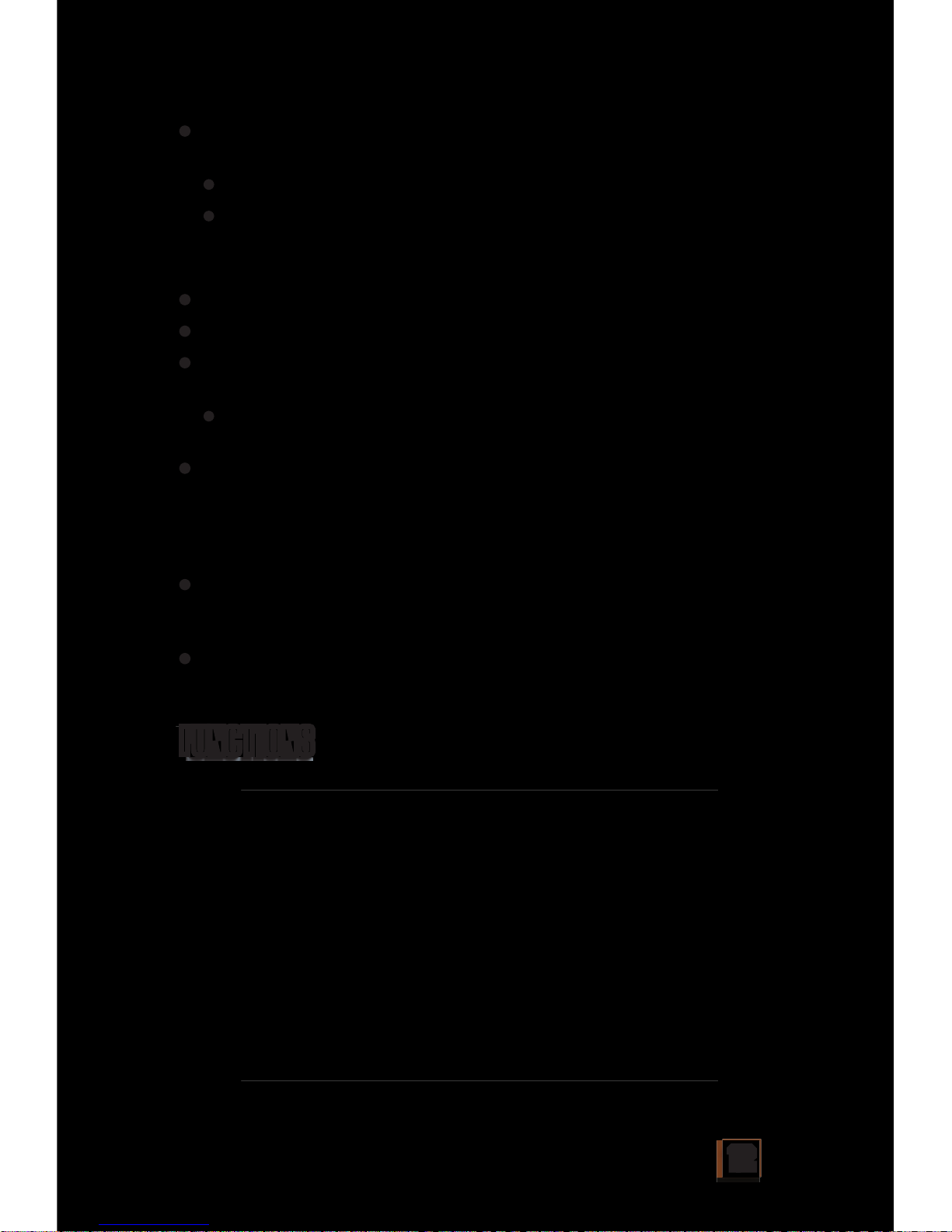
12
• Mettez l’unité CL4P-TP en position « On » ou « Run », selon la
fonction que vous souhaitez activer.
• « Run » (1) - toutes les fonctions et la mobilité.
• « On » (2) - toutes les fonctions, sauf la mobilité.
Veuillez lire la section « Fonctionnement » ci-dessous pour en savoir
plus sur chacune de ces positions.
• Ouvrez le menu « Paramètres » sur votre appareil mobile.
• Ouvrez le menu « Wi-Fi ».
• Activez le Wi-Fi et connectez votre appareil mobile au SSID
« CL4P-TPXXXXXX ».
• Le code Wi-Fi de votre unité correspond aux chiffres
imprimés sur le dessus de votre CL4P-TP.
• Patientez de 5 à 7 secondes pendant que votre appareil mobile
synchronise la connexion avec l’unité CL4P-TP. L’œil de l’unité
CL4P-TP clignotera entre rouge et bleu pendant l’établissement
de la connexion. Une fois le robot synchronisé, son œil passe au
bleu constant.
• Vous pouvez maintenant ouvrir l’application de contrôle en
sélectionnant son icône, puis en appuyant sur « Connecter »
dans l’écran d’accueil.
• Votre unité CL4P-TP est maintenant prête à fonctionner...
Amusez-vous bien!
Veuillez vous reporter à l’image ci-dessous.
FUNCTIONS
Page 14
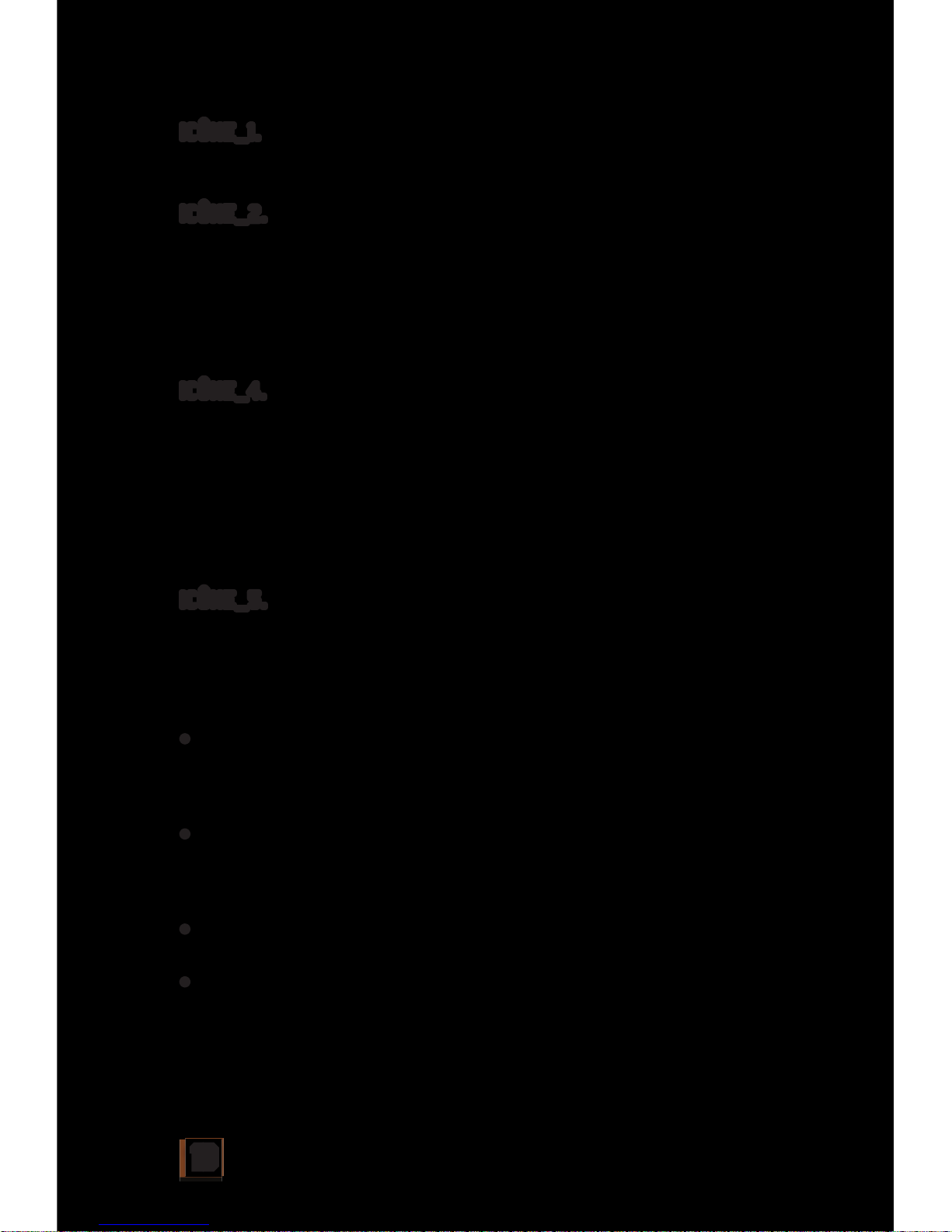
13
ICÔNE_1.
INDICATEUR DE SIGNAL Wi-Fi – Indique le statut de la connexion
Wi-Fi.
ICÔNE_2.
ÉTAT DE CHARGE DE LA BATTERIE - Indique l’état de la batterie de
l’unité CL4P-TP.
Icône_3. TOUCHE D’AIDE – Permet d’afficher le menu de l’application
sur votre écran, en remplacement de l’écran actuel. Faites défiler
les directions pour faire fonctionner votre Claptrap ou trouver des
réponses à vos questions.
ICÔNE_4.
SELECTEUR DE MODE DE COMMANDE – Sélectionnez cette icône
pour régler l’appareil en mode « Joystick » ou en mode « Capteur de
mouvement » afin de contrôler les mouvements de l’unité CL4PTP. « Capteur de mouvement » vous permettra de contrôler les
mouvements de l’unité en positionnant votre Smartphone selon la
direction que vous voulez donnez au C4P-TP. Si l’unité se renverse
dans ce mode, sa commande directionnelle passera par défaut en
mode « Joystick ».
ICÔNE_5.
TOUCHE AUDIO: ACCÈS AUX CLIPS AUDIO ET ACTIVATION DE LA
PROJECTION VOCALE DE L’UNITÉ CL4P-TP – Sélectionnez cette icône
pour accéder au système de projection vocale et à la lecture aléatoire
des clips audio. Lorsque l’icône 5a est activée, les icônes (5b)
apparaîtront dans le coin inférieur droit de votre écran.
• Clips audio aléatoire - Appuyez sur cette icône pour lire un des
15 fichiers sonores de l’unité CL4P-TP. Appuyez de nouveau pour
en lire un autre, et ainsi de suite. La lecture de certains clips
audio fera passer l’œil de l’unité CL4P-TP du bleu au rouge.
• Projecteur vocale - Appuyez sur l’icône « Hold to talk »
[maintenir pour parler], en bas de l’écran, et parlez près du
micro de votre téléphone pour projeter votre voix depuis l’unité
CL4P-TP. Relâchez l’icône pour revenir au contrôle audio.
• Distance recommandée pour la projection « Hold to talk »: entre
10 et 25 m.
• Pour arrêter - Appuyez à nouveau pour quitter les fonctions
audio. Vous pouvez faire tout cela alors que vous utilisez déjà
d’autres fonctions. Veuillez consulter les notes ci-dessous pour
en savoir plus.
Page 15
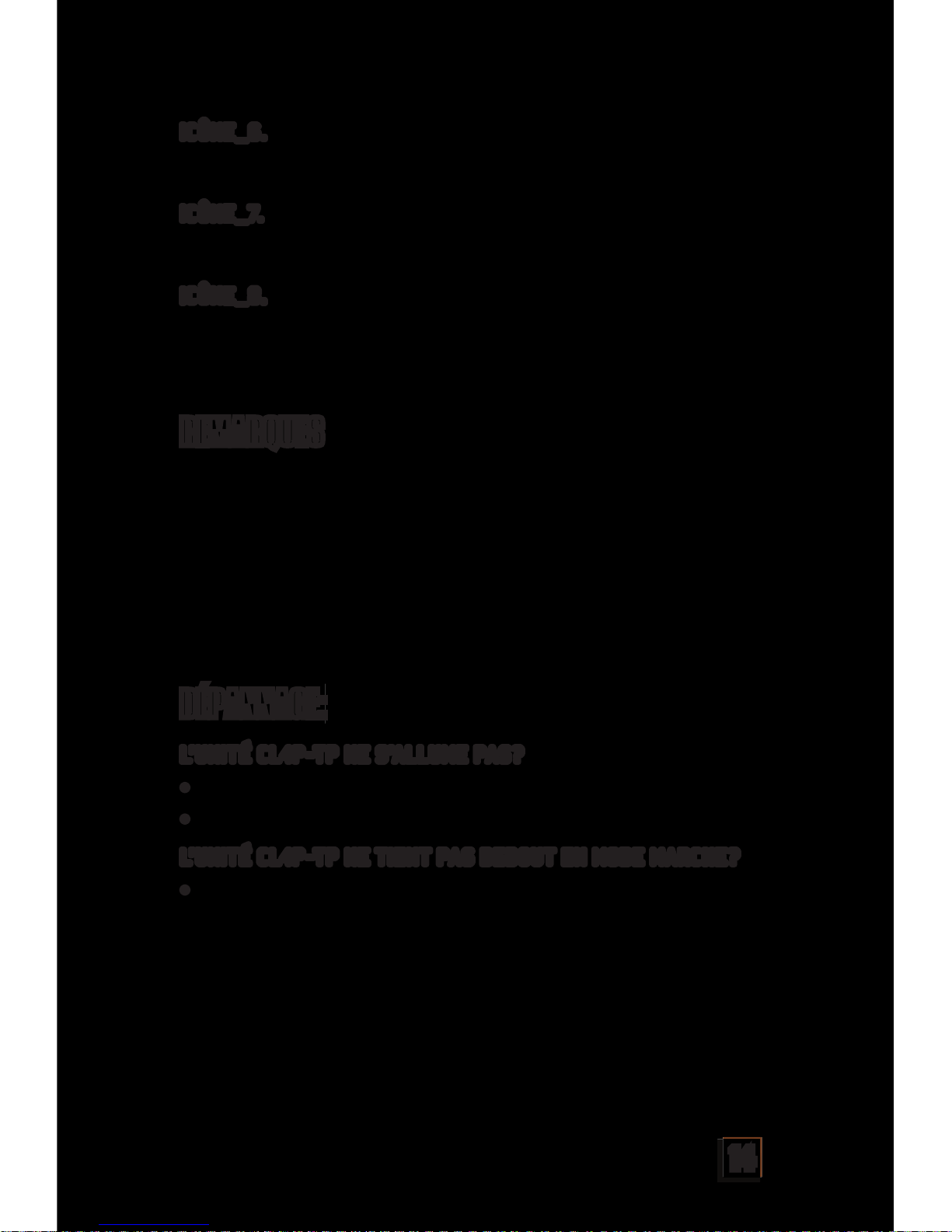
14
ICÔNE_6.
COMMANDE AVANT/ARRIÈRE - Dirigez l’unité CL4P-TP vers l’avant ou
vers l’arrière.
ICÔNE_7.
COMMANDE DROITE/GAUCHE - Dirigez l’unité CL4P-TP vers la gauche
ou vers la droite.
ICÔNE_8.
Activer l’écran de visualisation. VISUALISATION DE LA VIDÉO EN
TEMPS RÉEL - Il s’agit du fond d’écran de votre application. Cette
fonction vous permet de voir en direct le point de vue de l’unité CL4PTP pour vous aider à manipuler l’appareil.
Distance de fonctionnement: votre unité CL4P-TP fonctionnera
jusqu’à une distance maximale de 25 m de votre appareil de contrôle,
au-delà de laquelle la connexion se perd.
Durée de fonctionnement de l’appareil: 20 à 25 minutes avec une
batterie complètement chargée.
Temps de charge: le temps de charge est de 80 à 200 minutes, selon
la source d’alimentation. Un adaptateur mural USB rechargera plus
rapidement qu’un appareil doté d’un port d’alimentation USB.
L’UNITÉ CL4P-TP NE S’ALLUME PAS?
• Votre unité CL4P-TP est-elle complètement chargée ?
• L’interrupteur est-il en position « On » ou « Run » [marche] ?
L’UNITÉ CL4P-TP NE TIENT PAS DEBOUT EN MODE MARCHE?
• Si votre unité CL4P-TP ne s’enclenche pas en position de veille
et tombe, veuillez vérifier que la batterie est complètement
chargée et que l’unité est allumée en position 1 « Run »
(marche). Soulevez l’unité CL4P-TP, inclinez-la vers l’avant
ou l’arrière de manière à enclencher le gyro interne. Vous
entendrez les engrenages s’enclencher et les roues tourner.
Repositionnez votre unité CL4P-TP sur le sol pour la faire
fonctionner. Souvenez-vous, vous devez maintenir l’unité en
position verticale pendant 5 secondes sans exercer de pression
REMARQUES
DÉPANNAGE:
Page 16

15
lorsque vous la placez sur le sol, de manière à donner au gyro le
temps de s’enclencher.
L’UNITÉ CL4P-TP NE RÉPOND PAS AUX COMMANDES?
• Votre unité CL4P-TP a-t-elle perdu sa connexion Wi-Fi ou
dépassé la distance limite de fonctionnement de 25 m?
Pour davantage d’aide en cas de problème, veuillez nous contacter
(voir ci-dessous).
CONTACT: INFORMATIONS, AIDE ET GARANTIES
E-mail: claptraprobotsupport@ideaplanetcollectibles.com
INFORMATIONS DE SÉCURITÉ IMPORTANTES /
AVERTISSEMENTS RELATIFS À LA BATTERIE ET
EMPLOI CORRECT
AVIS IMPORTANT À L’ATTENTION DU CLIENT:
Cette GARANTIE LIMITÉE DE 90 JOURS ne
s’applique que pour l’acheteur original du produit,
à condition que le produit: 1) ait été acheté chez
un distributeur/fournisseur/revendeur 2K ou
GEARBOX autorisé et 2) soit renvoyé à vos frais,
par envoi prépayé et assuré, avec la facture datée
du jour de l’achat. Contactez-nous à l’adresse
claptraprobotsupport@ideaplanetcollectibles.com
pour connaître les instructions d’expédition.
Merci de conserver une copie de la facture
originale, car celle-ci ne vous sera pas renvoyée.
Si vous nous renvoyez le produit sans la facture
originale datée du jour de l’achat, la garantie ne
sera pas appliquée. Si le produit est considéré par
le FABRICANT comme étant défectueux et qu’il
est retourné au FABRICANT dans les 90 jours,
nous le réparerons ou le remplacerons, à notre
discrétion. L’envoi retour peut prendre jusqu’à 6
semaines selon votre adresse. Si le produit est
réparé ou remplacé, il sera garanti pour la période
de la garantie d’origine ou pendant 30 jours après
le service de garantie.
ÉTENDUE DE LA GARANTIE LIMITÉE: il est
garanti que le produit: a) a été testé et inspecté
avant l’envoi et b) est exempt de tout défaut
matériel ou de fabrication pour une période de 90
jours à compter de sa date d’achat. Si un défaut
couvert par la garantie se présente pendant la
période de garantie, à notre seule discrétion, nous
réparerons le produit ou nous vous en fournirons
un autre de valeur égale.
CE QUI N’EST PAS COUVERT PAR CETTE
GARANTIE: CET TE GARANTIE N’EST PAS VAL ABLE
SI LE PRODUIT A ÉTÉ MODIFIÉ OU RÉPARÉ PAR
L’UTILISATEUR OU UN TIERS, OU S’IL A ÉTÉ
ENDOMMAGÉ SUITE À UN ACCIDENT, UN CONTACT
AVEC L’EAU, UNE NÉGLIGENCE, UN ABUS, UN
MAUVAIS USAGE, LA PERTE DE LA BATTERIE, OU
UNE MAUVAISE INSTALLATION DE LA BATTERIE.
EXCLUSIONS DE LA GARANTIE LIMITÉE: CETTE
GARANTIE EST EXCLUSIVE ET REMPLACE TOUTE
AUTRE GARANTIE EXPRESSE OU IMPLICITE.
Avertissement (ou mise en garde): ce produit
convient aux personnes âgées de 17 ans ou plus.
MISE EN GARDE: la surveillance d’un adulte
est recommandée lors de l’utilisation d’un
Smartphone. L’utilisation d’une protection
d’écran est recommandée afin d’éviter
d’endommager le verre de l’écran. Si le verre de
l’écran est cassé, ne laissez pas un enfant utiliser
le téléphone.
Fonctionnement sur batterie: V MAX: 7,4 V
Puissance nominale: 12 W
Batterie non remplaçable
USB: entrée USB 5 V 750 mA. Utilisez uniquement
un câble adapté pour recharger la batterie.
GARANTIE LIMITÉE DE 90 JOURS
Page 17

16
CIAO!
Ci dispiace tanto, hai tutta la nostra sol... ehm, complimenti per
l’acquisto della tua Unità CL4P-TP! Il tuo nuovo CL4P-TP è felice e
sbalordito, non si aspettava di essere scelto proprio da te! L’Unità
assistente ha in dotazione una telecamera che ti permette di vedere
dove è diretta, una serie di frasi che sentirai fino allo sfinimento e
un microfono che ti permetterà di coprirla di insulti e di comunicare
usando il suo altoparlante. Qui sotto troverai le istruzioni su come
attivare e caricare la tua Unità e su come scaricare l’app per iOS o
Android che la controlla.
CARICARE L’CL4P-TP
• Posiziona saldamente l’Unità CL4P-TP assemblandola sulla
base in posizione verticale.
• Assicurati che l’interruttore di accensione sia in posizione
Off (Vedi illustrazione). L’Unità CL4P-TP deve essere spenta
durante la ricarica.
• Inserisci il connettore più piccolo del cavo di ricarica USB in
dotazione nell’apposita presa dell’Unità CL4P-TP, che si trova
sul retro in alto a destra.
• Inserisci il connettore più grande del cavo di ricarica USB in una
fonte di alimentazione dotata di presa USB.
• Durante la ricarica, l’occhio dell’Unità CL4P-TP lampeggerà di
rosso. A seconda della fonte di alimentazione, I tempi di ricarica
possono variare tra gli 80 e i 200 minuti.
• Nota: le prese USB da muro ricaricheranno l’Unità più
velocemente rispetto a un computer o a un altro dispositivo USB
dotato di batteria.
• Quando l’Unità avrà completato il ciclo di ricarica, l’occhio si
illuminerà di blu.
L’Unità CL4P-TP viene gestita dalla ClaptrApp. L’app può essere
scaricata gratuitamente su ogni dispositivo Android o iOS dotato di
connessione Wi-Fi.
ITALIA NO
L’APP
Page 18

17
DOWNLOAD GRATUITO DELL’APP CLAPTRAPP
(necessaria per il funzionamento dell’Unità CLP4P-TP)
Utenti Android
Accedi al Play Store direttamente dal dispositivo o all’indirizzo web
https://play.google.com/.
• L’app si chiama ClaptrApp.
• Possibili chiavi di ricerca: Borderlands, Claptrap, Gearbox
• Scarica e installa l’app sul dispositivo scelto.
Utenti Apple
Accedi all’App Store sul dispositivo o all’indirizzo web https://itunes.
apple.com.
• L’app si chiama ClaptrApp.
• Possibili chiavi di ricerca: Borderlands, Claptrap, Gearbox
• Scarica e installa l’app sul dispositivo scelto.
Ecco come utilizzare l’Unità CL4P-TP:
OFF/RUN/ON POSITIONS
Off: (0) alcune funzioni non saranno attive.
Run: (1) (tutte le funzioni sono disponibili): l’Unità CL4P-TP potrà
eseguire le seguenti funzioni tramite app:
• L’occhio si illuminerà di blu (diventerà rosso quando saranno
riprodotti alcuni clip audio).
• Potrai riprodurre clip audio di tua scelta.
• Potrai usarla come altoparlante.
Non solo potrai usufruire di tutte le funzioni descritte qui sopra, ma
avrai anche la possibilità di muovere l’Unità CL4P-TP.
• Per attivare la funzione di movimento dell’Unità CL4P-TP:
• Rimuovi l’Unità CL4P-TP dal suo supporto.
• Appoggia a terra l’Unità CL4P-TP e sposta l’interruttore su
Run.
• A questo punto, il motore della tua Unità dovrebbe entrare in
azione...
FUNZIONAMENTO
Page 19

18
• Nota: per motivi di sicurezza, l’Unità CL4P-TP si spegne
automaticamente se non è posizionata su una superficie
solida o è in bilico.
• Posiziona delicatamente l’Unità a terra in posizione verticale,
con la parte gommata rivolta verso il basso; mantienila in
questa posizione, senza esercitare pressione, per 5 secondi.
A questo punto l’Unità CL4P-TP starà in piedi da sola e sarà
pronta per l’uso.
• Se la tua Unità CL4P-TP cade invece di entrare in stand-by,
controlla che sia carica e che l’interruttore di accensione sia in
posizione 1 (Run); sollevala e inclinala in avanti o indietro per
azionare il giroscopio interno. A questo punto, gli ingranaggi
si metteranno in azione e la ruota si muoverà; non ti resta che
ripetere l’operazione di posizionamento a terra.
• L’Unità si muoverà leggermente in avanti e all’indietro
durante la regolazione del giroscopio.
a. ATTENZIONE: NON GIRARE LA RUOTA DELL’UNITÀ CL4P-TP CON LE
DITA.
b. Non avvicinare dita o oggetti alle ruote in movimento.
On (2) (sono disponibili solo le funzioni di visualizzazione): On
permette all’Unità CL4P-TP di eseguire tramite l’app le funzioni che
non coinvolgono il motore. Ti consigliamo di spostare l’interruttore in
questa posizione se vuoi utilizzare solo le funzioni di visualizzazione.
Nota: in questa posizione non vi è alcun coinvolgimento del motore e del
giroscopio dell’Unità CL4P-TP.
• L’occhio si illuminerà di blu (diventerà rosso quando saranno
riprodotti alcuni audio clip).
• Potrai riprodurre clip audio di tua scelta.
• Potrai usarla come altoparlante per aumentare il volume della tua
voce.
COLLEGARE L’UNITÀ AL DISPOSITIVO
Dopo aver scaricato l’apposita app, potrai collegare l’Unità al tuo
dispositivo.
• Accendi l’Unità CL4P-TP in modalità On o Run a seconda della
funzione vuoi utilizzare:
• Run (1) - tutte le funzioni, movimento compreso.
• On (2) - tutte le funzioni, movimento escluso.
Page 20

19
Consulta la sezione Funzionamento per i dettagli sulle singole opzioni.
Accedi al menu Impostazioni del tuo dispositivo mobile.
• Accedi al menu Wi-Fi.
• Attiva la connessione Wi-Fi e collega il dispositivo mobile alla
rete contrassegnata dall’SSID CL4P-TPXXXXXX
• Troverai il codice SSID del tuo CL4P-TP impresso in cima
all’Unità.
• Attendi dai 5 ai 7 secondi e il dispositivo mobile si connetterà
all’Unità CL4P-TP. L’occhio lampeggerà in rosso e blu durante il
processo di connessione; quando il robot e il dispositivo saranno
collegati, si illuminerà di blu e smetterà di lampeggiare.
• Ora accedi all’app Controller toccando l’icona dell’applicazione e
tocca il pulsante Collega nella schermata iniziale.
• La tua Unità CL4P-TP è pronta... Buon divertimento!
Fai riferimento all’immagine qui sotto:
ICONA_1.
SEGNALE Wi-Fi – Mostra lo stato della connessione Wi-Fi.
ICONA_2.
BATTERIA – Indica il livello della batteria dell’Unità CL4P-TP.
ICONA_3.
AIUTO – Il menu in-app apparirà sullo schermo del dispositivo,
sostituendo la schermata operativa. Scorri le opzioni per utilizzare il
FUNZIONI
Page 21

20
Claptrap o trovare risposte alle tue domande.
ICONA_4.
MODALITÀ DI CONTROLLO –Tocca quest’icona per impostare il
dispositivo su Joystick o Motion Sense e controllare i movimenti
dell’Unità CL4P-TP. Motion Sense ti permetterà di controllare il
movimento dell’Unità inclinando il dispositivo mobile nella direzione
in cui vuoi muovere il Claptrap. Se l’Unità CL4P-TP cade, il controllo
dell’Unità verrà impostato automaticamente sulla modalità Joystick.
ICONA_ 5.
AUDIO: CLIP AUDIO DELL’UNITÀ CL4P-TP E ATTIVAZIONE DELLA
FUNZIONE ALTOPARLANTE – Tocca questa icona per accedere
all’altoparlante e alla riproduzione casuale dei clip audio. Quando l’icona
5 è attiva, sullo schermo appariranno le icone (5b) in basso a destra.
• Clip audio casuale - Tocca questa icona per riprodurre in
maniera casuale uno dei 15 clip audio dell’Unità CL4P-TP ogni
volta che vorrai. Alcuni clip audio faranno cambiare colore
all’occhio del CL4P-TP, che cambierà da blu a rosso durante la
riproduzione.
• Funzione altoparlante - Premi l’icona Hold to Talk nella
parte inferiore dello schermo e parla vicino al telefono per
comunicare usando l’altoparlante dell’Unità CL4P-TP. Rilasciala
per tornare ai comandi Audio.
• La distanza consigliata per l’utilizzo ottimale della funzione
altoparlante è tra i 10 e i 25 metri.
• Uscire - Tocca di nuovo l’icona per uscire dalle funzioni audio.
Questa funzione può essere utilizzata durante l’esecuzione di
altre funzioni. Leggere le note sotto per ulteriori dettagli.
ICONA_ 6.
AVANTI/INDIETRO – Controlla il movimento in avanti o all’ indietro
dell’Unità CL4P-TP.
ICONA_ 7.
SINISTRA/DESTRA – Controlla il movimento a sinistra e a destra
dell’Unità CL4P-TP.
ICONA_8
DIRETTA VIDEO – Lo sfondo dell’app fornisce una visione in tempo
reale dell’Unità CL4P-TP, permettendoti di usare il robot in modo più
facile e intuitivo.
Page 22

21
Distanza di funzionamento: l’Unità CL4P-TP manterrà la connessione
con il tuo dispositivo fino a una distanza massima di 25 metri.
Durata della batteria: 20-25 minuti a carica completa.
Tempo di ricarica: 80-200 minuti (a seconda della fonte di ricarica;
la presa USB da muro ricaricherà più velocemente rispetto a un
dispositivo alimentato con porta USB).
L’UNITÀ CL4P-TP NON SI ACCENDE
• Verifica l’Unità CL4P-TP sia carica.
• Verifica che l’interruttore di accensione sia in posizione On o Run.
L’UNITÀ CL4P-TP NON STA IN PIEDI IN MODALITÀ RUN
• Se la tua Unità CL4P-TP cade invece di entrare in stand-by,
controlla che sia carica e che l’interruttore di accensione sia in
posizione 1 (Run); sollevala e inclinala in avanti o indietro per
azionare il giroscopio interno. A questo punto, gli ingranaggi
si metteranno in azione e la ruota si muoverà. Non ti resta che
ripetere l’operazione di posizionamento a terra; ricordati di
tenerla ferma per 5 secondi senza esercitare pressione per
permettere al giroscopio di attivarsi.
L’UNITÀ CL4P-TP NON RISPONDE AI COMANDI
• Controlla che l’Unità CL4P-TP non abbia perso la connessione
Wi-Fi o non abbia superato i 25 metri di distanza dal dispositivo.
Per ulteriore assistenza nella risoluzione dei problemi, non esitare
a contattarci (vedi la sezione successiva).
CONTATTO: INFORMAZIONI, AIUTO E GARANZIA
Email: claptraprobotsupport@ideaplanetcollectibles.com
NOTE
RISOLUZIONE DEI PROBLEMI:
Page 23

22
INFORMAZIONI IMPORTANTI SULLA SICUREZZA/
BATTERIA E USO CORRETTO
AVVISO IMPORTANTE PER IL CLIENTE:
Questa
GARANZIA LIMITATA DI 90 GIORNI si
applica per l’acquirente del prodotto originale,
a condizione che il prodotto: 1) sia stato
acquistato da un distributore/rivenditore/
fornitore autorizzato di
2K O GEARBOX 2),
sia stato inviato a proprie spese, spese di
spedizione prepagate e assicurato, insieme alla
ricevuta di pagamento originale. Contattare
claptraprobotsupport@ideaplanetcollectibles.
com per avere le istruzioni per la spedizione.
Conservare una copia della ricevuta originale,
poiché la ricevuta originale non verrà
restituita. Se il prodotto viene restituito senza
la ricevuta di pagamento originale, la garanzia
non sarà valida. Se il prodotto è considerato
difettoso dal
COSTRUTTORE ed è restituito
al COSTRUTTORE
entro il termine di 90 giorni,
sarà garantita la riparazione ola sostituzione
(a nostra discrezione). La spedizione di ritorno
può richiedere fino a 6 settimane a seconda del
luogo di residenza dell’utente. Se il prodotto
viene riparato o sostituito, sarà garantito per
il periodo più lungo previsto dalla garanzia
originale o per 30 giorni dopo il servizio di
garanzia.
ESTENSIONE DELLA GARANZIA LIMITATA:
Il prodotto è garantito poiché: a) testato e
controllato prima della spedizione, e b) privo di
difetti di materiale e manodopera per 90 giorni
dalla data di rilascio. Se un difetto coperto
da garanzia si verifica entro il periodo della
stessa, ripareremo o sostituiremo, a nostra
discrezione, il prodotto o forniremo un altro
prodotto di pari valore.
COSA NON È COPERTO DALLA GARANZIA: LA
GARANZIA NON È VALIDA SE IL PRODOTTO È
STATO MODIFICATO O RIPARATO DALL’UTENTE
O TERZE PERSONE O SE È STATO DANNEGGIATO
A SEGUITO DI INCIDENTE, IMMERSIONE IN
ACQUA, NEGLIGENZA, ABUSO, USO IMPROPRIO,
PERDITA DELLA BATTERIA O INSTALLAZIONE
IMPROPRIA DELLA BATTERIA.
ESCLUSIONE DELLA GARANZIA LIMITATA:
QUESTA GARANZIA È ESCLUSIVA E SOSTITUISCE
TUTTE LE ALTRE GARANZIE ESPRESSE O
IMPLICITE.
Avviso: Questo prodotto è indicato per utenti di
età superiore ai 17 anni.
ATTENZIONE: si consiglia la supervisione di un
adulto per l’uso di smartphone. Si consiglia di
usare una protezione per lo schermo per evitare
danni. Se lo schermo è rotto, tenere il telefono
lontano dalla portata dei bambini.
Batteria utilizzata: VMAX: 7,4 V
Potenza nominale: 12 W
Batteria non sostituibile
USB: ingresso USB 5V 750mA. Usare
esclusivamente il cavo appropriato per
ricaricare.
GARANZIA LIMITATA A 90 GIORNI
Page 24

23
WILLKOMMEN
Herzlichen Glückwunsch zum/Entschuldigung für den Kauf Ihres
ureigenen CL4P-TP! Ihr CL4P-TP ist begeistert und absolut verblüfft,
dass Sie sich für ihn als Ihren neuen besten Freund entschieden
haben! Der CL4P-TP Butler-Roboter ist mit einer Kamera ausgestattet,
mit der Sie sehen können, wohin er geht, kennt eine Vielzahl von
Sprüchen, die Sie von ihm unendlich oft wiederholt hören werden und
hat ein Mikrofon, mit dem Sie ihn beschimpfen können, sowie einen
Lautsprecher, um über ihn zu kommunizieren. Weiter unten finden Sie
Anweisungen zum Aktivieren und Aufladen Ihres Geräts, sowie zum
Herunterladen der iOS- oder Android-App, mit der er gesteuert wird.
AUFLADEN IHRES CL4P-TP
• Stellen Sie den zusammengebauten CL4P-TP in aufrechter
Position sicher in die Basis.
• Vergewissern Sie sich, dass die „AUS“-Position eingestellt ist.
(Abbildung) Während des Aufladens muss die CL4P-TP-Einheit
ausgeschaltet sein.
• Stecken Sie das kleinere Ende des im Lieferumfang enthaltenen
USB-Ladekabels in die Empfängerbuchse der CL4P-TP-Einheit,
diese befindet sich auf der Hinterseite der Einheit oben rechts.
• Stecken Sie das größere Ende des USB-Ladekabels in eine USB-
Stromquelle.
• Während des Aufladens blinken die Augen der CLP4-TP-Einheit
rot. Die Aufladezeit liegt zwischen 80 und 200 Minuten, abhängig
von der Stromquelle. Beachten Sie: Ihre Einheit wird über eine
USB-Wandladestation schneller aufgeladen als über Ihren
Computer oder ein anderes USB-Kabelgerät.
• Wenn Ihre Einheit vollständig aufgeladen ist, leuchten die Augen
blau.
Die CL4P-TP-Einheit wird über die App ‘ClaptrApp’ gesteuert. Diese
App kann auf einem Android-Gerät oder Apple iOS über eine Wi-FiVerbindung kostenlos heruntergeladen werden.
DEUTSCH
DIE APP
Page 25

24
DOWNLOAD DER KOSTENLOSEN CLAPTRAPP-ANWENDUNG
(erforderlich für die Bedienung der CLP4-TP-Einheit)
Android-Benutzer
Benutzer von Android-Geräten finden die App im Google Play Store
auf dem Gerät oder über https://play.google.com/
• Der Name der App lautet ClaptrApp.
• Hilfreiche Suchwörter: Borderlands, Claptrap, Gearbox
• Laden Sie die App auf Ihr Gerät herunter und installieren Sie
diese.
Apple-Benutzer
Benutzer von Apple-Geräten finden die App im Apple App Store auf
dem Gerät oder über https://itunes.apple.com
• Der Name der App lautet ClaptrApp.
• Hilfreiche Suchwörter: Borderlands, Claptrap, Gearbox
• Laden Sie die App auf Ihr Gerät herunter und installieren Sie
diese.
Bedienung der CLP4-TP-Einheit:
POSITIONEN AUS/BETRIEB/AN
Aus: (0) Einige Funktionen Ihrer CL4P-TP-Einheit sind nicht aktiv.
Betrieb: (1) (Alle Funktionen verfügbar) Ihre CL4P-TP-Einheit
kann über die Steuer-App Ihres Smartgeräts folgende Funktionen
ausführen:
• Auge leuchtet blau (wechselt zu rot, wenn bestimmte Audioclips
abgespielt werden)
• Zufallswiedergabe von Audio-Soundclips
• Sprachprojektion
Zusätzlich zu den oben genannten Funktionen ist Ihre CL4P-TPEinheit nun auch mobil.
• Einstellen der Mobilfunktion Ihrer CL4P-TP-Einheit:
• Nehmen Sie Ihre CL4P-TP-Einheit aus dem Ständer.
• Ändern Sie die Einstellung der Einheit auf „Betrieb“, während
Sie Ihren CL4P-TP in den Händen halten.
BETRIEB
Page 26
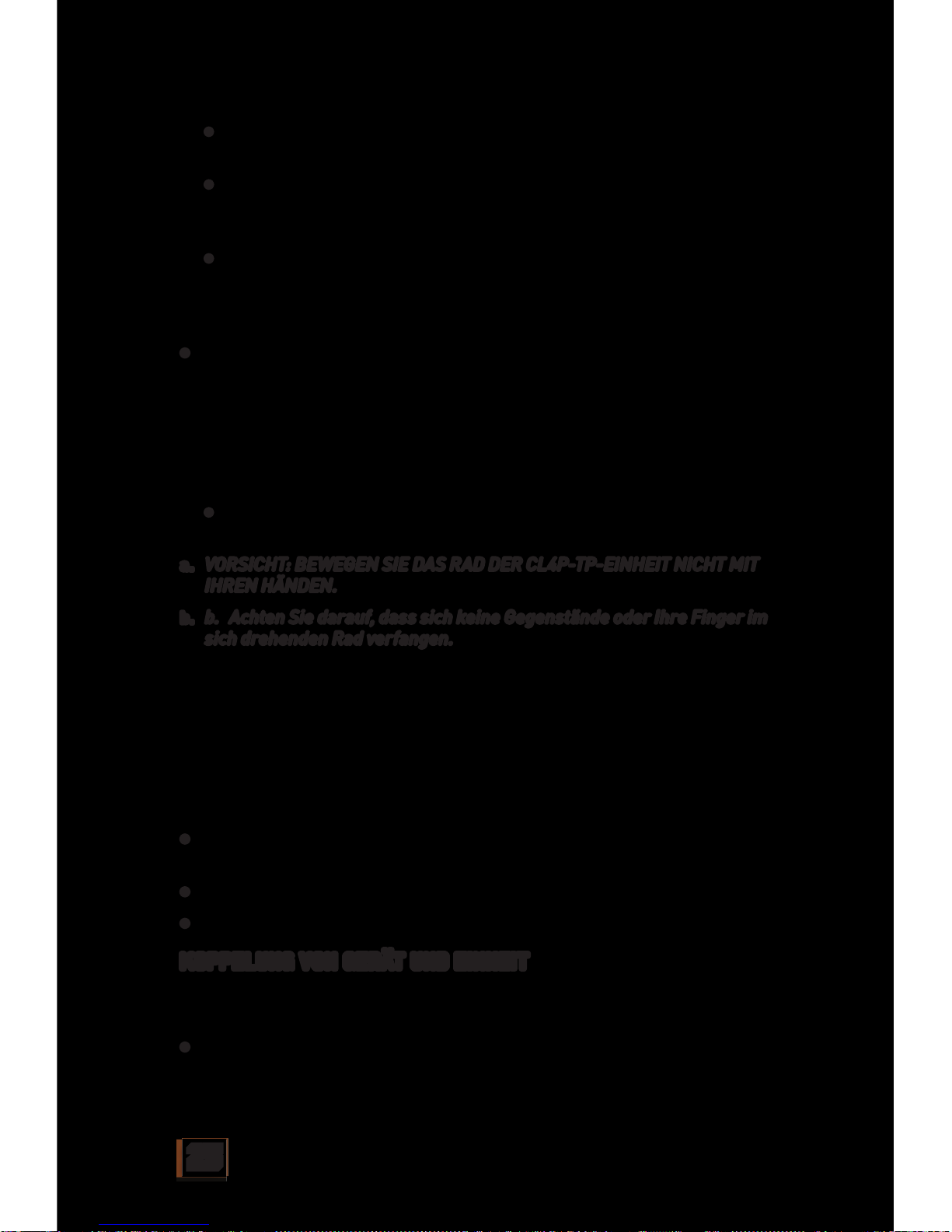
25
• Sie sollten nun hören, wie die Getriebe und Reifen Ihrer
CL4P-TP-Einheit in Betrieb gehen.
• Bitte beachten Sie: Aus Sicherheitsgründen schaltet sich die
CL4P-TP-Einheit automatisch ab, wenn sie nicht auf einer
festen Oberfläche oder schief steht.
• Stellen Sie die Einheit mit dem Reifen nach unten sanft
aufrecht auf dem Boden ab. Halten Sie die Einheit ohne Druck
auszuüben 5 Sekunden gerade. Ihre CL4P-TP-Einheit steht
nun aus eigener Kraft aufrecht und ist betriebsbereit.
• Nimmt Ihre CL4P-TP-Einheit keine stabile aufrechte Position
ein und fällt um, überprüfen Sie bitte, ob die Einheit vollständig
aufgeladen und die AN-Position (auf #1) eingestellt ist. Heben
Sie die CL4P-TP-Einheit hoch und kippen Sie sie nach hinten
oder vorne, um den internen Gyro zu aktivieren. Sie können
hören, dass sich die Getriebe bewegen und das Rad rotiert.
Setzen Sie nun Ihre CL4P-TP-Einheit erneut auf den Boden.
• Ihre Einheit wird sich leicht vor- und rückwärts bewegen,
während der Gyro eingestellt wird.
a. VORSICHT: BEWEGEN SIE DAS RAD DER CL4P-TP-EINHEIT NICHT MIT
IHREN HÄNDEN.
b. b. Achten Sie darauf, dass sich keine Gegenstände oder Ihre Finger im
sich drehenden Rad verfangen.
An: (2) (Nur Anzeigefunktion) In der „An“-Position kann Ihre CL4PTP-Einheit über die Steuer-App folgende Funktionen ausführen (ohne
dabei den Motor zu nutzen). Diese Einstellung wird empfohlen, wenn
nur der Anzeigemodus erwünscht ist.
Bitte beachten Sie, dass der Motor/Gyro der CL4P-TP-Einheit in dieser
Einstellung nicht genutzt wird. Die Einheit benötigt den Ständer, um
aufrecht stehen zu können.
• Auge leuchtet blau (wechselt zu rot, wenn bestimmte Audioclips
abgespielt werden)
• Zufallswiedergabe von Audio-Soundclips
• Sprachprojektion
KOPPELUNG VON GERÄT UND EINHEIT
Nach dem Download der App für die Einheit können Sie Einheit und
Gerät koppeln.
• Stellen Sie die CL4P-TP-Einheit abhängig von der Funktion, die
Sie ausführen möchten, entweder auf „An“ oder „Betrieb“.
Page 27
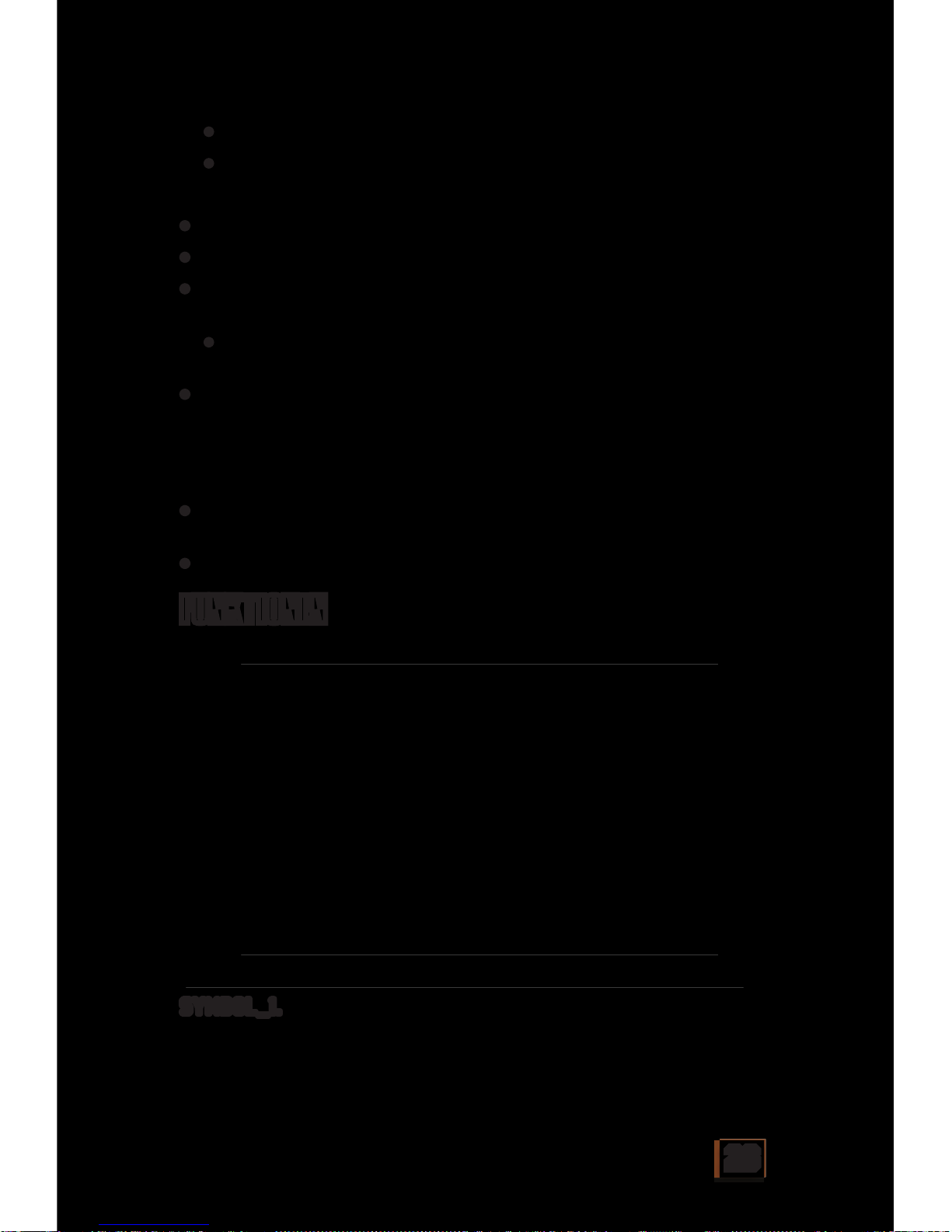
26
• „Betrieb“ (1) - alle Funktionen und Mobilität.
• „An“ (2) - alle Funktionen außer Mobilität..
Jede dieser Positionen wird unter „Bedienung“ im Detail erläutert.
• Gehen Sie in das Menü „Einstellungen“ Ihres Mobilgerätes
• Gehen Sie in das „Wi-Fi“-Menü
• Aktivieren Sie dort „Wi-Fi“ und verbinden Sie Ihr Mobilgerät mit
dem SSID “CL4P-TPXXXXXX”
• Die Nummer der Einheit oben auf Ihrem CL4P-TP ist der Wi-
Fi-Code für Ihre CL4P-TP-Einheit.
• Warten Sie 5 - 7 Sekunden, während Ihr Mobilgerät die
Verbindung mit der CL4P-TP-Einheit synchronisiert. Das Auge
der CL4P-TP-Einheit blinkt rot und blau während nach einer
Verbindung gesucht wird. Nachdem der Roboter synchronisiert
wurde, leuchtet das Auge der Einheit blau.
• Nun können Sie die App öffnen, indem Sie auf das App-Symbol
klicken und auf dem Startbildschirm auf „Verbinden“ drücken.
• Ihre CL4P-TP-Einheit ist nun einsatzbereit! Viel Spaß!
Please refer to the below image
SYMBOL_1.
Wi-Fi-SIGNALANZEIGE – Anzeige des Wi-Fi-Verbindungsstatus.
FUNKTIONEN
Page 28

27
SYMBOL_2.
AKKULADESTAND – Anzeige des Akkustands der CL4P-TP-Einheit.
SYMBOL_3.
HILFETASTE – Auf dem Bildschirm wird das In-App-Menü
angezeigt und ersetzt den Bedienbildschirm. Blättern Sie durch die
Anweisungen, wie Sie Ihren Claptrap bedienen können, oder finden
Sie Antworten auf Fragen.
SYMBOL_4.
STEUERMODUS-AUSWAHL – Klicken Sie auf dieses Symbol, um das
Gerät auf „Joystick“ oder „Bewegungssensor“ einzustellen, um so die
Fortbewegung der CL4P-TP-Einheit zu steuern. Über die Einstellung
„Bewegungssensor“ können Sie Ihre Einheit durch Kippen und
Drehen des Smartphones in die gewünschte Richtung steuern. Fällt
die CL4P-TP-Einheit in diesem Modus um, stellt sich die direktionale
Einstellung der Einheit zurück auf den „Joystick“-Modus.
SYMBOL_ 5A.
AUDIO-BUTTON: ZUGRIFF AUF DIE SOUNDCLIPS DER CL4P-TPEINHEIT UND AKTIVIERUNG DER SPRACHPROJEKTION – Wählen
Sie diese Option, um die Sprachprojektion und Zufallswiedergabe
von Soundclips zu aktivieren. Wenn Symbol 5a aktiviert ist, erscheint
Symbol (5b) in der rechten unteren Ecke des Bildschirms.
• Zufallswiedergabe Soundclips - Drücken Sie dieses Symbol,
um 1 der 15 Sound-Dateien der CL4P-TP-Einheit zufällig
auszuwählen und wiederzugeben. Drücken Sie erneut auf das
Symbol, um einen weiteren Clip wiederzugeben usw. Bestimmte
Soundclips veranlassen, dass sich die Augenfarbe der CL4P-TPEinheit während der Wiedergabe von blau auf rot ändert.
• Sprachprojektion - Drücken Sie unten auf dem Bildschirm auf
die Taste „Drücken zum Sprechen“ und sprechen Sie für die
Sprachprojektion in das Telefon. Lassen Sie die Taste los, um
zurück in die Audio-Steuerung zu gelangen.
• Die empfohlene Entfernung für die „Drücken zum Sprechen“-
Projektion liegt zwischen 10 und 25 Metern.
• Zum Beenden - Klicken Sie erneut auf die Taste, um die Audio-
Funktionen zu verlassen. Auf diese Funktionen kann auch
zugegriffen werden, während andere Funktionen ausgeführt
werden. Weitere Informationen hierzu erhalten Sie in den unten
stehenden Anmerkungen.
Page 29

28
SYMBOL_ 6.
STEUERUNG VORWÄRTS/RÜCKWÄRTS – Steuert die Vorwärts-/
Rückwärtsbewegung Ihrer CL4P-TP-Einheit.
SYMBOL _ 7.
STEUERUNG LINKS/RECHTS – Steuert die Links-/Rechtsbewegung
Ihrer CL4P-TP-Einheit.
SYMBOL_8
Aktiver Anzeigebildschirm LIVE VIDEO VIEWER – Dies ist der
Hintergrundbildschirm Ihrer App. Bietet zur Steuerungsunterstützung
ein Streamingvideo des aktuellen Blickwinkels der CL4P-TP-Einheit.
Operationsradius: Ihre CL4P-TP-Einheit funktioniert in
einem Operationsradius von bis zu 25 Metern Entfernung vom
Steuerungsgerät, bevor die Verbindung abbricht.
Laufzeit der Einheit: 20 - 25 Minuten bei voll aufgeladenem Akku.
Aufladezeit: Aufladezeit: 80 - 200 Minuten (abhängig von der
Aufladequelle) Aufladung über USB-Wandadapter schneller als über
den USB-Anschluss eines Gerätes).
DIE CL4P-TP-EINHEIT SCHALTET SICH NICHT AN?
• Ist Ihre CL4P-TP-Einheit voll aufgeladen?
• Befindet sich der Hauptschalter in der Position „An“ oder
„Betrieb“?
DIE CL4P-TP-EINHEIT STEHT IM BETRIEB-MODUS NICHT
AUFRECHT?
• Nimmt Ihre CL4P-TP-Einheit keine stabile aufrechte Position
ein und fällt um, überprüfen Sie bitte, ob die Einheit vollständig
aufgeladen und die AN-Position (auf #1) eingestellt ist. Heben
Sie die CL4P-TP-Einheit hoch und kippen Sie sie nach hinten oder
vorne, um den internen Gyro zu aktivieren. Sie können hören,
dass die Getriebe sich bewegen und das Rad rotiert. Setzen Sie
nun Ihre CL4P-TP-Einheit erneut auf den Boden. Und denken Sie
daran - halten Sie die Einheit ca. 5 Sekunden, still ohne dabei
Druck auszuüben, damit der Gyro sich einstellen kann.
ANMERKUNGEN
FEHLERSUCHE
Page 30
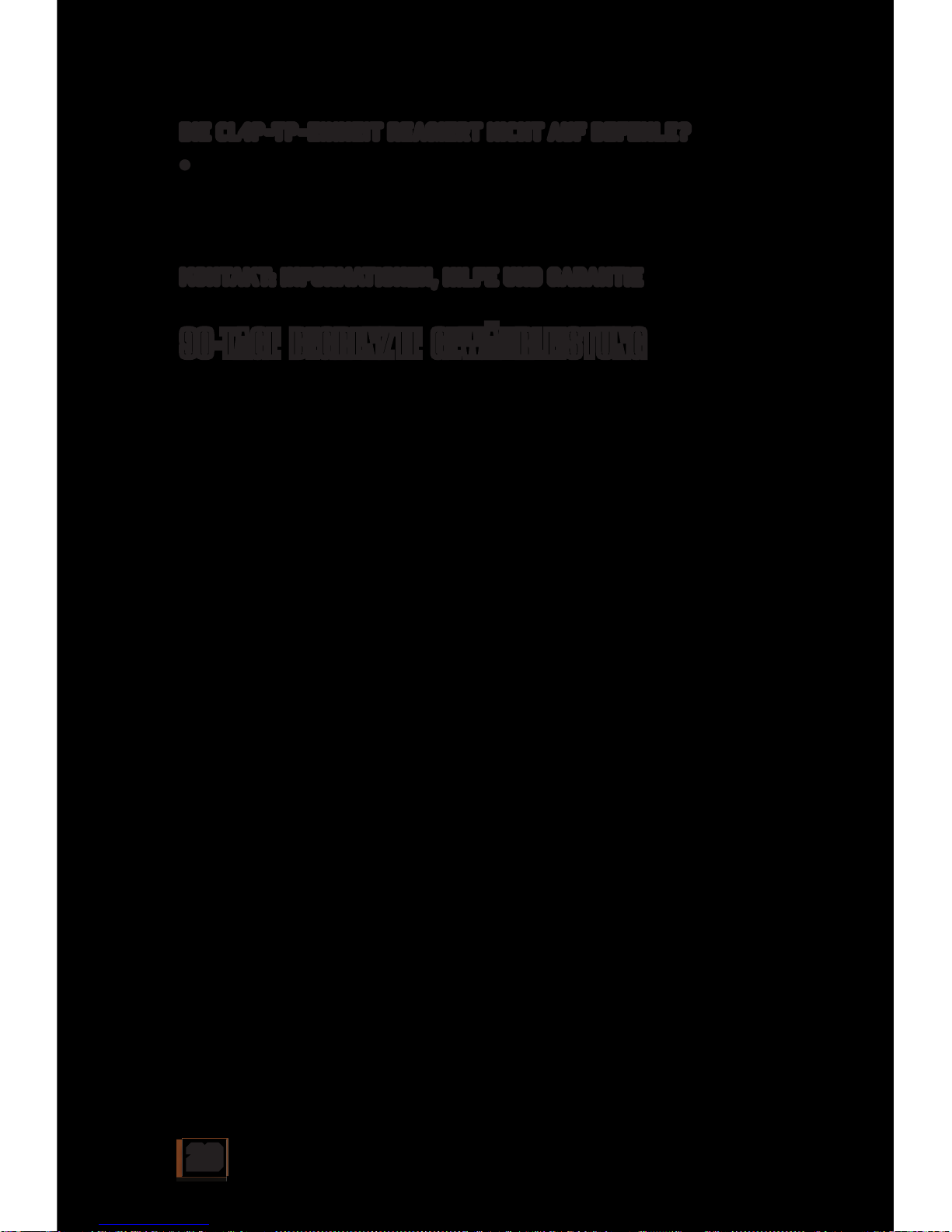
29
DIE CL4P-TP-EINHEIT REAGIERT NICHT AUF BEFEHLE?
• Hat Ihre CL4P-TP-Einheit die Verbindung verloren oder befindet
sie sich außerhalb des Operationsradius von 25 m?
Wenn Sie weitere Unterstützung bei der Fehlerbehebung benötigen,
kontaktieren Sie uns bitte (siehe unten).
KONTAKT: INFORMATIONEN, HILFE UND GARANTIE
Email: claptraprobotsupport@ideaplanetcollectibles.com
WICHTIGE SICHERHEITSINFORMATIONEN/
AKKUWARNUNGEN UND
BESTIMMUNGSGEMÄSSER GEBRAUCH
WICHTIGE INFORMATION FÜR KUNDEN:
Diese 90-TAGE BEGRENZTE GEWÄHRLEISTUNG
findet Anwendung auf den Käufer des
Originalprodukts, vorausgesetzt: 1) das Produkt
wurde über einen autorisierten 2K ODER
GEARBOX-Distributor/Händler/Einzelhändler
gekauft und wird 2) auf Ihre Kosten (Porto plus
Versicherung) zusammen mit dem Originalkaufbeleg
zurückgesendet. Kontaktieren Sie uns bezüglich
Versandanweisungen unter claptraprobotsupport@
ideaplanetcollectibles.com. Bitte fertigen Sie
sich eine Kopie des Originalkaufbeleges an, da
Sie den Kaufbeleg nicht zurück erhalten. Wenn
Sie das Produkt ohne Originalkaufbeleg an uns
zurücksenden, gelten die Bestimmungen dieser
Gewährleistung nicht. Wird das Produkt innerhalb
von 90 Tagen an den HERSTELLER zurückgesendet
und der HERSTELLER bestimmt das Produkt als
defekt, werden wir das Produkt (nach unserem
Ermessen) ersetzen oder reparieren. Abhängig
von Ihrem Wohnort kann die Rücksendung an Sie
bis zu 6 Wochen in Anspruch nehmen. Wurde Ihr
Produkt repariert oder ersetzt, verlängert sich der
Originalgewährleistungszeitraum um weitere 30
Tage nach dem Garantieservice.
UMFANG DER BEGRENZTEN GEWÄHRLEISTUNG:
Die Garantie für dieses Produkt umfasst, dass: a) es
vor dem Transport getestet und geprüft wurde und
b) frei von Material- oder Verarbeitungsdefekten
ist. Der Zeitraum der Gewährleistung umfasst
90 Tage ab Abgabedatum. Tritt während des
Gewährleistungszeitraums ein Defekt des Produktes
auf, werden wir das Produkt nach unserem
alleinigen Ermessen entweder reparieren oder
ersetzen oder ein anderes, gleichwertiges Produkt
zur Verfügung stellen.
WAS NICHT ÜBER DIESE GEWÄHRLEISTUNG
ABGEDECKT IST: DIESE GARANTIE IST HINFÄLLIG,
WENN DAS PRODUKT DURCH DEN BENUTZER
ODER ANDERE MODIFIZIERT ODER REPARIERT
WURDE ODER ALS FOLGE EINES UNFALLS,
EINTAUCHEN IN WASSER, VERNACHLÄSSIGUNG,
MISSBRAUCH, AUSLAUFENDE BATTERIEN ODER
EIN UNSACHGEMÄSSES EINLEGEN DER BATTERIEN
BESCHÄDIGT WURDE.
AUSSCHLÜSSE VON DER BESCHRÄNKTEN
GEWÄHRLEISTUNG: DIESE GEWÄHRLEISTUNG IST
EXKLUSIV UND GILT AN STELLE ALLER ANDEREN
GEWÄHRLEISTUNGEN, AUSDRÜCKLICH ODER
IMPLIZIT.
Warnhinweis (oder Vorsicht): Dieses Produkt ist
geeignet für Personen ab 17 Jahre.
VORSICHT: Smartphones sollten nur unter Aufsicht
von Erwachsenen genutzt werden. Die Verwendung
eines Bildschirmschutzes zur Verhinderung von
Beschädigungen des Bildschirmglases wird
empfohlen. Sollte der Glasbildschirm gebrochen
sein, untersagen Sie Kindern die Verwendung des
Telefons.
Batteriebetrieben: VMAX: 7,4 V
Anschlussleistung: 12 W
Batterien nicht austauschbar
USB: USB-Eingang 5V 750mA Verwenden Sie für das
Aufladen nur ein geeignetes Kabel.
90-TAGE BEGRENZTE GEWÄHRLEISTUNG
Page 31

30
BIENVENIDO
¡Felicidades! Ha comprado su propia unidad CL4P-TP, que ahora
se siente emocionada y totalmente desconcertada porque usted la
haya escogido como su nuevo mejor amigo. Este robot auxiliar está
equipado con una cámara que le permite ver hacia dónde se dirige,
dispone de una gran variedad de frases que usted oirá repetir de
manera interminable y cuenta con un micrófono que le permitirá
gritarle improperios y comunicarse a través de su altavoz. A
continuación encontrará instrucciones para activar y cargar la unidad
y para descargar la aplicación iOS o Android que la controla.
CARGA DE SU CL4P-TP
• Coloque con cuidado la unidad CL4P-TP ya montada en la base
en posición vertical.
• Asegúrese de que el interruptor esté en la posición “Off”
(apagado). (Mostrar ilustración) La unidad CL4P-TP debe estar
apagada mientras se carga.
• Inserte el extremo más pequeño del cable de carga USB provisto
en la entrada de recepción de la unidad CL4P-TP, situada en la
esquina superior derecha de la parte trasera de la unidad.
• Inserte el extremo más grande del cable de carga USB en una
fuente de energía con puerto USB.
• El ojo de la unidad CL4P-TP parpadeará en rojo mientras se
esté cargando. El tiempo de carga puede variar entre 80 y 200
minutos, dependiendo de la fuente de energía.
• Nota: los enchufes de pared con puerto USB cargarán la
unidad más rápido que si lo hace a través del ordenador u otro
dispositivo con cable USB.
• Cuando su unidad esté completamente cargada, el color del ojo
se volverá azul.
La unidad CL4P-TP funciona a través de la ‘ClaptrApp’, una aplicación
de descarga gratuita a través de un dispositivo inteligente de Android
o Apple iOS con conexión Wi-Fi.
ESPAÑOL
LA APLICACIÓN
Page 32

31
DESCARGA DE LA APLICACIÓN GRATUITA ‘CLAPTRAPP’
(necesaria para que la unidad CL4P-TP funcione)
Usuarios de Android
Para dispositivos Android, visite la tienda de aplicaciones de Google
Play en su dispositivo o a través de https://play.google.com/
• El título de la aplicación es ClaptrApp
• Palabras de búsqueda útiles: Borderlands, Claptrap, Gearbox
• Descargue e instale la aplicación en el dispositivo elegido.
Usuarios de Apple
On Apple devices, please visit the Apple App store on your device or
through https://itunes.apple.com
• El título de la aplicación es ClaptrApp
• Palabras útiles para la búsqueda; Borderlands, Claptrap,
Gearbox
• Descargue e instale la aplicación en el dispositivo elegido.
Para que su unidad CL4P-TP funcione:
POSICIONES OFF/RUN/ON
Off (apagado): (0) Algunas características de la unidad CL4P-TP no
están activas.
Run (Ejecutar): (1) (Todas las funciones disponibles) La unidad
CL4P-TP puede llevar a cabo las siguientes funciones a través de la
aplicación de su dispositivo:
• El ojo estará de color azul (se volverá rojo cuando se reproduzcan
clips de audio específicos)
• Reproducción aleatoria de clips de audio
• Proyección de voz
Además de realizar todas las funciones mencionadas anteriormente,
la unidad CL4P-TP también será capaz de moverse.
• Para activar la función de movilidad de la unidad CL4P-TP:
• Retire la unidad CL4P-TP de la base.
• Sosteniendo la unidad CL4P-TP y manteniéndola separada
del suelo, cambie la posición de su unidad a “ejecutar”.
FUNCIONAMIENTO
Page 33

32
• Debería escuchar que los engranajes y las llantas de la
unidad CL4P-TP se activan.
• Tenga en cuenta que, por medidas de seguridad, la unidad
CL4P-TP se apagará automáticamente si los engranajes no
se apoyan sobre una superficie sólida o si se encuentran en
ángulo.
• Coloque la unidad en el suelo suavemente en posición
vertical con la llanta hacia abajo. Manténgala firme sin
aplicar presión durante 5 segundos. La unidad CL4P-TP
se mantendrá en posición vertical con su propia potencia y
estará lista para su funcionamiento.
• Si la unidad CL4P-TP no se activa en una posición de espera y
se cae, compruebe que se encuentre completamente cargada
y encendida (posición ON) en la posición #1 (Ejecutar). Levante
la unidad CL4P-TP e inclínela hacia adelante o hacia atrás para
activar el giroscopio interno. Escuchará cómo se activan los
engranajes y las ruedas comenzarán a girar. Coloque su unidad
CL4P-TP nuevamente sobre el suelo para su funcionamiento.
• La unidad se activará con un movimiento suave hacia atrás y
hacia adelante mientras el giroscopio se configura.
a. PRECAUCIÓN: NO UTILICE LA MANO PARA HACER GIRAR LAS RUEDAS
DE LA UNIDAD CL4P-TP.
b. Por favor mantenga dedos y objetos lejos de las ruedas giratorias.
On (encendido): (2) (Solamente funciones de pantalla) ‘On’ permite
que la unidad CL4P-TP realice las siguientes funciones a través de
la aplicación de su dispositivo, sin activar el motor. Esta posición se
recomienda únicamente para uso de pantalla.
Tenga en cuenta que el motor/giroscopio de la unidad CL4P-TP no estará
activado en esta posición. La unidad necesitará su base para mantenerse
en posición vertical.
• El ojo estará de color azul (se volverá rojo cuando se reproduzcan
clips de audio específicos)
• Reproducción aleatoria de clips de audio
• Proyección de voz
VINCULAR SU DISPOSITIVO Y SU UNIDAD
Después de descargar la aplicación para la unidad, podrá comenzar a
vincularla con su dispositivo.
• Coloque la unidad CL4P-TP ya sea en “On” o en “Ejecutar”,
Page 34

33
dependiendo de la función que quiera llevar a cabo.
• “RUN- Ejecutar”(1) – todas las funciones y movilidad.
• “ON- Encendido”(2) – todas las funciones excepto movilidad.
Consulte “Funcionamiento” (más arriba) para ver los detalles completos
de cada una de estas posiciones.
• Entre en el menú “Configuración” de su dispositivo móvil
• Entre en el menú “Wi-Fi”
• Active “Wi-Fi” y conecte su dispositivo móvil con el SSID “CL4P-
TPXXXXXX”
• El número de la unidad en la parte superior de su CL4P-TP será el
código Wi-Fi para su unidad en particular.
• Espere entre 5 y 7 segundos mientras su dispositivo móvil
sincroniza la conexión con la unidad CL4P-TP. El ojo de la
unidad CL4P-TP parpadeará en rojo y azul mientras busca una
conexión. Cuando el robot esté sincronizado, el ojo de la unidad
se quedará de color azul.
• Ahora puede entrar en la aplicación del controlador haciendo
clic en el icono de la aplicación y pulsando el botón “conectar”
en la pantalla inicial.
• La unidad CL4P-TP ya está lista para operar...¡disfrútela!
•
Por favor, vea la imagen a continuación
ICONO_1.
INDICADOR DE SEÑAL Wi-Fi – Muestra el estado de la conexión Wi-Fi.
FUNCIONES
Page 35

34
ICONO_2.
ESTADO DE LA BATERÍA – Muestra el estado de la batería de la
unidad CL4P-TP.
ICONO_3.
BOTÓN DE AYUDA – El menú de la aplicación aparecerá en la
pantalla, reemplazando a la pantalla operativa. Desplácese a
través de las instrucciones para hacer funcionar su Claptrap o para
encontrar respuestas a sus preguntas.
ICONO_4.
SELECTOR DE MODO DE CONTROL – Seleccione este icono para
establecer el dispositivo en “Joystick” o “Sensor de movimiento” y
controlar el movimiento direccional de la unidad CL4P-TP. El “Sensor
de movimiento” le permitirá controlar los movimientos direccionales
de la unidad al apuntar su teléfono inteligente en la dirección a la
que quiere que su Claptrap se desplace. Si la unidad CL4P-TP se cae
en este modo, el control direccional de la unidad predeterminará el
modo ”Joystick”.
ICONO_ 5A.
BOTÓN DE SONIDO: ACCEDA A LOS CLIPS DE SONIDO DE LA UNIDAD
CL4P-TP Y HABILITE LA PROYECCIÓN DE VOZ – Seleccione para
acceder al proyector de voz y a la reproducción aleatoria de clips de
sonido. Cuando el icono 5a esté activado, los iconos (5b) aparecerán
en el rincón inferior derecho de la pantalla.
• Clip de sonido aleatorio - Pulse este icono para reproducir 1 de
los 15 archivos de sonido de la unidad CL4P-TP al azar. Pulse
nuevamente para reproducir otro clip; repita. Ciertos clips de
sonido harán que el color del ojo de la unidad CL4P-TP cambie
de azul a rojo durante la reproducción.
• Proyector de voz - Pulse el icono ‘Mantener para hablar’ en la
parte inferior de la pantalla y hable cerca del micrófono de su
teléfono para proyectar su voz desde la unidad CL4P-TP. Suelte
para volver al control de sonido.
• La distancia recomendada para la proyección “Mantenga para
hablar” es de entre 10 y 25 m de distancia.
• Para salir - Haga clic nuevamente para salir de las funciones
de sonido. Se puede acceder y utilizar esta función mientras se
llevan a cabo otras funciones. Consulte la sección de las notas a
continuación para obtener más detalles.
Page 36

35
ICONO_ 6.
CONTROL ADELANTE/ATRÁS – Controla el movimiento direccional de
la unidad CL4P-TP hacia adelante o hacia atrás.
ICONO_ 7.
CONTROL DERECHA/IZQUIERDA – Controla el movimiento direccional
de la unidad CL4P-TP hacia la derecha o la izquierda.
ICONO_8
Pantalla de vista activa. VISOR DE VIDEO EN VIVO – Esta es la
pantalla de fondo de su aplicación. Provee una transmisión de vídeo
desde el punto de vista actual de la unidad CL4P-TP para asistir en el
funcionamiento de la unidad.
Distancia de operación: la unidad CL4P-TP funcionará a una distancia
de hasta 25 m del dispositivo controlador antes de que se pierda la
conexión.
Tiempo de funcionamiento de la unidad: 20-25 minutos, con carga
completa.
Tiempo de carga: tiempo de carga: 80-200 minutos (dependiendo de
la fuente de carga. Un adaptador USB de pared cargará más rápido
que un puerto USB alimentado por un dispositivo).
¿LA UNIDAD CL4P-TP NO SE ENCIENDE?
• ¿Se encuentra la unidad CL4P-TP completamente cargada?
• ¿Se encuentra el interruptor de encendido en posición “On” o
“Ejecutar”?
¿LA UNIDAD CL4P-TP NO SE PONE EN POSICIÓN VERTICAL EN
MODO EJECUTAR?
• Si la unidad CL4P-TP no se activa en una posición de espera y
se cae, compruebe que la unidad esté completamente cargada
y encendida (posición ON) en la posición #1 (Ejecutar). Levante
la unidad CL4P-TP e inclínela hacia adelante o hacia atrás para
activar el giroscopio interno. Escuchará cómo se activan los
engranajes y las ruedas comenzarán a girar. Coloque la unidad
CL4P-TP nuevamente sobre el suelo para su funcionamiento.
Recuerde que, cuando coloque la unidad en el suelo, debe
NOTAS
SOLUCIÓN DE PROBLEMAS
Page 37

36
mantener la unidad firme y sin aplicar presión durante 5
segundos para darle al tiempo al giroscopio para que se active.
¿LA UNIDAD CL4P-TP NO REACCIONA A LOS COMANDOS?
• ¿La unidad CL4P-TP ha perdido conexión Wi-Fi o excedido la
distancia operativa de 25 m?
Para más ayuda sobre resolución de problemas, por favor póngase
en contacto con nosotros (ver debajo).
CONTACTO: INFORMACIÓN, AYUDA Y GARANTÍAS
Correo electrónico: claptraprobotsupport@ideaplanetcollectibles.com
INFORMACIÓN IMPORTANTE SOBRE SEGURIDAD/
ADVERTENCIAS CON RESPECTO A LA BATERÍA Y
USO CORRECTO
AVISO IMPORTANTE AL CLIENTE:
Esta GARANTÍA LIMITADA DE 90 DÍAS aplica al
comprador original del producto, siempre que el
producto: 1) haya sido adquirido por medio de un
distribuidor/ vendedor/minorista autorizado por
2K O GEARBOX, y 2) el cliente devuelva el producto
haciéndose cargo de gastos, y el envío sea abonado
previamente y asegurado, junto con el comprobante
de venta original fechado. Contacte con nosotros
en claptraprobotsupport@ideaplanetcollectibles.
com para recibir instrucciones sobre el envío. Por
favor, conserve una copia de su comprobante de
venta original, ya que el recibo original no le será
devuelto. Si usted nos devuelve este producto
sin el comprobante de venta original fechado, la
cobertura de esta garantía no será válida. Si el
FABRICANTE determina que el producto posee un
defecto y se devuelve al FABRICANTE dentro de un
plazo de 90 días, lo repararemos o reemplazaremos
(será nuestra decisión). La devolución del envío
puede tardar hasta 6 semanas, dependiendo
de su ubicación. Si su producto es reparado o
reemplazado, tendrá una garantía equivalente al
período restante de la garantía original o 30 días
después de utilizada la garantía original.
ALCANCE DE LA GARANTÍA LIMITADA: Se
garantiza que el producto: a) ha sido probado e
inspeccionado antes del envío, y b) no presenta
defectos en los materiales ni en la fabricación.
La duración es de 90 días desde la fecha de
lanzamiento. Si se produce un defecto cubierto
dentro del período de la garantía, entonces,
a nuestra sola discreción, repararemos o
reemplazaremos el producto o le entregaremos
otro producto por un valor equivalente.
ESTA GARANTÍA NO CUBRE: ESTA GARANTÍA ES
NULA SI EL PRODUCTO HA SIDO MODIFICADO O
REPARADO POR EL USUARIO O POR TERCEROS O
SI HA SUFRIDO DAÑOS COMO RESULTADO DE UN
ACCIDENTE, INMERSIÓN EN AGUA, NEGLIGENCIA,
ABUSO, MAL USO, PÉRDIDAS EN LA BATERÍA O
INSTALACIÓN INAPROPIADA DE LA BATERÍA.
EXCLUSIONES DE LA GARANTÍA LIMITADA:
ESTA GARANTÍA ES EXCLUSIVA Y REEMPLAZA
A CUALQUIER OTRA GARANTÍA EXPRESA O
IMPLÍCITA.
Advertencia (o precauciones): Este producto
es adecuado para edades 17+. PRECAUCIÓN:
Se recomienda supervisión de un adulto para el
uso de teléfonos inteligentes. Se recomiendan
protectores de pantalla para impedir daños en la
pantalla. Si la pantalla se rompe, no permita que
un niño utilice el teléfono.
Funciona con baterías: V MA X: 7. 4V
Potencia nominal: 12W
Baterías no reemplazables
USB: Entrada USB de 5V 750mA. Utilice solamente
un cable apropiado para la carga.
GARANTÍA LIMITADA DE 90 DÍAS:
Page 38

37
LEGAL • MENTIONS LÉGALES • RECHTLICH •
NOTE LEGALI • LEGAL
ENGLISH
© 2015 IPerion, LLC. Published and distributed by 2K. Gearbox and Borderlands, and the Gearbox Software
and Borderlands logos, are registered trademarks, The Pre-Sequel is a trademark, all used courtesy of
Gearbox Soft ware, L LC. 2K, 2K Australia, and their respective logos are trademarks of Take-Two Interactive
Software, Inc.
Idea Planet and the Idea Planet Logo are registered trademarks of Idea Planet, LP.
FRANÇAIS
© 2015 IPerion, LLC. Édité et distribué par 2K. Gearbox, Borderlands, et les logos Gearbox Software et
Borderlands sont des marques déposées, The Pre-Sequel est une marque commerciale ; utilisées avec
l’aimable autorisation de Gearbox Software, LLC. 2K, 2K Australie, et leurs logos respectifs sont des
marques commerciales de Take-Two Interactive Software, Inc.
Idea Planet et le logo Idea Planet sont des marques déposées d’Idea Planet, LP.
DEUTCH
© 2015 IPerion, LLC. Veröffentlichung und Distribution durch 2K. Gearbox und Borderlands, einschließlich
Gearbox Software- und Borderlands-Logos, sind eingetragene Marken, The Pre-Sequel ist eine Marke,
Verwendung mit freundlicher Genehmigung von Gearbox Software, LLC. 2K, 2K Australia und deren
entsprechende Logos sind Marken von Take-Two Interactive Software, Inc.
Idea Planet und das Idea Planet-Logo sind eingetragene Marken von Idea Planet, LP.
ITALIANO
© 2015 IPerion, LLC. Stampato e distribuito da 2K. Gearbox e Borderlands, il software Gearbox e i logo
Borderlands, sono marchi commerciali registrati, The Pre-Sequel è un marchio registrato, usato per gentile
concessione di Gearbox Software, LLC. 2K, 2K Australia e i rispettivi logo sono marchi commerciali di TakeTwo Interactive Software, Inc.
Idea Planet e il logo Idea Planet sono marchi commerciali registrati di Idea Planet, LP.
ESPAÑOL
© 2015 IPerion, LLC. Publicado y distribuido por 2K. Gearbox y Borderlands, así como los logotipos de
Gearbox Software y Borderlands, son marcas registradas, The Pre-Sequel es una marca comercial, y todos
se utilizan como cortesía de Gearbox Software, LLC. 2K, 2K Australia y sus respectivos logotipos son
marcas comerciales de Take--Two Interactive Software, Inc.
Idea Planet y el Logotipo Idea Planet son marcas registradas de Idea Planet, LP.
Page 39

38
W
aste electrical products and batteries should not be disposed of with household waste as materials
contained may be harmful to the environment and human health. Electronic products should be recycled in
order to protect the environment and human health. Check with your local authority for recycling advice.
ITALIANO
Gli apparecchi elettrici e le batterie non devono essere smaltiti insieme ai comuni riuti, in quanto le sostanze
in essi contenuti sono potenzialmente nocive all’ambiente e alla salute. Pertanto i prodotti elettronici devono
essere riciclati al ne di proteggere l’ambiente e la salute. Contattare le autorità locali per le procedure di
riciclaggio.
FRANÇAIS
Ne pas jeter les produits électriques et piles usagés avec les déchets ménagers; certains des matériaux
contenus peuvent s’avérer dangereux pour l’environnement et la santé. Tout produit électronique doit être
recyclé an de protéger l’environnement et la santé. Consulter votre collectivité locale pour en savoir plus
sur le recyclage.
DEUTCH
Abfälle elektronischer Produkte und Batterien sollten nicht mit dem Hausmüll entsorgt werden, da darin
enthaltene Stoe schädlich für Umwelt und Gesundheit sein können. Elektronische Produkte sollten recycelt
werden, um Umwelt und Gesundheit zu schützen. Informationen über Recycling und geeignete Müllsammel
-
stellen erhalten Sie bei Ihren örtlichen Behörden.
2ADJY49530CPTP
This Class B digital apparatus complies with Canadian ICES-003.
Cet appareil numérique de la classe B est conforme à la norme NMB-003 du Canada.
ESP
AÑOL
Los aparatos eléctricos y las baterías no deben tirarse junto con la basura doméstica, ya que sus componentes
pueden ser perjudiciales para el medio ambiente y la salud. Los aparatos electrónicos deben ser reciclados
con el n de proteger el medio ambiente y la salud. Consulte con las autoridades locales para obtener
asesoramiento acerca del reciclaje en su ciudad.
Page 40

Page 41

FCC ID: 2ADJY49530CPTP
This device complies with Part 15 of the FCC Rules.
Operation is subject to the following two conditions:
(1) this device may not cause harmful interference, and
(2) this device must accept any interference received,
including interference that may cause undesired operation.
W
arning: Changes or modifications to this unit not expressly approved
by the party responsible for compliance could void the user’s authority
to operate the equipment.
FCC RF Radiation Exposure Statement Caution:
This Transmitter must be installed to provide a separation distance of at
least 20 cm from all persons.
Note: This equipment has been tested and found to comply with the limits
for a Class B digital device, pursuant to Part 15 of the FCC Rules. These
limits are designed to provide reasonable protection against harmful
interference in a residential installation. This equipment generates, uses
and can radiate radio frequency energy and, if not installed and used in
accordance with the instructions, may cause harmful interference to radio
communications.
However, there is no guarantee that interference will not occur in a particular
installation. If this equipment does cause harmful interference to radio or
television reception, which can be determined by turning the equipment off
and on, the user is encouraged to try to correct the interference by one or
more of the following measures:
Reorient or relocate the receiving antenna.
o Increase the separation between the equipment and receiver.
o Connect the equipment into an outlet on a circuit different from that to
which the receiver is connected.
o Consult the dealer or an experienced radio/TV technician for help.
