Page 1
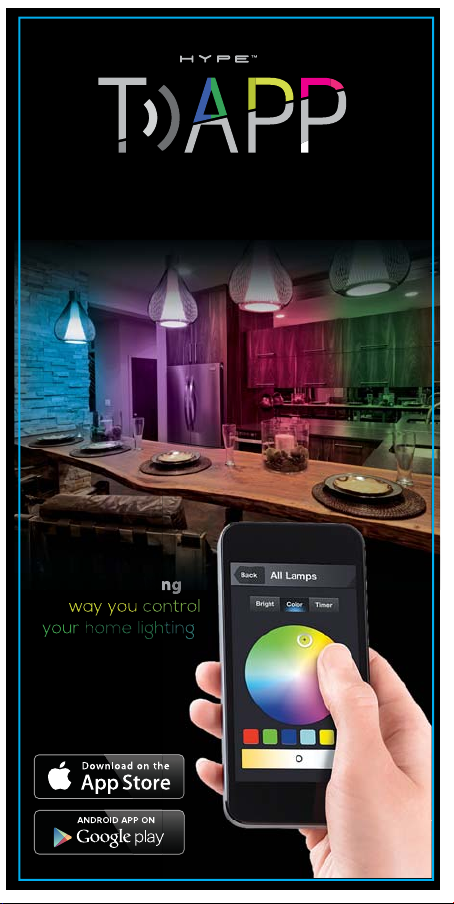
Smart Connected Home
you
way you
co
your
h
gh
ome ligh
ntrol
i
ng
ng
Smart Connected Home
Revolutionizing
Revolutionizing
the
the way
your
ome li
Setup Guide
Setup Guide
co
ntrol
t
Page 2

Features
APP Controlled
Supports iOS/Android
Use up to 4 devices
simultaneously
Standard Socket
Fits most standard
light sockets
Contrast Control
Create the perfect
mood & ambiance with
white bulbs & starter kit
Timer
Automate your settings
to conveniently fit
your schedule
Energy Saving
Lifetime electricity
savings up to $250.00
over incandescent bulbs
Wi-Fi Controlled
Allows flexible remote
access from anywhere
Brightness
Control dimming
functions from your
devices
Multi Color
Customize up to
16 million colors with
RGB bulbs & starter kit
Eco-friendly
Helps conserve and
reduce energy usage
Anti-Theft
Safe guard your
home while away
For more information,
please visit our website:
www.mytapplife.com
1
Page 3
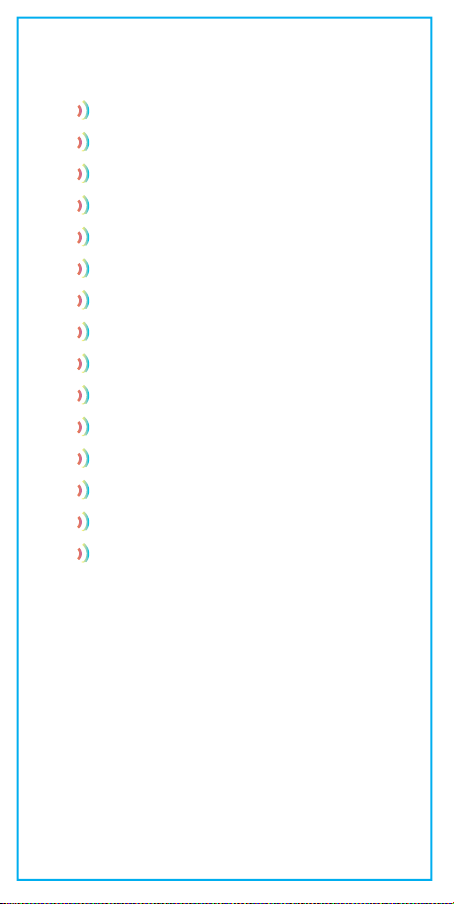
Table of Contents
1
Package Contents
2
Setup
3
Bulb Installation
4
Pairing
5
Download & Connect
6
Bulb Intro
7
Finding Bulbs
8
All Control
9
Naming Bulbs
10
Brightness
11
Color
12
Timer
13
Groups
14
Scenes
Warranty
Thank you for choosing the HYPE TAPP lifestyle
product. All HYPE TAPP products are designed and
manufactured according to the highest standards
of quality.
................................................................................. 3
............................................................................ 4
................................................................... 4
................................................................ 5
................................................................ 6
.................................................................................... 8
................................................................................. 9
.......................................................................... 11
.......................................................................... 12
................................................................ 14
..................................... 3
......................................... 4
......................... 4
...................................................... 5
.................................................... 6
Updates to product, packaging, manual and
contents may happen without written notice at the
manufacturer’s discretion. We do this in order to
resolve bugs and to provide you with the most
updated product at the best quality that we can.
Our most updated manuals and Apps can be found
on our website. Feel free to visit us at any time on
the App Store or at www.mytapplife.com.
2
Page 4
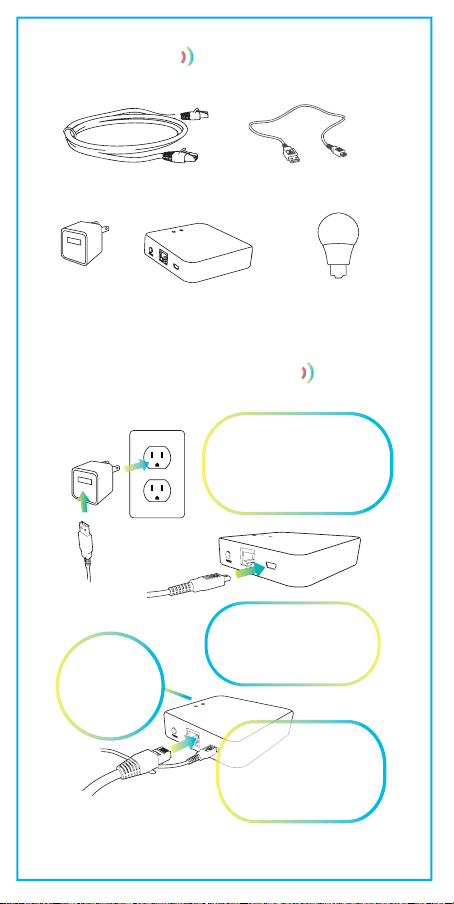
1 Package Contents
Ethernet cable
TAP P
Adapter
The light on
the gateway
will turn on
USB power cable
TAP P
Gateway
Plug adapter
into wall outlet and
USB cable into adapter
Connect other end
of USB cable
to TAPP Gateway
Connect TAPP
Gateway to Wi-Fi
router via
ethernet cable
TAP P
Light bulbs
2 Setup
3
Page 5
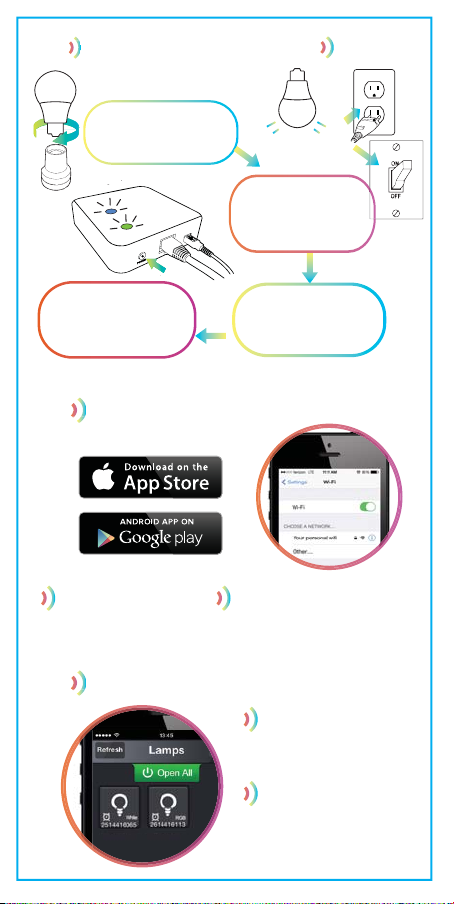
3 Bulb Installation
Ensure TAPP light
bulbs are screwed into
lamp or ceiling socket
and turn on the power
to the lamp or to your
4 Pairing
Plug in your lamp
ceiling light.
The light on the
gateway will remain
on when paired
Note: Hol d “Pair” button for 8 seco nds to reset TAPP gateway.
Press “Pair” button
on TAPP gateway to
pair with bulbs
5 Download + Connect
Download free app
HYPE TAPP
from App Store
Connect to your
personal home network
and open TAPP app
on your device
6 Bulb Introduction
Serial #s of each
bulb appear under
each bulb icon
Identify which
RGB color bulbs &
which are white bulbs
bulbs are
4
Page 6
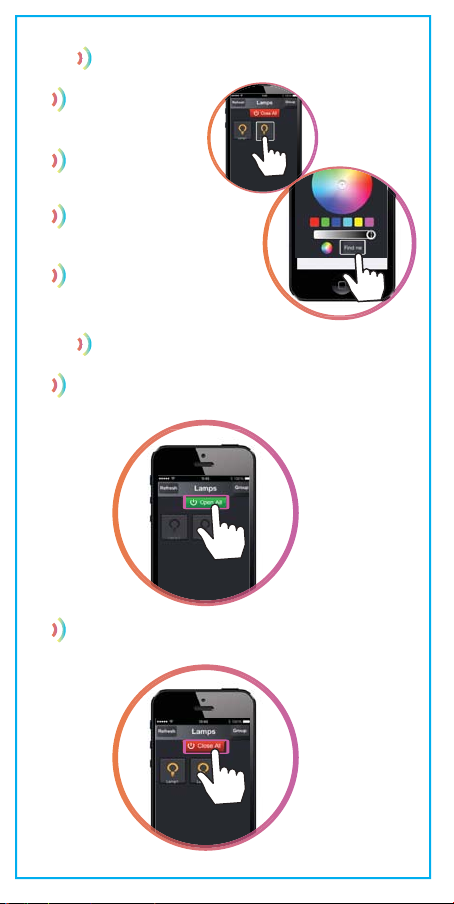
7 Finding Bulbs
Clic k on a bulb to
enter the bulb’s
control menu
Click “Find Me.”
The bul b will
begin to flash.
Once located,
click “ Find Me”
agai n and the bulb
will stop flashing.
Proceed to change
bulb settings.
8 All Control
To switch on all bu lbs, simply p ress “Open Al l”
To switch off al l bulbs, simpl y press “Close A ll”
from the home screen.
from the home screen.
5
Page 7

9 Naming Bulbs
A pop-up window
and keyboard
will appea r.
Enter desired name
for bulb a nd press
“OK” to save.
Repeat for other
bulbs you w ish to
name or rename.
10 Brightness
Press &
hold bulb
icon to
name.
Select
a TAPP
light bulb
to adjust
brightness
6
Page 8

The “B rightness ” menu is the fir st menu that a ppears
at the top o f the bulb cont rol menu.
It is avai lable for bot h RGB and white b ulbs.
Slide yo ur finger cl ockwise alo ng the wheel
easil y turn your bulb o n/off as desire d.
If you have s elected a whi te bulb to adjus t
brigh tness, the whe el slider wil l be white.
If you have s elected an R GB color bulb t o
adjus t brightnes s, the wheel sl ider will
refle ct the color you h ave chosen for t hat bulb.
to brig hten bulb.
Slide yo ur finger co unter-clo ckwise
along t he wheel to dim bu lb.
The cente r power button let s you
7
Page 9

11 Color
Select
a TAPP
light bulb
to adjust
color
The “Co lor” menu is t he second menu t hat appear s at the
Bulb co lor can be chos en from the colo r wheel provid ed,
or by one of t he preset opti ons in the colo r blocks below.
top of the b ulb control me nu.
It is onl y availabl e for RGB color bu lbs.
Color s aturation o f a bulb can be ad justed by slid ing the
grey bar fr om dark to lig ht on the botto m.
8
Page 10

12 Timer
Select
a TAPP
light bulb to
set/adjust
timer
The “Ti mer” menu is t he third menu th at appears a t the
top of the b ulb control me nu.
It is avai lable for bot h RGB and white b ulbs.
Action
9
Page 11

Choos e a day of the week you wo uld like the bul b
to repea t the action yo u are setting o n the timer.
If you woul d not like it to repe at, do not sele ct a day.
Selec t a color you would l ike your RGB bu lb to
set its elf to when the ti mer goes off.
Pleas e note, if you are set ting a timer wit h
white bul bs, you can set bu lb brightn ess only.
Selec t a timer type:
Norma l - turns bulb o n/off
Gradu al - slowly fades b ulb on/off
Flicke r - bulb flic kers
Select action type:
Open - tu rns bulb on
Close - t urns bulb of f
Set the ti me of your timer.
Press “S ave” at top rig ht to save your time r.
If you are e diting a time r on an existing b ulb,
you can ed it any of the menti oned actio n types,
times, re peat setti ngs, etc. To delete yo ur timer,
press “ Delete” at th e bottom of the p age.
Your “Time r” menu will sh ow you the summar y
of the ti mer you have set.
You can set mor e than one time r for each bulb.
Press th e “Back” b utton to retur n to your Lamp pag e.
On your La mp page, a smal l alarm
clock i con will appe ar next to
bulbs th at have timers .
10
Page 12

13 Groups
Select
GROUP
to create
lighting
groups
Select bulb type from top menu in
order to group bulbs together.
Color bulbs, warm bulbs, white bulbs,
& plugs will automatically be
separated for easy grouping.
Select
bulbs. Find
them easily
& add to
group.
Select
[+] to
add group
If you have not renamed your bulbs,
they will appear by their serial number.
Rename
& Save
group.
11
Page 13

Select
SCENES
to create
lighting
scenes
Select
NEW to
add
custom
scene
Select a
bulb or
group.
Adjust
timer, color,
brightness
14 Scenes
Select
Color
Select
Brightness
12
Page 14

Preset or custom Scenes can be
adjusted by pressing the setting gear
to the right of each scene.
After making desired adjustments
to a preset scene or a custom-made
scene, make sure you save.
As you select a scene, the bulbs
chosen for the scene will automatically
change to the preset or custom scene.
Adjust color, brightness and timer
as desired.
Save when complete.
13
Page 15

Thank you for choosing the HYPE TAPP
lifestyle product. All HYPE TAPP products are
designed and manufactured according to the
highest standards of quality.
3 Year
limited warranty
For a period of three years from the date of purchase
HYPE guarantees that your products will remain free of
manufacturing faults in relation to materials or
workmanship, as long as the products are used for its
intended purpose.
The condition of this warranty and our responsibilities
under this warranty are as follows:
Supplier’s warranty is non-transferable and is limited to
the original purchaser only.
* You must be able to prove the date of original
purchase of the unit with a dated receipt.
* The warranty is not applicable if the product has been
subject to physical abuse, improper installation,
modification or repair by unauthorized third party.
* The responsibility of supplier’s products shall be limited
to the repair of replacement of the product at its sole
discretion.
* Specifically exempt from any warranty are limited-life
consumable components subject to normal wear and
tear such as batteries, decorations and other accessories.
* A supplier will not take any responsibility if the failure of
the unit has resulted from accident, abuse, misuse, or any
unauthorized repair, modification or disassemble.
* Modification and repair of the unit should be done by
authorized and qualified service personnel, service center
or returned to the manufacturer.
* This warranty gives you specific legal rights, and you may
also have other rights which vary under local laws.
The following conditions comprise the requirements and
scope of our warranty conditions and do not affect our
legal and contractual warranty obligations. We offer a
warranty on our products in accordance with the
following conditions:
14
Page 16

1) Hype™ products are covered by a 12 month warranty. We
will resolve damages or defects on Hype™ products free of
charge within 12 months of the purchase date under the
following warranty conditions.
determined later than 12 months after the purchase date,
proof of a manufacturing fault must be submitted for repair
under warranty.
2) The warranty does not cover batteries and other parts,
which are considered consumables, parts that break easily
such as glass or plastic or defects based on normal wear
and tear. There is no warranty obligation in the event of
marginal differences compared to the target appearance
and workmanship provided these have a negligible effect on
the product’s fitness for use, in the event of damage caused
by chemical or electrochemical effects, by water or generally
from abnormal conditions.
3) The warranty will be performed in such a way that we
shall decide whether to repair the defective parts or to
replace them with working parts free of charge. Hype™
reserves the right to exchange the product for a replacement product of equal value if the product sent in cannot be
repaired within a reasonable time or at a reasonable cost.
Requests cannot be made for repairs to be carried out on
site. Parts that have been replaced or exchanged become
our property.
4) The warranty claim does not apply if repairs or other
work is carried out by unauthorized persons or if our
products are equipped with additional parts or accessories that are not approved for our product.
5) Warranties that have been activated do not cause the
warranty period to be extended, nor do they trigger a new
warranty period. The warranty period for any replacement
parts installed ends with the warranty period for the entire
product.
6) Any other further claims are excluded, especially those
for replacement due to damage caused to the outside of
the product, provided there is no obligatory legal liability.
We therefore accept no liability for accidental, indirect or
other consequential damage of any kind, which leads to
usage restrictions, data loss, and loss of earnings or
interruption to business.
Asserting a warranty claim:
1) To make use of the warranty service for hardware
issues, you must contact the Hype™ Service Center by
email at support@dglusa.com
For any damage or defect
15
Page 17

2) Hype™ will try to diagnose and solve your problem. If it is
determined that a warranty claim exists, you will be given an
RMA number (Return Material Authorization) and will be
asked to send the product to Hype™.
IMPORTANT: Hype™ will only accept parcels that have an RMA
number.
Please observe the following when sending the product:
1) Send the product suitably packaged with carriage and
insurance paid
product (cables, chargers, manuals, etc.) unless the Hype™
Service Center specifies otherwise.
2) Mark the RMA number on the outside of the package in such
a way that it is visible and clearly legible.
3) You must enclose a copy of the sales slip as proof of
purchase.
4) Once Hype™ has received the product, it will meet its
warranty obligations in accordance with the warranty
conditio
carriage and insurance paid.
Service outside of warranty
Hype™ can refuse any service claim made that is not covered
by the warranty.
If Hype™ agrees to provide a service outside the warranty, the
customer will be invoiced for all repair and transport costs.
Hype™ will not accept any packages that have not first been
approved by Hype™ by means of an RMA (Return Material
thorization).
Au
. Do not enclose any accessories with the
ns and will return the product to the sender with
For more information or technical support, please visit our
website
www.mytapplife.com or contact
our customer service department at:
support@mytapplife.com
FCC STATEMENT
This equipment has been tested and found to comply with the limits for a Class B digital device,
pursuant to part 15 of the FCC Rules.
These limits are designed to provide reasonable protection against harmful interference in a
residential installation. This equipment generates, uses and can radiate radio frequency energy and, if
not installed and used in accordance with the instructions, may cause harmful interference to radio
communications. However, there is no guarantee that interference will not occur in a particular
installation. If this equipment does cause harmful interference to radio or television reception, which
can be determined by turning the equipment off and
on, the user is encouraged to try to correct the interference by one or more of the fo
measures:
—Reorient or relocate the receiving antenna.
—Increase the separation between the equipment and receiver.
—Connect the equipment into an outlet on a circuit different from that to which the receiver is
connected.
—Consult the dealer or an experienced radio/TV technician for help.
This equipment complies with FCC radiation exposure limits set forth for an uncontrolled environment.
This equipment should be installed and operated with minimum distance 20cm between the radiator
& your body.
FCC NOTICE
1. This device complies with Part 15 of the FCC rules . Operation is subject to the following two
conditions:
(1) This device may not cause harmful interference; and (2) this device must accept any
interference received, including interference that may cause undesired operation.
FCC CAUTION
Caution the user that changes or modifications not expressly approved by the party responsible
for compliance could void the user’s authority to operate the equipment.
llowing
16
Page 18

Pair with additional
TAPP lifestyle products
Smart APP Connected TAPP Outlet
Control home electronics
Colored LED TAPP Bulb
Creates white and colored smart lighting
from anywhere.
.
White LED TAPP Bulb
Creates white smart lighting
For more information,
please visit our website:
www.mytapplife.com
.
