Page 1
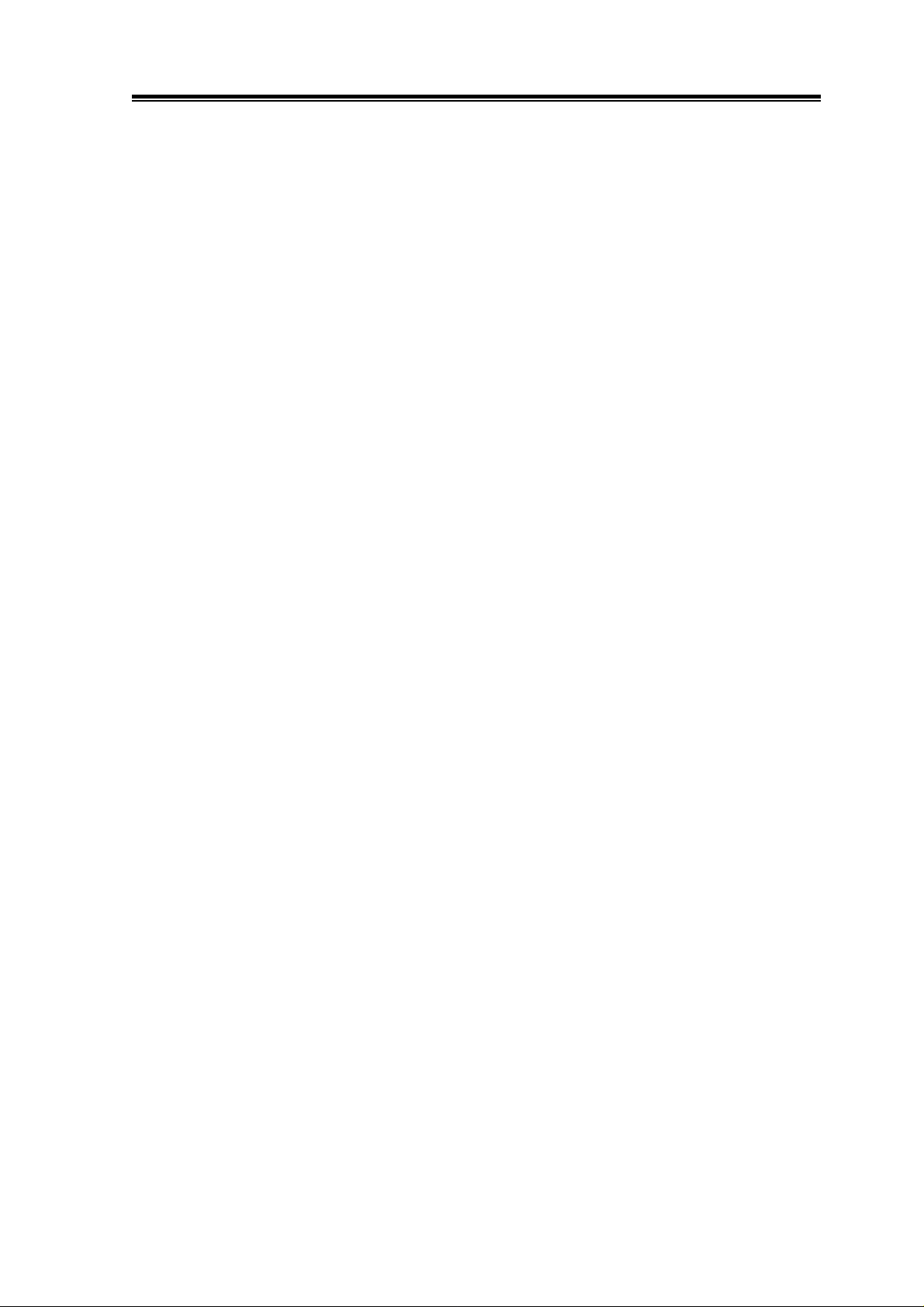
Hydrological Services Pty Ltd
BLUECOMMS
Bluetooth Communicator
Model BC1
OPERATION MANUAL
HYDROLOGICAL SERVICES Pty Ltd
48-50 Scrivener Street
Liverpool NSW 2170
Australia
Ph. 61 2 9601 2022 Fax. 61 2 9602 6971
Internet: www.hydrologicalservices.com
E-Mail: sales@hydrologicalservices.com
1
Page 2

Hydrological Services Pty Ltd
TABLE OF CONTENTS
1. Introduction............................................................................................... 3
2. Product Overview...................................................................................... 4
2.1 Overview............................................................................................................... 4
3. Installation ................................................................................................. 5
3.1 Hardware Connections ....................................................................................... 5
3.2 Baud Rate.............................................................................................................6
3.3 Batteries................................................................................................................ 6
3.4 LED Indicator...................................................................................................... 7
3.5 Connection............................................................................................................ 7
4. Operation ................................................................................................... 8
4.1 Connection to a PDA........................................................................................... 8
4.2 Connection to a Notebook................................................................................... 10
4.3 Comms Applications............................................................................................ 13
5. Specification............................................................................................... 14
5.1 Hardware Specification....................................................................................... 14
BlueComms Model BC1
© Copyright
BC1 100-2 Issue 1.00 5 June, 2006
Page 3

Hydrological Services Pty Ltd
1. Introduction
The Hydrological Services BlueComms BC1 has been designed using surface mount
technology to provide a small, robust, Bluetooth
MiniLog data logger in the field using a PDA. The unit is powered by 2 x AA alkaline
batteries. The indicator LED gives immediate feedback of the battery condition as well as the
Bluetooth connection status.
Please note that this device is intended for short term use to retrieve data, or change settings –
it is not intended to provide a permanent Bluetooth interface to a MiniLog data logger.
What is Bluetooth ?
Bluetooth is the code name for a new wireless technology developed by Ericsson Inc., Intel
Corp., Nokia Corp. and Toshiba. The technology enables data connections between electronic
devices such as desktop computers, wireless phones, electronic organizers and printers in the
2.4 GHz range. Bluetooth replaces cable or infrared connections for such devices.
(Definition from
www.braddye.com/glossary.html )
TM
interface for retrieving data from the
BlueComms Model BC1
© Copyright
BC1 100-3 Issue 1.00 5 June, 2006
Page 4

Hydrological Services Pty Ltd
2. Product Overview
2.1 Overview
The Hydrological Services BlueComms Communicator is a BluetoothTM to RS232 interface
with several unique features.
• DB9 Male connector for direct connection to the HS MiniLog.
• Self powered by 2 x AA alkaline batteries.
• Protected against incorrect installation of batteries.
• Provides 6V DC power to the MiniLog during a communication session.
• Automatically powers on when plugged into the MiniLog.
(when unplugged, power consumption is zero)
• Monitors and indicates the internal AA battery status.
• Indicates the Bluetooth connection status.
• Rubber sided enclosure for positive grip.
• Up to 10m (30ft) range.
BlueComms Model BC1
© Copyright
BC1 100-4 Issue 1.00 5 June, 2006
Page 5
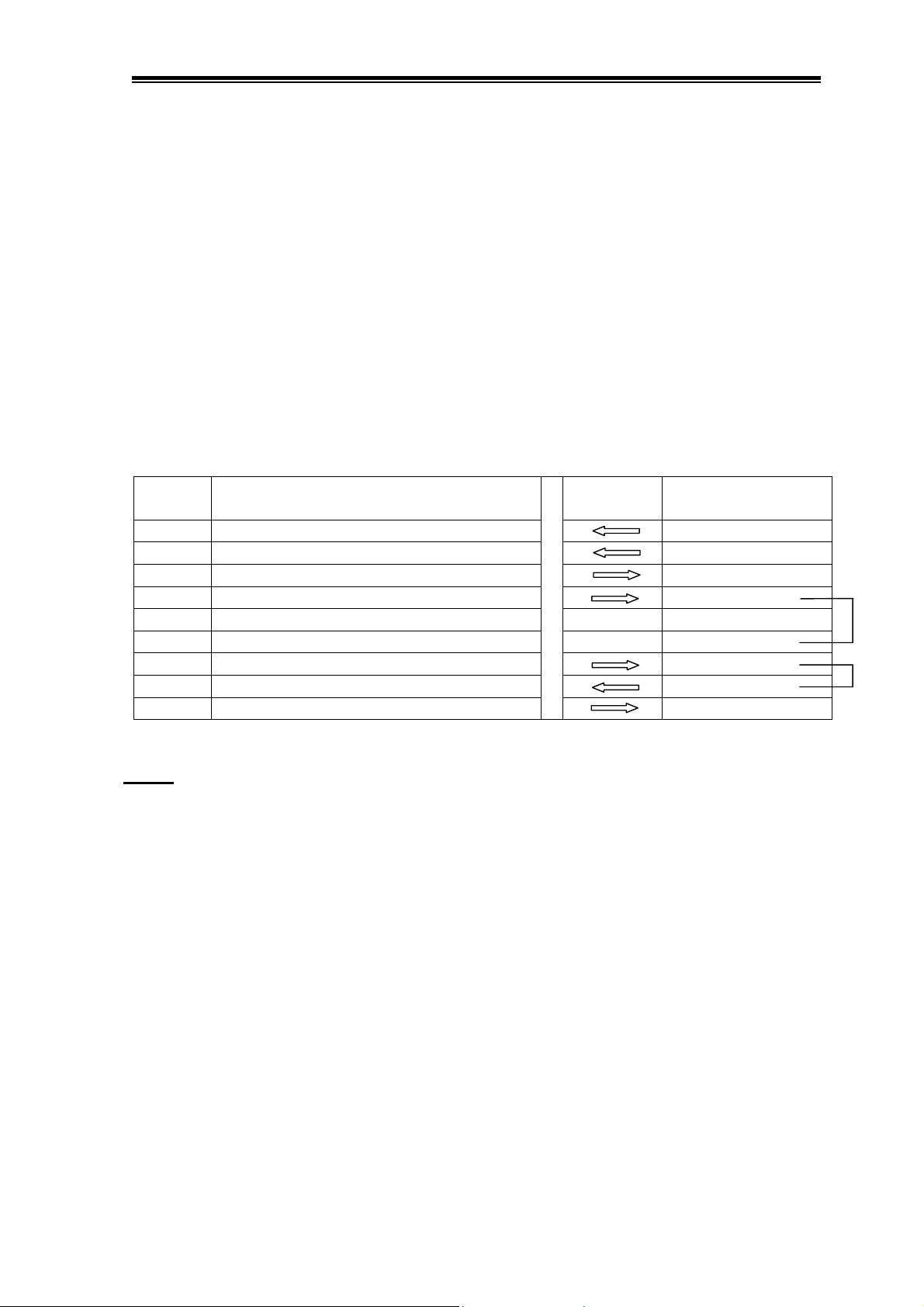
Hydrological Services Pty Ltd
3. Installation
The BlueComms has a single DB9 male connector, which has been configured for direct
connection to the HS MiniLog ML1. Note that the BlueComms battery is not connected until
it is plugged into the MiniLog – at which time pins 7 is looped to pin 8. This then powers the
BlueComms unit and in turn provides 5.5V on pin 4 to power the MiniLog during the
communication session. When the BlueComms unit is unplugged from the MiniLog, the
battery is disconnected and no power is consumed.
3.1 Hardware Connections
The DB9 male connector on the BC1 is as follows :-
Pin No. BlueComms BC1 Signal Name
(DB9 Male)
1 N.C. O.C. Output
2 Rx (RS232 Serial data input) Tx
3 Tx (RS232 Serial data output) Rx
4 Pwr to MiniLog (5.5V DC) ExtPwr
5 Gnd Gnd
6 N.C. Ext Pwr
7 Battery Out (2 x AA = 3V DC) Ext Pwr
8 Battery In (3V DC) Ext Pwr
9 N.C. Bucket Tip I/P
Notes:
1. When the BC1 is directly connected to a MiniLog the following handshake signals are
linked :
• Pins 4 and 6 are linked together inside the ML1.
• Pins 7 and 8 are linked together inside the ML1.
2. When the BC1 is directly connected to an ML1, sufficient power is extracted on pin 4 to
power the ML1 – which prevents power drain from the internal ML1 lithium battery
while communications is in progress.
Signal
Direction
ML1 Signal
DB9 Female
BlueComms Model BC1
© Copyright
BC1 100-5 Issue 1.00 5 June, 2006
Page 6

Hydrological Services Pty Ltd
3.2 Baud Rate
The BlueComms BC1 is programmed to communicate at 9600 baud 8/N/1. Therefore the
MiniLog must also be setup for communications at 9600 baud.
3.3 Batteries
The BlueComms BC1 operates on 2 x AA alkaline batteries. To change the batteries :
• Remove the screw securing the battery cover.
• Slide open the battery cover.
• Replace the 2 AA batteries – noting the polarity.
• Replace the battery cover and the securing screw.
+
-
-
+
BlueComms Model BC1
© Copyright
BC1 100-6 Issue 1.00 5 June, 2006
Page 7

Hydrological Services Pty Ltd
3.4 LED Indicator
The LED Indicator serves 4 functions :
• Low battery indicator – when the BC1 is first plugged in, the battery voltage is
checked, and if it falls consistently below 2.8V, the LED will flash once every 2
seconds. Even with a low battery, the BC1 will connect and continue to operate for as
long as possible. (It is however advisable to change the batteries.)
• Searching – The BC1 is searching (or waiting) for a Bluetooth connection. During
this time the LED flashes once every 0.5 second.
• Connected – When a valid Bluetooth connection has been established, the LED will
turn on steady.
• System Fault – If the Bluetooth module has lost its initialisation, the LED will flash
twice quickly every two seconds. If this condition is ever experienced, the BC1 should
be returned to Hydrological Services for reprogramming.
3.5 Connection
Simply plug the BlueComms Communicator into the MiniLog. The red LED will start
flashing, indicating it is searching (or waiting) for a Bluetooth connection.
If physical space does not permit the BlueComms to be plugged into the MiniLog, then use a
DB9 male to DB9 female cable (1 to 1). This is the same cable that is used to provide
communications between the MiniLog and a PC.
BlueComms Model BC1
© Copyright
BC1 100-7 Issue 1.00 5 June, 2006
Page 8

Hydrological Services Pty Ltd
4. Operation
4.1 Connection to a PDA
Once the BlueComms Communicator is plugged into the MiniLog, the operator must connect
to it from their PDA via a Bluetooth wireless connection. The following procedure is
indicative only, and depends upon the PDA being used.
First time connection / setup :
• Select the PDA Bluetooth Settings menu
• Turn the PDA Bluetooth on
• Select the PDA Bluetooth Manager Menu
• Select the menu item New and then scroll down
to and select “Explore a Bluetooth Device”
•
This should discover the “HS-BlueComms”.
Click on it to discover the properties.
BlueComms Model BC1
© Copyright
BC1 100-8 Issue 1.00 5 June, 2006
Page 9

Hydrological Services Pty Ltd
• The HS-BlueComms will be discovered as a
Generic Serial Device. Click on Generic Serial and
then click Next.
• This completes the discovery of the HS-
BlueComms. Now click Finish.
• Select the PDA Bluetooth Manager
• Select and Hold on the HS-BlueComms – then click
on Connect. The LED on the BlueComms will come
on steady when the connection is established.
• Open your PDA communications application such as PDAComm and select the
“outbound” Bluetooth comms port.
Note: Bluetooth makes use of 2 virtual serial ports : one “inbound” and one “outbound”. The
inbound port is for accepting inbound serial connections, and the outbound port is for
initiating outbound serial connections.(On our HP iPAQ COM8 is the outbound serial port)
• You can now communicate directly to the MiniLog from your PDA.
**Note** : On future connections you ONLY need to open the comms application.
BlueComms Model BC1
© Copyright
BC1 100-9 Issue 1.00 5 June, 2006
Page 10

Hydrological Services Pty Ltd
4.2 Connection to a Notebook
• Right click on the Bluetooth logo
on the bottom right of your
Taskbar.
• Select “Advanced Configuration”
• Select the “Client Applications” tab
• If the “Bluetooth Serial Port” item has
“Secure Connection” set to “Required” then
click on the “Bluetooth Serial Port” item and
then click properties.
• Uncheck the “Secure Connection”
• Click OK
• You should now have the “Secure
Connection” for the “Bluetooth
Serial Port” set to “Not Required”
• Click OK.
BlueComms Model BC1
© Copyright
BC1 100-10 Issue 1.00 5 June, 2006
Page 11

Hydrological Services Pty Ltd
• Make sure the BlueComms is
plugged into the MiniLog.
• Right click on the Bluetooth
logo on the bottom right of
your Taskbar.
• Select “Bluetooth Setup
Wizard”
• Select “I know the Service…..”
• Click Next
• Select the “Bluetooth Serial Port”
and click Next
• While Searching, make sure the
dropbox has “Show all Devices”
selected.
• Click on the HS-BlueComms
device and click Next.
BlueComms Model BC1
© Copyright
BC1 100-11 Issue 1.00 5 June, 2006
Page 12

Hydrological Services Pty Ltd
• Click on the Configure button
• Take note of the COM port
number
• Click OK
• You will then return to the
previous screen. Click Finish.
The Bluetooth communication setup between the PC and the BlueComms is now complete.
BlueComms Model BC1
© Copyright
BC1 100-12 Issue 1.00 5 June, 2006
Page 13

Hydrological Services Pty Ltd
4.3 Comms Applications
When using a PDA, Hydrological Services have a custom
communications application called PDAComm, which
provides a simple “HyperTerm” like interface to the
MiniLog. Buttons allow commonly used commands such
as Status, Dump, Help to be easily executed, and the
popup keyboard allow any command to be performed.
Data can also be captured to a file, for later “ActiveSync”
transfer to a PC.
When using a PC (or notebook), Hydrological Services have a full featured comms
application called WinComLog, which also provides a simple “HyperTerm” like interface to
the MiniLog. Simply start the application and select the appropriate COM port.
The LED on the
BlueComms should
come on steady, to
indicate a connection is
established.
Test communications
by clicking on Help a
few times. A screen full
of help information
should appear.
WinComLog allows
graphing of the data as
well as upgrading
firmware.
BlueComms Model BC1
© Copyright
BC1 100-13 Issue 1.00 5 June, 2006
Page 14

Hydrological Services Pty Ltd
5. Specification
5.1 Hardware Specification
Bluetooth Class 2 / Output power 2.5mW (4dBm)
Compliant Bluetooth Spec V1.1
(operating at 2.4GHz)
Up to 10m (30ft) range
Communications RS232 Port (Tx, Rx) @ 9600 baud 8/N/1
Connections 1 x DB9 Male
Indicators LED indicator for Battery and Bluetooth status
Power Source 2 x Internal AA alkaline cells
30mA giving 80 hours continuous operation
translating to about 2 to 4 months of normal use.
Dimensions 97mm x 60mm x 27mm (L x W x D)
Weight 120 grams
Environmental -20C to + 70C at 95% RH Non Condensing
(No IP rating)
BlueComms Model BC1
© Copyright
BC1 100-14 Issue 1.00 5 June, 2006
