Hybrid Systems J.S.C. HybSys 5000 User Manual
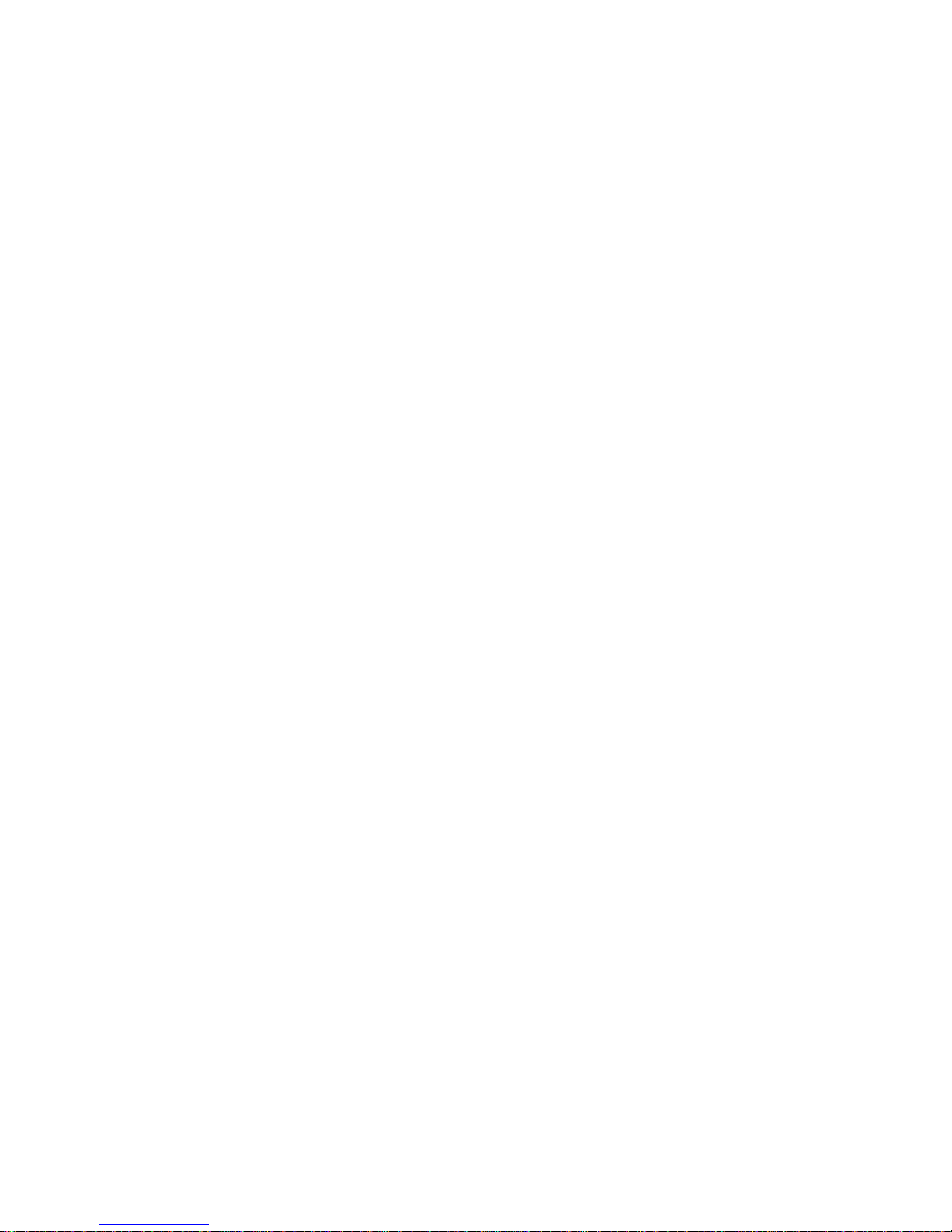
HybSys User Manual
User Manual
IP Phone HybSys 5000
Version 1.0
1 -
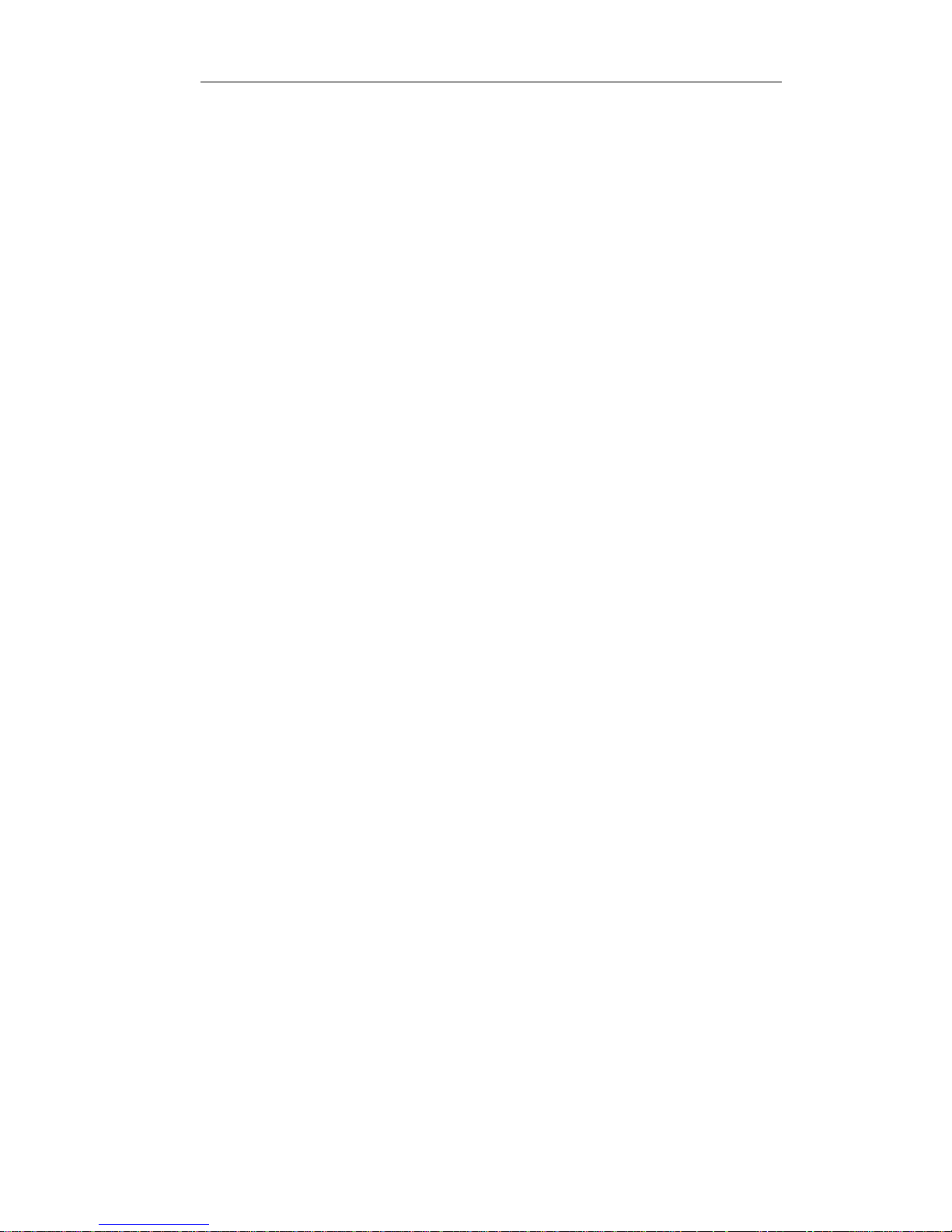
HybSys User Manual
1. Introduction ............................................................................................................... 3
1.1 Components .............................................................................................................. 3
1.2 Flexible Function .................................................................................................... 4
1.3 Key Function ..................................................... .... ... .... .... ... .... .... ... .... ... .................... 5
2 Product Installation ............................................................................................... 6
2.1 Installation ................................................................................................................ 6
2.2 Typical Product network connecting Diagrams .................................................... 6
3 IP Phone Configuration ........................................................................................ 7
3.1 Memory key ................................................................. .... ... .... ... .... .... ... .... .... ... .... ... .. 7
3.2 Screen display setting ............................................................................................... 8
3.3 Volume Setting .......................................................................................................... 9
3.4 Greeting Message Setting .................................................................... .... ... .... .... ... .. 9
3.5 Language Setting ............................................................................... ... .... .... ... .... ... 10
3.6 SIP Setting ............................................................................................................... 10
3.7 Network Setting ....................................................................................................... 11
3.8 Ring T ype Setting ................................................................................................... 12
3.9 Voice memo ............................................................................................................. 12
3.10 Reboot system ......................................................................................................... 12
4 Check the Callers Record .................................................................................... 13
5 Voice Record ......................................................................................................... 13
5.1 Voice Memo .. ... .... ... .... ... .... .... ... .... ... .... .... ... .... ... .... ... .... .... ... .... .... ... .... ... .... ... .... .... ... 13
5.2 Voice record while calling ...................................................................................... 13
5.3 Listen the voice record ........................................................................................... 13
6 Making Call .......................................................................................................... 13
6.1 Multi-line calling out .............................................................................................. 14
6.2 Speed dial ...................... .... .... ... .... ... .... .... ........................................... ... .... .... ... .... ... 14
6.3 T ransfer ................................................................................................................... 14
6.4 Three way conference ............................................................................................ 14
7 Web configuration ................................................................................................ 14
7.1 Wizard ..................................................................................................................... 14
7.2 Network Setting ...................................................................................................... 16
7.3 SIP Setting ............................................................................................................... 20
2 -
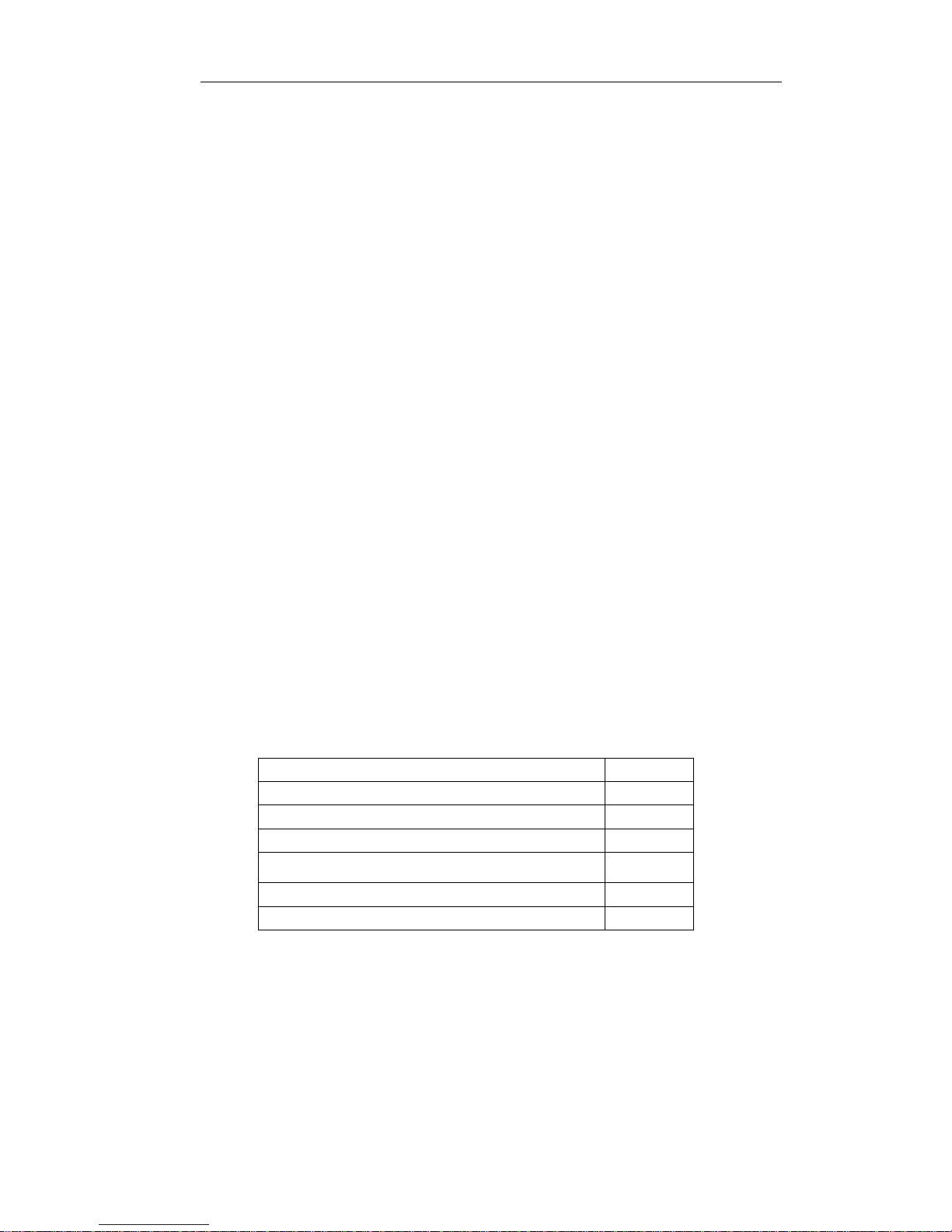
HybSys User Manu al
1. Introduction
Welcome to select our IP Phone and thanks for your trust and support to our company. We
sincerely hope you can enjoy the convenience and capabilities brought forward by our products.
IP Phone provides more value-added functions than normal phone. Our IP phone guarantees rich
functions and crystal voice quality at mass-affordable price, which is fully compatible with SIP
industry standard and able to interoperate with most SIP compliant devices and software on the
market.
This manual provides the information on basic operations and functions for IP Phone, which will
assist users the fast access to learn basic functions and be familiar with operating the unit.
! CAUTION
△
Although the adapter of IP Phone is compliant with UL standard, please do not attempt to
use other different power adapter or cut off powe r supply during configuration or updating
phone. Using unoriginal power adapter may damage IP phone and will invalidate the
manufacturer warranty.
1.1 Components
Unpacking the package of IP Phone and please make sure its contents included as below packing
list .If you find any part missing or damaged, contact your local distributor.
Components Packing List
Components Quantity
Main Unit 1 Unit
Handset 1 PC
Coil 1 PC
AC Adapter
RJ45 data cable 1 PC
User Manual 1 Volume
IP Phone are designed to look like conventional phones, the following photo shows a broad
overview of the IP Phone.
1 PC
3 -

HybSys User Manu al
1.2 Flexible Function
Key button introduction
1.Callers 2.Redial 3. Hands free 4.Memory key
5.Volume+ 6.Volume- 7.Transfer 8.Mute
9.Hold 10.Phonenumber 11.Network 12.Esc
13. Earphone 14. Directory 15.Soft1 16.Soft2
17.Soft3 18.Left 19.Up 20.Right
21.Down 22.Menu
4 -
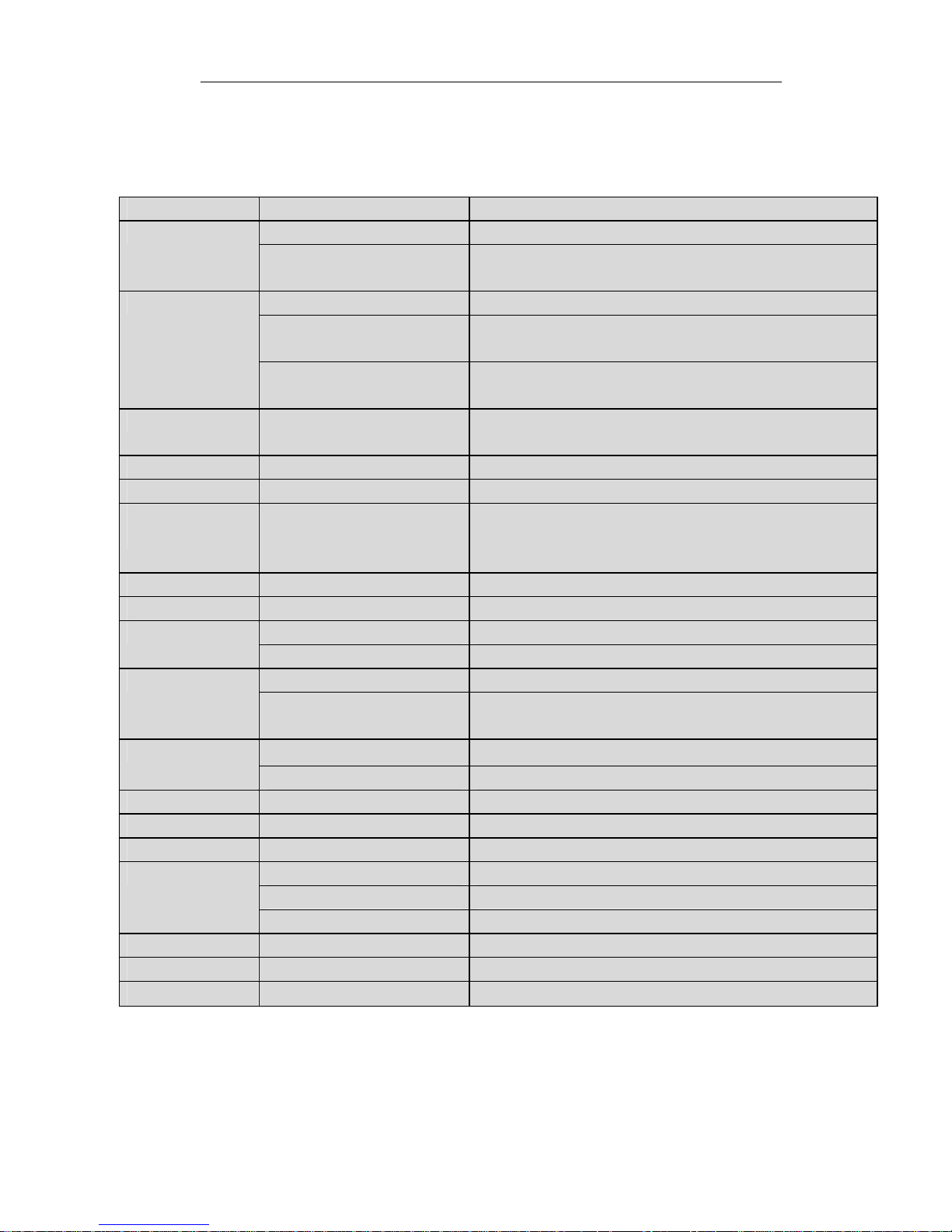
HybSys User Manu al
1.3 Key Function
There are 38 keys on the phone. Definitions of each is stated as below
Key Button Mode Definitions
0 -9 In the dial-up mode Decimal digit number 0-9
In the keypad configure mode Swiftly press to display the digit number 0-9 first, then swiftly
press to display the English character or others
* In the dial-up mode As one part of phone number when call out
In the call hold mode Ready to call a third party’s number to make three-way (or
conference) calling
In the keypad configure mode Equal to the dots notation when input IP address
Ex. 192.168.10.202
# In the dial-up mode Start making a call or send out the number dialed by pressing
#
MENU In the IDLE mode Enter into menu mode and display the tree menu systems
Callers In the IDLE mode Check the Income/Outgoing/Missed calls record
Three flexible
Function Keys
HOLD In the keypad configure mode Temporarily hold the active call
Transfer In the keypad configure mode Transfer the active call to another party
REDIAL In the dial-up mode Redial the number last dialed
UP/Down In the keypad configure mode Go back to previous item/ Go forward to sub-item
Left/Right In the keypad configure mode Choose the item on the menu
In the IDLE mode or In the keypad
configure mode
In the IDLE mode Enter into hands-free mode
In the IDLE mode Continuously thrice press to display WAN Port IP, gateway’s IP
Select the relevant function on the LCD , pressing group
function keys to make up/down/enter
/edit//quit/save/record/next
and the phone number registered on public server
In the idle mode Show SIP Phone number
Memory Key 1~5 In the IDLE mode Show the corresponding recorded phone number.
Directory In the IDLE mode Access to phone book.
Hand free In the IDLE mode Enable Hand free function
Volume adjustment In the IDLE mode Adjust the dialing ring volume
In the hand free mode Adjust the hand free volume
In the dial up mode Adjust the handset volume
Network In the dial-up mode Show WAN port IP gateway IP
Mute In the dial-up mode Mute an active call
Earphone Use earphone to receive and make a call
5 -
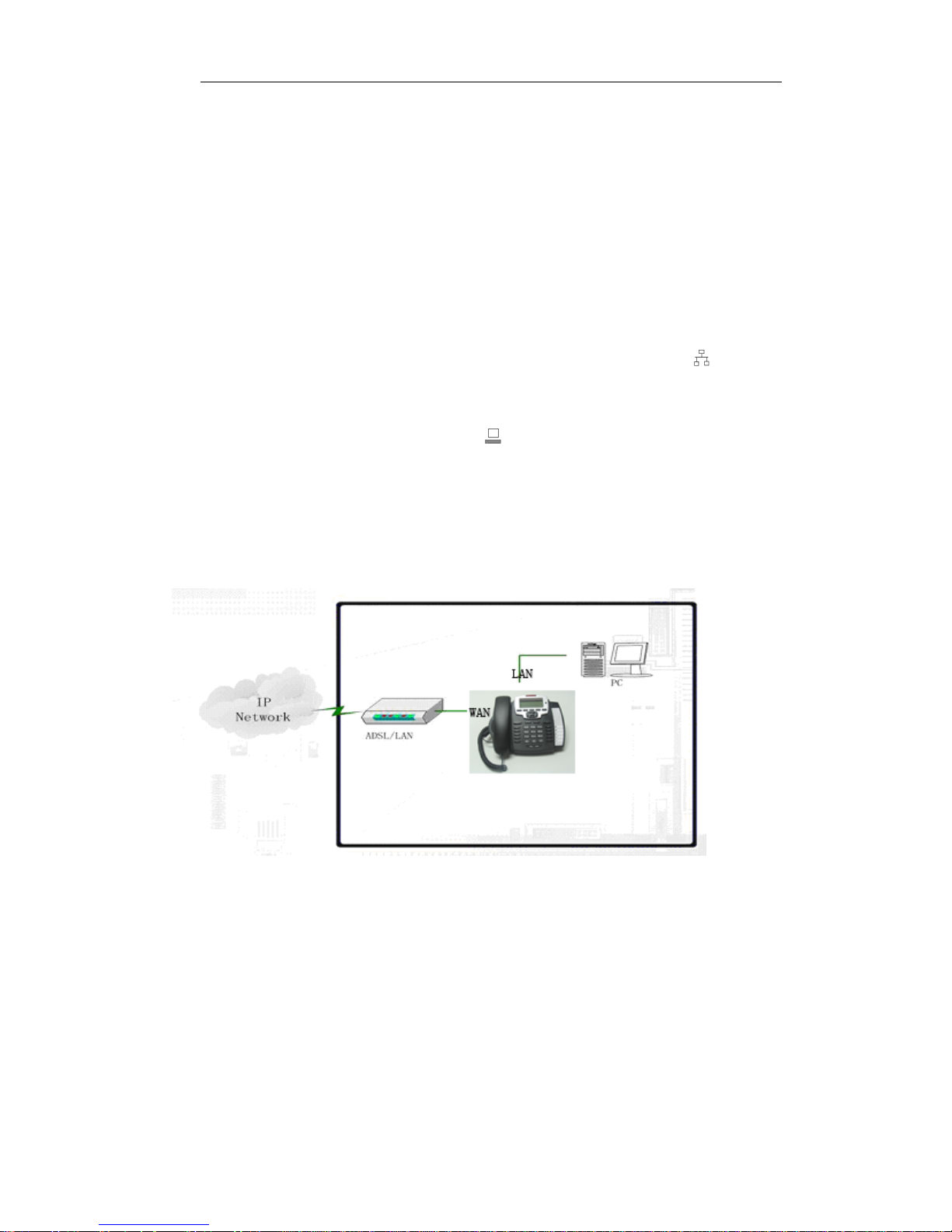
HybSys User Manu al
2 Product Installation
2.1 Installation
a) Insert handset cord into the handset jack and the other end to the jack on the left side of the
phone
b) Insert the power adapter plug into the phone Power jack and the 2-prong plug end of which
into grounded power outlet
c) Connect one end of the network cable to the WAN port, which is indicated as
and the other end to the internet.
d) If need to set up small LAN network, please connect the unit with your PC through the data
able supplied, then you can find the indicator
making a call)
on LCD (PC is not required to set up for
on LCD,
2.2 Typical Product network connecting Diagrams
Diagrams 1
IP PHONE
Diagrams 2
6 -
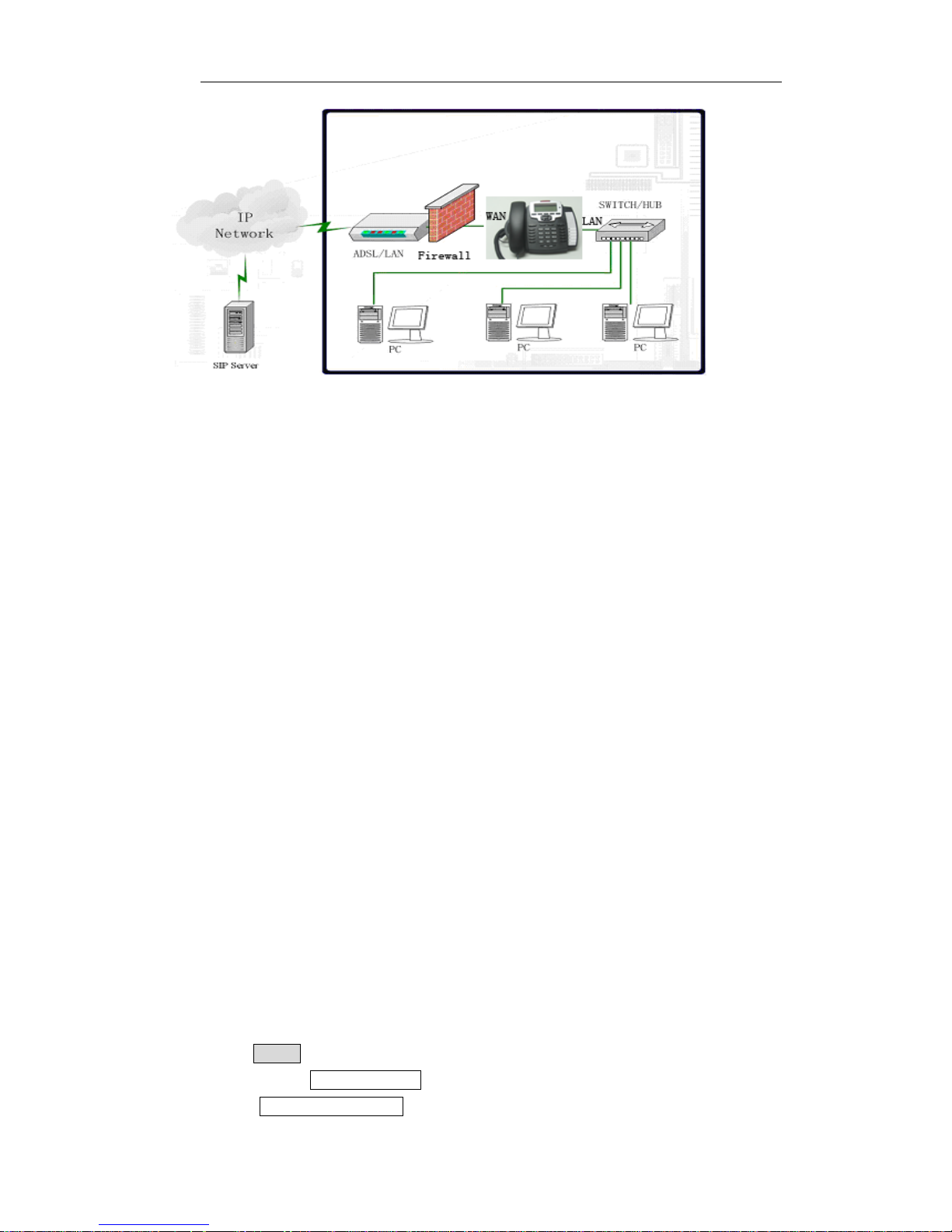
HybSys User Manu al
3 IP Phone Configuration
Hereinabove the manual has defined the keypad function. It is easy to config IP phone thru the
keypads. HybSys 5000 can be configured without PC, With keypad configuration, it is available to
set Network parameter, SIP, Ring tone, and so on. There are ten function items in Menu. Including
mory Key , Screen Setting, Volume Control, Greeting Message , Language
Me
Setting
By pressing Down to get the WAN Port IP, gateway’s IP in in the IDLE mode.
, Sip Setting, Network Setting, Ringer Type, Voice Memo, Reboot System.
Speed Dial Memory Key Setting
3.1 Memory key
It is the first item in the menu config. There are five memory keys
For installing
insall common use phonenumber for speed dial
3.1.1
Set Speed Dial Memory Key
¾ press Menu Key in Idle mode:
¾ LCD displays 01 Memory Key
¾ Select Choose a Memory Key
7 -
