Page 1
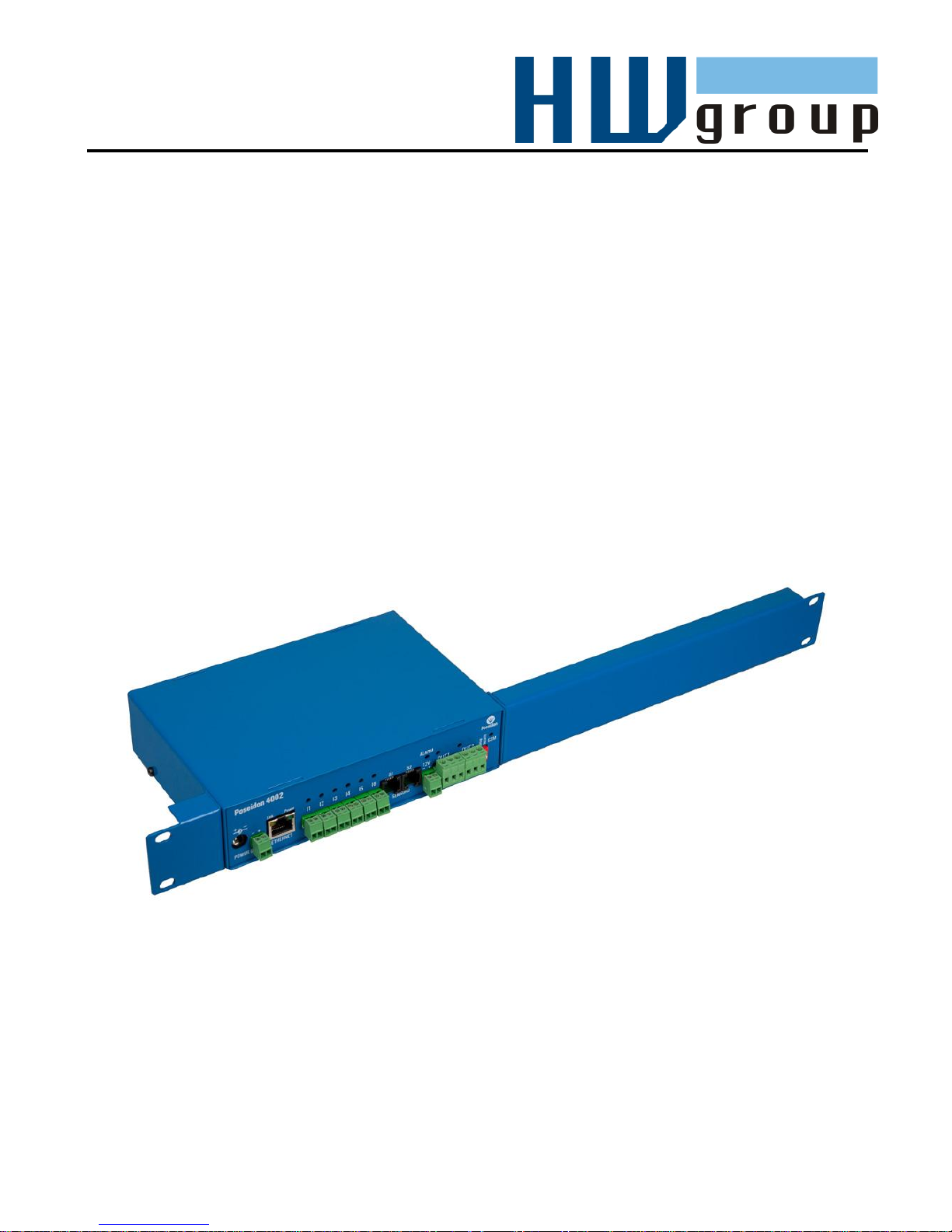
Poseidon 4002
MANUAL
Page 2
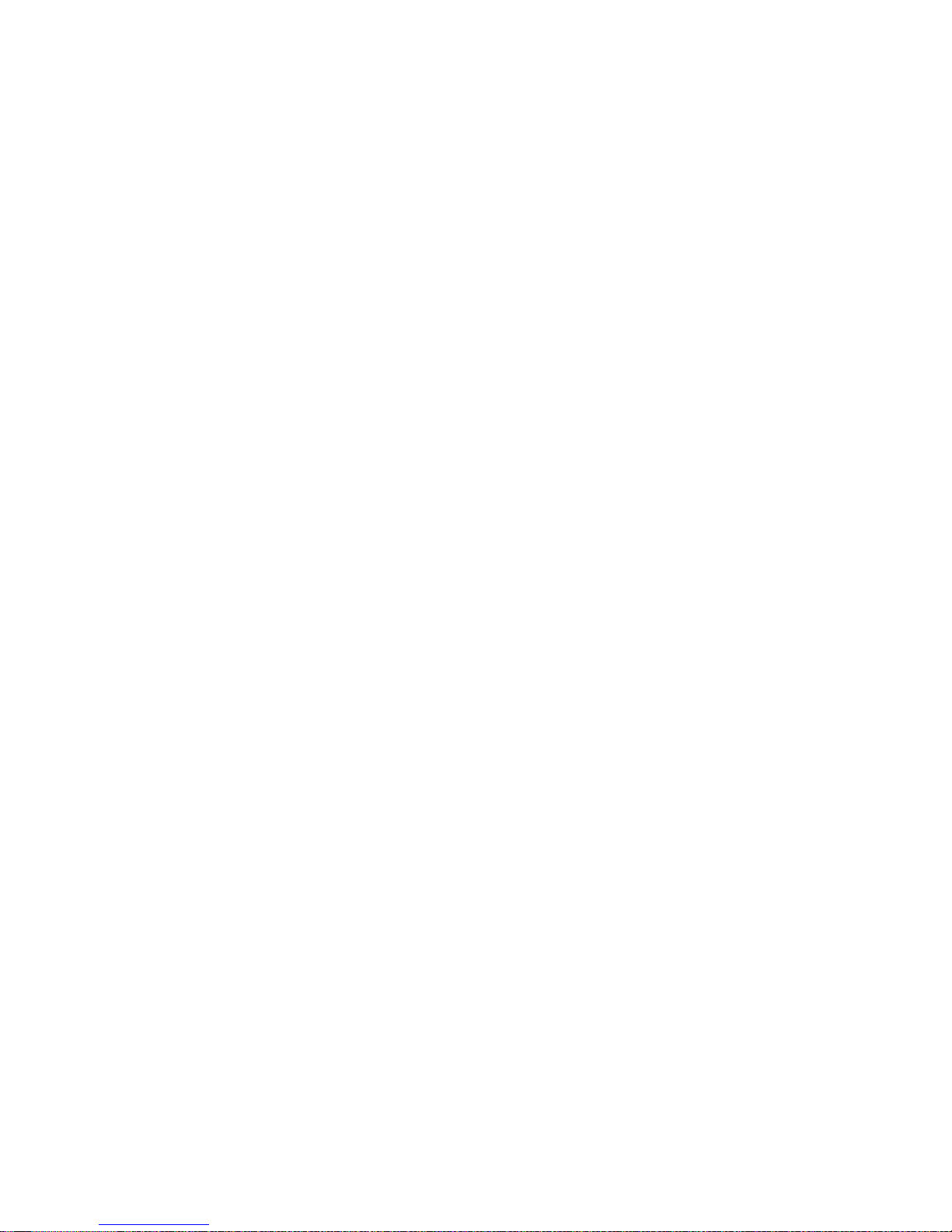
Poseidon 4002 – Manual
HW group
www.HW-group.com
Page 3
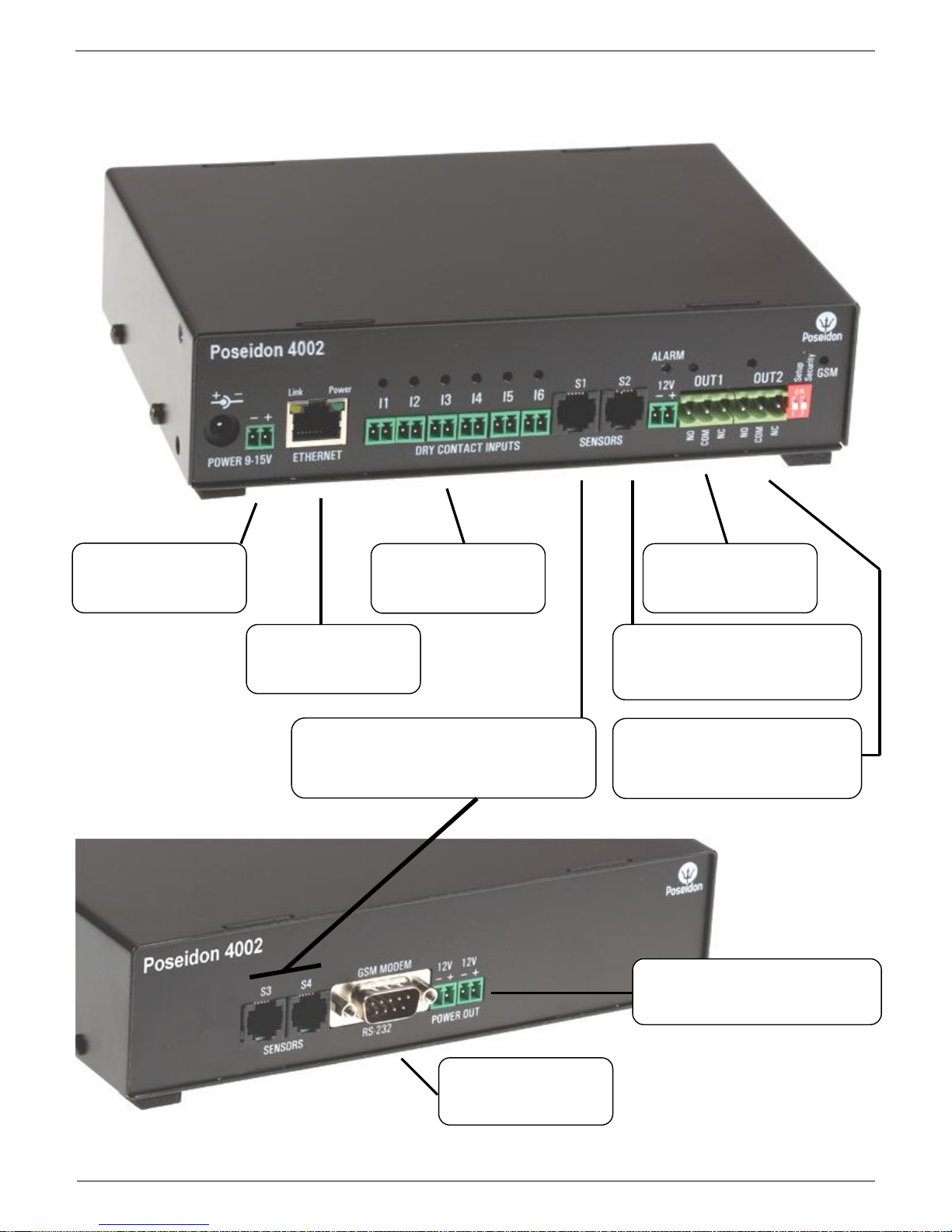
Poseidon 4002 – Manual
HW group
www.HW-group.com
Poseidon 4002 MANUAL
INPUTS
Binary inputs 1–6
(for contacts)
POWER input
12VDC supply
(jack or terminals)
ETHERNET
10 or 100/10 Mbps
DIP switch
Configuration switches, default is
Off, Off.
OUTPUTS
Two 50V rated switch-
over relay contacts
POWER OUT
12V supply for sensors
SENSORS
S1 to S4 ports for connecting sensors up
to 30m away total for each port.
POWER OUT
12V supply, terminal block
GSM MODEM
RS-232 port for
connecting a modem
POWER OUT
12V for sensors and GSM
modem
Page 4
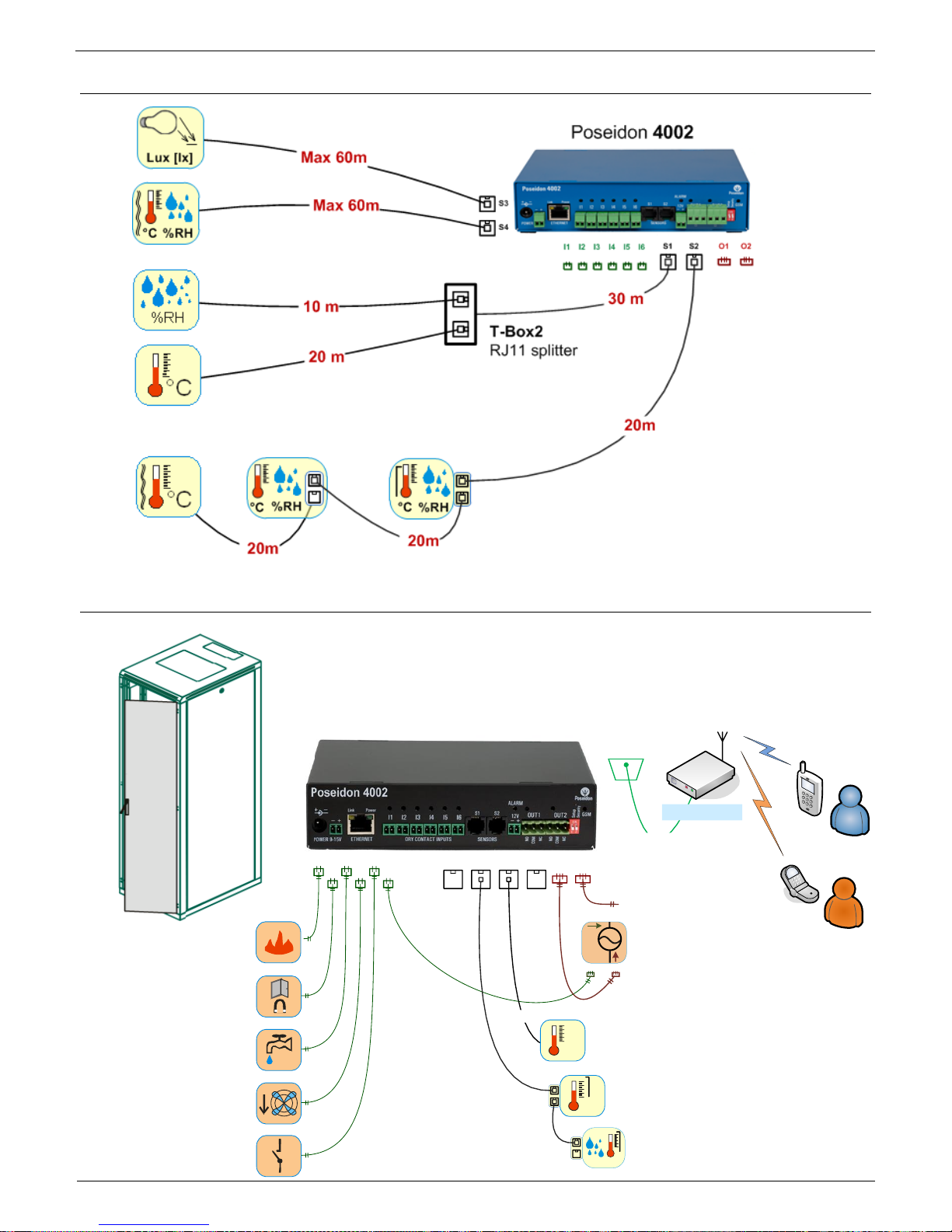
Poseidon 4002 – Manual
HW group
www.HW-group.com
1-Wire sensors wiring
Recommended connections
Det
Control
PowerEgg
- Power detector
- Power control
Remote reset
10m
°C
°C
°C
%RH
Temperatue probe 3m
Temperature probe
for Rack montage
Closed Door detector
Dry Contact input
Smoke detector
Water Leak detector
AirFlow detector
Temperature &
Humidity probe (Rack)
SMS
RS-232
GSM modem
I1 I6 O1 O2S1 S2 S3 S4
Page 5
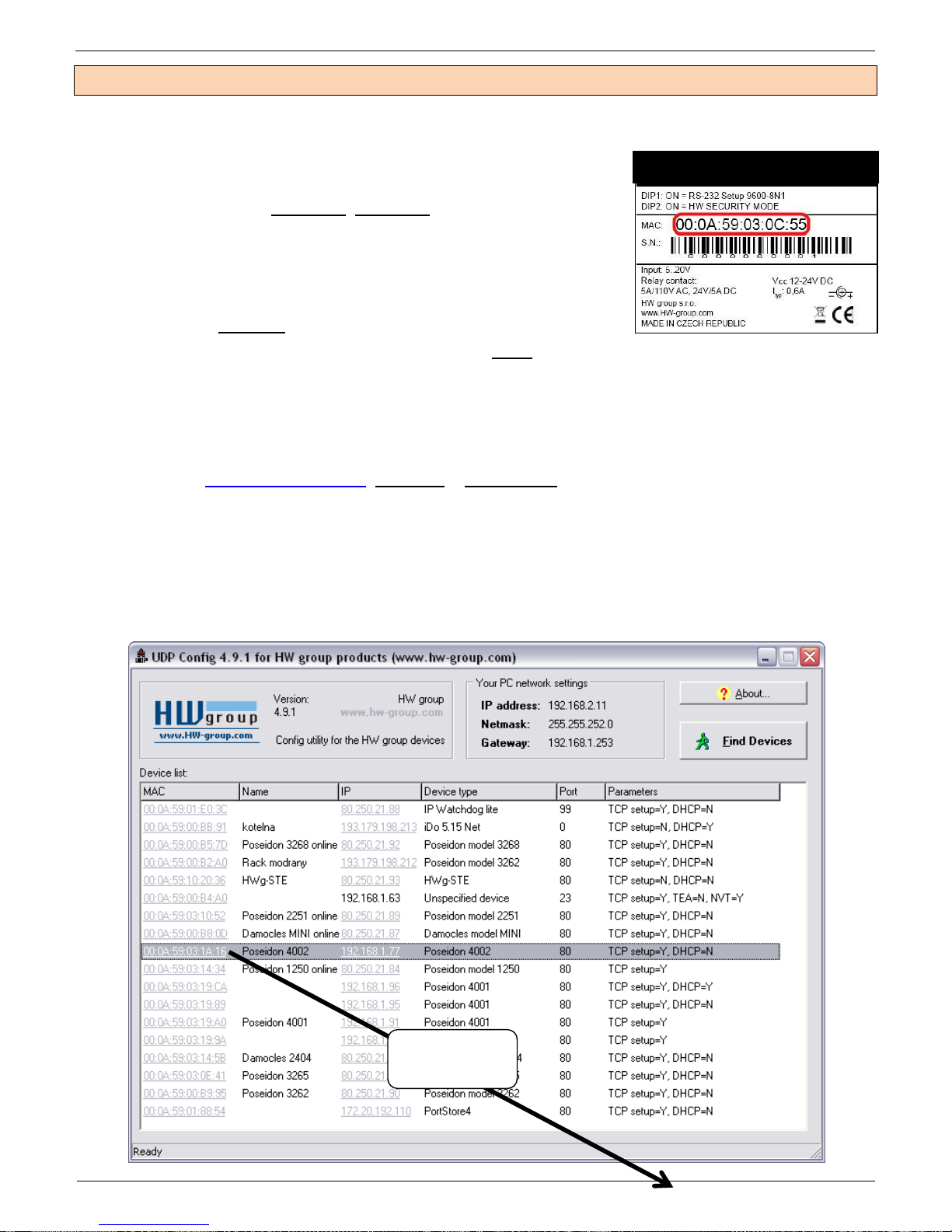
Poseidon 4002 – Manual
HW group
www.HW-group.com
First steps
1) Connecting the cables
Turn the unit upside down and write down its MAC address
that is printed on the label.
Set the switches: DIP1=Off, DIP2=Off.
Connect the unit to the Ethernet (with a patch cable to a
switch, cross-over cable to a PC), RJ-45 port.
Plug the power adapter into a mains outlet and connect it to
the Poseidon power jack.
The green POWER LED lights up.
If the Ethernet connection works properly, the LINK LED lights up after a short while, and then
flashes whenever data is transferred (activity indication).
2) Configuring the IP address – UDP Config
UDP Config – root directory of the supplied CD (Windows and Linux versions).
Download from www.HW-group.com Software > UDP Config.
Click the icon to launch UDP Config - automatically search connected devices.
Device search works in local network only.
Individual units are identified by MAC addresses (label at the bottom side of the unit).
Double-click a MAC address to open a basic device configuration dialog.
Poseidon 4002
Doubleclick
Page 6
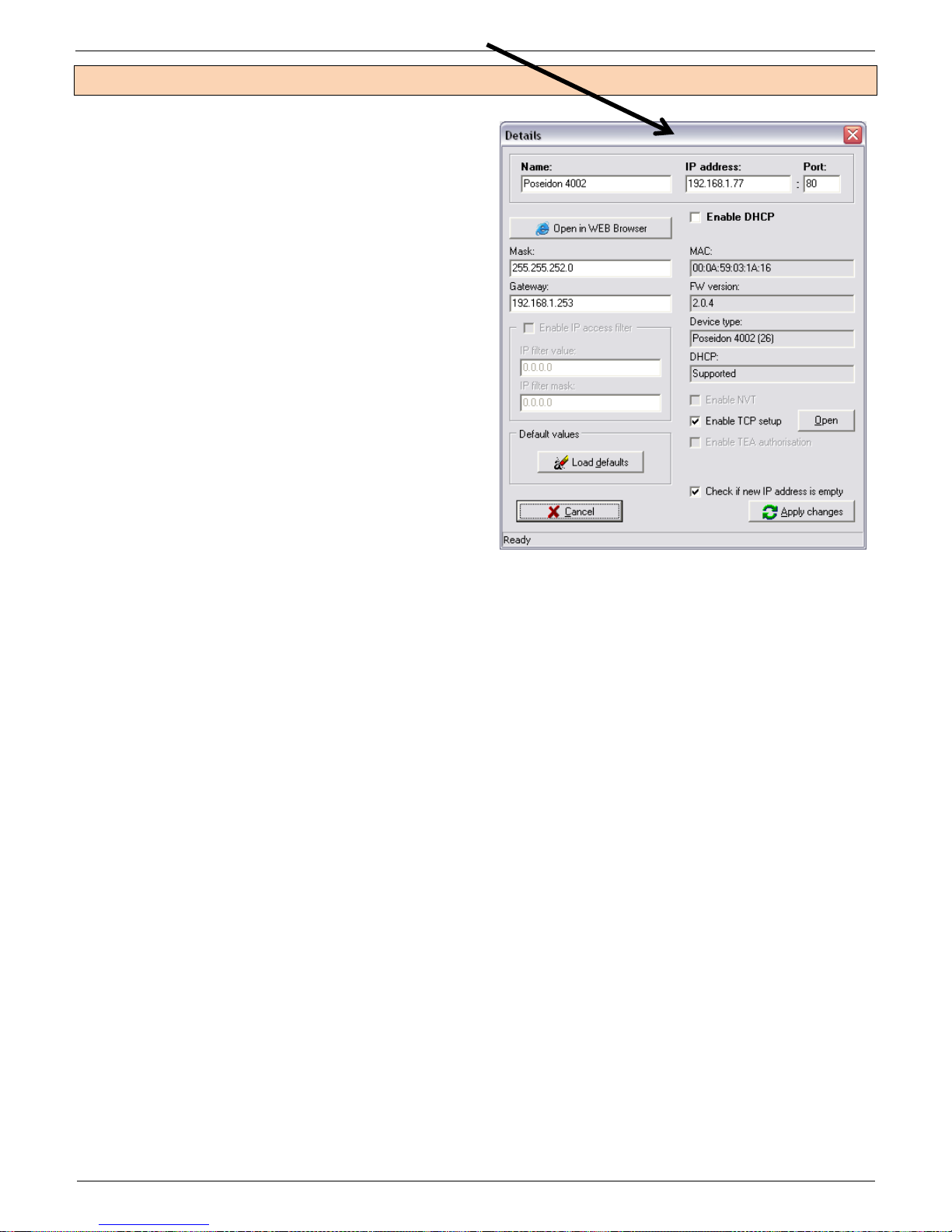
Poseidon 4002 – Manual
HW group
www.HW-group.com
First steps
Configure network parameters
IP address / HTTP port (80 by default)
Network mask
Gateway IP address for your network
Device name (optional)
Click the Apply Changes button to save the
settings.
You may also use the following utilities to configure the IP address:
UDP Config for Linux
RS-232 serial port (any terminal program, 9600 8N1, DIP1=ON, restart)
IMPORTANT:
To reset the device to factory defaults, toggle DIP1 several times within 5 seconds after
power-up.
No configuration changes can be stored while DIP2=On. To change the IP address, set
DIP2=Off.
Page 7
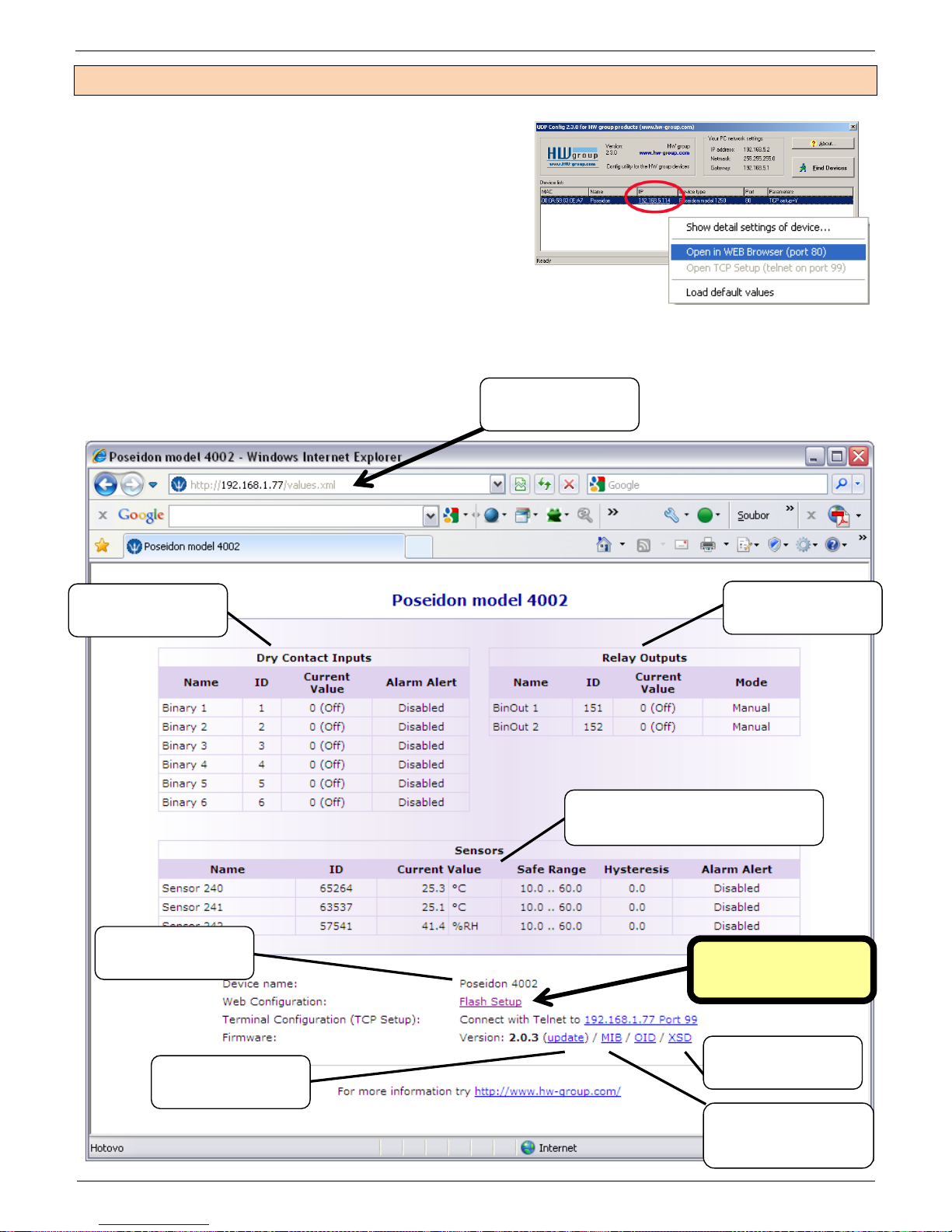
Poseidon 4002 – Manual
HW group
www.HW-group.com
First steps
4) WWW interface of the device
To open the WWW interface of the device:
o Enter the IP address into a web browser
o Click the IP address in UDP Config
o Click the underlined IP address in UDP
SETUP
The WWW page displays current states of inputs and outputs.
Click the “Graphic Flash SETUP” link to open the graphical configuration interface (Flash
Setup).
Detailed configuration in
“Flash Setup”
Device name
Description of the
values.XML file
Device IP address
Description of SNMP
structures in the MIB /
Overview of
dry contact inputs
Outputs overview and
states
Overview of connected sensors, their
unique IDs and current readings
Firmware update
Page 8

Poseidon 4002 – Manual
HW group
www.HW-group.com
Flash SETUP
To open the FLASH interface, FLASH support needs to be installed on your PC. If the computer is
connected to the Internet, the needed plug-in is downloaded automatically.
General: Overview of current readings
General Setup: IP address, DNS, security (username/password or IP range)
SNMP: SNMP / SNMP Trap configuration (ports and alarm recipients)
Email & SMS: Configuration and test
Log & Time: Time configuration, NTP server
Sensors: Device name, sensor names, status overview
Outputs: Control and mode configuration of outputs
System: Firmware upgrade
Refresh function in the main tab controls the update interval for displaying new sensor readings.
User-defined names
Control of outputs (handle unlocking)
Alarm thresholds
Action when value
out of range
E-mail configuration and testing
Page 9

Poseidon 4002 – Manual
HW group
www.HW-group.com
Email & SMS
Warning: Configuration changes must be confirmed by clicking the Apply Changes button.
Sends a test e-mail and
shows the connection log
Sends a test SMS and
shows the connection log
1) Correct Gateway IP address
2) DNS server in network settings
3) SMTP server and port
4) Authentication turned on, correct
username and password
5) Spam filter for your mailbox is
disabled
1) Supported GSM modem connected
with the supplied cable
2) SIM card inserted in the GSM
modem, deactivated PIN
3) GSM modem turned on
4) GSM SMS interface enabled,
modem status is “Ready”
5) Displayed SMS Center number
(retrieved from SIM)
To send e-mail, check:
To send SMS, check:
Page 10

Poseidon 4002 – Manual
HW group
www.HW-group.com
Sensors
Warning: Configuration changes must be confirmed by clicking the Apply Changes button.
Enter sensor name, will be
shown in E-mail, SMS or
SNMP traps
Sends a SNMP trap if the “Safe
Range” for this sensor is exceeded
Scans connected sensors and
displays detected sensors
Sends a SMS if the “Safe Range”
for this sensor is exceeded
To avoid numerous false alerts
(by e-mail or SMS) whenever the reading
fluctuates around the threshold,
you can use:
1) Hysteresis Idle Range
Tolerance band around the
“Safe Range”. Prevents
multiple alarm alerts.
2) Delay [s]
Delays the information about
alarm beginning and alarm
end by a specified time. Can be
used for binary contacts, too.
Tip: For details, see the complete “Poseidon family” manual.
Page 11

Poseidon 4002 – Manual
HW group
www.HW-group.com
Poseidon will send alarm
activation and alarm deactivation
for each contact and/or sensor.
E-mail format cannot be changed;
sensors may have custom names.
Yellow background in a line with a
sensor or an input means that the
safe range is exceeded but alarm
notification is off.
FAQ
Inputs wiring
Inputs
Note: Configuration changes must be confirmed by clicking the Apply Changes button.
• Poseidon family manual
For a detailed description of the configuration and all tabs in the interface,
see the “Poseidon Family” manual. It is available on the web and the
install CD.
TIP
Enter sensor name (will be
shown in E-mail, SMS or
SNMP traps)
ALARM CONTACT STATUS:
Active if On
Alarm when the contact
closes (1 = On)
Active if Off
Alarm when the contact
opens (0 = Off)
Inactive
No alarm
REACTION TO CONTACTS:
Inactive
Send a SNMP Trap
Send an E-mail
Send Email and SNMP
0 (Off)
1 (On)
Page 12

Poseidon 4002 – Manual
HW group
www.HW-group.com
Outputs
Output mode:
A) Manual
Output can be controlled in the Flash interface, or from any application using M2M protocols
(XML, SNMP, Modbus/TCP).
The output cannot be used in “thermostat” mode – See local condition.
B) Local Condition
The output cannot be controlled in the Flash interface. The output is controlled with a
specified condition. The output is read-only for all M2M protocols.
The output cannot be controlled remotely.
o On if any alarm
The output is active if at least one of the inputs or sensors is in alarm.
o On if value equal to Trigger
The output is active if the sensor reading matches the “Target Value”.
o On if value higher than Trigger
The output is active if the sensor reading exceeds the “Target Value”.
o On if value lower than Trigger
The output is active if the sensor reading is below the “Target Value”.
o Dependent On – sensor / input to which the condition applies.
Warning: Configuration changes must be confirmed by clicking the Apply Changes button.
Choose output mode
Manual mode:
Output controlled over the
WEB or M2M protocols
Local Condition mode:
Output activated by the
“Htemp Rack 19” sensor if
the temp exceeds 30°C
Page 13

Poseidon 4002 – Manual
HW group
www.HW-group.com
GSM modem (local or remote)
Text messages (SMS) can be sent in two ways:
A) Local GSM modem
A GSM modem is connected to the Poseidon's RS-232 interface. The modem is powered
from its own adapter or from the 12V terminals. An active SIM is inserted in the modem, PIN
is disabled. SMS Center should be retrieved from the SIM after start-up.
B) Remote GSM modem
Poseidon does not have its own GSM modem. “Serial Port Settings” is set to “Disabled”.
To send a SMS, a GSM modem connected to another Poseidon unit or the “SMS GW”
product is used. The remote GSM modem must be accessible over the network, using the A
address, by default at port 80, over “service.xml”.
The communication takes place using the SOAP protocol; therefore, the sending Poseidon
unit retries sending the SMS if the connection was not established or refused.
The throughput of the remote GSM modem is limited to 5 SMS per minute for Poseidon units
and about 20 SMS per minute for “SMS GW”.
The modem function can be tested by pressing the corresponding button.
The SMS + Ring When Alarm option rings the phone number for 4 seconds after sending the
alarm SMS.
Note: Configuration changes must be confirmed by clicking the Apply Changes button.
Select Local or Remote
GSM modem.
Address of the
remote GSM
modem (SMS GW).
Alert SMS (rings)
will be delivered to
these phone
numbers.
Select Disabled to use a
remote GSM modem.
Select GSM Modem for a
local modem.
Page 14

Poseidon 4002 – Manual
HW group
www.HW-group.com
Software Applications
HWg-PDMS
HWg-PDMS is a Windows application for data
logging and quick export of reports to MS
Excel. Sensor readings from connected
devices are stored in a database. Readings
are received over XML (http) or e-mail. Works
with the PD Trigger application to process
alarms.
The database can be accessed from a MS
EXCEL sheet, or through an API (examples
are available for .NET, VB, C#, Borland C++,
Delphi, Microsoft C++).
HWg-PDMS: Free version for 3 sensors available for your trial.
PD Trigger
To react to alarms and to control outputs,
the PD Trigger application can be used. It
reacts to incoming Alarm alerts by, for
instance, activating a networked relay.
(Available for download at our website.)
HWg-PD Trigger: Free version for 2 conditions available for your trial.
Page 15

Poseidon 4002 – Manual
HW group
www.HW-group.com
PosDamIO
Poseidon Damocles I/O is a command-line utility for Windows and Linux that lets
you control Poseidon and Damocles units over the XML interface. It can display the
states of sensors, inputs and outputs, as well as set an output high or low.
CapTemp and MonTemp
CapTemp and MonTemp is a pair of utilities to monitor production processes. The programs can
supervise all sensors from HW group (temperature and humidity sensors, contacts, etc) as well as
sensors by other manufacturers.
CapTemp logs the readings into an
internal database, displays several
most recent ones, and processes
conditions and alarms. Alerts to
readings within an alarm range are
sent by e-mail, or by SMS via a
GSM modem connected to the PC.
MonTemp subsequently processes
stored data and generates graphic
reports, histograms, as well as ISO
or HACCP protocols.
CapTemp supports
Poseidon, Damocles and I/O
Controller products
Alarm alerts are sent by e-
mail or SMS (GSM modem)
Concise graphical
environment
Supports conditions and rules for simple control tasks
Evaluation version functions for 21 days without restrictions
Third-party SW applications
HW group maintains a database of software applications that are tested to work with
Poseidon products. See the HWg website for an overview:
SNMP Network Management applications
IP surveillance systems
Security applications
Page 16

Poseidon 4002 – Manual
HW group
www.HW-group.com
Technical specifications
182 mm
483 mm
Page 17

Poseidon 4002 – Manual
HW group
www.HW-group.com
Product specifications
Ethernet: RJ45 – 10BASE-T/10 Mbit/s
Communication: WEB, SNMP, XML, SMTP, DHCP
4 probe inputs: RJ11 ports for connecting 1-Wire probes (temperature, humidity...)
o In total you can connect up to 12 probes (using T-Hubs) (1-Wire and 1-Wire UNI probes
supported )
6 digital inputs: Dry contact inputs (volt free)
2 digital outputs: Relay contact outputs, each output controls a NO and a NC contact
Configuration DIP switches
o DIP1 = On activates Serial SETUP mode (9600 8N1)
Restores factory defaults when 5x toggled within 5 seconds after power up
o DIP2 = On prevents changes in the configuration
Device features
o Alarm when a preset threshold is exceeded
o Remote monitoring of input states and temperature sensors
o Remote relay output control
o Local relay output control with Alarm conditions (Local Condition)
Power supply: +12V / 250 mA
Dimensions: 184 x 44 x 125 [mm] (1U)
LED indicators: Power, LINK, STATUS, ALARM
Page 18

Poseidon 4002 – Manual
HW group
www.HW-group.com
ETHERNET
Interface
RJ45 (10BASE-T) – 10 Mbps or 10/100 Mbps network compatible
Supported protocols
IP: ARP, TCP/IP (HTTP, Modbus over TCP, NTP, SMTP), UDP/IP (SNMP)
SNMP compatibility
Ver:1.00 compatible, some parts of the ver 2.0 implemented
SENSORS
Port
S1, S2, S3, S4
Type
HWg original accessories: 1-Wire or 1-Wire UNI
Connector
RJ11 (1-Wire Bus)
Sensors
Up to 12 sensors in total
Sensors distance
Up to 60m per each single port - 4x 60m in total
DRY CONTACT INPUTS
Port
I1, I2, I3, I4, I5, I6
Type
Digital Input (ready to NO/NC Dry or Wet contact)
Sensitivity
1 (On) = 0…500 Ω (Right pin from terminal block can be connected with 12V GND)
Max. distance
Up to 50m
OUTPUTS
Port / type
OUT1, OUT2 / Relay contacts (NC-COM-NO)
Max. load
up to 48W (4A/12V or 1A/48V)
State
Power up state (no state restart memory)
GSM MODEM
Port
RS-232 / Cannon DB9M
Type
Serial port (RxD, TxD, RTS, CTS, GND)
Usage
GSM modem / Serial setup configuration with Dip1=ON
POWER input
Port
POWER 9-15V DC
Type
Main device power input (typically 400 mA + external devices)
Connector
Jack (barrel, inner 2.5 mm outer 6.3 mm) & Terminal block (parallel connection)
POWER OUT
Port
12V, 12V, 12V (Terminal blocks)
Type
12V output for external device (GSM modem, sensors..)
- powered from power input (require external fuse for over current protections).
LED Status indicators
POWER
Green - power OK
LINK & Activity
Yellow - Ethernet connectivity
ALARM
Red - Any sensor in alarm state
GSM
Green – GSM modem activity
DIP SWITCH
DIP1: Setup
ON = RS-232 Setup mode over serial port (RS-232 mode only)
Load defaults: Toggle 3 times during first 5 seconds after power-up to load default settings.
DIP2: Security
ON = Security mode - remote configuration disabled
OFF = Non-Security mode - remote configuration enabled
Physical parameters
Temperature range
Operating: -10 to 65 °C / Storage: -25 to 85 °C
MTBF
> 90 000 hours
Dimensions / Weight
182 x 44 x 125 [mm] / 500 g
EMC
FCC Part 15, Class B, CE - EN 55022, EN 55024, EN 61000
Page 19

Poseidon 4002 – Manual
HW group
www.HW-group.com
NO
- COM
POWER OUT
12V
I1
Relay outputs
NO and NC labels apply to Off (0) state, or device turned off
When the output is On (1), a “Normally Open” (NO) relay contact is closed
Indication: Contact state (closed / open) is indicated by a LED
Isolation: The double-throw contact is electrically isolated from the rest of the device
ID range: Outputs use ID addresses from 151 to 180
Dry contact inputs
Digital input terminals may be connected to voltage-free contacts or the GND pin. The inputs are
electrically connected to the 12V power supply. Never connect the inputs to the 48V supply voltage!
Unconnected inputs read as “0 (Off)”
Active inputs read as “1 (On)”
Supported sensors: Any contact without external voltage (dry
contact)
Polling period: 800 ms
Range of sensor IDs: Inputs use IDs from 1 to 24
NO NC
Power
12V
12V
GND
I1
R
R
+
-
+U
GND
L
L
Page 20

Poseidon 4002 – Manual
HW group
www.HW-group.com
M2M interface
This product can be used with third-party SW applications.
For a description of the interfaces (XML format, detailed description of SNMP, mapping of
Modbus/TCP variables), see the detailed “Poseidon family” manual.
XML (over HTTP)
SNMP, SNMP traps
Modbus/TCP
SMTP (E-mail)
SDK (Software Development Kit)
Programmers can take advantage of the HWg SDK (Software Development Kit) with an ActiveX
interface and ready-made examples.
VB - Visual Basic (6.0) - (3xx
examples)
Borland C++ (1xx examples)
Microsoft Visual C++ (2xx examples)
C# / .NET (5xx examples)
Borland Delphi (4xx examples)
JAVA
PHP / ASP
other examples that do not directly
use SDK functions (all 9xx examples)
Note: The latest version of HWg SDK is available for download at the HWg website. You just need
to register your e-mail.
• For a detailed description of the M2M interfaces and interfacing details, see
the detailed Poseidon family manual.
TIP
Page 21

Poseidon 4002 – Manual
HW group
www.HW-group.com
Updating the firmware over the WEB
Upload the firmware in a .hwg file over http to http://x.x.x.x/upload/.
Connection problems etc. must be avoided during file transfer. If the update fails, upload the firmware
over RS-232.
Firmware in the .HWg format is available on our website, or on the supplied CD.
Load defaults
Reset the device to factory defaults (clear all the passwords):
1) Switch off the device
2) Set DIP1 to ON
3) Power on the device
4) Toggle DIP1 several times within 5 seconds after power-up.
• For a detailed description and further details, see the detailed Poseidon
family manual.
TIP
