Page 1

HWg-STE
HWg-STE PoE
MANUAL
Page 2
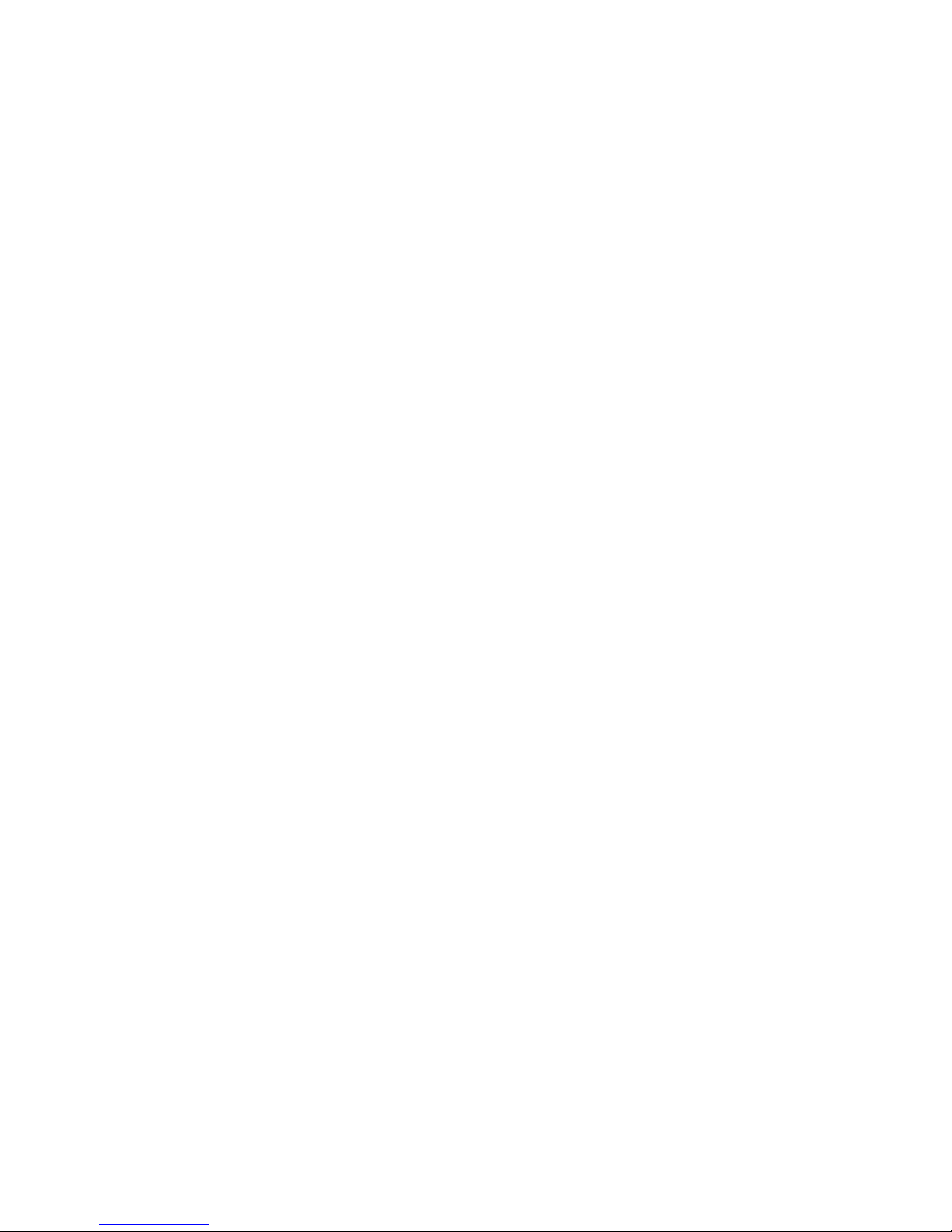
HWg-STE – manual
HW group
www.HW-group.com
Page 2
Page 3
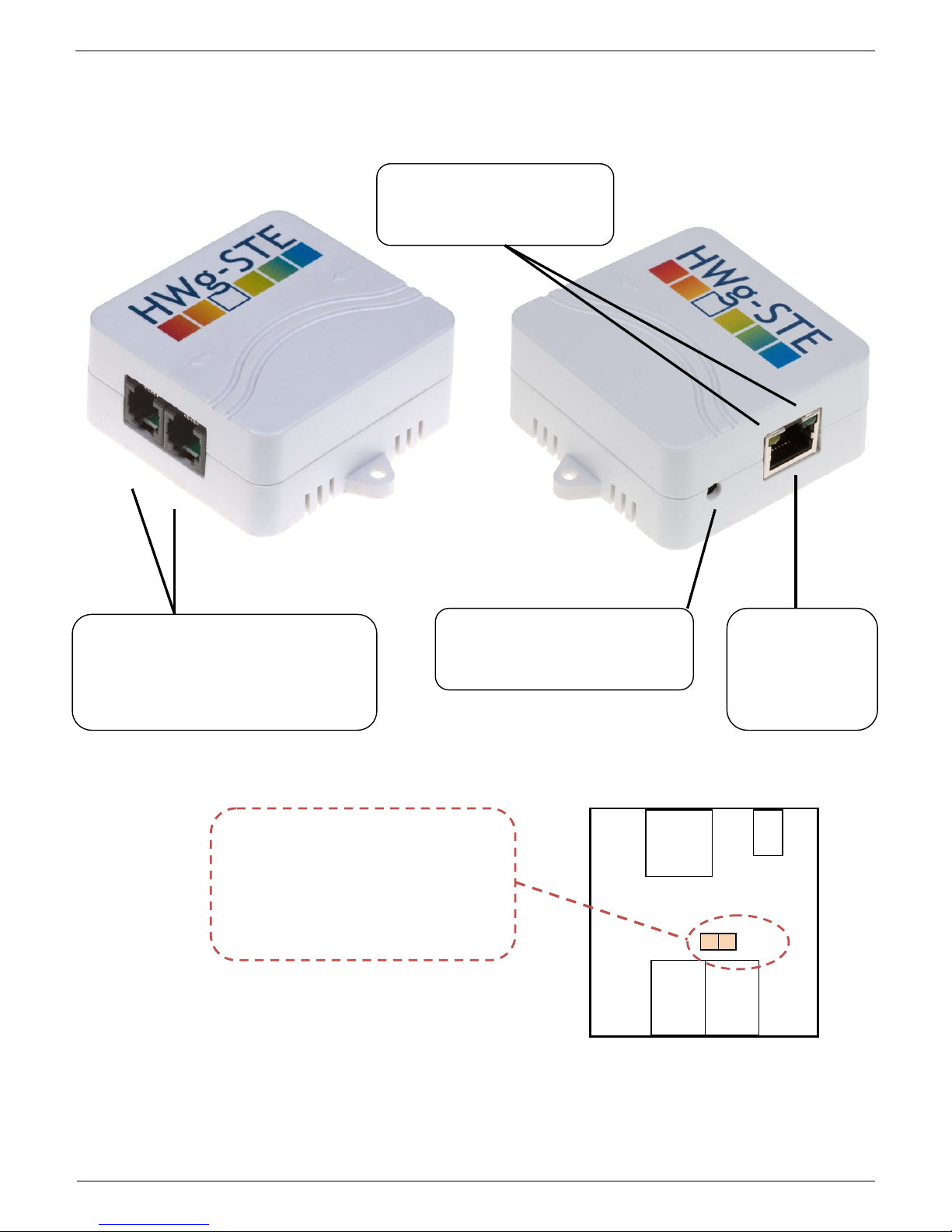
HWg-STE – manual
HW group
www.HW-group.com
Page 3
HWg-STE connections
POWER input
5VDC supply
Use the supplied power adapter
ETHERNET
100 Mbps
*) PoE power for
HWg-STE PoE
JUMPER for restoring factory defaults
With the jumper in place, factory defaults
are restored within 15 s after powering
up. Remove the jumper afterwards.
DO NOT LEAVE THE JUMPER IN
PLACE PERMANENTLY!
SENSORS
S1 and S2 ports for connecting
temperature or humidity sensors.
- Max. distance with 1 sensor is 60m
- Max. total length with 2 sensors is 60m
POWER OUT
12V supply, terminal block
Power
Ethernet
Sensors
SET
RJ45
RJ11
RJ11
LED indicators
Green: Power & Mode
Yellow: Link & Activity
Page 4

HWg-STE – manual
HW group
www.HW-group.com
Page 4
Recommended connections
Forwarding alarms to SMS (via the Email-2-SMS service):
Sensor connection options:
Page 5

HWg-STE – manual
HW group
www.HW-group.com
Page 5
First steps
1) Connecting the cables
Connect the unit to the Ethernet (patch cable to a switch, or a cross-over cable to a PC).
Plug the power adapter in to a power outlet and connect it to the HWg-STE power connector.
The green Power & Mode LED in the RJ45 connector lights up.
If the Ethernet connection works properly, the LINK (yellow) LED lights up after a short while,
and then flashes whenever data transfer takes place (activity indication).
After power up, the LINK LED flashes rapidly to indicate IP address negotiation over DHCP.
2) Configuring the IP address – UDP Config
UDP Config utility – root directory of the
supplied CD (Windows and Linux versions).
Available for download at www.HW-
group.com
Software > UDP Config.
Click the icon to launch UDP Config.
The program automatically looks for
connected devices.
To search for devices, click the Find
Devices icon.
The program looks for devices on your local
network. Double-click a MAC address to
open a basic device configuration dialog.
Configure network parameters
IP address / HTTP port (80 by default)
Network mask
Gateway IP address for your network
Device name (optional)
Click the Apply Changes button to save the
settings.
Restoring factory defaults
Right-click a device MAC address. Within
60 seconds after powering up the unit,
factory defaults can be restored using UDP
Config.
Disconnect the power jack, connect the
jumper near the RJ11 sockets, power up the
device and wait 15 seconds. Then,
disconnect the power and disconnect the jumper. The device is ready in its factory default
configuration.
Page 6

HWg-STE – manual
HW group
www.HW-group.com
Page 6
First steps
3) WWW interface of the device
To open the WWW interface of the device:
o Enter the IP address into a web browser
o Click the IP address in UDP Config
o Click the underlined IP address in UDP
SETUP
The WWW page displays current states of inputs and outputs.
Click the “Graphic Flash SETUP” link to open the graphical configuration interface (Flash
Setup).
Device IP address
Sensor overview
IP address / DHCP
setup
Outgoing e-mail
parameters
Sensor settings
Current sensor
reading
Page 7

HWg-STE – manual
HW group
www.HW-group.com
Page 7
Product configuration
User-defined footer.
For example,
administrator's
contact details
Device name
Identifies the device in e-mail and
SNMP
Unit of temperature, for
display and alarm inputs
Password to access device
configuration
Page 8
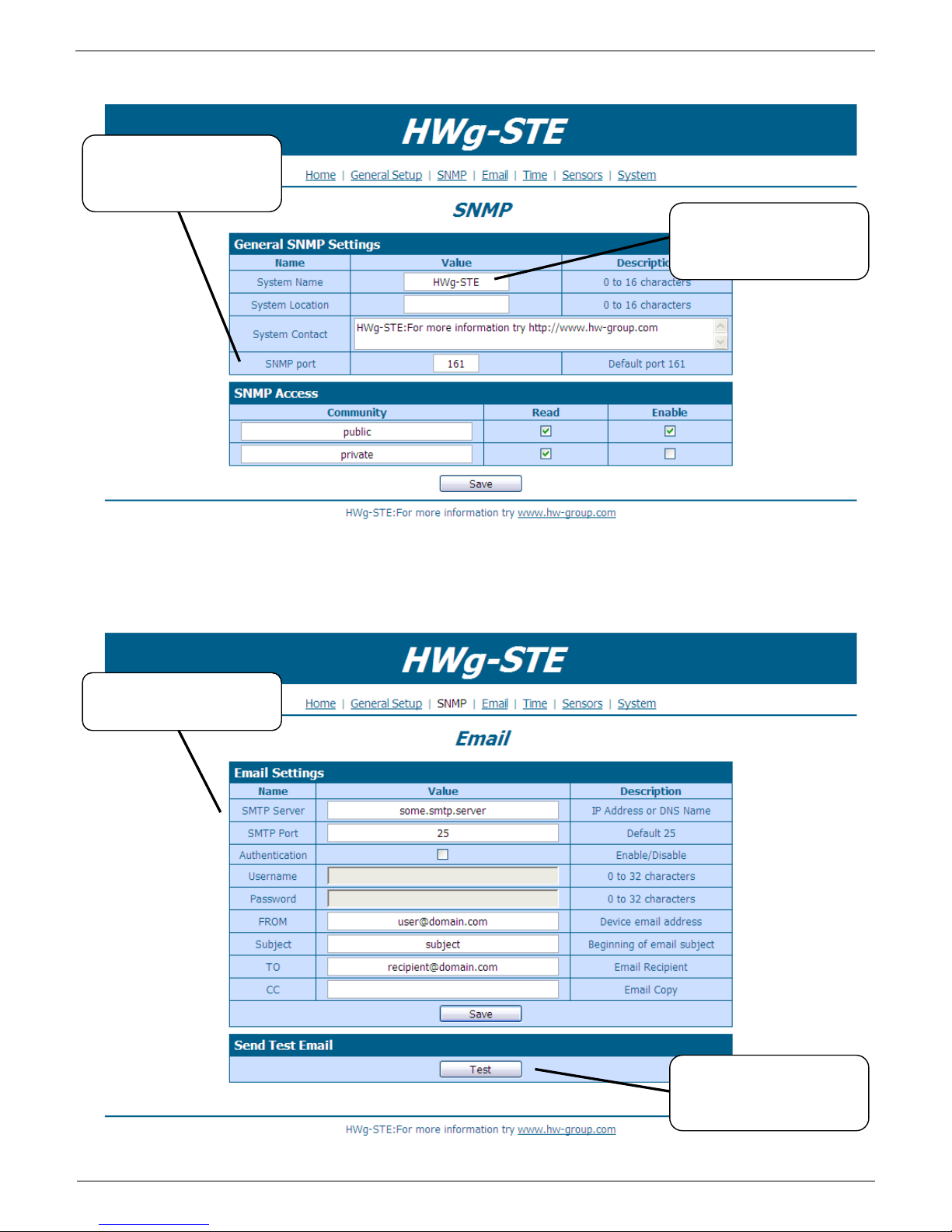
HWg-STE – manual
HW group
www.HW-group.com
Page 8
SNMP
Email
SNMP device identification,
equal to device name
Port for SNMP polling
SMTP server to use for
sending e-mail
Sends a test e-mail to all
configured recipients
Page 9

HWg-STE – manual
HW group
www.HW-group.com
Page 9
Time
Sensors
- Scans for changes in connected sensors
Deletes the sensor from the
list
Page 10

HWg-STE – manual
HW group
www.HW-group.com
Page 10
Graph
Graf is available in firmware 1.0.12 or higher
Choose shown sensor.
Values stored in RAM
memory.
Save Range for the
selected sensor.
Value graph.
Mouse cursor show time
and value of the sample.
Value samples period for
the graph
Page 11

HWg-STE – manual
HW group
www.HW-group.com
Page 11
System
List of SNMP variables
Firmware update
Page 12

HWg-STE – manual
HW group
www.HW-group.com
Page 12
Technical specifications
Ethernet: RJ45 – 10/100 BASE-T
2 sensor inputs: RJ11 ports for connecting 1-Wire sensors (temperature, humidity...)
"SET" jumper: configuration jumper to restore factory defaults
Device features
o Alarms by e-mail when a threshold is exceeded
o Remote monitoring of input states and the temperature sensor
Power supply
o HWg-STE: +5V / 250 mA
o HWg-STE PoE: +5V / 250 mA (adaptor) or PoE IEEE 802.3af (Power over Ethernet)
Dimensions: 65 x 80 x 30 [mm]
LED indicators in the RJ45 connector
o Green: Power / Status
Rapid flashing: DHCP network configuration in progress
Slow flashing: A sensor is in alarm
o Orange: Link & Activity
ETHERNET
Interface
RJ45 (10/100BASE-T) – Compatible with 10Mbps and 100Mbps networks
Supported protocols
IP: ARP, TCP/IP (HTTP, SNTP, SMTP), UDP/IP (SNMP)
SNMP compatibility
Ver:1.00 compatible, some parts of the ver 2.0 implemented
SENSORS
Port / connector
S1, S2 / RJ11 (1-Wire Bus)
Type
HWg original accessories
Sensors
Up to 2 sensors in total
Sensors distance
Up to 60m total bus length with one or two sensors
POWER input
Power supply
POWER 5V / 250 mA
Connector
Jack Ø3.5 x 1.35 / 10 [mm]
PoE (Power over Ethernet)
RJ45 - IEEE 802.3af (for HWg-STE PoE only)
LED Status indicators
POWER / status
Green - power OK (status = DHCP/Local alarm)
LINK & Activity
Yellow - Ethernet connectivity
JUMPER
SET
Load defaults: Power-on with jumper ON for 15 seconds, switch off and remove jumper
Other parameters
Operating temperature
–10 to +60 °C (+14 to +140 °F)
Dimensions / Weight
65 x 80 x 30 [mm] / 500 g
EMC
FCC Part 15, Class B, CE - EN 55022, EN 55024, EN 61000
