HVCAM HV-72PIC, HV-72CIC User Manual

User Manual
(For iPad)
Mode: HV-72PIC
Indoor Pan/Tilt Wireless IP Camera
Color: Black Color: White
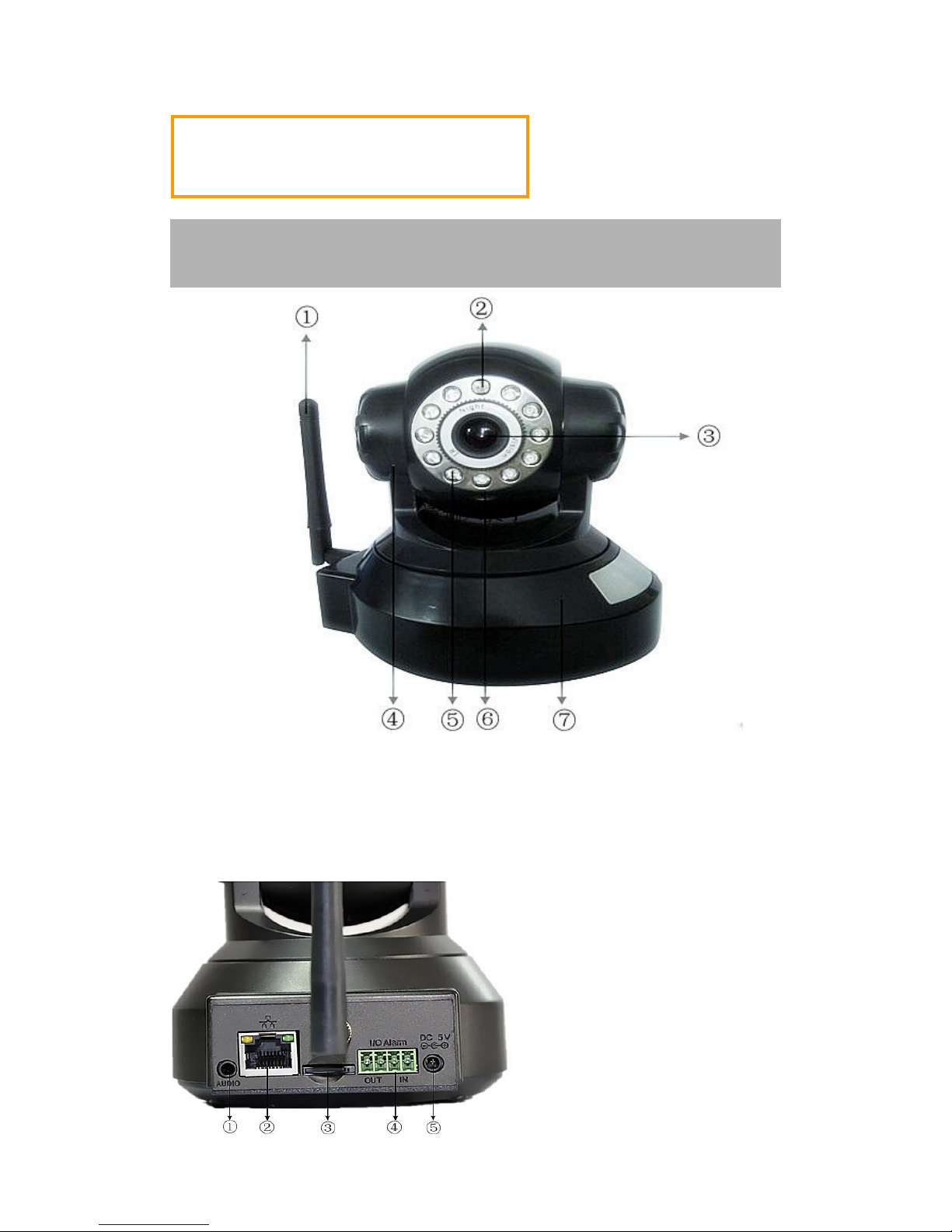
1
Product Overview
①---WIFI antenna ②---LDR(light dependent resistor) ③---lens ④---Pan/Tilt
⑤---Infrared lamp;⑥---Microphone;⑦---Base;
┯┱ Reset button
Reset button is on the bottom of the device, just press and hold the button for 10 seconds,
the device will restart to restore factory settings
①Audio output
②Network interface
③SD card slot
④Alarm interface
⑤Power interface
Thank you for choosing HVCAM IP CAMERA. Please
read this User Manual first for quick tips that make
using your product more enjoyable.
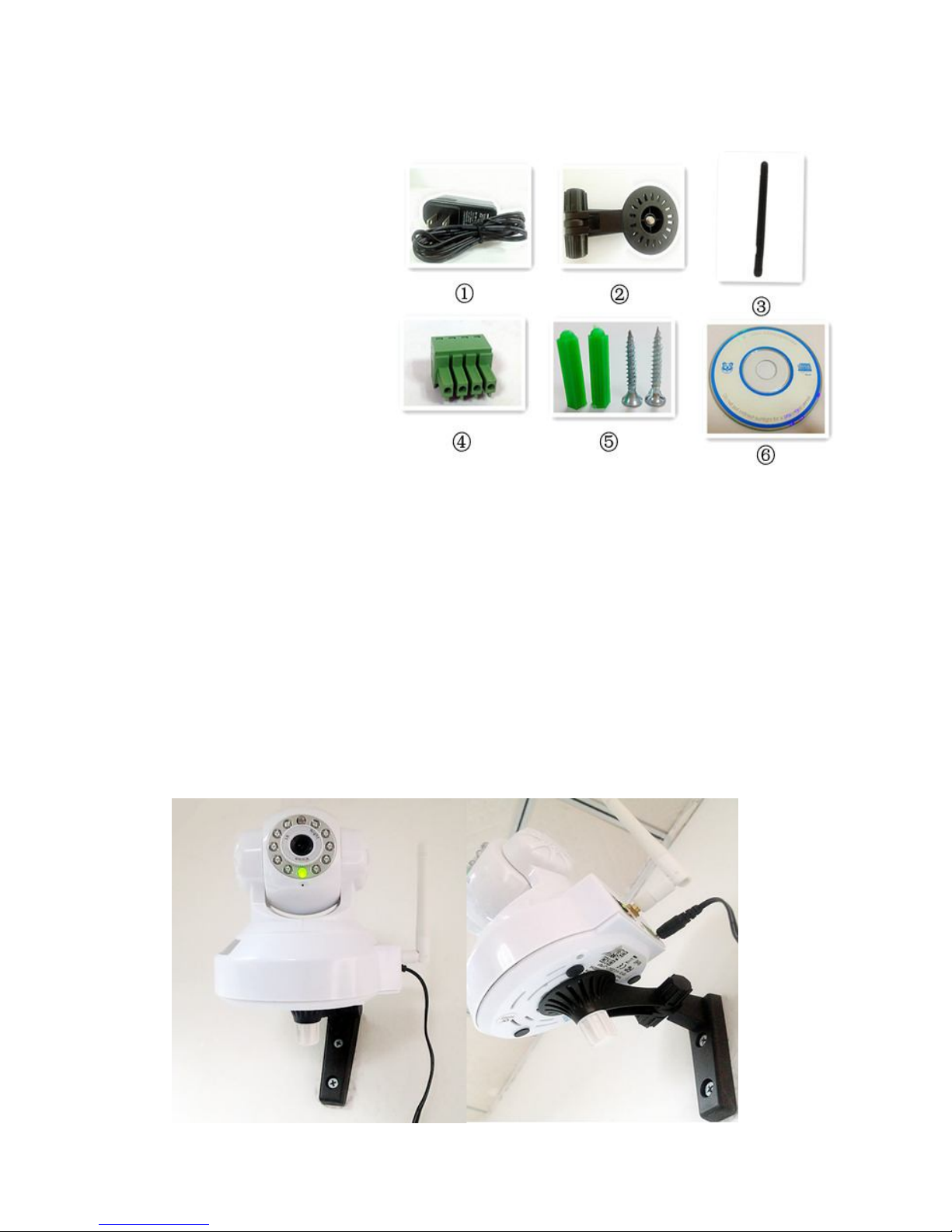
2
1. What accessories in box
① Power adaptor/cable
② Wall Mount bracket
③ WiFi antenna
④ Alarm joint
⑤ Wall anchors / screws
⑥ CD (with instructions)
2. Placement
You can place the camera on a flat surface. Or you can attach it to the ceiling or wall, see
the pictures below:
Note:
Before you place the camera, make sure the camera is close to a power outlet and
network cable.
Before you secure the supplied two wall plugs and screws, drill holes on a flat and
hard surface.
After WiFi setting (refer to P), Just unplug the network cable for better wall/ceiling
attached and wireless control.
Mount on wall for your reference:
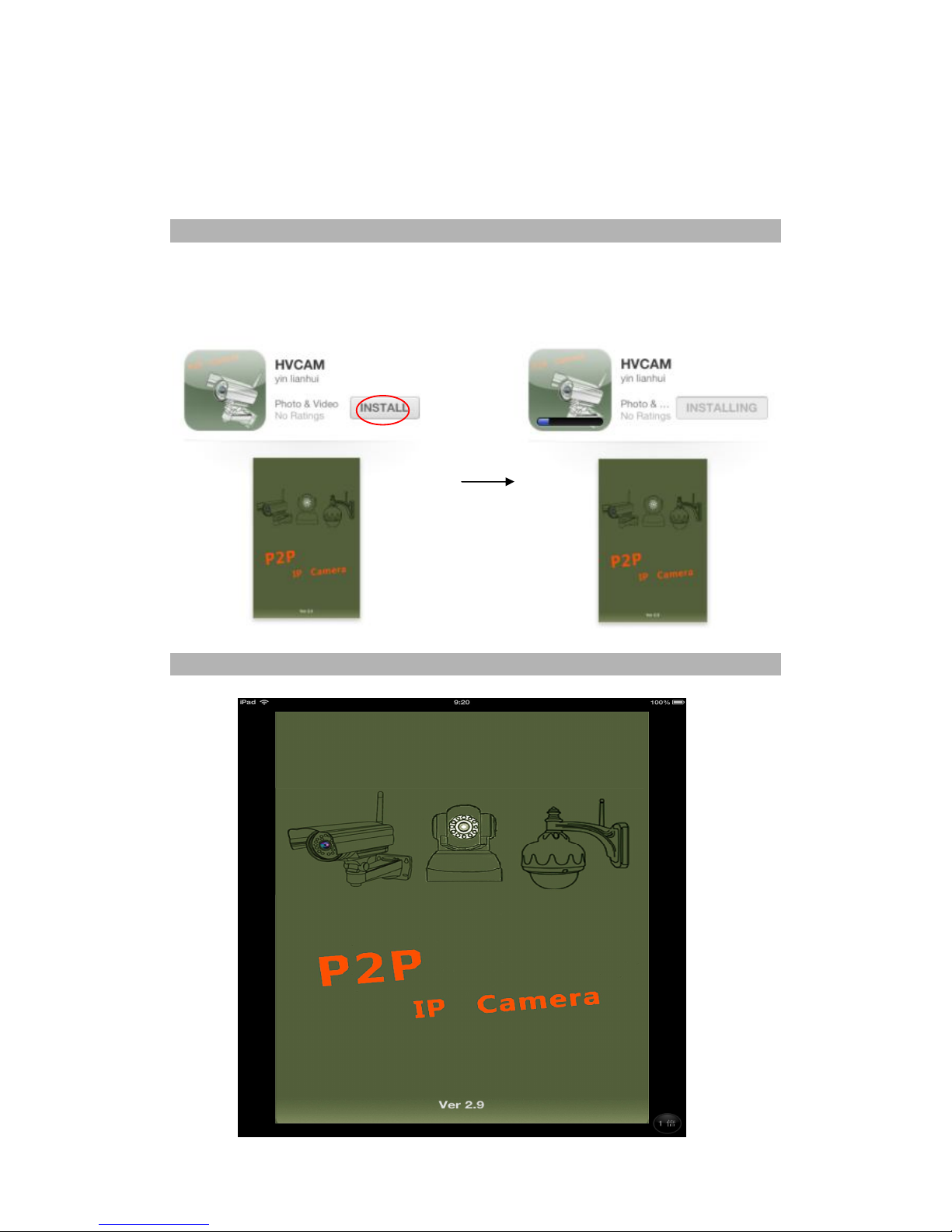
3
3. Set-up
You can see and hear what is happening in your room from anywhere in the world with
your iPad
What you need
1. Connect your camera to power and network cable.
Just Wait for 45 seconds for camera start with Pan/Tilt test automatically.
2. Make sure your iPad is wirelessly connected to your Wi-Fi router network.
3. Download “HVCAM” App from Apple App store
How to use “HVCAM” App?
After installing, please enter into the App interface:
