Page 1

EN, English
Operator's manual
HUSQVARNA AUTOMOWER
®
550H
Read the operator's manual carefully and make sure that you
understand the instructions before you use the product.
Page 2

Contents
1 Introduction
1.1 Support.......................................................3
1.2 Product description.....................................3
1.3 Product overview........................................4
1.4 Symbols on the product..............................5
1.5 Symbols in Automower® Connect.............. 6
1.6 Symbols on the battery...............................6
1.7 Overview of the settings structure (1).........7
1.8 Overview of the settings structure (2).........8
1.9 Overview of the settings structure (3)
(Bluetooth® short-range connectivity only).......9
2 Safety
2.1 Safety definitions...................................... 10
2.2 General safety instructions.......................10
2.3 Safety instructions for operation...............12
3 Installation
3.1 Introduction - Installation.......................... 15
3.2 Before the installation of the wires........... 15
3.3 Before the installation of the product........15
3.4 Installation of the product......................... 19
3.5 To put the wire into position with stakes...20
3.6 To bury the boundary wire or the
guide wire....................................................... 20
3.7 To change the position of the
boundary wire or the guide wire..................... 20
3.8 To extend the boundary wire or the
guide wire....................................................... 21
3.9 After the installation of the product...........21
3.10 Automower® Connect.............................21
3.11 Automower® Connect menu...................22
3.12 Settings in Automower® Connect...........22
3.13 Timer settings.........................................22
3.14 Cutting height......................................... 23
3.15 Operation................................................23
3.16 Installation.............................................. 24
3.17 Accessories............................................ 26
3.18 General (Bluetooth® only)...................... 27
3.19 Security (Bluetooth® only)...................... 27
3.20 Automower® Connect (Bluetooth
®
only)................................................................28
3.21 Messages (Bluetooth® only)...................28
3.22 My mowers............................................. 28
3.23 Automower® Direct.................................28
3.24 Husqvarna Fleet Services™................... 29
4 Operation
4.1 Main switch...............................................30
4.2 Start..........................................................30
4.3 Operating mode - Start.............................30
4.4 Operating mode - Park............................. 31
4.5 Stop.......................................................... 31
4.6 Switch off..................................................31
4.7 Charge a flat battery.................................32
5 Maintenance
5.1 Introduction - maintenance.......................33
5.2 Clean the product..................................... 33
5.3 Replace the blades...................................34
5.4 Battery...................................................... 34
5.5 Winter service...........................................35
6 Troubleshooting
6.1 Introduction - troubleshooting...................36
6.2 Fault messages........................................ 36
6.3 Information messages.............................. 41
6.4 LED indicator lamp on the charging
station.............................................................43
6.5 LED indicator lamp on the product........... 44
6.6 Symptoms................................................ 45
6.7 Finding breaks in the loop wire.................46
7 Transportation, storage and disposal
7.1 Transportation.......................................... 49
7.2 Storage.....................................................49
7.3 Disposal....................................................49
8 Technical data
8.1 Technical data.......................................... 50
8.2 Registered trademarks............................. 52
9 Warranty
9.1 Guarantee terms...................................... 53
10 Applicable to US/CA market
10.1 Supplier's Declaration of Conformity...... 54
10.2 Compliance requirements...................... 54
2
1102 - 002 -
Page 3
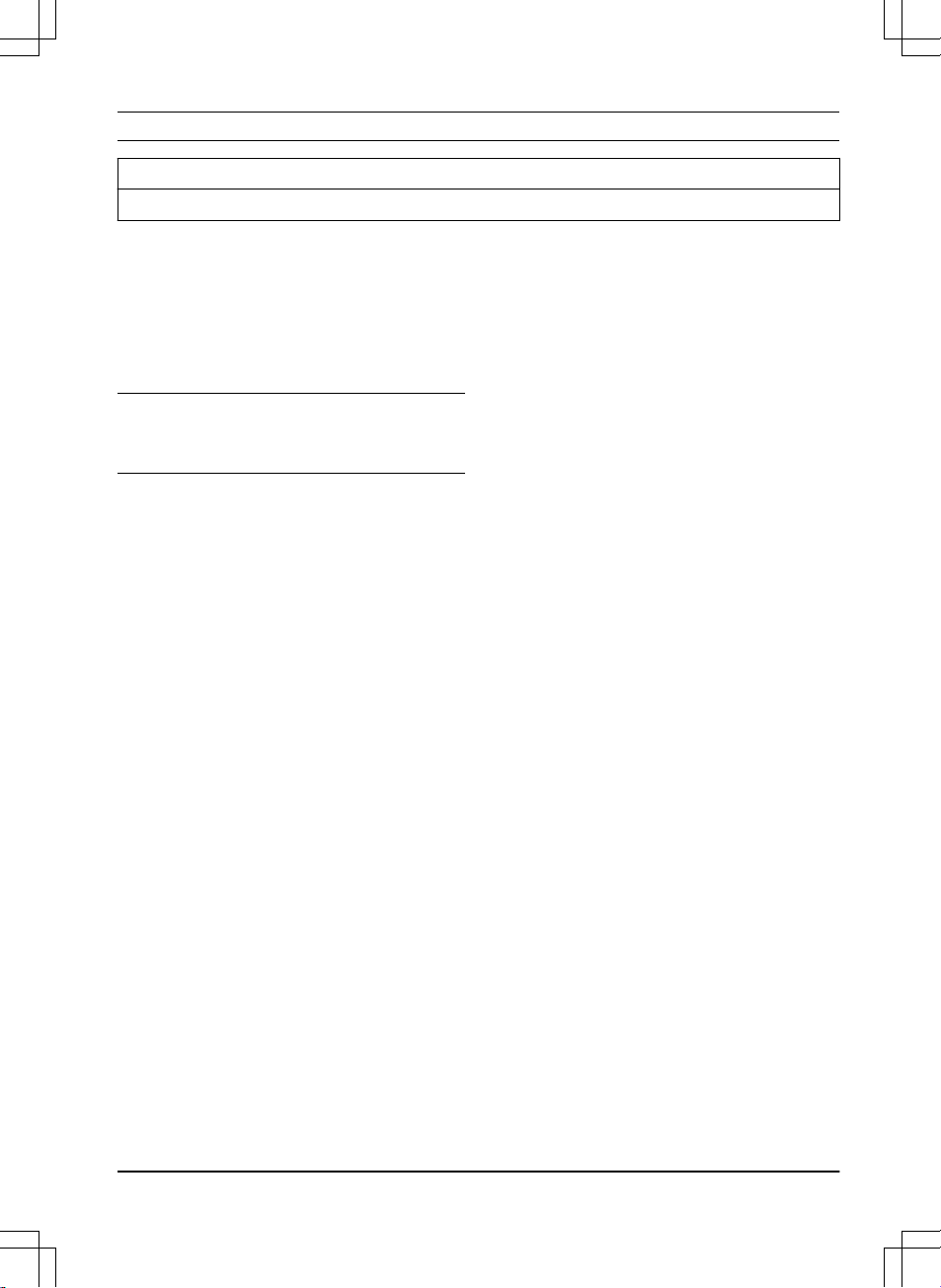
1 Introduction
Serial number:
PIN code:
The serial number is on the product rating plate and on the product carton.
• Use the serial number to register your product on www.husqvarna.com.
1.1 Support
For support about the Husqvarna product, speak
to your servicing dealer.
1.2 Product description
Note: Husqvarna regularly updates the
appearance and function of the products. Refer
to
Support on page 3
.
The product is a robotic lawn mower. The product
has a battery power source and cuts the grass
automatically. Collection of grass is not
necessary.
The operator selects the operation settings with
the keys on the keypad. The display shows the
selected and possible operation settings, and the
operation mode of the product.
The boundary wire and the guide wire controls
the movement of the product within the work
area.
1.2.1 Automower® Connect
Automower® Connect is a mobile application that
makes it possible to select the operation settings
remotely. Refer to
Automower® Connect
(Bluetooth® only) on page 28
.
1102 - 002 - Introduction - 3
Page 4

1.3 Product overview
Automower® 520 Automower® 550
1
4
6
14
10
7
13
16
15
8
5
11
12
2
3
9
24
27
25
28
26
21
17
19
20
18
23
22
The numbers in the illustration represent:
1. Body
2. LED indicator lamp of the product
3. STOP/START button
4. Ultrasonic sensors
5. Front wheels
6. Rear wheels
7. LED indicator lamp of the charging station
8. Contact strips
9. Park button
10. Charging station
11. Cutting system
12. Chassis box with electronics, battery and
motors
13. Handle
14. Main switch
15. Blade disc
16. Skid plate
17. Measurement gauge
18. Low voltage cable
19. Alarm decal
20. Cable markers
21. Power supply
1
22. Extra blades
23. Screws for securing the charging station
1
The appearance may differ depending on market
4 - Introduction 1102 - 002 -
Page 5

24. Operator’s manual and Quick Guide
25. Couplers for loop wire
2
26. Loop wire for boundary loop and guide wire
3
27. Stakes
4
28. Connector for the loop wire
5
1.4 Symbols on the product
These symbols can be found on the product.
Study them carefully.
WARNING: Read the
user instructions before
operating the product.
WARNING: Operate the
disabling device before
working on or lifting the
machine.
The product can only start
when the correct PIN
code has been entered.
Switch off the product before carrying out any inspections and/or maintenance.
WARNING: Keep a safe
distance from the machine when operating.
Keep your hands and feet
away from the rotating
blades.
WARNING: Do not ride
on the machine. Never
put your hands or feet
close to or under the machine.
Never use a high-pressure washer or even running water to clean the
product.
Use a detachable power
supply as defined on the
rating label next to the
symbol.
This product conforms to the
applicable EC Directives.
Noise emission to surroundings. The
product’s emissions are set out in
Technical data on page 50
and on the
rating plate.
2
Is a part of the Installation kit which is purchased separately.
3
See note 2
4
See note 2
5
See note 2
1102 - 002 -
Introduction - 5
Page 6
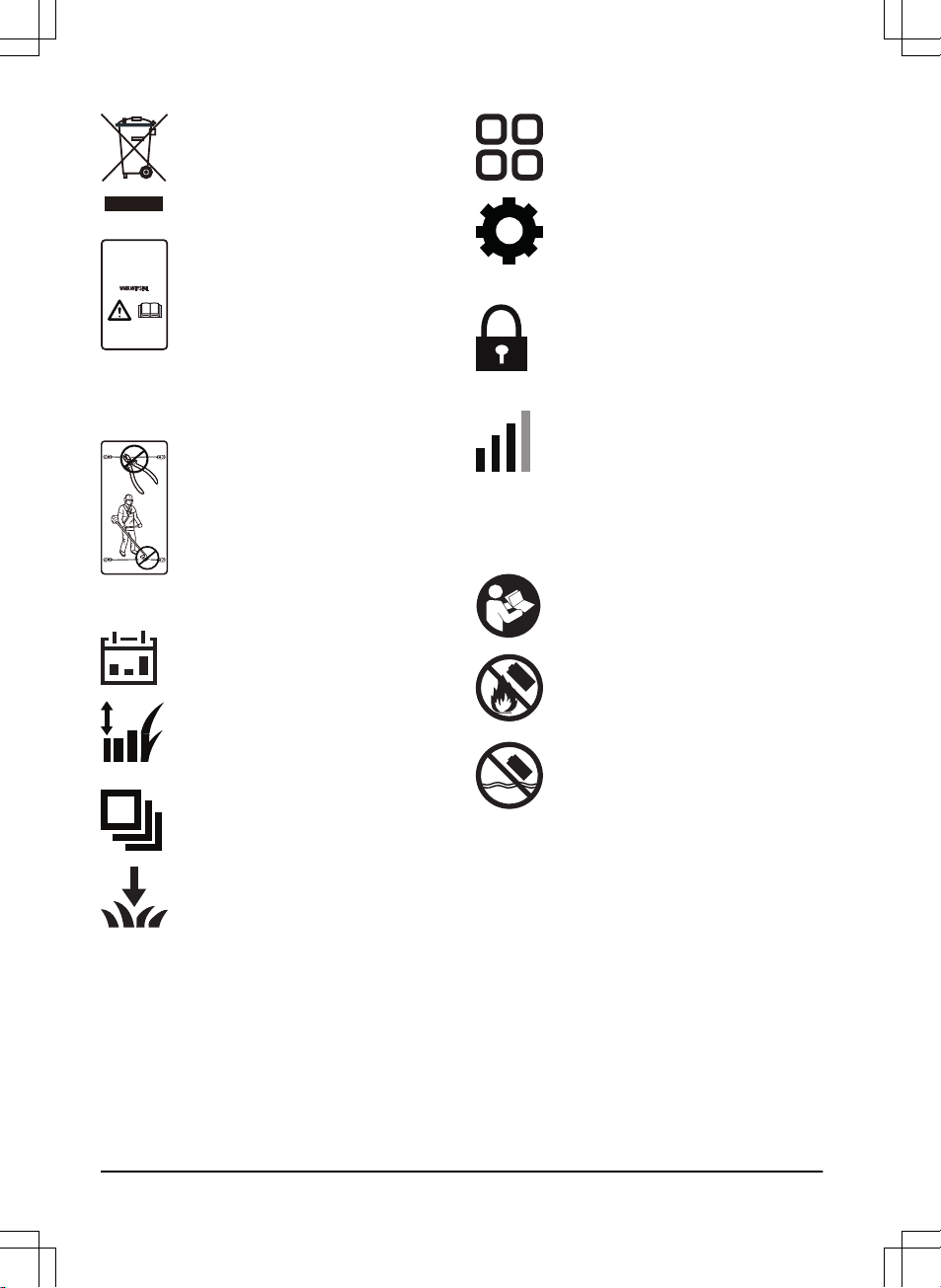
It is not permitted to dispose this
product as normal household waste.
Ensure that the product is recycled in
accordance with local legal
requirements.
The chassis contains components
which are sensitive to electrostatic
discharge (ESD). The chassis must
also be resealed in a professional
manner. For these reasons the chassis
shall only be opened by authorized
service technicians. A broken seal can
result in the entire or parts of the
guarantee no longer being valid.
The low voltage cable must not be
shortened, extended or spliced.
Do not use a trimmer nearby the low
voltage cable. Be careful when
trimming edges where the cables are
placed.
1.5 Symbols in Automower® Connect
The timer function controls when the
product cuts the lawn.
The cutting height function allows the
operator to set the cutting height of the
product.
The operation function is used for
manual settings for the operation.
The installation function is used for
manual settings for the installation.
The accessories function is used for
settings made for the accessories.
The settings function is where the
general settings for the products are
set. (Only available for Bluetooth
®
short-range connectivity)
The security function lets the operator
select between 3 security levels. (Only
available for Bluetooth® short-range
connectivity)
Automower® Connect is where the
operator enables and disables the
Automower® Connect module on the
product. (Only available for Bluetooth
®
short-range connectivity)
1.6 Symbols on the battery
Read the user instructions.
Do not discard the battery into fire and
do not expose the battery to a heat
source.
Do not immerse the battery into water.
6 - Introduction
1102 - 002 -
Page 7
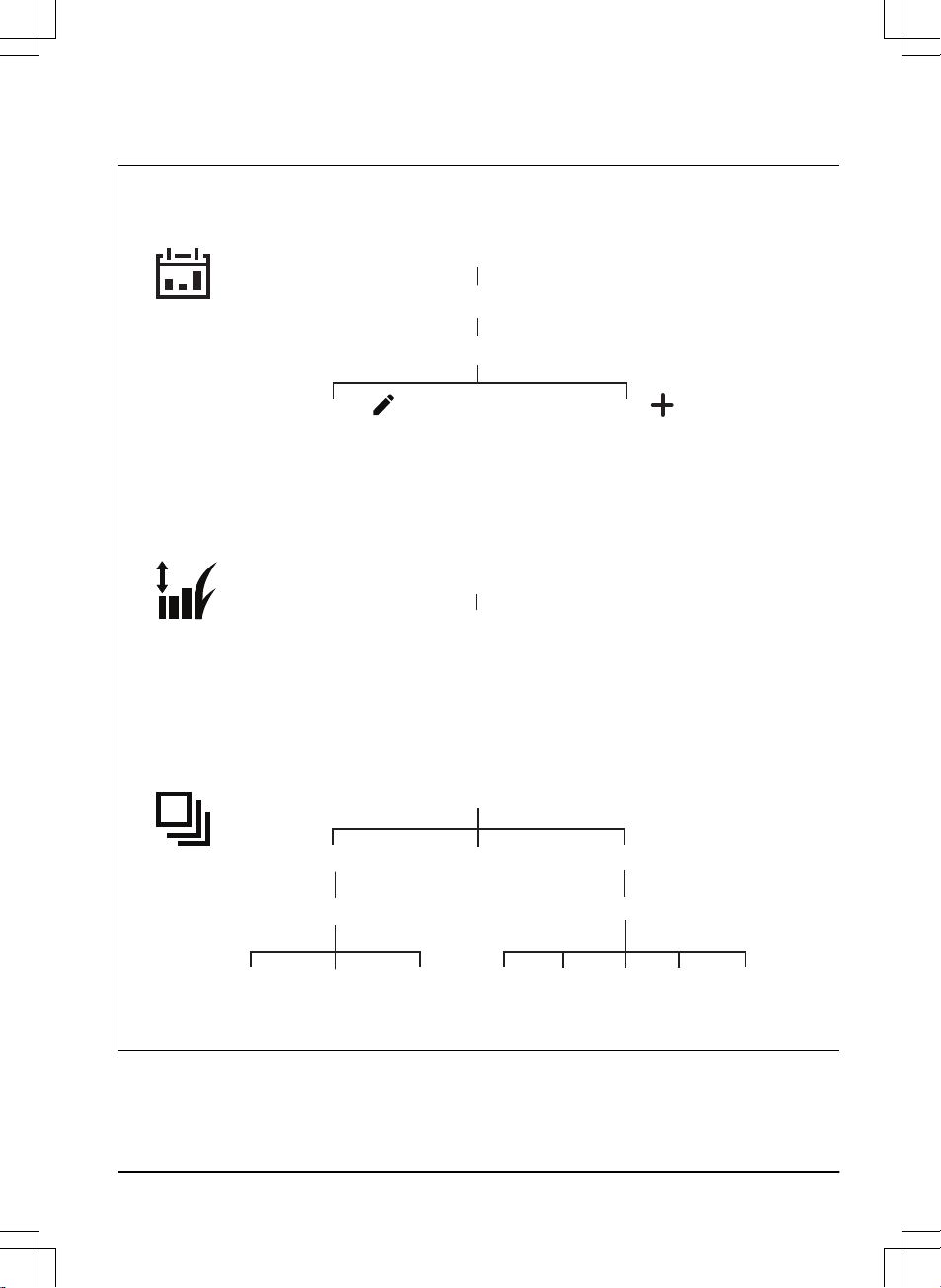
1.7 Overview of the settings structure (1)
Operation
Cutting time
Low
High
Intensity
Weather timer
Spiral cutting
Timer
Edit
Overview Timer settings
Cutting height
Cutting height
Change current
timer settings
Add new
timer settings
ECO mode
Medium
Low
High
Medium
Very low
Very high
1102 - 002 - Introduction - 7
Page 8
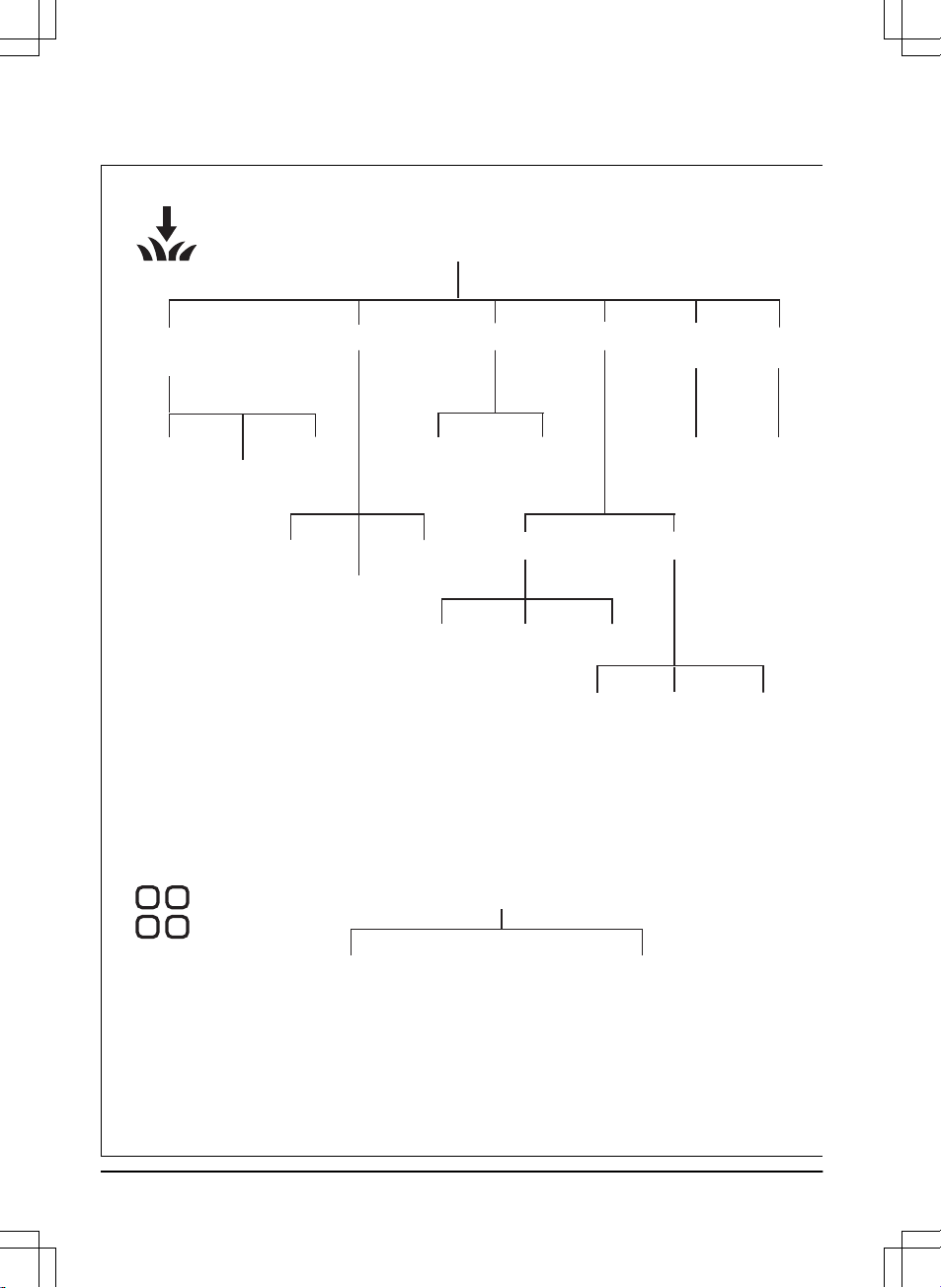
1.8 Overview of the settings structure (2)
Installation
Find
charging station
Drive
past wire
Reversing
distance
Reversing
distance
Drive
past wire
Exit anglesCorridor widthLawn coverage
Charging
station signal
Follow
boundary wire
Follow guide
1/2/3
GPS assisted
navigation (default)
Area 1/2/3/4/5
How often
Boundary corridor
(Min/Max)
Guide
1/2/3 corridor
Sector 1 Sector 2
Exit angle
(Min)
ProportionExit angle
(Max)
Exit angle
(Min)
ProportionExit angle
(Max)
Accessories
UltrasonicMower house
8 - Introduction 1102 - 002 -
Page 9
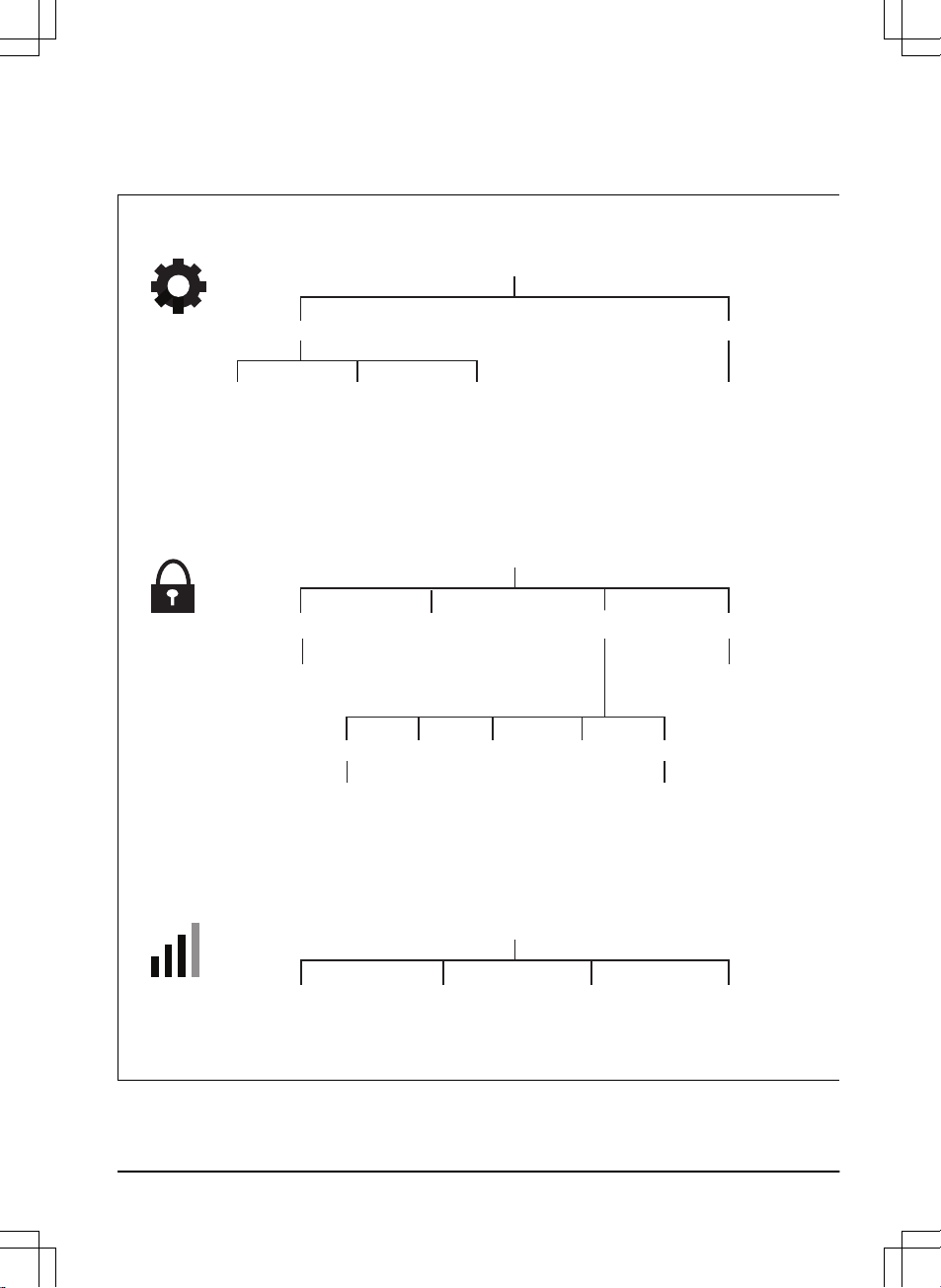
1.9 Overview of the settings structure (3) (Bluetooth® short-range connectivity
only)
General
Security
Create new
loop signal
New loop signal
GeoFenceChange PIN code Theft protection
Alarm
Alarm duration
Lifted Turned
upside down
STOP button
pressed
Time lock
Time lock
Create new
loop signal
Time & date Reset to factory settings
Mower time
(Edit)
Mower date
(Edit)
Time & date
from phone
Reset to factory settings
Initiate
new pairing
Automower® Connect
Connected
/Not connected
Remove mower
from paired accounts
Signal strength
/No signal
1102 - 002 -
Introduction - 9
Page 10
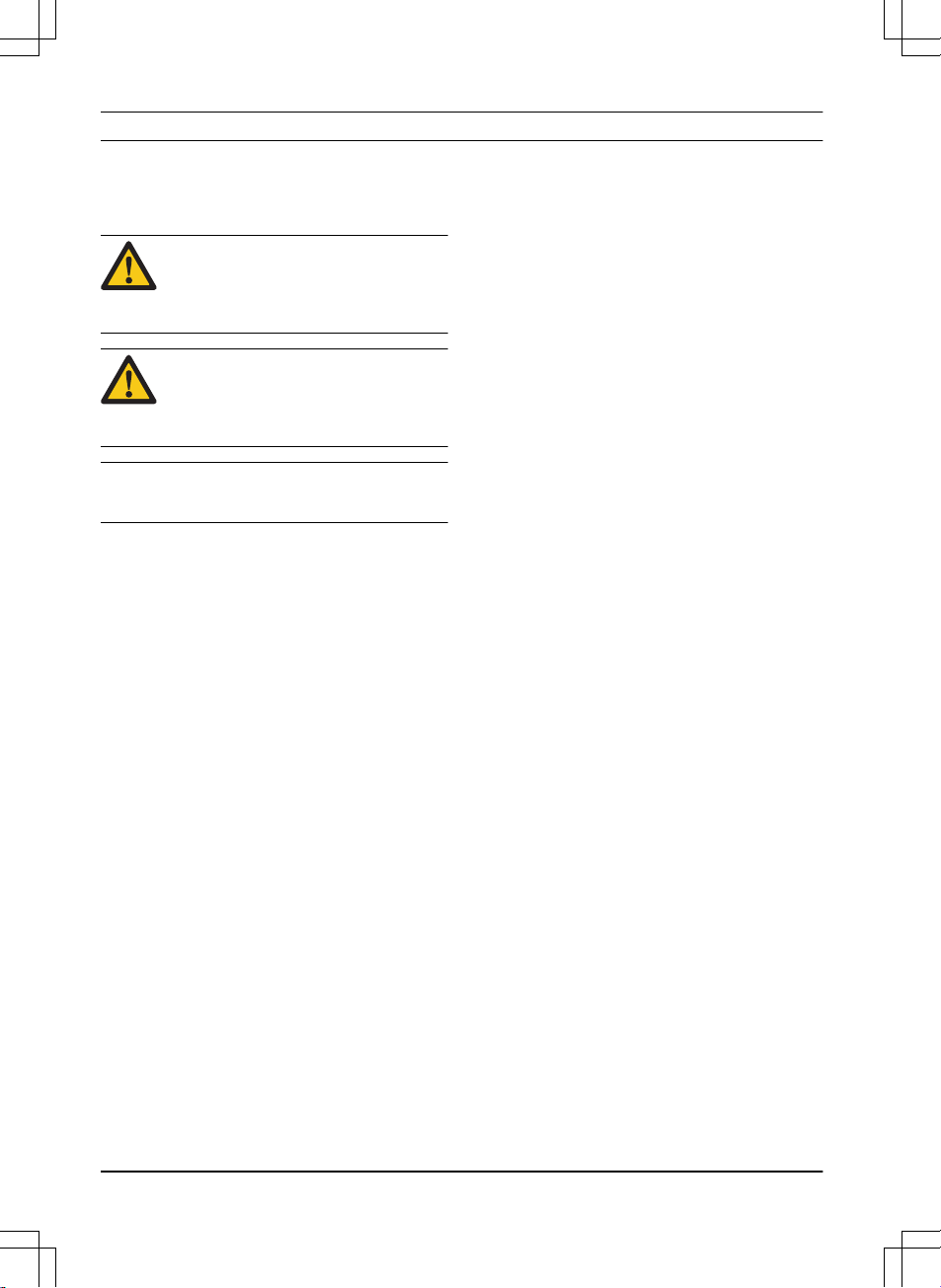
2 Safety
2.1 Safety definitions
Warnings, cautions and notes are used to point
out specially important parts of the manual.
WARNING: Used if there is a risk of
injury or death for the operator or
bystanders if the instructions in the
manual are not obeyed.
CAUTION: Used if there is a risk of
damage to the product, other materials
or the adjacent area if the instructions
in the manual are not obeyed.
Note: Used to give more information that is
necessary in a given situation.
2.2 General safety instructions
The following system is used in the Operator’s
Manual to make it easier to use:
• Text written in
italics
is a text that is in the
Automower® Connect app, or is a reference
to another section in the Operator’s manual.
• Text written in bold is one of the buttons on
the product.
• Text written in
UPPERCASE
and
italics
refer
to the different operating modes available in
the product.
10 - Safety 1102 - 002 -
Page 11
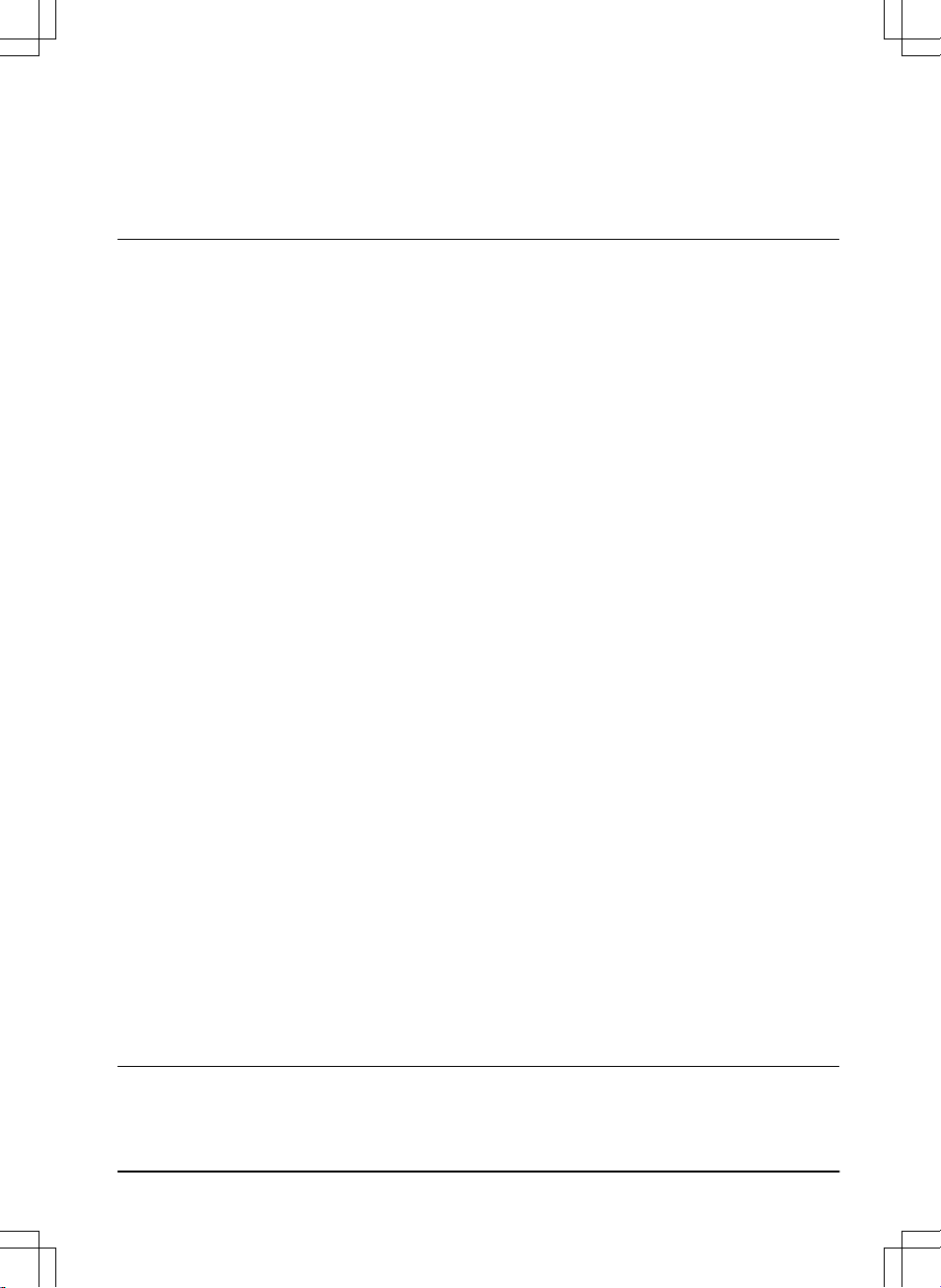
2.2.1 IMPORTANT. READ CAREFULLY
BEFORE USE. KEEP FOR FUTURE
REFERENCE
The operator is responsible for accidents or hazards occurring to
other people or property.
This appliance is not intended for use by persons (including children) with reduced physical, sensory or mental capabilities (that
could affect a safe handling of the product), or lack of experience
and knowledge, unless they have been given supervision or instruction concerning use of the appliance by a person responsible
for their safety.
This appliance can be used by children aged from 8 years and
above and persons with reduced physical, sensory or mental capabilities or lack of experience and knowledge if they have been
given supervision or instruction concerning use of the appliance in
a safe way and understand the hazards involved. Local regulations may restrict the age of the operator. Cleaning and maintenance shall not be made by children without supervision.
Never connect the power supply to an outlet if the plug or cord is
damaged. Worn or damaged cord increase the risk of electric
shock.
Only charge the battery in the included charging station. Incorrect
use may result in electric shock, overheating or leaking of corrosive liquid from the battery. In the event of leakage of electrolyte,
flush with water/neutralizing agent. Seek medical help if it comes
in contact with the eyes.
Use only original batteries recommended by the manufacturer.
Product safety cannot be guaranteed with other than original batteries. Do not use non-rechargeable batteries.
The appliance must be disconnected from the supply mains when
removing the battery.
1102 - 002 -
Safety - 11
Page 12

WARNING: The product
can be dangerous if used
incorrectly.
WARNING: Do not use
the product when
persons, especially
children, or animals, are
in the work area.
WARNING: Keep your
hands and feet away
from the rotating blades.
Never put your hands or
feet close to or under the
product when the motor
is running.
2.3 Safety instructions for operation
2.3.1 Use
• The product may only be used with the
equipment recommended by the
manufacturer. All other types of use are
incorrect. The manufacturer’s instructions
with regard to operation/maintenance must
be followed precisely.
• Warning signs shall be placed around the
work area of the product if it is used in public
areas. The signs shall have the following
text: Warning! Automatic lawnmower! Keep
away from the machine! Supervise children!
WARNING!
Automatic lawnmower!
Keep away from the machine!
Supervise children!
I am a robotic lawnmower and I work here quietly
to keep the lawn in perfect condition.
I work 24/7 independently of weather conditions and do it
without releasing any exhaust emissions.
Stay a while and enjoy my work,
but please let me work in peace.
• Use the PARK function or switch off the
main switch when persons, especially
children or animals, are in the work area. It
is recommended to program the product for
use during hours when the area is free from
activity, e.g. at night. Refer to
Park until
further notice on page 31
. Consider that
certain species, e.g. hedgehogs, are active
at night. They can potentially be harmed by
the product.
• The product may only be operated,
maintained and repaired by persons that are
fully conversant with its special
characteristics and safety regulations.
Please read the Operator’s Manual carefully
and make sure you understand the
instructions before using the product.
• It is not permitted to modify the original
design of the product. All modifications are
made at your own risk.
• Check that there are no stones, branches,
tools, toys or other objects on the lawn that
can damage the blades. Objects on the lawn
can also lead to the product getting stuck.
Help may be required to remove the object
before the product can continue mowing.
Always set the main switch in position
0
before clearing a blockage.
12
- Safety
1102 - 002 -
Page 13

• Start the product according to the
instructions. When the main switch is set to
1; make sure to keep your hands and feet
away from the rotating blades. Never put
your hands and feet under the product.
• Never touch moving hazardous parts, such
as the blade disc, before it has come to a
complete stop.
• Never lift up the product or carry it around
when the main switch is in position 1.
• The product must never be allowed to
collide with persons or other living creatures.
If a person or other living creature comes in
the way of the product, it shall be stopped
immediately. Refer to
Stop on page 31
.
• Do not put anything on top of the product or
its charging station.
• Do not allow the product to be used with a
defective guard, blade disc or body. Neither
should it be used with defective blades,
screws, nuts or cables. Never connect a
damaged cable, or touch a damaged cable
before it is disconnected from the supply.
• Do not use the product if the main switch
does not work.
• Always switch off the product using the main
switch when the product is not in use. The
product can only start when the main switch
is set to 1 and the correct PIN code has
been entered.
• The product must never be used at the
same time as a sprinkler. Use the timer
function so the product and sprinkler never
run simultaneously. Refer to
Timer settings
on page 22
.
• Husqvarna does not guarantee full
compatibility between the product and other
types of wireless systems such as remote
controls, radio transmitters, hearing loops,
underground electric animal fencing or
similar.
• The built-in alarm is very loud. Be careful,
especially if the product is handled indoors.
• Metal objects in the ground (for example
reinforced concrete or anti-mole nets) can
result in a stoppage. The metal objects can
cause interference with the loop signal
which then can lead to a stoppage.
• Operation and storage temperature is 0-50
°C / 32-122 °F. Temperature range for
charging is 0-45 °C / 32-113 °F. Too high
temperatures might cause damage to the
product.
2.3.2 Battery safety
WARNING: Lithium-ion batteries can
explode or cause fire if disassembled,
short-circuited, exposed to water, fire,
or high temperatures. Handle carefully,
do not dismantle, open the battery or
use any type of electrical/mechanical
abuse. Avoid storage in direct sunlight.
For more information about the battery, refer to
Technical data on page 50
2.3.3 How to lift and move the product
To safely move from or within the work area:
1. Press the STOP button to stop the product.
2. Set the main switch in position 0.
3. Carry the product by the handle under the
product with the blade disc away from the
body.
1102 - 002 -
Safety - 13
Page 14
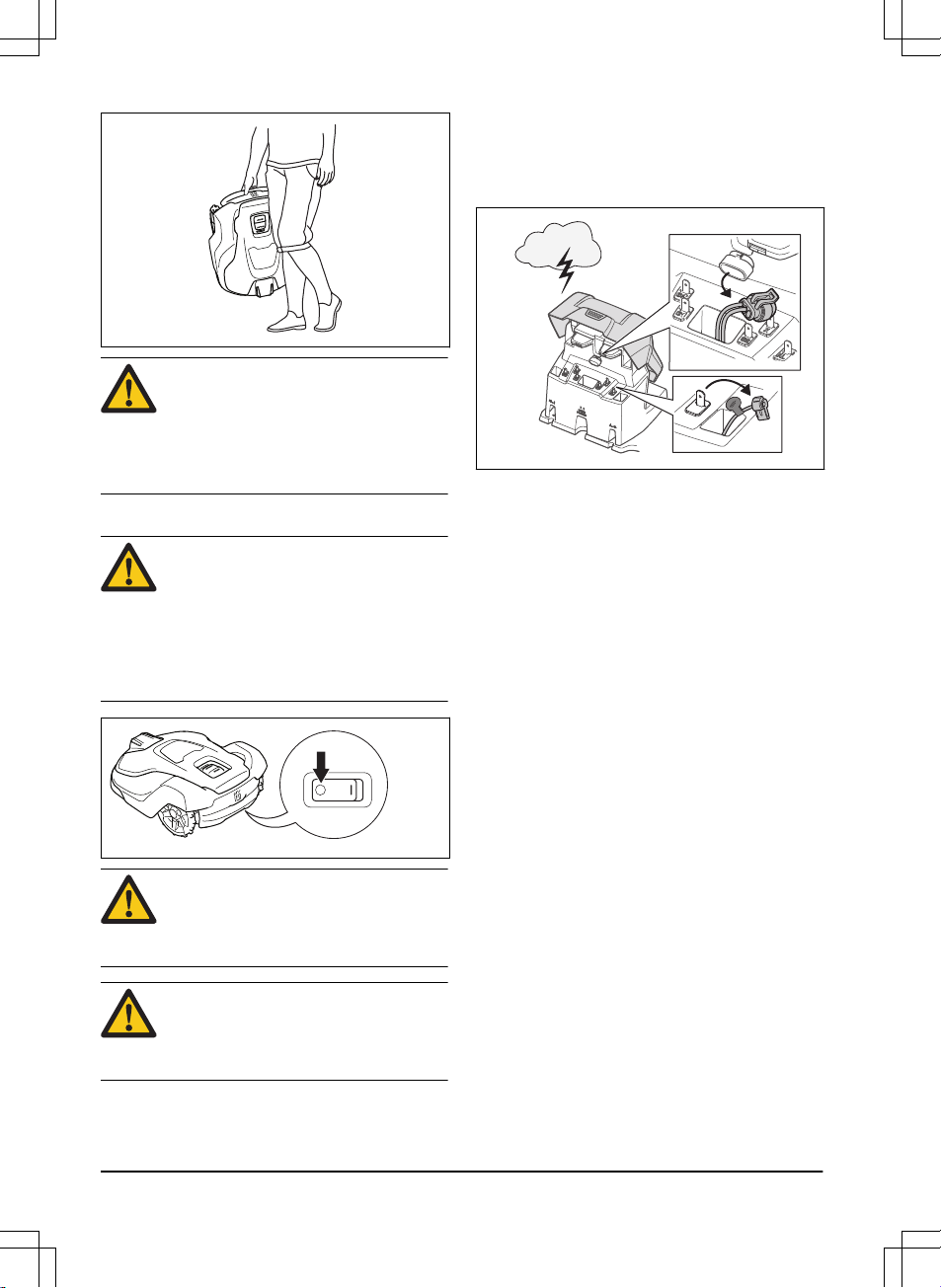
CAUTION: Do not lift the product when
it is parked in the charging station. It
can damage the charging station
and/or the product. Press STOP and
pull theproduct out of the charging
station before lifting it.
2.3.4 Maintenance
WARNING: When the product is
turned upside down the main switch
must always be in the 0 position.
The main switch should be set in the
0
position before all work on the chassis
of the product, such as cleaning or
replacing the blades.
CAUTION: Never use a high-pressure
washer or even running water to clean
the product. Never use solvents for
cleaning.
CAUTION: Use the plug to disconnect
the charging station before any
cleaning or maintenance of the
charging station or the loop wire.
Inspect the product each week and replace any
damaged or worn parts. Refer to
Maintenance on
page 33
.
2.3.5 In the event of a thunderstorm
To reduce the risk of damage to electrical
components in the product and the charging
station, we recommend that all connections to the
charging station are disconnected (power supply,
boundary wire and guide wire) if there is a risk of
a thunderstorm.
1. Mark the wires to simplify reconnecting. The
charging station’s connections are marked
AR, AL and G1. Some models have
additional guide wires (G2, G3).
2. Disconnect all connected wires and the
power supply.
3. Connect all the wires and the power supply
if there is no longer a risk of thunder. It is
important that each wire is connected to the
right place.
14
- Safety
1102 - 002 -
Page 15

3 Installation
3.1 Introduction - Installation
WARNING: Read and understand the
safety chapter before you install the
product.
CAUTION: Only use original spare
parts and installation material.
Note: Refer to www.husqvarna.com for more
information about installation.
3.2 Before the installation of the wires
You can select to attach the wires with stakes or
bury them. You can use the 2 procedures for the
same work area.
• Bury the boundary wire or the guide wire if
you are going to use a dethatcher on the
work area. If not, attach the boundary wire
or guide wire with stakes.
• Cut the grass before you install the product.
Make sure that the grass is maximum 10
cm / 4 in.
Note: The first weeks after installation the
perceived sound level when cutting the grass
may be higher than expected. When the product
has cut the grass for some time, the perceived
sound level is much lower.
3.3 Before the installation of the
product
• Make a blueprint of the work area and
include all obstacles.
• Make a mark on the blueprint where to put
the charging station, the boundary wire and
the guide wire.
• Make a mark on the blueprint where the
guide wire connects to the boundary wire.
Refer to
To install the guide wire on page
20
.
• Fill in holes in the lawn.
Note:
Holes with water in the lawn can
cause damage to the product.
3.3.1 To examine where to put the charging
station
• Keep a minimum 2 m / 7 ft. of free space in
front of the charging station.
• Keep a minimum of 1.5 m / 5 ft. of free
space to the right and to the left of the
charging station.
• Put the charging station near an outdoor
power outlet.
• Put the charging station on a level surface.
max. 5 cm / 2"
max. 5 cm / 2"
• Put the charging station in the lowest
possible section of the work area.
• Put the charging station in an area without
an irrigation system.
• Put the charging station in an area with
protection from the sun.
• If the charging station is installed on an
island, make sure to connect the guide wire
to the island. Refer to
To make an island on
page 17
.
1102 - 002 -
Installation - 15
Page 16

3.3.2 To examine where to put the power
supply
• Put the power supply in an area with a roof
and protection from the sun and rain.
• Put the power supply in an area with good
airflow.
• Use a residual-current device (RCD) when
you connect the power supply to the power
outlet.
WARNING: Do not change the power
supply. Do not cut or extend the lowvoltage cable. There is a risk of
electrical shock.
Low-voltage cables of different lengths are
available as accessories.
CAUTION: Make sure that the blades
on the product do not cut the lowvoltage cable.
CAUTION: Do not put the low-voltage
cable in a coil or below the charging
station plate. The coil causes
interference with the signal from the
charging station.
3.3.3 To examine where to put the
boundary wire
CAUTION:
If the work area is adjacent
to water bodies, precipices or a public
road, the boundary wire must have a
protective wall. The wall must be
minimum 15 cm / 6 in. in height.
10 cm / 4"
0 cm / 0"
35 cm / 14"
40 cm / 16"
C
B
E
D
F
A
• Put the boundary wire around all of the work
area (A). Adapt the distance between the
boundary wire and obstacles.
• Put the boundary wire 40 cm / 16 in. (B)
from an obstacle that is more than 5 cm / 2
in. high.
• Put the boundary wire 35 cm / 14 in. (C)
from an obstacle that is 1-5 cm / 0.4-2 in.
high.
• Put the boundary wire 10 cm / 4 in. (D) from
an obstacle that is less than 1 cm / 0.4 in.
• If you have a paving stone path that is in
level with the lawn, put the boundary wire
below the paving stone.
Note:
If the paving stone is minimum 35 cm /
14 in. wide, use the factory setting for the
Drive Past Wire
function to cut all the grass
adjacent to the paving stone.
16 - Installation
1102 - 002 -
Page 17
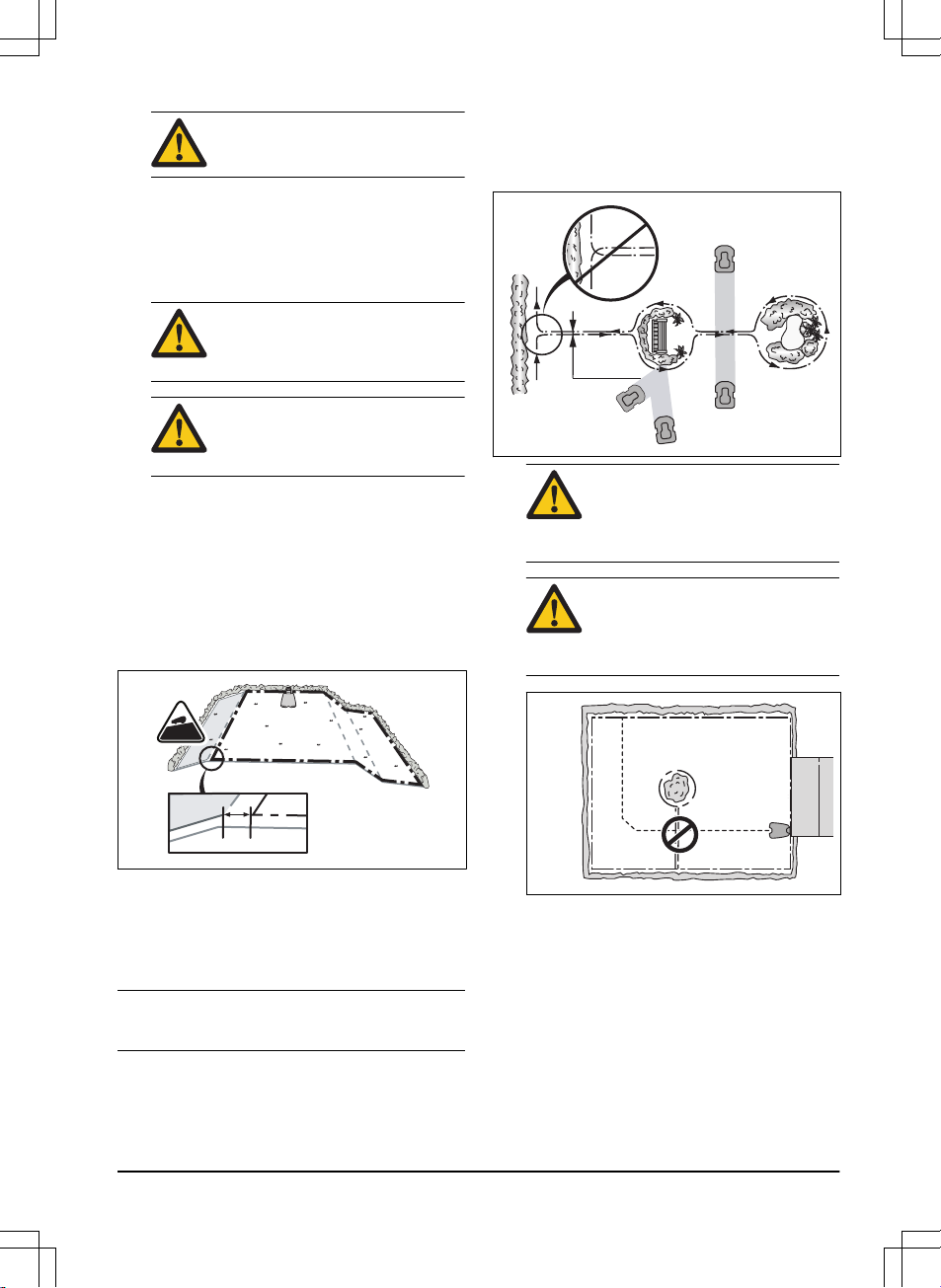
CAUTION: Do not let the product
operate on gravel.
• If you make an island, put the boundary wire
that runs to and from the island near
together (E). Put the wires in the same
stake.
• Make an eyelet (F) where the guide wire is
to be connected to the boundary wire.
CAUTION: Do not make sharp
bends when you install the
boundary wire.
CAUTION: For careful operation
without noise, isolate all obstacles
such as trees, roots and stones.
3.3.3.1 To put the boundary wire in a slope
• For slopes steeper than 45% inside the work
area, isolate the slope with boundary wire.
• For slopes steeper than 15% along the outer
edge of the lawn, put the boundary wire 20
cm / 8 in. (A) from the edge.
• For slopes adjacent to a public road, put a
fence or a protective wall along the outer
edge of the slope.
A
>15%
3.3.3.2 Passages
A passage is a section that has boundary wire on
each side and that connects 2 work areas. The
passage must be a minimum of 60 cm / 24 in.
wide.
Note:
If a passage is less than 2 m / 6.5 ft. wide,
install a guide wire through the passage.
3.3.3.3 To make an island
• Put the boundary wire to and around the
obstacle to make an island.
• Put the 2 sections of boundary wire that run
to and from the obstacle together.
• Put the 2 sections of boundary wire in the
same stake.
0 cm / 0
"
CAUTION: Do not put a section of
boundary wire across the other.
The sections of boundary wire
must be parallel.
CAUTION: Do not put the guide
wire across the boundary wire, for
example a boundary wire that
goes to an island.
3.3.3.4 To make a secondary area
Make a secondary area if the work area has 2
areas that are not connected with a passage.
• Put the boundary wire around the secondary
area (B) to make an island. The work area
with the charging station is the main area
(A). Refer to
To make an island on page 17
.
1102 - 002 -
Installation - 17
Page 18

B
A
Note: When the product cuts grass in the
secondary area, the
Secondary area
mode
must be selected. Refer to
Secondary area
on page 31
.
3.3.4 To examine where to put the guide
wire
• Put the guide wire in a line at a minimum of
2 m / 7 ft. in front of the charging station.
• Make sure that the guide wire has as much
free area as possible to the left of the guide
wire when facing the charging station. Refer
to
To set the corridor width of the guide wire
on page 26
.
• Put the guide wire minimum 30 cm / 12 in.
from the boundary wire.
• Do not make sharp bends when you install
the guide wire.
• If the work area has a slope, put the guide
wire diagonally across the slope.
3.3.5 Work area examples
B
D
A
C
• If the charging station is put in a small area
(A), make sure that the distance to the
boundary wire is at a minimum 3 m / 10 ft.
• If the work area has a passage (B), make
sure that the distance to the boundary wire
is at a minimum 2 m / 6.5 ft. If the passage is
smaller than 2 m / 6.5 ft., install a guide wire
through the passage. Minimum passage
between the boundary wire is 60 cm / 24 in.
• If the work area has areas which are
connected by small passages (C), change
the settings in
Lawn Coverage
. Refer to
Lawn coverage on page 25
.
• Use the GPS Assisted Navigation. Refer to
Lawn coverage on page 25
.
• If the work area includes a secondary area
(D), refer to
To make a secondary area on
page 17
. Put the product in the secondary
area and select
Secondary area mode
.
Refer to
Secondary area on page 31
.
18
- Installation
1102 - 002 -
Page 19

3.4 Installation of the product
3.4.1 To install the charging station
WARNING: Obey national regulations
about electrical safety.
1. Read and understand the instructions about
the charging station. Refer to
To examine
where to put the charging station on page
15
.
2. Put the charging station in the selected area.
3. Connect the low-voltage cable to the
charging station.
4. Put the power supply at a minimum height of
30 cm / 12 in.
min 30 cm / 12”
WARNING: Do not put the power
supply at a height where there is a
risk it can be put in water. Do not
put the power supply on the
ground.
WARNING: Do not encapsulate
the power supply. Condensed
water can harm the power supply
and increase the risk of electrical
shock.
5. Connect the power supply cable to a
100-240V outdoor power outlet.
WARNING:
Applicable to USA/
Canada. If power supply is
installed outdoors: Risk of Electric
Shock. Install only to a covered
Class A GFCI receptacle (RCD)
that has an enclosure that is
weatherproof with the attachment
plug cap inserted or removed.
6. Put the low-voltage cable in the ground with
stakes or bury the cable. Refer to
To put the
wire into position with stakes on page 20
or
To bury the boundary wire or the guide wire
on page 20
.
7. Connect the wires to the charging station.
Refer to
To install the boundary wire on
page 19
and
To install the boundary wire
on page 19
.
8. Attach the charging station to the ground
with the supplied screws.
CAUTION: Do not make new
holes in the charging station plate.
CAUTION: Do not put your feet on
the charging station.
3.4.2 To install the boundary wire
1. Put the boundary wire around all of the work
area. Start and complete the installation
behind the charging station.
CAUTION: Do not put unwanted
wire in a coil. The coil causes
interference with the product.
2. Open the connector and put the boundary
wire in the connector.
3. Close the connector with a pair of pliers.
4. Cut the boundary wire 1-2 cm / 0.4-0.8 in.
above each connector.
5. Put the right end of boundary wire into the
channel with the mark "AR".
6. Put the left end of boundary wire into the
channel with the mark "AL".
7. Push the right connector onto the metal pin
with the mark "AR".
8. Push the left connector onto the metal pin
with the mark "AL".
1102 - 002 -
Installation - 19
Page 20

9. Put the cable mark on the left and right
boundary wire.
3.4.3 To install the guide wire
1. Open the connector and put the wires in the
connector.
2. Close the connector with a pair of pliers.
3. Cut the guide wires 1-2 cm / 0.4-0.8 in.
above each connector.
4. Put the guide wires centrally below the
charging station plate, and push them
through the slot in the charging station
tower.
5. Push the connector onto the metal pin with
the mark "G1" (if applicable, also for G2 and
G3).
6. Put the cable mark on the guide wires.
7. Put the end of the guide wires at the eyelet
on the boundary wire.
8. Cut the boundary wire with a pair of wire
cutters.
9. Connect the guide wires to the boundary
wire with a coupler.
a) Put the 2 ends of the boundary wire
and the end of the guide wires into the
coupler.
Note:
Make sure that you can see the
end of the guide wires through the
transparent area of the coupler.
b) Push the button on the coupler with an
adjustable pliers.
CAUTION:
Twinned cables,
or a screw terminal block that
is insulated with insulation
tape are not satisfactory
splices. Soil moisture will
cause the wire to oxidize and
after a time result in a broken
circuit.
10. Attach the guide wires to the ground with
stakes or bury the guide wires in the ground.
Refer to
To put the wire into position with
stakes on page 20
or
To bury the boundary
wire or the guide wire on page 20
.
3.5 To put the wire into position with
stakes
• Put the boundary wire and the guide wire on
the ground.
• Put the stakes at a maximum of 30 cm / 12
in. distance from each other.
• Attach the stakes to the ground with a
hammer or a plastic mallet.
CAUTION: Make sure that the
stakes hold the boundary wire and
the guide wire against the ground.
Note: The wire is overgrown with grass and not
visible after a few weeks.
3.6 To bury the boundary wire or the
guide wire
• Cut a groove in the ground with an edge
cutter or a straight shovel.
• Put the boundary wire or the guide wire cm /
in. into the ground.
3.7 To change the position of the
boundary wire or the guide wire
1. If the boundary wire or the guide wire is put
into position with stakes, remove the stakes
from the ground.
2. Carefully remove the boundary wire or the
guide wire from the ground.
3. Adjust the boundary wire or the guide wire
into a new position.
4. Put the boundary wire or the guide wire into
position. Refer to
To put the wire into
position with stakes on page 20
or
To bury
the boundary wire or the guide wire on page
20
.
20
- Installation
1102 - 002 -
Page 21

3.8 To extend the boundary wire or the
guide wire
Note: Extend the boundary wire or the guide wire
if it is too short for the work area. Use original
spare parts, for example couplers.
1. Cut the boundary wire or the guide wire with
a pair of wire cutters where it is necessary to
install the extension.
2. Add wire where it is necessary to install the
extension.
3. Put the boundary wire or the guide wire into
position.
4. Put the wire ends into a coupler.
Note: Make sure that you can see the ends
of the boundary wire or the guide wire
through the transparent area of the coupler.
5. Push the button on the coupler with an
adjustable pliers.
3.9 After the installation of the product
3.9.1 To do a visual check of the charging
station
1. Make sure that the indicator LED lamp on
the charging station has a green light.
2. If the indicator LED lamp does not have a
green light, do a check of the installation.
Refer to
LED indicator lamp on the charging
station on page 43
and
To install the
charging station on page 19
.
3.9.2 To start the product for the first time
When the product is switched on for the first time,
there are some basic settings to do before the
product can start to operate. You must for
example pair the product and the charging
station, and you can choose to enable the theft
protection in GeoFence. Refer to
GeoFence on
page 28
. You must also pair the product and the
Automower® Connect app to be able to change
the settings and operate the product. Refer to
Automower® Connect (Bluetooth® only) on page
28
.
1. Set the Main switch to position
1
.
Note: The Bluetooth® pairing mode is
active for 3 minutes. If pairing has not
been successful within this time period,
switch off the product. Wait until the LED
status indicator is not lit, and then switch
on the product again.
2. Enter the factory PIN code.
3. Log in to your Husqvarna account in the
Automower® Connect app.
4. Start Bluetooth® on your mobile device.
5. Select
My mowers
in the Automower
®
Connect app, and then select the plus sign
(+).
6. Select model. The Automower® Connect
app searches for available products within
short-range (Bluetooth®).
7. Select product.
8. Obey the instructions in the Automower
®
Connect app.
Note:
It is only necessary to pair the Automower
®
Connect app and the product once.
3.10 Automower® Connect
The product has Automower® Connect included
from factory.
The app gives 2 modes of connectivity: Longrange cellular connectivity and Short-range
Bluetooth® connectivity.
The product can connect to mobile devices that
have the Automower® Connect app installed.
Automower® Connect is a free app for your
mobile device. The Automower® Connect app
gives extended functions to your Husqvarna
product. You can:
• See the status of your product.
• Change settings to your product.
1102 - 002 -
Installation - 21
Page 22

• Get extended product information.
• Get an alarm if the product moves out of the
work area.
Note: All countries do not support Automower
®
Connect because of regional specified cellular
systems.
The Automower® Connect app is preferable if
you have one or few products installed. For users
with several products we recommend you to use
Husqvarna Fleet Services™. Refer to
Husqvarna
Fleet Services™ on page 29
.
3.10.1 To install Automower® Connect
1. Download the Automower® Connect app on
your mobile device.
2. Sign up for a Husqvarna account in the
Automower® Connect app.
3. Log in to your Husqvarna account in the
Automower® Connect app.
3.10.2 To pair Automower® Connect and
the product
1. Do step 1-7 in
To start the product for the
first time on page 21
.
2. Obey the instructions in the Automower
®
Connect app.
3.11 Automower® Connect menu
The main menu in Automower® Connect offers 4
options:
•
Dashboard
•
Map
•
Settings
•
Messages (only available for Bluetooth
short-range connectivity)
3.11.1 Dashboard
The dashboard shows the current status of the
product both visually and in text. It is very easy to
control the product by tapping the controls, for
example
Park
.
In the lower part of the dashboard there are
shortcuts to the
Timer settings
and the
Map
. The
dashboard also shows symbols according to
below:
1. The battery status shows the remaining
battery charge. A flash is shown over the
battery symbol when the product charges its
battery. A plug is shown over the battery
symbol when the product is standing in the
charging station without charging.
2. Cutting height.
For more information about the operating modes
Start, Park
and
Pause
, see
Operation on page
30
.
3.11.2 Map
The map shows the current position of the
product and the set centerpoint (origin) for
GeoFence.
3.11.2.1 Map settings
1. Open
Map
in the main menu.
2. Tap the settings symbol down to the right.
3. Enable/disable
Movement path
.
4. Enable/disable
GeoFence radius
.
5. Choose
Map view
or
Satellite view
.
3.12 Settings in Automower® Connect
The product has factory settings but
the settings can be adapted to each
work area.
The settings that can be changed are
described in each of the Settings
chapters.
3.13 Timer settings
The timer function controls which
periods the product operates.
22 - Installation 1102 - 002 -
Page 23

3.13.1 To calculate the timer setting
1. Calculate the dimension of your lawn in m2 /
yd2.
2. Divide the m2 / yd2 of the lawn with the
approximate operation capacity. Refer to
table below.
3. The result is equal to the number of hours
that the product must operate each day.
Note: The operation capacity is approximate and
timer settings can be adjusted.
Model Approximate operation ca-
pacity, m2/h / yd2/h
Automower
®
550H
208 / 248
Example: A lawn of 1000 m2 / 1200 yd2, cut with
an Automower® 550H.
1000 m2 / 208 ≈ 5 h.
1200 yd2 / 248 ≈ 5 h.
Days /
week
h / day Timer settings
7 5 10:00 - 15:00 / 10
am - 3 pm
3.13.2 Edit timer settings
Tap
Edit
on the Timer Overview screen in the
Automower® Connect app. Several timer
intervals can be useful to enable the lawn for
children's game or other activities during certain
hours. To disable mowing a whole day, uncheck
that day in the timer settings.
3.13.3 Edit current timer settings
1. Tap the pencil icon to edit an existing timer
setting.
2. Choose which days of the week and hours
the product should operate.
3. Tap
Save
.
3.13.4 Add a new timer setting
1. Tap the plus sign.
2. Choose which days of the week and hours
the product should operate.
3. Tap
Save
.
3.14 Cutting height
The cutting height can be varied from
MIN (5 cm / 2 in.) to MAX (9 cm / 3.6
in.).
CAUTION: During the first weeks after
a new installation, the cutting height
must be set to MAX to avoid damaging
the loop wire. After this, the cutting
height can be lowered step by step
every week until the desired cutting
height has been reached.
3.14.1 To set the cutting height
1. Tap the horizontal bar and drag it to the
desired cutting height.
2. Tap
Save
.
3.15 Operation
In the Operation's menu it is possible
to change the settings of the
Weather
timer, ECO mode
and
Spiral cutting
.
3.15.1 Weather timer
The
Weather timer
allows the product to
automatically adjust its mowing time based on
how fast the grass grows.
When the
Weather timer
is activated, the product
needs time to decide the optimal mowing time for
the work area in question. For this reason it can
take a couple of days before mowing is optimized
for the
Weather timer
.
The product can not operate longer than the
timer settings. It is therefore recommended to
only deselect the times when the product must
not operate. All other time should be made
available for the
Weather timer
.
When the
Weather timer
is activated, it is very
important to regularly check that the blade disc is
clean and that the blades are in good condition.
Any grass twisted around the blade disc shaft, or
blunt blades, can affect the
Weather timer
.
1. Tap the On/Off bar to enable/disable the
Weather timer
.
1102 - 002 -
Installation - 23
Page 24

Note: If the mowing results are not
satisfying, the cutting time can be adjusted
to mow for a longer time
(High)
or for a
shorter time
(Low)
3.15.2 ECO mode
The ECO mode function automatically turns off
the signal in the boundary loop, the guide wires
and the charging station when the product is not
mowing. ECO mode is suitable to use where
there is other wireless equipment not compatible
with the product, for example some hearing loops
or garage doors. When ECO mode is activated,
the indicator lamp in the charging station flashes
green.
ECO mode means that the product can only be
started in the charging station and not out in the
work area. In ECO mode, it is therefore very
important to always press the STOP button on
top of the product, before removing the product
from the charging station. It is otherwise not
possible to start the product inside the work area.
If the lawnmower has been removed by mistake
without first pressing the STOP button, the
lawnmower must be placed back in the charging
station and the STOP button pressed. Then
press the START button to be able to start inside
the work area.
Note:
In ECO mode, always press the STOP
button before removing the product from the
charging station.
1. Tap the On/Off bar to enable/disable ECO
mode.
3.15.3 Spiral cutting
If the product enters an area where it senses the
grass is longer than average, it can change the
movement pattern to spiral cutting. This means
that the product mows in a spiral pattern to faster
cut the area with longer grass. It is possible to set
the intensity of the spiral cutting.
Very low / Low
intensity means that spiral cutting begins less
often.
High / Very high
intensity means that spiral
cutting begins more often.
Note:
In order to minimize the risk for lawn wear
in steep slopes, spiral cutting does not start in
slopes steeper than 15%.
1. Tap the On/Off bar to enable/disable
Spiral
cutting
.
2. The intensity can be adjusted to trigger on a
shorter or longer grass length. Choose an
appropriate intensity level by tapping on
Very low, Low, Medium, High
or
Very high
.
3.16 Installation
In the Installation menu it is possible to
adapt the settings of the product for
best mowing result.
3.16.1 Methods for the product to find the
charging station
The product has 3 search methods to find the
charging station:
• Charging station signal - The product moves
in the work area until it finds the signal of the
charging station.
• Guide wire - The product moves in the work
area until it finds the guide wire. The product
moves along the guide wire to the charging
station.
• Boundary wire - The product moves in the
work area until it finds the boundary wire.
The product moves along the boundary wire
to the charging station.
The factory setting is set to mix the 3 search
methods. When the battery is low the product
starts to search for the charging station with the
irregular method for 3 min. After 3 min the
product changes search method to the guide wire
method. The product tries to find the guide wire
for 8 min. After 11 min the product changes
search method to the boundary wire method.
24
- Installation
1102 - 002 -
Page 25

You can change the settings for how the product
finds the charging station to adapt to the work
area.
3.16.2 Finding the charging station
The product can be set to search for the charging
station in one or more of the following three
ways:
1. Charging station signal
2. Follow boundary wire
3. Follow guide wire
The default settings are set so that these 3
search options are combined to find the charging
station as fast as possible, but also with a
minimum risk of tracks forming on the lawn. The
product always starts by searching for the
Charging station signal
. After a specified time
delay, it also uses
Follow guide
and
Follow
boundary wire
.
Common causes why the product cannot follow
the wire are:
• Obstacles close to the wire have not been
isolated.
• The charging station, the boundary wire or
the guide wire is not installed in accordance
with the instructions in
To install the
charging station on page 19, To install the
boundary wire on page 19
and in
To install
the guide wire on page 20
.
3.16.3 Lawn coverage
The product has GPS Assisted Navigation that
helps the product select the most optimal
operation.
In more complex gardens operation can be
improved by carrying out some of the manual
settings in the Lawn coverage menu.
3.16.3.1 To disable and enable the GPS function
Disable the GPS Assisted Navigation to make
manual settings in
Lawn Coverage
.
Note:
It is recommended to use GPS Assisted
Navigation.
1. Select
GPS assisted navigation
.
2. Tap the On/Off to enable or disable
GPS
assisted navigation
.
Note:
When GPS assisted navigation is
enabled it is used as long as there is a GPS
service. The GPS assisted navigation is
used even if manual settings have been
made. Only when GPS service is not
available, the manual settings are used.
3.16.3.2 Area 1-5 > Enable/disable
Each area can be enabled/disabled, without
having to reenter the settings.
1. Tap the On/Off bar for Area 1-5.
3.16.3.3 Area 1-5 > How? and How far?
Specify to the right, left or Guide depending on
which direction the product should go. The
direction (left or right) is when facing the charging
station.
1. Slide the horizontal bar to alternate between
Lawn coverage
settings.
2. Slide the horizontal bar to change the
distance.
The default settings let the product follow the
guide wire 300 m / 328 yd. in 20% of the times it
leaves the charging station. If the guide wire in
reality is less than 300 m / 328 yd. the product
will follow it to the point where the guide wire is
connected to the boundary wire.
3.16.3.4 Area 1-5 > How often?
How often the product should go to the remote
area is selected as a proportion of the total
number of times it leaves the charging station. At
all other times, the products starts to mow close
to the charging station.
Select the percentage that corresponds to the
size of the remote area relative to the total work
area. If the remote area is for instance half of the
total work area, 50% should be selected. A lower
figure should be specified if the remote area is
smaller. If more areas are used, take into account
that the total figure cannot exceed 100%.
1. Slide the horizontal bar to change the
percentage.
3.16.4 Corridor width
3.16.4.1 To set the corridor width of the boundary
wire
The boundary wire corridor is the area adjacent
to the boundary wire, which the product uses to
1102 - 002 -
Installation - 25
Page 26

find the charging station. When the product
moves in the direction of the charging station, it
always moves to the left of the boundary wire.
The boundary corridor width is specified in
intervals from 1-9. The first number in the interval
specifies the shortest distance to the boundary
loop and the second number the longest
distance. The distance the product maintains
from the boundary loop varies depending on the
layout of the work area. The default setting is 3-6.
1. Slide the horizontal bar to specify the
required interval.
3.16.4.2 To set the corridor width of the guide
wire
The guide corridor is the area adjacent to the
guide wire, which the product uses to find the
charging station. When the product moves in the
direction of the charging station, it always moves
to the left of the guide wire.
The guide corridor width is adjusted
automatically. Only in rare occasions manual
settings need to be entered. The guide corridor
width can be set between 0 and 9. If guide
corridor width is set to 0, the product straddles
the guide wire. This means that the product runs
right over the guide wire. The default setting is 9.
1. Slide the horizontal bar to specify the
required value.
Note:
Make the corridor width as wide as
possible for a minimum risk of lines in the lawn.
3.16.5 Exit angles
Normally the product leaves the charging station
in a direction within the 90°-270° exit sector. By
changing the exit angles, it makes it easier for the
product to reach the work areas.
3.16.5.1 Exit angles > Sectors
The product can be set for 1 or 2 exit sectors. If
the charging station is placed in a passage, 2 exit
angles, for instance 70° - 110° and 250° - 290°,
can be used.
When 2 exit angles are used, there is a need to
also specify how often the product must leave the
charging station in
Sector 1
. This is done using
the
Proportion
function by initially specifying a
percentage.
For instance the percentage of 75 % means that
the product leaves the charging station in
Sector
1
on 75% of the times and 25% of the times in
Sector 2
.
1. Slide the horizontal bar to specify the
required angles in degrees for the sectors,
and proportion as a percentage.
3.16.6 To set the reversing distance
The reversing distance makes the product move
in reverse for a set amount of cm before the
product starts to cut the lawn. The default setting
is 60 cm.
1. Slide the horizontal bar to specify the
required reversing distance.
3.16.7 To set the Drive Past Wire function
The front of the product always moves past the
boundary wire by a specified distance before the
product moves back into the work area. The
factory setting is 31 cm. You can select a
distance of 20 cm and 50 cm.
1. Slide the horizontal bar to specify how much
the product should pass the boundary wire.
3.17 Accessories
Settings for accessories mounted on
the product can be made in this menu.
3.17.1 Mower house
When this option is enabled, the wear on the
product and the house is reduced, but it can
result in more uncut grass around the charging
station.
26
- Installation
1102 - 002 -
Page 27

3.17.2 Ultrasonic
Ultrasonic is applicable for Automower® 550H. It
ensures that the product reduces speed before it
hits an obstacle. This function can be disabled,
which means the product will always operate at a
lower speed.
3.18 General (Bluetooth® only)
This function is used to set time and
date, or to reset to default settings.
3.18.1 Time & Date
This function allows you to set current time and
date manually, or to choose to get it from the
mobile device.
•
Set time:
Tap
Edit
, then enter the correct
time and tap
OK
.
•
Set date:
Tap
Edit
, then enter the correct
time and tap
OK
.
3.18.2 To reset to factory settings
This function allows you to reset the product to
the factory default settings.
The following settings are however not altered:
• Security level
• PIN code
• Loop signal
• Messages
• Date & Time
1. Select
Reset to factory settings
.
2. Confirm by choosing
Reset
.
3.19 Security (Bluetooth® only)
In the settings menu settings relating
to security and the connection between
the product and the charging station
can be made.
3.19.1 To create a new loop signal
The loop signal is randomly selected to create a
unique link between the product and the charging
station. In rare cases, there may be a need to
generate a new signal, for instance if two
adjacent installations have a very similar signal.
1. Place the product in the charging station.
2. Select
Create new loop signal
.
3. Await confirmation that the loop signal has
been generated. This normally takes about
10 seconds.
3.19.2 Change PIN code
Note: Changing the PIN code is not possible if
the LED indicator lamp on top of the product is
either red (error) or green (mowing).
1. Enter the current PIN code.
2. Enter the new PIN code.
3. Confirm by entering the same code again.
Make a note of the new PIN code on the
designated line in Memo. Refer to
Introduction on
page 3
.
3.19.3 Theft protection
In the
Theft protection
menu it is possible to set
the alarm duration and also what events should
trigger the alarm.
3.19.3.1 Alarm duration
There is a possibility to set how long the alarm
signal should last. A setting between 1 and 10
minutes is possible.
3.19.3.2 Lifted
If the alarm
Lifted
is enabled, the product senses
changes in the lift sensors, and the alarm goes
off.
3.19.3.3 Turned upside down
If the alarm
Turned upside down
is enabled, the
product senses changes in the tilt sensors, and
the alarm goes off.
3.19.3.4 STOP button pressed
If the alarm
"STOP button pressed"
is enabled,
the alarm goes off if someone presses the STOP
button. To avoid alarm, the operator must be
within short-range (Bluetooth®).
Note:
After an alarm has been triggered, you
must be close by the product, and clear the alarm
in the app by entering the PIN code (only
available for short-range Bluetooth
®
connectivity).
1102 - 002 -
Installation - 27
Page 28

3.19.3.5 Time lock
A time lock can be set to decide how many days
will pass before the PIN code must be entered.
This means that the product cannot be operated/
controlled without first entering the correct PIN
code. When the time limit has passed the product
continues to mow as normal, but the PIN code
must be entered before any new commands or
settings can be done. When the PIN code is
entered, the product is ready to continue
operating. A setting between 1 to 100 days is
possible, and the default setting is 30 days.
3.19.4 GeoFence
The GeoFence function makes it possible to track
the movement of the product, for example in case
of theft.
Before GeoFence can be used, its center point
(origin) must be set. This is either done during
the first start-up sequence, or in the
Security
menu.
Note: It is only possible to set the center point in
GeoFence with short-range connectivity
(Bluetooth®).
Note: The product must have access to GPS
satellites to be able to set a GPS position. If the
charging station is placed in a mower house,
under a roof or a large tree, try to place the
product out on the lawn. Then try to set
GeoFence again.
1. Select
Settings > Security > GeoFence
in
the Automower® Connect app.
2. Enable GeoFence by tapping on the On/Off
bar.
3. Save the GeoFence setting.
The GeoFence radius is 500 m.
Note:
When putting the product into storage for a
long period, such as during the winter,
Husqvarna recommends to switch off the main
switch.
With the GeoFence function activated, you will
need the PIN code in order to switch off the
product. Once the main switch has been
switched off, the function will stay active for
another 12 hours. After that it will not be possible
to communicate with the product and the
GeoFence function will not be active.
3.20 Automower® Connect (Bluetooth
®
only)
In
Automower® Connect
you can
enable/disable the Automower
®
Connect module. You can also see the
signal strength, connectivity status,
initiate new pairing or remove the
product from the paired accounts.
3.21 Messages (Bluetooth® only)
In this menu the previous fault and information
messages can be found. For some of the
messages, there are tips and advice to help to
rectify the fault.
Note: The
Messages
menu is only available for
Bluetooth® short-range connectivity.
If the product is disrupted in any way, for
example it is trapped or the battery is low, a
message is saved relating to the disruption and
the time it happened.
If the same message is repeated several times,
this may indicate that an adjustment to the
installation or the product is required. Refer to
Installation on page 15
.
3.22 My mowers
When choosing
My mowers
you can manage all
the products paired to your account, as well as
add new ones. If there are several paired
products it is possible to select one of them as
Current mower
.
To pair a new product to the Automower
®
Connect app:
1. Select the plus sign (+).
2. Select model.
3. Follow the instructions in the Automower
®
Connect app to finalize the pairing.
3.23 Automower® Direct
Automower® Direct uses short-range Bluetooth
®
communication, and is included in Automower
®
550H.
28
- Installation
1102 - 002 -
Page 29

Automower® Direct is useful if the operator has
the Automower® Connect app and the PIN code,
but has not created a Husqvarna account.
Automower® Direct is also useful if the
connection with the product is only temporary.
Husqvarna cannot guarantee the time period or
coverage of the long-range cellular connectivity.
There is therefore a possibility to communicate
with the product through Bluetooth® if you are in
short-range of the product. You can use
Automower® Direct without a Husqvarna account
as long as you have the product PIN code.
Note: The Automower® Direct connection is only
valid as long as you are within Bluetooth® range.
If you move out of Bluetooth® range, you will
loose the Automower® Direct connection and you
must do the connection process again.
3.23.1 To start to use Automower® Direct
1. Download the Automower® Connect app on
your mobile device.
2. Select Automower® Direct on the start
screen of the Automower® Connect app.
3. Start Bluetooth® on your mobile device and
on the product, refer to
To start the product
for the first time on page 21
.
4. Select the product to pair with in the
Automower® Connect app.
5. Enter the PIN code for the product.
Note:
You have access to the menus and
functions as long as you are within Bluetooth
®
short-range.
3.24 Husqvarna Fleet Services
™
Husqvarna Fleet Services™ is a cloud solution
that gives the commercial fleet manager an
overview of all products. It also gives the fleet
manager the possibility to control all products
remotely. Husqvarna Fleet Services™ is included
for Automower® 550H. For more information
about Husqvarna Fleet Services™, refer to
www.husqvarna.com.
3.24.1 To connect to the product with
Husqvarna Fleet Services
™
1. Download the Husqvarna Fleet Services
™
app and Automower® Connect app to your
mobile device.
2. Create a Husqvarna Fleet Services
™
account (www.husqvarna.com).
3. Log on to the Husqvarna Fleet Services
™
app.
4. Set the Main switch on the product to
position
1
.
Note: The Bluetooth® pairing mode is active
for 3 minutes. If pairing has not been
successful within this time period, switch off
the product. Wait until the LED status
indicator is not lit, and then switch on the
product again.
5. Select the plus sign (+) in the Husqvarna
Fleet Services™ app.
6. Select
Automower
®
and then
Automower
®
Pro
. The Husqvarna Fleet Services™ app
searches for available products within shortrange (Bluetooth®).
7. Select product.
8. Select
Acquire pairing code
to connect the
product to your Husqvarna Fleet Services
™
account.
9. Obey the instructions in the Husqvarna Fleet
Services™ app.
Note:
It is only necessary to pair Husqvarna Fleet
Services™ app and the product once.
1102 - 002 - Installation - 29
Page 30

4 Operation
4.1 Main switch
WARNING: Read the safety
instructions carefully before you start
the product.
WARNING: Keep your hands and feet
away from the rotating blades. Never
put your hands or feet close to or
under the product when the motor is
running.
WARNING: Do not use the product
when persons, especially children, or
animals, are in the work area.
• Set the Main switch in the 1 position to start
the product.
• Set the Main switch in the 0 position when
the product is not in use or before any work,
inspection or maintenance is being carried
out.
When the Main switch is set in the
0
position
the motors on the product cannot start.
4.2 Start
1. Set the Main switch to position
1
.
2. Open the Automower® Connect app.
3. Select the
Dashboard
.
4. Select
Start
in the Automower® Connect
app.
If the product is parked in the charging
station, it will only leave the charging station
when the battery is fully charged and if the
timer is set to allow the product to operate.
Note:
Make sure that the START button on top of
the product is in the correct position. The product
does not start if the STOP button is activated.
4.3 Operating mode - Start
When
Start
has been selected the following
operation selections can be selected.
• Main area
• Override timer
• Secondary area
4.3.1 Main area
Main area
is the standard work mode where the
product cuts grass and charges automatically.
1. Open the Automower® Connect app.
2. Select
Dashboard
in the Main menu.
3. Select
Start
4. Select
Resume on main area
to start the
product.
4.3.2 Override timer
Any timer settings can be temporarily overridden
by selecting
Override timer
.
1. Select
Dashboard
in the Main menu.
2. Select
Start
.
3. Slide the horizontal bar of
Override timer
to
find a suitable override duration. It is
possible to override the timer up to 7 days.
4. Select a suitable override duration.
30
- Operation
1102 - 002 -
Page 31

4.3.3 Secondary area
In the
Secondary area
mode, the product mows
until the battery is empty.
If the product charges in the
Secondary area
mode, it will fully charge, drive out about 50 cm /
20 in. and then stop. This indicates that it is
charged and ready to start mowing.
Note: It is recommended to change the operation
selection to
Main area
before placing the product
in the charging station.
4.4 Operating mode - Park
When selecting
Park
the following operation
selections can be chosen.
• Park until further notice
• Start on next timer
• Parking duration
4.4.1 Park until further notice
The product stays in the charging station until
another operating mode is selected by pressing
the START button.
4.4.2 Start on next timer
The product stays in the charging station until the
next Timer setting permits operation. This
operation selection is suitable when there is a
need to pause operation, for example for
temporary irrigation or for games on the lawn.
4.4.3 Parking duration
The product stays in the charging station for the
chosen park duration. This operation selection is
suitable if one wishes to pause an ongoing
mowing cycle and allow the product to stay in the
charging station.
4.4.4 The charging station's park button
The PARK button on the charging station is
applicable for Automower® 550H. It is used to
call the product back to the charging station.
Park
in the Automower® Connect app offers the same
function. The PARK button on the charging
station is useful for instance when the product
operates in a large work area and the operator
does not have access to theAutomower
®
Connect app.
An LED in the
PARK button is lit when the button
has been pressed. The LED diode goes out when
the product is parked in the charging station.
The product stays in the charging station until
Start
in the Automower® Connect app is
activated.
4.4.5 Operating mode - Pause
When selecting
Pause
in the Automower
®
Connect app, the product stop the current activity
and pause. The product is paused until either
Park
or
Start
is selected in the Automower
®
Connect app.
4.5 Stop
1. Press the STOP button on top of the
product.
The product stops and the blade motor stops.
4.6 Switch off
1. Press the STOP button on top of the
product.
2. Set the Main switch to position 0.
1102 - 002 -
Operation - 31
Page 32

WARNING: Always switch off the
product using the main switch if it
requires maintenance, or if the product
must be moved outside the work area.
4.7 Charge a flat battery
When the Husqvarna product is new or has been
stored for a long period, the battery will be flat
and needs to be charged before starting.
WARNING: Only charge the product
using a charging station which is
intended for it. Incorrect use may result
in electric shock, overheating or
leakage of corrosive liquid from the
battery.
In the event of leakage of electrolyte
flush with water and seek medical help
if it comes in contact with the eyes etc.
1. Set the Main switch to position 1.
2. Place the product in the charging station.
Slide the product in as far as possible to
ensure proper contact between the product
and the charging station. See contact and
charging strips in
Product overview on page
4
3. The dashboard in the Automower® Connect
app shows that charging is in progress.
32
- Operation
1102 - 002 -
Page 33

5 Maintenance
5.1 Introduction - maintenance
For better operating reliability and longer service
life: check and clean the product regularly and
replace worn parts if necessary. All maintenance
and servicing must be done according to
Husqvarna's instructions. Refer to
Maintenance
on page 33
.
It is important that the blade disc rotates easily.
The edges of the blades should not be damaged.
The lifetime of the blades varies immensely and
depends for instance on:
• Operating time and size of the work area.
• Type of grass and seasonal growth.
• Soil, sand and use of fertilizers.
• The presence of objects such as, toys, tools,
stones, roots and the like.
The normal life is 2 to 5 weeks when used under
favorable conditions. Refer to
Replace the blades
on page 34
on how to replace the blades.
WARNING: Wear protective gloves.
Note: Working with blunt blades gives a poorer
mowing result. The grass is not cut cleanly and
more energy is needed, resulting in the product
not being able to maintain such a large area.
5.2 Clean the product
It is important to keep the product clean. A
product with large amounts of grass stuck to it
will not cope as well with slopes. It is
recommended to clean using a brush.
Husqvarna offers a special cleaning and
maintenance kit as an accessory. Contact your
Husqvarna central service.
CAUTION:
Never use a high-pressure
washer to clean the product. Never
use solvents for cleaning.
5.2.1 Chassis and blade disc
Inspect the blade disc and blades once a week.
1. Set the Main switch to position
0
.
2. Lift the product onto its side.
3. Clean the blade disc and chassis using for
example a dish brush. At the same time,
check that the blade disc rotates freely in
relation to the foot guard. Also, check that
the blades are intact and can pivot freely.
5.2.2 Chassis
Clean the underside of the chassis. Brush or
wipe with a damp cloth.
5.2.3 Wheels
Clean around the front wheels and rear wheel as
well as the rear wheel bracket. Grass on the
wheels can impact on how the product performs
in slopes.
5.2.4 Cover
Use a damp, soft sponge or cloth to clean the
cover. If the cover is very dirty it may be
necessary to use a soap solution or washing-up
liquid.
5.2.5 Charging station
Clean the charging station regularly from grass,
leaves, twigs and other objects that may impede
docking.
WARNING:
Use the plug to disconnect
the charging station before any
maintenance, or cleaning of charging
station or power supply.
1102 - 002 -
Maintenance - 33
Page 34

5.3 Replace the blades
WARNING: Use blades and screws of
the right type. Husqvarna can only
guarantee safety when using original
blades. Only replacing the blades and
reusing the screw can result in a screw
wearing during mowing. The blades
can then be propelled from under the
body and cause serious injury.
Replace worn or damaged parts for safety
reasons. Even if the blades are intact, they
should be replaced on a regular basis for the best
mowing result and low energy usage. All 3 blades
and screws must be replaced at the same time to
obtain a balanced cutting system. Use
Husqvarna original blades embossed with the
crowned H-mark logotype, refer to
Technical data
on page 50
.
5.3.1 To replace the blades
1. Set the Main switch to position 0.
2. Turn the product upside down. Place the
product on a soft and clean surface to avoid
scratching the body and the hatch.
3. Rotate the skid plate so that its holes align
with the screws for the blade.
4. Remove the 3 screws. Use a manual
straight slot or cross-tip screwdriver.
5. Remove each blade and screw.
6. Fasten new blades and screws.
7. Check that the blades can pivot freely.
5.4 Battery
WARNING: Only charge the product
using a charging station and power
supply which is intended for it.
Incorrect use may result in electric
shock, overheating or leakage of
corrosive liquid from the battery. In the
event of leakage of electrolyte flush
with water and seek medical help if it
comes in contact with the eyes etc.
WARNING: Use only original batteries
recommended by the manufacturer.
Product safety cannot be guaranteed
with other batteries. Do not use nonrechargeable batteries.
CAUTION: The battery must be
charged fully before winter storage. If
the battery is not fully charged it can
be damaged and in certain cases be
rendered useless.
Below indicates that the battery is getting old and
eventually needs replacing:
• The operating time for the product is shorter
than normal between charges. This leads to
more charging cycles than normal, which
increases the risk of tracks forming near the
charging station.
• The product is found standing out on the
lawn with
Empty battery
message. This
indicates that the product does not have
battery capacity enough to find the charging
station.
34
- Maintenance
1102 - 002 -
Page 35

The battery is fine as long as the product
maintains a well-cut lawn.
Note: Battery life is dependent on the length of
the season and how many hours a day the
product is operating. A long season or many
hours of use a day means that the battery must
be replaced more regularly.
Contact your local Husqvarna representative to
replace the battery.
5.5 Winter service
Take your product to your local Husqvarna
representative for service prior to winter storage.
Regular winter service will maintain the product in
good condition and create the best conditions for
a new season without any disruptions.
Service usually includes the following:
• Thorough cleaning of the body, the chassis,
the blade disc and all other moving parts.
• Testing of the products’s function and
components.
• Checking and, if required, replacing wear
items such as blades and bearings.
• Testing the products’s battery capacity as
well as a recommendation to replace battery
if necessary.
• If new software is available, the product is
updated.
1102 - 002 -
Maintenance - 35
Page 36

6 Troubleshooting
6.1 Introduction - troubleshooting
All messages can be found in the
Messages
menu in Automower® Connect. More suggestions for
steps to take in the event of malfunction or symptoms can be found on www.husqvarna.com.
Note: The
Messages
menu is only available for short-range connectivity (Bluetooth®).
6.2 Fault messages
The list below shows a number of fault messages that may be shown in the display of the product.
Contact your local Husqvarna representative if the same message appears often.
Message Cause Action
Wheel motor
blocked
Grass or other object is wrapped
around the drive wheel.
Check the drive wheel and remove the
grass or other object.
Cutting system
blocked
Grass or other object is wrapped
around the blade disc.
Check the drive wheel and remove the
grass or other object.
The blade disc lies in a pool of water. Move the product and prevent the col-
lection of water in the work area.
Cutting height
blocked
Grass or other object is wrapped
around the cutting height adjustment,
or between the blade disc and chassis.
Check the blade disc and the bellows
around the cutting height adjustment,
and remove any grass or other objects
that may have got stuck.
Trapped
The product has got caught in something.
Free the product and rectify the reason
for it becoming trapped.
The product is stuck behind a number
of obstacles.
Check if there are any obstacles which
make it hard for the product to move on
from this location.
36 - Troubleshooting
1102 - 002 -
Page 37

Message Cause Action
No loop signal
The power supply is not connected. Check the wall socket connection and
whether an earth-fault breaker has tripped or not. Check that the low voltage
cable is connected to the charging station.
The low voltage cable is damaged or
not connected.
Check that the low voltage cable is not
damaged. Check that it is also properly
connected to the charging station and
to the power supply.
The boundary wire is not connected to
the charging station.
Check that the boundary wire connectors are fitted properly to the charging
station. Replace connectors if damaged. Refer to
To install the boundary
wire on page 19
.
Boundary wire broken. Find out where the break is. Replace
the damaged section of the loop with a
new loop wire and splice using an original coupler. Refer to
Finding breaks in
the loop wire on page 46
.
ECO mode
is activated and the product
has attempted to start outside the
charging station.
Place the product in the charging station and start the product again. Refer
to
Start on page 30
.
The boundary wire is laid in the wrong
direction around an island.
Check that the boundary wire was laid
according to instructions, e.g. in the
right direction around the island. Refer
to
Before the installation of the product
on page 15
.
The connection between the product
and the charging station has been broken.
Place the product in the charging station and generate a new loop signal.
Refer to
To create a new loop signal on
page 27
.
Disturbances from metal objects (fences, reinforcement steel) or buried cables close by.
Try moving the boundary wire.
Wrong PIN code
Wrong PIN code has been entered.
Five attempts are permitted, and the
keypad is then blocked for five minutes.
Enter the correct PIN code. Contact
your local Husqvarna representative if
you forget the PIN code.
1102 - 002 -
Troubleshooting - 37
Page 38

Message Cause Action
Outside work area
The boundary wire connections to the
charging station are crossed.
Check that the boundary wire is connected correctly.
The boundary wire is too close to the
edge of the work area.
Check that the boundary wire has been
laid according to the instructions. Refer
to
To install the boundary wire on page
19
.
The work area slopes too much by the
boundary loop.
The boundary wire is laid in the wrong
direction around an island.
Disturbances from metal objects (fences, reinforcement steel) or buried cables close by.
Try moving the boundary wire.
The product finds it hard to distinguish
the signal from another product installation close by.
Place the product in the charging station and generate a new loop signal.
Refer to
To create a new loop signal on
page 27
.
Empty battery
The product cannot find the charging
station.
Check that the charging station and the
guide wire are installed in accordance
with the instructions. Refer to
Installa-
tion of the product on page 19
.
The guide wire is broken or not connected.
Find out where the break is and rectify
it.
The battery is spent. Replace the battery. Refer to
Battery
on page 34
.
The charging station’s antenna is defective.
Check if the indicator lamp in the
charging station flashes red. Refer to
LED indicator lamp on the charging station on page 43
.
No drive
The product has got caught in something.
Free the product and rectify the reason
for the lack of drive. If it is due to wet
grass, wait until the lawn has dried before using the product.
The work area includes a steep slope. Maximum guaranteed slope is 45%.
Steeper slopes should be isolated. Refer to
To put the boundary wire in a
slope on page 17
.
The guide wire is not laid at an angle
on a slope.
If the guide wire is laid on a slope, it
must be laid at an angle across the
slope.
Wheel motor overloaded
The product has got caught in something.
Free the product and rectify the reason
for the lack of drive. If it is due to wet
grass, wait until the lawn has dried before using the product.
38 - Troubleshooting
1102 - 002 -
Page 39

Message Cause Action
Charging station
blocked
The contact between the charging
strips and contact strips may be poor
and the product has made a number of
attempts to charge.
Put the product in the charging station
and check that the charging strips and
contact strips make good contact.
An object is obstructing the product. Remove the object.
The charging station is tilted or bent. Confirm that the charging station is
placed on a fully flat and horizontal
ground. The charging station must not
be tilted or bent.
Stuck in charging
station
There is an object in the way of the
product preventing it from leaving the
charging station.
Remove the object.
Upside down
The product is leaning too much or has
turned over.
Place the product on a flat, level surface, and start the product again.
Needs manual
charging
The product is set to the
Secondary
area
operating mode.
Place the product in the charging station. This behavior is normal and no action is required.
Next start hh:mm
The timer setting prevents the product
from operating.
Change the timer settings. Refer to
Timer settings on page 22
.
The clock on the product is not correct. Set the time. Refer to
Time & Date on
page 27
.
Lifted
The lift sensor has been activated as
the product has become trapped.
Free the product.
Collision sensor
problem, front/rear
The body of the product can not move
freely around its chassis.
Check that the body of the product can
move freely around its chassis.
If the problem remains, the message
requires action by an authorized service technician.
Wheel drive problem, right/left
Grass or other object is wrapped
around the drive wheel.
Clean the wheels and around the
wheels.
Alarm! Mower
stopped
The alarm was activated because the
product was stopped.
Adjust the mower security settings in
the
Security
menu. Refer to
Security
(Bluetooth® only) on page 27
.
Alarm! Mower lifted
The alarm was activated because the
product was lifted.
Alarm! Mower tilted
The alarm was activated because the
product was tilted.
1102 - 002 - Troubleshooting - 39
Page 40

Message Cause Action
Electronic problem
Temporary electronic or software related issue in the product.
Switch off/on the product.
If the problem remains, the message
requires action by an authorized service technician.
Loop sensor problem, front/rear
Charging system
problem
Tilt sensor problem
Temporary problem
Temporary battery
problem
Temporary battery or software related
issue in the product.
Switch off/on the product.
If the problem remains, the message
requires action by an authorized service technician.
Battery problem
Charging current
too high
Wrong or faulty power supply unit. Switch off/on the product.
If the problem remains, the message
requires action by an authorized service technician.
Connectivity problem
Potential problem on the connectivity
circuit board in the product.
Switch off/on the product.
If the problem remains, the message
requires action by an authorized service technician.
40 - Troubleshooting
1102 - 002 -
Page 41

6.3 Information messages
The list below shows a number of information messages that may be found in the
Messages
menu in
the Automower® Connect app. Contact your local Husqvarna representative if the same message
appears often.
Message
Cause Action
Low battery
The product cannot find the charging
station.
Check that the charging station and the
guide wire are installed in accordance
with the instructions. Refer to
Before
the installation of the product on page
15
.
The guide wire is broken or not connected.
Find out where the break is and rectify
it.
The battery is spent. Replace the battery. Refer to
Battery
on page 34
.
The charging station’s antenna is defective.
Check if the indicator lamp in the
charging station flashes red. Refer to
LED indicator lamp on the charging station on page 43
.
Settings restored
Confirmation that a
Reset all user set-
tings
has been carried out.
This is normal. No action required.
Limited cutting
height range
The maximum and minimum position of
the cutting height adjustment is limited.
Check that no grass or other objects
are blocking the blade disc from moving up or down.
Carry out a cutting height calibration.
Contact your local Husqvarna representative.
Unexpected cutting height adj
The cutting height adjustment is altered
without a request from the product.
Carry out a cutting height calibration.
Contact your local Husqvarna representative.
Cutting system imbalance
The product has discovered vibrations
in the cutting disc.
Verify that the blades and screws are
intact and not worn out. Verify that all
blades are correctly mounted. Check
that no double blades are mounted on
any of the three blade positions.
1102 - 002 -
Troubleshooting - 41
Page 42

Message Cause Action
Guide 1 not found
Guide 2 not found
Guide 3 not found
The guide wire is not connected to the
charging station.
Check that the guide wire’s connector
is tightly connected to the charging station. Refer to
To install the guide wire
on page 20
.
Break in the guide wire. Find out where the break is. Replace
the damaged section of the guide wire
with a new loop wire and splice using
an original coupler.
The guide wire is not connected to the
boundary loop.
Check that the guide wire is connected
correctly to the boundary loop. Refer to
To install the guide wire on page 20
.
Guide calibration
failed
The product has failed to calibrate the
guide wire.
Check that the guide wires are installed
according to the instructions. Refer to
To install the guide wire on page 20
.
Guide calibration
accomplished
The product has succeeded to calibrate
the guide wire.
No action required.
GPS navigation
problem
Problem with the GPS assisted navigation equipment.
Contact your local Husqvarna representative if this message appears often.
Weak GPS signal
The GPS signal is weak for the current
work area. GPS assisted navigation
cannot be used.
If the message appears often, disable
the GPS assisted navigation and instead use the manual settings for Lawn
coverage. Refer to
To disable and ena-
ble the GPS function on page 25
.
Difficult finding
home
The product has been following the
boundary wire several laps without finding the charging station.
The installation has not been done correctly. Refer to
Installation on page 15
.
Wrong corridor width setting on boundary wire. Refer to
To set the corridor
width of the boundary wire on page 25
.
The product was started on a Secondary area with the Main area setting.
Temporary problem with the server.
Please try again. Contact your local Husqvarna repre-
sentative if this message appears often.
Connection problems
Problem with the Automower® Connect
module
Restart the product. If there still is a
connection problem, try to unpair the
product
(My mowers)
and then pair it
again. If the problem remains, contact
your local Husqvarna representative.
Connection settings restored
Settings for wireless connectivity have
been restored due to an error.
Check and revise settings if necessary.
42 - Troubleshooting 1102 - 002 -
Page 43

Message Cause Action
Weak signal
Weak GPS signal for Automower
®
Connect module
Make sure that the product is not upside down. If the problem remains, the
message requires action by an authorized service technician.
SIM card requires
PIN
The SIM card must be unlocked. Make sure the correct SIM PIN has
been entered into the mower's menu
(Network > SIM card). Contact your local Husqvarna representative if this
message appears often.
SIM card locked
The SIM card must be replaced. Contact your local Husqvarna repre-
sentative.
SIM card not found
Automower® Connect requires a SIM
card to be inserted in the mower.
Contact your local Husqvarna representative.
GeoFence problem
The GeoFence is not work due to poor
(or no) communication with the system.
Contact your local Husqvarna representative.
6.4 LED indicator lamp on the charging station
For a fully functional installation, the indicator lamp in the charging station must emit a solid or flashing
green light. If any other color than green is visible, follow the troubleshooting guide below.
There is more help on www.husqvarna.com. If you still need help, please contact your local Husqvarna
representative.
Light Cause Action
Solid green light
Good signals No action required
Green flashing
light
The signals are good and
ECO mode
is
activated.
No action required. For more information on
ECO mode
. Refer to
ECO mode
on page 24
.
Blue flashing light
The boundary loop is not connected to
the charging station.
Check that the boundary wire connectors are fitted properly to the charging
station. Refer to
To install the boundary
wire on page 19
.
Break in the boundary loop. Find out where the break is. Replace
the damaged section of the loop with a
new loop wire and splice using an original coupler.
Red flashing light
Interruption in the charging station’s antenna.
Contact your local Husqvarna representative.
Solid red light
Fault in the circuit board or incorrect
power supply in the charging station.
The fault should be rectified by an authorized service technician.
Contact your local Husqvarna representative.
1102 - 002 - Troubleshooting - 43
Page 44

6.5 LED indicator lamp on the product
There is a LED indicator lamp on top of the product, which shows the current status:
Light Cause Action
Solid green light
The product is either mowing the lawn,
or leaving the charging station.
No action required.
Solid blue light
The product is either paused, parked,
charging or is searching for the charging station.
No action required.
Solid yellow light
The STOP button has been pressed. Press the START button on top of the
product to start it again.
Solid red light
The product has stopped due to an error.
Clear the error by pressing the STOP
button, and then activate the product by
pressing the START button on top of
the product.
Flashing yellow
light
The product requests the PIN code. The PIN code needs to be confirmed in
the Automower® Connect app before
the product can be activated.
There is more help on www.husqvarna.com. If you still need help, please contact your local Husqvarna
representative.
44 - Troubleshooting 1102 - 002 -
Page 45

6.6 Symptoms
If your product does not work as expected, follow the symptoms guide below.
There is a FAQ (Frequently Asked Questions) on www.husqvarna.com which provides more detailed
answers to a number of standard questions. Contact your local Husqvarna representative if you still
cannot find the reason for the fault.
Symptoms Cause Action
The product has
difficulty docking.
The boundary wire is not laid in a long
straight line that is far enough out from
the charging station.
Check that the charging station has
been installed correctly. Refer to
To in-
stall the charging station on page 19
The charging station is on a slope. Place the charging station on a surface
that is entirely level. Refer to
To examine where to put the charging station on
page 15
.
The product runs
at the wrong time
The product clock needs to be set. Set the clock. Refer to
Time & Date on
page 27
.
The start and stop times for mowing
are incorrect.
Reset the start time and stop time settings for mowing. Refer to
Timer set-
tings on page 22
.
The product vibrates.
Damaged blades lead to imbalance in
the cutting system.
Inspect the blades and screws and replace them if necessary. Refer to
To re-
place the blades on page 34
.
Too many blades in the same position
lead to imbalance in the cutting system.
Check that only one blade is fitted at
each screw.
Different versions (thickness) of Husqvarna blades are used.
Check if the blades are of different versions.
The product runs,
but the blade disc
does not rotate.
The product searches for the charging
station.
No action. The blade disc does not rotate when the product is searching for
the charging station.
The product mows
for shorter periods
than usual between charges.
Grass or other foreign object blocks the
blade disc.
Remove and clean the blade disc. Refer to
Chassis and blade disc on page
33
.
The battery is spent. Replace the battery. Refer to
Battery
on page 34
.
Both the mowing
and charging times
are shorter than
usual.
The battery is spent. Replace the battery. Refer to
Battery
on page 34
.
The product is
parked for hours in
the charging station.
The product is parked due to a timer
setting, or because
Park until further
notice
has been chosen in the app.
Open the app and edit the timer settings, or go to
Dashboard
and start the
product.
1102 - 002 -
Troubleshooting - 45
Page 46

Symptoms Cause Action
The product often
moves in circles or
spirals.
Spiral cutting is a natural part of the
product's movement patter.
Adjust the intensity of spiral cutting.
This function can be disabled if necessary. Refer to
Spiral cutting on page
24
.
The product turns
round and stays
on a small area for
several minutes.
This is completely normal for the product. The product have GPS assisted
navigation that contributes to an even
result.
No action.
Uneven mowing
results.
The product works too few hours per
day.
Increase the mowing time. Refer to
Timer settings on page 22
.
The
Weather timer
senses that the
lawn has been mowed more than it actually has. Increase the intensity level
in the
Weather timer
. Disable the
Weather timer
if this does not help.
The
How often?
setting is incorrect in
relation to the layout of the work area.
Note: Not applicable if GPS assisted
navigation is enabled.
Check that the correct
How often?
val-
ue is selected.
The shape of the work area requires
the use of
Area 1-5
for the product to
find its way to all remote areas. Note:
Not applicable if GPS assisted navigation is enabled.
Use
Area 1-5
to steer the product to a
remote area. Refer to
Lawn coverage
on page 25
.
Work area is too large. Try to limit the work area, or to extend
the work time. Refer to
To examine
where to put the boundary wire on
page 16
.
Dull blades. Replace all the blades. Refer to
Re-
place the blades on page 34
.
Long grass in relation to the set cutting
height.
Increase the cutting height and then
successively lower it.
Accumulation of grass by the blade
disc or around the motor shaft.
Check that the blade disc rotates freely
and easily. If not, screw off the blade
disc and remove grass and foreign objects. Refer to
Chassis and blade disc
on page 33
.
6.7 Finding breaks in the loop wire
Breaks in the loop wire are usually the result of
unintentional physical damage to the wire such
as when gardening with a shovel. In countries
with ground frost, also sharp stones that move in
the ground can damage the wire. Breaks can
also occur due to the wire being stretched
excessively during installation.
Mowing the grass too low right after the
installation can damage wire insulation. Damage
to the insulation may not cause disruptions until
several weeks or months later.
46 - Troubleshooting
1102 - 002 -
Page 47

CAUTION: Always select the
maximum cutting height the first weeks
after installation and then lower the
height one step at a time every second
week until the desired cutting height
has been reached.
A defective splicing of the loop wire can also lead
to disruptions several weeks after the splice was
done. A faulty splice can, for example, be the
result of the original coupler not being pressed
together hard enough with a pair of pliers, or that
a coupler of lower quality than the original
coupler has been used.
Note: Please first check all known splices before
further troubleshooting is done.
A wire break can be located by gradually halving
the distance of the loop where the break may
have occurred until there is only a very short
section of the wire left.
The following method does not work if
ECO
mode
is activated. Make sure first that
ECO
mode
is turned off. Refer to
ECO mode on page
24
.
1. Check that the indicator lamp in the charging
station flashes blue, which indicates a break
in the boundary loop. Refer to
LED indicator
lamp on the charging station on page 43
.
2. Check that the boundary wire connections to
the charging station are properly connected
and not damaged. Check that the indicator
lamp in the charging station is still flashing
blue.
AR
AL
G1
POWER
3. Switch the connections between the guide
wire and the boundary wire in the charging
station.
Start by switching connection AL and G1.
If the indicator lamp is lit with a solid green
light, then the break is somewhere on the
boundary wire between AL and the point
where the guide wire is connected to the
boundary wire (thick black line in the
illustration).
Guide
G1
AL
To rectify the fault you will need boundary
wire, connector(s) and coupler(s):
a) If the suspected boundary wire is short
then it is easiest to exchange all of the
boundary wire between AL and the point
where the guide wire is connected to the
boundary wire (thick black line).
1102 - 002 -
Troubleshooting - 47
Page 48

b) If the suspected boundary wire is long
(thick black line) then do as follows: Put AL
and G1 back to their original positions. Then
disconnect AR. Connect a new loop wire to
AR. Connect the other end of this new loop
wire at the middle of the suspected wire
section.
AR
If the indicator lamp now is green, then the
break is somewhere in the wire between the
disconnected end to the point where the
new wire is connected (thick black line
below). In that case, move the connection
for the new wire closer to the disconnected
end (roughly at the middle of the suspected
wire section) and check again if the indicator
lamp is green.
Continue until only a very short section of
the wire remains which is the difference
between a solid green light and a flashing
blue light. Then follow instruction in step 5
below.
4. If indicator lamp still flashes blue in step 3
above: Put AL and G1 back in their original
positions. Then switch AR and G1. If
indicator lamp now is lit with a solid green
light then disconnect AL and connect a new
boundary wire to AL. Connect the other end
of this new wire at the middle of the
suspected wire section. Follow the same
approach as in 3a) and 3b) above.
5. When the break is found, the damaged
section must be replaced with a new wire.
Always use original couplers.
48
- Troubleshooting
1102 - 002 -
Page 49

7 Transportation, storage and disposal
7.1 Transportation
The supplied Li-ion batteries obey the Dangerous
Goods Legislation requirements.
• Obey all applicable national regulations.
• Obey the special requirement on package
and labels for commercial transportations,
including by third parties and forwarding
agents.
7.2 Storage
• Fully charge the product. Refer to
Charge a
flat battery on page 32
.
• Disconnect the product with the main switch.
Refer to
Switch off on page 31
.
• Clean the product. Refer to
Clean the
product on page 33
.
• Keep the product in a dry, frost free space.
• Keep the product with all wheels on level
ground during storage, or use a Husqvarna
wall hanger.
• If you keep the charging station indoors,
disconnect and remove the power supply
and all the connectors from the charging
station. Put the end of each connector wire
in a container with grease.
Note:
If you keep the charging station outdoors,
do not disconnect the power supply and the
connectors.
7.3 Disposal
• Obey the local recycling requirements and
applicable regulations.
• For questions about how to remove the
battery, refer to
To remove the battery on
page 49
.
7.3.1 To remove the battery
CAUTION:
Only remove the battery
when you dispose the product. When
you remove the warranty seal, the
Husqvarna warranty is no longer
applicable.
1. Disconnect the product with the Main switch.
Refer to
Switch off on page 31
.
2. Pull out the grommet on the charging cable
at the very front of the product, and carefully
remove the connector.
3. Lift the cover, one corner at a time.
4. Remove the 14 screws with a Torx 20.
5. Lift the rear edge of the top section of the
chassis.
6. Disconnect the MMI cable from the main
circuit board.
7. Remove the top section of the chassis.
8. Remove the 3 screws that holds the battery
with a Torx 20.
9. Disconnect the battery connection from the
main circuit board.
10. Open the battery cover and remove the
battery.
1102 - 002 -
Transportation, storage and disposal
- 49
Page 50

8 Technical data
8.1 Technical data
Dimensions Automower® 550H
Length, cm / in. 75 / 29.5
Width, cm / in. 63 / 24.8
Height, cm / in. 33 / 13
Weight, kg / lbs 15 / 33
Electrical system Automower® 550H
Battery, Lithium-Ion 18V, 5.2 Ah, Art. No 588 14 64-01
Battery, Lithium-Ion 18V, 5.0 Ah, Art. No 593 11 84-01
Battery, Lithium-Ion 18V, 4.9 Ah, Art. No 593 11 84-02
Power supply, V/28 V DC 100-240
Low voltage cable length, m 10
Mean energy consumption at maximum use 23 kWh/month in a 5000 m
2
work area
Charging current, A DC 7
Average mowing time, min 270
Average charging time, min 60
Boundary wire antenna Automower® 550H
Operating Frequency Band, Hz 300-80000
Maximum Radio-frequency power, mW @60m
6
<25 mW @60m
Noise emissions measured in the environment as sound power
7
Automower® 550H
Measured sound power noise level, dB (A) 60
Noise emissions uncertainties KWA, dB (A) 1
Guaranteed sound power noise level, dB (A) 61
Sound pressure noise level at the operator’s ear, dB (A)
8
49
6
Maximum active output power to antennas in the frequency band in which the radio equipment
operates.
7
Noise emissions in the environment measured as sound power (LWA) in conformity with EC directive 2000/14/EC. The guaranteed sound power level includes variation in production as well
as variation from the test code with 1-3 dB(A).
8
Sound pressure noise uncertainties KpA, 2-4 dB (A).
50 - Technical data
1102 - 002 -
Page 51

Mowing Automower® 550H
Cutting system 3 pivoted cutting blades
Maximum blade motor speed, rpm 2300
Power consumption during cutting, W +/- 20 % 35
Cutting height, cm / in. 5-9 / 2-3.6
Cutting width, cm / in. 24 / 9.4
Narrowest possible passage, cm / in. 60 / 24
Maximum angle for cutting area, % 45
Maximum angle for boundary wire, % 15
Maximum length boundary wire, m / yd 800 / 874
Maximum length guide loop, m / yd 400 / 437
Working capacity, m2 / yd2 +/- 20% 5000 / 5979
IP-classification Automower® 550H
Robotic lawnmower IPX4
Charging station IPX1
Power supply IPX4
Frequency Band Support
Bluetooth® Frequency range 2400.0-2483.5 MHz
Automower® Connect 3G Band 19 (800 MHz)
Band 5 (850 MHz)
Band 8 (900 MHz)
Band 2 (1900 MHz)
Band 1 (2100 MHz)
Automower® Connect 2G GSM 850 MHz
E-GSM 900 MHz
DCS 1800 MHz
PCS 1900 MHz
1102 - 002 - Technical data - 51
Page 52

Power Class
Bluetooth® Output power 8 dBm
Automower® Connect 3G Power Class 3 24 dBm
Automower® Connect 2G Power Class 4 (for
GSM/E-GSM)
33 dBm
Power Class 1 (for
DCS/PCS)
30 dBm
Full compatibility cannot be guaranteed between the product and other types of wireless systems such
as remote controls, radio transmitters, hearing loops, buried electric animal fencing or similar.
The products are made in England or the Czech Republic. See information on the rating plate. Refer to
Introduction on page 3
.
8.2 Registered trademarks
The
Bluetooth
®
word mark and logos are registered trademarks owned by
Bluetooth SIG, inc.
and any
use of such marks by Husqvarna is under license.
52 - Technical data 1102 - 002 -
Page 53

9 Warranty
9.1 Guarantee terms
Husqvarna guarantees this product’s functionality
for a period of two years (from date of purchase).
The guarantee covers serious faults relating to
materials or manufacturing faults. Within the
guarantee period, we will replace the product or
repair it at no charge if the following terms are
met:
• The product and the charging station may
only be used in compliance with the
instructions in this Operator’s Manual. This
manufacturer's warranty does not affect
warranty entitlements against the dealer/
retailer.
• End-users or non-authorized third parties
must not attempt to repair the product.
Examples of faults which are not included in the
guarantee:
• Damage caused by water seepage from
using a high-pressure washer, or from being
submerged under water, for example when
heavy rain forms pools of water.
• Damage caused by lightning.
• Damage caused by improper battery storage
or battery handling.
• Damage caused by using a battery that is
not a Husqvarna original battery.
• Damage caused by not using Husqvarna
original spare parts and accessories, such
as blades and installation material.
• Damage to the loop wire.
• Damage caused by non-authorized
changing or tampering with the product or its
power supply.
The blades and wheels are seen as disposable
and are not covered by the guarantee.
If an error occurs with your Husqvarna product,
please contact Husqvarna customer service for
further instructions. Please have the receipt and
the products’s serial number at hand when
contacting Husqvarna customer service.
1102 - 002 -
Warranty - 53
Page 54

10 Applicable to US/CA market
10.1 Supplier's Declaration of
Conformity
Issuer: Husqvarna AB, Drottninggatan 2, S-561
82 Huskvarna, Sweden
www.husqvarnagroup.com.
Responsible party: Husqvarna Professional
Products, Inc. 9335 Harris Corners Parkway
Suite 500 Charlotte, NC 28269 United States
U.S. Contact information: James McNew,
Manager Product Compliance, Telephone: +1
704 597 5000.
10.2 Compliance requirements
FCC ID: XPY1CGM5NNN (Automower® Connect
module).
FCC ID: ZASHQ-BLE-1A and FCC ID ZASHQBLE-1B (Bluetooth® module).
The Bluetooth module is located on the HMIboard (PCBA) in the upper chassis. It must only
be accessed by an authorized service technician.
The device complies with part 15 of the FCC
Rules. Operation is subjected to the following 2
conditions:
1. This device may not cause harmful
interference.
2. This device must accept any interference
received, including interference that may
cause undesired operation.
WARNING:
To comply with RF
exposure requirements, please
maintain a separation distance of at
least 20 cm/ 7 inches from any part of
the product.
Models with a hatch: The supplied label shall be
attached to the product according to figure below.
Husqvarna
Automower® Connect
This device contains the module
FCC ID: XPY1CGM5NNN
Models without a hatch:
The supplied label shall
be attached to the product according to figure
below
Husqvarna
Automower® Connect
This device contains the module
FCC ID: XPY1CGM5NNN
Note: Changes or modifications made to this
equipment not expressly approved by Husqvarna
may void the FCC authorization to operate this
equipment.
Note: This device complies with Part 15 of the
FCC Rules [and with Industry Canada licenceexempt RSS standard(s)]. Operation is subject to
the following two conditions: this device may not
cause harmful interference, and this device must
accept any interference received, including
interference that may cause undesired operation.
54 - Applicable to US/CA market
1102 - 002 -
Page 55

Note: This equipment has been tested and found
to comply with the limits for a Class B digital
device, pursuant to part 15 of the FCC Rules.
These limits are designed to provide reasonable
protection against harmful interference in a
residential installation. This equipment generates,
uses and can radiate radio frequency energy
and, if not installed and used in accordance with
the instructions, may cause harmful interference
to radio communications. However, there is no
guarantee that interference will not occur in a
particular installation. If this equipment does
cause harmful interference to radio or television
reception, which can be determined by turning
the equipment off and on, the user is encouraged
to try to correct the interference by one or more
of the following measures:
• Reorient or relocate the receiving antenna.
• Increase the separation between the
equipment and receiver.
• Connect the equipment into an outlet on a
circuit different from that to which the
receiver is connected.
• Consult the dealer or an experienced
radio/TV technician for help.
WARNING: Cancer and Reproductive
Harm - www.P65Warnings.ca.gov.
1102 - 002 - Applicable to US/CA market - 55
Page 56

www.husqvarna.com
AUTOMOWER® is a trademark owned by Husqvarna AB.
Copyright© 2019 HUSQVARNA. All rights reserved.
Original instructions
1140564-95
2019-02-27
