HuntKey 80MASTER User Manual

User s Manual'
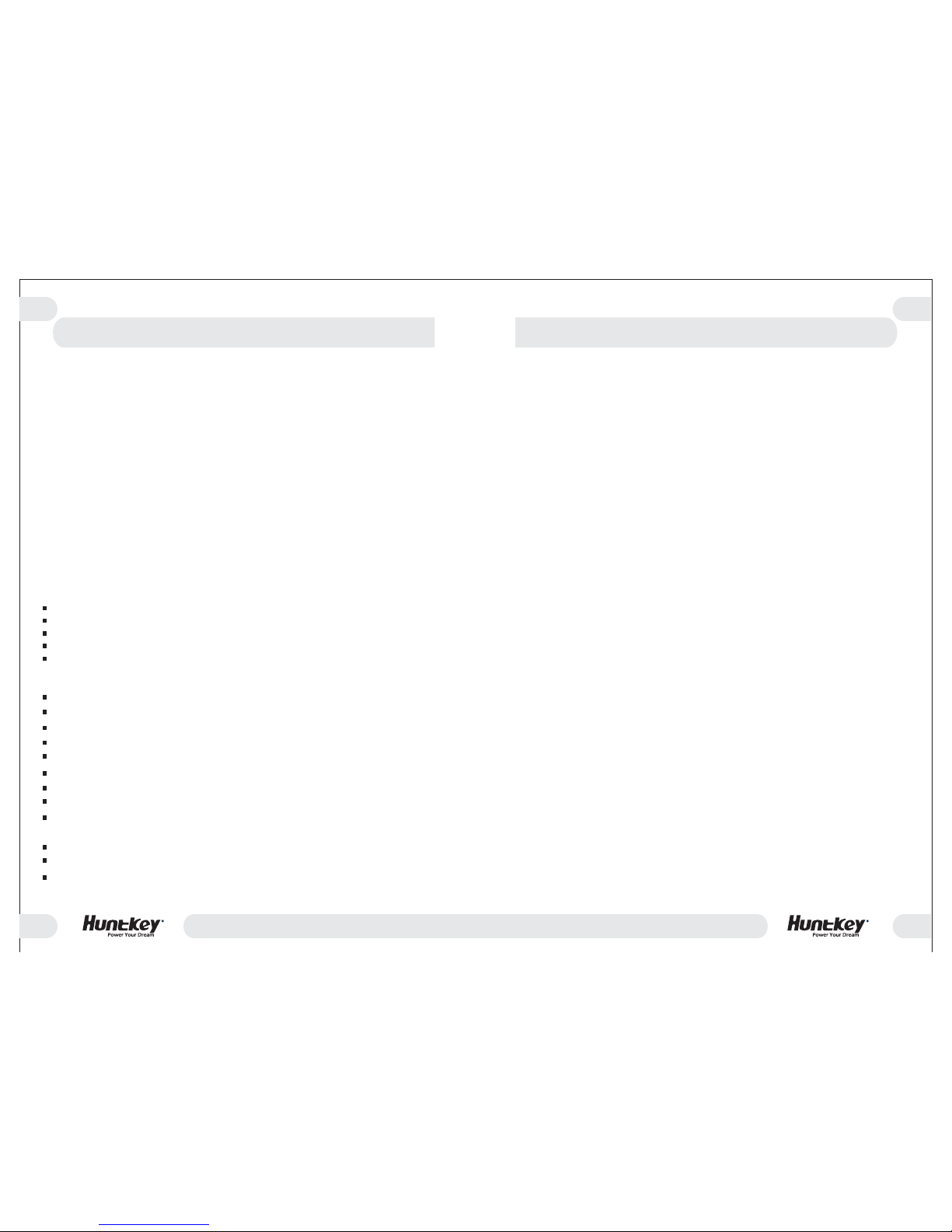
PSU
01
PowerYour Dream
PSU
PowerYour Dream
02
User s Manual'
Thank you for choosing this80MASTER series powersupply unit PSU Please read
this manual carefullyand follow its instructions before installation
80MASTER series iscertified by 80plus organization. With dual W W or four
W W Vrails it delivers more safer and reliableoutput to your system. Active
power factor correctioncircuit which inside of power supply canalso reduce power loss
ofAC input line, PF value will get more than0.99, and the standby mode consumes less
than 1W when+5VSB is less than 0.1A Furthermore it has excellent acoustic thermal
performance with Intelligent-ThermalFan Control Technology,so that it is more silent
than the commonpower.
Wewould like to draw your attention tothe conditions that your system works bestfor you
without failing. Toavoid such failures and to increase lifetimeof your entire system, we
suggest you tomake sure that:
Your PC or server isnot located near a radiator or anyother heat producing device
Your PC or server isnot located near a magnetic device
Your PC or server isnot located in a moist or dustyor vibrating environment
Your PC or server isnot exposed to direct sunshine
Your PC or server mustbe work at stable inputAC voltage
()!
.
(300 /400 )
(550 /600 ) +12 ,
., &
Complies with Intel ATX12V V2.3&EPS12V V2.92
Active PFC (PF>0.99)
85% high efficiency at typical load operation
Low ripple & long lifetime by using solid capacitor (for 80 MASTER 700)
Supports Intel & AMD Dual Core CPUs & Multi Core CPUs
Provides dual +12V rails(400W/500W); four +12V rails(700W) for stability and safety
Supports SLI & Crossfire Multi-GPU VGA card
The standby mode consumes less than 1W when +5VSB is less than 0.1A
Excellent acoustic & thermal performance with Intelligent-Thermal Fan Control
Technology
Multiple Protections Function: OCP, OVP, UVP, OPP, SCP, OTP
100% Burn-In test & 100% Hi-Pot test
MTBF: 100KHrs
Chapter A: Features
To makesure you connect your power supply properly, please check your
motherboard and graphiccard manuals for compatibility before connecting the
power supply toany of your devices.
1.Turn off your computer unplug the power cord from yourold power supply
2. Open yourcomputer case following your case manual.
3. Disconnect allPSU connectors from the motherboard and theperipherals,
such as cooler, HDD, DVD, CDR, FDD, etc.
4. Remove theold power supply from your computer caseand install your new
power supply.
5. Connect the20+4 pin main power connector to yourmotherboard.
Note Use theseparated pin if yourmotherboard requires 20 pin power
connector.
6. Connect theSerial ATA connectors tothe peripherals.
7. Connect theperipheral 4 pin power connectors if youare still using IDE hard
drives or opticaldrives.
8. Connect thePCI EXPRESS power connector to your PCIEXPRESS graphic
card.
9. Connect yourcooler to the regular 4 pin peripheralconnectors if you have.
10. Close yourcomputer case and connect theAC power cordto the power supply.
1.Mainpower connector (20+4pin configuration) is correctly connected.
2.CPU+12V power connector(4 or 4+4 pin configuration) is correctlyconnected.
3.PCIeconnector if required by GPU iscorrectly connected
4.Allother needed connectorsare correctly connected.
5.ACcord is correctlyconnected to wall plug and power supply AC inlet.
6.Thenclose your computercase.
7.Turn on the power supplyby setting the I/O switch to I position your system
is ready torun.
8.Turn on your PC bypushing power button on your PC case!
;.
:20
-
() .
“” ;
Chapter B: Installation
Chapter C: Booting the system
Incorrect insertion might cause your PC unable to boot and some components
might be damaged!
80 MASTER 80 MASTER
