Page 1

5 MINUTE
INSTALLATION
Owner’s Manual
English
Models
44273
44279
5-1-1Programmable
Weekdays-Saturday-Sunday
Form# 44129-01
20120723
©2012 Hunter Fan Co.
Page 2
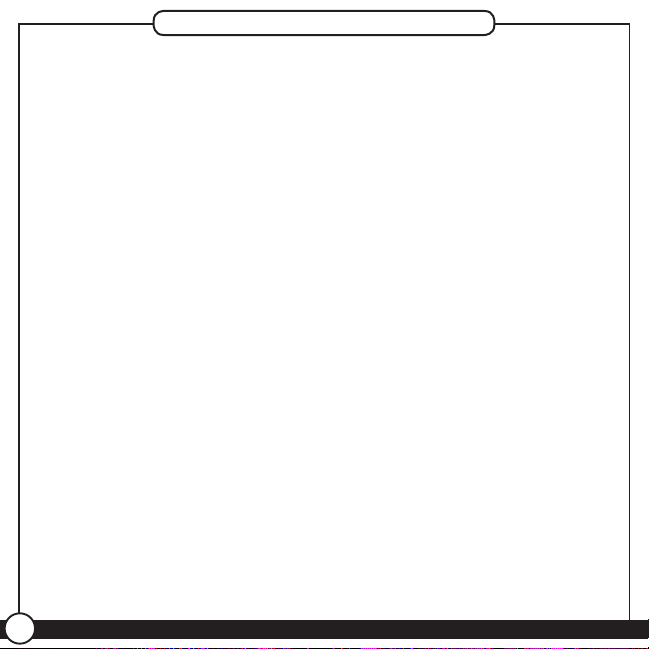
Table Of Contents
At A Glance
Know Your ermostat � � � � � � � � � � � � � � � � � � � � � � � � � � � � � � � � � � � � � � � � � � � � � � � � � 3
Setup
Setting Day and Time ��������������������������������������������������10
Scheduling
Scheduling Introduction � � � � � � � � � � � � � � � � � � � � � � � � � � � � � � � � � � � � � � � � � � � � � � � 12
Personal Scheduling Charts � � � � � � � � � � � � � � � � � � � � � � � � � � � � � � � � � � � � � � � � � � � � 14
Setting Your Schedule � � � � � � � � � � � � � � � � � � � � � � � � � � � � � � � � � � � � � � � � � � � � � � � � � � 14
Temporary Temperature Change � � � � � � � � � � � � � � � � � � � � � � � � � � � � � � � � � � � � � � � 18
Turning Off Scheduling � � � � � � � � � � � � � � � � � � � � � � � � � � � � � � � � � � � � � � � � � � � � � � � � 20
Save Away ��������������������������������������������������������������22
Features
Alerts ������������������������������������������������������������������24
Menu Options ���������������������������������������������������������28
Additional Features ����������������������������������������������������32
ermostat Assistance
Troubleshooting and Support � � � � � � � � � � � � � � � � � � � � � � � � � � � � � � � � � � � � � � � � � � 33
Technical Support ������������������������������������������������������35
Warranty
1 Year Guarantee �������������������������������������������������������36
2
44129-01 • 07/23/2012
Page 3
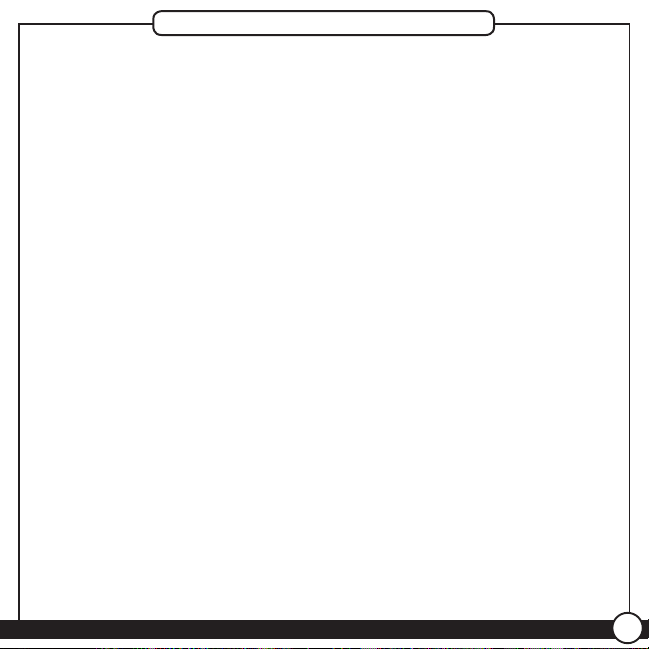
Know Your ermostat
Your thermostat has been pre-programmed from the factory with no
programming necessary. We recommend using these pre-programmed settings
for a few days before altering them as they offer maximum energy saving
benets. If you do decide to alter your programs, use the charts on page 13
to write out your scheduled times and temperatures. After you have recorded
your preferences, follow the instructions on page 14 to alter your temperature
settings.
There is no need to program the thermostat at the wall where it is mounted!
Remove the thermostat from the backplate by gripping the sides rmly and
pulling it straight off. This allows you to program the thermostat in comfort.
After you have programmed your thermostat, no other setting changes are
necessary unless you wish to browse through the menu to see how you may
further adjust the independent settings of your thermostat to meet your lifestyle.
The features section starting on page 28 of this manual will describe these
settings. Most settings have been preset for optimal performance.
If you need any assistance with installion or setup of your new
Hunter Thermostat, please call us, our technical support staff is
ready to help!
USA: 1-888-830-1326
Canada: 1-866-268-1936
Hours of operation are from 7:00 am to 7:00 pm Monday - Friday and 8:00
am to 5:00 pm on Saturday, Central Time. You may also contact us over the
Internet at:
www.HunterFan.com
©2012 Hunter Fan Company
3
Page 4
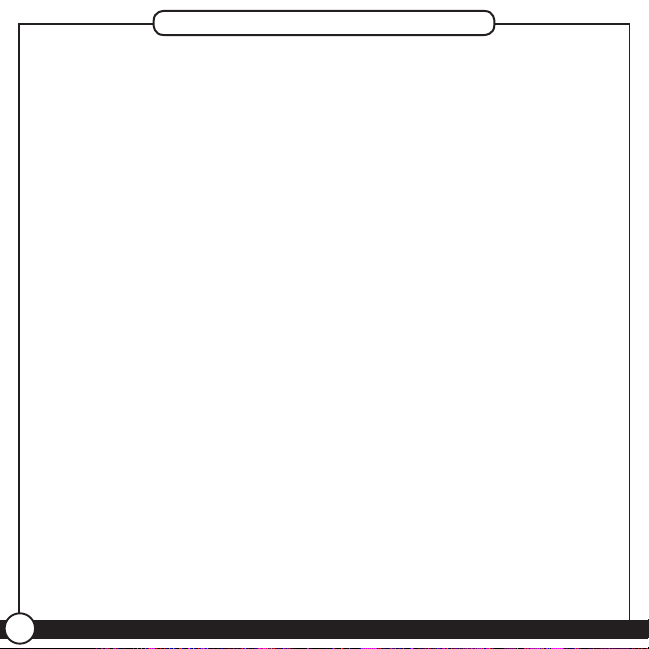
Know Your ermostat
1. Allows Schedule Setup for altering scheduled programs.
2. Sets the Save Away feature for when you will not be home during a regularly
programmed time.
3. Conrms completion of an action or returns you to the Home screen.
4. Allows access to the advanced features of the thermostat.
5. Moves you forward or backward while setting up features or schedules.
6. Adjusts time and temperature settings as well as moving up or down
menu lists.
7. Indicates whether the system is set to Heat, Cool, or Off.
8. Shows if the fan is set to Auto or On modes.
9. Allows you to switch between Heat, Cool, and Off modes.
10. Allows you to switch between fan Auto and On mode.
4
44129-01 • 07/23/2012
Page 5

Save
Away
Schedule
Back
Done/
Home
Menu
Next
Know Your ermostat
1
2
5
7
9
©2012 Hunter Fan Company
43
6
5
8
10
5
Page 6
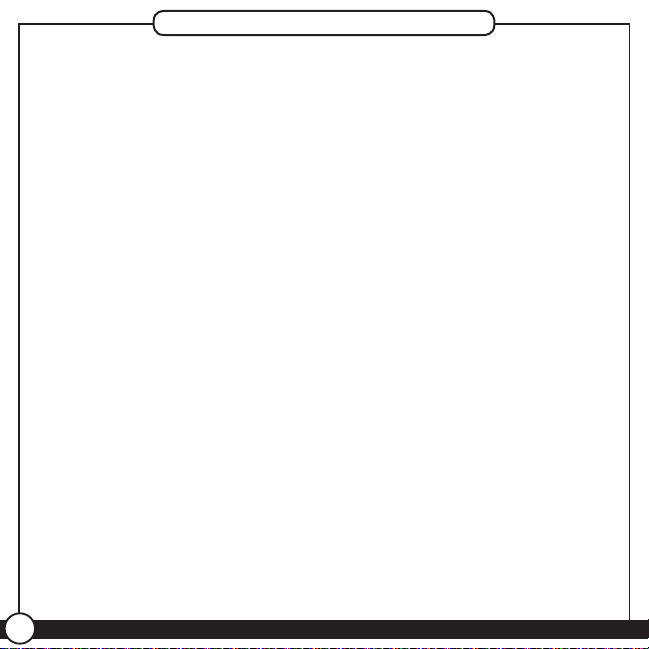
Know Your ermostat
1. Holds 2 “AA” Batteries.
2. HE/HG Switch - allows you to set your furnace to Gas/Oil or Electric, based
on the type of system you have.
3. Allows your thermostat to operate your HVAC system* properly by indicating
the system type that you have.
*Conventional System: Uses a condensing unit for cooling and a
separate furnace system for heating.
*Heat Pump System: Uses the condensing unit for both heating
and cooling.
NOTE: If you are unsure of your system type it may be necessary
to contact our technical support department at 1-888-830-1326, your
HVAC manufacturer, or a local HVAC technician to determine this.
Improper selection of your system type could cause the thermostat to not
operate your system properly.
6
44129-01 • 07/23/2012
Page 7
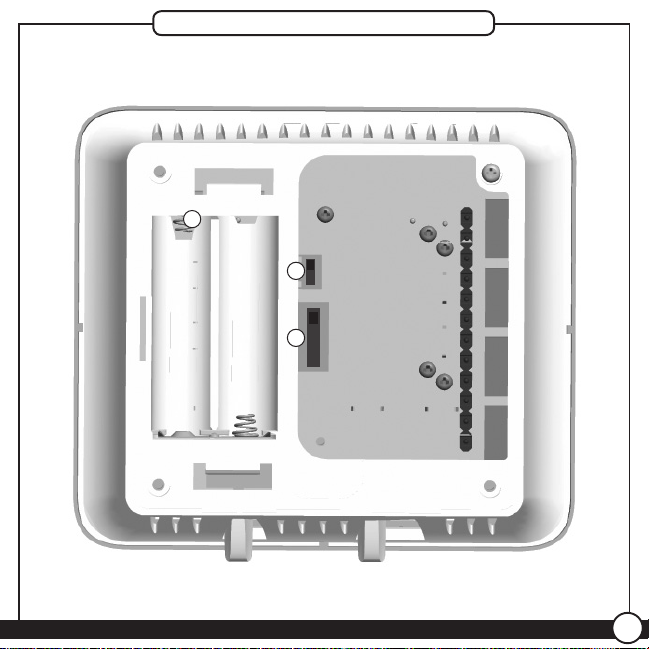
Know Your ermostat
1
2
3
©2012 Hunter Fan Company
7
Page 8
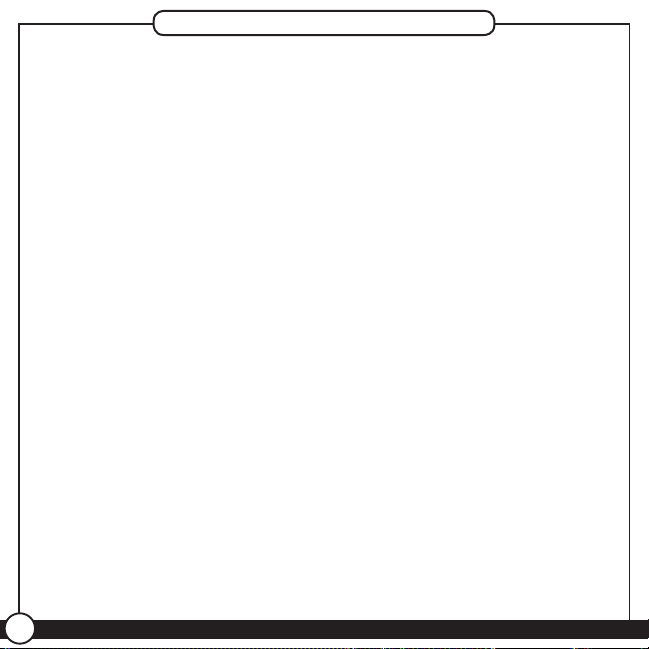
Know Your ermostat
1. Shows the current day of the week or weekend.
2. Indicates the thermostat is running in schedule mode.
3. Will show when your heat pump or system is reporting a problem to the
thermostat.
4. Indicates the current room temperature.
5. C will display when in Celsius mode. Nothing will display when set to
Fahrenheit.
6. Flashes when the furnace lter should be checked for replacement.
7. On when the current schedule period is running.
8. Indicates the current active schedule period.
9. Low battery warning, replace the batteries in the thermostat.
10. Indicates the fan is running when displayed.
11. Shows the current mode of the fan, Auto or On.
12. Indicates the current time in AM (A) or PM (P).
13. On when the current operating mode, heat or cool, is running.
14. Current operating mode, heat or cool.
15. Indicates the thermostat is running in save away mode.
16. Current Set temperature the thermostat is scheduled to run.
8
44129-01 • 07/23/2012
Page 9

2
7
At Home
12
10:05
P
15
Know Your ermostat
1
Wed
3
8
4
70
9
o
13
5
C
Filter
Auto
10
Heat to
16
72
6
11
14
o
©2012 Hunter Fan Company
9
Page 10
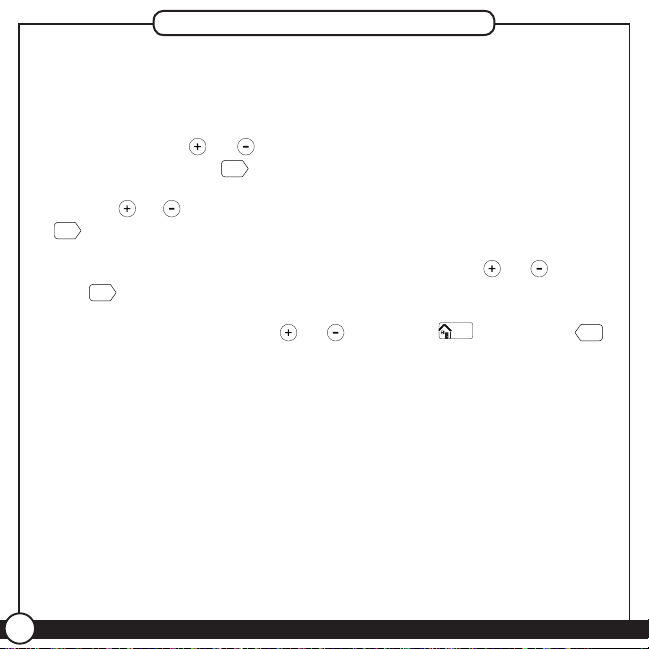
Setting Day and Time
Once you install the batteries, the thermostat will prompt you to set the
current day and time.
1. You will notice that “Mon” will be ashing at the top left of your
screen. Use the or buttons to move to your current day of the
week and press the
2. Use the or button to change between am(A) and pm(P). Choose
Next
to advance.
Next
button to advance to the next step.
3. Next you will select your current hour by using the or buttons.
Next
The
4. Set your minutes using the or and press
button advances you to the next step.
Done/
Home
to nish or
you need to make a correction to a previous step.
5. When nished, the thermostat will show “Updated!” to conrm your
settings are saved.
6. Your thermostat will next prompt you to set your programming, see
page 14 step 2 if you wish to alter your programs at this time.
10
44129-01 • 07/23/2012
Back
if
Page 11
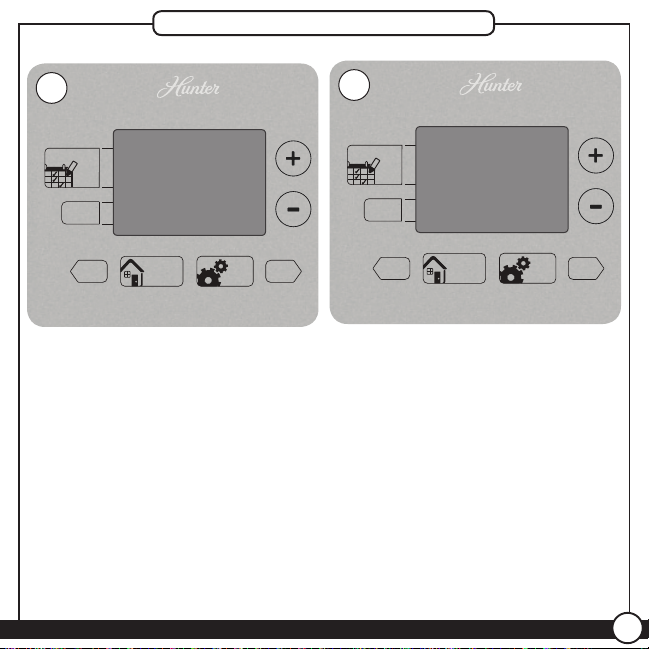
Setting Day and Time
Done/
Home
Menu
Save
Away
Schedule
Back Next
Done/
Home
Menu
Save
Away
Schedule
Back Next
1-4
Mon
A
12:00
Set
©2012 Hunter Fan Company
5
Updated!
11
Page 12
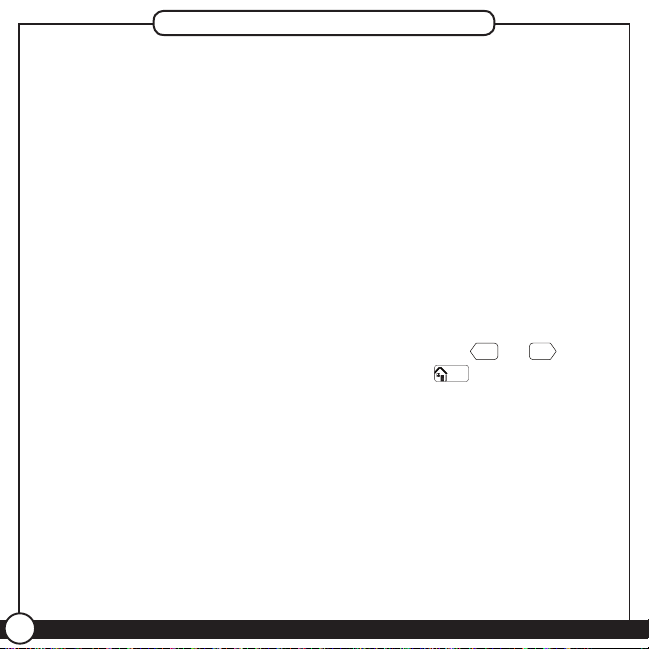
Scheduling Introduction
Read the scheduling section thoroughly to ensure you understand your
scheduling options and which will best t with your lifestyle. The following notes
should help you with scheduling:
• The schedule time can be set in 15 minute increments, and remains the same
for both Heat and Cool programs.
• The scheduled temperature can be set in increments of 1°F (1°C).
• After 15 minutes without a key press, the thermostat will return to the home
display screen and save any changes you have made.
• When setting the schedule time, note the AM / PM indicator.
Next
• At any stage during your scheduling, you can use the
to move forward or backwards through the steps.
changes, even if you have not scheduled or altered all settings.
• Arrows beside each schedule mode and beside heat/cool modes will indicate
which is active.
This thermostat has been pre-programmed to provide optimal energy savings.
No programming is necessary. We recommend you run these programs for
a few days before adjusting your programming. If it is necessary to change
these settings, use the scheduling table on the next page to record your new
settings. You will also nd the default schedule there as well.
Back
or
Done/
Home
will also save any
buttons
12
44129-01 • 07/23/2012
Page 13
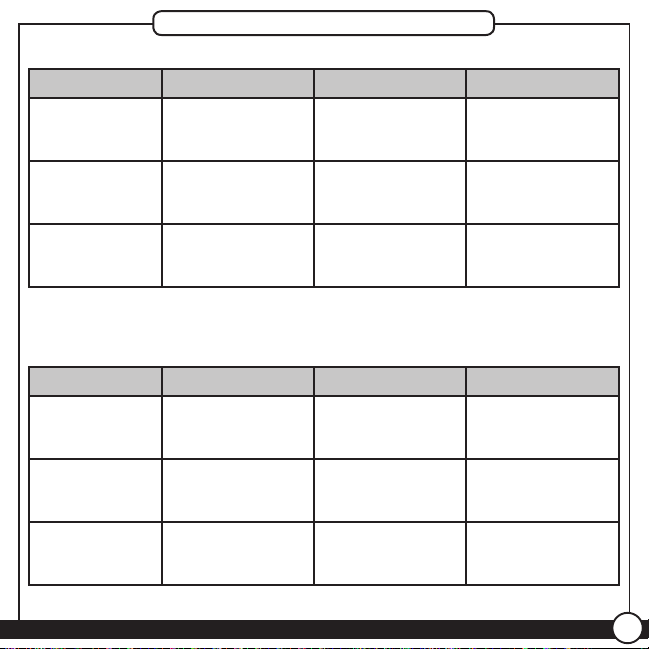
Personal Scheduling Charts
Default Schedule
Day Away Asleep Home
Start Time: 8:00am
Monday-Friday
Saturday
Sunday
End Time: 6:00pm
Heat Temp: 60OF (16OC)
Cool Temp: 85OF (29OC)
Start Time: 8:00am
End Time: 4:00pm
Heat Temp: 60OF (16OC)
Cool Temp: 85OF (29OC)
Start Time: 8:00am
End Time: 4:00pm
Heat Temp: 60OF (16OC)
Cool Temp: 85OF (29OC)
The Home schedule automatically calculates the remaining times from Away and Asleep
and assigns them the Home temperature.
Start Time: 10:00pm
End Time: 6:00am
Heat Temp: 60OF (16OC)
Cool Temp: 82OF (28OC)
Start Time: 10:00pm
End Time: 6:00am
Heat Temp: 60OF (16OC)
Cool Temp: 82OF (28OC)
Start Time: 10:00pm
End Time: 6:00am
Heat Temp: 60OF (16OC)
Cool Temp: 82OF (28OC)
Heat Temp: 68OF (20OC)
Cool Temp: 78OF (26OC)
Heat Temp: 68OF (20OC)
Cool Temp: 78OF (26OC)
Heat Temp: 68OF (20OC)
Cool Temp: 78OF (26OC)
Alternate Schedule
Day Away Asleep Home
Start Time:
Monday-Friday
Saturday
Sunday
End Time:
Heat Temp:
Cool Temp:
Start Time:
End Time:
Heat Temp:
Cool Temp:
Start Time:
End Time:
Heat Temp:
Cool Temp:
Note: Use a pencil so these records may be changed at a later time if necessary.
©2012 Hunter Fan Company
Start Time:
End Time:
Heat Temp:
Cool Temp:
Start Time:
End Time:
Heat Temp:
Cool Temp:
Start Time:
End Time:
Heat Temp:
Cool Temp:
Heat Temp:
Cool Temp:
Heat Temp:
Cool Temp:
Heat Temp:
Cool Temp:
13
Page 14

Setting Your Schedule
1. Press the
2. Use the or buttons to select “On” and then
Schedule
button to enter Scheduling mode.
Next
to move forward to
Scheduling.
Note: If you do not wish to use the scheduling option on your thermostat, refer
to page 20, step 2.
3. Monday thru Friday will be ashing on the screen. To proceed scheduling
your weekdays, press
Next
. If you wish to start programming Saturday or
Sunday, press the or button until the day you want to schedule is
ashing at the top of the screen and press
Next
.
4. By default, “Away” will be ashing on screen to start your scheduling. Use
Next
the
button to proceed to the next step.
14
44129-01 • 07/23/2012
Page 15

Setting Your Schedule
1
Done/
Home
Menu
Save
Away
Schedule
Back Next
70
o
Wed
Auto
12:05
P
At Home
Heat to
72
Done/
Home
Menu
Save
Away
Schedule
Back Next
On
Off
Done/
Home
Menu
Save
Away
Schedule
Back Next
Wed
MonTuTh
Fri
Asleep
At Home
Done/
Home
Menu
Save
Away
Schedule
Back Next
Sa
Su
1
Schedule
3
WedMon Tu Th Fri
Next
©2012 Hunter Fan Company
2
4
Away
Next
15
Page 16
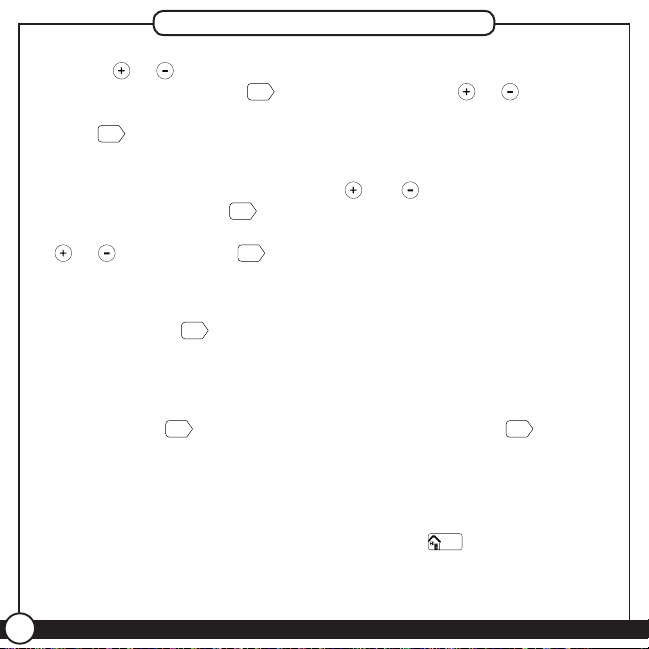
Setting Your Schedule
5. Use the or buttons to adjust the start time on the left of the screen
for the period and press
Next
. Again you will use the or buttons to
adjust the end time on the right of the screen for this scheduled period.
Next
Press
again.
6. Set the temperature for your heating cycle as indicated by the ashing
heat to arrow on your screen. Use the and buttons to change the
temperature and press
Next
. You will be asked to set your cooling cycle,
indicated by the ashing the cool to arrow. Set this temperature with your
or buttons and hit
Next
.
7. The thermostat will start this process again for “Asleep”. Repeat steps 1-5
to schedule the time and set the temperature for your sleep period. When
nished pressed
Next
to get to “At Home”.
8. When setting “At Home”, you will only be asked to set a temperature. The
thermostat calculates your “At Home” time by what remains unscheduled
from your “Away” and “Asleep” periods. Set your “Heat To” temperature
rst and press
Next
, then Set your “Cool To” temp and press
Next
to nish
Scheduling.
9. If you are scheduling the day periods in order (Weekdays, Saturday, then
Sunday), the screen will ash “Updated!”and take you to the next period.
Done/
10. When you have completed all scheduling, press
Home
to nish.
11. If you skipped a section, or are only programming a weekend day, the
Thermostat will show “Updated!” and return you to the Home screen.
16
44129-01 • 07/23/2012
Page 17
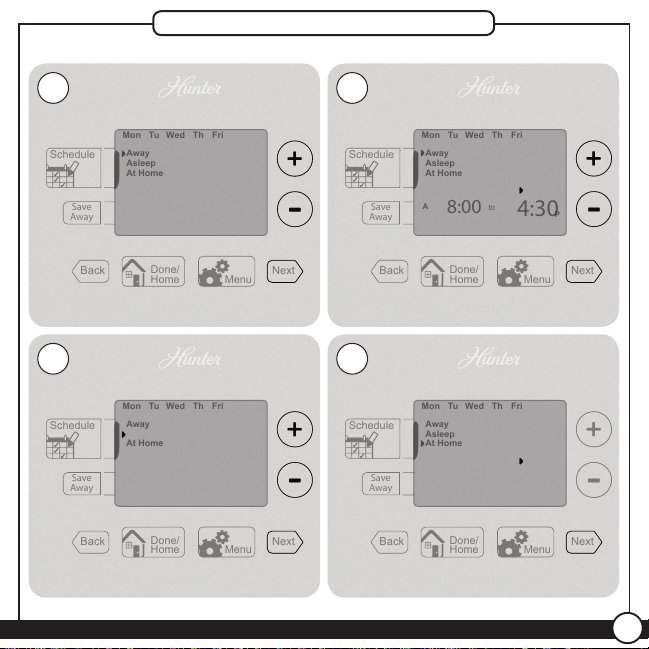
Done/
Home
Menu
Save
Away
Schedule
Back Next
Wed
Mon
TuThFri
8:00
A
4:30
P
Away
Asleep
At Home
to
Done/
Home
Menu
Save
Away
Schedule
Back Next
Wed
MonTuTh
Fri
Away
Asleep
At Home
Done/
Home
Menu
Save
Away
Schedule
Back Next
Wed
MonTuTh
Fri
Away
At Home
Done/
Home
Menu
Save
Away
Schedule
Back Next
Wed
Mon
TuThFri
Away
Asleep
At Home
Setting Your Schedule
5
8:00A4:30
7
Asleep
8:00A4:30
to
to
P
Next Next
P
Next Next
©2012 Hunter Fan Company
6
o
80
Heat to
Cool to
8
o
80
Heat to
Cool to
17
Page 18

Temporary Temperature Change
With Temporary Temperature Change you have the ability to alter the
temperature for only the current running schedule.
1. Press the or button once to activate the screen, the backlight
will come on.
2. Use the or buttons again to select a new temperature.
Done/
3. Press the
Note: Temporary Temperature Change is not a permanent setting.
Home
button to save changes.
Your thermostat will only run the new temperature until
the next scheduled period change. After your thermostat
changes to a new schedule set, your thermostat will forget the
temporary setting and resume your existing schedule.
18
44129-01 • 07/23/2012
Page 19

Temporary Schedule Change
Done/
Home
Menu
Save
Away
Schedule
Back Next
80
o
Tu
10:05
A
o
72
At Home
Heat to
Done/
Home
Menu
Save
Away
Schedule
Back Next
80
o
Tu
10:05
A
At Home
Heat to
Done/
Home
Menu
Save
Away
Schedule
Back Next
80
o
Tu
10:05
A
o
72
At Home
Heat to
Done/
Home
1
3
©2012 Hunter Fan Company
2
o
72
19
Page 20
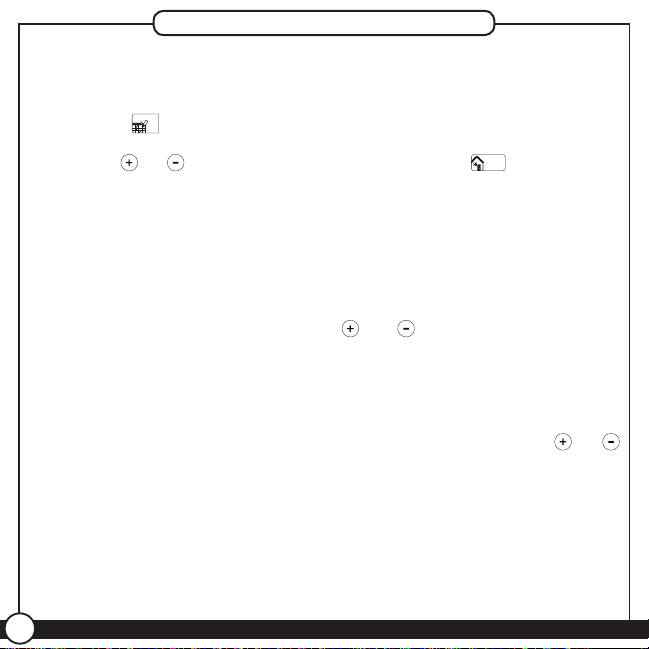
Turning Off Scheduling
To turn off your schedule and have the thermostat permanently set to
one temperature:
1. Press the
2. Use the or button to switch to Off and select
3. The screen will show “Updated!” and return you to the home screen.
Note: You will notice the black bar on the screen beside the Schedule
4. From the home screen, use the or buttons to adjust your
temperature.
The system will now ignore all schedules and run at the temperature set
by you on the home screen.
If at anytime you wish to change the temperature, just use the or
buttons.
If you wish to reactivate your schedules, refer back to “Setting Your
Schedule” on page 14.
Schedule
button once.
Done/
Home
.
button is not displayed anymore. This indicates, no schedule is
set to run. You can see the difference between gure 1 and 4.
20
44129-01 • 07/23/2012
Page 21

Turning Off Scheduling
Done/
Home
Menu
Save
Away
Schedule
Back Next
72
o
Auto
Mon
7:50
P
o
71
At Home
Heat to
Done/
Home
Menu
Save
Away
Schedule
Back Next
On
Done/
Home
Menu
Save
Away
Schedule
Back Next
Done/
Home
Menu
Save
Away
Schedule
Back Next
Auto
Mon
7:50
P
o
68
Heat to
4
Done/
Home
1
Schedule
3
Updated!
©2012 Hunter Fan Company
2
Off
o
72
21
Page 22

Save Away
The Save Away feature allows you to set a lower or higher temperature
for time you will be away from your home outside of your normal Away
schedule. This can include days you will be away for vacation, or a few
hours away from your home.
The Save Away feature can be set for as little as 1 hour or as much as
30 days. To set the save away feature:
Save
1. Press the
2. You will see the number of hours or days ashing on the screen, use
the or to adjust the amount of time you will be away. Press the
Next
“Away” temperature will be selected. You can use the or to
adjust the degrees if you do not want to run this temperature.
Note: Up to 12 hours can be set before changing over to day
3. Press the
show “Updated!” and return to the home screen.
4. You will notice the bar will be on beside the Save Away button to
indicate it is active. Also, the screen displays the number of hours or
days the Save Away feature is set for.
Note: To escape Save Away mode, press
Away
button.
button to advance to your temperature setting. By default, the
increments.
Done/
Home
button to nish Save Away settings. The screen will
Done/
Home
to resume your schedule.
22
44129-01 • 07/23/2012
Page 23

Save Away
Done/
Home
Menu
Save
Away
Schedule
Back Next
72
o
Auto
Mon
7:30
P
o
72
At Home
Heat to
Done/
Home
Menu
Save
Away
Schedule
Back Next
Hours
Heat to
Done/
Home
Menu
Save
Away
Schedule
Back Next
72
o
Auto
Mon
3o65
Heat to
Hours
Done/
Home
Menu
Save
Away
Schedule
Back Next
Done/
Home
Done/
Home
1
Save
Away
3
Updated!
©2012 Hunter Fan Company
2
3
65
o
Next
4
23
Page 24

Alerts
This chapter will outline the various alerts the thermostat will report to
you and how to respond to them.
1. Low Battery: This icon will appear when your batteries are
starting to run low on power and should be changed to avoid
system interruptions, (Figure 1) Change the batteries by gripping
the sides of the thermostat rmly and pulling straight back, (Figure
1a). The batteries are located on the backside of the thermostat. The
thermostat requires 2 (AA) batteries to operate. If you do not replace
the batteries in a timely manner, the screen will go blank except for
the low battery warning, (Figure 1b). Your system will shut down
and will not operate until you replace the batteries. Replacing the
batteries will clear this alert.
Note: Settings will not be lost while replacing the batteries. They are
stored in the thermostat’s memory.
2. Filter Change: When this icon appears on the screen, it indicates
you should check your furnace lter to see if it needs to be replaced.
To reset this counter see page 28.
24
44129-01 • 07/23/2012
Page 25

Alerts
Done/
Home
Menu
Save
Away
Schedule
Back Next
69
o
Auto
Mon
7:15
A
o
72
At Home
Heat to
Done/
Home
Menu
Save
Away
Schedule
Back Next
71
o
Auto
Mon
7:15
P
o
72
At Home
Heat to
Done/
Home
Menu
Save
Away
Schedule
Back Next
1
1b
©2012 Hunter Fan Company
1a
2
Filter
25
Page 26
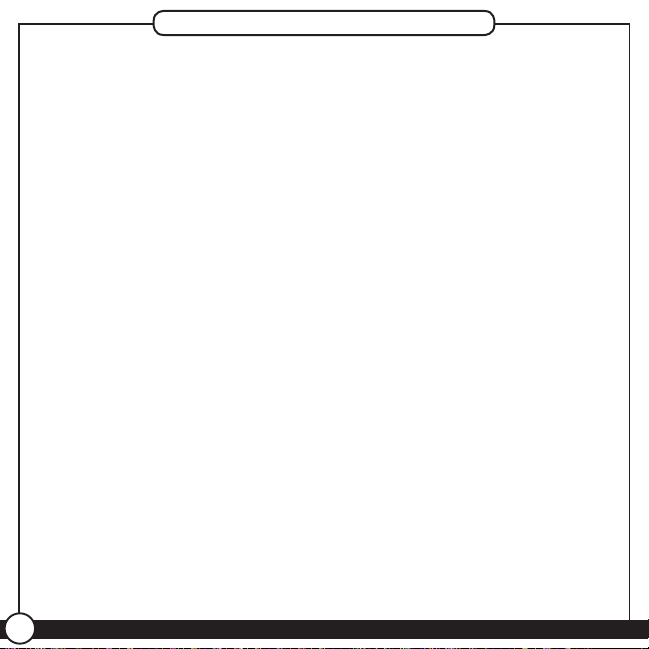
Alerts
3. Auxiliary Heat: On multi-stage heat pumps this alert indicates
your second stage heat is running.
26
44129-01 • 07/23/2012
Page 27

Done/
Home
Menu
Save
Away
Schedule
Back Next
71
o
Auto
Mon
o
72
At Home
Heat to
3
o
Alerts
aux
©2012 Hunter Fan Company
27
Page 28
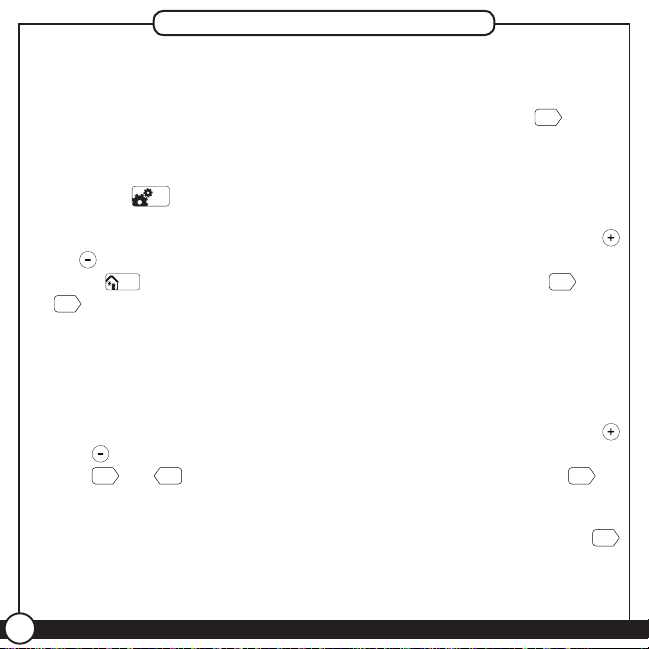
Menu Options
Under your Menu options you have the ability to reset your lter
counter, change your day/time settings, and change rst and second
stage spans. To change each setting, you will need to hit the
to move through each feature.
To access these options:
1. Press the
Menu
button.
2. If you need to reset your lter indicator on the screen use the
or buttons to select “Y”. If you need to make no other changes
Done/
press
Next
Home
to return to the home screen, otherwise press
button will advance you through this option if you do not need
to reset the lter counter. If you select “N” then the lter counter will
not be reset and may continue to ash “Filter” on the screen if it was
active before entering this menu.
3. Next you are given the option of changing your day/time. You will
use the same instructions as on 10 to change these settings. The
and buttons change the day of week, am/pm, hour, and minutes.
The
Next
or
Back
buttons browse through each option. Press
advance to your next feature from the minutes adjustment.
Next
Next
button
. The
Next
to
Note: If you do not need to change your time/day, just use the
button until the screen shows updated and advances you to the
next option.
28
44129-01 • 07/23/2012
Next
Page 29
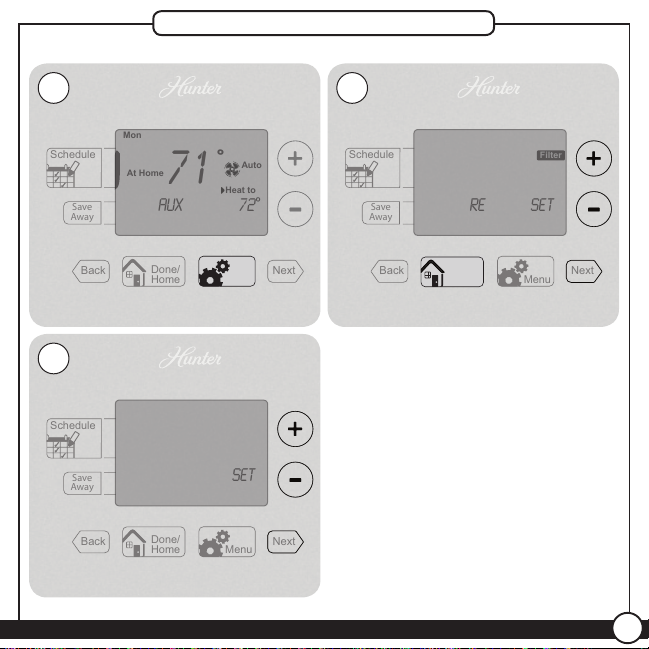
Menu Options
Done/
Home
Menu
Save
Away
Schedule
Back Next
Filter
re
set
Done/
Home
Menu
Save
Away
Schedule
Back Next
71
o
Auto
Mon
auxo72
At Home
Heat to
Done/
Home
Menu
Save
Away
Schedule
Back Next
Set
Done/
Home
1
3
Mon
A
12:00
Menu
Next
©2012 Hunter Fan Company
2
yn
Next
29
Page 30
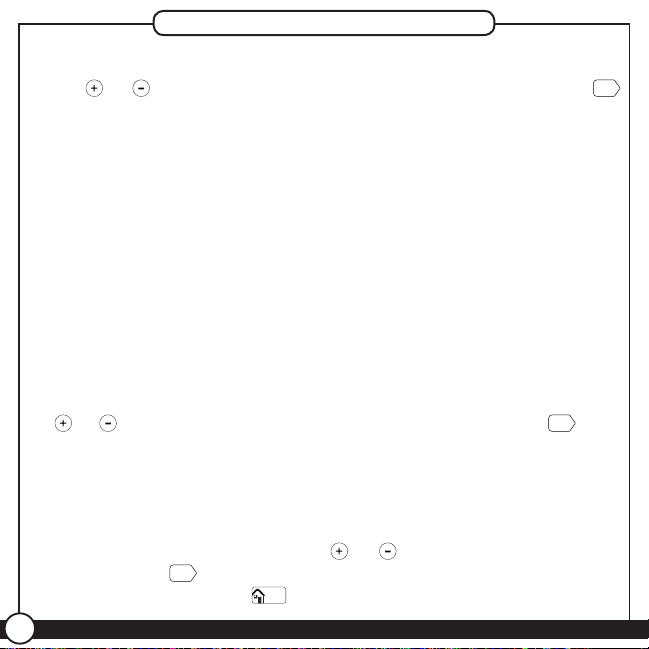
Menu Options
4. The next Menu option is to set your thermostat’s primary span. Use
the or buttons to adjust between 1, 2, or, 3 degrees. Press
after this has been changed or if no changes are necessary. The
span setting regulates when and how long your system will run. The
span has been set at the factory to 1 which will allow the system to
turn on 1OF (.05OC) above or below the set temperature and run for
1OF (.05OC) above or below the set temperature.
Example: If your thermostat is set to turn on at 72O in heat mode,
with a span setting of 2, your thermostat will activate your furnace at
71Oand shut it down when it reaches 73O. For cooling at 72O with a
span of 2, your air conditioner will activate at 73O and shut down at
71O. This setting can be changed to 1, 2, or 3. 1 will shorten your
running time while 3 will lengthen it.
5. Unless you have a multi-stage conventional or heat pump system,
there is no need to change the second stage span. If you do, use the
or buttons to adjust between 1, 2, or, 3 degrees. Press
Next
once
this has been changed or if no changes are necessary. Secondary
span acts the same as your primary, but it determines when and how
long your second stage heat runs.
6. The last menu option changes your temperature readings between
Fahrenheit and Celcius. Use the or buttons to switch between
them and hit
different menu item, or
30
Next
if you need to go back and make a change to a
Done/
Home
to be returned to the home screen.
44129-01 • 07/23/2012
Next
Page 31

Menu Options
Done/
Home
Menu
Save
Away
Schedule
Back Next
spa
N 1
Done/
Home
Menu
Save
Away
Schedule
Back Next
spa
n 2
Done/
Home
Menu
Save
Away
Schedule
Back Next
temp
Done/
Home
4
6
o
1
Next
F
Next
©2012 Hunter Fan Company
5
o
1
Next
31
Page 32

Additional Features
Armchair Programming
There is no need to stand at the wall where the thermostat is mounted
while programming or changing settings. Simply remove the thermostat
from the wall and make the necessary changes in the comfort of a
chair. You can also set your programming and settings before you even
install the thermostat.
Blue Backlight
Your thermostat has a blue LED lamp that backlights the display for
easy viewing in the dark. When any key is pressed, the backlight will
be activated. The display will stay illuminated for 15 seconds after the
last key is pressed.
System Protection
To protect your system from cycling, system turning on and off rapidly,
your thermostat will prevent your system from turning back on for up to
3.5 minutes after it has been shut down.
Reset
In situations where your thermostat may not seem to be operating
properly or if you just want to reset and start over, press and hold the
and buttons for 3 seconds until the screen ashes “Updated!”. This
will restore the thermostat to factory condition.
32
44129-01 • 07/23/2012
Page 33
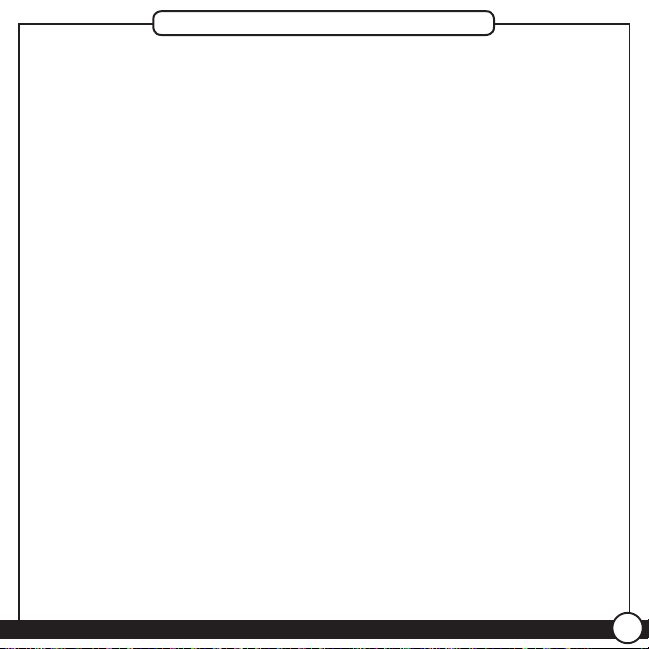
Troubleshooting and Support
Problem:
No display.
Solution:
1. Check battery position and battery life.
Problem:
Program does not change at desired setting.
Solution:
1. Check the time in all programs for proper am/pm time.
2. Ensure thermostat is not in “Save Away” mode.
3. Make sure the thermostat is set to the proper day.
Problem:
Auto / Fan does not turn on.
Solution:
1. Move HG/HE switch to opposite position.
2. Check the fan setting and make sure that it is not set to off.
©2012 Hunter Fan Company
33
Page 34
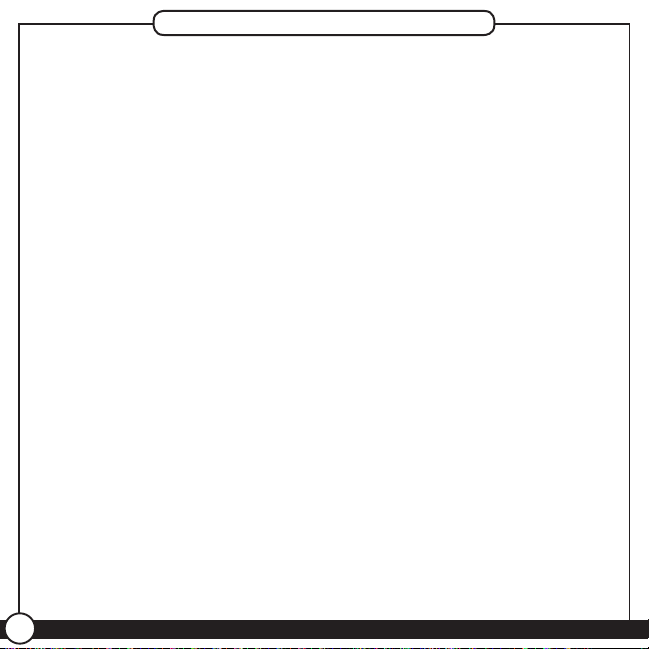
Troubleshooting and Support
Problem:
Fan runs continuously.
Solution:
1. Check fan setting to see if it is set to on.
2. Move HG/HE switch to opposite position.
Problem:
Heating or cooling does not turn on or off.
Solution:
1. Check the system is in the right mode (heat or cool).
2. Be sure to wait up to 3.5 minutes for system protection if your system
was just on.
3. Check breakers to make sure power is getting to your system.
4. Replace the batteries.
Problem:
Backlight does not come on.
Solution:
1. Replace the batteries.
34
44129-01 • 07/23/2012
Page 35
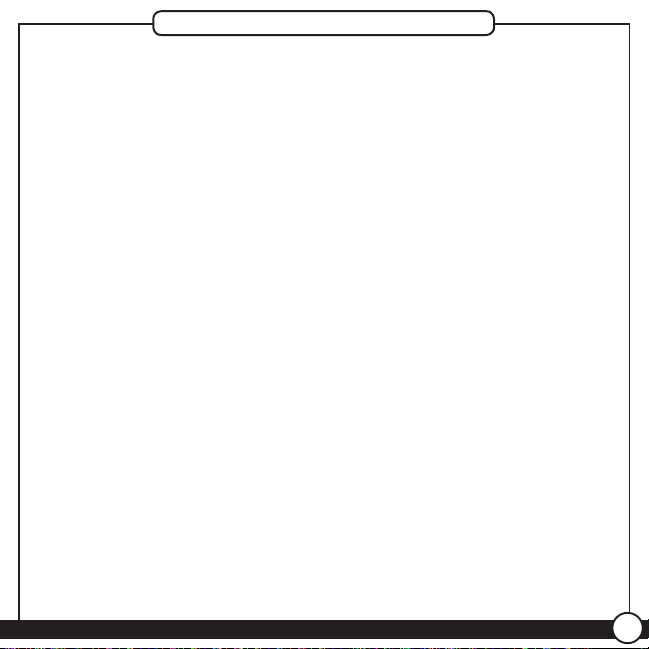
Troubleshooting and Support
Technical Support
If you need any assistance with installation or setup of your new Hunter
thermostat, please call us. Our technical support staff is ready to help!
USA: 1-888-830-1326
Canada: 1-866-268-1936
Hours of operation are from 7:00 am to 7:00 pm Monday - Friday and
8:00 am to 5:00 pm on Saturday, Central Time. You may also contact
us over the Internet at www.HunterFan.com.
©2012 Hunter Fan Company
35
Page 36
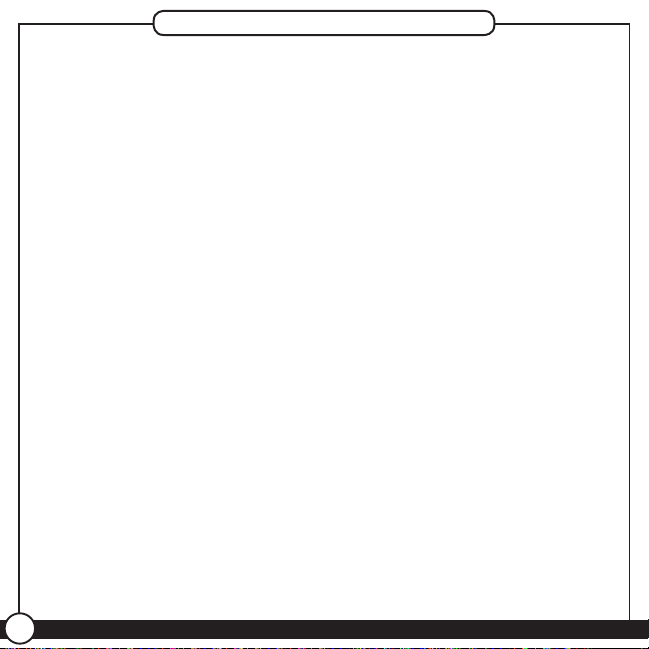
1 Year Limited Warranty
Hunter Fan Company
Thermostats
LIMITED WARRANTY
The Hunter Fan Company warrants your Hunter Thermostat to be free
from defects in material or workmanship for a period of one year from
the date of sale to the original user or consumer purchaser. If your
Hunter Thermostat malfunctions or fails within the warranty period
because of a defect in material or workmanship, we will replace it.
THIS WARRANTY IS IN LIEU OF ALL OTHER EXPRESS WARRANTIES.
THE DURATION OF ANY IMPLIED WARRANTY, INCLUDING, BUT
NOT LIMITED TO, ANY IMPLIED WARRANTY OF MERCHANTABILITY
OR FITNESS FOR A PARTICULAR PURPOSE, IN RESPECT TO YOUR
HUNTER THERMOSTAT IS LIMITED TO THE PERIOD OF THE EXPRESS
WARRANTY SET FORTH ABOVE.
This warranty is voided if your Hunter Thermostat is not purchased and
used in the USA. This warranty excludes and does not cover defects,
malfunctions or failures or your Hunter Thermostat which were caused
by repairs by persons not authorized by us, mishandling, improper
installation, modications or damage to the Hunter Thermostat while
in your possession, or unreasonable use, including failure to provide
reasonable and necessary maintenance.
36
44129-01 • 07/23/2012
Page 37
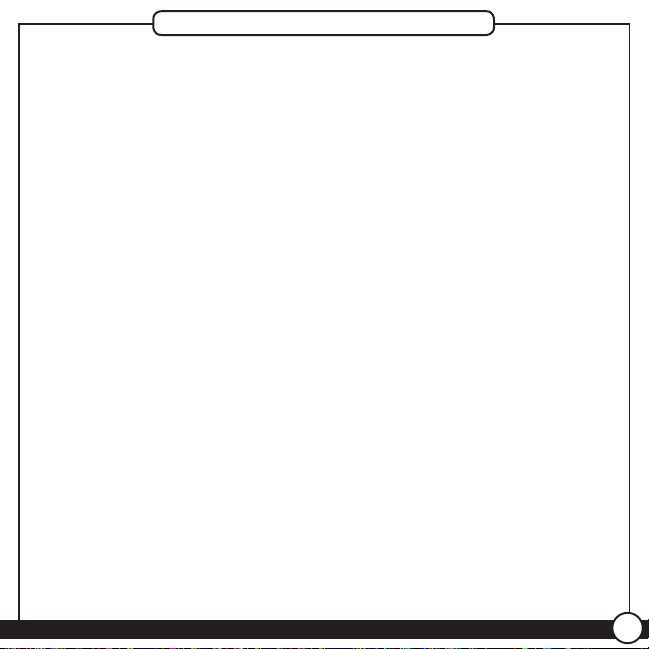
1 Year Limited Warranty
This warranty neither applies to batteries nor to deterioration of, nor
damage to the product caused by the use of faulty batteries. Return
your product, along with proof of purchase to Hunter Fan Company
Service Department, 7130 Goodlett Farms Pkwy Suite 400, Memphis,
TN 38016. You will be responsible for all insurance and freight or
other transportation charges to our factory. We will return your Hunter
Thermostat freight prepaid. Your Hunter Thermostat should be properly
packed to avoid damage in transit since we will not be responsible
for any such damage. Proof of purchase is required when requesting
warranty service.
IN NO EVENT SHALL HUNTER FAN COMPANY BE LIABLE FOR
CONSEQUENTIAL OR INCIDENTAL DAMAGES.
SOME STATES DO NOT ALLOW LIMITATIONS ON HOW LONG AN
IMPLIED WARRANTY LASTS OR THE EXCLUSION OR LIMITATION
OF INCIDENTAL OR CONSEQUENTIAL DAMAGES SO THE ABOVE
LIMITATION MAY NOT APPLY TO YOU.
THE WARRANTY GIVES YOU SPECIFIC LEGAL RIGHTS AND YOU MAY
ALSO HAVE OTHER RIGHTS WHICH VARY FROM STATE TO STATE.
©2012 Hunter Fan Company
37
