Page 1
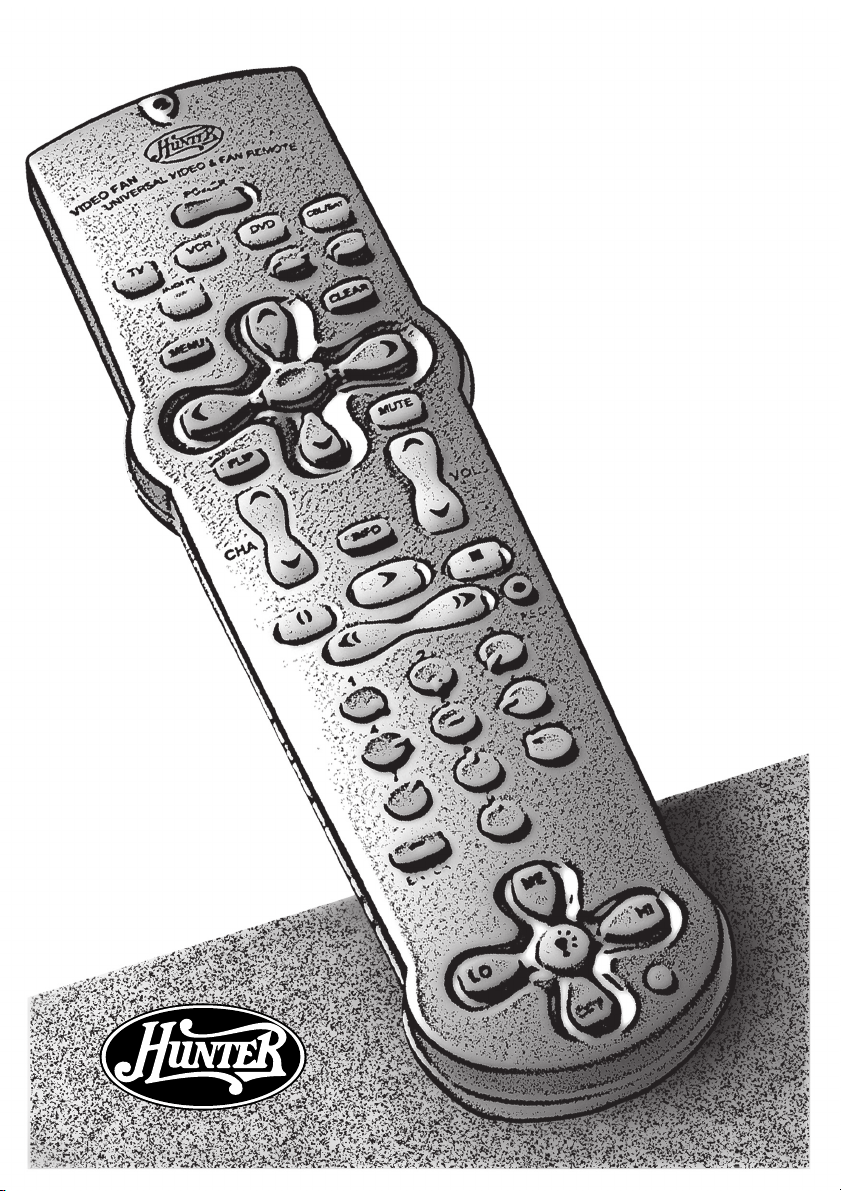
Ceiling Fan & Video
Universal Remote Control
Owner’s Manual
Hunter Fan Company
®
41536-01 1/25/2002 1
Page 2
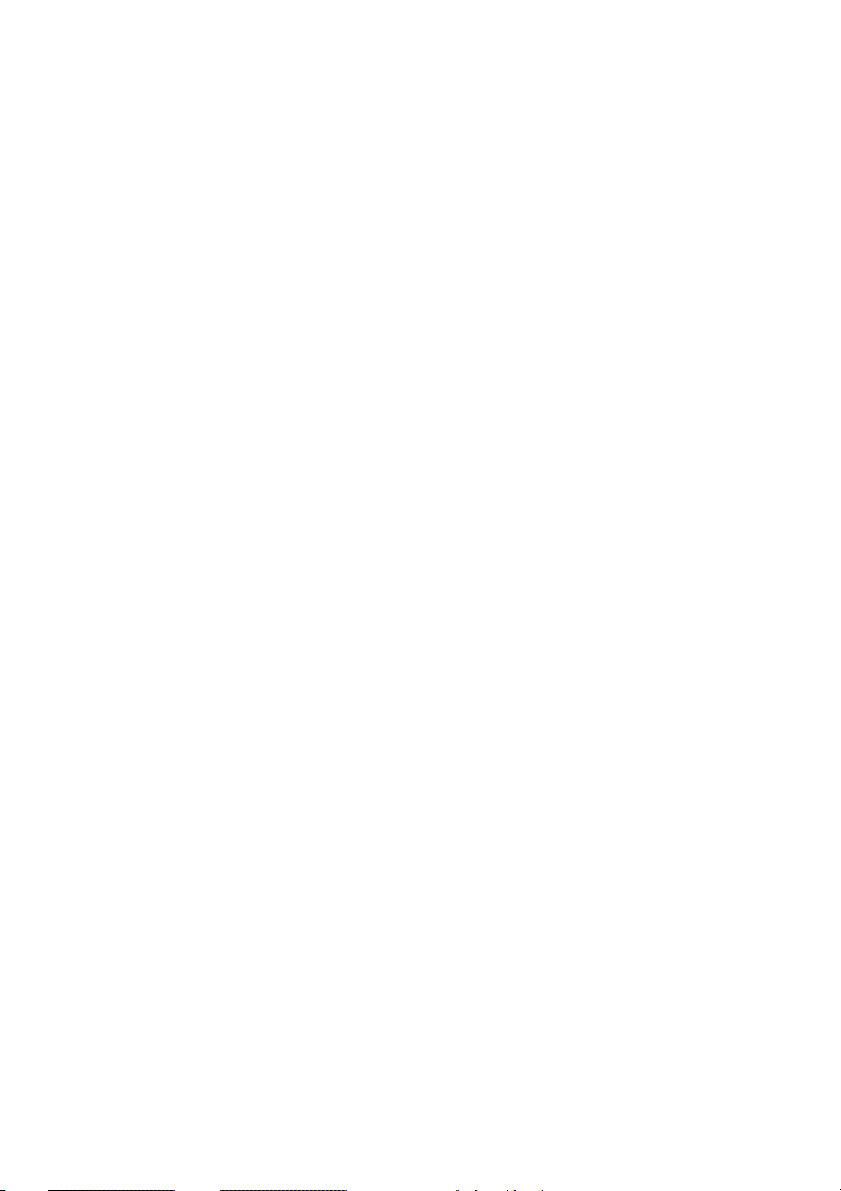
READ AND SAVE THESE INSTRUCTIONS
Caution: Risk of Electrical Shock!
Transmitter Model No. 27177
This device complies with part 15 of the FCC rules. Changes or modifications not
expressly approved by Hunter Fan Company could void your authority to operate
this equipment!
Operation Is Subject To The Following Two Conditions:
1. This device may not cause harmful interference.
2. This device must accept any interference received, including interference that
may cause undesired operation.
This equipment has been tested and found to comply with the limits for a Class B
digital device, pursuant to Part 15 of the FCC Rules. These limits are designed to
provide reasonable protection against harmful interference in a residential
installation. This equipment generates, uses and can radiate radio frequency energy
and, if not installed and used in accordance with the instructions, may cause harmful
interference to radio communications. However, there is no guarantee that
interference will not occur in a particular installation.
If this equipment does cause harmful interference to radio or television reception,
which can be determined by turning the equipment off and on, the user is
encouraged to try to correct the interference by one or more of the following
measures:
• Reorient or relocate the receiving antenna.
• Increase the separation between the equipment and receiver.
• Connect the equipment into an outlet on a circuit different from that to which
the receiver is connected.
• Consult the dealer or an experienced radio/TV technician for help.
Note: Any changes or modifications to the transmitter or receiver not expressly
approved by Hunter Fan Company may void one’s authority to operate this remote
control.
Not for use with shaded-pole or non-reversible motors. Not recommended for use
with the Hunter Original®.
® 2002 Hunter Fan Company
2 41536-01 1/25/2002
Page 3
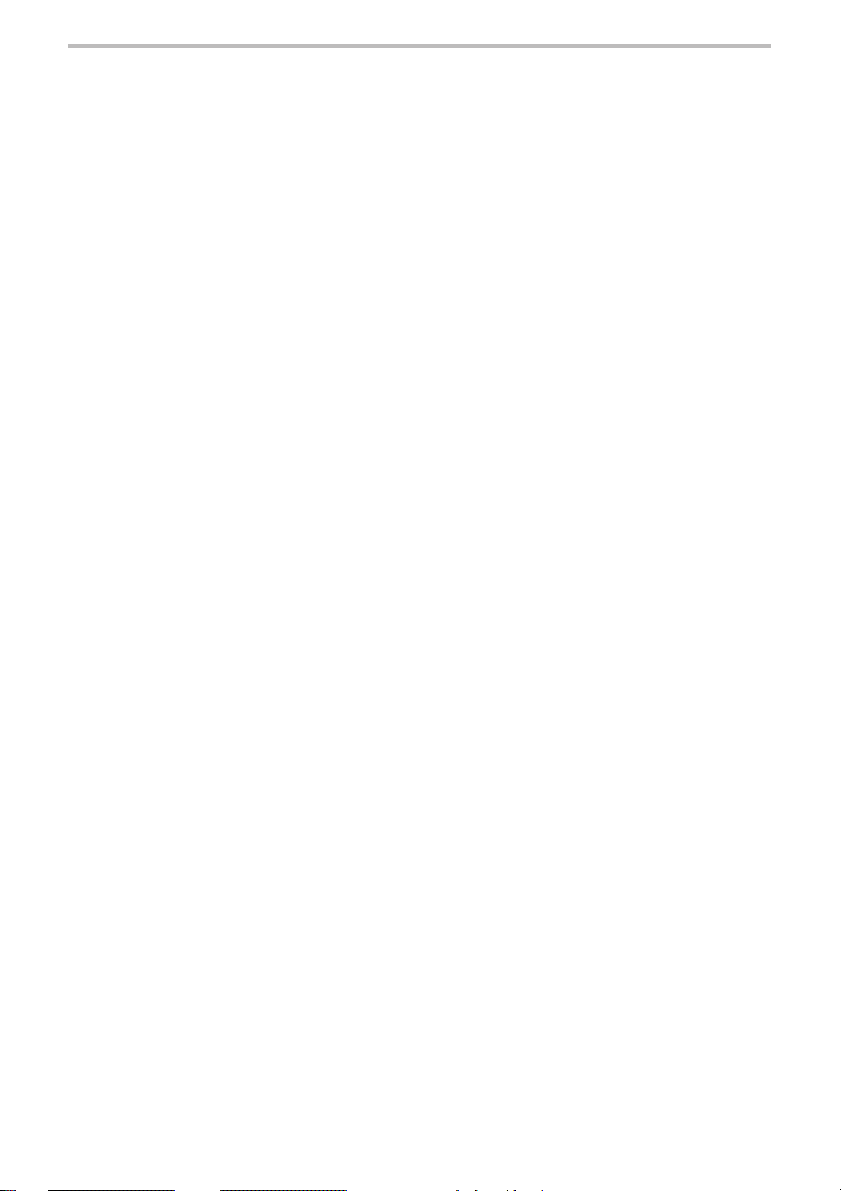
table of contents
setting up your remote control .................................. 4
installing your batteries ......................................................... 4
setting your remote dip switches .......................................... 4
programming your device code ............................................ 5
testing your device code ........................................................ 5
checking your device code .................................................... 6
searching for your device code ............................................. 6
TV brand codes ....................................................................... 7
VCR brand codes .................................................................. 10
DVD brand codes .................................................................. 12
cable brand codes ................................................................ 12
satellite brand codes ............................................................ 13
operating your remote control ................................. 14
power and device button functions..................................... 14
menu button functions ......................................................... 15
channel and volume button functions ................................ 16
VCR and DVD button functions ........................................... 17
number keypad button functions ........................................ 18
fan button functions ............................................................. 19
troubleshooting ......................................................... 20
warranty ..................................................................... 22
41536-01 1/25/2002 3
Page 4
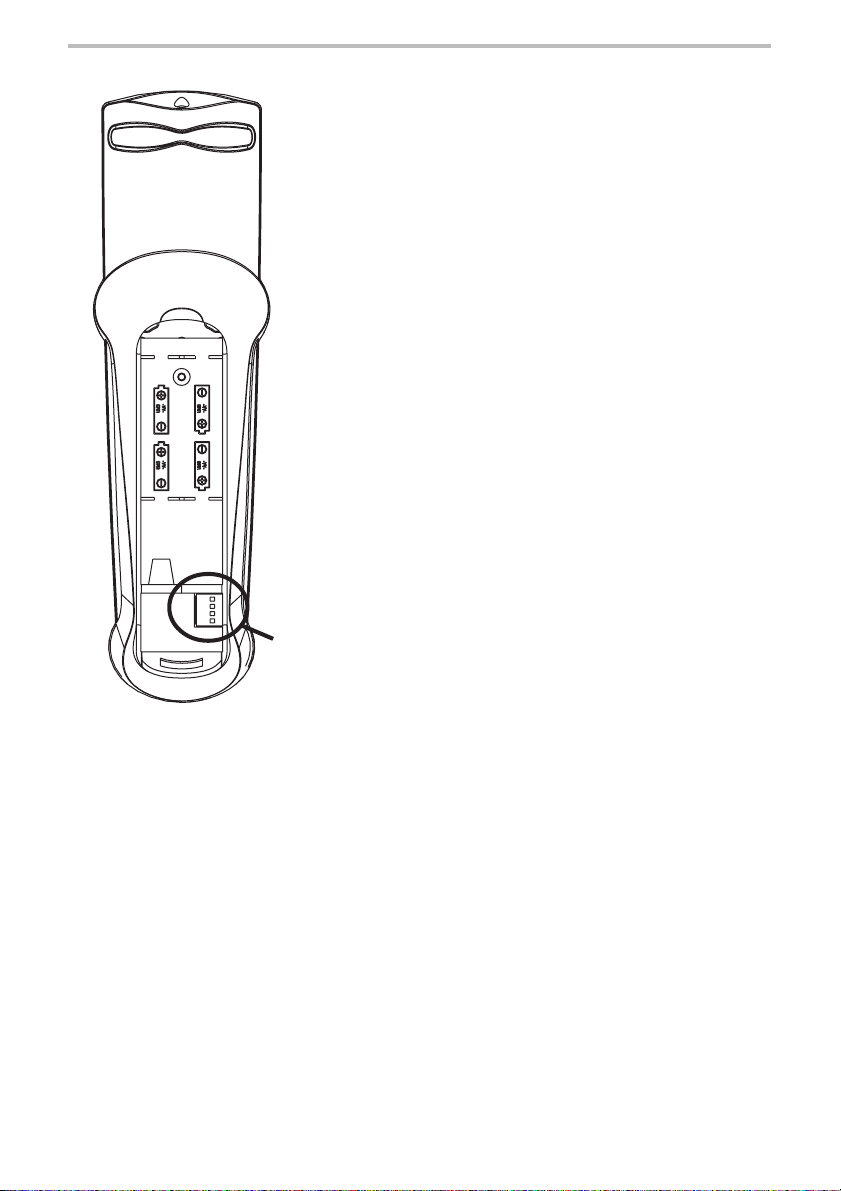
setting up your remote control
installing your batteries
1. Remove the battery cover.
2. Install 4 AA batteries.
setting your remote dip switches
Your dip switches control the radio frequency signal
that is used to control your Hunter ceiling fan. The dip
switches in the remote should be the same as the dip
switches/pin jumpers in the receiver that is installed
in your Hunter ceiling fan.
1. Set the dip switches in the remote to the same
code as the dip switches in the receiver.
2. Replace the battery cover.
Dip Switches
4 41536-01 1/25/2002
Page 5

setting up your remote control
programming your device code
DVD
CBL/SAT
312
654
9
1. Manually turn on your device.
2. On your Hunter Universal Video & Fan Remote,
press and hold the device button for 3 seconds.
The red indicator light comes on and goes off.
3. Release the device button. The red indicator light
comes on as you release the device button.
4. Press the 4 digit code listed for your device brand
on pages 7-13. The red indicator light should go
off when pressing a button and come on when
the button is released.
5. The red indicator light should flash 3 times to
indicate that the code was successfully entered.
The remote then exits to the normal operating
mode.
testing your device code
VCR
TV
7
8
0
DVD
CBL/SAT
1. Press and release the device button.
2. Press and release the POWER button.
VCR
TV
POWER
3. If your device does not turn off, start over with
programming your device code and try the next
code listed for your device brand. If you are still
unable to find a code, try searching for your
device code. If you are unable to program your
device, feel free to contact Hunter Customer
Service for assistance at 1-888-830-1326.
4. Once you have found the code that works for your
device, write the code in the space provided.
TV
VCR
DVD
CBL/SAT
41536-01 1/25/2002 5
Page 6

setting up your remote control
checking your device code
DVD
CBL/SAT
1. Press and hold the device button for 3 seconds.
VCR
TV
The red indicator light comes on and goes off.
2. Release the device button. The red indicator light
comes on as you release the device button.
3. Press and release the SELECT button. The red
indicator light should go off.
4. The red indicator light should indicate the code by
flashes and pauses. A quick flash indicates a zero
in the code. The red indicator light will indicate
each digit of the code by the number of flashes.
There should be a short pause between each digit
of the code.
searching for your device code
1. Using programming your device code, program
DVD
CBL/SAT
in a code to start the search at.
2. Press and hold the device button for 3 seconds.
The red indicator light comes on and goes off.
4. Release the device button. The red indicator light
comes on as you release the device button.
5. Press and release the POWER button.
VCR
TV
POWER
6. Press the CHANNEL button to search for your
device code. The remote sends out a power signal
that will turn off the device if it is the correct code.
The remote will automatically move to the next
code number every ten seconds and it will be
signified by the red indicator light blinking on then
off. You may also advance to the next code
manually by pressing the CHANNEL button.
7. When the device turns off, press and release the
SELECT button to store the code.
8. The red indicator light should rapidly flash 8 times
to indicate that the code search is completed. The
remote then exits to the normal operating mode.
6 41536-01 1/25/2002
Page 7
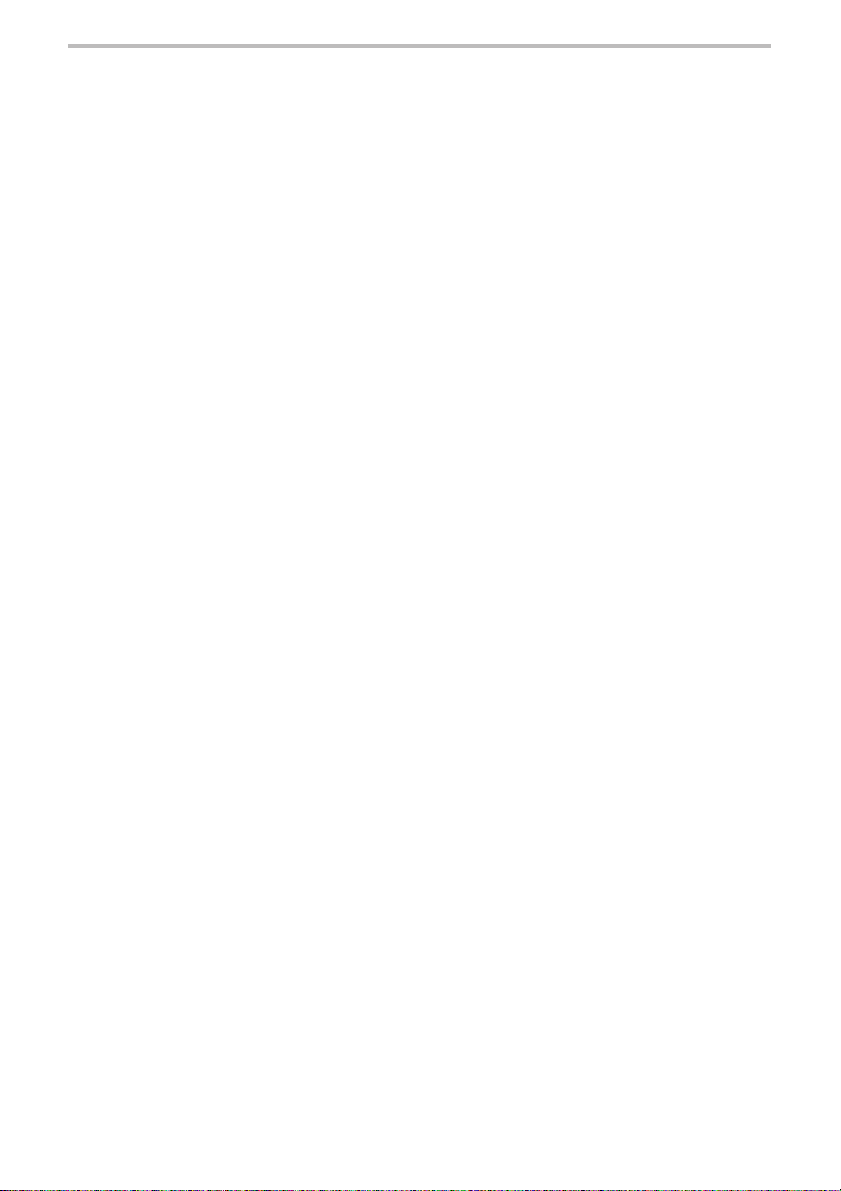
setting up your remote control
TV brand codes
Akai ........................................................................................................................... 1160, 1035, 1023
Alba ...............................................................................................................................................1047
A-Mark .......................................................................................................................................... 1051
Amstrad ........................................................................................................................................1024
Anam .................................................................................................... 1150, 1052, 1051, 1030, 1014
AOC ................................................................................. 1159, 1127, 1082, 1081, 1080, 1051, 1019
Archer ........................................................................................................................................... 1051
Audiovox ....................................................................................................................................... 1051
Bauer ............................................................................................................................................ 1045
Baycraft ......................................................................................................................................... 1129
Brockwood .................................................................................................................................... 1082
Candle.............................................................................. 1159, 1129, 1082, 1080, 1078, 1022, 1020
Capehart ............................................................................................................................. 1127, 1082
Circuit City .................................................................................................................................... 1082
Citizen ....................................................................1159, 1080, 1079, 1078, 1022, 1021, 1020, 1017
Colortyme ...........................................................................................................................1160, 1082
Concerto ....................................................................................................................................... 1078
Contec............................................................................................................. 1119, 1118, 1040, 1030
Craig ......................................................................................................................... 1129, 1057, 1030
Crown .................................................................................................................................. 1129, 1079
Curtis Mathes ............................................................................. 1160, 1159, 1080, 1079, 1065, 1017
CXC .............................................................................................................................................. 1030
Daewoo ..............................................1159, 1150, 1090, 1089, 1088, 1087, 1081, 1079, 1023, 1021
Daytron ............................................................................................................................... 1082, 1079
Dixi ............................................................................................................................ 1102, 1051, 1023
Dumont ......................................................................................................................................... 1082
Electrohome.................................................................................................... 1160, 1135, 1079, 1060
Elta ................................................................................................................................................1023
Emerson.......................... 1160, 1153, 1134, 1133, 1129, 1121, 1119, 1118, 1117, 1082, 1079, 1030,
Envision .............................................................................................................................. 1159, 1080
Etron ............................................................................................................................................. 1023
Fisher ..................................................................................................................................1039, 1031
Formenti ........................................................................................................................................ 1045
Fortress ...............................................................................................................................1160, 1042
Fujitsu ................................................................................................................................. 1057, 1025
Funai ........................................................................................................................ 1057, 1030, 1025
Futuretech...........................................................................................................................1057, 1030
GE ..................................1158, 1157, 1156, 1155, 1150, 1144, 1137, 1082, 1032, 1029, 1016, 1014,
Genexxa........................................................................................................................................ 1047
Goldstar ........................................................ 1160, 1159, 1152, 1102, 1101, 1100, 1081, 1079, 1078
Granada .............................................................................................................................. 1106, 1082
Grand ............................................................................................................................................ 1082
Grandiente .................................................................................................................................... 1106
Hallmark ........................................................................................................................................ 1082
Harmon Kardon ............................................................................................................................ 1136
Hinari............................................................................................................................................. 1025
Hitachi ........................... 1142, 1141, 1140, 1139, 1106, 1099, 1098, 1097, 1096, 1095, 1094, 1093,
Infinity ........................................................................................................................................... 1034
1029, 1028, 1027, 1026, 1025, 1024, 1000
1013, 1011
1092, 1091, 1079, 1078
41536-01 1/25/2002 7
Page 8
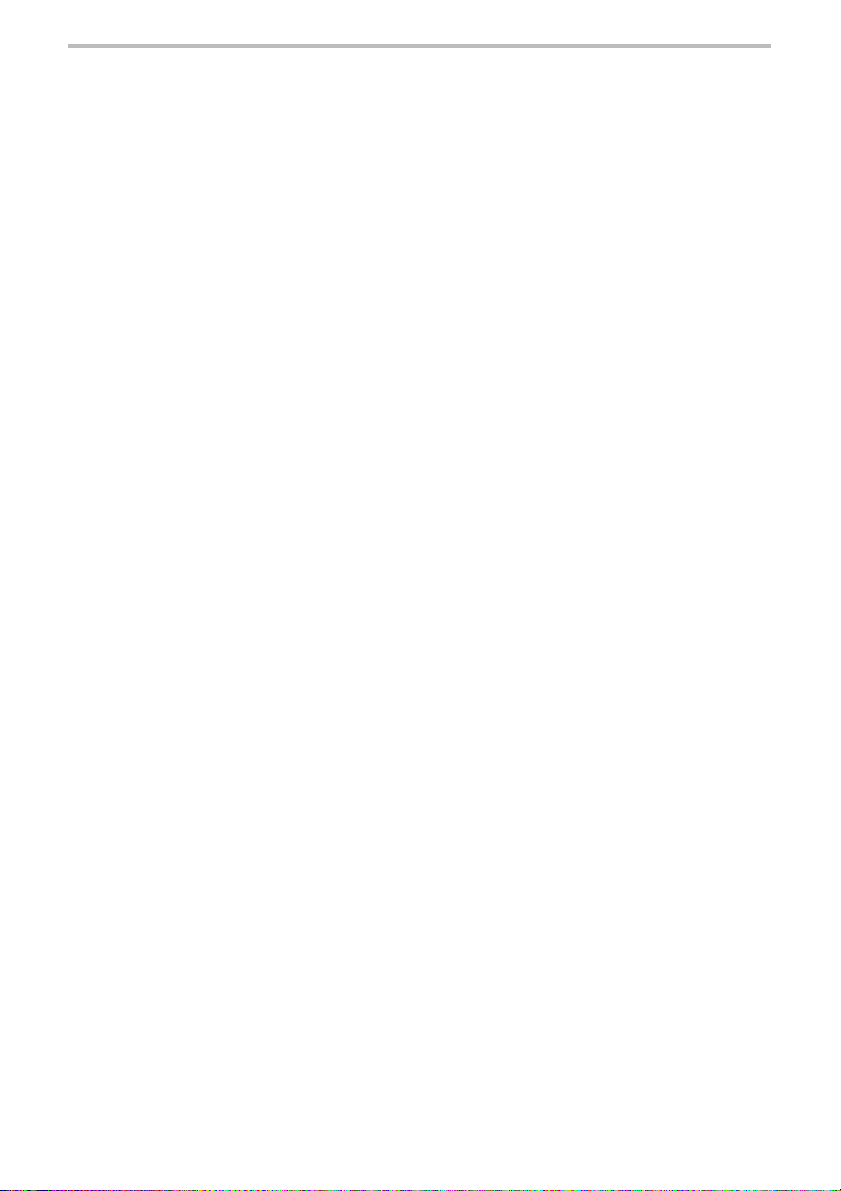
setting up your remote control
TV brand codes
JBL ................................................................................................................................................ 1034
JCPenny .................................. 1144, 1137, 1122, 1088, 1081, 1080, 1079, 1041, 1032, 1017, 1011
Jensen ................................................................................................................................ 1160, 1033
JVC ................................................................................................................ 1086, 1085, 1084, 1083
Kawasho ................................................................................................................... 1159, 1136, 1098
Kenwood ................................................................................................................... 1160, 1159, 1080
Kloss Novabeam ................................................................................... 1150, 1136, 1129, 1044, 1020
KTV ................................................................................... 1159, 1126, 1117, 1079, 1030, 1029, 1028
Lloyds ............................................................................................................................................ 1082
Lloytron ......................................................................................................................................... 1079
Loewe ........................................................................................................................................... 1102
Logik ............................................................................................................................................. 1004
Luxman ......................................................................................................................................... 1078
LXI.......................................................................... 1144, 1069, 1066, 1055, 1050, 1039, 1034, 1011
Magnasonic .................................................................................................................................. 1160
Magnavox ...................... 1160, 1159, 1129, 1128, 1105, 1104, 1103, 1080, 1044, 1034, 1022, 1019,
Marantz ................................................................................................. 1160, 1159, 1102, 1080, 1034
Matsui ........................................................................................................................................... 1023
Megatron ....................................................................................................................................... 1082
Memorex ........................................................................................................ 1082, 1039, 1023, 1004
MGA ........................................................................................... 1160, 1082, 1081, 1080, 1036, 1007
Mitsubushi ......................................... 1159, 1082, 1081, 1059, 1053, 1037, 1036, 1035, 1008, 1007
MTC ................................................................................. 1159, 1088, 1082, 1081, 1080, 1078, 1017
M. Wards........................ 1159, 1157, 1137, 1117, 1114, 1103, 1081, 1080, 1043, 1032, 1025, 1016,
NAD ......................................................................................................................... 1082, 1050, 1010
National ..................................................................................................................... 1150, 1058, 1014
National Quenties ......................................................................................................................... 1058
NEC ....................................................................... 1160, 1159, 1081, 1080, 1078, 1056, 1018, 1012
Nikkai .................................................................................................................................. 1047, 1046
Normandic .................................................................................................................................... 1138
Nyon .............................................................................................................................................. 1144
Onwa............................................................................................................................................. 1030
Optonica .............................................................................................................................1043, 1042
Orion ................................................................................................................................... 1121, 1057
Osaki .............................................................................................................................................1046
Panasonic ..................... 1158, 1150, 1137, 1077, 1076, 1075, 1074, 1073, 1072, 1058, 1034, 1014,
Philco ................................................. 1160, 1159, 1129, 1081, 1080, 1044, 1022, 1003, 1002, 1001
Philips ................................................................................................................................. 1102, 1034
Pioneer......................................................................................................................1151, 1098, 1010
Portland .................................................................................................................... 1159, 1081, 1079
Proscan ......................................................................................................................................... 1011
Proton .............................................................................. 1160, 1129, 1127, 1082, 1079, 1054, 1015
Pulsar ............................................................................................................................................1009
Quasar .................................................................................................. 1150, 1126, 1014, 1013, 1005
Radio Shack ........................................................................................ 1150, 1079, 1046, 1043, 1030
RCA ................................ 1158, 1157, 1154, 1150, 1149, 1148, 1147, 1146, 1145, 1144, 1143, 1137,
Realistic ........................................................................................................................................ 1039
1003, 1002, 1001
1004, 1003, 1002, 1001
1013, 1005
1132, 1131, 1130, 1125, 1124, 1098, 1081, 1055, 1016, 1011
8 41536-01 1/25/2002
Page 9

setting up your remote control
TV brand codes
Saisho ................................................................................................................................. 1024, 1023
Sampo....................................................................................................................... 1150, 1127, 1080
Samsung ....................... 1159, 1138, 1123, 1122, 1102, 1082, 1081, 1080, 1079, 1078, 1046, 1023,
Samwon ........................................................................................................................................ 1051
Sanyo ................................................................................................... 1040, 1039, 1038, 1031, 1006
SBR............................................................................................................................................... 1102
Schneider ...................................................................................................................................... 1102
Silver ............................................................................................................................................. 1160
Scott ........................................................................1144, 1121, 1120, 1117, 1079, 1030, 1026, 1025
Sears .............................1111, 1082, 1078, 1071, 1070, 1069, 1068, 1067, 1066, 1065, 1064, 1063,
Seimitsu ........................................................................................................................................ 1082
Sharp ...................................................................... 1110, 1109, 1108, 1107, 1079, 1043, 1042, 1040
Siemens ........................................................................................................................................ 1040
Signature ...................................................................................................................................... 1004
Solavox ......................................................................................................................................... 1046
Sony ........................................................................................................1116, 1115, 1114, 1113, 1112
Soundesign ...............................................................................................................1129, 1082, 1022
Spectricon ...........................................................................................................................1051, 1019
Squareview ................................................................................................................................... 1057
SSS ........................................................................................................................... 1160, 1159, 1081
Supra ............................................................................................................................................ 1078
Supre-Macy .................................................................................................................................. 1020
Sylvania ........................ 1160, 1159, 1129, 1128, 1120, 1080, 1045, 1044, 1034, 1022, 1003, 1002,
Symphonic ................................................................................................................ 1153, 1111, 1057
Tandy ..................................................................................................................................1047, 1042
Tatung ................................................................................................................................. 1150, 1014
Technics ........................................................................................................................................ 1013
Techwood ............................................................................................................................ 1160, 1078
Teknika ......................... 1159, 1081, 1079, 1078, 1049, 1048, 1025, 1022, 1021, 1020, 1017, 1007,
Teletech ........................................................................................................................................1023
Tera ............................................................................................................................................... 1015
Thomas ......................................................................................................................................... 1082
Thompson ..................................................................................................................................... 1060
TMK .......................................................................................................................... 1160, 1082, 1078
Toshiba ....................................................................................... 1122, 1061, 1050, 1041, 1039, 1017
Tosonic .......................................................................................................................................... 1119
Totevision ...................................................................................................................................... 1079
Toyomenko ...................................................................................................................................1082
Universal ....................................................................................................................................... 1032
Vector Research ........................................................................................................................... 1080
Victor ............................................................................................................................................. 1084
Video Concepts ............................................................................................................................ 1035
Vidtech ...................................................................................................................... 1159, 1082, 1081
Viking ............................................................................................................................................ 1020
Yamaha ..................................................................................................................... 1159, 1081, 1080
York ............................................................................................................................................... 1082
Zenith ........................................................................................................................1152, 1009, 1004
Zonda ............................................................................................................................................1051
1017
1062, 1050, 1041, 1039, 1038, 1031, 1025, 1011
1001
1004
41536-01 1/25/2002 9
Page 10

setting up your remote control
VCR brand codes
Aiwa .............................................................................................................................................. 2083
Akai ............................................................. 2092, 2058, 2057, 2056, 2055, 2054, 2053, 2052, 2051
Alba ............................................................................................................................................... 2032
Amstrad ........................................................................................................................................2083
ASA ............................................................................................................................................... 2027
Audio Dynamics .................................................................................................................. 2118, 2081
Broksonic ...................................................................................................................................... 2112
Bush .............................................................................................................................................. 2009
Candle................................................................................................................................. 2117, 2106
Canon .................................................................................................................................2082, 2049
Capehart ................................................................................................................... 2113, 2107, 2032
Carver ........................................................................................................................................... 2119
Citizen ........................................................................................................................................... 2006
Craig ............................................................................................................................................. 2002
Curtis Mathes ........................................................................................................... 2082, 2006, 2004
Daewoo ................................................................................................ 2108, 2107, 2106, 2034, 2032
Daytron ............................................................................................................................... 2107, 2032
DBX............................................................................................................................................... 2081
Dumont ......................................................................................................................................... 2031
Dynatech .......................................................................................................................................2083
Electrohome.................................................................................................................................. 2001
Emerson........................ 2112, 2111, 2110, 2109, 2083, 2058, 2047, 2046, 2040, 2039, 2038, 2010,
Finlandia ....................................................................................................................................... 2031
Finlux .................................................................................................................................. 2031, 2027
Fisher ......................................................................................... 2083, 2031, 2017, 2011, 2002, 2000
GE .......................................................................... 2116, 2115, 2114, 2098, 2082, 2012, 2007, 2004
Goldstar ............................................................................................... 2117, 2073, 2072, 2059, 2006
Goodmans .................................................................................................................................... 2009
Go Video .............................................................................................................................2094, 2093
Granada ..............................................................................................................................2031, 2018
Grundig ......................................................................................................................................... 2027
Harmon Kardon .................................................................................................................. 2059, 2025
Hinari............................................................................................................................................. 2009
Hitachi ............................................... 2091, 2090, 2089, 2088, 2087, 2086, 2085, 2084, 2083, 2033
ITT ................................................................................................................................................. 2056
JCPenny .............................................................................................. 2118, 2082, 2081, 2060, 2059
Jensen ................................................................................................................................ 2090, 2053
JVC .................................................................................. 2118, 2081, 2060, 2030, 2029, 2028, 2016
Lloyd ............................................................................................................................................. 2083
Logik ............................................................................................................................................. 2009
Luxor ............................................................................................................................................. 2056
Kenwood .................................................................................... 2118, 2081, 2060, 2018, 2016, 2006
Magnavox .................................................................................. 2122, 2119, 2082, 2036, 2027, 2013
Marantz .................................................................. 2118, 2082, 2081, 2060, 2059, 2027, 2006, 2005
MEI................................................................................................................................................ 2082
Memorex ................................................................ 2117, 2083, 2082, 2050, 2035, 2031, 2018, 2002
MGA ............................................................................................................... 2095, 2058, 2026, 2001
Mitsubishi .........................................................................2096, 2095, 2058, 2026, 2025, 2016, 2001
MTC .............................................................................................................................................. 2083
Mutitech .............................................................................................................................. 2083, 2009
2008, 2001
10 41536-01 1/25/2002
Page 11

setting up your remote control
VCR brand codes
M. Wards.................................................................................... 2036, 2009, 2008, 2003, 2002, 2001
NAD .............................................................................................................................................. 2024
NEC .............................. 2118, 2081, 2065, 2064, 2063, 2062, 2061, 2060, 2059, 2016, 2006, 2005
Orion ................................................................................................................................... 2040, 2039
Panasonic ................................................... 2082, 2076, 2071, 2070, 2069, 2068, 2067, 2066, 2037
Pentax .................................................................................................................................2033, 2006
Perdio ............................................................................................................................................ 2083
Philco .................................................................................................................................. 2082, 2013
Philips ...................................................................................................................... 2121, 2082, 2027
Pioneer.............................................................................2098, 2081, 2074, 2024, 2023, 2022, 2016
Portland ................................................................................................................... 2107, 2106, 2032
Proscan ...............................................................................................................................2098, 2004
Pulsar ............................................................................................................................................2035
Quartz ........................................................................................................................................... 2018
Quasar ................................................................................................................................ 2021, 2020
Radio Shack .................................................................................................. 2003, 2002, 2001, 2000
RCA ....................................... 2105, 2104, 2103, 2102, 2101, 2100, 2099, 2098, 2097, 2076, 2075,
Realistic ................................................................................................................... 2031, 2018, 2017
Ricoh .............................................................................................................................................2043
Saisho ................................................................................................................................. 2040, 2039
Salora .................................................................................................................................. 2026, 2018
Samsung .................................................................................................................. 2051, 2034, 2019
Sansui ...................................................................................................................... 2081, 2063, 2016
Sanyo ......................................................................................... 2079, 2078, 2077, 2031, 2018, 2002
SBR............................................................................................................................................... 2027
Schneider ......................................................................................................................................2009
Scott ............................................................................................................... 2120, 2112, 2046, 2008
Sears .......................................................................................... 2031, 2018, 2017, 2011, 2002, 2000
Sentra ........................................................................................................................................... 2032
Sharp ....................................................................................................................... 2014, 2003, 2001
Shintom ......................................................................................................................................... 2009
Sony ........................................................................................... 2045, 2044, 2043, 2042, 2041, 2015
Sylvania .................................................................................................................... 2119, 2026, 2013
Symphonic .................................................................................................................................... 2118
Tatung ....................................................................................................................... 2118, 2060, 2048
Teac ....................................................................................................................................2105, 2060
Teknika .......................................................................................................................................... 2080
TMK .............................................................................................................................................. 2040
Toshiba ........................................................................................................... 2120, 2034, 2026, 2008
Vector Research .................................................................................................................2081, 2059
Victor ........................................................................................................................ 2081, 2030, 2016
Video Concepts ............................................................................................................................ 2058
Yamaha .......................................................................................................... 2118, 2060, 2059, 2006
Zenith ....................................................................................................................... 2045, 2044, 2035
2036, 2033, 2004
41536-01 1/25/2002 11
Page 12

setting up your remote control
DVD brand codes
Aiwa .............................................................................................................................................. 3013
Hitachi ........................................................................................................................................... 3020
JVC ..................................................................................................................................... 3021, 3002
Konka .................................................................................................................................. 3012, 3011
Magnavox ..................................................................................................................................... 3019
Mitsubishi ......................................................................................................................................3008
Panasonic ..................................................................................................................................... 3006
Pioneer..................................................................................................................... 3024, 3010, 3007
Philips ............................................................................................................ 3019, 3009, 3005, 3004
Proscan .........................................................................................................................................3003
RCA .............................................................................................................................................. 3003
Samsung .......................................................................................................................................3020
Sanyo ............................................................................................................................................3022
Sony ......................................................................................................................... 3023, 3001, 3000
Toshiba........................................................................................................... 3018, 3016, 3015, 3014
Zenith ............................................................................................................................................3017
cable brand codes
CI/Tocom .......................................................................................................................................4006
Eastern.......................................................................................................................................... 4007
Gemini ..................................................................................................................... 4019, 4018, 4015
General Instrument .................................................................................................. 4017, 4016, 4015
Jerrold ...................................................................................................................... 4017, 4009, 4008
Magnavox ..................................................................................................................................... 4020
Oak ............................................................................................................................................... 4000
Panasonic ........................................................................................................................... 4005, 4001
Philips ........................................................................................................................................... 4020
Pioneer..................................................................................................................... 4010, 4003, 4002
Regency ........................................................................................................................................4007
Scientific Atlanta ............................................................................................ 4012, 4011, 4004, 4003
Viewstar ........................................................................................................................................ 4020
Zenith ....................................................................................................................... 4014, 4013, 4003
12 41536-01 1/25/2002
Page 13

setting up your remote control
satellite brand codes
Alphastar .......................................................................................................................................5021
Chaparral ............................................................................................................................ 5020, 5019
Cheyenne .....................................................................................................................................5019
Dishnet ..........................................................................................................................................5018
Drake ..................................................................................................................................5017, 5016
Echostar Dish ............................................................................................................................... 5015
GE ............................................................................................................................ 5010, 5009, 5008
General Instruments ................................................................................................ 5027, 5026, 5025
Hitachi .................................................................................................................................5028, 5022
Hughes Network ................................................................................................................. 5014, 5013
JVC ............................................................................................................................................... 5012
Magnavox ..................................................................................................................................... 5000
Philips ........................................................................................................................................... 5000
Primestar ...................................................................................................................................... 5011
Proscan .................................................................................................................... 5010, 5009, 5008
RCA ......................................................................................................................... 5010, 5009, 5008
Realistic ........................................................................................................................................ 5007
Sierra I .......................................................................................................................................... 5019
Sierra II ......................................................................................................................................... 5019
Sierra III ........................................................................................................................................ 5019
Sony .............................................................................................................................................. 5006
STS1 ............................................................................................................................................. 5005
STS2 ............................................................................................................................................. 5004
STS3 ............................................................................................................................................. 5003
STS4 ............................................................................................................................................. 5002
Toshiba ................................................................................................................................5024, 5023
Uniden........................................................................................................................................... 5001
41536-01 1/25/2002 13
Page 14

operating your remote control
POWER
CBL/SAT
DVDVCR
TV
SWAP
PIP
INPUT
U
N
I
V
E
R
S
A
L
V
I
D
E
O
&
F
A
N
R
E
M
O
T
E
Some features may not be applicable to your devices.
Refer to each device’s owner’s manual for more
information about what your devices are capable of
doing.
power and device button functions
The power and device buttons are used to turn off
and on your devices and to switch between devices.
POWER
POWER - Press the POWER button to turn off or on
the selected device. Note: May only turn the device
off. Try the device button to turn the device on.
TV
VCR
DVD
CBL/SAT
TV - Press the TV button to select the television to
control.
VCR - Press the VCR button to select the VCR to
control.
DVD - Press the DVD button to select the DVD to
control.
CBL/SAT - Press the CBL/SAT button to select the
cable/sattelite to control.
INPUT
PIP
INPUT - Press the INPUT button to switch viewing
between the television and other devices.
PIP - Press the PIP button to turn on or off the picturein-picture feature.
SWAP
SWAP - Press the SWAP button to exchange the view
in the picture-in-picture with the view on the main
television screen.
14 41536-01 1/25/2002
Page 15

operating your remote control
CLEARMENU
MUTE
FLIP
menu button functions
The menu buttons are used to control the menu for all
devices.
MENU
CLEAR
MENU - Press the MENU button to view the selected
device’s menu.
CLEAR - Press the CLEAR button to exit the selected
device’s menu.
DIRECTION KEYS - Press the DIRECTION KEYS to
move the cursor in the menu screens and program
guide of the selected device.
SELECT - Press the SELECT button to select items
from the selected device’s screen menu. Note: If
your SELECT button does not function as select, try
using another button on your remote (ex. ENTER
button).
41536-01 1/25/2002 15
Page 16

operating your remote control
MUTE
FLIP
INFO
channel and volume button functions
The channel and volume buttons are used to control
the channel for the TV and VCR and control the
volume.
FLIP
MUTE
INFO
FLIP - Press the FLIP button to display the previous
television channel.
MUTE - Press the MUTE button to turn off or on the
sound.
CHANNEL - Press the CHANNEL button to select the
next higher or lower channel.
INFO - Press the INFO button to display information
on the selected device.
VOLUME - Press the VOLUME button to raise or lower
the volume.
16 41536-01 1/25/2002
Page 17

operating your remote control
654
312
INFO
REC
VCR and DVD button functions
The VCR and DVD buttons are used to control the
play features of both devices.
PAUSE - Press the PAUSE button to pause on your
screen while using your selected device.
PLAY - Press the PLAY button to play while using
your selected device.
STOP - Press the STOP button to stop your selected
device.
FFD/REW - Press the FFD/REW button to fast forward
or rewind on your selected device. Press and hold
the FFD/REW button to scan. Note: All devices may
not scan when held.
REC - Press the REC button to record on your VCR.
REC
41536-01 1/25/2002 17
Page 18

operating your remote control
0
9
8
7
654
312
ENTER
number keypad button functions
The number keypad buttons are used to enter
numbers for channels or menu options.
312
NUMBER KEYPAD - Press the NUMBER KEYPAD
to manually enter the channel numbers.
654
7
8
0
9
ENTER - Press the ENTER button after entering
ENTER
channel numbers if necessary. Note: May also be
used to select items in the menu view.
18 41536-01 1/25/2002
Page 19

operating your remote control
HILO
OFF
ME
REV
fan button functions
The fan buttons are used to control your Hunter ceiling
fan.
LO
ME
OFF
HI
REV
LO - Press the LO button to set your fan on low speed.
ME - Press the ME button to set your fan on medium
speed.
HI - Press the HI button to set your fan on high speed.
OFF - Press the OFF button to turn off your fan.
LIGHT - Press the LIGHT button to turn your light off
or on. Press and hold the the LIGHT button to dim or
brighten the light.
REV - Press the REV button to reverse the direction
of the fan. Some models may not have the REV
button. Refer to your fan’s Owner’s Manual for
instructions on how to reverse the direction of the fan.
For best fan operation: Allow the ceiling fan motor to
start on High, then select the desired speed.
41536-01 1/25/2002 19
Page 20

troubleshooting
Nothing happens when
operating remote.
Red indicator light not
blinking when pressing
buttons.
Remote will not operate my
devices.
Nothing happens when
operating ceiling fan.
POWER button does not
turn on device.
1. Make sure batteries are properly installed.
2. Replace with 4 new AA batteries.
1. Make sure batteries are properly installed.
2. Replace with 4 new AA batteries.
1. Try all codes listed for your device brand.
2. Use the searching for your device code method
on page 6.
1. Make sure dip switchs in both the transmitter and
receiver are set to the same code.
2. Make sure ceiling fan is initially set on high speed.
1. Try pressing the device button.
2. Try all codes listed for your device brand.
3. Use the searching for your device code method
on page 6.
INPUT button does not
function.
SELECT button does not
function.
1. Try entering “00” for the TV channel number.
2. Refer to your television owner’s manual for similar
suggestions.
3. Use the searching for your device code method
on page 6.
1. Try the ENTER button.
2. Try all codes listed for your device brand.
3. Use the searching for your device code method
on page 6.
20 41536-01 1/25/2002
Page 21

FWD/RWD button does not
function.
1. Try all codes listed for your device brand.
2. Use the searching for your device code method
on page 6.
Feel free to contact Hunter Customer Service for assistance at 1-888-830-1326.
41536-01 1/25/2002 21
Page 22

warranty
HUNTER FAN COMPANY REMOTE CONTROL LIMITED WARRANTY
The Hunter Fan Company makes the following limited warranty to the original
purchaser of the Hunter Universal Video and Fan Remote (“Control”): Your Control
is warranted to be free from defects in material and workmanship for a period of
one year from the date of sale. If the Control malfunctions or fails within the warranty
period due to a defect in material or workmanship we will replace it free of charge.
IF THE ORIGINAL PURCHASER CEASES TO OWN THE CONTROL, THIS
WARRANTY AND ANY IMPLIED WARRANTY, INCLUDING BUT NOT LIMITED
TO ANY IMPLIED WARRANTY OF MERCHANTABILITY OR FITNESS FOR A
PARTICULAR PURPOSE, ARE VOIDED. THIS WARRANTY IS IN LIEU OF ALL
OTHER EXPRESS WARRANTIES. THE DURATION OF ANY IMPLIED
WARRANTY, INCLUDING, BUT NOT LIMITED TO, ANY IMPLIED WARRANTY
OF MERCHANTABILITY OR FITNESS FOR A PARTICULAR PURPOSE, IN
RESPECT TO ANY CONTROL, IS EXPRESSLY LIMITED TO THE PERIOD OF
THE EXPRESS WARRANTY SET FORTH ABOVE FOR SUCH CONTROL. This
warranty excludes malfunctions or failures which were caused by repairs by persons
not authorized by us, mishandling, improper installation, modifications, or damage
to the Control while in your possession, or unreasonable use. This warranty does
not apply to batteries or to deterioration or damage to the product caused by the
use of faulty batteries. To obtain a replacement, return your Control postage prepaid
along with proof of purchase to Hunter Fan Company Service Department at 2500
Frisco Avenue, Memphis, Tennessee 38114. IN NO EVENT SHALL HUNTER
FAN COMPANY BE LIABLE FOR CONSEQUENTIAL OR INCIDENTAL
DAMAGES. SOME STATES DO NOT ALLOW LIMITATIONS ON HOW LONG
AN IMPLIED WARRANTY LASTS OR THE EXCLUSION OR LIMITATIONS OF
INCIDENTAL OR CONSEQUENTIAL DAMAGES SO THE ABOVE LIMITATIONS
OR EXCLUSIONS MAY NOT APPLY TO YOU. THIS WARRANTY GIVES YOU
SPECIFIC LEGAL RIGHTS AND YOU MAY ALSO HAVE OTHER RIGHTS WHICH
VARY FROM STATE TO STATE.
22 41536-01 1/25/2002
Page 23

41536-01 1/25/2002 23
Page 24

®
Hunter Fan Company
2500 Frisco Avenue
Memphis, Tennessee 38125
1-888-830-1326
24 41536-01 1/25/2002
