Page 1
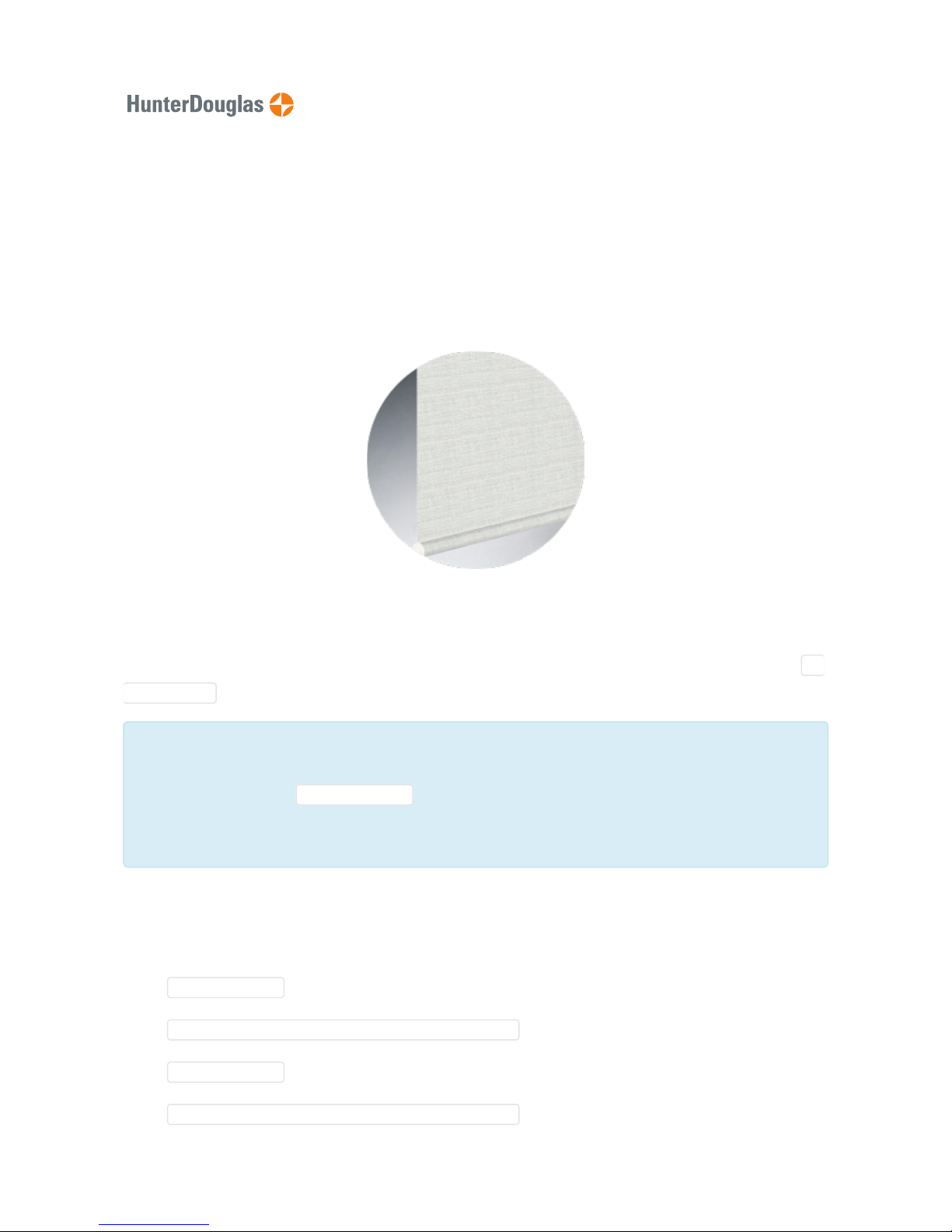
Manual
PowerView® Roller Blind 18VDC
The PowerView® M25T tubular motor is suited to be used with EOS® 500 Roller Blinds from HunterDouglas.
1. Delivery condition
As standard, no remote control or hub is connected to the motor. No limits are set. Motor is default set to ro
ller blind motor type. If the motor condition is unknown, perform the following steps.
Note
The motor type (default Roller blind ), can be changed with the the PowerView® Programmer
software tool or PowerView® remote.
1.1. Check motor type
The motor can be programmed as a
• Roller blind (default)
• Roller blind, slow scene speed disabled
• Twist® shade
• Twist® shade, slow scene speed disabled
Page 1 of 19 version: 1.1
Page 2
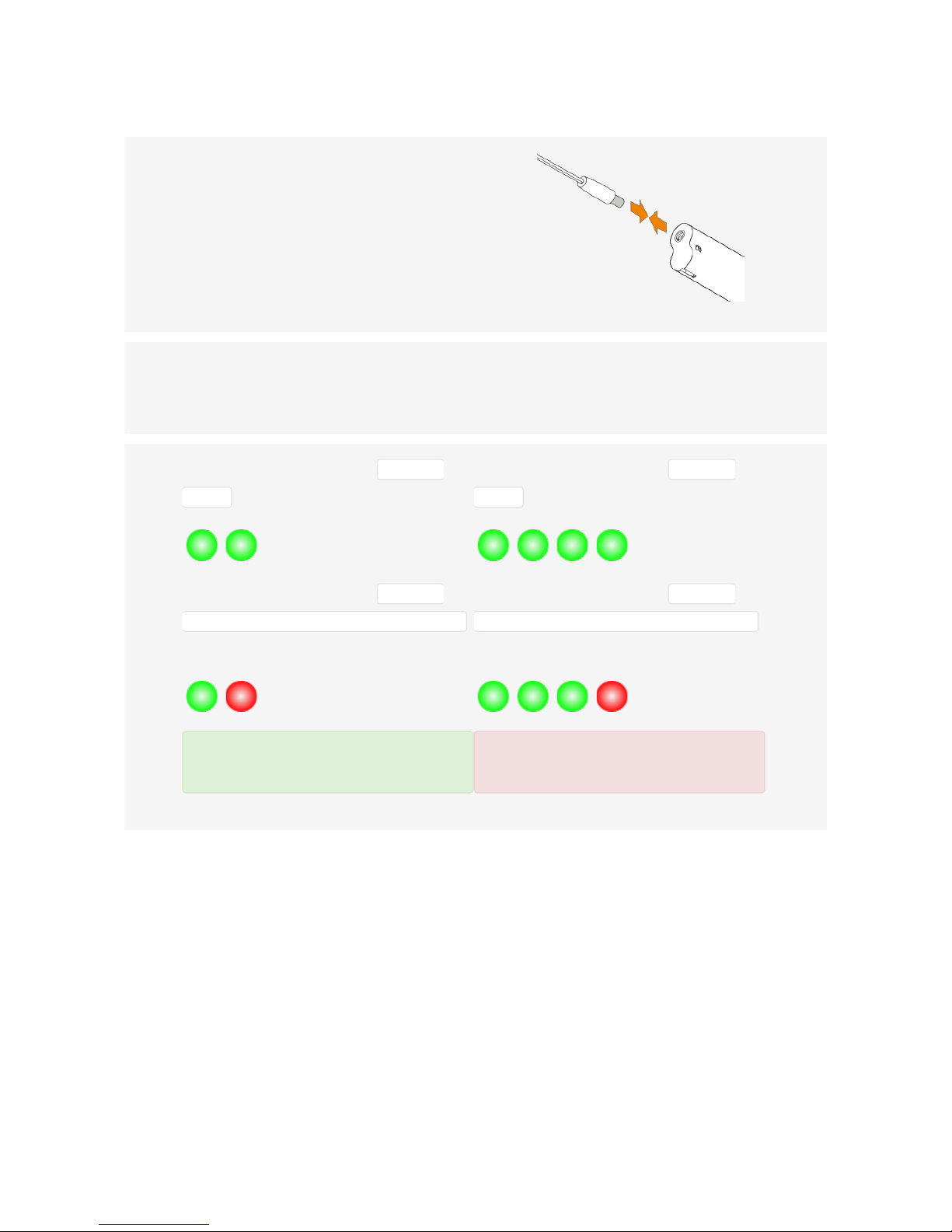
By reading out the LED sequence after power up, the motor type can be seen.
1.2. End limits reset (factory default)
This procedure will erase all limits stored in the volatile motor memory. It will not clear the Network ID and
Group assignments.
1.1.1 Power up the motor by connecting the power cable to
the battery wand or power supply.
1.1.2 Immediately Check the motor button LED sequence
after start up.
1.1.3 LED sequence of motor set to Roller
blind type:
LED sequence of motor set to Roller
blind, slow scene speed disabled
type:
ALL GOOD!
LED sequence of motor set to Twist®
shade type:
LED sequence of motor set to Twist®
shade, slow scene speed disabled
type:
NOT OK!
Page 2 of 19 version: 1.1
Page 3
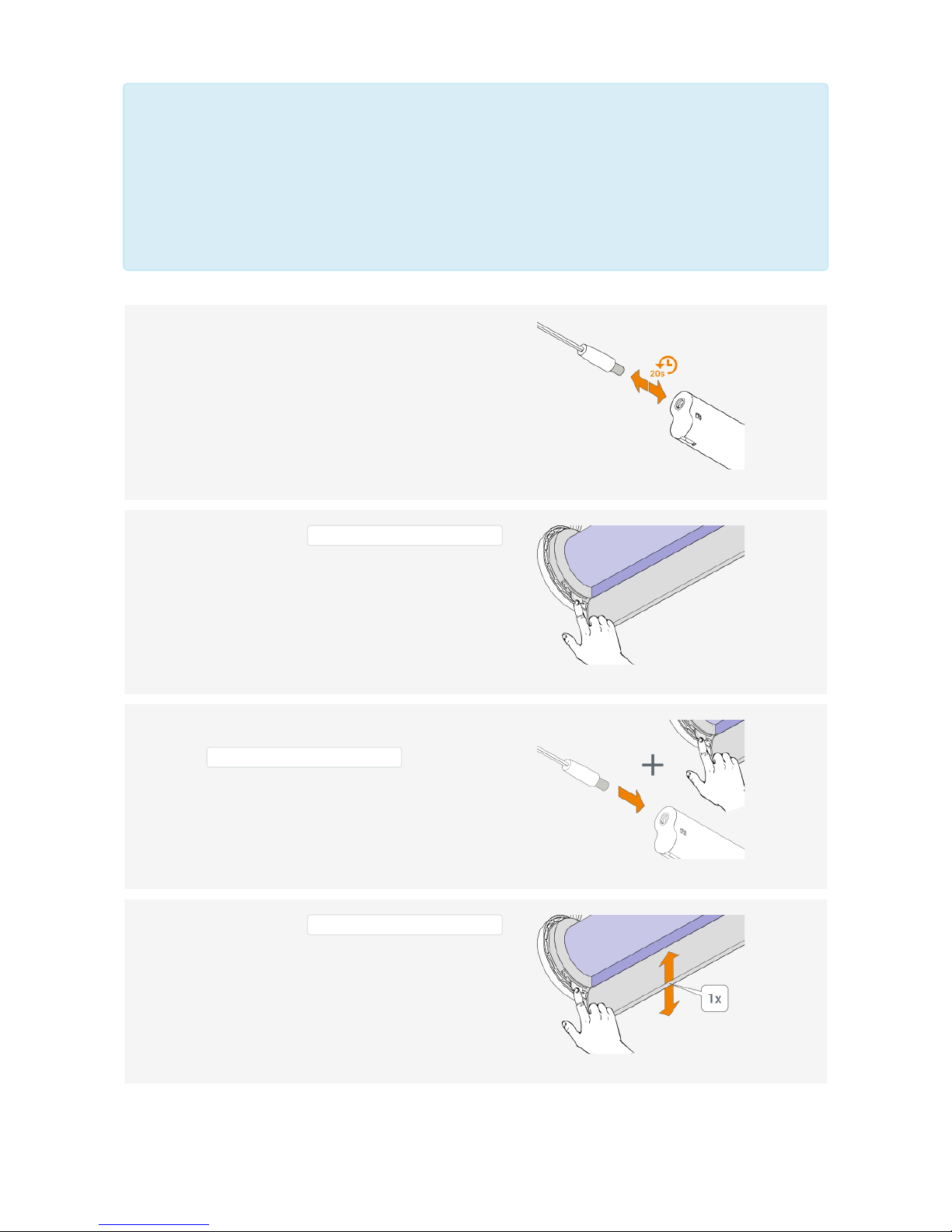
Note
This procedure can be skipped for a fresh out of the box motor.
The motor will jog 2x when receiving any PowerView® command (e.g. Pressing the manual control
button on the motor), to confirm no limits are set.
1.2.1 Remove power from the motor by disconnecting the
power cable from the battery wand or power supply
and wait for 20 seconds.
1.2.2 Press and hold the manual control button on
the motor.
1.2.3 Reconnect power to the motor while press and hold
the manual control button .
1.2.4 Press and hold the manual control button
until the motor jogs 1x.
The motor LED flashes red-orange after the motor jogs
1x.
Page 3 of 19 version: 1.1
Page 4
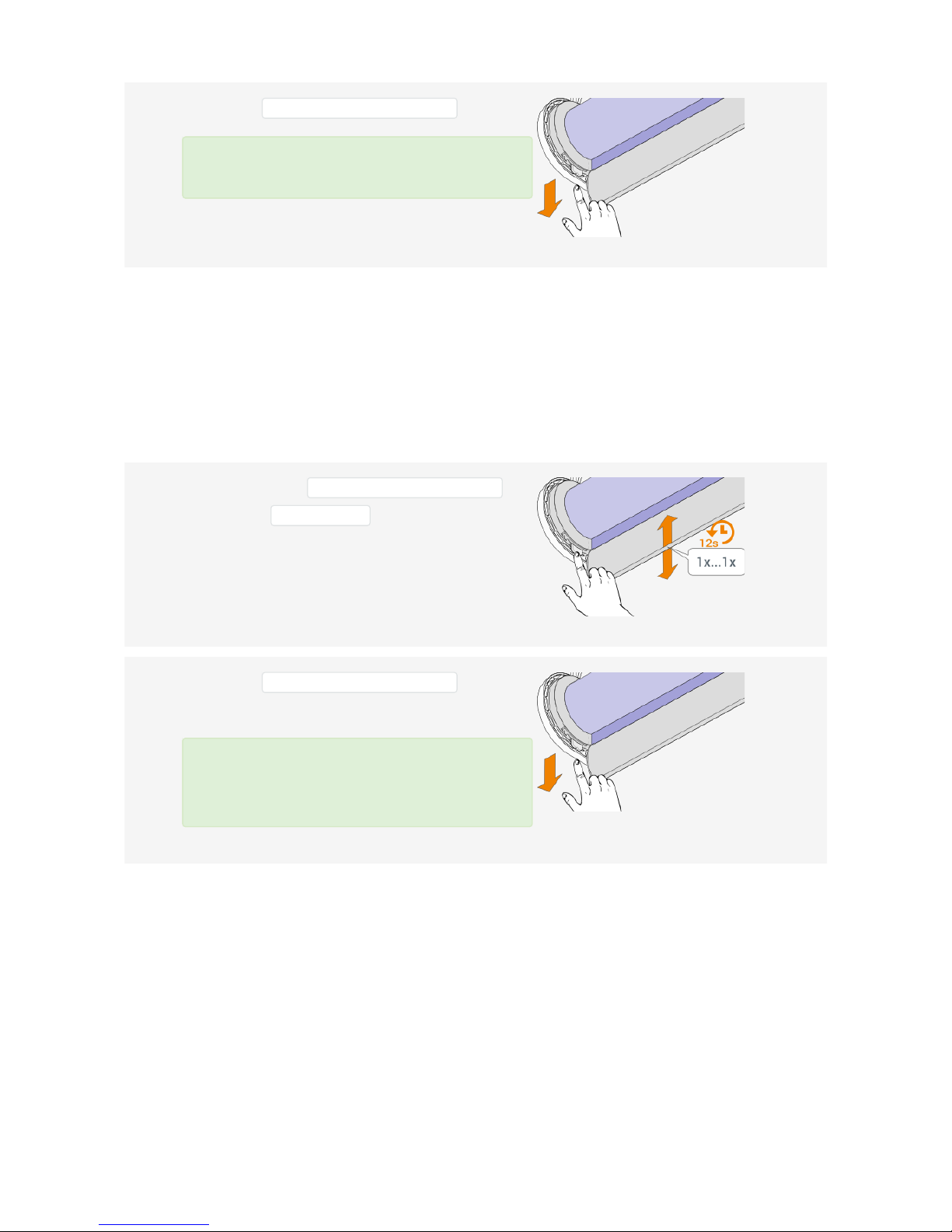
1.3. Network reset
This procedure will erase all network data stored in the motor, including Network ID and Group assignments.
It will not clear the end limits. Completing a Network reset will prevent a PowerView® remote or App from
operating the window covering until it is reprogrammed.
2. Pairing a remote
A PowerView® remote can control up to 6 individual groups of blinds (buttons 1 to 6 at the top of the remote).
The instructions below assign a blind to group 1.
1.2.5
Release the manual control button .
The end limits have been cleared.
1.3.1 Press and hold the manual control button on
the motor for 12 seconds .
The blind will jog 1x at 6 seconds and a second time at
12 seconds.
1.3.2 Release the manual control button after the
second jog.
The Network ID and Group assignments have
been cleared.
Page 4 of 19 version: 1.1
Page 5
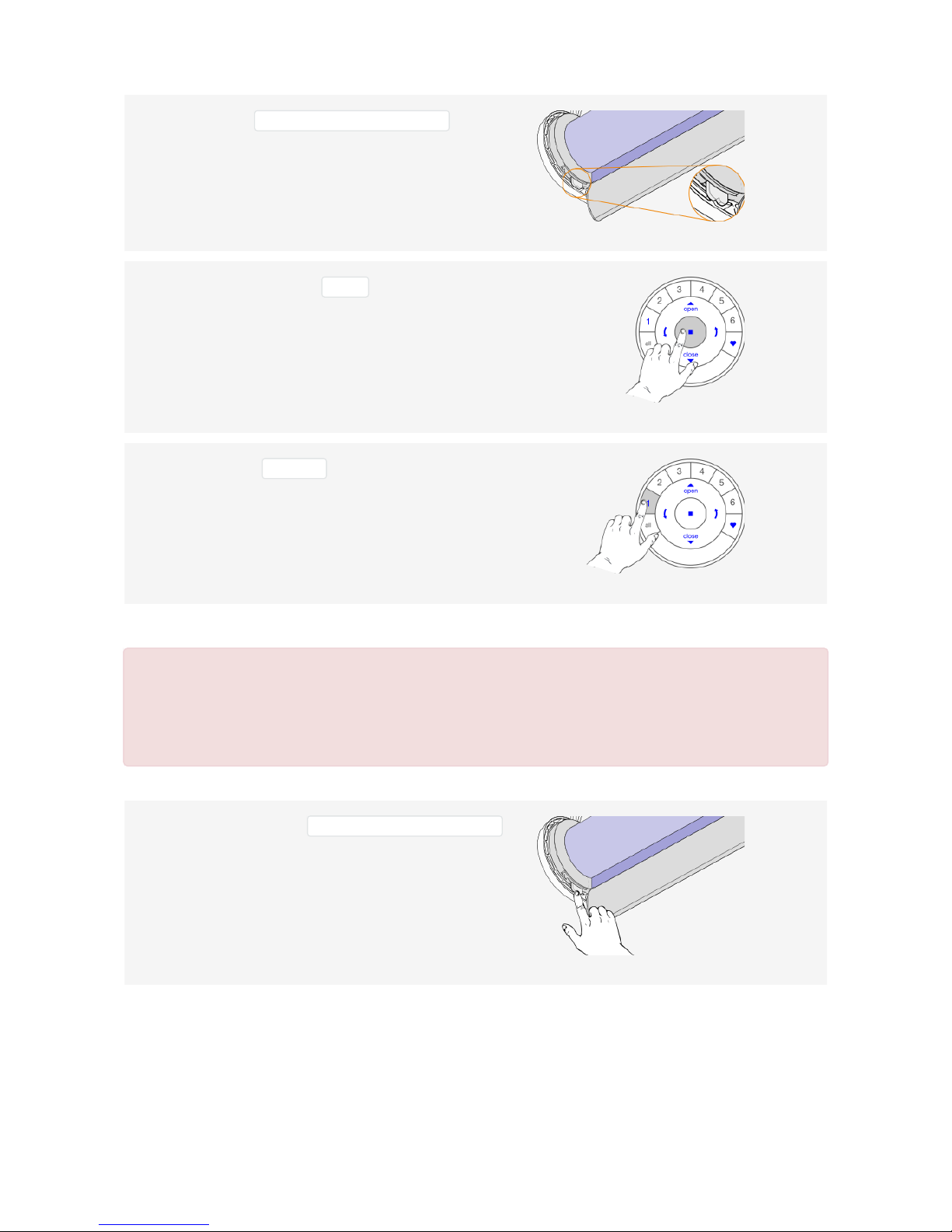
IMPORTANT
Watch out to perform steps 2.4 and 2.5 within 3 seconds!
2.1 Locate the manual control button on your
blind.
2.2 Press and hold the stop button for 6 seconds.
Keep pressing until the remote lights start blinking.
2.3 Press the group1 button.
2.4 Press and hold the manual control button .
Page 5 of 19 version: 1.1
Page 6
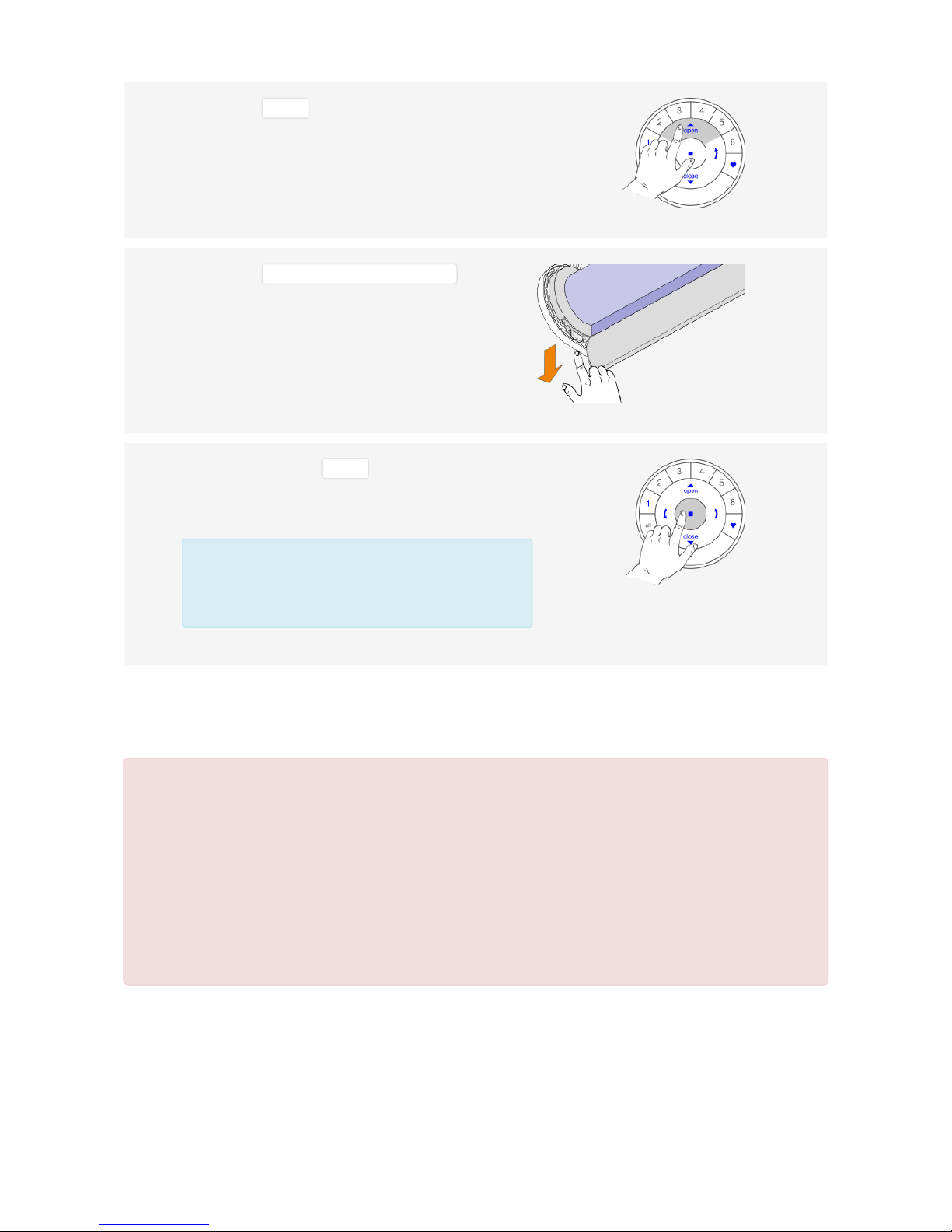
3. Checking motor direction
IMPORTANT
Reversing motor direction is only possible with a fresh out of the box motor (no limits set) or when the
end limits are reset. Before any limits are programmed, the motor direction has to be checked and
reversed if needed.
If the top or bottom Limit is already set, and the motor direction has to be reversed, perform a reset
before continuing.
2.5 Press the open button.
The blind will jog 1x.
2.6 Release the manual control button .
2.7 Press and hold the stop button for 6 seconds.
Keep pressing until the remote lights stop blinking.
The remote will exit programming mode
automatically after 20 seconds.
Page 6 of 19 version: 1.1
Page 7

3.1. Put motor in program mode
IMPORTANT
Watch out to perform steps 3.1.1 and 3.1.2 within 3 seconds!
3.2. Check and confirm
IMPORTANT
Watch out to perform steps 3.2.1 and 3.2.2 immediately after each other to avoid mechanical damage!
Carefully read them first before executing!
3.1.1 Press and hold the manual control button .
3.1.2 Press the open button.
Make sure group1 on the remote is
selected.
The blind will jog 1x.
3.1.3 Release the manual control button .
The motor LED turns red to acknowledge the motor is
in program mode.
Page 7 of 19 version: 1.1
Page 8

4. Setting end limits
It doesn’t matter if you start with setting the open or the close limit first. In this description we start with the
open (top) limit.
Note
It is important to have the fabric of the blind tight around the tube.
3.2.1 Press the arrow down button to check motor
direction.
3.2.2.A If the blind moves upwards, immediately
Press the stop button.
Motor direction NOT OK!
3.2.2.B If the blind moves downwards, Press the
stop button and continue with step 4.1.4
Motor direction OK!
3.2.3 Press and hold the manual control button for
1 second to reverse motor direction.
The blind will jog 1x to acknowledge the direction is
reversed.
3.2.4 Continue with step 4.1.4
Page 8 of 19 version: 1.1
Page 9

4.1. Open limit (top)
4.1.1 Press and hold the manual control button .
4.1.2 Press the open button.
Make sure group1 on the remote is
selected.
The blind will jog 1x.
4.1.3 Release the manual control button .
The motor LED turns red to acknowledge the motor is
in program mode.
4.1.4 Use the open , stop and close buttons
to move the blind to the desired top position.
Use the arrow up and arrow down
buttons to fine tune the desired position.
Page 9 of 19 version: 1.1
Page 10

IMPORTANT
Watch out to perform steps 4.1.6 and 4.1.7 within 3 seconds!
4.1.5 Press and hold the stop button for 6 seconds.
DO NOT select a group on the remote!
Keep pressing until the remote lights start blinking.
4.1.6 Press and hold the manual control button .
4.1.7 Press the open button.
The blind will jog 1x to acknowledge the limit is set.
4.1.8 Release the manual control button .
The motor LED turns off.
Page 10 of 19 version: 1.1
Page 11

Note
To re-position the top limit of the blind, repeat step 4.1 Open limit (top)
4.2. Close limit (bottom)
4.1.9 Press and hold the stop button for 6 seconds.
Keep pressing until the remote lights stop blinking.
The remote will exit programming mode
automatically after 20 seconds.
4.1.10 The top limit is set!
4.2.1 Press and hold the manual control button .
Page 11 of 19 version: 1.1
Page 12

4.2.2 Press the close button.
Make sure group1 on the remote is
selected.
The blind will jog 1x.
4.2.3 Release the manual control button .
The motor LED turns red to acknowledge the motor is
in program mode.
4.2.4 Use the open , stop and close buttons
to move the blind to the desired bottom position.
Use the arrow up and arrow down
buttons to fine tune the desired position.
4.2.5 Press and hold the stop button for 6 seconds.
DO NOT select a group on the remote!
Keep pressing until the remote lights start blinking.
Page 12 of 19 version: 1.1
Page 13

IMPORTANT
Watch out to perform steps 4.2.6 and 4.2.7 within 3 seconds!
4.2.6 Press and hold the manual control button .
4.2.7 Press the close button.
The blind will move to the top limit to acknowledge the
bottom limit is set.
4.2.8 Release the manual control button .
The motor LED turns off.
4.2.9 Press and hold the stop button for 6 seconds.
Keep pressing until the remote lights stop blinking.
The remote will exit programming mode
automatically after 20 seconds.
Page 13 of 19 version: 1.1
Page 14

Note
To re-position the bottom limit of the blind, repeat step 4.2. Close limit (bottom)
5. Special motor functions
This chapter describes how to activate special functions with a standard PowerView® remote control:
5.1. Delivery conditions
Before these functions can be set, following conditions are required:
1. Check motor type
2. No motor limits are set (factory default)
3. A PowerView® remote control is paired with the motor
4.2.10
The bottom limit is set!
Disable slow scene speed
When activating a PowerView® scene with the PowerView® App, the
motor's running speed will be the same as using the up and down
buttons on a PowerView® remote. The slow scene speed (default) will
be disabled.
Change the motor type
Changing the motor type was only possible by using the PowerView®
Programmer software tool.
A standard PowerView® remote can be used instead.
Page 14 of 19 version: 1.1
Page 15

IMPORTANT
These special functionalities are only available from motor serial number 0020153 onwards.
Always check the motor's serial number on the product label.
5.2. Enable Roller blind type & Disable slow scene speed
IMPORTANT
In the next steps, all buttons have to be pressed with a second interval!
5.2.1 Select the right group on the remote.
In our example, we select group1 on the
remote.
Page 15 of 19 version: 1.1
Page 16

5.3. Enable Roller blind type
IMPORTANT
In the next steps, all buttons have to be pressed with a second interval!
5.2.2 1. Press the stop button 3 times.
2. Press the open button.
3. Press the heart button.
The LED sequence should read:
The blind will jog 1x to acknowledge.
5.2.3 Remove power from the motor by disconnecting the
power cable from the battery wand or power supply
and wait for 20 seconds.
Do not forget this step!
The motor needs to reboot to activate the
function.
5.3.1 Select the right group on the remote.
In our example, we select group1 on the
remote.
Page 16 of 19 version: 1.1
Page 17

6. Motor control button LED
The motor control button LED gives an indication of the motor status. The LED can flash RED, ORANGE or
GREEN. Below is an overview of all possible combinations.
5.3.2 1. Press the stop button 3 times.
2. Press the open button.
3. Press the open button.
The LED sequence should read:
The blind will jog 1x to acknowledge.
5.3.3 Remove power from the motor by disconnecting the
power cable from the battery wand or power supply
and wait for 20 seconds.
Do not forget this step!
The motor needs to reboot to activate the
function.
Sequence Explanation
After power up
Restart / Start up
Page 17 of 19 version: 1.1
Page 18

Blind type: Roller blind
Blind type: Roller blind, slow
scene speed disabled
Blind type: Twist® shade
Blind type: Twist® shade, slow
scene speed disabled
After reset
End limits reset (factory default),
see chapter 1.2
Network reset on manual control
button release,
see chapter 1.3. Blind type:
Roller blind
Network reset on manual control
button release,
see chapter 1.3. Blind type:
Twist® shade
Battery operation
Page 18 of 19 version: 1.1
Page 19

Low battery indication (< 11.0V).
The blind will run in slow mode and can only
be send upwards.
Ultra low battery indication (< 8.5V).
The blind will not run anymore. Change the
batteries.
Others
The maximum motor current has been
reached.
E.g. The blind is stuck at an obstacle.
(Continuous)
Steady red LED.
The motor is in program mode (during limit
setting).
Page 19 of 19 version: 1.1
