Hunt Electronic HVRM-HD400H Install & User's Manual
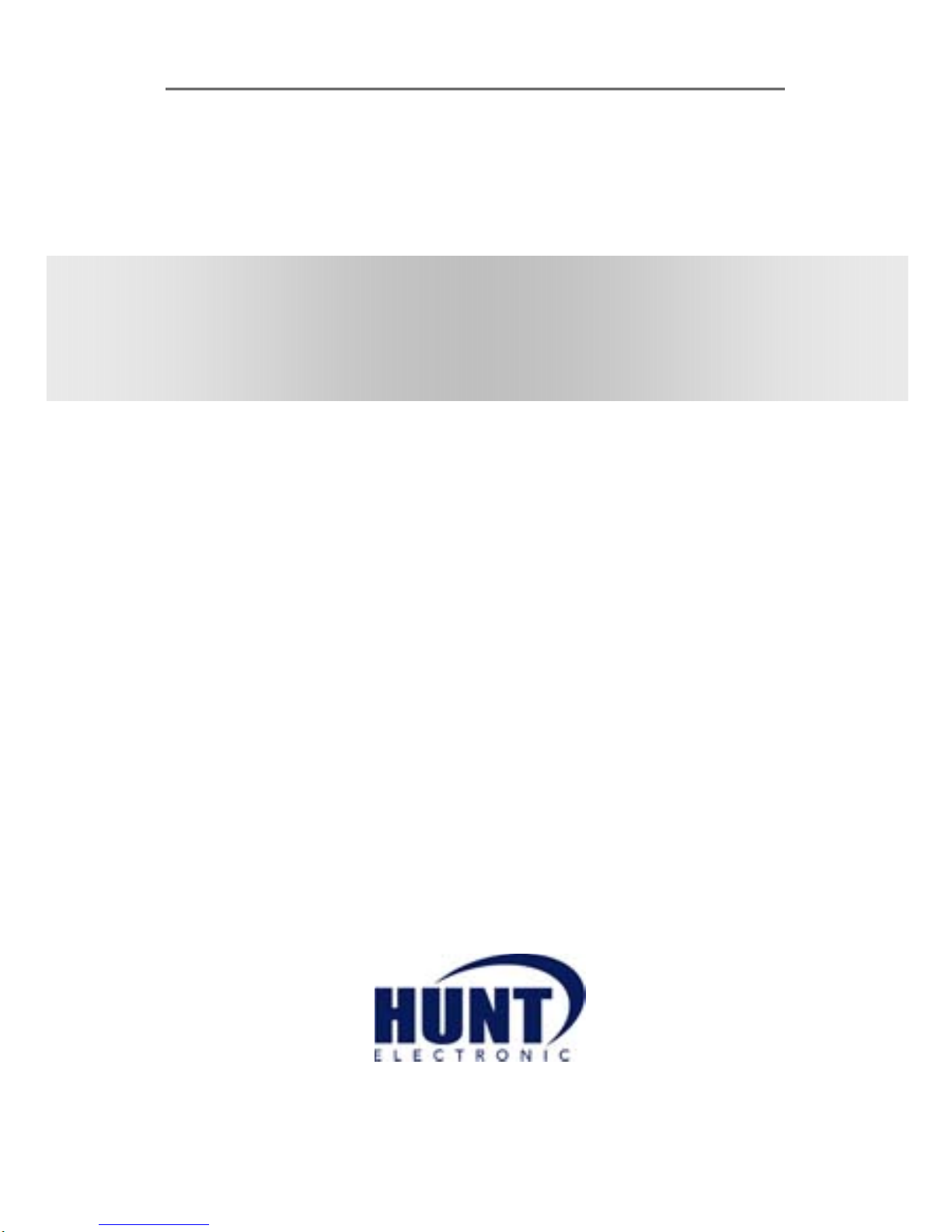
Install&User’s Guide
0
HVRM-HD400H
Install & User’s Guide
(v 1.0)
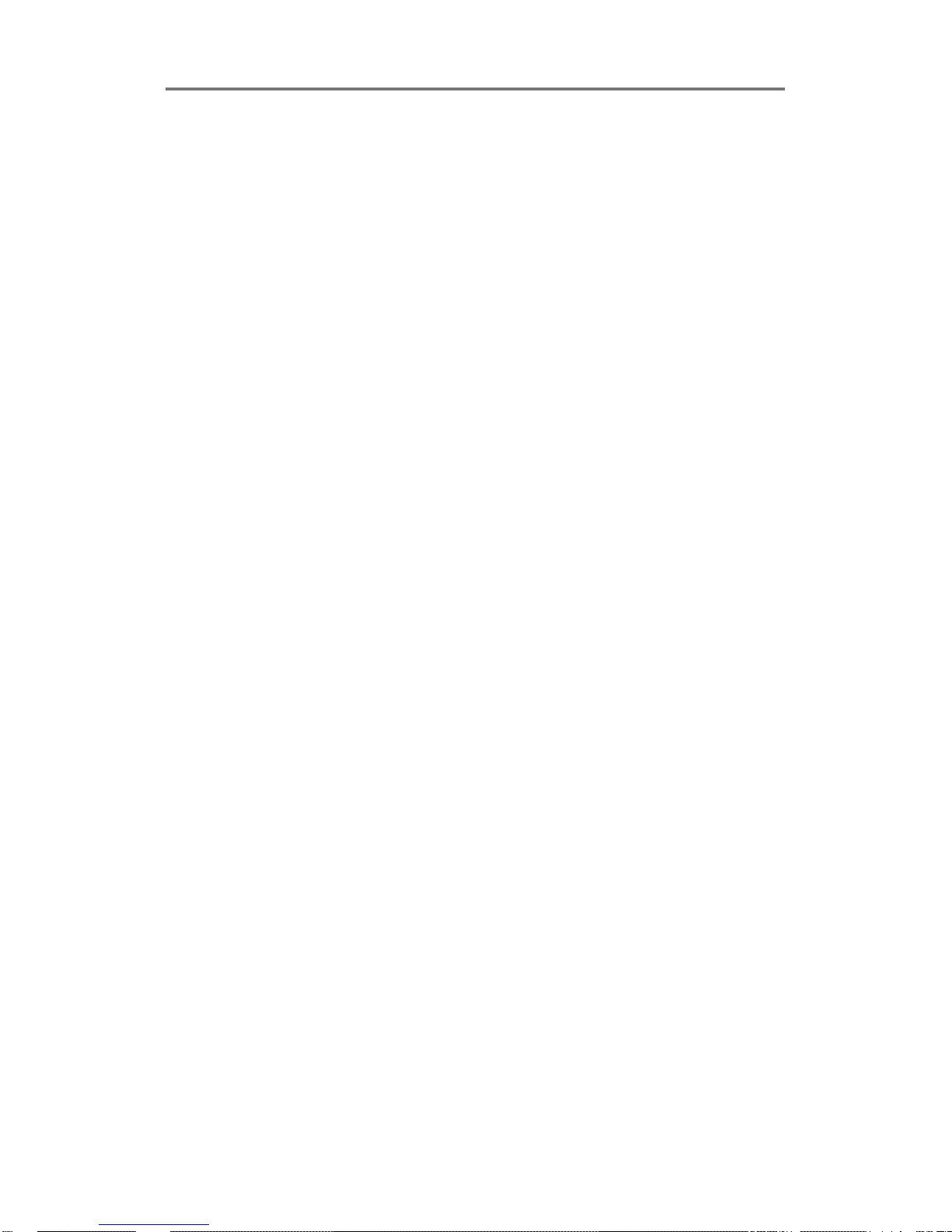
Install&User’s Guide
1
Introduction
Thank you for purchasing a Hunt digital video recorder.
This manual is for HVRM-HD400H.
Before product installation and operation, please become thoroughly familiar with this user
manual and other manuals referenced by this manual.
This user manual and the software and hardware described here are protected by copyright law.
With the exception of copying for general use within fair use, copying and reprinting the user
manual, either partially or in entirety, or translating it into another language without the consent
of Hunt is strictly prohibited.
This specification may change without prior notice for improvement of product performance.
Product Warranty and Limits of Responsibility
The manufacturer does not assume any responsibility concerning the sale of this product and
does not delegate any right to any third party to take any responsibility on its behalf. The
product warranty does not cover cases of accidents, negligence, alteration, misuse or abuse.
No warranty is offered for any attachments or parts not supplied by the manufacturer.
Malfunctions due to negligence by the user
Deliberate disassembly and replacement by the user
Connection of a power source other than a properly rated power source
Malfunctions caused by natural disasters (fire, flood, tidal wave, etc.)
Replacement of expendable parts (HDD, FAN, etc.)
※ The warranty period for the HDD and Fan is one year after purchase.
This product is not for exclusive use of crime prevention but for assistance in cases as
Install & User’s Guide
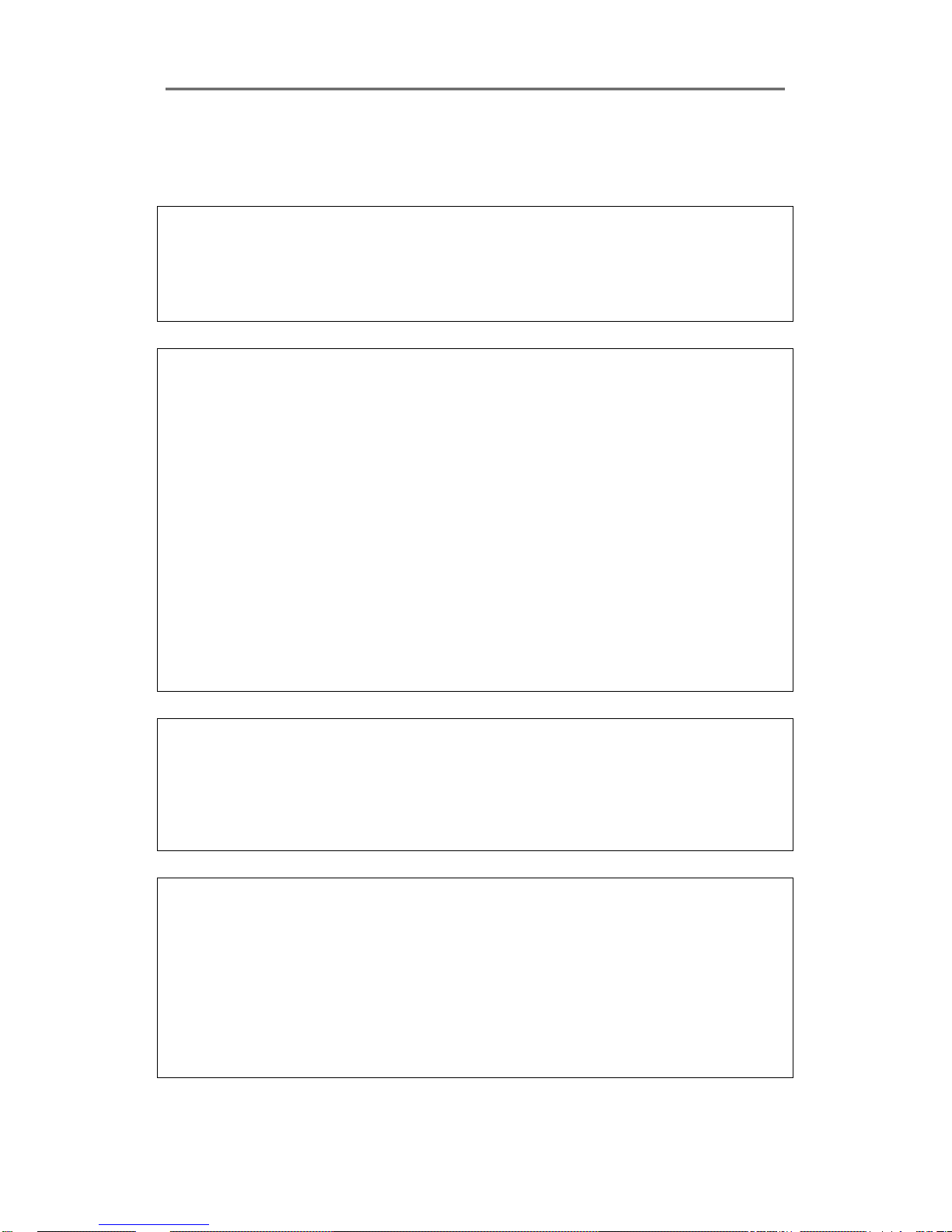
Install&User’s Guide
2
fire or theft. We take no responsibility for damage from any incident.
Caution
As this equipment undergone EMC registration and suitable for business purpose, distributors
and users are aware of this point.
FCC Compliance Statement
Caution : Any changes or modifications in construction of this device which are not
expressly approved the party responsible for compliance could void the user's authority to
operate the equipment.
NOTE : This equipment has been tested and found to comply with the limits for a Class A
digital device, pursuant to part 15 of the FCC Rules. These limits are designed to provide
reasonable protection against harmful interference when the equipment is operated in a
commercial environment. This equipment generates, uses, and can radiate radio frequency
energy and, if not installed and used in accordance with the instruction manual, may cause
harmful interference to radio communications, Operation of this equipment in a residential
area is likely to cause harmful interference in which case the user will be required to
correct the interference at his own expense.
Warning
This is a class A product. In a domestic environment this product may cause radio
interference in which case the user may be required to take adequate measures
Warning
1. Risk of Explosion if Battery is replaced by an Incorrect Type. Dispose of Used Batteries
According to the Instructions
2. In case of changing built-in lithium battery, it should be replaced as same or kindred one to
prevent a danger of explosion. Since old batteries could be a factor of environment
contamination, be cautious to treat them.
3. Do not throw the batteries to fire or heating. Neither short circuit or disassembly is prohibited.
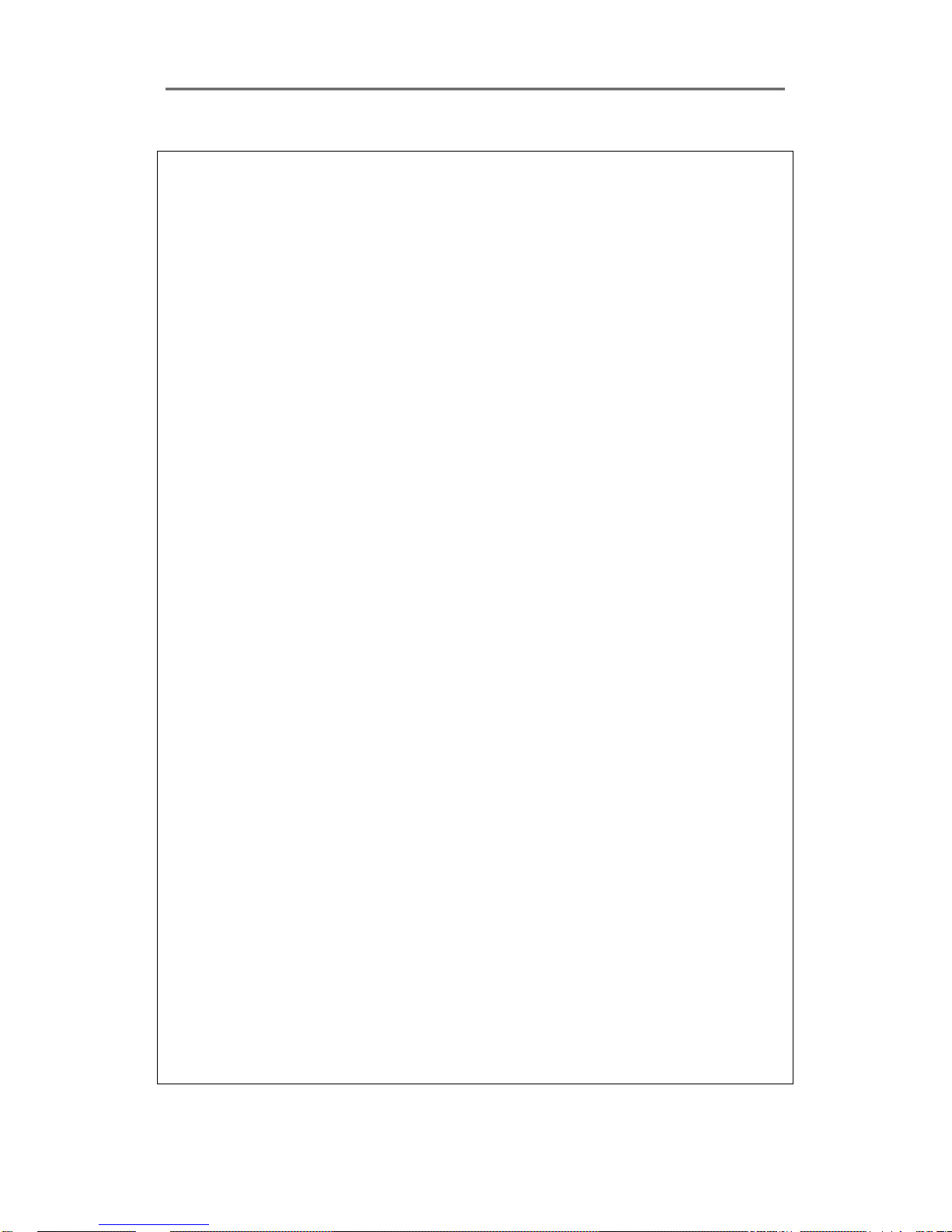
Install&User’s Guide
3
Important Notice
1. Do not place heavy objects on the top of the product.
2. This equipment is indoor use and all the communication wiring are limited to inside of the
building
3. Product is for indoor use. It is not weatherproof. Use product with referring to its
environmental specifications (Temperature & Humidity). To clean the product, gently wipe the
outside with a clean dry cloth.
4. Product uses AC power of 110V ~ 240V. Be cautious not to cause electric damages to
product.
5. Be careful not to drop the product. Physical shocks may harm the product including internal
HDD. In addition, be sure the product is secured after installation.
6. Product is made of metal. Therefore you can hurt human beings if you throw it to them or hit
on them. When installing product, be cautious to locate on safe places where children are
unreachable.
7. If Product does not operate properly, please contact the closest HUNT distributor for after
sales service. Tampering or disassembling the product will void the warranty.
8. Security surveillance laws may differ for each country. Therefore, please contact the local
region first to avoid any surveillance law violations.
9. "Rack Mount Instructions - The following or similar
rack-mount instructions are included with the installation instructions:
A) Elevated Operating Ambient - If installed in a closed or multi-unit rack assembly, the
operating ambient temperature of the rack environment may be greater than room ambient.
Therefore, consideration should be given to installing the equipment in an environment
compatible with the maximum ambient temperature (Tma) specified by the manufacturer.
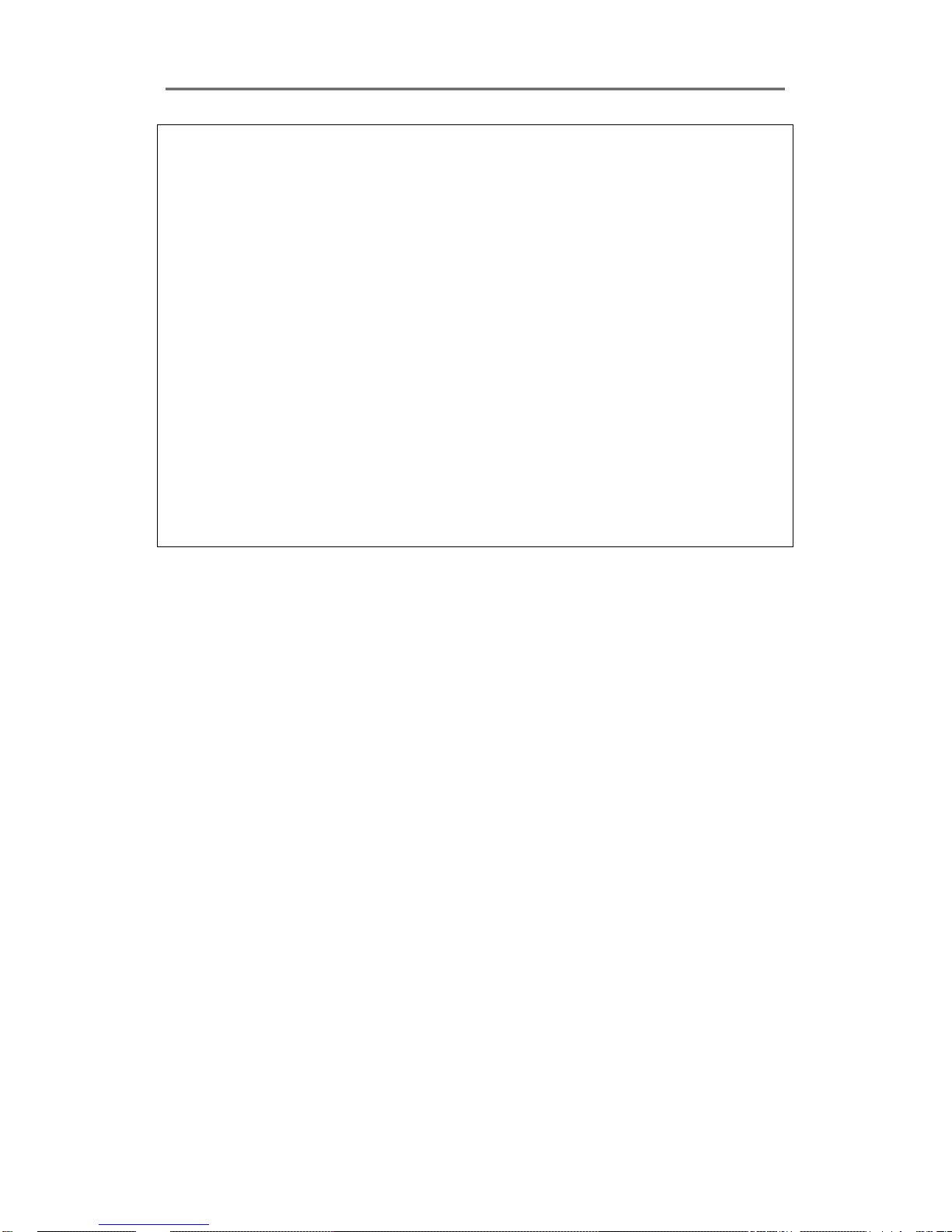
Install&User’s Guide
4
B) Reduced Air Flow - Installation of the equipment in a rack should be such that the amount of
air flow required for safe operation of the equipment is not compromised.
C) Mechanical Loading - Mounting of the equipment in the rack should be such that a
hazardous condition is not achieved due to uneven mechanical loading.
D) Circuit Overloading - Consideration should be given to the connection of the equipment to
the supply circuit and the effect that overloading of the circuits might have on overcurrent
protection and supply wiring. Appropriate consideration of equipment nameplate ratings should
be used when addressing this concern.
E) Reliable Earthling - Reliable earthling of rack-mounted equipment should be maintained.
Particular attention should be given to supply connections other than direct connections to the
branch circuit (e.g. use of power strips)."
Experience and technical skills are needed for the installation of this product as an improper
installation may cause fire, electric shocks, or defects. Any installation job should be performed
by the vendor you purchased this product from.
The content of this manual can differ according to firmware or Software upgrading, and the
standard and appearance of products may be changed for the improvement of quality without
an advance notice.
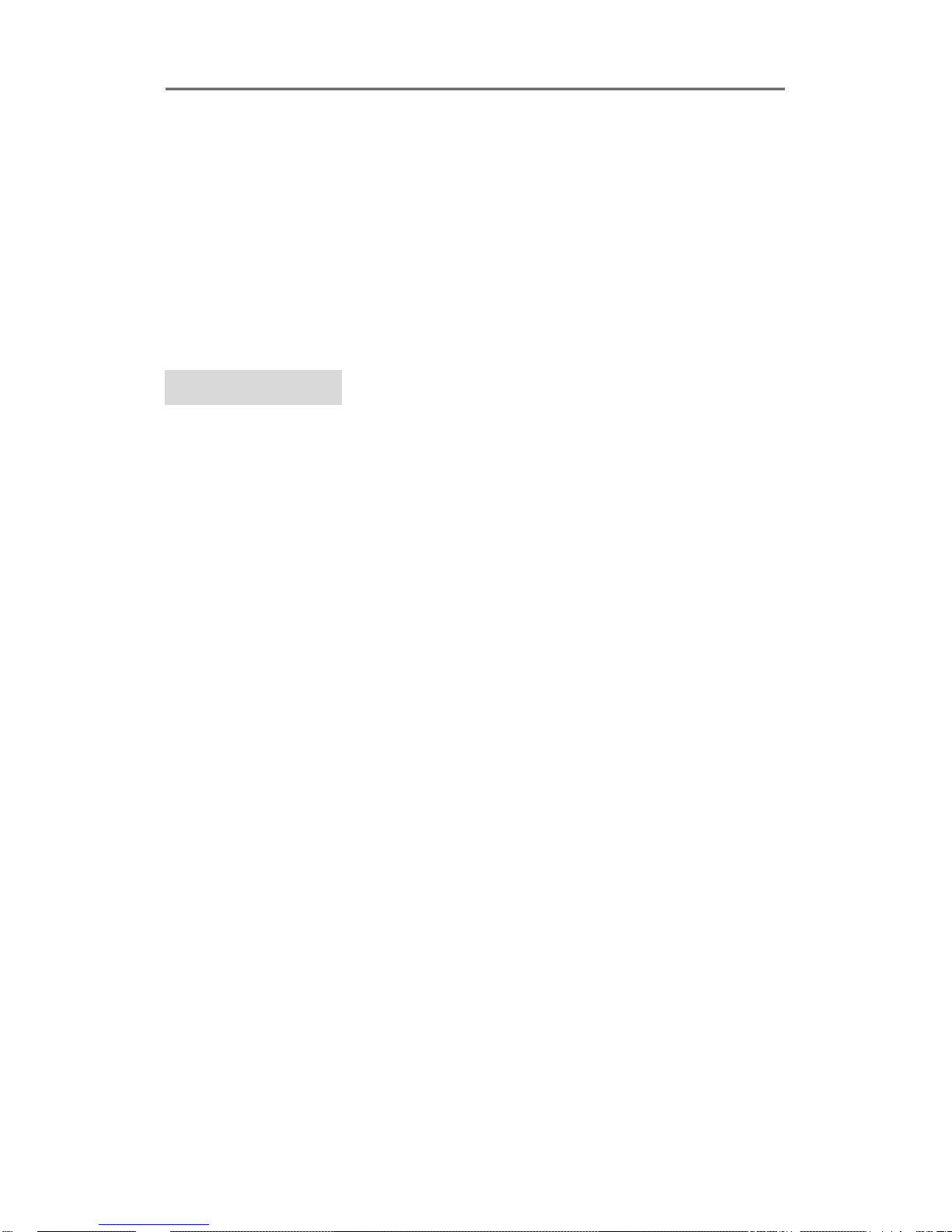
Install&User’s Guide
5
Contents
INTRODUCTION .................................................................................... 1
KEY FEATURES .................................................................................... 10
INSTALL MANUAL ............................................................................. 13
1. FEATURE ...................................................................................... 13
1.1 Su
pplied Accessories .......................................................................................................... 13
1.2 Description & Function ........................................................................................................................ 14
1.2.1 Fron
t ........................................................................................................................................................ 14
1.2.2 Rear .......................................................................................................................................................... 16
1.2.3 REMOTE CO
NTROLLER .................................................................................................................... 17
INSTALLATION ................................................................................... 19
2.1 Ins
tallation and Connection .............................................................................................. 19
2.1.1 Connecting & Running .................................................................................................................... 19
2.2 Run
ning OSD menu ............................................................................................................ 21
2.2.1 OSD menu conf
iguration ............................................................................................................... 21
2.2.2 Setting remo
te controller ............................................................................................................... 22
2.2.3 Installation examples ........................................................................................................................ 23
2.2.4 Basic Setting ......................................................................................................................................... 25
2.3 Conn
ecting and configuring DIO ports .......................................................................... 31
2.3.4 HDD ......................................................................................................................................................... 42
2.3.5 Remote monitor
and control ........................................................................................................ 44
2.3.6 External device con
nection ............................................................................................................ 46
2.3.7 NVS04 connection ............................................................................................................................. 47

Install&User’s Guide
6
USER MANUAL ................................................................................... 50
3.MENU USAGE .................................................................................. 50
3.1 Me
nu Structure .................................................................................................................... 50
3.2 Fu
nction Menu ..................................................................................................................... 50
3.3 Fa
ctory Reset ........................................................................................................................ 51
4. MONITORING ................................................................................ 56
4.1 B
asic Screen ........................................................................................................................ 56
4.2
Single Full Screen Mode .................................................................................................. 56
4.3 Multi
Screen Mode ............................................................................................................. 56
4.4 Scr
een Description .............................................................................................................. 56
4.5 Aut
o Switch Mode (Sequence) ......................................................................................... 57
4.5.1 System Stand
ard Mode ................................................................................................................... 57
4.5.2 User Sequence Mode ....................................................................................................................... 57
4.6 E
vent Screen ......................................................................................................................... 58
4.7 Zoom Scr
een Mode ............................................................................................................ 59
4.8 P
ause Live Screen ................................................................................................................ 59
4.9 PTZ
Control .......................................................................................................................... 60
4.9.1 Pan/Tilt/Zoom ............................................................................................................................................. 62
4.9.2 Focus .............................................................................................................................................................. 62
4.9.3 Load Preset .................................................................................................................................................. 62
4.9.4 Save Pr
eset .................................................................................................................................................. 62
4.9.5 Auxiliary On ................................................................................................................................................. 63
4.9.6 Auxiliar
y Off ................................................................................................................................................ 63
4.9.7 Menu .............................................................................................................................................................. 63

Install&User’s Guide
7
5. PLAYBACK ....................................................................................... 64
5.1 Play
back Mode .................................................................................................................... 64
5.1.1 Playback on Standard monitor ..................................................................................................... 64
5.1.2 Playback function ............................................................................................................................... 64
5.2 SE
ARCH MODE .................................................................................................................... 65
5.2.1 Time Search .......................................................................................................................................... 65
5.2.2 Schedule
Search ................................................................................................................................. 65
5.2.3 Event Search ......................................................................................................................................... 66
5.2.4 Thumbnail S
earch .............................................................................................................................. 67
5.3 Copy
....................................................................................................................................... 68
5.3.1 CD/DVD ................................................................................................................................................. 68
5.3.2 RE4 ........................................................................................................................................................... 70
5.3.3 AVI ............................................................................................................................................................ 71
6. CONFIGURATION .......................................................................... 72
6.1 R
ecording Structure ............................................................................................................ 72
6.2 S
ystem Setup ....................................................................................................................... 72
6.2.1 Date/Time .............................................................................................................................................. 72
6.2.2 Disk
.......................................................................................................................................................... 75
6.2.3 User Set
up ............................................................................................................................................ 83
6.2.4 Utility ....................................................................................................................................................... 85
6.3 Netw
ork ................................................................................................................................ 88
6.2.3 xDSL ......................................................................................................................................................... 89
6.3.2 WRS ......................................................................................................................................................... 90
6.4 De
vice Setup ........................................................................................................................ 92
6.4.1 Camera Setup ...................................................................................................................................... 92
6.4.2 Monitor
Setup ..................................................................................................................................... 93
6.4.3 Audio
Setup ......................................................................................................................................... 94
6.4.4 Text Setup ............................................................................................................................................. 96
6.4.5 Serial
Setup .......................................................................................................................................... 97
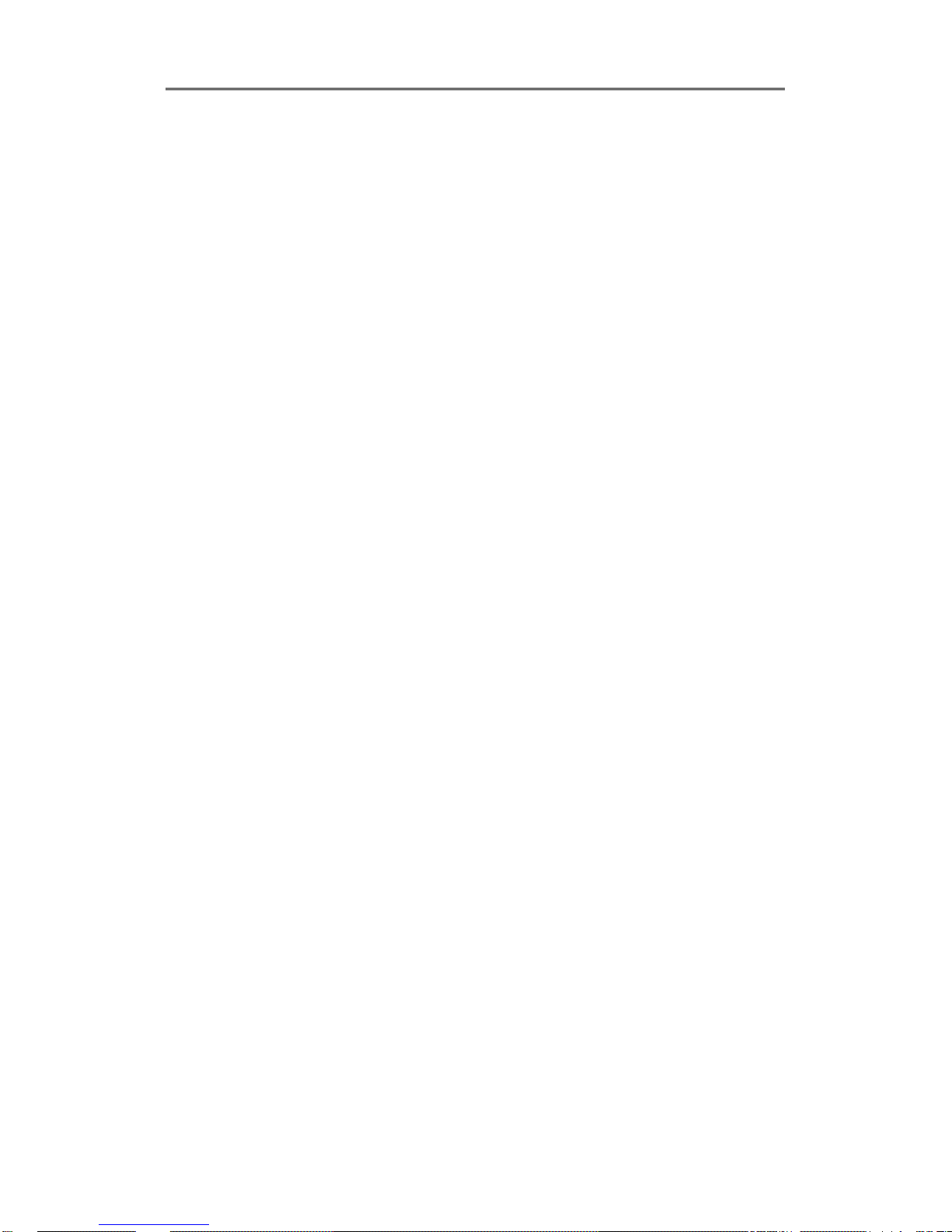
Install&User’s Guide
8
6.5 Ev
ent Setup .......................................................................................................................... 99
6.5.1 Event Check .......................................................................................................................................... 99
6.5.2 Sync Event ........................................................................................................................................... 100
6.5.3 Motion Detection ............................................................................................................................. 106
6.5.4 Sensor ................................................................................................................................................... 106
6.5.5 Preset
.................................................................................................................................................... 107
6.6 R
ecording setup ................................................................................................................ 108
6.6.1 Program set
up .................................................................................................................................. 108
6.6.2 Manual/Schedule
recording setup............................................................................................ 109
7. WEB VIEWER ................................................................................ 114
9.2 Sy
stem requirement .......................................................................................................... 114
9.3 Logi
n .................................................................................................................................... 115
9.4 User
Setup .......................................................................................................................... 115
9.5 Br
owser available .............................................................................................................. 116
9.6 Monit
or ............................................................................................................................... 117
9.6.1 Screen division and c
hanging video position ...................................................................... 117
9.6.2 Move to Play
back ............................................................................................................................ 118
9.6.3 Channel On/Off ................................................................................................................................ 119
9.6.4 Sensor In
dication ............................................................................................................................. 119
9.6.5 Relay operation ................................................................................................................................. 119
9.6.6 Using Microphone ........................................................................................................................... 119
9.6.7 Event Data ........................................................................................................................................... 120
9.6.8 Video Recording & Save ............................................................................................................... 120
9.6.9 Using PTZ ............................................................................................................................................ 121
9.6.10 Using
Audio ....................................................................................................................................... 122
9.6.11 Closing Vi
deo Channel .................................................................................................................. 122
9.7 Monit
or ............................................................................................................................... 123
9.7.1 Video Division & Changing Channel ....................................................................................... 123
9.7.2 Image r
ecording ............................................................................................................................... 123
9.7.3 Print ....................................................................................................................................................... 124
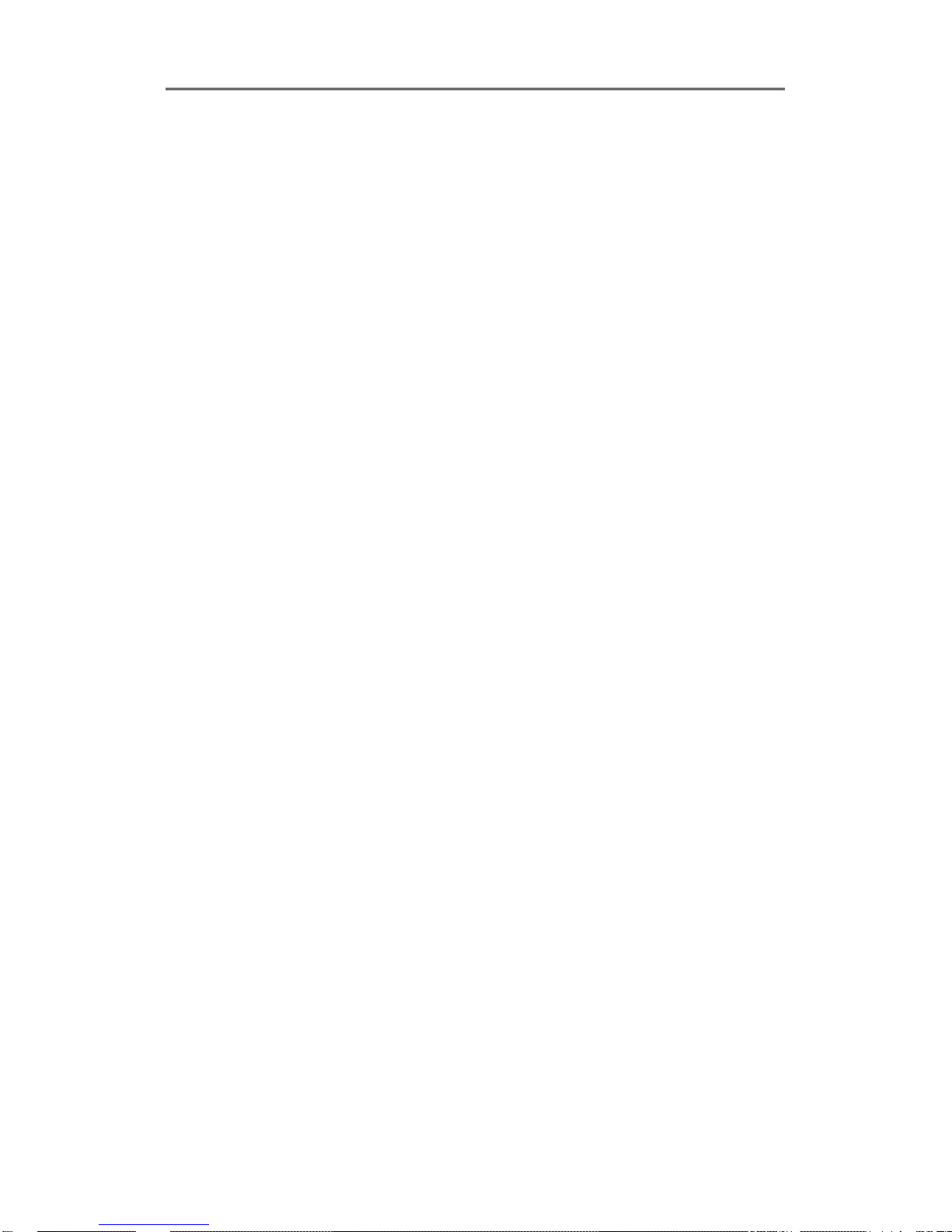
Install&User’s Guide
9
9.7.4 Backup .................................................................................................................................................. 124
9.7.5 Web Monitor ..................................................................................................................................... 125
9.7.6 Channel On/Off ................................................................................................................................ 125
9.7.7 Saving time & Checking R
ec, Capacify ................................................................................... 125
9.7.8 Searching
Calander ......................................................................................................................... 126
9.7.9 Functional function at the button of monitor ..................................................................... 126
10 JAVA VIEWER ........................................................................... 127
9. USER MANUAL FOR MOBILE VIEWER .................................... 129
9.1 Log-In page ........................................................................................................................... 129
9.2Monitoring page.................................................................................................................... 130
TROUBLE SHOOTING ...................................................................... 131
CHECK THE MANUFACTURING DATE .......................................... 133
AVAILABLE HDD .............................................................................. 134
COMPATIBLE CD/DVD LIST ........................................................... 134
PRODUCT SPECIFICATION ............................................................. 134
PRODUCT DIMENSION ................................................................... 137
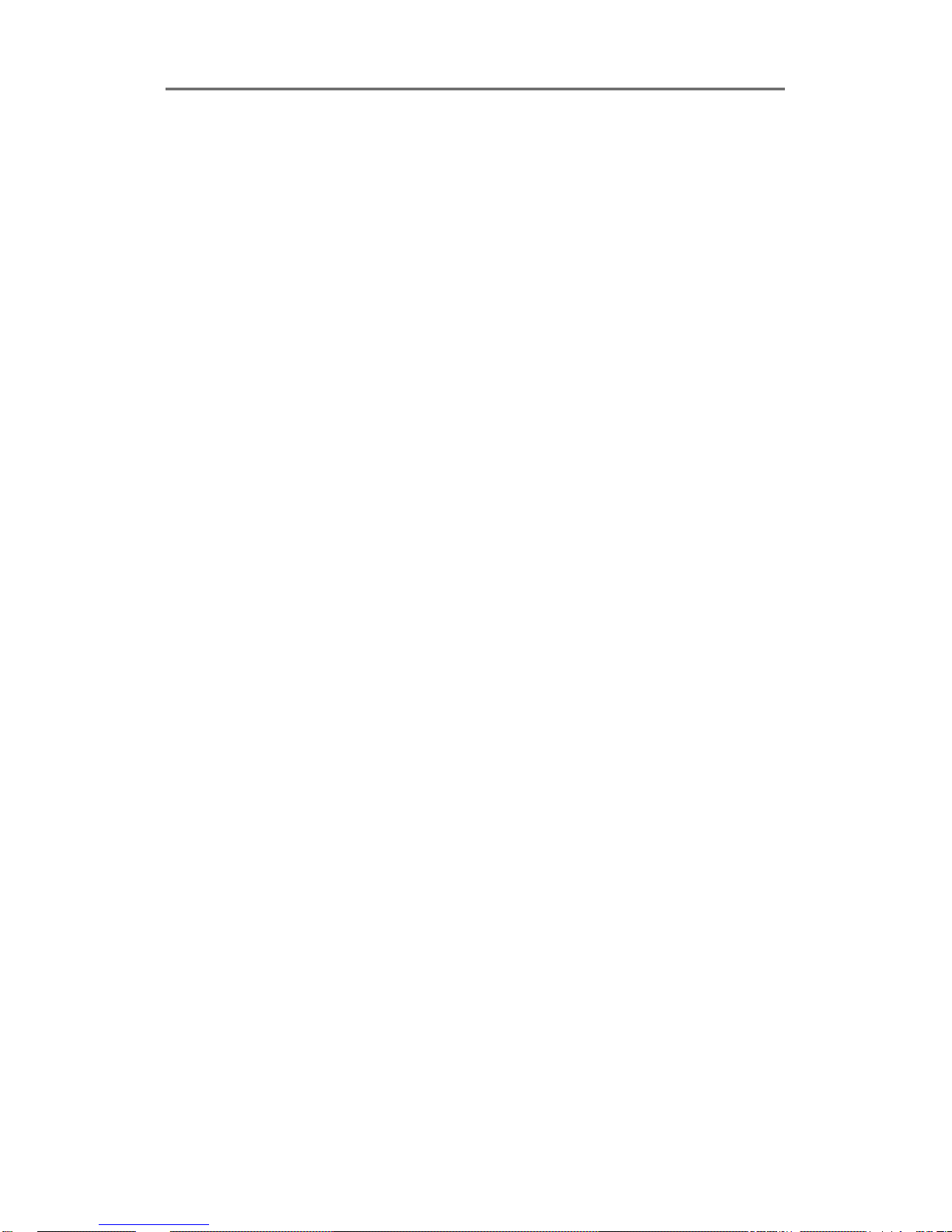
Install&User’s Guide
10
KEY FEATURES
HD-SDI
This product can transfer HD (High-Definition) signal image using HD-SDI technology via
coax cable. Please be noted that this product doesn’t accept SD signal. The supportable
resolution is below.
SMPTE 296M : 1280x720p 30/60Hz
SMPTE 274M : 1920x1080p 30Hz
Monitoring Screen
Supports real live video with high resolution per each channel and variable display mode.
Various monitoring
Single, 4 screen divition
Auto Switching(AUTO)
Audio Recording
Supports real-time audio input and recording
Simultaneous 4ch audio input & recording available
Input : 4ch RCA, Output : 1ch(Rear)
Simultaneous audio recording and playback available
Recording
It supports Max 120ips recording in high-quality HD-SDI video and available to record max.
5 seconds before triggering an event. Also, convert function is available protecting privacy
(Covert func.).
HD SDI video record
1920 x 1080(1080P) : 60ips

Install&User’s Guide
11
1280 x 720(720P) : 120ips
Supports manual & schedule recording
Video loss detection
Supports archiving event list (Sensor, Video loss, Motion detection, T
ext)
Available record Max 5 seconds before triggering an event per each cha
nnel
Search / Playback
It supports variable and convenient functions for search & playback.
Play back by time,date,channel
Easy and convenient search using mouse
Pre/Post search from a freeze frame
Play back by Event (Sensor, Video Loss, Motion Detection, Text)
Easy search by Remote controller
Back up device
It is available to back up to DVD-R,CD-R,USB memory by user’s choice
Supports various back up device : DVD-R, CD-R, USB
HDD external unit (recordin unit for external capacity expension)
Network
It supports variable network like LAN, XDSL and easily control from remote site using PC
client viewer.
E-mail notification thru, TCP/IP, DHCP in case of triggering an event
Live monitoring form remote site (Whole screen or available to select
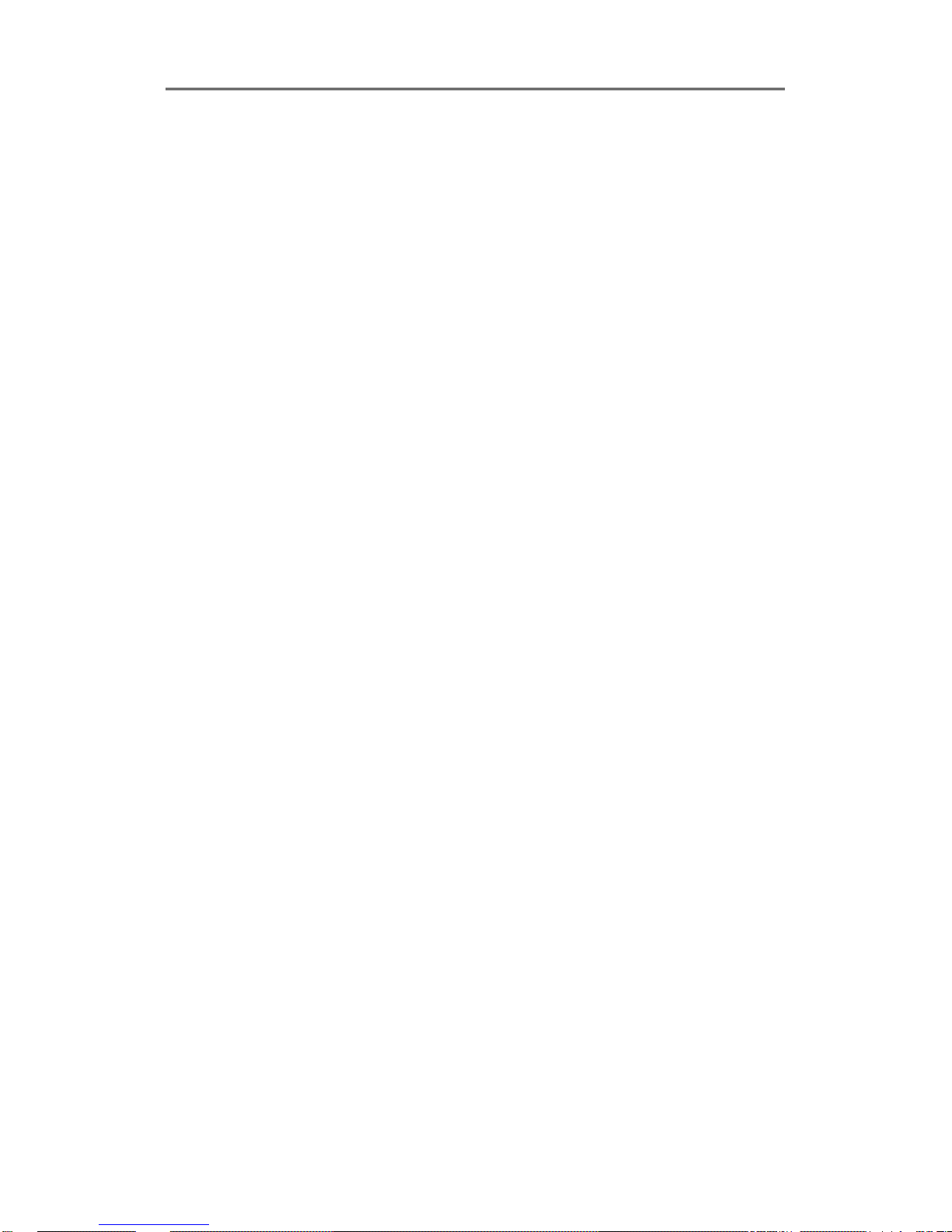
Install&User’s Guide
12
quad screen)
Available to playback, recording, search and DVR management thru.
network viewer in PC
Available to record, search & playback by time from remote site.
Supprots 10/100Mbps Ethernet/xDSL
Multiple DVR connection
ETC
Supports User friendly GUI and mouse function
Supports User friendly GUI and mouse function
Easy and simple firmware upgrade thru. USB memory
PTZ Control (SPEED DOME), PRESET fucntion
Available to control up to 16 DVRs with one remote controller
Event information (Image) transmission feature using Twitter
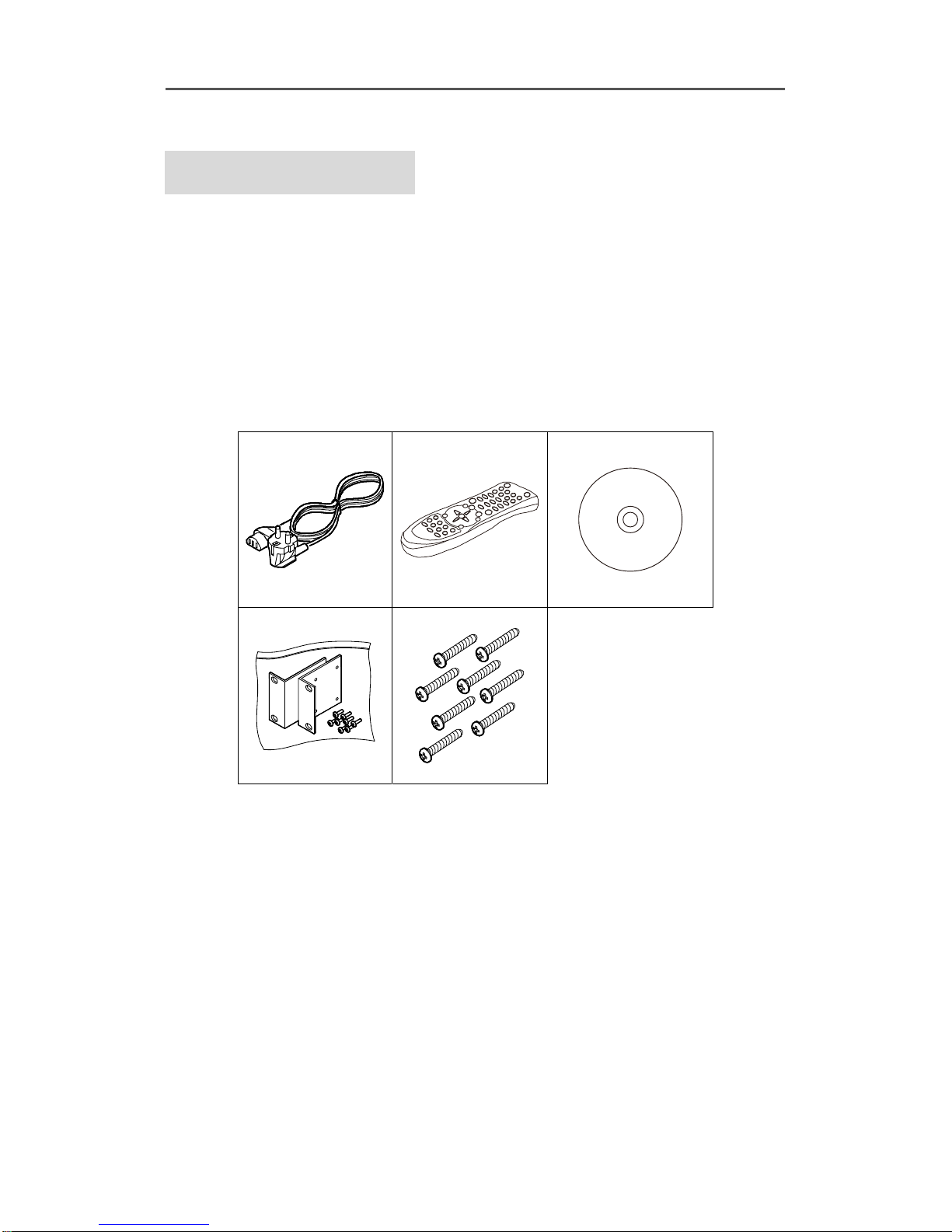
Install&User’s Guide
13
Install Manual
1. Feature
1.1 Supplied Accessories
Unpack and check all the items as below
AC Cord, Remote control, Setup CD, HDD Fixing Screw, Rack Mount
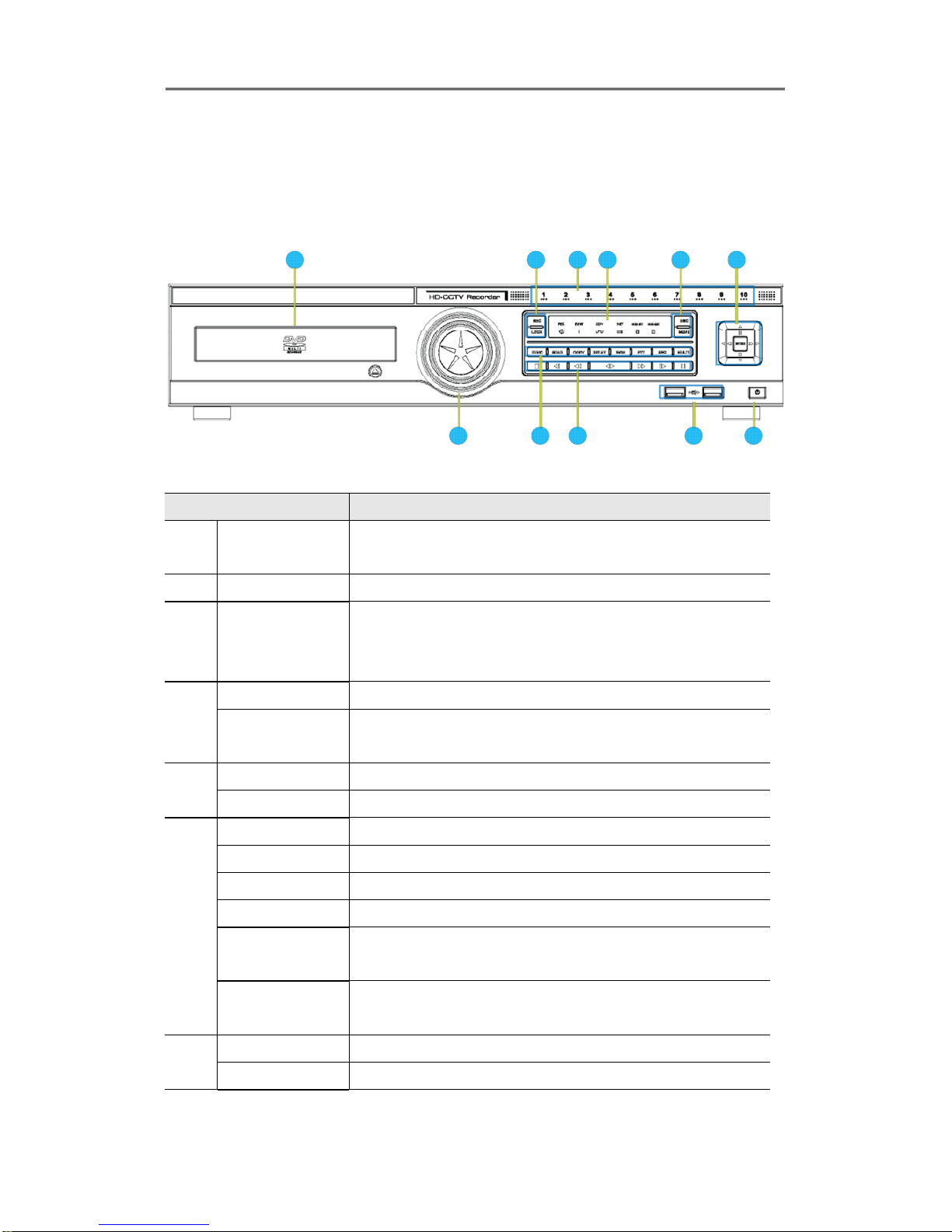
Install&User’s Guide
14
1.2 Description & Function
1.2.1 Front
2
1 3 6
9
4 5
7 8
11
10
Category Function
1
DVD-Multi for
Back up
Back up use for recorded data by DVD/CD media
2
Jog / shuttle Playback direction change and speed control
3
Touch Panel
switch /
channel LED
To select single channel with illuminating of relevant
channel LED
4
REC To start and stop recording
LOCK
To lock the buttons on the front panel/remote controller in
monitoring status
5
ESC To exit menu or close pop-up window.
MENU To enter Menu
6
Recording LED Display recording status.
Event LED Display event status
Copy LED Display copy status
Network LED Display network status
Internal HDD
LED
Display recording status to internal HDDs
External HDD
LED
Display recording status to external HDDs by eSATA
7
FUNC To start Function menu
SEAR To start Search mode

Install&User’s Guide
15
Copy To run copy mode.
Relay To run and pause Relay action by manual.
ZOOM
Expands live/playback screen
Sequence To run or stop user sequence.
Multi To change DVISION in live or playback mode.
8
■(STOP)
To stop replay in playback mode.
◀l(SREW)
To move to reverse direction by one frame
◀◀(REW)
To move or select in menu and change replay speed to
reverse direction in playback mode
◀▶(PLAY)
To select playback mode and change playback direction
▶▶(FWD)
To move or select in menu and change replay speed to
forward direction in playback mode.
l▶(SFWD)
To move to forward direction by one frame
ll(PAUSE)
To move or select in menu and pause live/ replay video.
9
USB port Use connecting USB memory or Mouse
10
◀(Left Move)
To move to left in menu
▶(Right Move)
To move to right in menu
▲(Upper
Move)
To move to upper in menu
▼(Down
Move)
To move to lower in menu
Enter
To select menu or enter the selected menu
11
Power To turn On/Off power
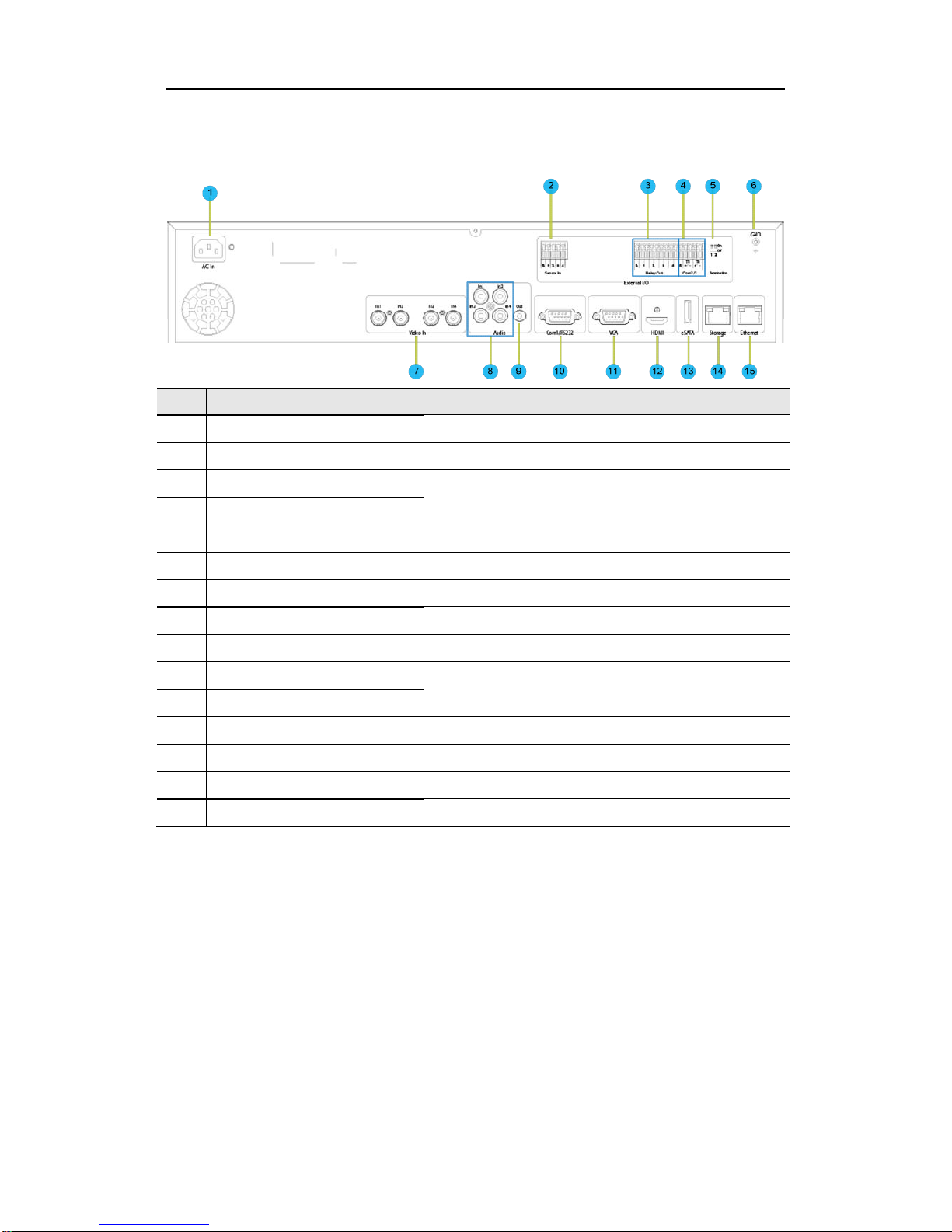
Install&User’s Guide
16
1.2.2 Rear
번호 입출력 단자명 기능
1
Power connector Socket for AC100V~AC240V power cord.
2
Sensor IN Input for external sensor.
3
Relay Relay Connection terminal.
4
Com2,3 For RS-485
5 RS-485 Termination RS-485 Termination Switch
6
Ground Ground between DVR & external device.
7
CH1~4 BNC input for camera connection
8
Audio input(RCA) RCA connection for Audio input
9
Audio output Speaker output terminal.
10
Com1 RS-232C D-SUB.
11 VGA Output Video output port to connect PC monitor.
12 HDMI Output HDMI output port to connect PC monitor.
13
eSATA port For eSATA external HDD connection
14
Storage For external HDD connection
15
Ethernet For network connection (RJ-45)

Install&User’s Guide
17
1.2.3 REMOTE CONTROLLER
It is available to use all functions of DVR. If several DVR are set with unique ID numbers,
they can be controlled with one remote controller. To use remote controller, it is necessary
to set ID first which want use. Keep pressing ID button repeatedly (Up to Max. 16 times)
and use it matching DVR & ID.
No. Item Description
1 ID To select Remote Controller ID
2 LOCK Not use
3 COPY To indicate copy menu, copy recorded data to USB
4 BACKUP Not use
5 RELAY ON To manually ON
6 RELAY OFF To manually OFF
7 SEQ Auto sequencing
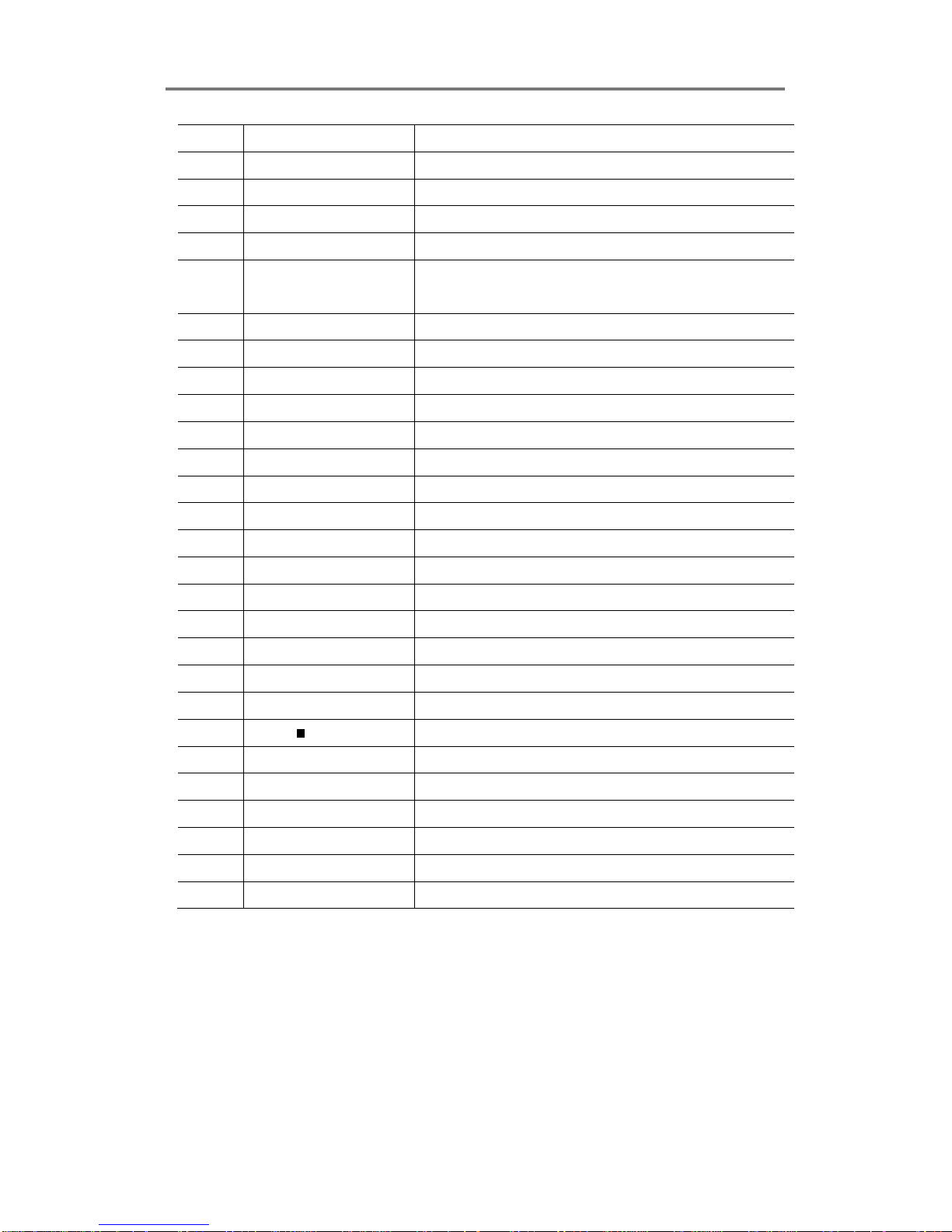
Install&User’s Guide
18
8 MULTI To change division
9 ZOOM To run digital zoom
10 SEARCH To indicate search menu
11 CHANNEL BUTTON To select channel
12 SELECT Not use
13 +10 In case of selecting over 10
(+10 + 1)
14 MON(Action Zoom) To run digital zoom
15 REC To start/stop recording
16 MENU Covert to menu screen
17 HELP To start Function menu
18 /REW Move setting menu to left direction/REW
19 /FWD Move setting menu to right direction/FWD
20 ▲/PAUSE Move setting menu to top direction/PAUSE
21 ▼ Move setting menu to bottom direction/STOP
22 ENTER/PLAY Menu selection/Playback
23 ENTER To select menu
24 EXIT To cancel setting, escape from menu
25 FAST REWIND() Speedy replay to reverse direction
26 REWIND PLAY() Replay to reverse direction
27 FORWARD PLAY() Replay to forward direction
28 FAST FORWARD () Speedy replay to forward direction
29 STOP( ) To stop replay
30 STEP REVERSE(l) Replay to reverse direction by each frame
31 STEP FORWARD (l) Replay to forward direction by each frame
32 PAUSE(ll) To freeze playback
33 PTZ To start PTZ menu
34 LOAD PRESET To read preset
35 SAVE PRESET To save preset
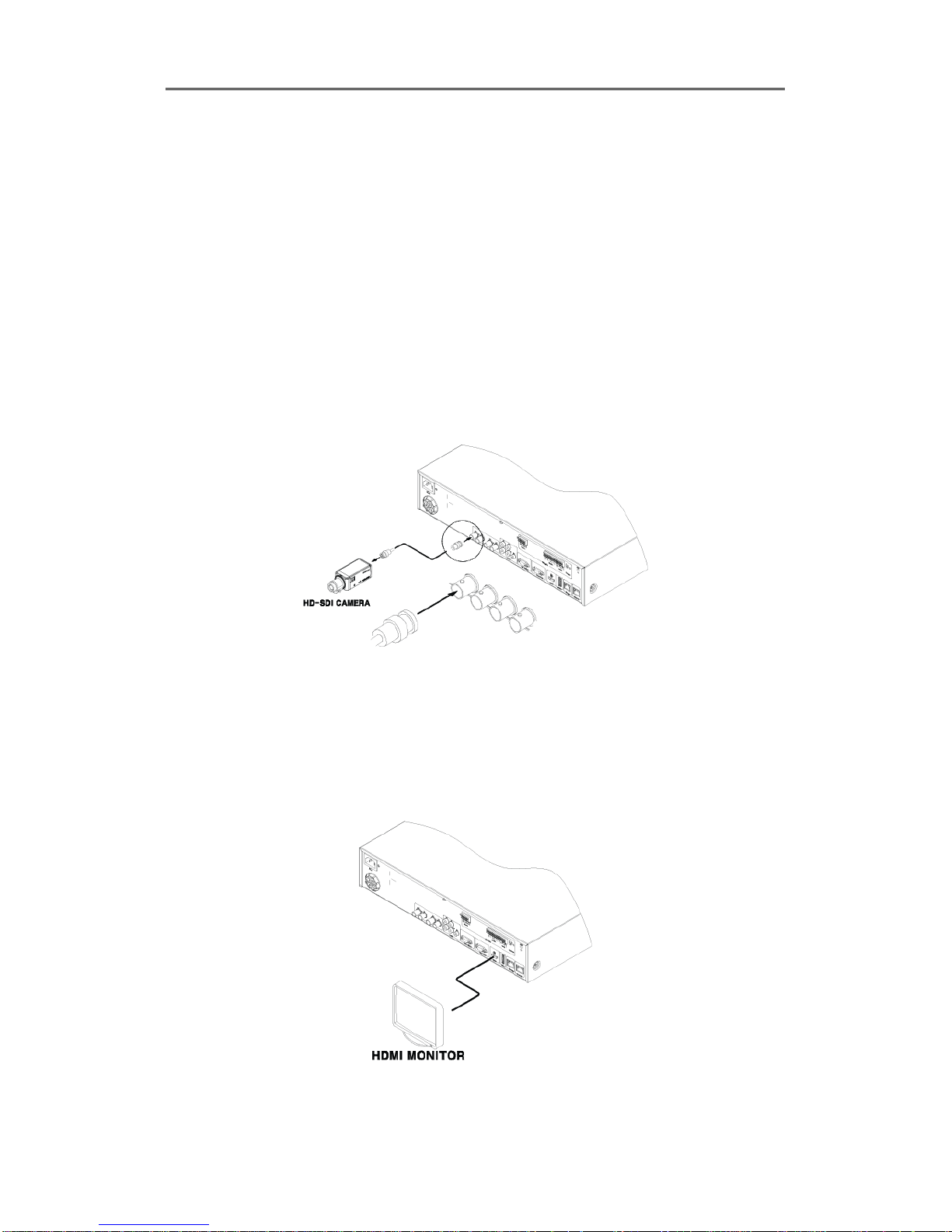
Install&User’s Guide
19
Installation
2.1 Installation and Connection
2.1.1 Connecting & Running
2.1.1.1 Connecting camera
Connect CCTV camera to DVR with BNC cable as below.
.
Please make sure to connect standard camera following HD-SDI rule. (HD-SDI)
2.1.1.1 Connecting monitor
Connect CCTV monitor to DVR with HDMI cable as below.
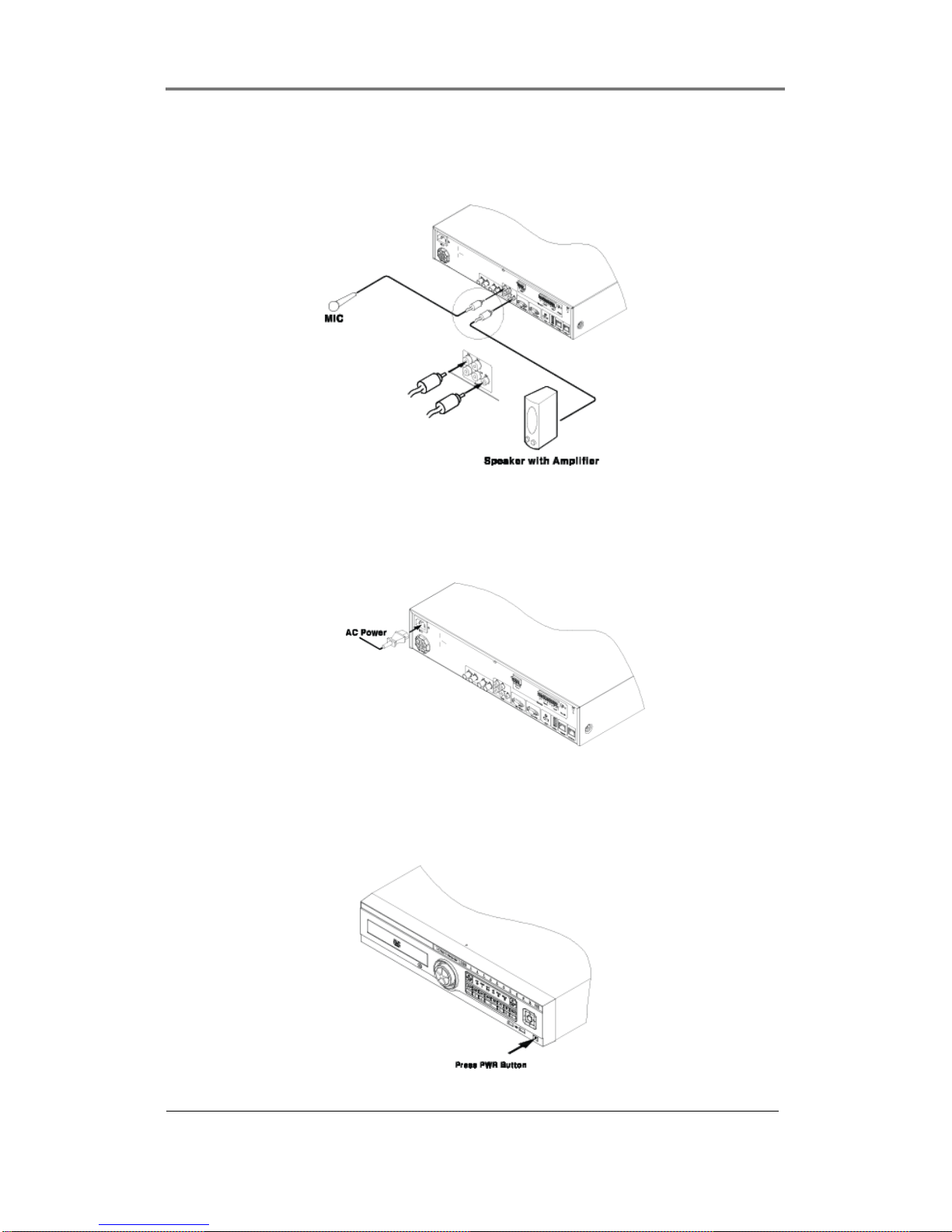
Install&User’s Guide
20
2.1.1.2 Connecting Audio
Connect audio signal to DVR with using RCA cable or D-SUB as below.
.
2.1.1.3 Supplying Power
Connect power cable as below.
- When supplying power, DVR starts booting automatically.
- In order to cut off power, press power switch on DVR front during 5 seconds, then select
“YES” after appearing a pop-up window.
- For supplying power again, push the Power button.
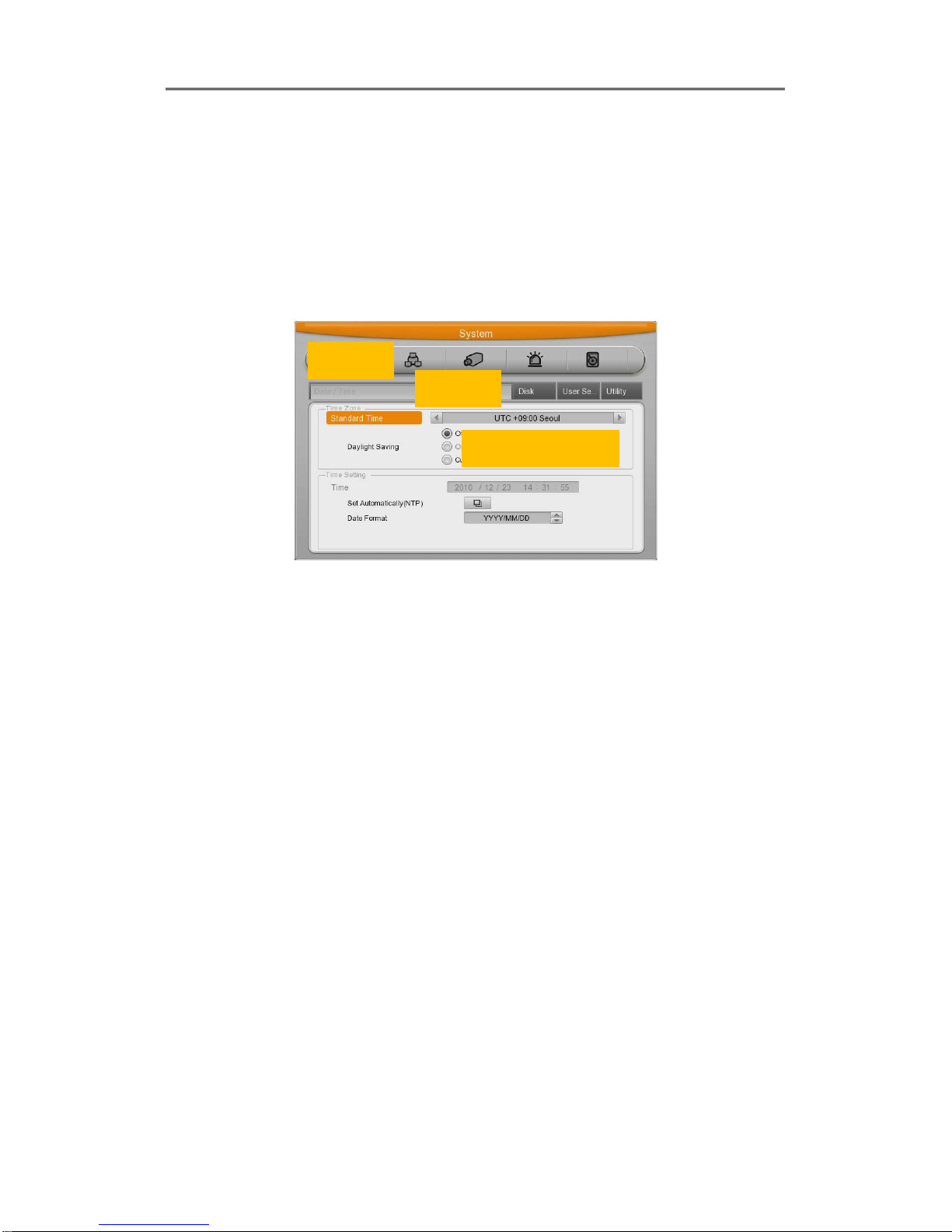
Install&User’s Guide
21
2.2 Running OSD menu
2.2.1 OSD menu configuration
Press [MENU] in keypad of front or Click in [Main Menu] in Function menu to open configuration
menu as below.
(1) Main Menu : The selected tab is show in bright color and the related sub-menu will be
shown left- below the tab. To move to the previous/next tab, use the [/] arrow buttons. To
move to a sub-menu press the [Enter] key or click the mouse button when you use mouse.
(2) Sub-menu : The selected sub-menu is shown as tab title and the related setting will be
shown. To move to the previous/next tab, use the [/▲/▼] arrow buttons. To move to the
related setting press [Enter] or click the mouse. To move to upper main menu, press [ESC]
button.
(3) Setting page : The selected tab is shown as orange, To move to the previous/next tab, use
the [/] or [▲/▼] arrow button or click the mouse. To configuration setting, press [Enter] key
for value setting or click the mouse. When setting value is a word, a dialogue box to edit the
word will be open. When setting value is number, it should be set with using [/] or [▲/▼] or
click the related numbers by mouse. Press [ESC] button or click [Enter] by mouse when the
value is set. Also [ESC] button or click the mouse is available to upper sub-menu.
2.2.1.1 Dialogue box to edit a word
Dialogue box to edit a word is image shown as below; It is available to input both word and
Main
Sub Menu
Configuration Window
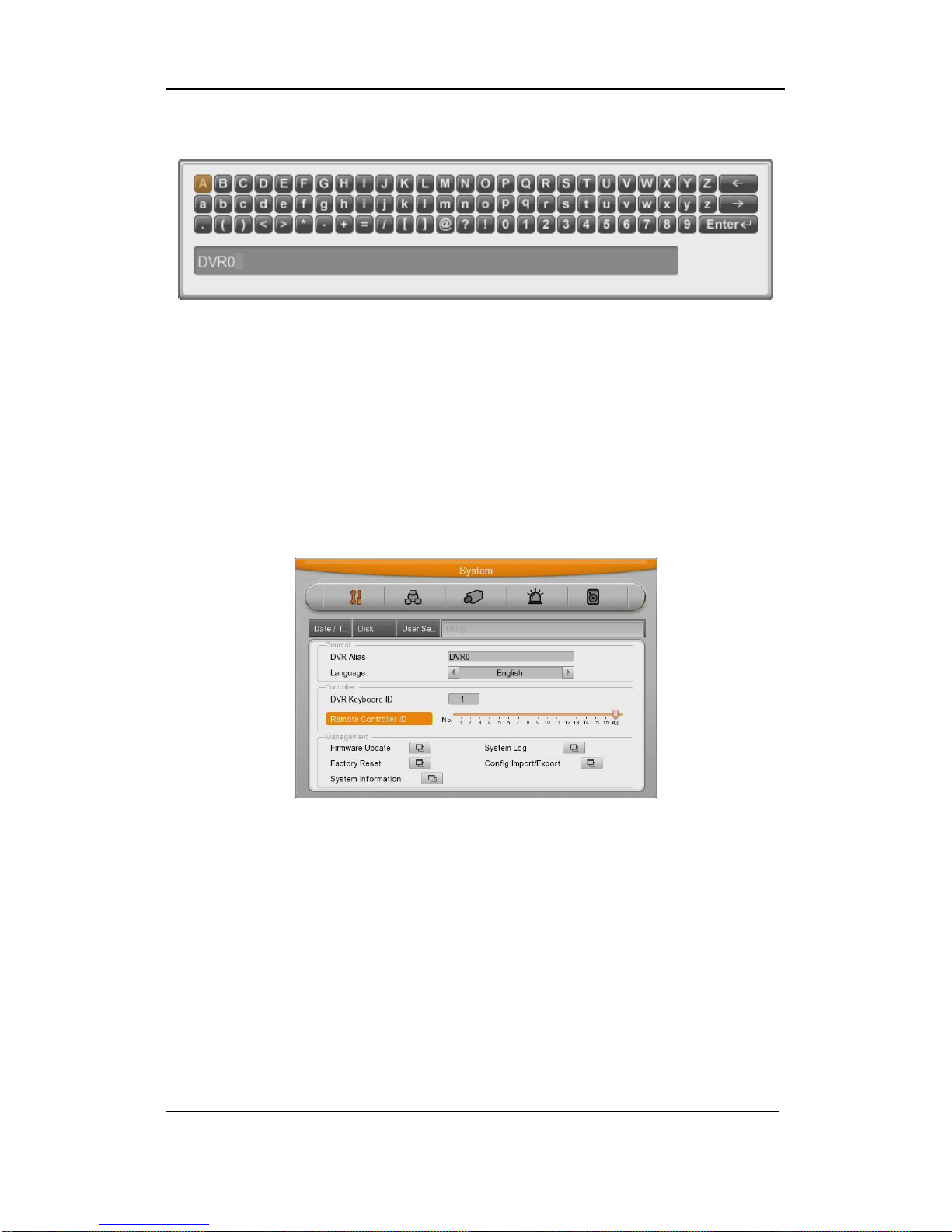
Install&User’s Guide
22
bomber.
Keep pressing [▲/▼], [/] arrow button until the word is looking for and press [Enter] or click
the mouse. In case of deleting input word press [Å], spacing words press [Æ] button. To exit
from dialogue box, press [Enter] or click [Enter] button by mouse after finishing word input.
2.2.2 Setting remote controller
2.2.2.1 Setting ID of DVR
When controlling several DVRs with one remote controller, set Remote Control ID as follows.
(1) Press the [MENU] button
(2) [] Select “system” with using [] arrow button and press [Enter] or [▼] button
(3) [▼] Select “Utility” with using [] arrow button and press [Enter] button.
(4) Select “Remote Control ID” and press [Enter]
(5) [/] Select a value using [/] arrow buttons and press [ESC]
(6) Press the [ESC] button to return to the monitor mode.
<Reference>
Up to 16DVRs can be controlled with a single remote controller.
When not using remote controller, se t the Remote Control ID as “Off”
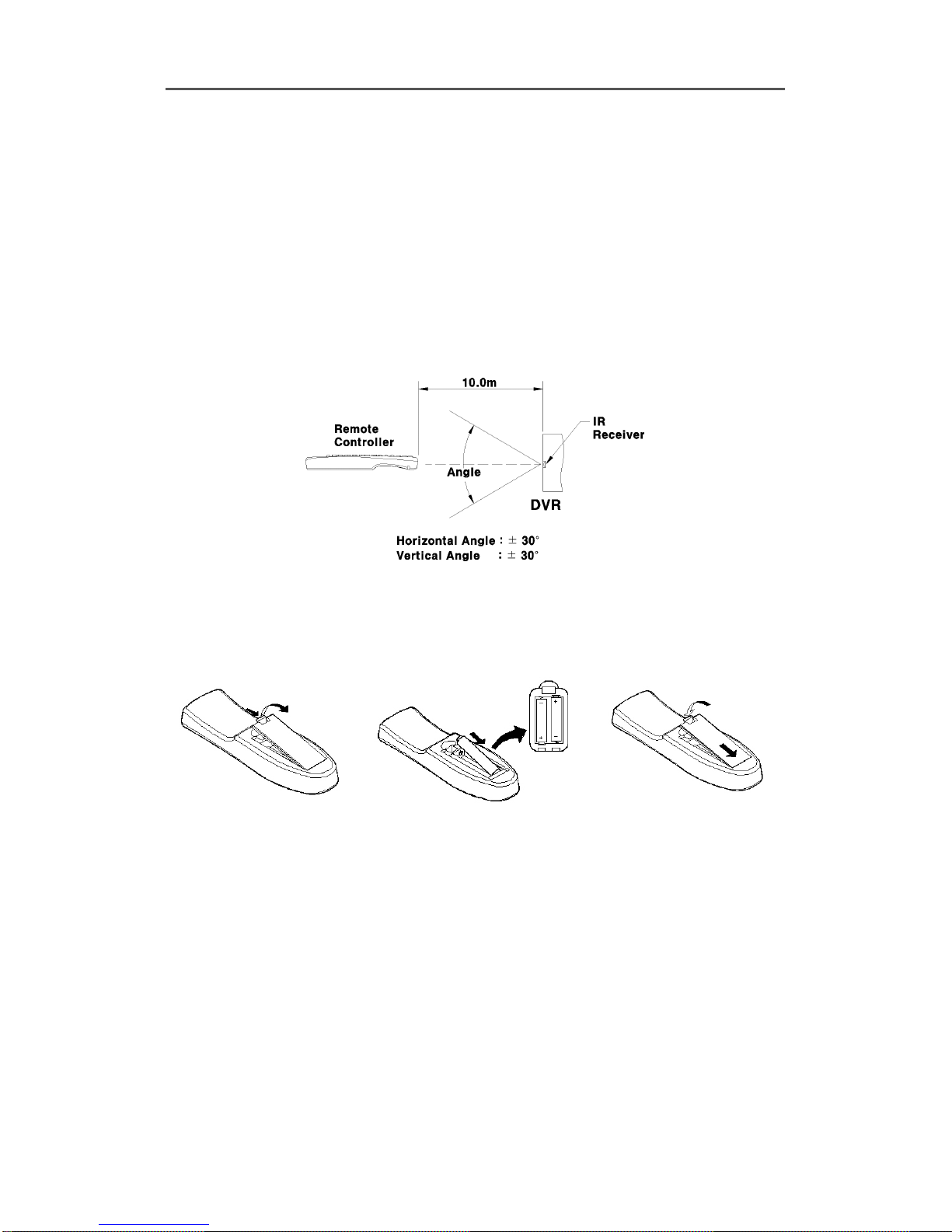
Install&User’s Guide
23
2.2.2.2 Setting ID
If several DVRs are with unique ID numbers, they can be controlled with one remote controller.
To select a specific DVR, keep pressing the ID button of remote controller until a buzzer sounds
during 2 seconds.
2.2.2.3 Operable range of remote controller
2.2.2.4 Loading the batteries into the remote controller
Remote controller required two AAA-type batteries. Please, refer the following installation step.
1. Remove the batter cover.
2. Taking care the poles (+/-)
are correctly positioned
3. Replace the batter cover.
2.2.3 Installation examples
2.2.3.1 Basic configuration
Connect camera and monitor and Audio.
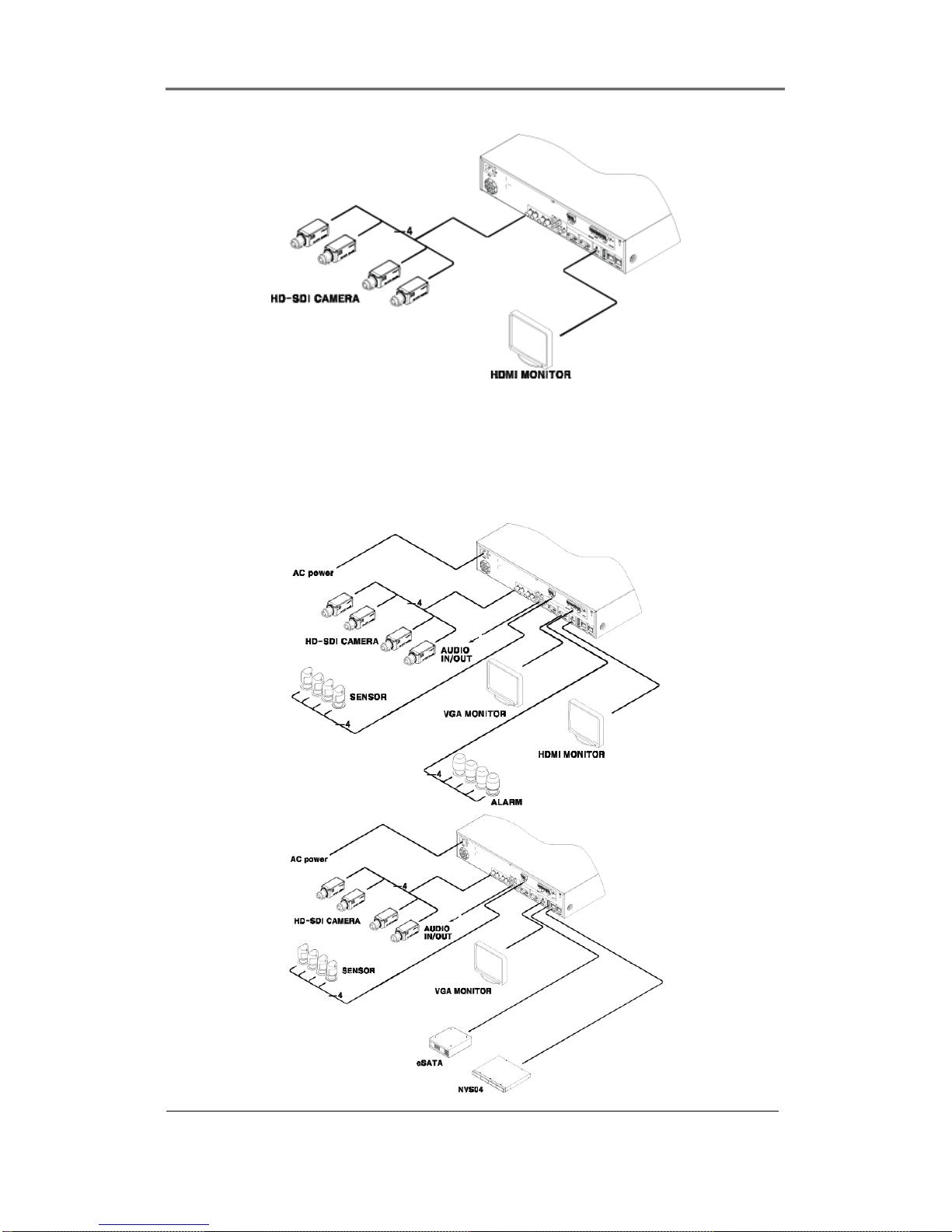
Install&User’s Guide
24
2.2.3.2 Advanced configuration
Connect camera, monitor, audio, sensor, relay etc.
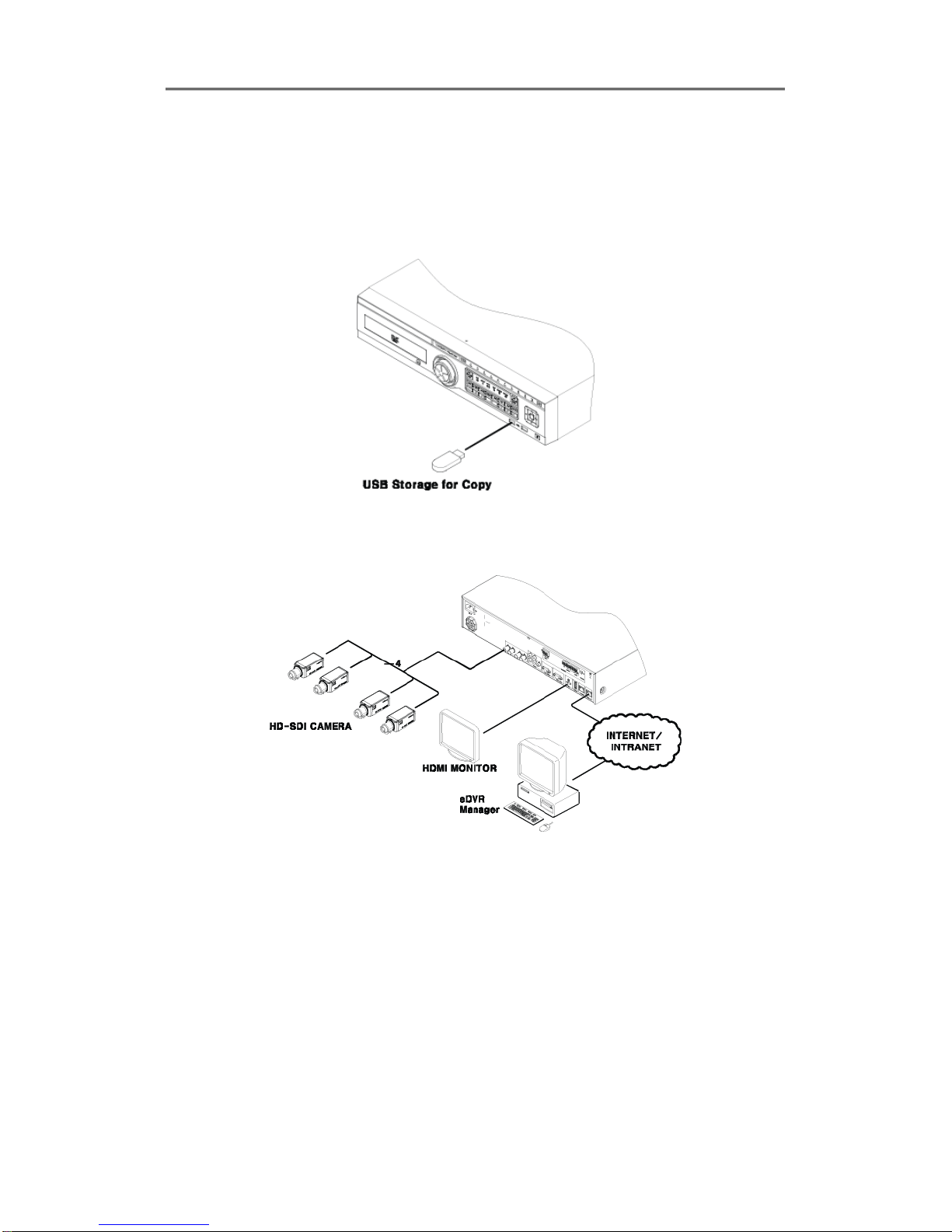
Install&User’s Guide
25
2.2.3.3 External storage & back up configuration
Use USB for back up.
2.2.3.4 Internet / Intranet configuration
2.2.4 Basic Setting
2.2.4.1 Viewing Image
When power is on, eDVR starts automatically and displayed in basic 4ch-split screen after
booting.
<Reference>
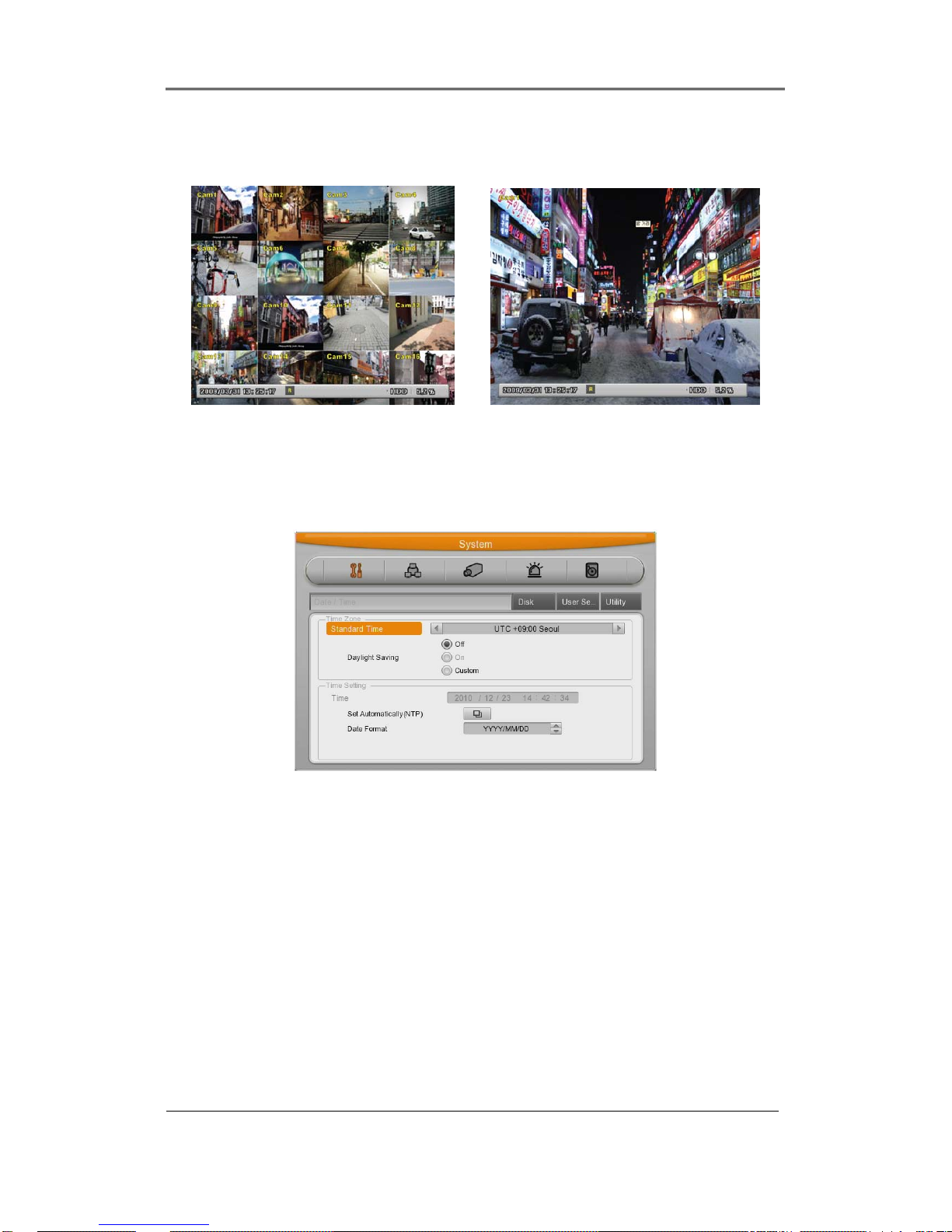
Install&User’s Guide
26
If user password is set, a prompt for entering the password will be appeared. Factory
default is reserved as not responding keypad on DVR fr ont (It is not from factory default).
2.2.4.2 Setting Date & Time
- Press [MENU] button and select “System” when OSD menu is appeared.
- Select “Date/Time” and press [Enter] button.
Time Zone
Use the left or right arrow key on the front or the mouse wheel to select your time zone. Each
press of the arrow keys changes the time zone. (To go to the previous menu, press the [ESC]
button on the front or right-click. This is the same for all OSD menus.)
Daylight saving
This menu is linked with “time zone” setting. For example, if the countries applied for daylight
saving in time zone setting menu then daylight saving will be turn to ON and other counties are
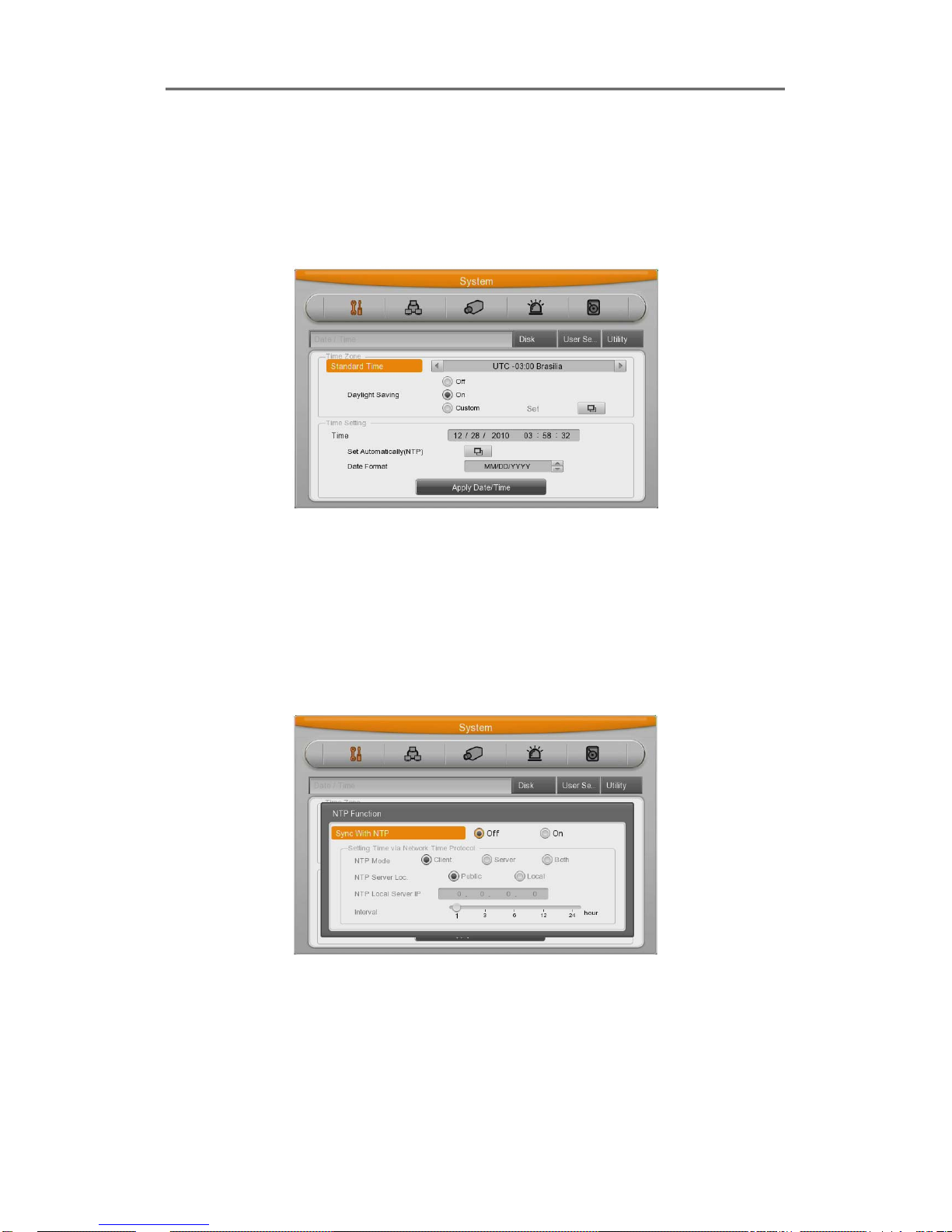
Install&User’s Guide
27
not applied for daylight saving then this option will be turn to OFF, and additionally the user can
configure the daylight saving option manually for the counties that were not applied, and in this
case, you can use “Custom” option to set.
The second is for selecting a month, week, and day to define the start and end times of DST.
NTP
(1) Select yes or no of using NTP.
(2) Select NTP mode among Client, server, Both using directional key. [/] or [▲/▼]
(3) Select Public or Both.
(4) Enter server IP address when configuring server type by Local.
(5) Configure communication interval with server.
DATE FORMAT
(1) Select “Date Format” using [/] or [▲/▼] arrow button and press [Enter] button. Select a
value using [/] arrow button from YYYY/MM/DD, MM/DD/YYYY, DD/MM/YYYY.
(2) Press [ESC] after finishing value setting.
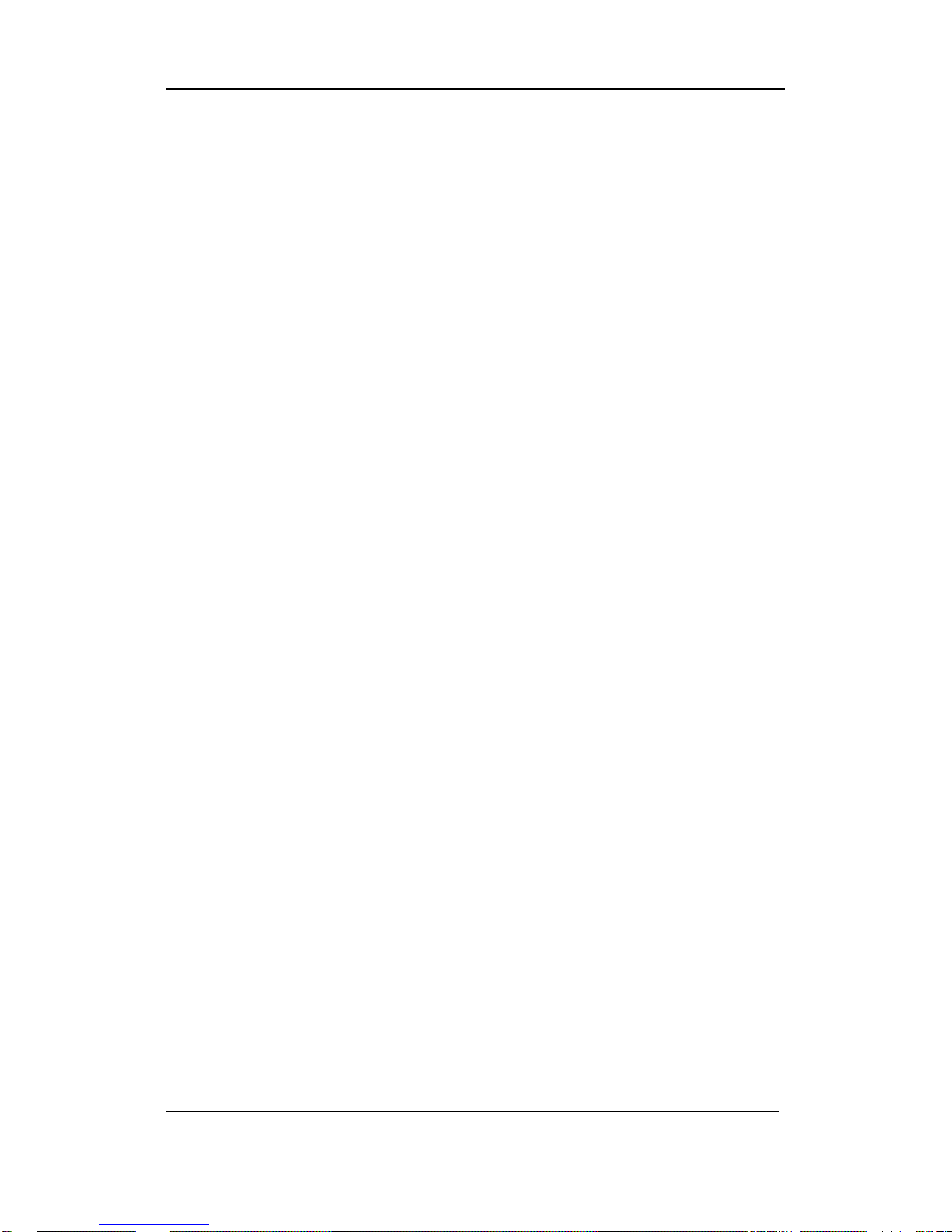
Install&User’s Guide
28
TIME
(1) Select “Time” using [/] or [▲/▼] arrow button and press [Enter] button.
(2) Select Date, Time using [/] arrow button and set value using [▲/▼] arrow button.
(3) Press [ESC] after finishing value setting.
APPLY
Most setting values are applied automatically, when exiting form the related menu page. But
“Date” & “Time” setting are not applied automatically because they may critically affect the file
system of the recorded HDD. To apply Date/ Time settings confirm with [Apply Date/Time]
buttons.
(1) Select “Apply Date/ Time” using [/] or [▲/▼] arrow button and press [Enter]. Then, a
warning message will be appeared as below image;
(2) Select using [/] or [▲/▼] arrow button and select “YES”, then, press [ENTER] button. To
cancel, press [ESC] button.
2.2.4.3 Record Setting
Select “Record” pressing menu button in front.
Manual Setting
Manual record can be configured in “Program” of record menu and Manual / Event record is
Available to Start/Stop with pressing [REC] button on front panel.
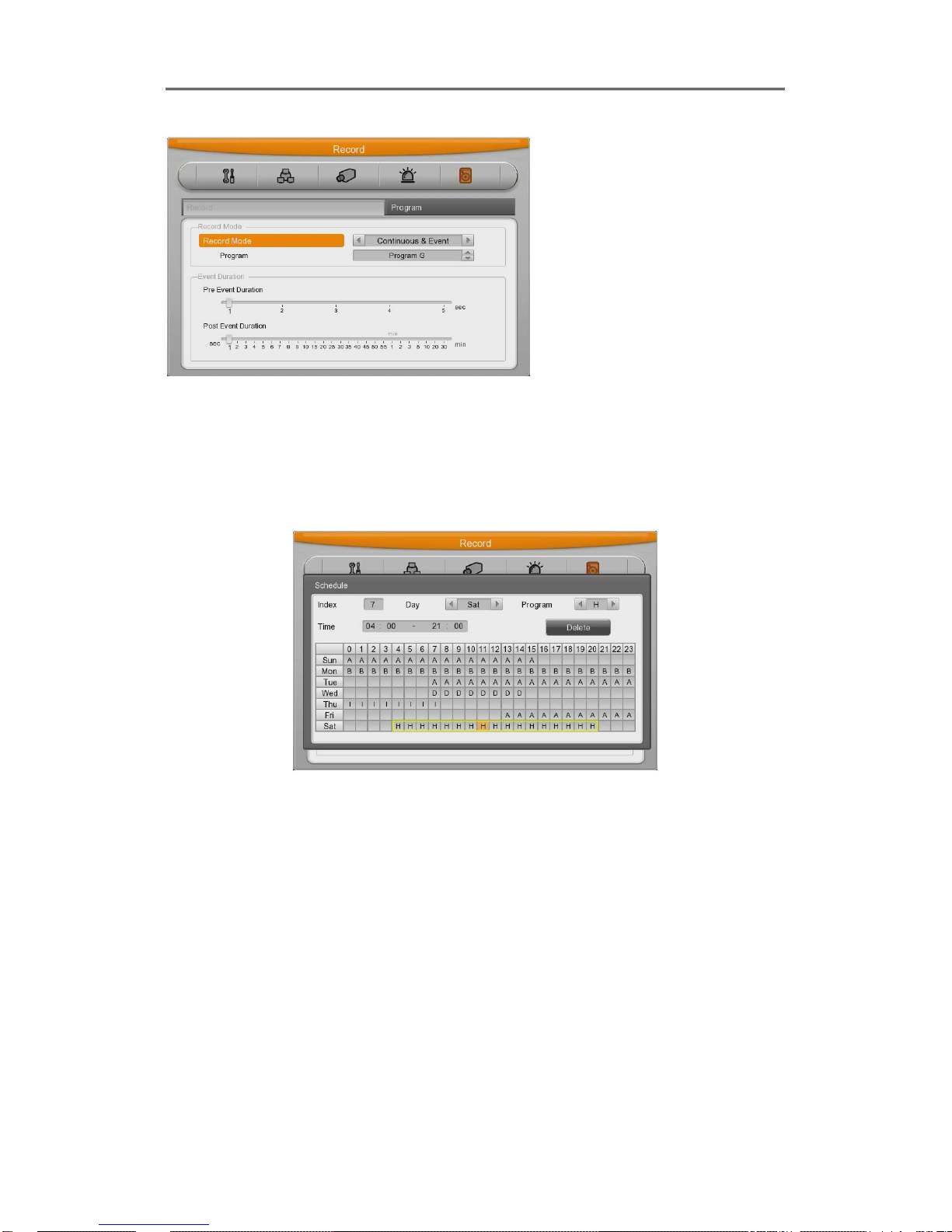
Install&User’s Guide
29
Schedule Setting
Set the recording schedule by each channel that user want record in “Program” of record menu.
Set recording mode as “Schedule & Event” and set by date/ time.
Program Setting
Please setup resolution, frame rate, picture quality of connected camera per channel in
“Program menu” of record setup. (Please refer to “record menu” for further explanation)
