Hunt Electronic HVR-08 Installation Manual
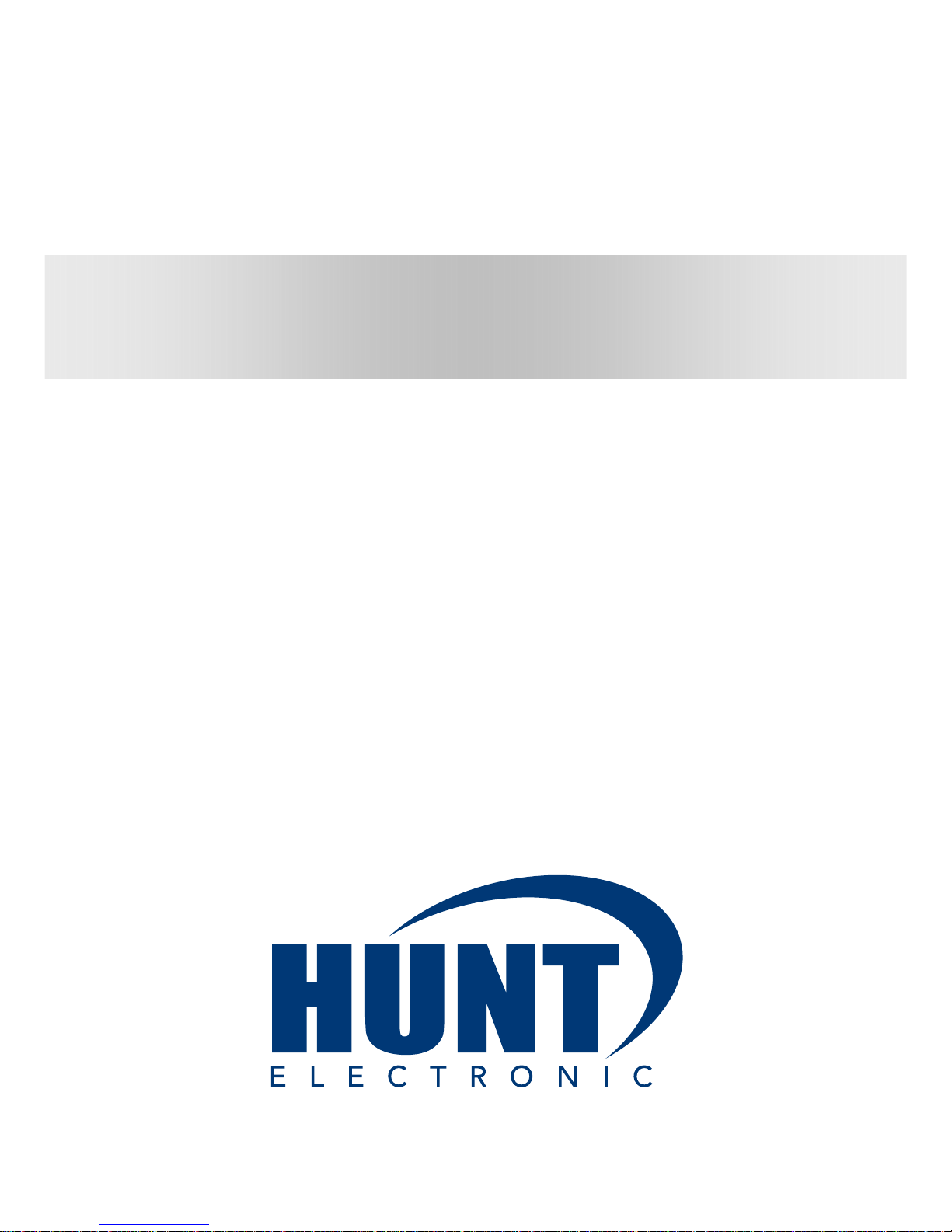
HVR-08
Installation Guide
(v 3.1)
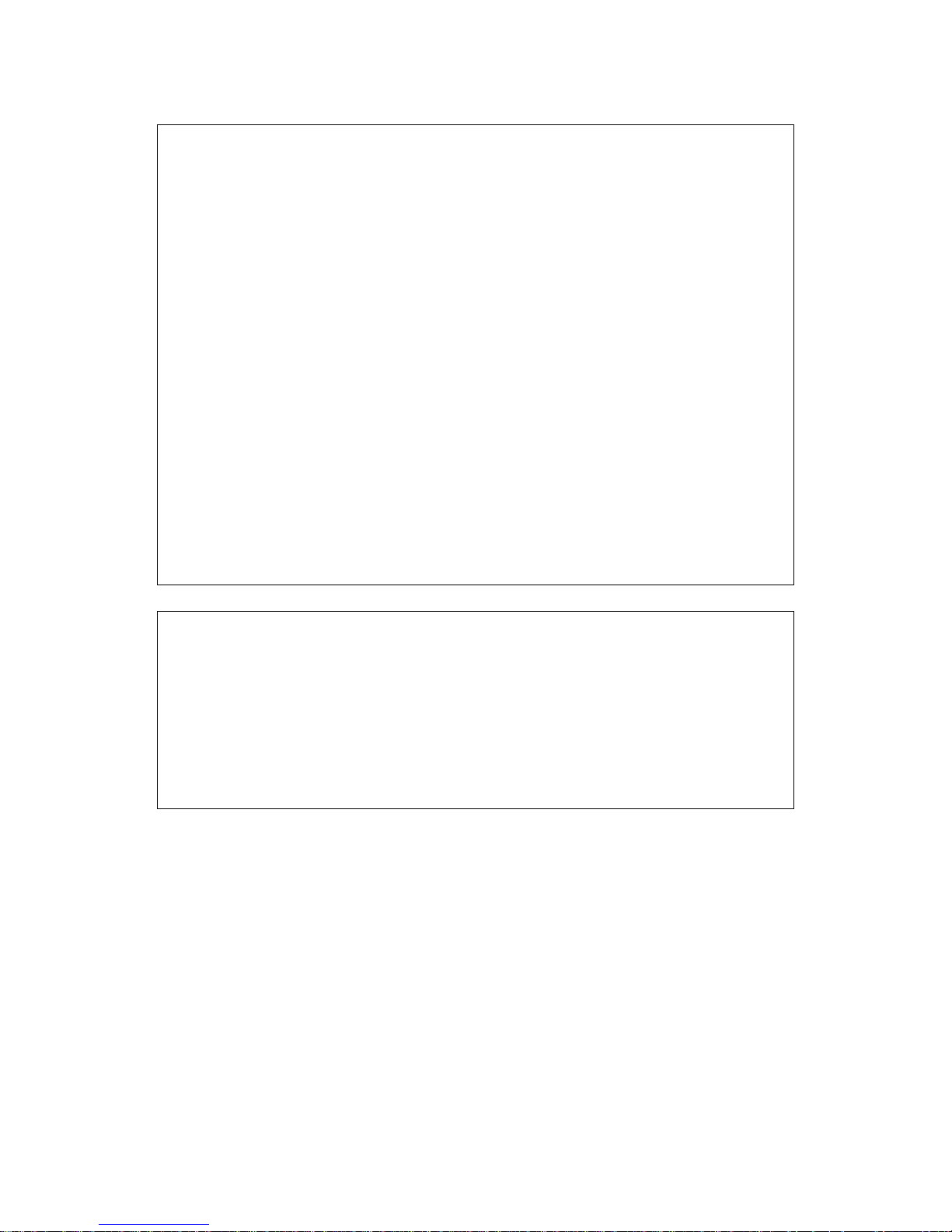
FCC Compliance Statement
Caution : Any changes or modifications in construction of this device which are not expressly
approved the party responsible for compliance could void the user's authority to operate the equipment.
NOTE : This equipment has been tested and found to comply with the limits for a Class B digital
device, pursuant to part 15 of the FCC Rules. These limits are designed to provide reasonable
protection against harmful interference in a residential installation. This equipment generates, uses and
can radiate radio frequency energy and, if not installed and used in accordance with the instructions,
may cause harmful interference to radio communications, However, there is no guarantee that
interference will not occur in a particular installation. If this equipment does cause harmful interference
to radio or television reception, which can be determined by turning the equipment off and on, the user
is encouraged to try to correct the interference by one or more of the following measures:
- Reorient or relocate the receiving antenna.
- Increase the separation between the equipment and receiver.
- Connect the equipment into an outlet on a circuit different from that to which the receiver is
connected.
- Consult the dealer or an experienced radio/TV technician for help.
CAUTION
1. Danger of explosion if battery is incorrectly replaced. Replace only with the same or equivalent type.
2. Disposal of used batteries according to the general recommendations against the environmental
pollution.
3. Do not throw the batteries into a fire, and do not heat, short-circuit or attempt to disassemble the
batteries.
4. Do not attempt to recharge the batteries.
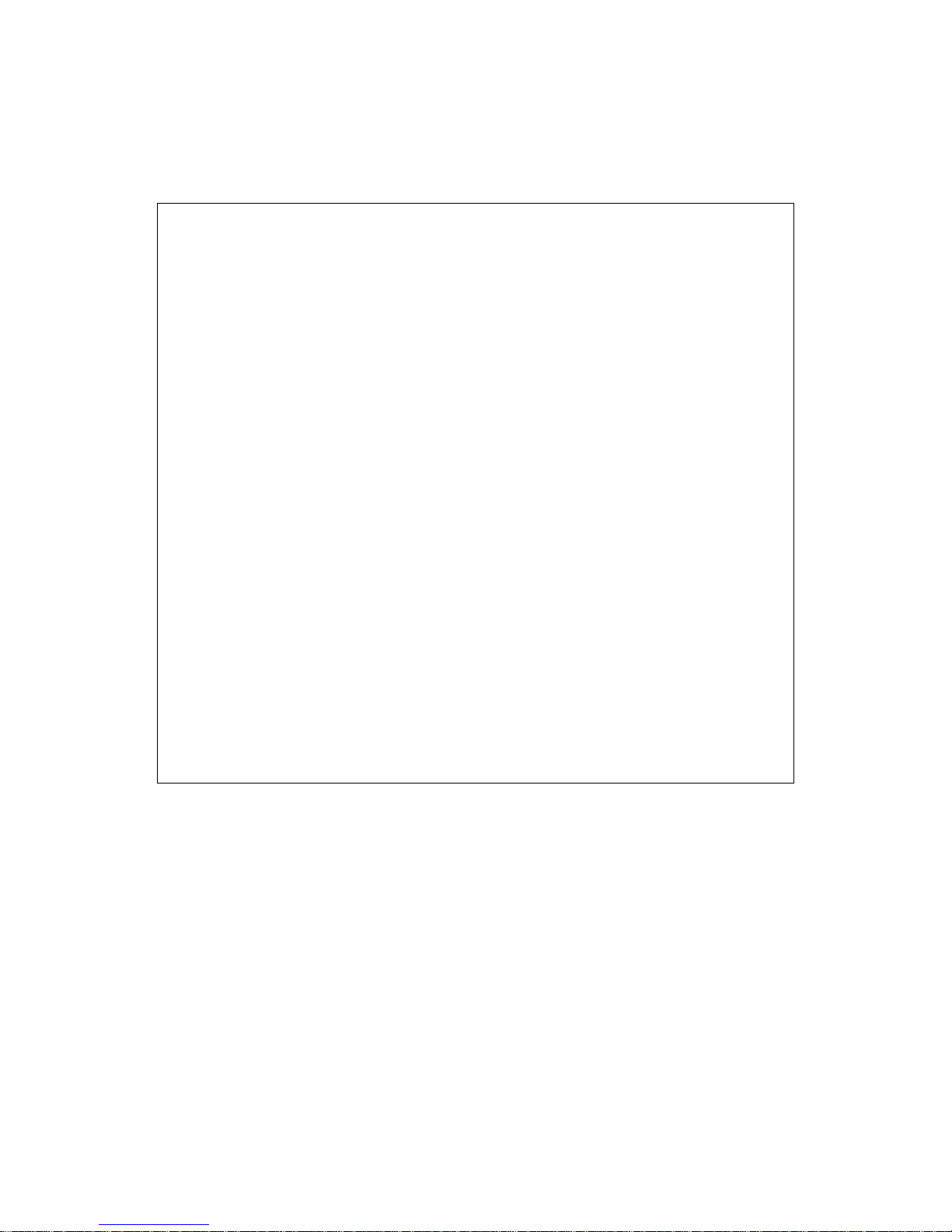
Important Notice
1. Do not place heavy objects on the top of the HVR-08.
2. HVR-08 is not weatherproof. In case of outdoor use, equip a weatherproof case to protect HVR-08
from water, moisture, or temperature (higher or lower than specifications). To clean the HVR-08, gently
wipe the outside with a clean dry cloth.
3. Be sure to use a DC adapter that is provided by Web Gate Inc. Connecting HVR-08 directly to an AC
current will cause electric damages to HVR-08.
4. Be careful not to drop the HVR-08. Physical shocks may harm the product. In addition, be sure the
HVR-08 is secured after installation.
5. HVR-08 is made of metal. Therefore you can hurt human beings if yu throw it to them or hit on them.
When installing HVR-08, be cautious to locate on safe places where children are unreachable.
6. If HVR-08 does not operate properly, please contact the closest HUNT ELECTRONIC distributor for
after sales service. Tampering or disassembling the product will void the warranty.
7. Security surveillance laws may differ for each country. Therefore, please contact the local region first
to avoid any surveillance law violations.
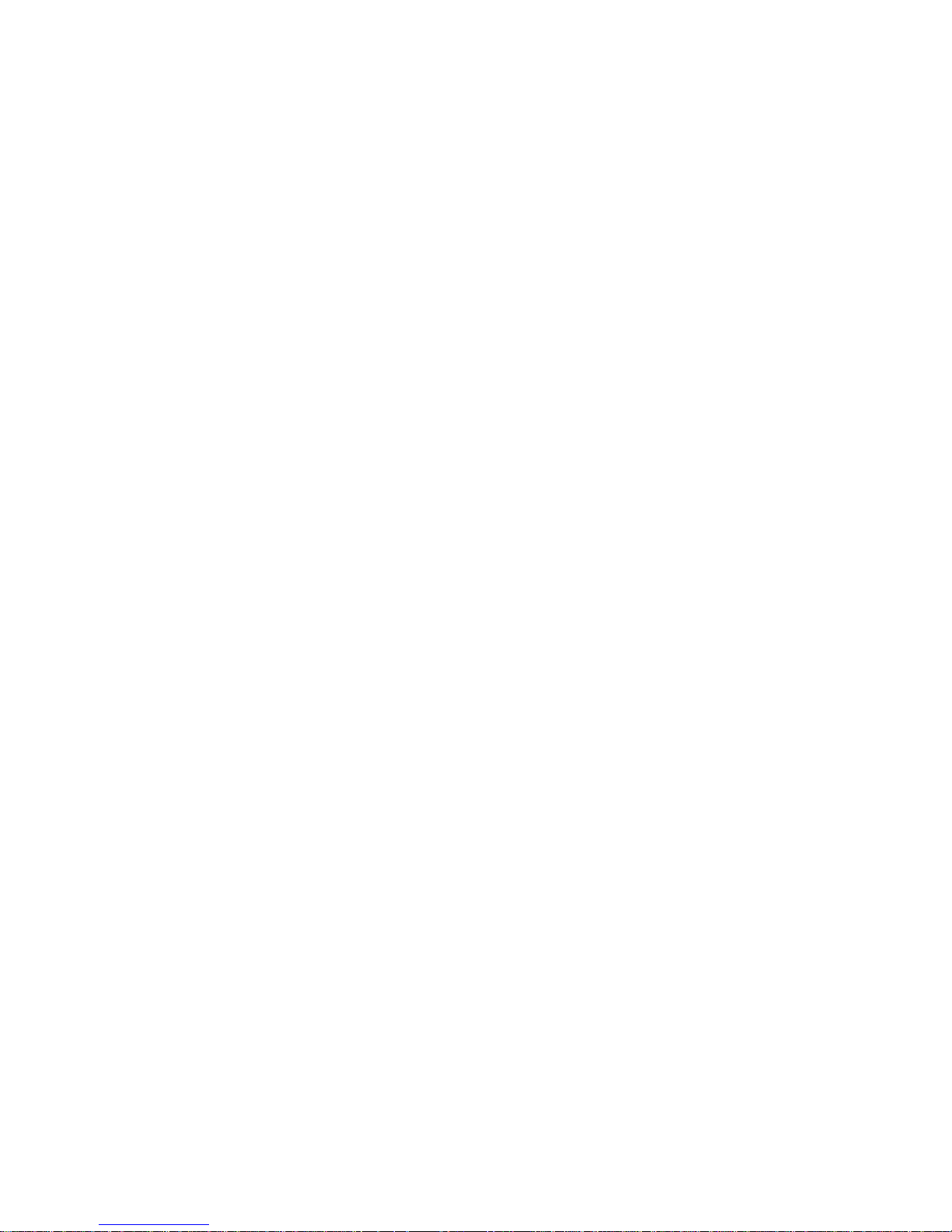
Contents
OVERVIEW................................................................................................................................... 7
1. What is HVR-08?................................................................................................................7
2. Supplied accessories.......................................................................................................... 8
3. Description & Function ....................................................................................................... 9
INST ALLA TI ON AND CONNECTION......................................................................................... 11
4. Connecting & Running HVR-08........................................................................................ 11
4.1. Connecting camera ................................................................................................... 11
4.2. Connecting monitor................................................................................................... 11
4.3. Connecting audio ......................................................................................................12
4.4. Supplying power........................................................................................................ 13
5. Running OSD menu ......................................................................................................... 14
5.1. Using menu............................................................................................................... 14
5.2. Dialogue box to edit a word.......................................................................................15
6. Setting remote controller .................................................................................................. 18
6.1. Setting remote control DIP switch.............................................................................18
6.2. Setting ID of HVR-08................................................................................................. 18
6.3. Selecting HVR-08...................................................................................................... 19
6.4. Operable range of remote controller.........................................................................19
6.5. Loading the batteries into remote controller..............................................................20
7. HVR-08 configuration .......................................................................................................21
7.1. Basic configuration....................................................................................................21
7.2. Advanced configuration............................................................................................. 21
7.3. External storage & Backup configuration..................................................................22
7.4. Internet/Intranet configuration................................................................................... 22
8. HVR-08 basic setting........................................................................................................23
8.1. Viewing image...........................................................................................................23
8.2. Setting Date & Time.................................................................................................. 24
8.2.1. Time zone...........................................................................................................24
8.2.2. Daylight saving................................................................................................... 24
8.2.3. Sync with NTP....................................................................................................24
8.2.4. Time format........................................................................................................25
8.2.5. Date.................................................................................................................... 25
4
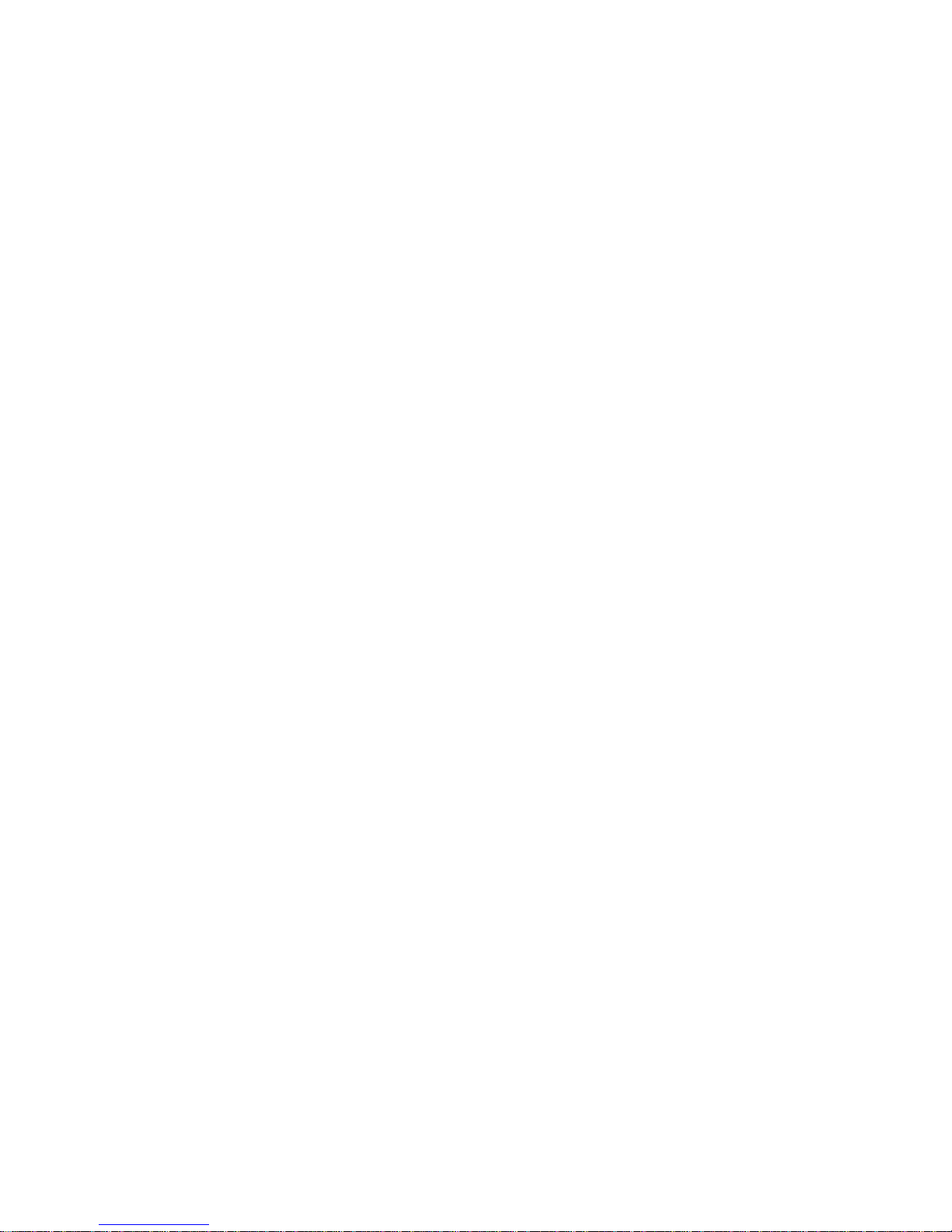
8.2.6. Time ...................................................................................................................25
8.2.7. Apply Date/Time.................................................................................................25
8.3. Setting recording condition........................................................................................ 26
8.3.1. Configuration status...........................................................................................26
8.3.2. Channel status...................................................................................................27
8.3.3. Recording speed/quality ....................................................................................27
8.3.4. Speed(ips)..........................................................................................................27
8.3.5. Quality................................................................................................................27
8.3.6. Audio recording..................................................................................................27
8.3.7. Apply.................................................................................................................. 27
9. Connecting and configuring sensor..................................................................................28
9.1. Connecting sensor input ........................................................................................... 28
9.2. Setting sensor at OSD menu ....................................................................................29
10. Connecting & configuring relay out............................................................................... 30
10.1. Connecting relay out.............................................................................................. 30
10.2. Configuring relay out..............................................................................................31
11. Connecting external device with serial port..................................................................32
11.1. Connecting text Input device (ATM / POS / Access control)................................. 32
12. Connecting & configuring serial ports for Pan/Tilt/Zoom ..............................................33
12.1. Connecting serial port............................................................................................ 33
12.1.1. Connecting RS232......................................................................................... 33
12.1.2. Connecting RS485......................................................................................... 33
12.1.3. Connecting RS422......................................................................................... 33
12.2. Configuring serial port............................................................................................34
13. Connecting USB device................................................................................................36
14. Connecting eternal sorage............................................................................................38
14.1. IEEE1394 prt .........................................................................................................38
14.2. Connecting IEEE1394 Device............................................................................... 38
14.3. Available HDD .......................................................................................................39
14.4. Registering & Formatting HDD..............................................................................39
15. Network monitoring & managing...................................................................................41
15.1. Connecting Ethernet..............................................................................................41
15.2. Configuring HVR-08’s Network information...........................................................42
16. Using DVR manager.....................................................................................................43
5
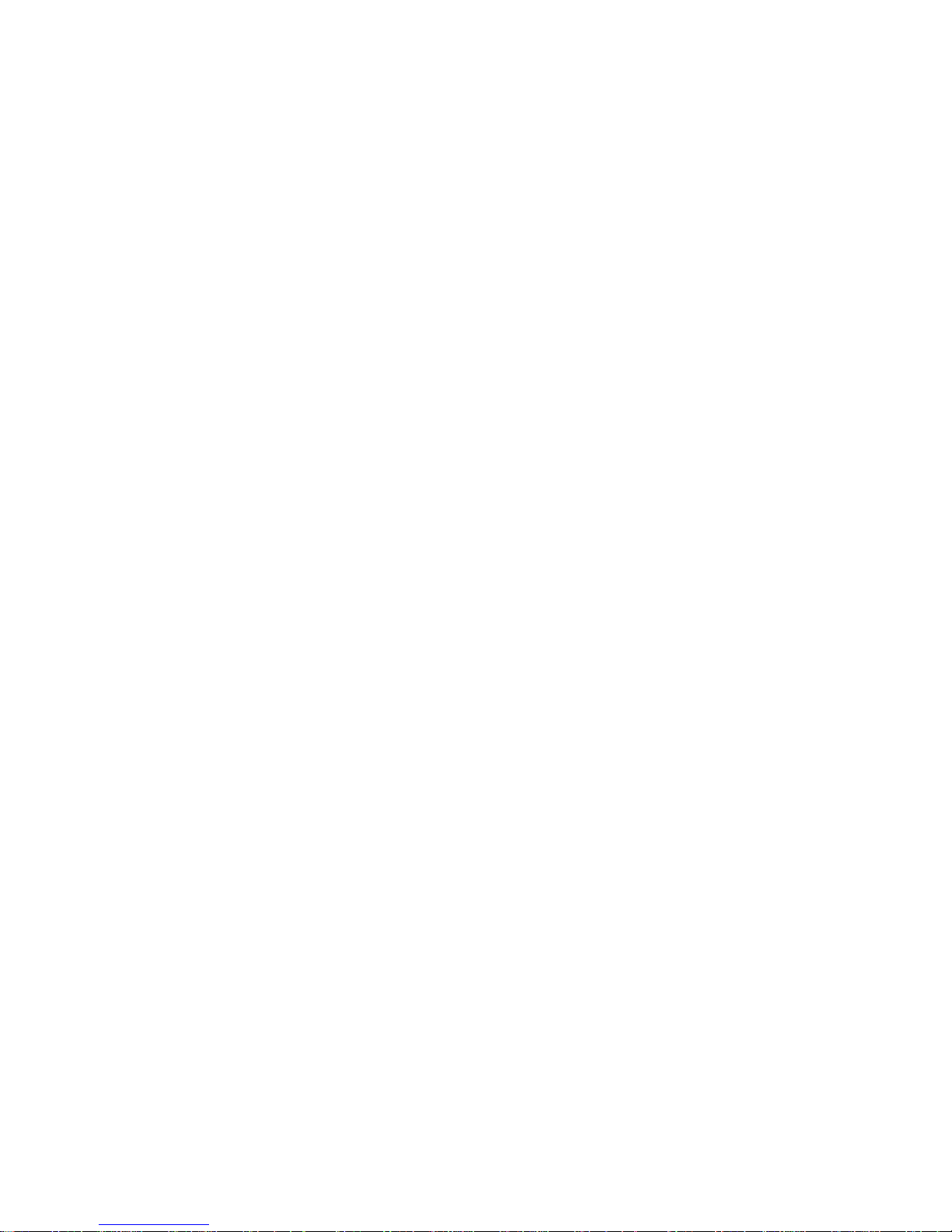
16.1. PC system requirements for running DVR manager.............................................43
16.2. Installing DVR manager......................................................................................... 43
16.3. Uninstalling DVR manager.................................................................................... 45
16.4. Configstation.......................................................................................................... 46
16.5. Monitor...................................................................................................................46
16.6. Playback................................................................................................................ 47
APPENDIX .................................................................................................................................48
#1. HDD ..............................................................................................................................49
#1.1. Fundamental notions & terms................................................................................49
#1.2. Installing HDD........................................................................................................51
#1.3. Replacing HDD......................................................................................................62
#1.4. Keeping data..........................................................................................................63
#1.5. Caution in using HDD............................................................................................64
#2. Using CD-ROM.............................................................................................................65
#3. Specification..................................................................................................................66
6
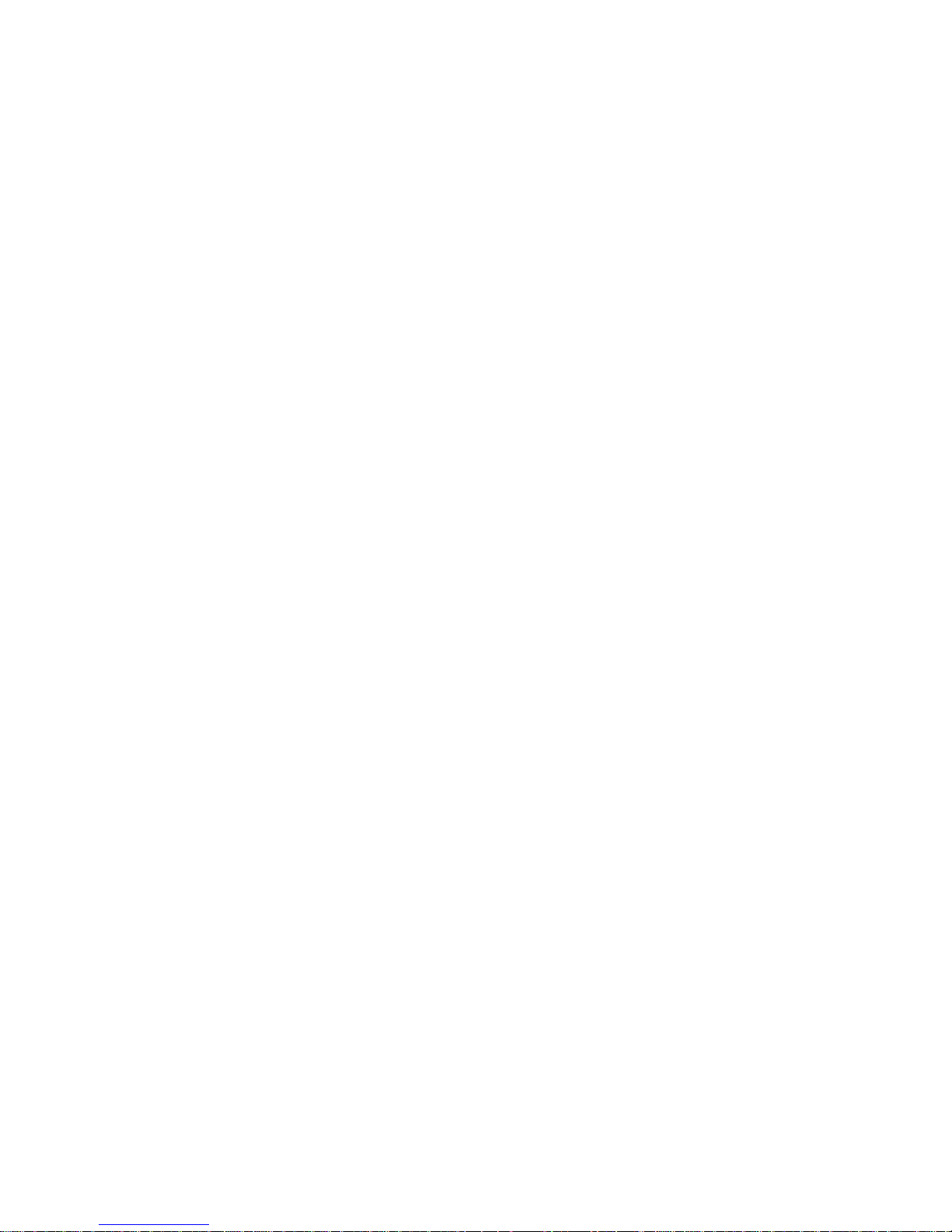
OVERVIEW
1. What is HVR-08?
The HVR-08 is an 8-analog channels network digital video recorder. Video, Audio, and Text Event-Logs
are digitized and stored on two internal hard-drives.
8 analog video channels
1 channel audio recording & playback
Max. 60 / 50 ips (NTSC / PAL) recording speed
Realtime (30 / 25 ips for each channel) monitoring
Built-in software multiplexer for all 8 live monitoring channels (1 / 4 / 9 Ch Mode on CCTV Monitor
as well as PC)
Maximum 4TB storage capacity (IEEE 1394 for external HDD)
ATM/POS transaction information text recording and search with corresponding video
4 pairs of sensor inputs and alarm outputs
Built-in hardware motion detection with search function (64-division comparison)
Various efficient back-up methods (IEEE 1394(FiWi), Ethernet)
PTZ Control (Preset support) via RS 232 and RS 485/RS422
User-friendly 32bit True-colored Graphic OSD Menu
Dynamic IP (DHCP, Floating IP) support (when xDSL and Cable Modem are used)
IR remote controller (User controls PTZ with remote controller)
Remote Management Software (DVR manager)
Image Improve fuction (Clearer Image, Night Noise Filtering)
Digital Water Mark fuction.
7
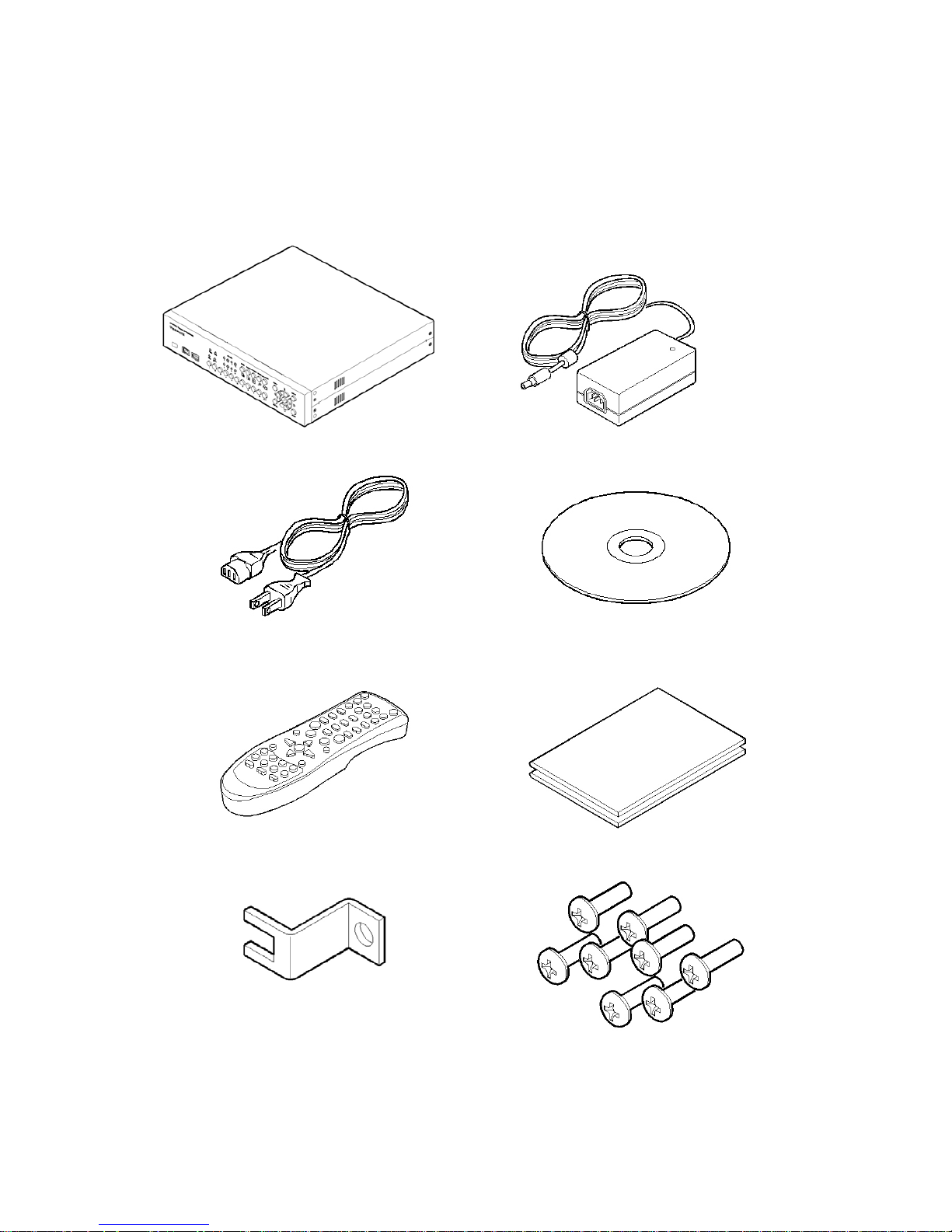
2. Supplied accessories
Unpack and check all the items as below.
1. HVR-08 (1)
2. DC Power Supply (1)
(1 10V~220V)
3. AC Power Cord (1 )
4. CD-ROM (Including DVR manager) (1)
5. Remote Controller (1)
6. Guide (2)
7. Plug Bracket (1)
8. HDD Fixing Screw (8)
8
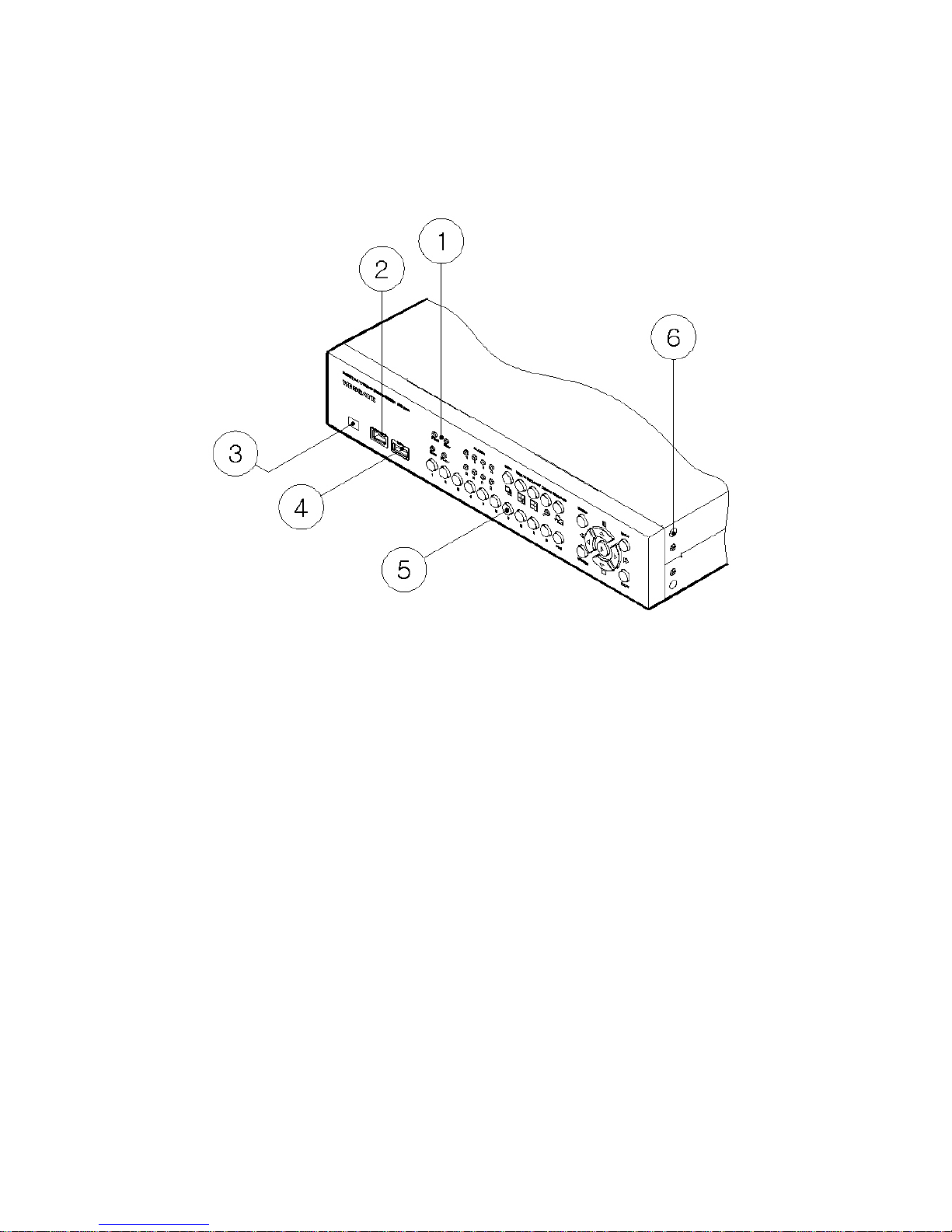
3. Description & Function
HVR-08 front
(1) LED
(2) IEEE1394 connecter
(3) Remote controller receiver
(4) USB connecter
(5) Function buttons
(6) Bracket fixing hole for rack mount
9
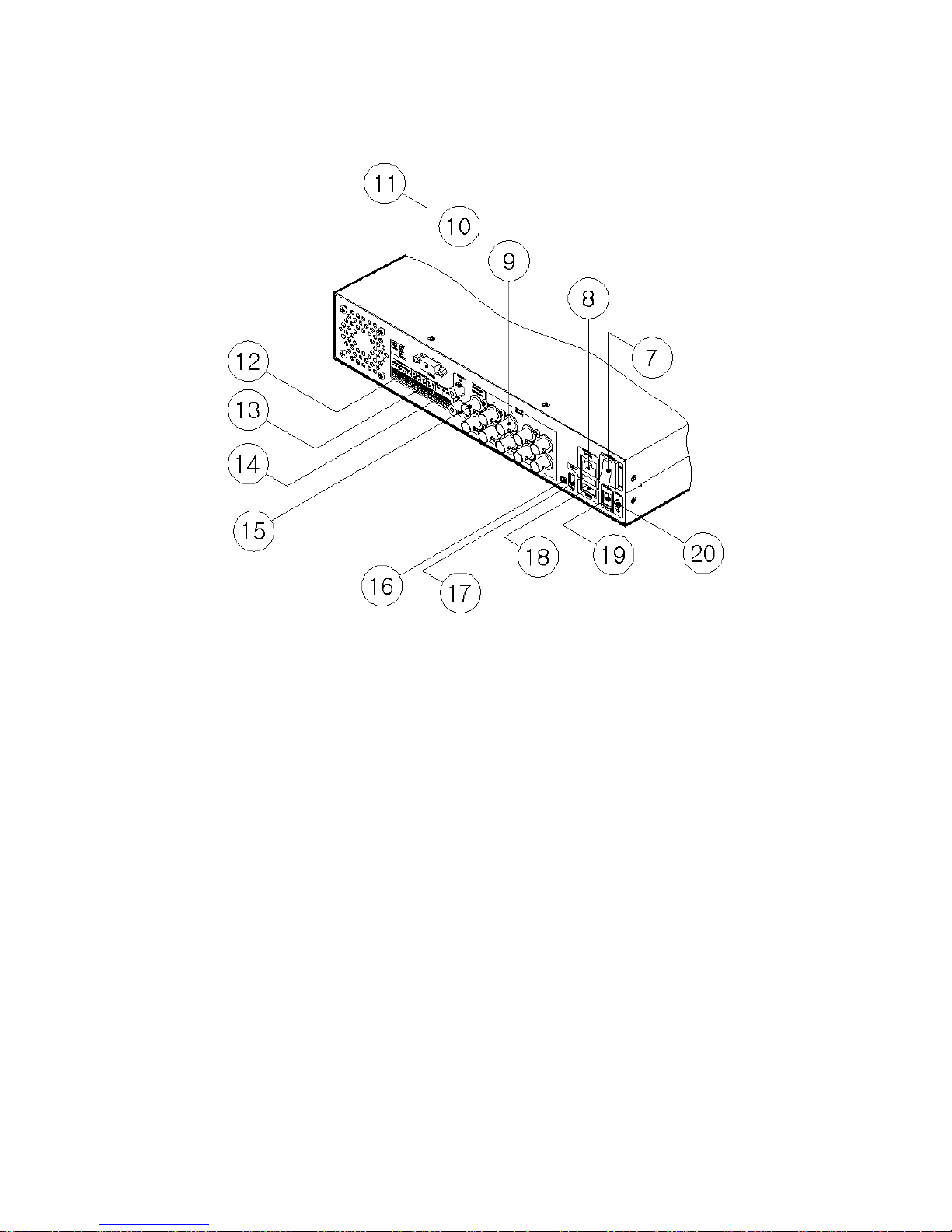
HVR-08 rear
(7) Power switch
(8) Ethernet connector
(9) BNC connector for Video input
(10) RCA connector fo Audio input / output
(11) RS232 connecter (9Pin D-Sub)
(12) Terminal block for RS232 & 422/485
(13) Terminal block for Sensor input
(14) Terminal block for Relay output
(15) Video output for MONITOR or VCR
(16) Video input type/impedance select & remote controller switch
(17) IEEE1394 connecter
(18) USB connecter
(19) Power connector (DC12V)
(20) GND
10
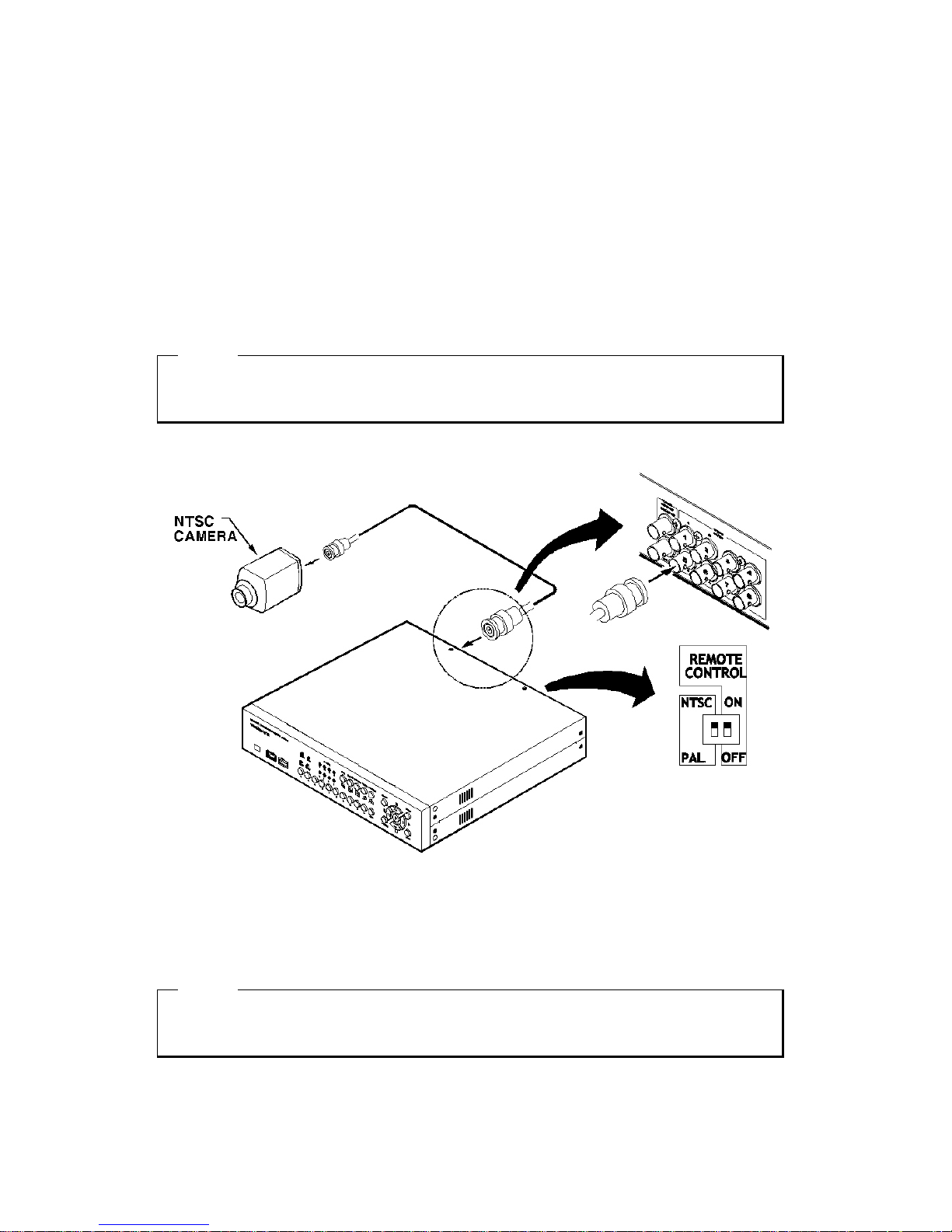
INSTALLATION AND CONNECTION
4. Connecting & Running HVR-08
4.1. Connecting camera
(1) Set video type (NTSC/PAL) by rear panel’s switch.
(2) Connect CCTV camera to HVR-08 with BNC cable as shown below.
<Note>
The video type for all channels should be either NTSC or PAL. NTSC is the standard used in North
America.
4.2. Connecting monitor
(1) Connect CCTV monitor to HVR-08 with BNC cable as shown below.
<Note>
HVR-08 has two video output ports ; for Monitor and VCR. The output signals from the two ports are
same and either port may be used.
11
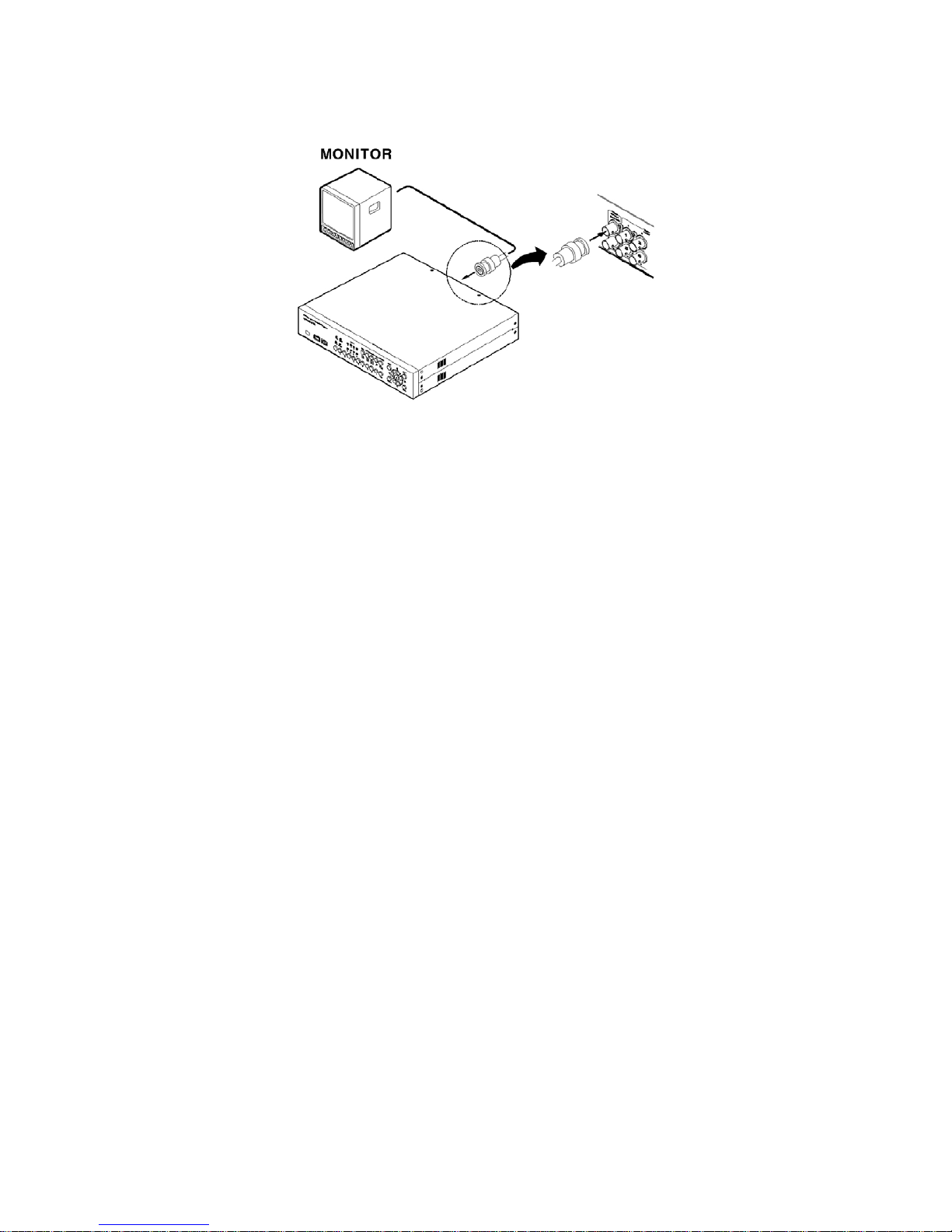
4.3. Connecting audio
(1) Connect audio signal to HVR-08.
12
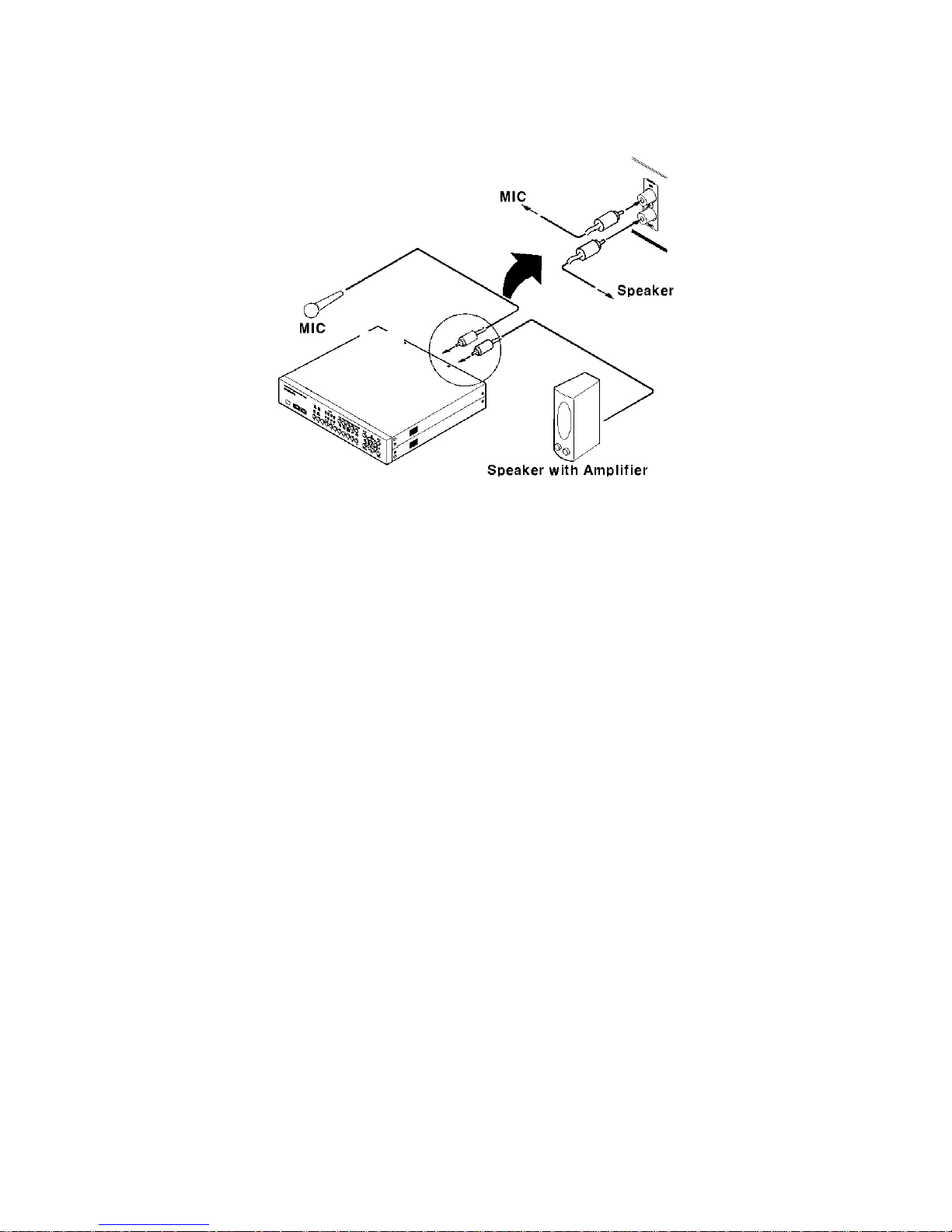
4.4. Supplying power
(1) Connect power cable to HVR-08.
(2) Turn on the power switch located on the HVR-08 rear panel.
13

<Note>
Use the plug bracket to secure the power cable if needed.
<Note>
To connect EARTH, refer to the following picture.
5. Running OSD menu
5.1. Using menu
Press the [MENU] button to open the OSD Configuration Menu.
14

(1)
Main Menu
(2)
Sub-menu
(3)
Setting Page
(4)
Helpmessage
(1) Main Menu Tabs: The selected tab is shown in blue and the related sub-menus will be shown below
the tab. To move to the previous/next Main Menu Tab, use the [◄ / ►] arrow buttons. To move to a sub-
menu, press the [ENTER] or [▼] buttons.
(2) Sub-menu: The selected sub-menu is shown in blue and the related setting page will be shown to the
right of the sub-menu. Use the [▲/▼] arrow buttons to move within the sub-menu list. To move to the
setting page press the [ENTER] button. To exit the setting page, press the [EXIT] button.
(3) Setting Page: The selected item is shown in gray. To move within each page, use the [◄ / ►] or [▲/
▼] arrow buttons. Press the [ENTER] button to change the value of a setting. When the setting value is a
word, a dialogue box to edit the word will open. When setting value is a number, it should be set with
using the [◄ / ►] or [▲/▼] arrow buttons. After the value is set, press the [EXIT] button. To exit the
Setting Page, press the [EXIT] button.
(4) Help message: Related information for each menu/setting will be displayed here.
5.2. Dialogue box to edit a word
There are two methods to set word.
15
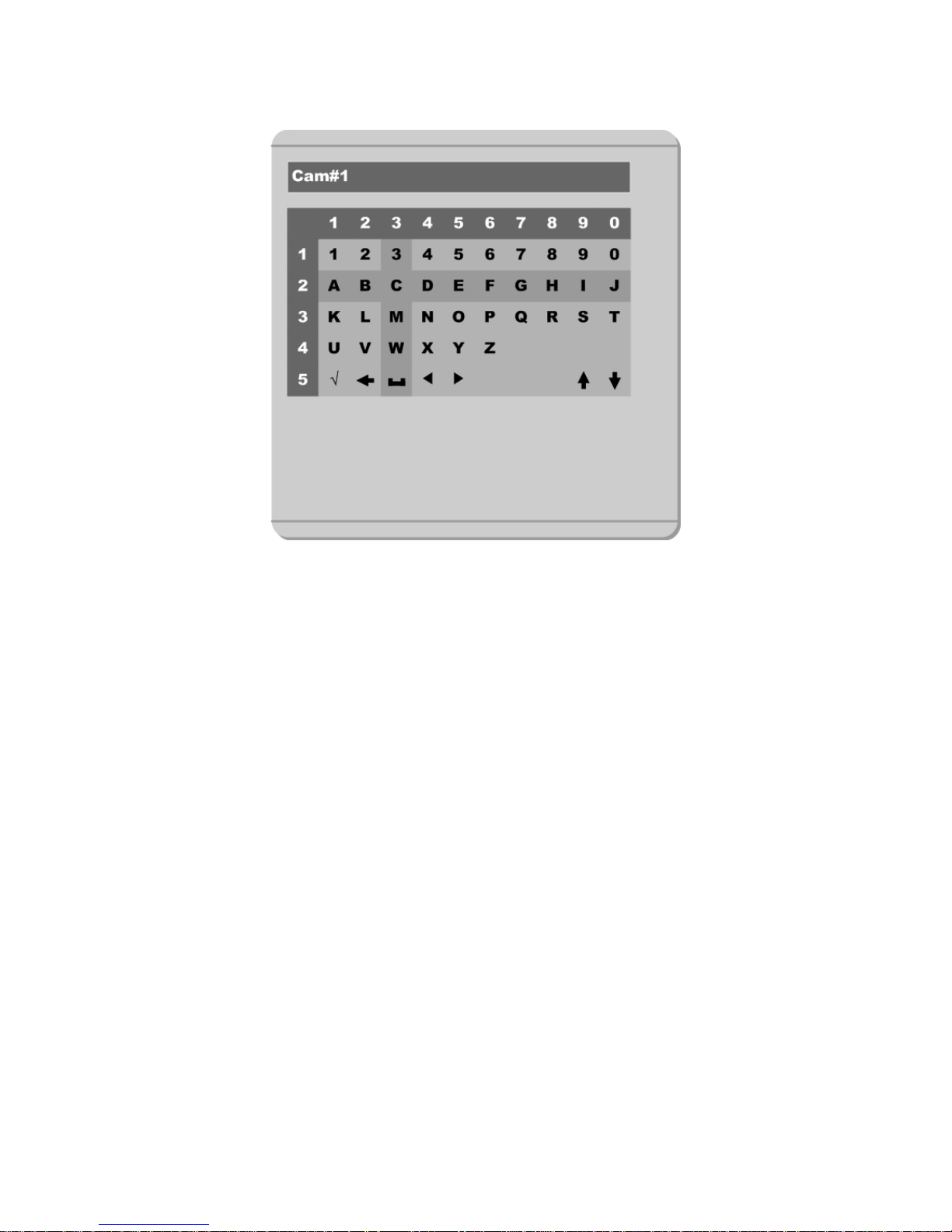
(1) Using number button
Enter the related numbers in order of horizontal/vertical. (For example, in order to select “C”, press [3]
and [2] buttons.)
(2) Using arrow button
Select a value using the [◄ / ►] or [▲/▼] buttons. The intersection of the horizontal and vertical bar is
selected value. Press the [►] button to confirm the selected value.
16
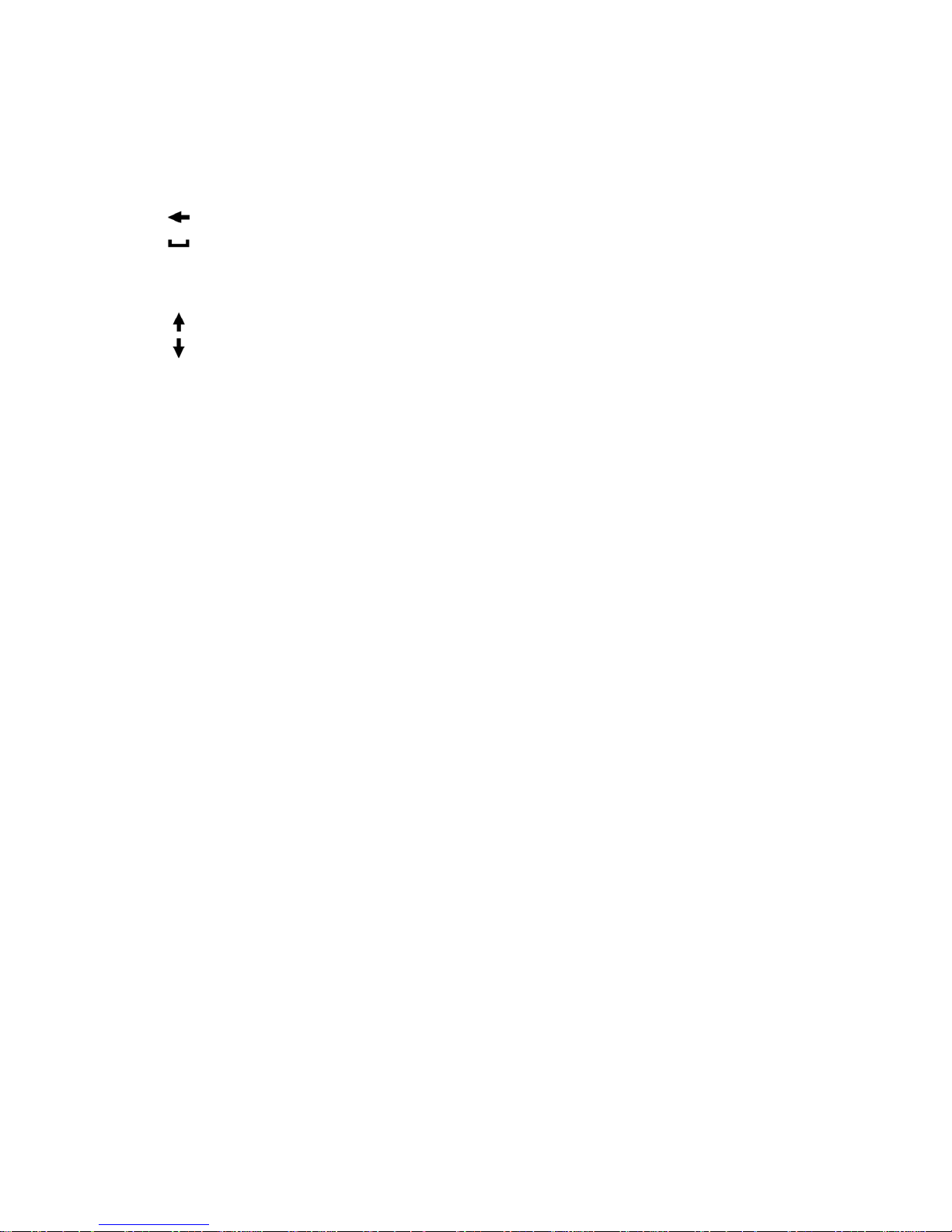
(3) Function word
The following symbols are for executing specific functions:
9
1#2.1 : Enter
: Back Space & delete
: Space
◄ : Move to left
► : Move to right
: Previous Code Page
: Next Code Page
17
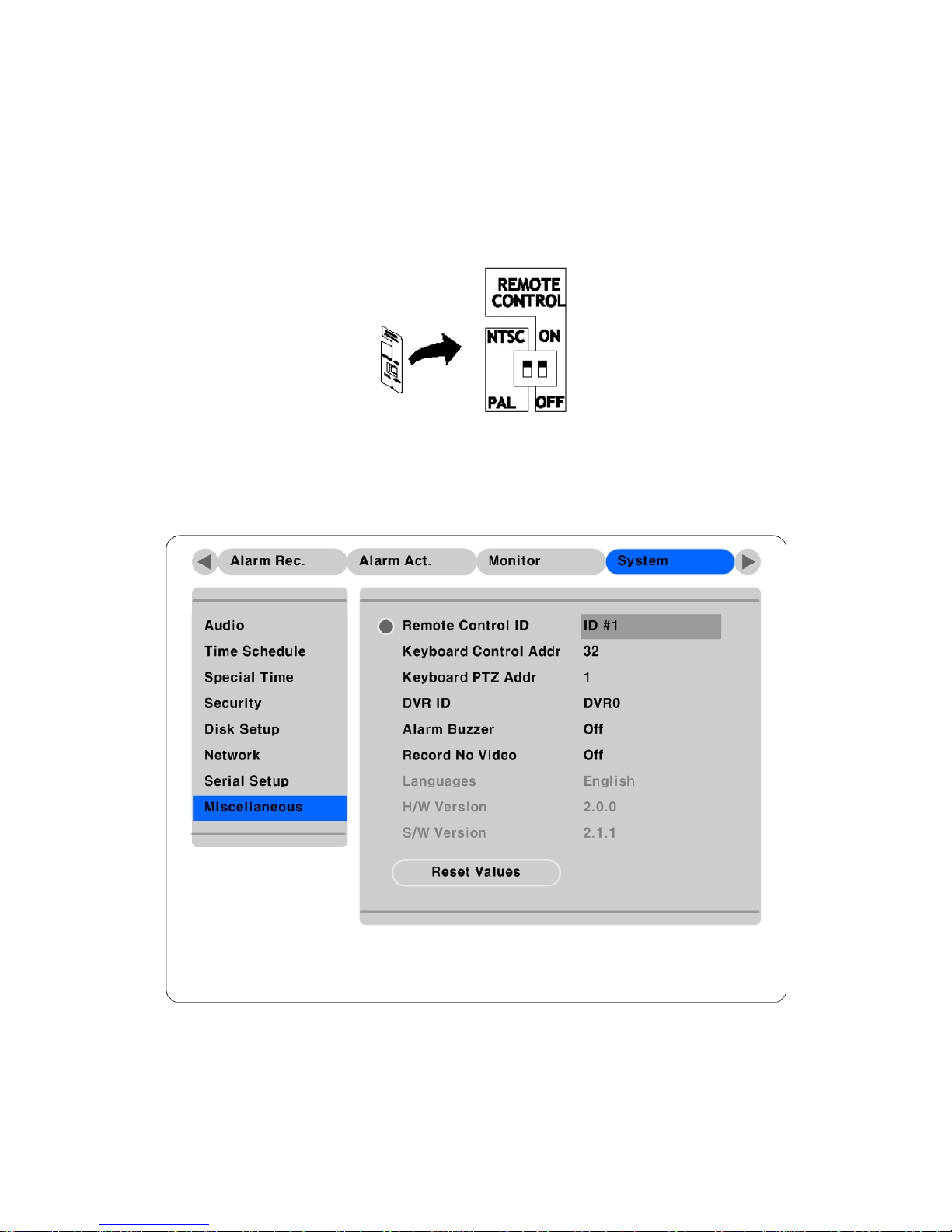
6. Setting remote controller
6.1. Setting remote control DIP switch
Set the remote control DIP switch to “ON.”
6.2. Setting ID of HVR-08
When controlling several HVR-08s with one remote controller, set Remote Control ID as follows.
(1) Press the [MENU] button.
(2) Select “System” with using [►] button and press the [ENETR] or [▼] button.
18

(3) Select “Miscellaneous” from the sub-menu list using the [▼] button and press the [ENETR] button.
(4) Select “Remote Control ID,” and press the [ENETR] button.
(5) Select a value using the [◄ / ►] buttons and press the [EXIT] button.
(6) Press the [EXIT] button to exit the Settings Page and return to Monitor mode.
<Note> Remote Control ID
Up to 16 HVR-08s can be controlled with a single remote controller.
6.3. Selecting HVR-08
If several HVR-08s are set with unique ID numbers, they can be controlled with one remote controller. To
select a specific HVR-08, press the ID button of remote controller until the 8 LEDs on the front of the
HVR-08 light up and a buzzer sounds.
<Note>
Because remote controller ID is sixteen, HVR-08 will correspond.
6.4. Operable range of remote controller
19

6.5. Loading the batteries into remote controller
Remote controller requires two AAA-type batteries.
1. Remove the battery cover.
2. Taking care that the poles(+/-)
are correctly positioned
3. Replace the battery cover.
<Note>
Batteries are not included as a packing accessory.
20

7. HVR-08 configuration
7.1. Basic configuration
7.2. Advanced configuration
21
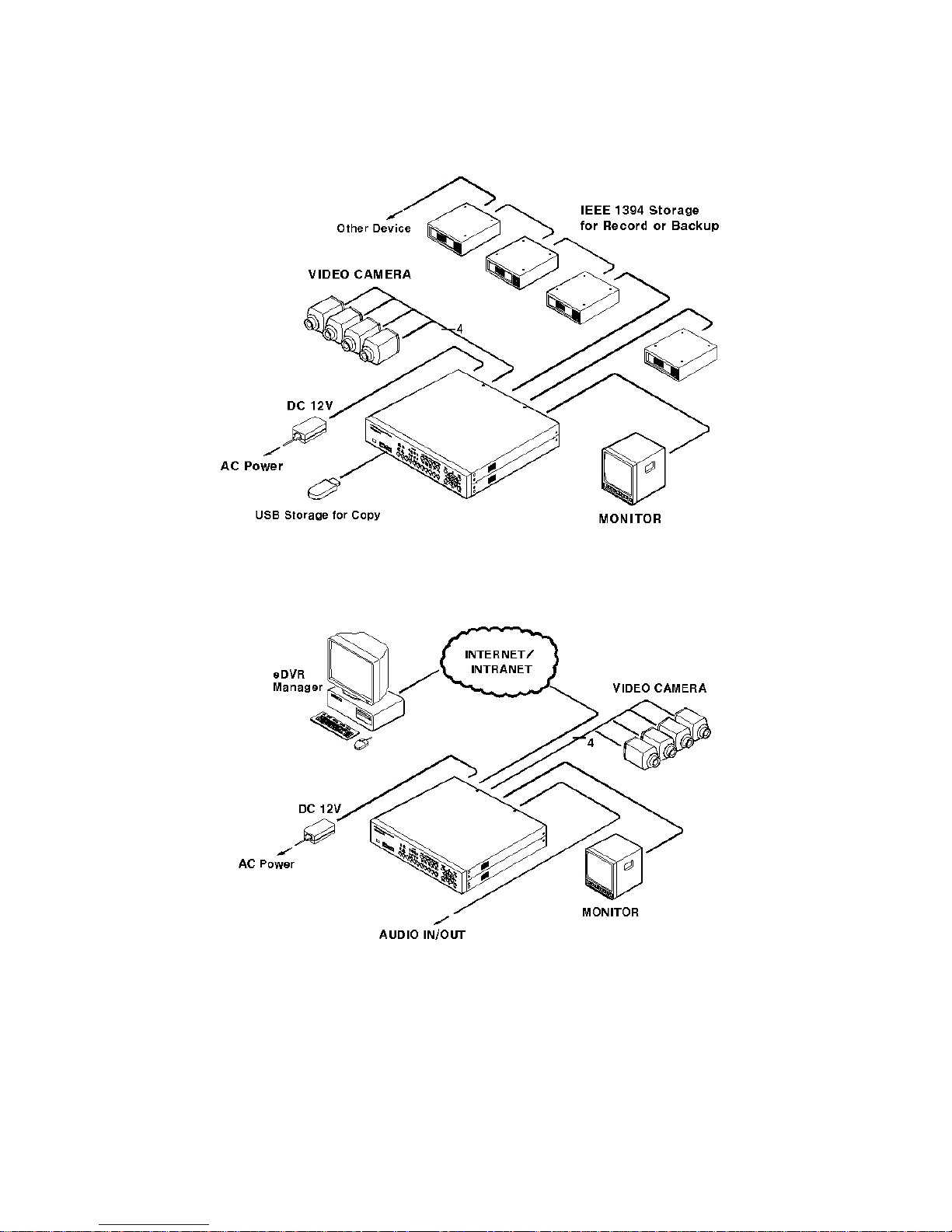
7.3. External storage & Backup configuration
7.4. Internet/Intranet configuration
22
