HUNG WAI TAB-103I User Manual
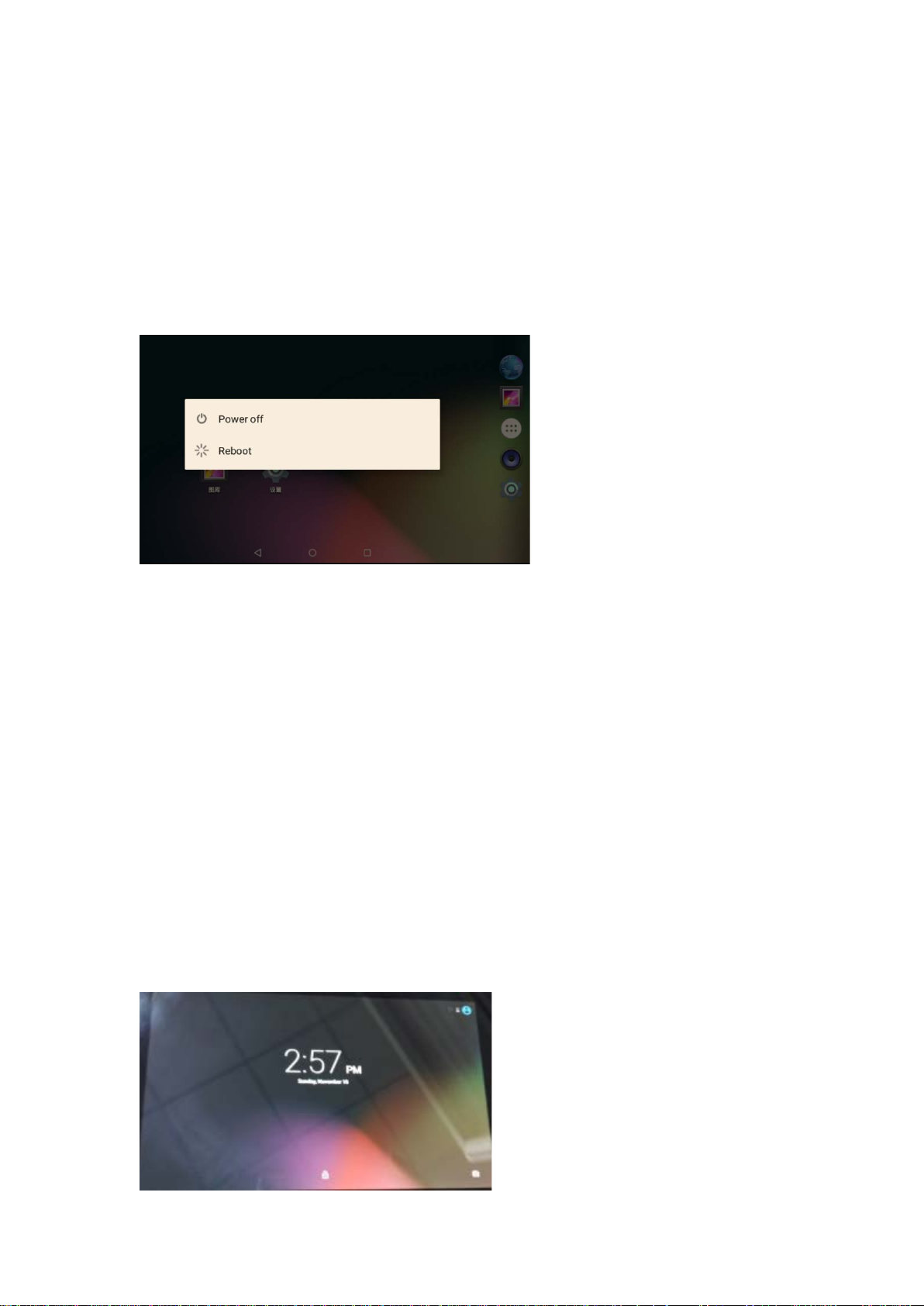
Manual
Turning the Tablet on and off
To turn the tablet on:
Press and hold the Power button until the LCD screen turn on and you see startup logo, then wait
until you see the unlock screen.
To turn the tablet off:
1. Press and hold the Power button until the “turn tablet off” message appears.
2. Touch to Power off to turn off the tablet.
Turn the screen on and off(Standby)
When the tablet is on, you can turn off the screen to conserve battery power. Simply press the
power button once to turn the screen off, press the power button again to turn the screen back
on.
Tips: To conserve battery power, the screen can be set to turn off automatic when the tablet is
not use(between 15 seconds and 30 minutes). This sleep option can be found in the Display
menu.
Unlock the screen
When the screen turn off, you will have to unlock the screen when you turn it back on.
To unlock the screen, touch and drag the lock icon to the edge of the circle that appears.
If a password has been set, enter the password to unlock the screen, the screen unlock password
can be set in security menu.
Warning: Please write down your password lock pattern/Pin/Password, Misplacing or forgetting
this method will lock the user out.Recovering the unit will reset the device back to factory
defaults.
All YOUR DATA & PROGRAMS WILL BE LOST.

Your Tablet Home Screen
The home screen is the starting point for all of the features of your tablet.
1. Home icon
Touch to back to the central home screen.
2. Back icon
Touch to go back to the previous screen.
3. Recent Apps
Touch to display the list of thumbnails of apps you have worked recently. Touch a thumbnails to
open it
4. Applications Tab
Open the Application Launcher to view the list of all applications and widgets installed on the
tablet. Touch the application tab to open the launcher.
5. Icons
Touch a icon to open an application or application folder.
6. Notification bar
Show notification icons and time, battery level, plus the network signal strength; touch the bar to
open the full notification panel. Touch a notification icon to display more details.
Default applications
To open an applications, touch the application icon on the home screen or in the application
menu.
(The screenshot shown above is for demonstration purposes only)
Applications will be sorted by name, the default apps are:
ApkInstaller: Install and manage the applications
Browser: Default internal browser
Calculator: Default science calculator
