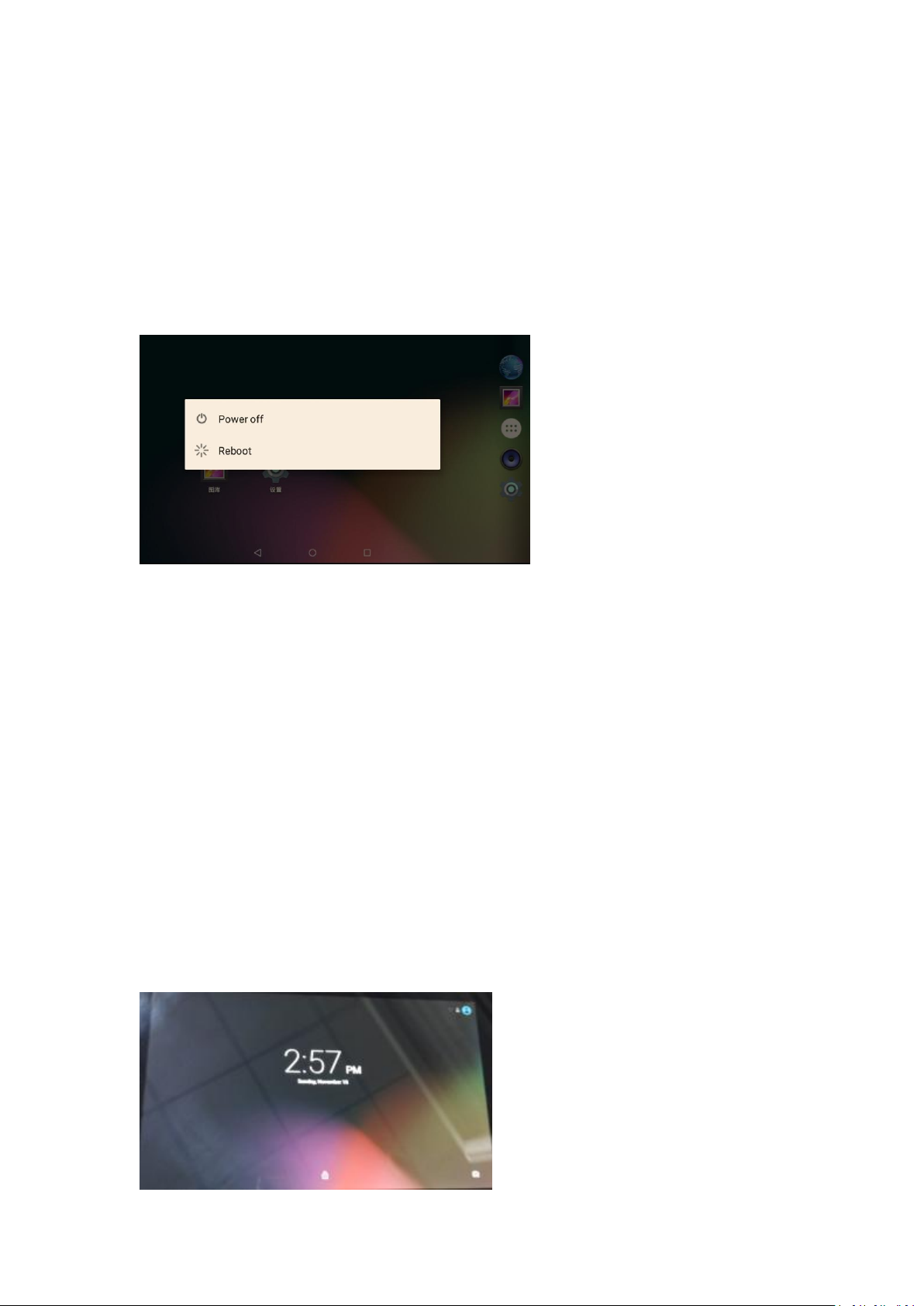
Manual
1. Press and hold the Power button until the “turn tablet off” message appears.
2. Touch to Power off to turn off the tablet.
Turning the Tablet on and off
To turn the tablet on:
Press and hold the Power button until the LCD screen turn on and you see startup logo, then wait
until you see the unlock screen.
To turn the tablet off:
Turn the screen on and off(Standby)
When the tablet is on, you can turn off the screen to conserve battery power. Simply press the
power button once to turn the screen off, press the power button again to turn the screen back
on.
Tips: To conserve battery power, the screen can be set to turn off automatic when the tablet is
not use(between 15 seconds and 30 minutes). This sleep option can be found in the Display
menu.
Unlock the screen
When the screen turn off, you will have to unlock the screen when you turn it back on.
To unlock the screen, touch and drag the lock icon to the edge of the circle that appears.
If a password has been set, enter the password to unlock the screen, the screen unlock password
can be set in security menu.
Warning: Please write down your password lock pattern/Pin/Password, Misplacing or forgetting
this method will lock the user out.Recovering the unit will reset the device back to factory
defaults.
All YOUR DATA & PROGRAMS WILL BE LOST.

Your Tablet Home Screen
1. Home icon
2. Back icon
3. Recent Apps
4. Applications Tab
5. Icons
6. Notification bar
The home screen is the starting point for all of the features of your tablet.
Touch to back to the central home screen.
Touch to go back to the previous screen.
Touch to display the list of thumbnails of apps you have worked recently. Touch a thumbnails to
open it
Open the Application Launcher to view the list of all applications and widgets installed on the
tablet. Touch the application tab to open the launcher.
Touch a icon to open an application or application folder.
Show notification icons and time, battery level, plus the network signal strength; touch the bar to
open the full notification panel. Touch a notification icon to display more
details.
Default applications
To open an applications, touch the application icon on the home screen or in the application
menu.
(The screenshot shown above is for demonstration purposes only)
Applications will be sorted by name, the default apps are:
ApkInstaller: Install and manage the applications
Browser: Default internal browser
Calculator: Default science calculator

Calendar:Setup reminds on dates
1. Turn on the Wi-Fi radio if it is not already on, To turn on Wi-Fi:
a.Go to the Home screen:
Camera: Access front camera to take pictures
Clock:Would clock, Timer, and alarm setup.
Contacts:Manage contacts and friends
Downloads:Manage downloaded materials from internal.
Email: Setup your email account to access email.
Explorer: Manage files and folders on your tablet
Gallery: Browse saved pictures
Music: Play music stored in your tablet
Search: Search file
Setting: Manage your tablet settings
Sound recorder: Record microphone input
Video:Play video stored in your tablet
Connecting to the internet
This tablet can utilize WIFI data networks to connect to the internet.
Wireless Wi-Fi technology can provide internet access at distance of over 30m; however, this
distance can be affected by your surrounding environment and WIFI router.
In general, being closer to Wi-Fi router improve performance.
Connect to a Wi-Fi network
Touch the Home icon.
b.Open the launcher screen:
Touch the launcher tab,then touch settings
c.Open the wireless&networks menu:
Touch WIRELESS&NETWORKS.
d.Touch the Wi-Fi settins menu:
Touch Wifi
e.Make sure that the Wi-Fi option box is setted to ON: Touch and slide the block right to enable
the Wi-Fi connection.
When Wi-Fi is on, the tablet will look for and display a list of a list of available Wi-Fi networks.

2. Select an available Wi-Fi network to connect to:
In the same Wi-Fi settings menu above, touch a network in the list.
If the network is open, the tablet will prompt you to confirm connection to the network, Touch
connect to confirm.
If the network is secured(as indicated by a lock icon), the tablet will prompt you to enter a
password or other credentials . Touch the Wireless password box to show the on-screen
keyboard and then use it enter the password, touch connect to confirm.
When you have successfully connected to a Wi-Fi network,then notifications bar at the bottom of
the screen will show a Wi-Fi signal indicator.

FCC Statement:
1. This device complies with Part 15 of the FCC Rules. Operation is subject to the following two
conditions:
(1) This device may not cause harmful interference.and
(2) This device must accept any interference received, including interference that may cause
undesired operation.
2. Changes or modifications not expressly approved by the party responsible for compliance
could void the user's authority to operate the equipment.
NOTE:
This equipment has been tested and found to comply with the limits for a Class B digital device,
pursuant to Part 15 of the FCC Rules. These limits are designed to provide reasonable protection
against harmful interference in a residential installation.
This equipment generates uses and can radiate radio frequency energy and, if not installed and
used in accordance with the instructions, may cause harmful interference to radio
communications. However, there is no guarantee that interference will not occur in a particular
installation. If this equipment does cause harmful interference to radio or television reception,
which can be determined by turning the equipment off and on, the user is encouraged to try to
correct the interference by one or more of the following measures:
Reorient or relocate the receiving antenna.
Increase the separation between the equipment and receiver.
Connect the equipment into an outlet on a circuit different from that to which the receiver is
connected.
Consult the dealer or an experienced radio/TV technician for help.
SAR Information Statement
Your wireless Tablet is a radio transmitter and receiver. It is designed and manufactured not to
exceed the emission limits for exposure to radiofrequency (RF) energy set by the Federal
Communications Commission of the U.S. Government. These limits are part of comprehensive
guidelines and establish permitted levels of RF energy for the general population. The guidelines
are based on standards that were developed by independent scientific organizations through
periodic and thorough evaluation of scientific studies. The standards include a substantial safety
margin designed to assure the safety of all persons, regardless of age and health. The exposure
standard for wireless mobile Tablets employs a unit of measurement known as the Specific
Absorption Rate, or SAR. The SAR limit set by the FCC is 1.6 W/kg. * Tests for SAR are conducted
with the Tablet transmitting at its highest certified power level in all tested frequency bands.
Although the SAR is determined at the highest certified power level, the actual SAR level of the
Tablet while operating can be well below the maximum value. This is because the Tablet is
designed to operate at multiple power levels so as to use only the power required to reach the
network. In general, the closer you are to a wireless base station antenna, the lower the power
output. Before a Tablet model is available for sale to the public, it must be tested and certified to
the FCC that it does not exceed the limit established by the government adopted requirement for
safe exposure. The tests are performed in positions and locations (e.g., at the ear and worn on
the body) as required by the FCC for each model. The highest SAR value for this model Tablet
1

when worn on the body, as described in this user guide, is 1.06 W/Kg(Body-worn measurements
differ among Tablet models, depending upon available accessories and FCC requirements).While
there may be differences between the SAR levels of various Tablets and at various positions, they
all meet the government requirement for safe exposure. The FCC has granted an Equipment
Authorization for this model Tablet with all reported SAR levels evaluated as in compliance with
the FCC RF exposure guidelines. SAR information on this model Tablet is on file with the FCC and
can be found under the Display Grant section of http://www.fcc.gov/ oet/fccid after searching on
FCC ID: 2AB6Z-BZT-T101 Additional information on Specific Absorption Rates (SAR) can be
found on the Cellular Telecommunications Industry Asso-ciation (CTIA) web-site at
http://www.wow-com.com. * In the United States and Canada, the SAR limit for mobile Tablets
used by the public is 1.6watts/kg (W/kg) averaged over one gram of tissue. The standard
incorporates a sub-stantial margin of safety to give additional protection for the public and to
account for any variations in measurements.
IC statement
This device complies with Industry Canada licence-exempt RSS standard(s).
Operation is subject to the following two conditions:
(1) This device may not cause interference, and.
(2) This device must accept any interference, including interference that may cause undesired
operation of
the device.
This equipment complies with FCC radiation exposure limits set forth for an uncontrolled
environment.
End user must follow the specific operating instructions for satisfying RF exposure compliance.
This transmitter must not be co-located or operating in conjunction with any other antenna or
transmitter.
The mobile device is designed to meet the requirements for exposure to radio waves established
by the Federal Communications
Commission (USA). These requirements set a SAR limit of 1.6 W/kg, averaged over one gram of
tissue.
The highest SAR value reported under. This standard during product certification for use when
worn on the body is 1.06W/Kg.
IC Radiation Exposure Statement
This device was tested for typical body-worn operations. To comply with RF exposure
requirements, a minimum separation distance of 10mm must be maintained between the user’s
2

body and the handset, including the antenna. Third-party belt-clips,holsters, and similar
accessories used by this device should not contain any metallic components. Body-worn
accessories that do not meet these requirements may not comply with RF exposure
requirements and should be avoided. Use only the supplied or an approved antenna.
Le présent appareil est conforme aux CNR d'Industrie Canada applicables aux
appareils radio exempts de licence. L'exploitation est autorisée aux deux conditions suivantes:
(1) l'appareil ne doit pas produire de brouillage, et
(2) l'utilisateur de l'appareil doit accepter tout brouillage radioélectrique subi, même si le
brouillage est
susceptible d'en compromettre le fonctionnement.
Cet équipement est conforme aux limites d'exposition aux rayonnements de la FCC définies pour
un environnement non contrôlé. L'utilisateur final doit respecter les instructions de
fonctionnement spécifiques pour satisfaire la conformité aux expositions RF. Cet émetteur ne doit
pas être co-localisées ou opérant en conjonction avec une autre antenne ou émetteur.
L'appareil mobile est conçu pour répondre aux exigences en matière d'exposition aux ondes radio
établies par la Federal Communications
Commission (Etats-Unis). Ces exigences définissent la valeur SAR limite à 1.6 W/kg, en moyenne
pour un gramme de tissu.
La valeur SAR la plus élevée pour ce modèle de téléTablet testé et lorsque porté sur le corps est
1.06 W/Kg.
Cet appareil a été testé pour des opérations portés sur le corps typiques. Pour se conformer aux
exigences d'exposition aux
radiofréquences, une distance minimale de 0 mm doit être maintenue entre le corps de
l'utilisateur et le combiné, y compris l'antenne. Les pinces de ceinture, les étuis et autres
accessoires similaires utilisés par cet appareil ne doivent pas contenir de composants métalliques.
Les accessoires portatifs qui ne répondent pas à ces exigences peuvent ne pas se conformer aux
exigences d'exposition RF et doit être évitée. Utilisez uniquement l'antenne fournie ou une
antenne approuvée.
3
