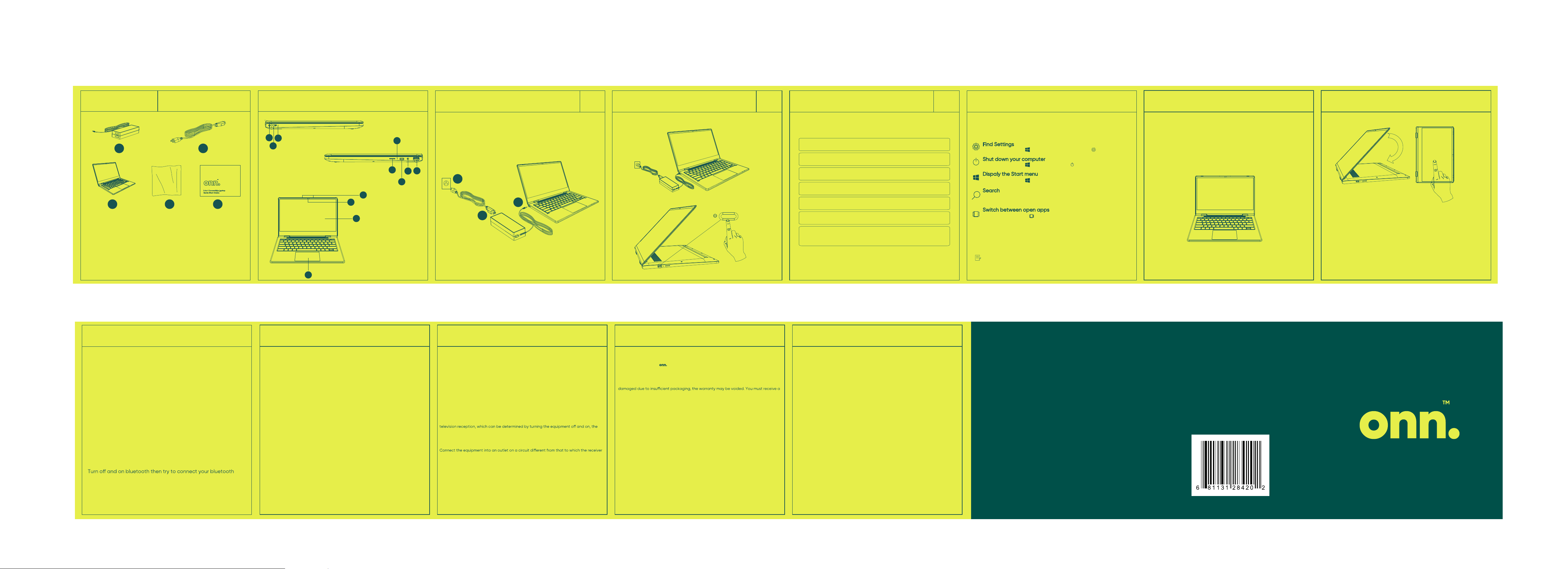
Check to make sure you
have everything below.
Get to Know Your Notebook
Let’s Get Started!
01
Power On
02
Initial Setting & Connect to Wifi
03
About Windows Start Screen
Two Usage Modes
Two Usage ModesWhat’s in the Box?
Charge your device by connecting your laptop to a
Press power button to power on .
Follow these 7 steps to get your device up and running.
wall outlet with the provided adapter & power cable.
5
7
1
3
1. AC Adapter
2. Power Cable
3. 13.3 Inch Laptop
4. Cleaning Cloth
5. QSG
4 5
2
6
1. Micro SD slot
2. Power light
3. Audio jack
4. USB port
5. Power connector
6. USB-C port
7. AC adapter and battery light
10
8
12
11
8. Camera
9. Power button
10. Touchpad
11. Internal microphone
12.Touch panel
2
1
4
3
9
3
Step 1: Select language.
Step 2: Select country.
Step 3: Select keyboard layout.
Step 4: Connect to your preferred wifi.
2
1
Step 5: Review the license agreement.
Step 6: Account & security settings.
Step 7:
You are finished and can now enjoy your
new laptop.
You can use a keyboard & mouse or touchpad to
navigate the windows start screen.
Select the Start button ,and then select the Settings icon .
Select the Start button ,select the Power icon ,and then select Shut down.
Select the Start button ,in the lower-left corner of the taskbar.
In the taskbar search box,begin typing the name of an app,setting,file,or Internet
topic.
Select the Task view icon in the taskbar.
The features and appearance of the Windows screen vary,depending on the
version of the operating system and additional software installed on your computer.
The display screen can rotate 360 degrees and TP
can support 10 piont touch.You can switch between
normal laptop mode and tablet mode.
1、Normal Laptop Mode
When the display screen is opened at an angle less
than 180°, the device is running in normal laptop mode
2、Tablet Mode
When the display screen opening angle is more than
180°, the system will prompt whether to enter the tablet
mode. After clicking yes , the system will automatically
enter the tablet mode, meanwhile the keyboard and
touch pad stop working. The display screen can be
used vertically under tablet mode .
When the display screen angle is turned back to less
than 180°, the system will prompt whether you will exit
the tablet mode.
But Wait ... There’s More! About Q & A.
1. I cannot turn my device on.
Press the power button for 3~5 seconds until the power light turns
on; connect the provided charging adapter & power cable to
the device and press the power button again.
2. My system is unresponsive.
Press CTRL+ALT+DEL and open the task manager. Find the
program that is unresponsive and end the task
3. My laptop runs slow.
Empty your Recycle Bin and periodically run an antivirus program.
4. My laptop gets hot.
Use your device in a cooler area. Use an external fan if you intend
to use the device for an extended period of time.
5. I cannot connect to my wifi or my wifi is slow.
Use your device closer to your router. If this does not solve the
issue restart your router.
6. I cannot connect to my bluetooth device.
device again.
Warnings & Cautions
1. Do not install near any heat sources such as radiators,heat registers,stoves,or other
apparatus (including amplifiers) that produce heat.
2. WARNING:Only use attachments/accessories specified or provided by the
manufacturer(such as the exclusive supply adapter,battery etc).
3. WARNING:The mains plug is used as disconnect device,the disconnect device shall
remain readily operable.
4. WARNING:To reduce the risk of fire or electric,do not expose this apparatus to rain or
moisture. The apparatus shall not be exposed to dripping or splashing and that objects
filled with liquids. Such as vases,shall not be placed on apparatus.
5. WARNING:Please refer the information on exterior bottom enclosure for electrical and
safety information before installing or operating the apparatus.
FCC STATEMENT
1. This device complies with Part 15 of the FCC Rules. Operation is subject to the following
two conditions:
(1). This device may not cause harmful interference,and
(2). This device must accept any interference received, including interference that may
cause undesired operation.
2. Changes or modifications not expressly approved by the party responsible for
compliance could void the user's authority to operate the equipment.
NOTE: This equipment has been tested and found to comply with the limits for a Class B
digital device, pursuant to Part 15 of the FCC Rules. These limits are designed to provide
reasonable protection against harmful interference in a residential installation.
This equipment generates uses and can radiate radio frequency energy and, if not
installed and used in accordance with the instructions, may cause harmful interference to
radio communications. However, there is no guarantee that interference will not occur in a
particular installation. If this equipment does cause harmful interference to radio or
user is encouraged to try to correct the interference by one or more of the following
measures:
Reorient or relocate receiving antenna.
Increase the separation between the equipment and receiver.
is connected.
Consult the dealer or an experienced radio/TV technician for help.
RF warning statement:
The device has been evaluated to meet general RF exposure requirement. The device can
be used in portable exposure condition without restriction.
Walmart store,inc Limited Warranty
Walmart warrants this product against defects in material or workmanship for a period
of one (1) year from the original date of purchase.During this period,Walmart wil replace a
defective part with a new or refurbished part without a charge to you. If your unit is
deemed unrepairable, will replace the unit with a new or refurbished unit at Walmart’s
sole discretion .The customer is responsible for transportation cost and insurance charges
(if applicable) to Corporate. It is the customer' s responsibility to retain original packaging
or provide like packaging in order to facilitate the warranty process. Walmart will incur no
liability whatsoever to provide packaging for warranty items. Should the product be
return authorization number (RMA #) before sending the unit in for service. Service that is
provided is warranted for the duration of the original warranty or 45 days whichever is
greater.
Your Responsibility
It is strongly recommended to make a backup copy of the contents on your hard drive in
case of operational failure. Walmart will not be held liable for content that is on the
device. Retain a copy of the bill of sale to provide proof of purchase. The warranty
extends only to defects in materials or workmanship as limited above and does not
extend to a cracked screen, damaged USB or DC port, cosmetic damage, or any other
products, parts or accessories that have been lost, discarded, damaged by misuse or
accident, neglect, acts of God such as lightning, voltage surges in the home, improper
installation, or serial number rendered illeqible
Walmart store,inc Limited Warranty
Please contact Customer Support directly at 1-800-985-9728. Hours of ope ration are
from 8:00AM-to 5:00PM Monday through Friday. You will be instructed on how your claim
will be processed so have information available includina date of purchase, serial number
and the problem with the product. Should a problem be determined to be within the limits
of the warranty you will be provided with an (RMA) authorization number and instruction.
Proof of purchase must be confirmed before any warranty service can be provided.
Should a claim not be covered by the limited warranty, you will be asked whether you wish
to have service provided for a fee.
Google, Android, Google Play and other marks are trademarks of Google LLC.
We’d love to hear from you.
Scan with your Walmart app
let us know what you think.
2-in-1 Convertible Laptop
Quick Start Guide
