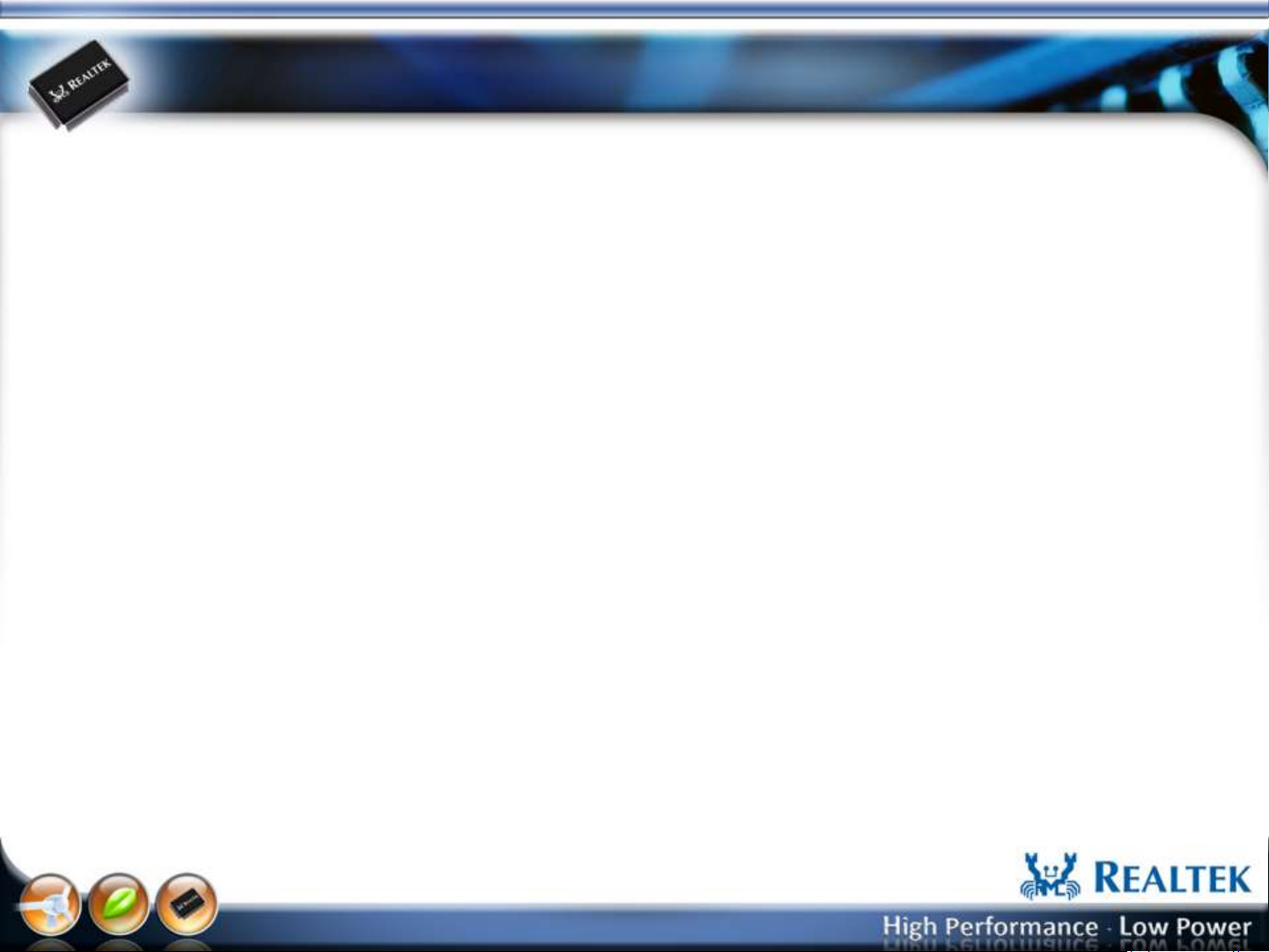
Realtek Bluetooth
MP UI User Guide
www.realtek.com
Copyright © 2013 Realtek Semiconductor Corp.
-1-
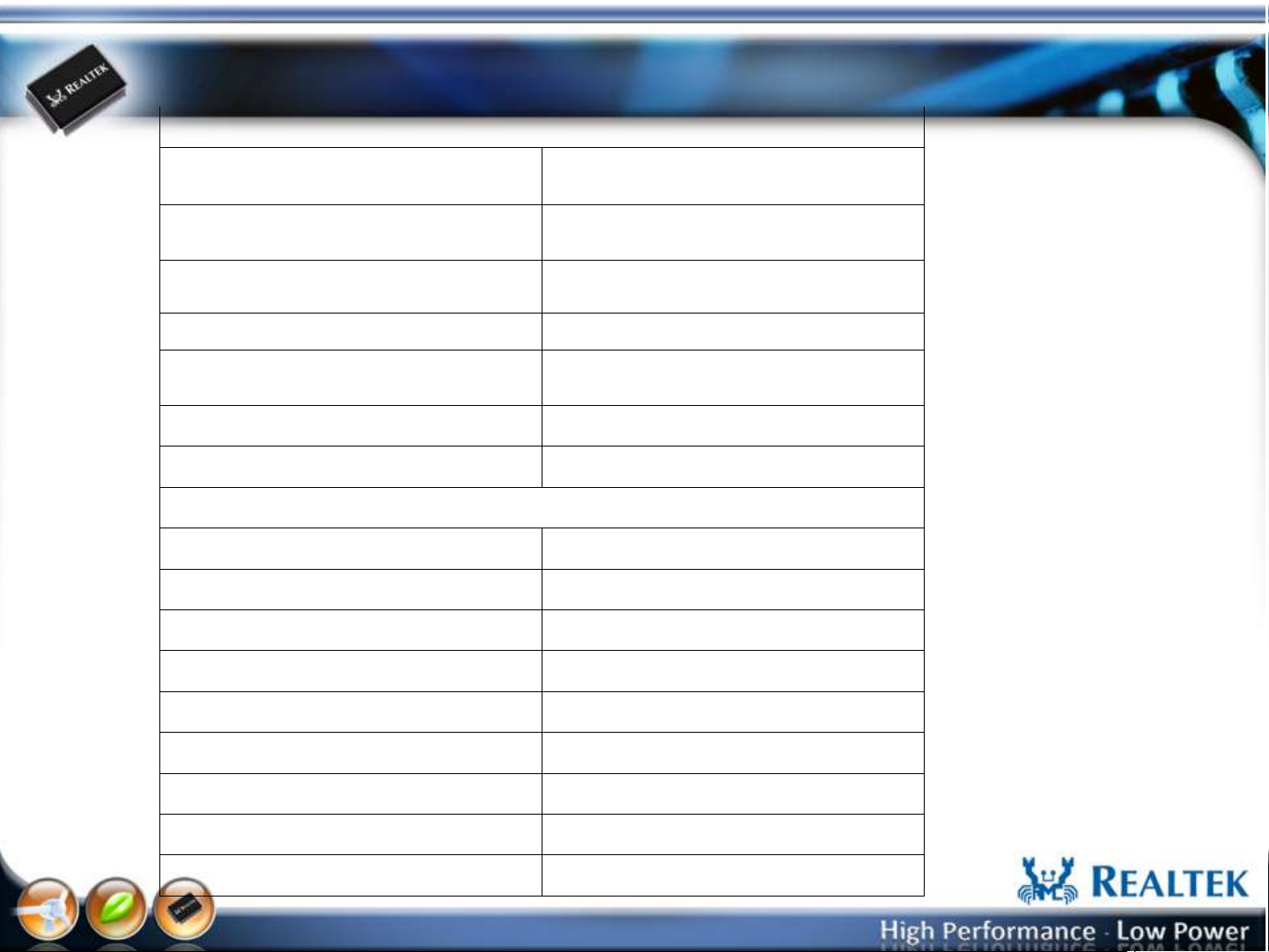
A. Electrical Characteristics
Working Frequency
2.4GHz~2.5GHz
4.9GHz~5.85GHz
S.W.R.
Antenna Gain
Antenna Type
Efficiency
Impedance 50 Ohm
Polarization / Azimuth Linear / Omni-directional
B. Mechanical Dimension
Cable Length Of Main Ant L:340mm(BLACK)
Cable Length Of Aux Ant
C. Material
Stamping Metal Copper antenna
Coaxial Cable 50 Ohm / O.D.1.13mm
2.4GHz~2.5GHz <2.0
4.9GHz~5.85GHz <2.0
Main port:2dBi
Aux port:2dBi
PCB
2.4GHz~2.5GHz >70%
4.9GHz~5.85GHz >75%
Mini Coaxial Connector IPEX PLUG
D. Environmental
Operation Temperature -40℃~ +85℃
Storage Temperature
-40℃~ +85℃
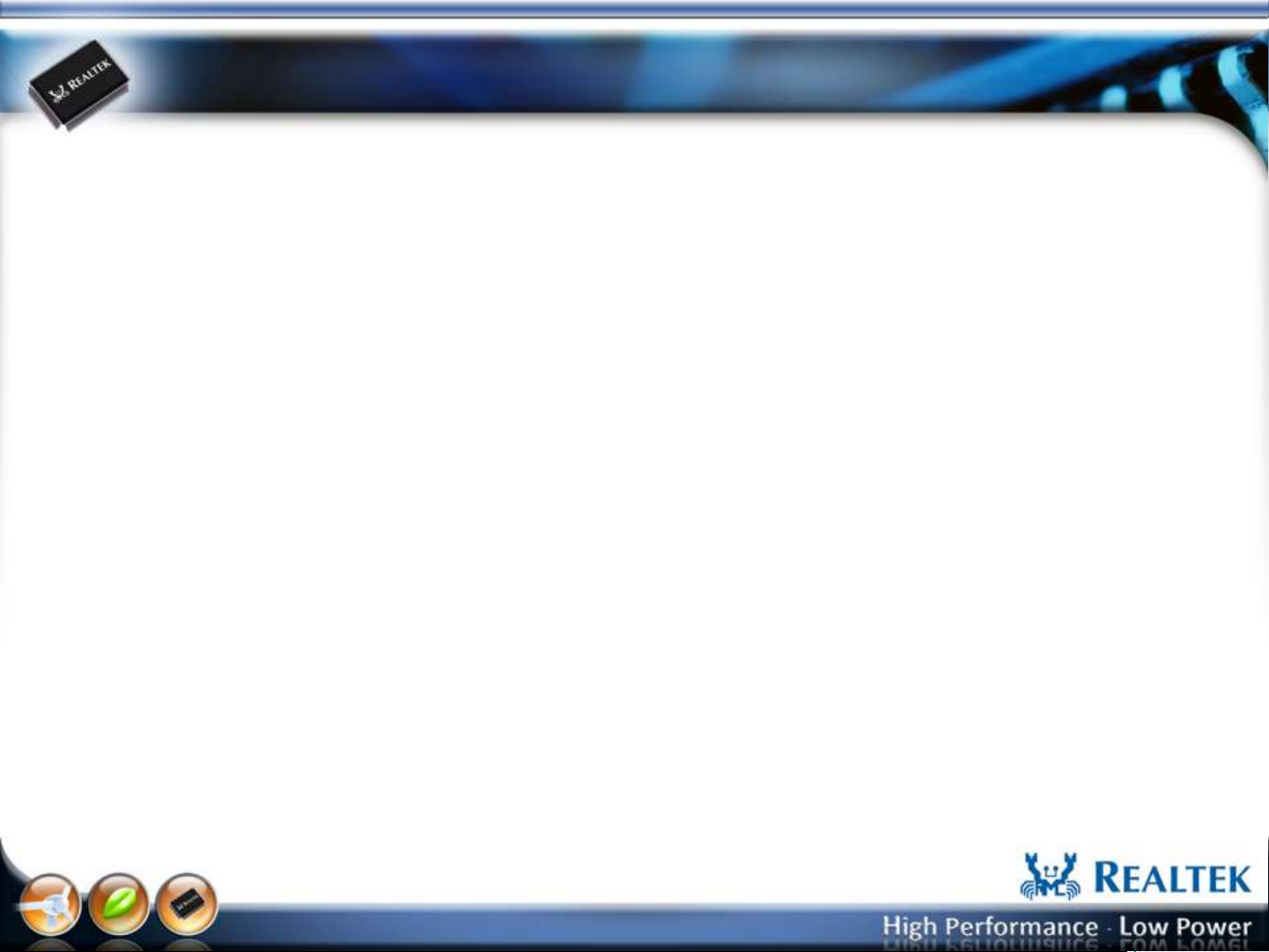
Bluetooth MP Operation Flow
www.realtek.com
Copyright © 2013 Realtek Semiconductor Corp.
-2-
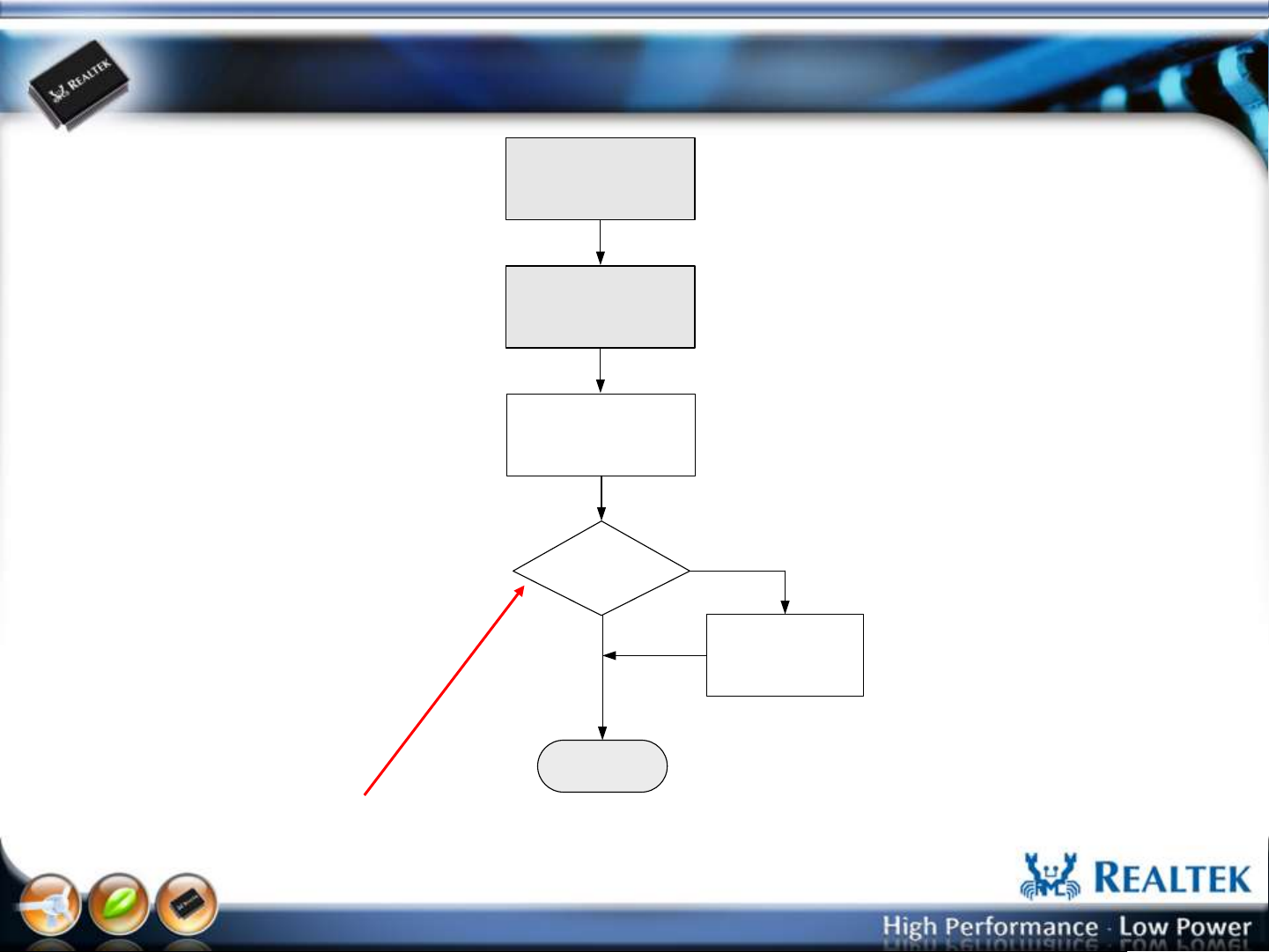
Host Interface: BT USB/UART/PCIe
Power on DUT
Open UI & Select
Host Control Interface
Host Interface and
Parameter Initial
If BT Patch?
No
Enter MP UI
Yes
Send Patch code by
HCI vendor command
Set “IsFirmwarePatchAtInit” in the HCISetup.ini, 0Skip Patch, 1Patch
The patch file is “patch.bin” (located the same directory with RTK_BT_MP.exe)
www.realtek.com
Copyright © 2013 Realtek Semiconductor Corp.
-3-
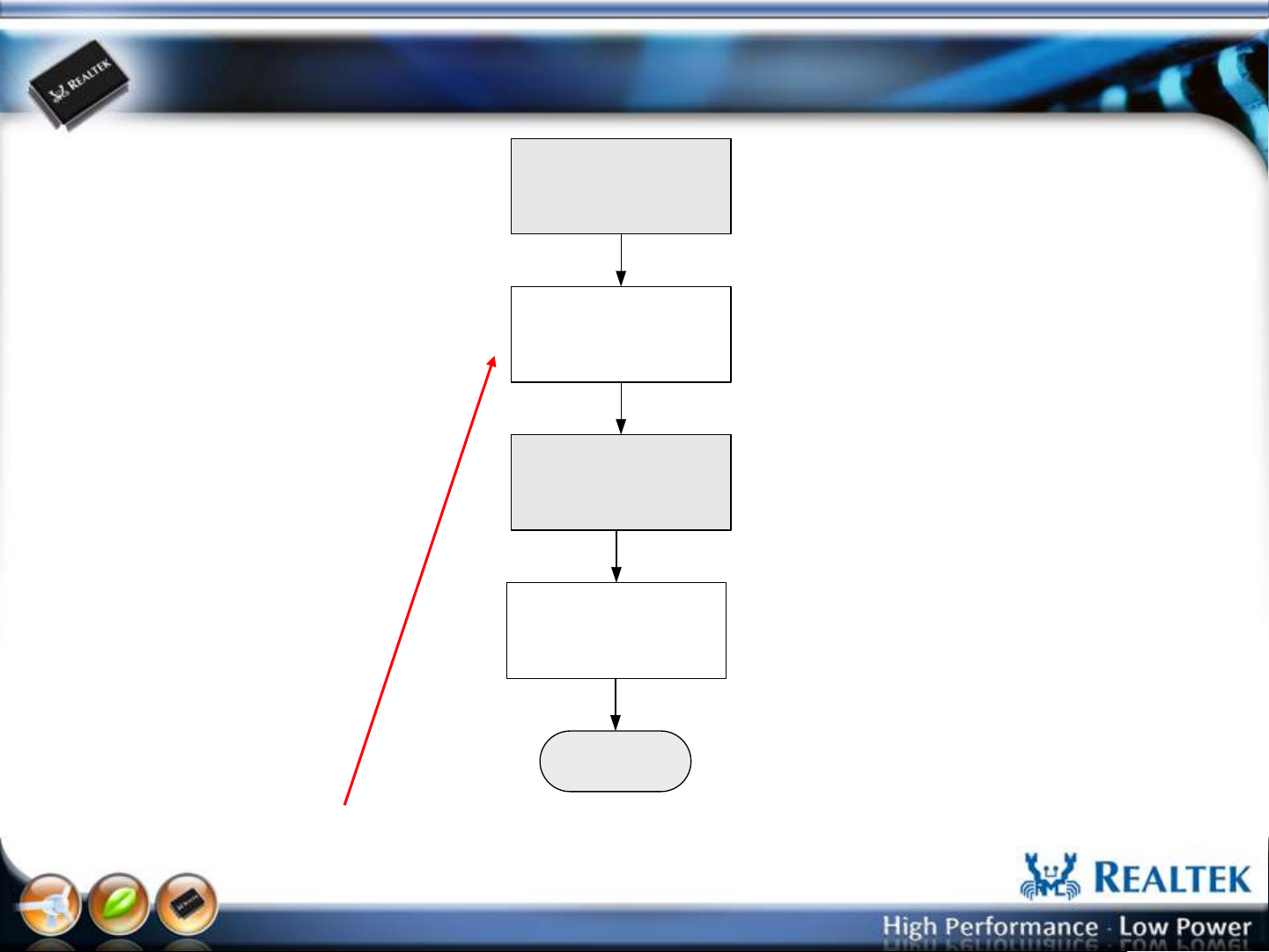
Host Interface: WiFi USB/UART/PCIe (Windows
Platform)
Power on DUT
Send Patch code by WiFi
via Mailbox
Open UI & Select
Host Control Interface
Host Interface and
Parameter Initial
Enter MP UI
The WiFi driver must download BT patch while DUT power on.
www.realtek.com
Copyright © 2013 Realtek Semiconductor Corp.
-4-
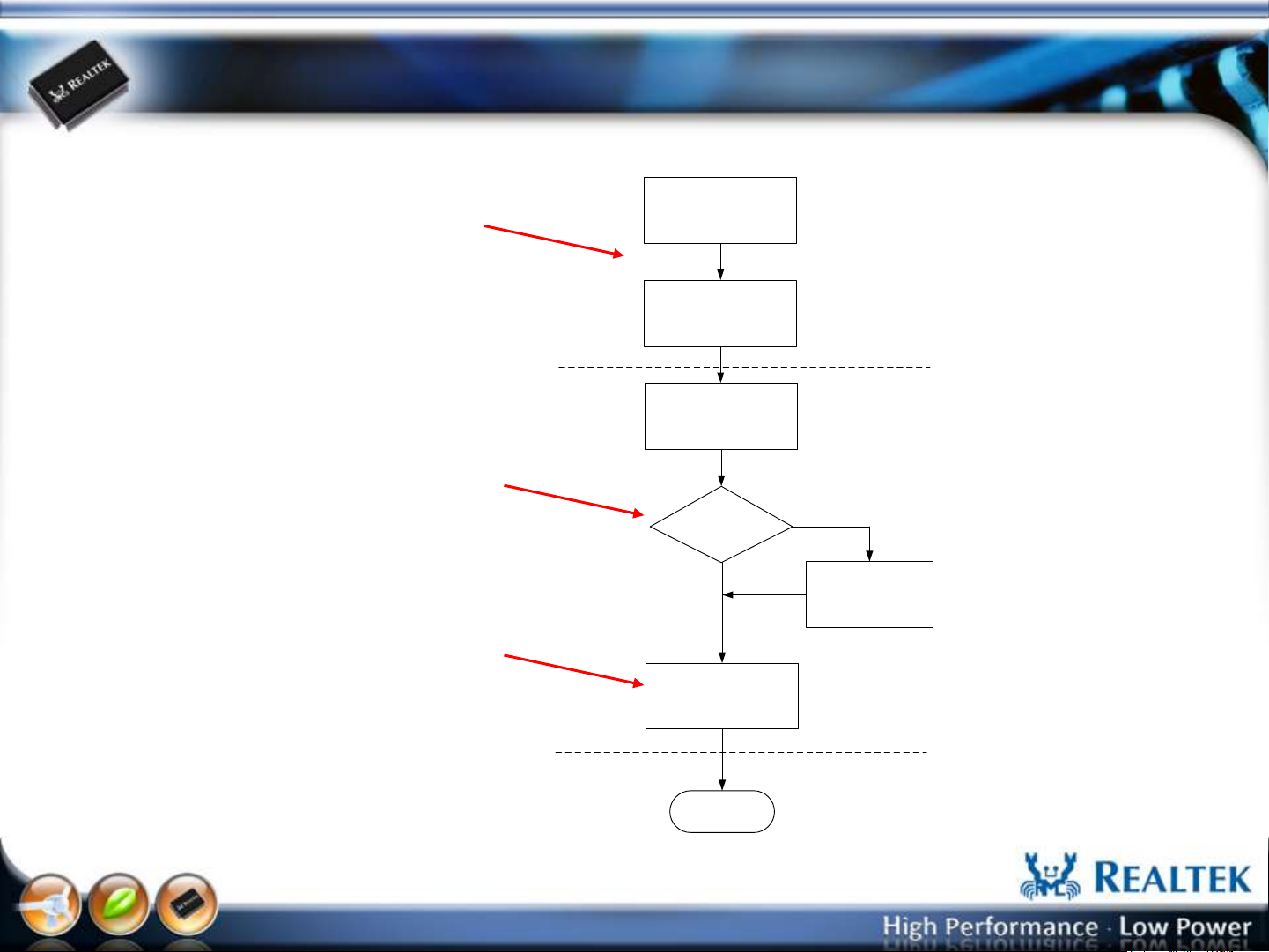
Host Interface: Linux Platform
The WiFi in the DUT UI must be turned off
after Power on. (no WLAN module exit in
the system)
“IsPushMPDriver” in the HCISetup.ini
defines: 0 skip push, 1push.
Power on DUT
Open UI & Select
Host Control Interface
The MP driver filename is specified in the
“ADBMPDriverFilename” of the HCISetup.ini
It must place in the same directory with
RTK_BT_MP.exe.
The push destination is defined in the
“ADBMPDriverRoute” of the HCISetup.ini .
The insert WiFi module is specified by the
“ADBMPDriverRoute” + “ADBMPDriverFilename”
in the HCISetup.ini .
.
Host Interface and
Parameter Initial
If Push WiFi driver?
No
Inser WLAN mdule
Enable WLAN
Download BT Patch
Enter MP UI
Yes
Push WiFi driver to
Platform
www.realtek.com
Copyright © 2013 Realtek Semiconductor Corp.
-5-
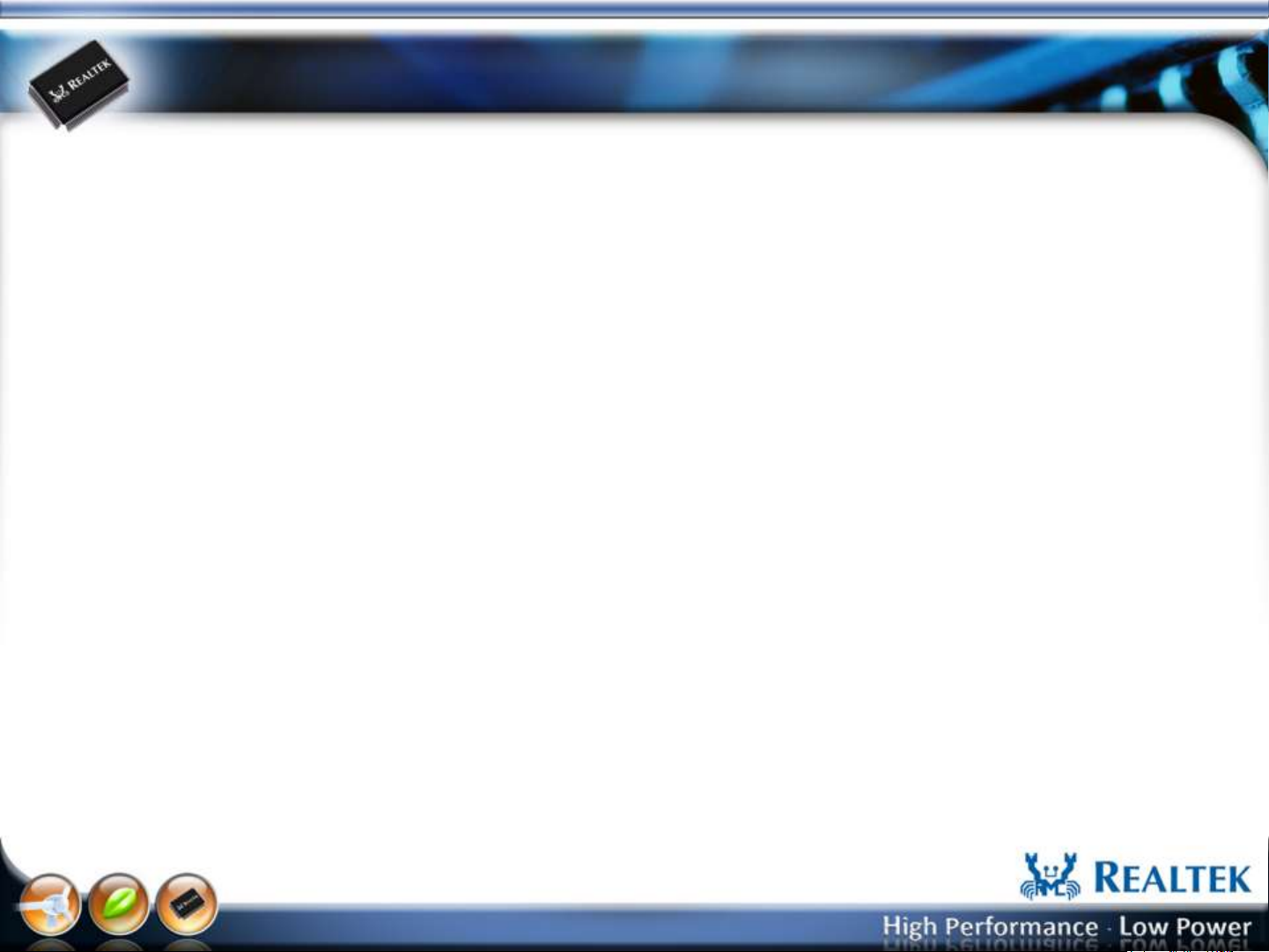
Bluetooth MP UI Initial
www.realtek.com
Copyright © 2013 Realtek Semiconductor Corp.
-6-
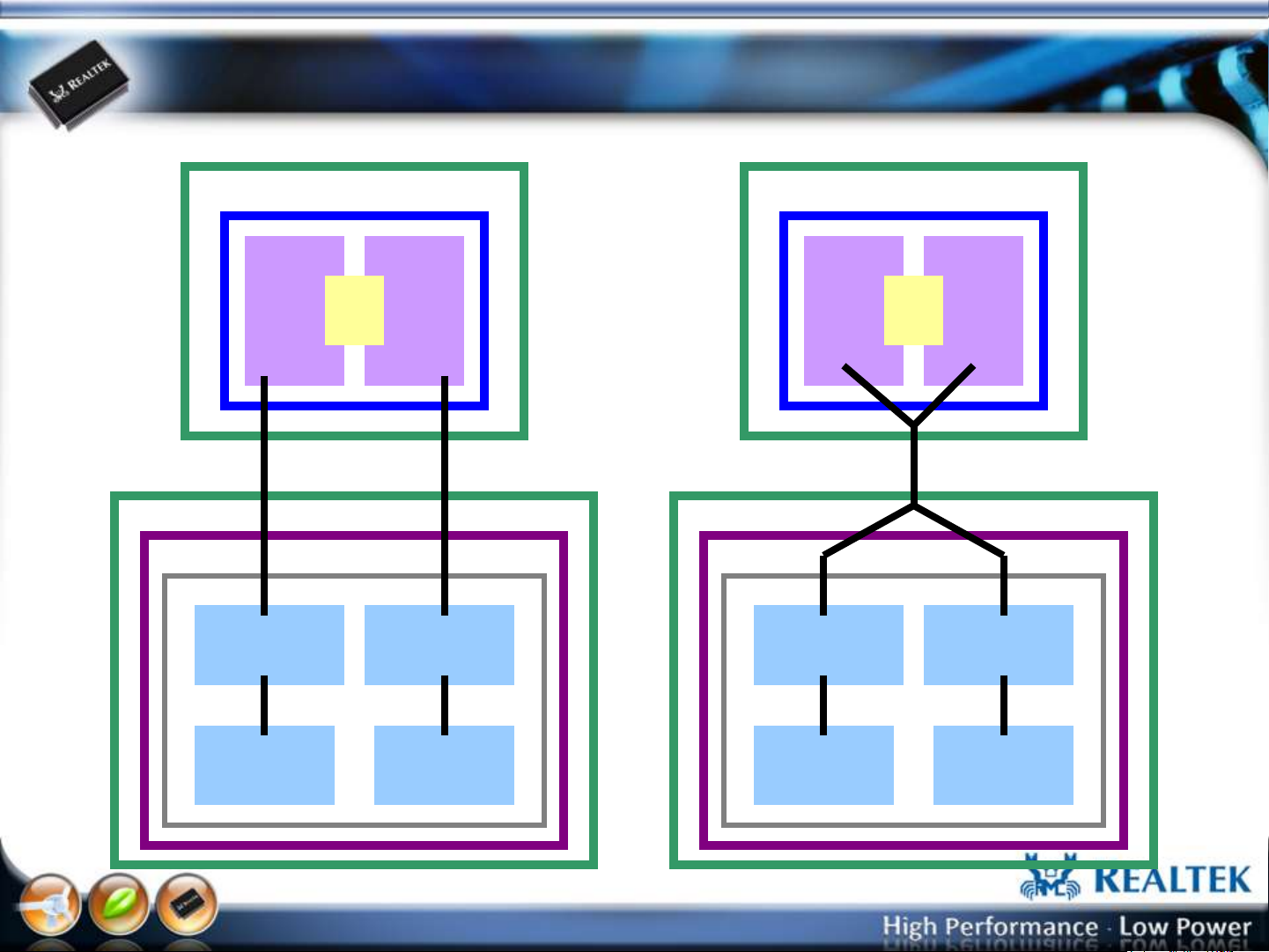
Host Interface: BT USB Port (8723AE,8723AE-VAU)
RTL8723AE
WiFi
FW
PCIE
WinXP/Win7
8723AE WiFi
MP driver
DUT
Mail
box
PC
CPU
BT
FW
USB
RTK BT
MP Driver
RTL8723AS-VAU
WiFi
FW
PC
CPU
WinXP/Win7
8723AS-VAU
WiFi MP driver
DUT
Mail
box
BT
FW
USB
RTK BT
MP Driver
RTK WiFi
MP UI
www.realtek.com
Copyright © 2013 Realtek Semiconductor Corp.
RTK BT
MP UI
-7-
RTK WiFi
MP UI
RTK BT
MP UI
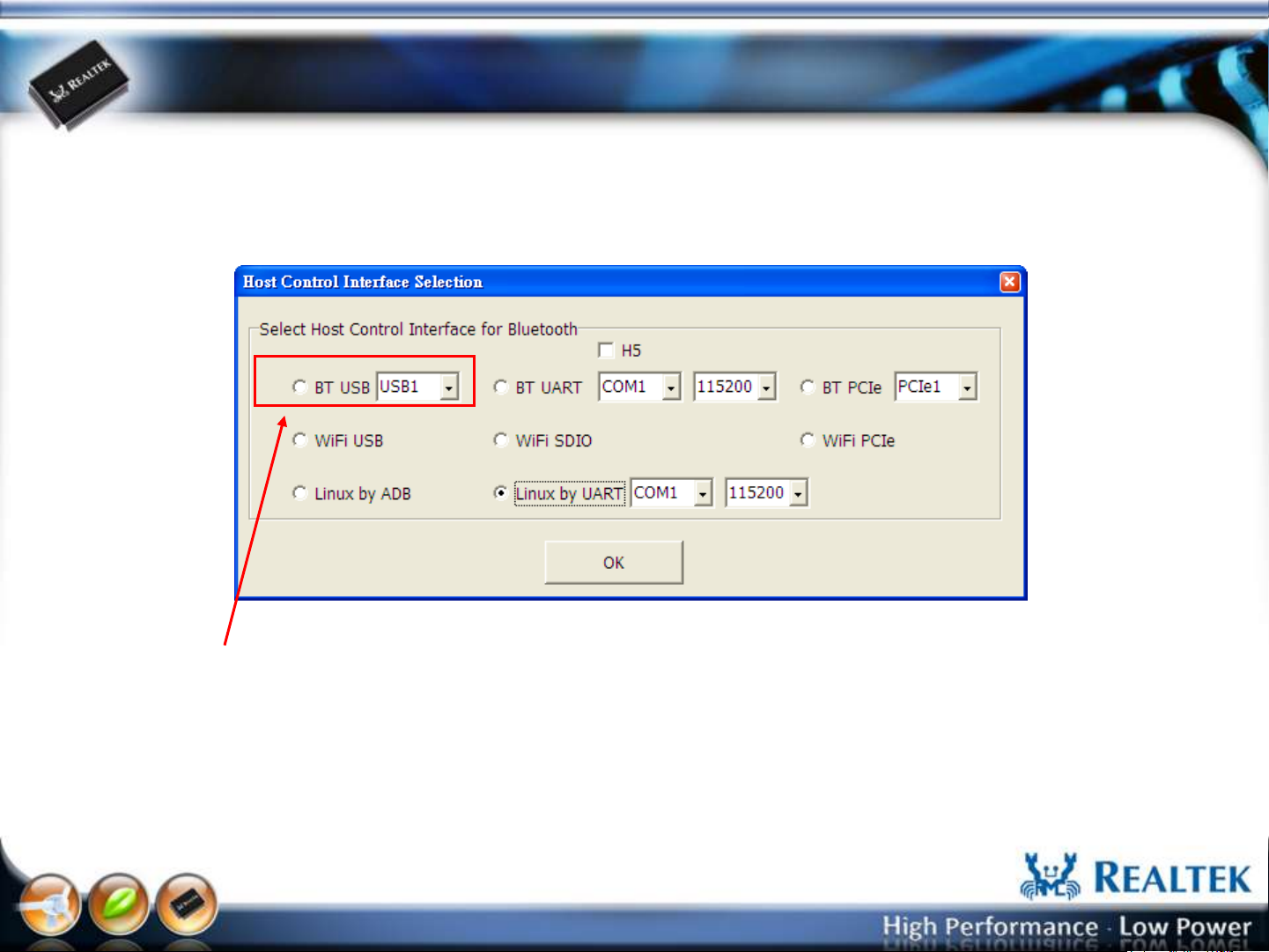
Host Interface: BT USB Port (8723AE,8723AE-VAU)
Select “BT USB” , Choose USB port number, and Press “OK” button to start the MP.
www.realtek.com
Copyright © 2013 Realtek Semiconductor Corp.
-8-
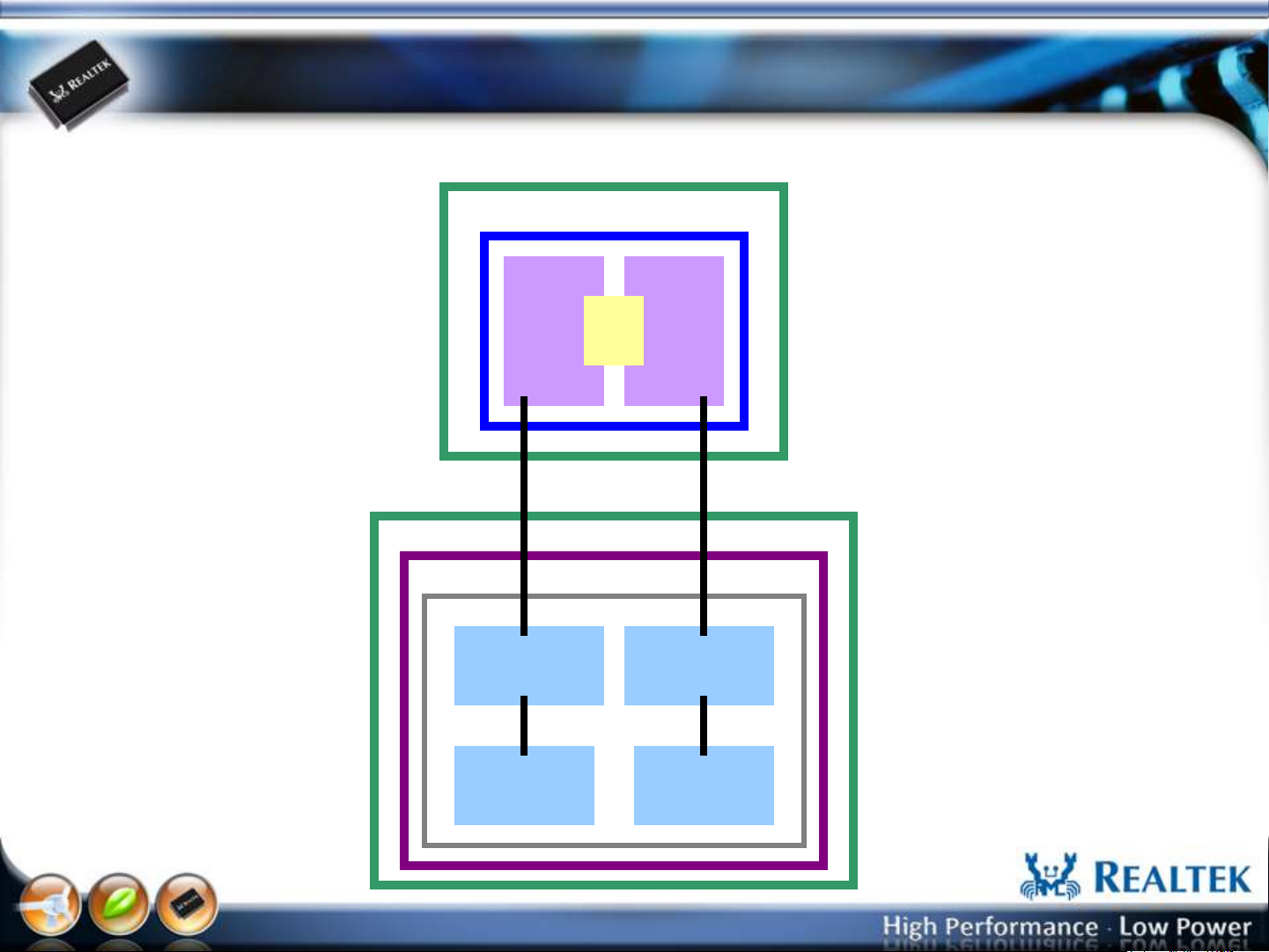
Host Interface: BT UART Port (8723AS)
DUT
RTL8723AS
WiFi
FW
SDIO
WinXP/Win7
8723AS WiFi
MP driver
RTK WiFi
MP UI
Mail
box
PC
CPU
BT
FW
UART
RTK BT
MP Driver
RTK BT
MP UI
www.realtek.com
Copyright © 2013 Realtek Semiconductor Corp.
-9-
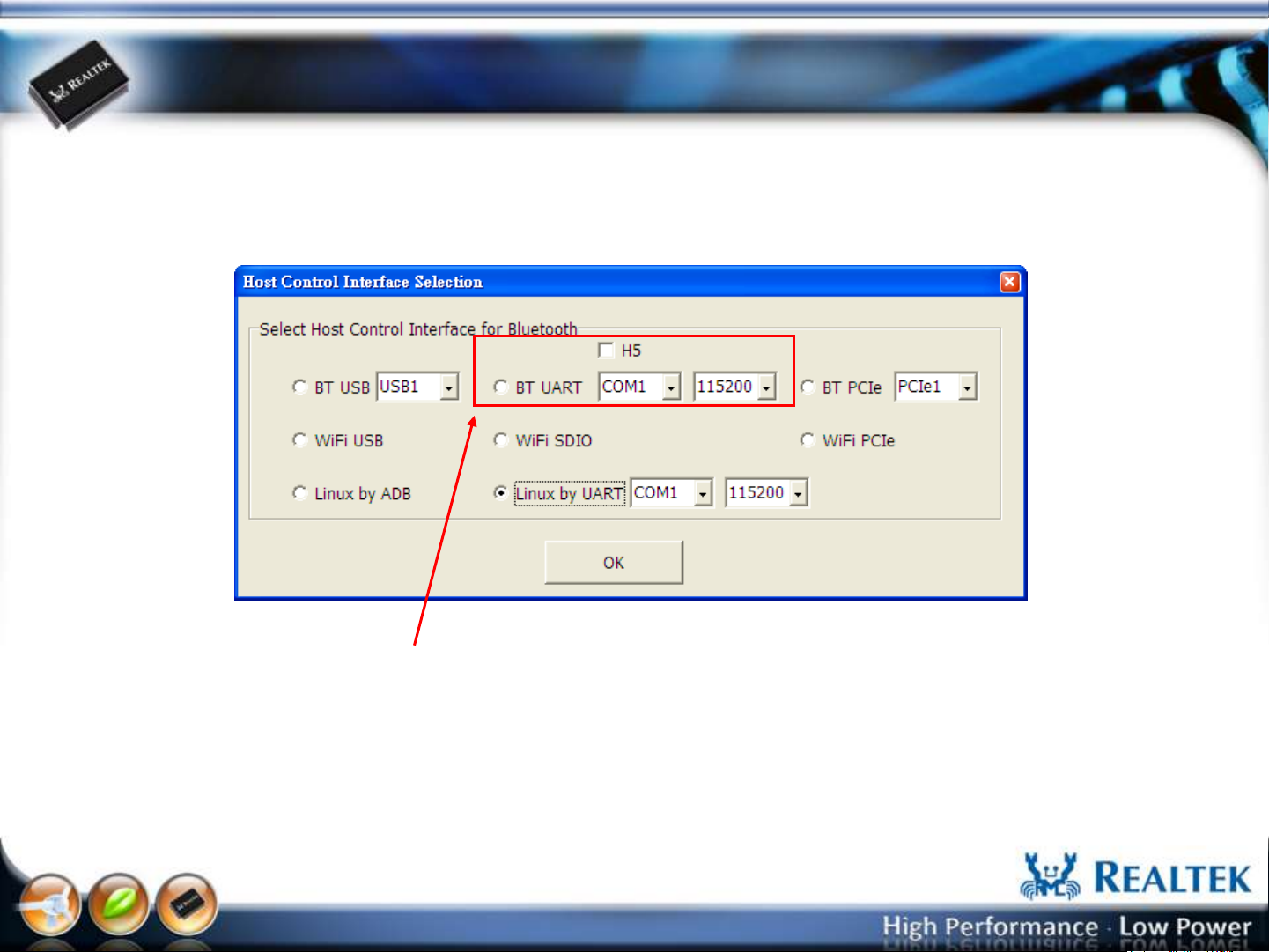
Host Interface: BT UART Port (8723AS)
Select “BT UART” , Choose COM port number and baud rate (default: 115200), and Press “OK”
button to start the MP.
www.realtek.com
Copyright © 2013 Realtek Semiconductor Corp.
-10-
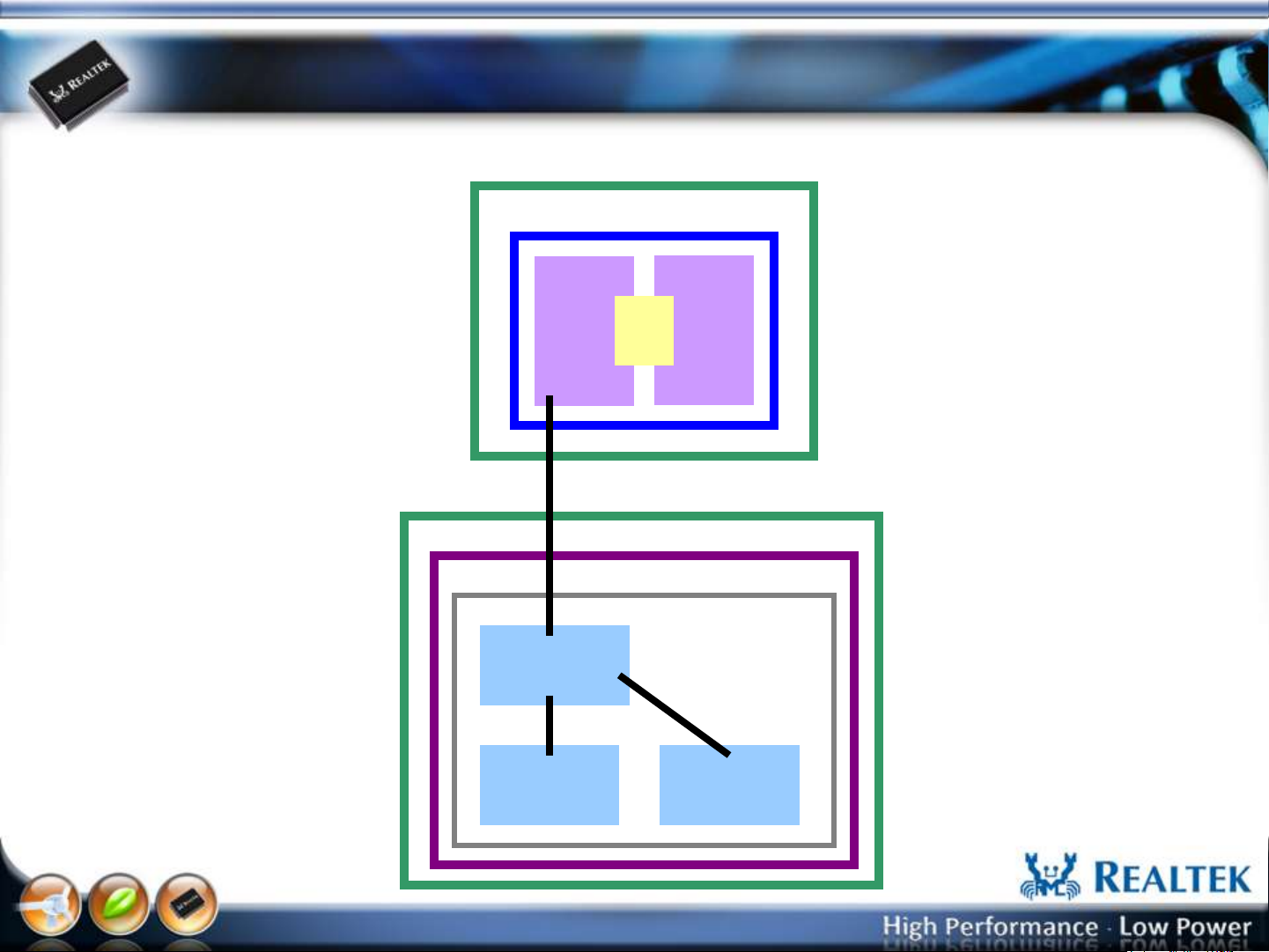
Host Interface: WiFi PCIe Port (8723AE)
DUT
RTL8723AE
PCIE
8723AE
MP driver
RTK WiFi
MP UI
WiFi
FW
WinXP/Win7
Mail
box
PC
CPU
BT
FW
RTK BT
MP UI
www.realtek.com
Copyright © 2013 Realtek Semiconductor Corp.
-11-
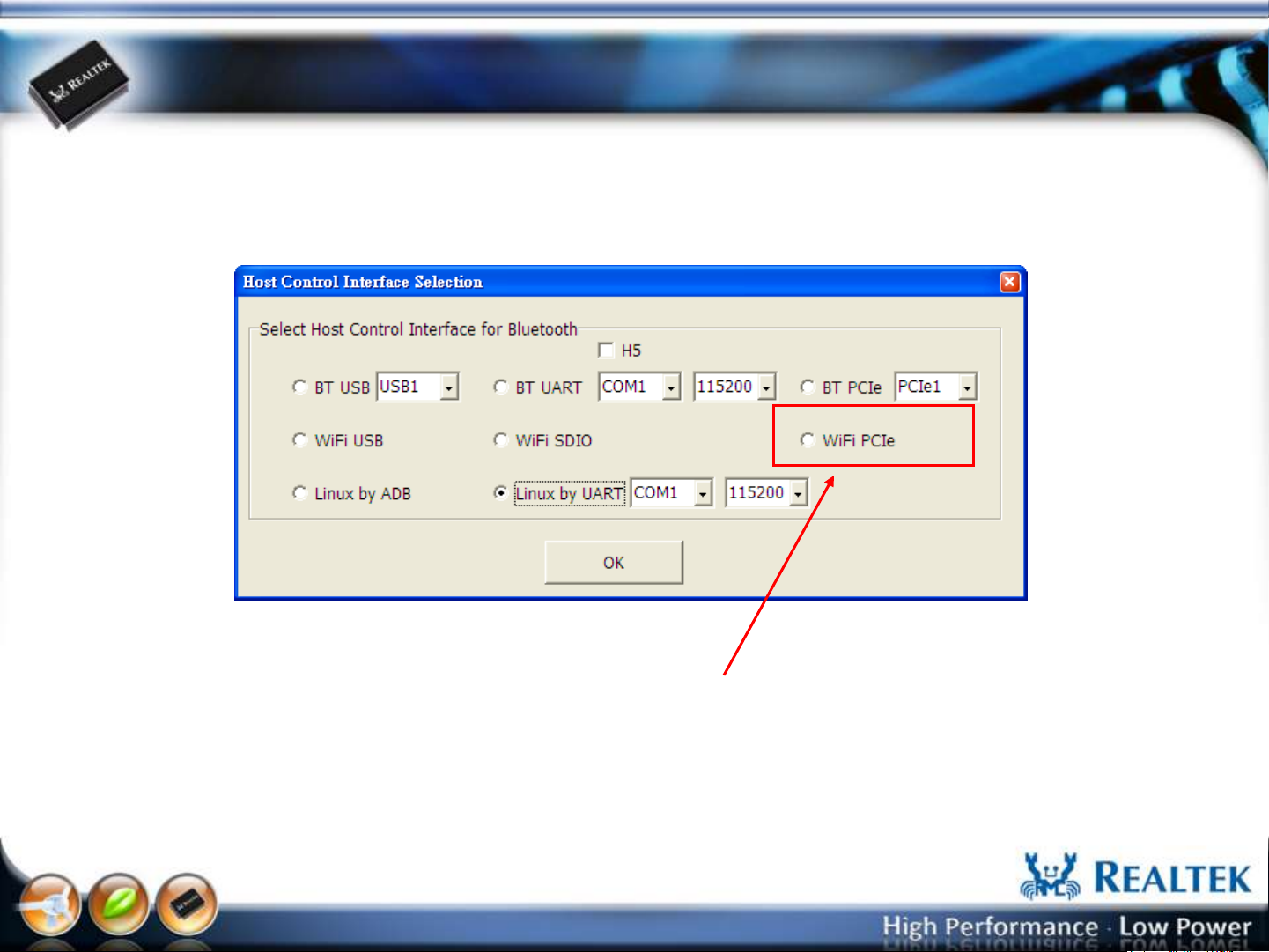
Host Interface: WiFi PCIe Port (8723AE)
Select “WiFi PCIe” , and Press “OK” button to start the MP.
www.realtek.com
Copyright © 2013 Realtek Semiconductor Corp.
-12-
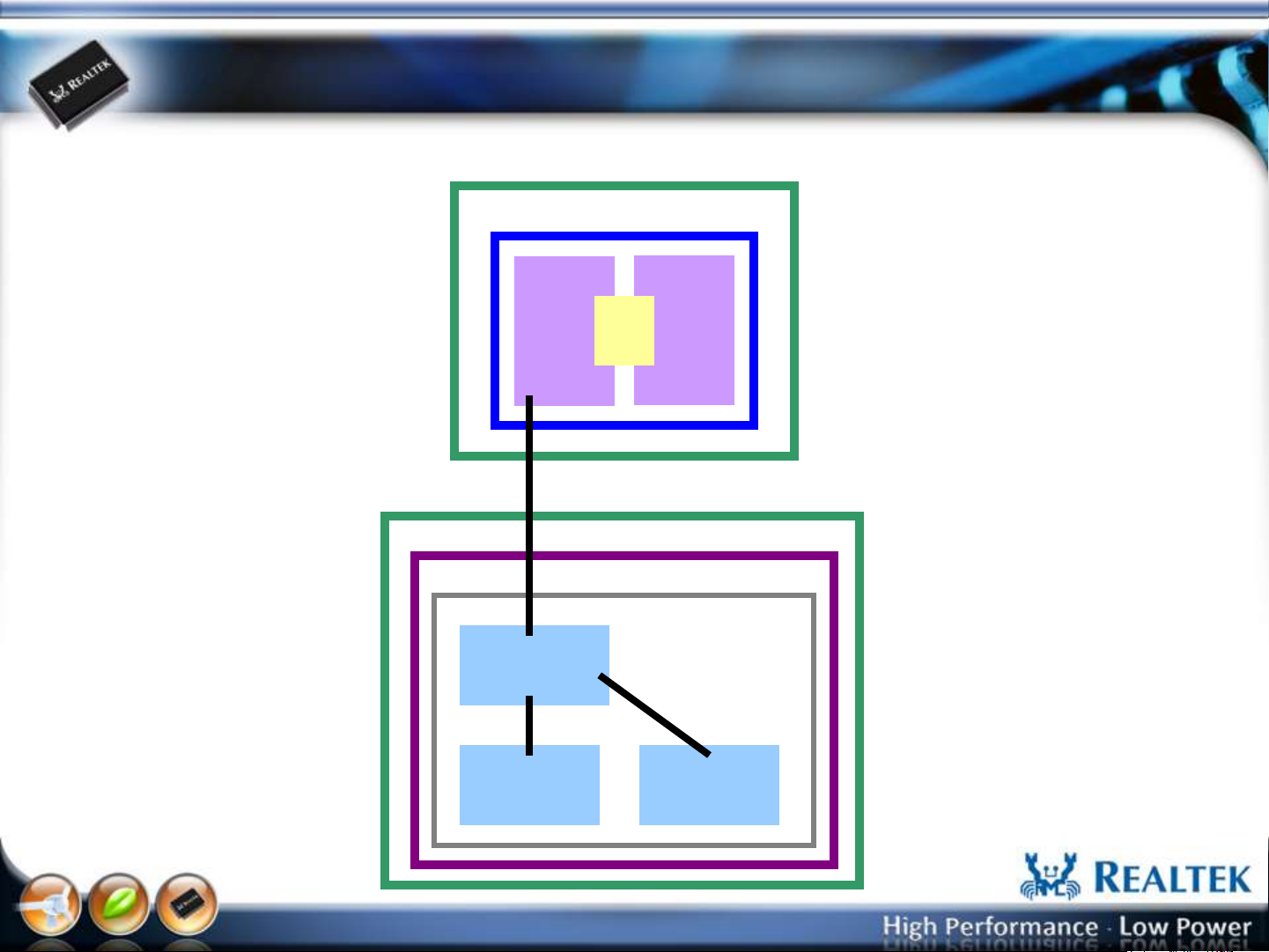
Host Interface: WiFi SDIO Port (8723AS)
DUT
RTL8723AS
SDIO
8723AS
MP driver
RTK WiFi
MP UI
WiFi
FW
Mail
box
PC
CPU
WinXP/Win7
BT
FW
RTK BT
MP UI
www.realtek.com
Copyright © 2013 Realtek Semiconductor Corp.
-13-
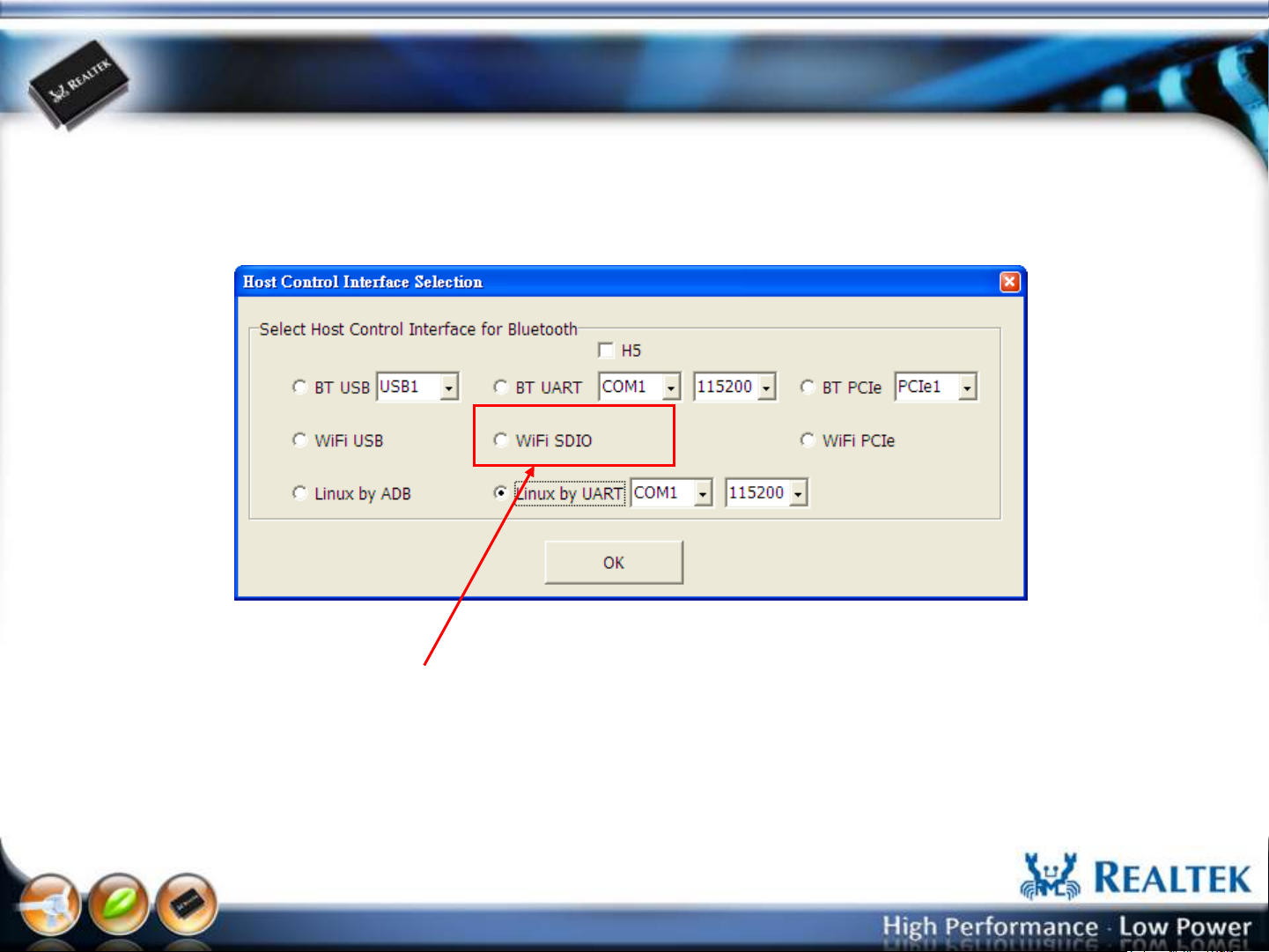
Host Interface: WiFi SDIO Port (8723AS)
Select “WiFi SDIO” , and Press “OK” button to start the MP.
www.realtek.com
Copyright © 2013 Realtek Semiconductor Corp.
-14-
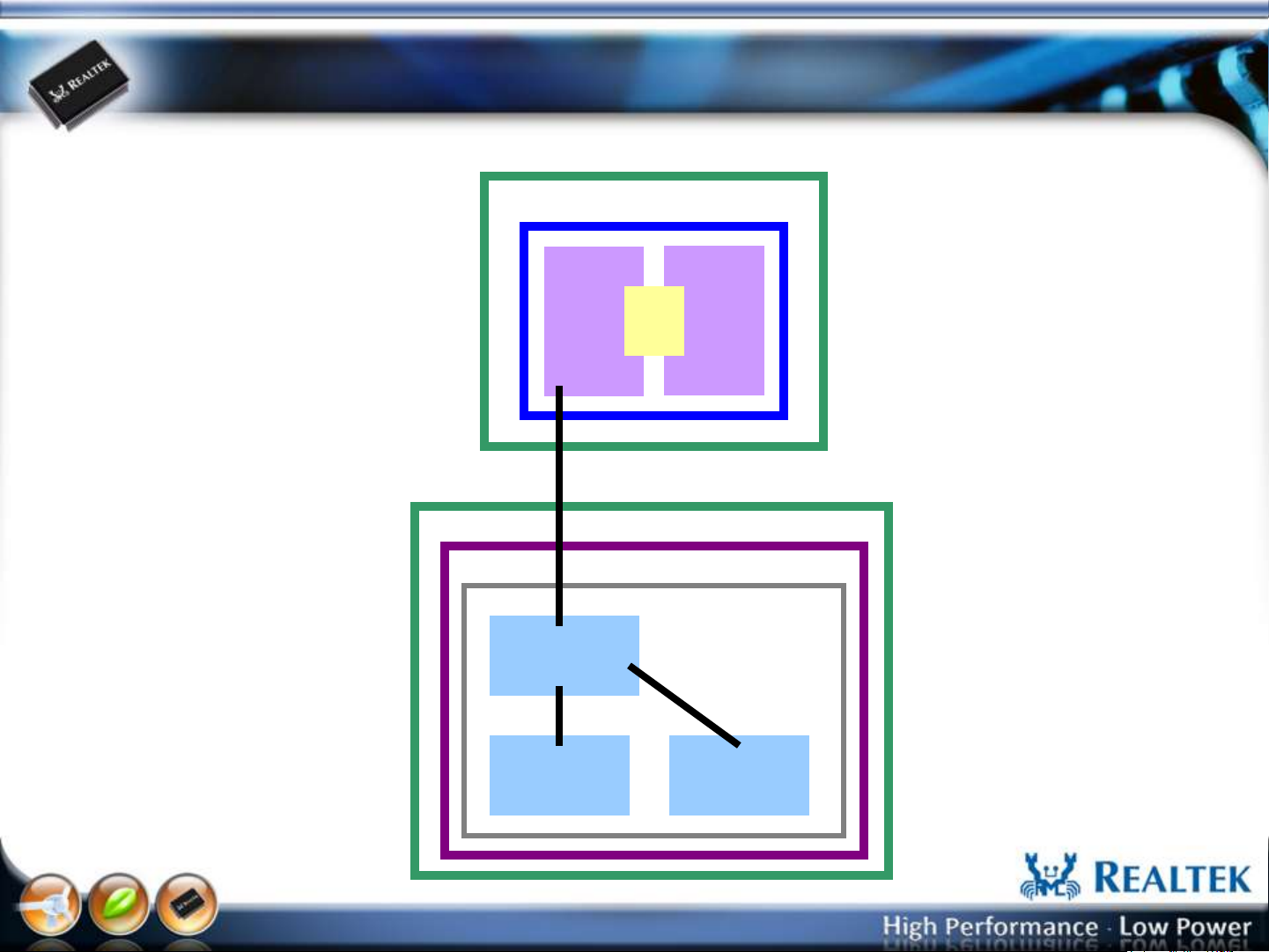
Host Interface: WiFi USB Port (8723AS-VAU)
DUT
RTL8723AS-VAU
WiFi
FW
USB
WinXP/Win7
8723AS-VAU
MP driver
RTK WiFi
MP UI
Mail
box
PC
CPU
BT
FW
RTK BT
MP UI
www.realtek.com
Copyright © 2013 Realtek Semiconductor Corp.
-15-

Host Interface: WiFi USB Port (8723AS-VAU)
Select “WiFi USB” , and Press “OK” button to start the MP.
www.realtek.com
Copyright © 2013 Realtek Semiconductor Corp.
-16-

Host Interface: Linux USB Port (8723AS,8723AS-VAU)
RTL8723AS/8723AS-VAU
PC
WiFi
FW
SDIO/USB
Mail
box
Embedded System
Linux
8723AS WiFi
MP driver
USB
Port
BT
FW
CPU
WinXP/Win7
RTK MP UI
USB
Port
USB Cable
www.realtek.com
Copyright © 2013 Realtek Semiconductor Corp.
-17-

Host Interface: Linux USB Port (8723AS,8723AS-VAU)
Select “Linux by ADB” , and Press “OK” button to start the MP.
www.realtek.com
Copyright © 2013 Realtek Semiconductor Corp.
-18-

Host Interface: Linux COM Port (8723AS,8723AS-VAU)
RTL8723AS/8723AS-VAU
PC
WiFi
FW
SDIO/USB
Mail
box
Embedded System
Linux
8723AS WiFi
MP driver
COM
Port
BT
FW
CPU
WinXP/Win7
RTK MP UI
COM
Port
RS232 Cable
www.realtek.com
Copyright © 2013 Realtek Semiconductor Corp.
-19-

Select Host Control Interface
Select “Linux by UART” , Choose COM port number and baud rate (default: 115200), and
Press “OK” button to start the MP.
Note: It is recommended to press the “OK” button after the system boot completely.
www.realtek.com
Copyright © 2013 Realtek Semiconductor Corp.
-20-

The Main UI (BT Host type)
If initial ok, memo show as
below
www.realtek.com
Copyright © 2013 Realtek Semiconductor Corp.
-21-

The Main UI (WiFi Host type)
If initial ok, memo show as
below
If initial fail, Check those:
a. RS232/USB cable
b. UART setup /USB port
c. BT Module
d. BT MP driver
Note: If initial fail (ex: enable WLAN adapter fail), it may result from the boot is not
completed during MP UI start. You can press “Host Re-Init” button or reopen the MP UI.
www.realtek.com
Copyright © 2013 Realtek Semiconductor Corp.
-22-

Bluetooth DUT Test Mode
Setup & Test Procedure
www.realtek.com
Copyright © 2013 Realtek Semiconductor Corp.
-23-

BT DUT Test Mode Test Topology
Bluetooth Test Set (ex:Anritsu MT8852B)
DUT
PC
(BT MP UI)
RF Cable
RS232 / USB
Cable
The BT MP sends BT HCI command to DUT. The DUT enable Inqr/Page
scan and enter DUT test mode. The Bluetooth tester established a link
with the DUT over the RF channel using the normal Bluetooth
protocol.
www.realtek.com
Copyright © 2013 Realtek Semiconductor Corp.
-24-

UI Setup Step-1: Enter DUT Test Mode
Press “Test Mode” button
To enter BT DUT test mode.
www.realtek.com
Copyright © 2013 Realtek Semiconductor Corp.
-25-

After UI Setup Step-1
After Bluetooth test set creates a connection with DUT, the BT MP UI will
show message as below. The RF test can kick off.
www.realtek.com
Copyright © 2013 Realtek Semiconductor Corp.
-26-

UI Setup Step-2: Exit DUT Test Mode (if required)
The connection can be disconnected by either BT test set or DUT. For DUT end,
the connection will lost because of supervision timeout after HCI reset is
executed.
Press “HCU Reset” button
To exit BT DUT test mode.
www.realtek.com
Copyright © 2013 Realtek Semiconductor Corp.
-27-

Bluetooth Non-Link Mode
Setup & Test Procedure
www.realtek.com
Copyright © 2013 Realtek Semiconductor Corp.
-28-

Non-Link Mode Test Topology
IQ View
DUT
PC
(BT MP UI)
RS232/USB
Cable
RF Cable
Bluetooth Test Set (ex:IQ view)
For non-link mode test, the tester communicates with DUT over a cable via HCI
with the DUT in a special test. The tester doesn’t have to establish a protocol link
with the DUT. The non-link mode of the 8723 series chip support “Packet-Tx”,
“Continue-Tx”, and “Packet-Rx” for various RF performance test.
www.realtek.com
Copyright © 2013 Realtek Semiconductor Corp.
-29-

Packet-Tx Setup
Select “Packet-Tx”
Select “Data Rate”, “RF
Channel”, “Tx Gain Index”,
“Payload Type”, “Payload
bits”, “Whitening Coeff”
Press “Start” button
3
1
2
www.realtek.com
Copyright © 2013 Realtek Semiconductor Corp.
-30-

Packet-Tx Run
if “Packet-Tx” ok, the
message is shown as memo
“Packet-Tx” will stop after
press “Pause” button
www.realtek.com
Copyright © 2013 Realtek Semiconductor Corp.
-31-

Packet-Tx Measurement form IQ view
Date Rate: 1M/DH5, RF Channel: 0, Payload Length:2712 bits, Payload Type:
11110000, Whitening: Off
www.realtek.com
Copyright © 2013 Realtek Semiconductor Corp.
-32-

Packet-Tx Measurement form IQ view
Date Rate: 1M/DH5, RF Channel: 0, Payload Length:2712 bits, Payload Type:
10101010, Whitening: Off
www.realtek.com
Copyright © 2013 Realtek Semiconductor Corp.
-33-

Packet-Tx Measurement form IQ view
Date Rate: 3M/3DH5, RF Channel: 0, Payload Length:8168 bits, Payload Type:
Normal, Whitening: On
www.realtek.com
Copyright © 2013 Realtek Semiconductor Corp.
-34-

Continue-Tx Setup
Select “Continue-Tx”
Select “Data Rate”, “RF
Channel”, “Tx Gain Index”,
“Payload Type”
Press “Start” button
3
1
2
www.realtek.com
Copyright © 2013 Realtek Semiconductor Corp.
-35-

Continue-Tx Run
if “Continue-Tx” ok, the
message is shown as memo
“Continue-Tx” will stop
after press “Pause” button
www.realtek.com
Copyright © 2013 Realtek Semiconductor Corp.
-36-

Continue-Tx Measurement form IQ view
“Continue-Tx” is used for Tx power measurement.
www.realtek.com
Copyright © 2013 Realtek Semiconductor Corp.
-37-

Packet-Rx Setup
Select “Packet-Rx”
Select “Data Rate”, “RF
Channel”, “Tx Gain Index”,
“Payload Type”, “Payload
bits”, “Whitening Coeff”,
“Hit Target”
“Hit Target” is BD address
that the BT tester used it to
generate the access code of
the test pattern.
Press “Start” button
3
1
2
These parameters must
meet with the BT tester’s
pattern.
www.realtek.com
Copyright © 2013 Realtek Semiconductor Corp.
-38-

Packet-Rx Run
“Packet-Rx” test result
if “Packet-Rx” ok, the
message is shown as memo
“Packet-Rx” will stop after
press “Pause” button
www.realtek.com
Copyright © 2013 Realtek Semiconductor Corp.
-39-

IQ view Vector Signal Generator
Used the IQ view Vector Signal Generator to generate test pattern (*.mod)
www.realtek.com
Copyright © 2013 Realtek Semiconductor Corp.
-40-

Bluetooth BT 4.0 LE
Direct Test Mode Setup
For RF/PHY Testing
www.realtek.com
Copyright © 2013 Realtek Semiconductor Corp.
-41-

Most BT testers support host control port (USB,UART) that can be as
a ”upper tester” defined in the direct test mode of BT specifications. The
diagram shown as below is the MT8852B test configuration for LE RF/PHY test.
The BT MP also supports Tx and Rx test when the BT tester can not be a
“upper tester” (no host control port, ex: IQ view).
www.realtek.com
Copyright © 2013 Realtek Semiconductor Corp.
-42-

Tx Test Setup:
Select “Packet-Tx”
Select “Data Rate”, “RF
Channel”, “Tx Gain Index”,
“Payload Type”, “Payload
bytes”
“Date Rate” = [LE]
1
2
Press “Start” to start Tx and BT
tester can start measurement.
3
Press “Stop” to stop Tx.
4
www.realtek.com
Copyright © 2013 Realtek Semiconductor Corp.
-43-

Rx Test Setup:
Select “Packet-Rx”
Select “Data Rate”, “RF
Channel”, “Payload Type”,
“Payload bytes”
“Date Rate” = [LE]
1
2
Press “Start” to start Rx and BT
tester can start sending packet.
3
Press “Stop” to stop Rx.
4
www.realtek.com
Copyright © 2013 Realtek Semiconductor Corp.
-44-

BT 4.0 LE Setup
For FCC AFH Measurement
www.realtek.com
Copyright © 2013 Realtek Semiconductor Corp.
-45-

Step 1: Create LE connection (Initiator)
1. Checked [LE connect] and select “Initiator”.
2. Key in the Target BD Address in the [Hit Target] and press “Enter” key
3. In the Action Items, select “Page + Create ACL connection”
4. press [Start] button
3.
4.
1.
2.
www.realtek.com
Copyright © 2013 Realtek Semiconductor Corp.
-46-

Step 2: Create LE connection (Advertiser)
1. Checked [LE connect] and select “Advertiser”.
2. In the Action Items, select “Page + Create ACL connection”
3. press [Start] button
2. 3.
1.
www.realtek.com
Copyright © 2013 Realtek Semiconductor Corp.
-47-

Step 3: Create LE connection
Initiator will create LE connection with Advertiser and AFH start running.
www.realtek.com
Copyright © 2013 Realtek Semiconductor Corp.
-48-

Setup Antenna Switch (support after v2.82)
If Checked: Main WiFi
else Main BT
www.realtek.com
Copyright © 2013 Realtek Semiconductor Corp.
-49-

FCC Warning Statement
Changes or modifications not expressly approved by the party responsible for complia nce could void the
user’s authority to operate the equipment. This equipment has been tested and found to comply with the
limits for a Class B digi tal device, pursuant to Part 15 of the FCC Rules. These limits are designed to provide
reasonable protection against harmful interference in a residential installation. This eq uipment generates uses
and can radiate radio frequency energy and, if not installed an d used in accordance with the instructions,
may cause harmful interference to radio co mmunications. However, there is no guarantee that interference
will not occur in a par ticular installation. If this equipment does cause harmful interference to radio or televi
sion reception, which can be determined by turning the equipment off and on, the user is encouraged to try
to correct the interference by one or more of the following measu res: ‐ Reorient or relocate the receiving antenna.
‐Increase the separation between the equipment and receiver.
‐ Connect the equipment into an outlet on a circuit different from that to which the receiver is connected.
‐ Consult the dealer or an experienced radio/TV technician for help.
This module is intended for OEM integrator. The OEM integrator is still responsible for the FCC compliance requirement
of the end product which integrates this module.
The final end product must be labeled in a visible area with the following" Contains TX FCC ID: 2AC23-WT4XR1210".
The FCC part 15.19 statement below has to also be available on the label: This device complies with Part 15 of FCC rules.
Operation is subject to the following two conditions: (1) this device may not cause harmful interference and
(2) this device must accept any interference received, including interference that may cause undesired operation.
The end user has to be informed that the FCC radio-frequency exposure guidelines for an uncontrolled environment can be satisfied. The end
user has to also be informed that any changes or modifications not expressly approved by the manufacturer could void the user's authority to
operate this equipment.
