Page 1
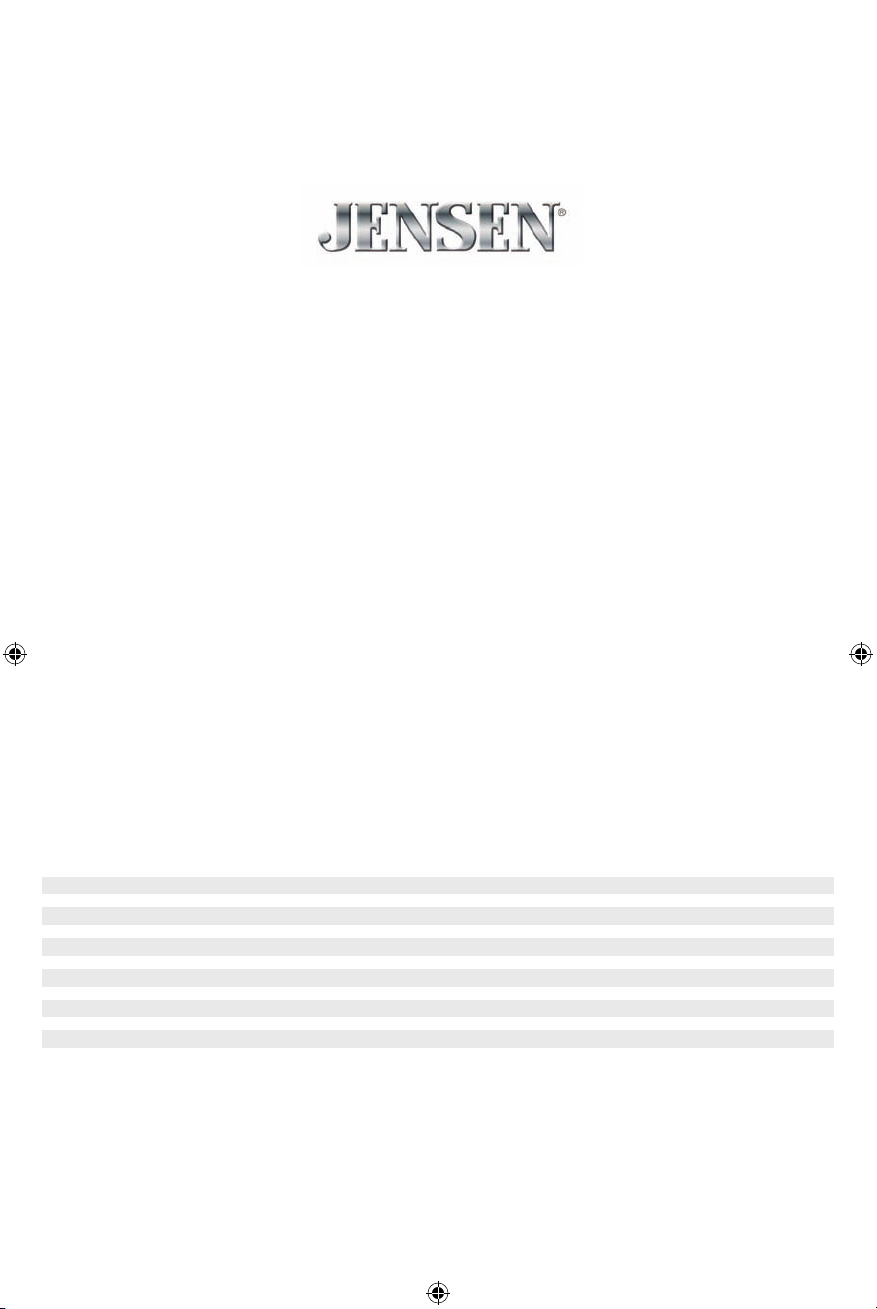
VX3016
7.0" Single DIN Multimedia Receiver
AM-FM / DVD / Pandora / Bluetooth / iPhone® - iPod®/
Screen Mirroring / USB / AV In / Rear Camera In
Operation Manual
Page 2
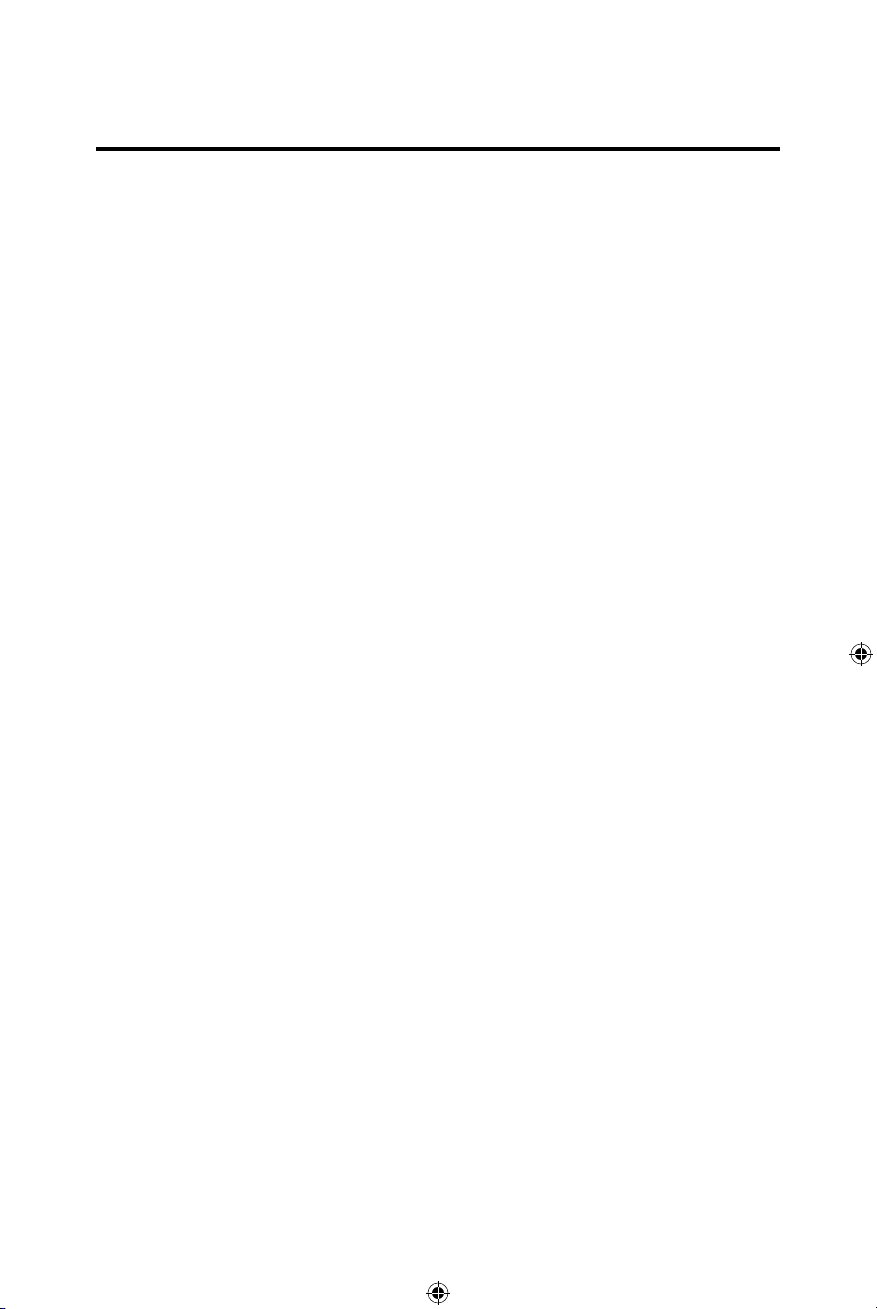
Thank you for choosing a Jensen product. We hope you will find the
instructions in this owner’s manual clear and easy to follow. If you take
a few minutes to look through it, you’ll learn how to use all the
features of your new Jensen VX3016 Mobile Multimedia Receiver for
maximum enjoyment.
iPod® Control “iPod” is a trademark of Apple Computer, Inc., registered in the
U.S. and other countries.
CONTENTS
FCC STATEMENT
SAFETY PRECAUTIONS
FEATURES
FRONT PANEL CONTROLS AND INDICATORS
REMOTE CONTROL OPERATION
REMOTE CONTROL BATTERY REPLACEMENT
QUICK START
SYSTEM SETTINGS
AM-FM RADIO
PLAYBACK OF AUDIO FILES
EQUALIZER CONTROLS MENU
iPod® - iPhone® CONTROLS
BLUETOOTH / HANDS FREE CALLING
AV IN 1 / AV IN 2 INPUT
STEERING WHEEL CONTROL (SWC) OPERATION
REAR CAMERA OPERATION
TROUBLESHOOTING
SPECIFICATIONS
CARE AND MAINTENANCE
NOTES
VX3016 COMMON REPLACEMENT PARTS
Page 3
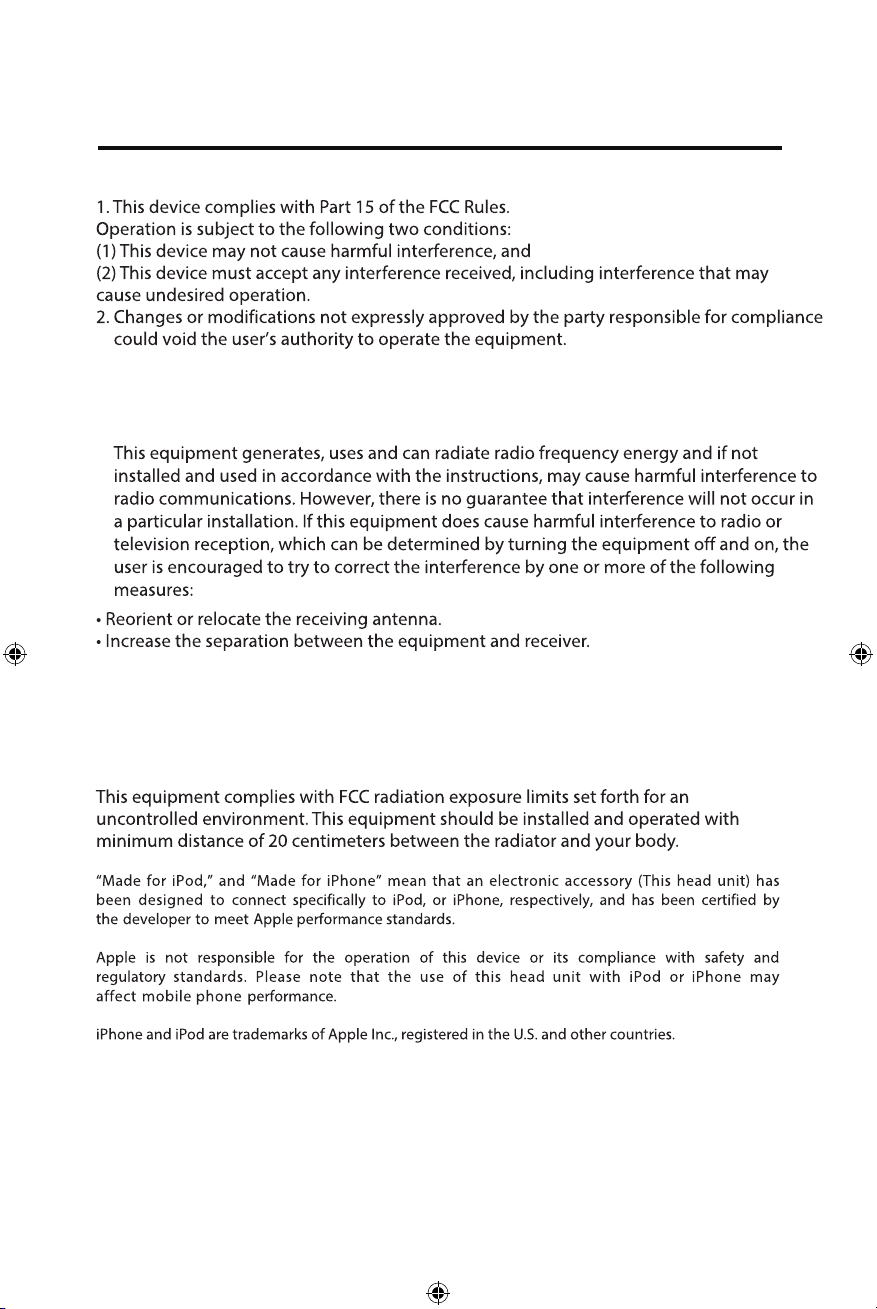
FCC Statement
NOTE: This equipment has been tested and found to comply with the limits for a
Class B digital device, pursuant to Part 15 of the FCC Rules. These limits are
designed to provide reasonable protection against harmful interference in a
residential installation.
Connect the equipment into an outlet on a circuit dierent from that to which the receiver
is connected.
Consult the dealer or an experienced radio/TV technician for help.
FCC Radiation Exposure Statement
Page 4
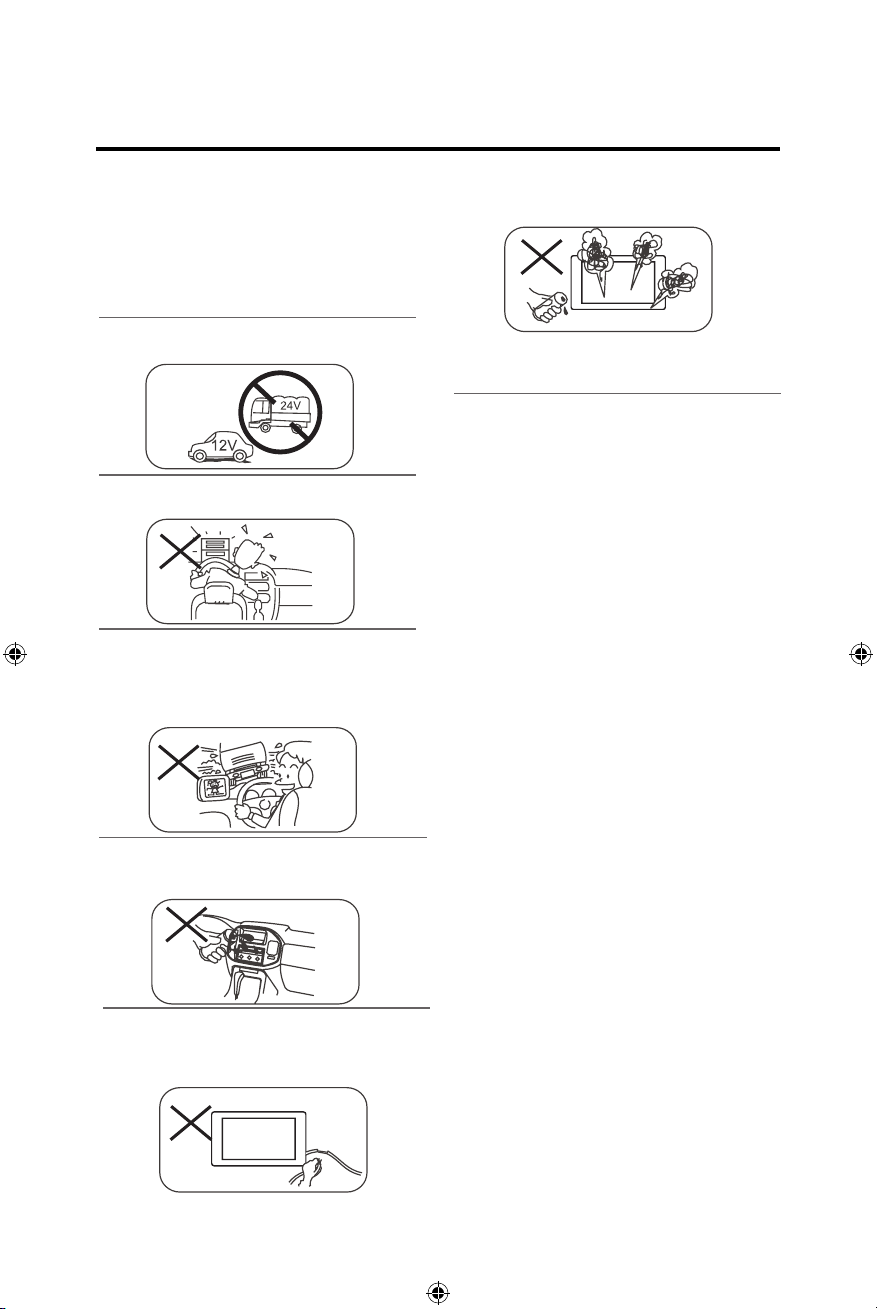
Safety Precautions
Please read through these operating
instructions so you will know how to operate
your model properly. After you’ve finished
reading the instructions, keep this manual in a
safe place for future reference.
Only connect the unit to a 12-volt power supply
with negative grounding.
Never install this unit where the operation &
condition for safe driving is impaired.
Never use the video display function in the
front when driving to prevent the violation of
laws & regulations and also to reduce the risk of
traffic accident except for using rear view
video camera.
Never expose this unit, amplifier and speakers
to moisture or water to prevent electric sparks
or fire.
Please don't change the fuse on the power cord
without professional guidance, using an
improper fuse may cause damage to this
unit or even cause fire.
Please contact your nearest dealer if one of the
following symptoms is experienced:
(a). Water or other objects enter the unit.
(b). There is smoke.
(c). Peculiar smell.
To ensure safe driving, please adjust the volume
to a safe and comfortable level in case of
emergency situations.
1.) Never disassemble or adjust the unit
without any professional guidance. For details,
please consult any professional car shop /
dealer for inquiry.
2.) If the front panel or TFT monitor is dirty,
please use a clean silicone cloth and neutral
detergent to wipe off the spot. Using a rough
cloth and non-neutral detergent such as
alcohol for cleaning may result in damage to
the monitor.
3.) If any abnormal behavior of the unit is
found, please refer to trouble shooting guide
of this manual. If no relevant information is
found, please press the [RESET] key on the
front panel to resume factory default.
4.) If you have parked the car in hot or cold
weather for a long time, please wait until the
temperature in the car becomes normal before
operating the unit.
5.) Using the car heater in low temperature
environment may result in moisture inside the
unit, DO NOT use the unit in this situation.
Eject the disc and wipe off the moisture on the
disc. If the unit still doesn't work after a few
hours, please contact the service center.
6.) Do not impact the LCD monitor which
could cause damage.
7.) To prevent damage to the screen, avoid
touching it with sharp objects.
8.) To provide a clear demonstration and
an alternative for easy understanding to the
operation of this unit, graphic illustrations are
used. However, some illustrations are different
from the actual images displayed on the
screen.
9.) Operate the unit correctly according to
this manual to prevent unnecessary problem.
The guarantee won't be valid if the problem is
caused by inappropriate operation.
Page 5
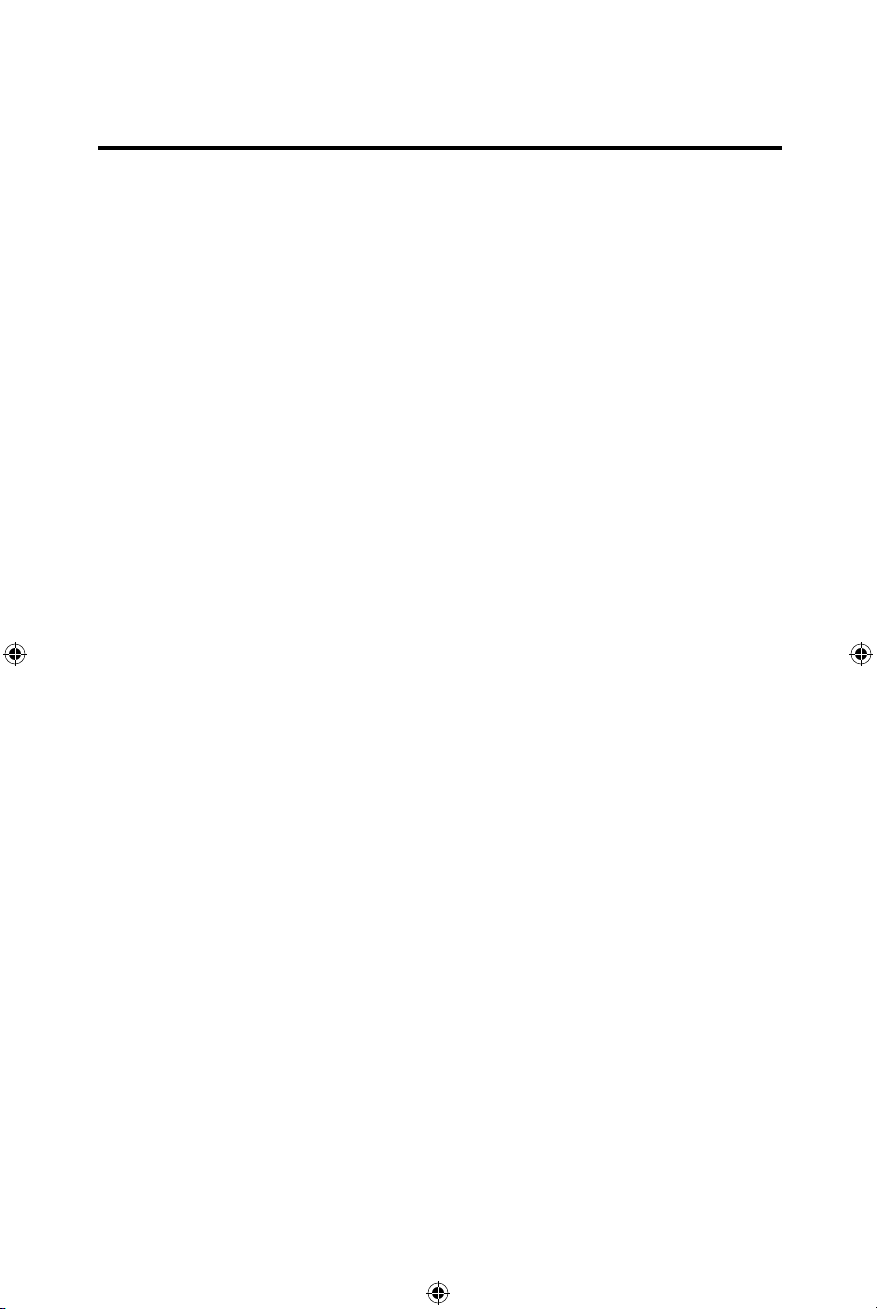
FEATURES
Please read the instruction manual for this product before using. The
documentation provided will allow the user to fully enjoy all the features of your
new Jensen VX3016 Mobile Multimedia Receiver. Please read all of the instructions
before beginning the installation and save this manual for future reference. We
recommend having your Jensen VX3016 installed by a reputable installation shop.
DVD
• Audio Equalizer
• Next Chapter and Previous Chapter
• Play/Pause
• Track Direct Entry
• Disc Menu
• Selection Repeat / Track Repeat
• Disc Audio
• Disc Language
• Picture Control
CD / MP3 / WMA
• CD-Text Compatible
• ID3 Tag Compatible
• Audible Forward / Reverse Track Search
• Random, Repeat and Intro
• Play, Pause, Stop, Next Track and Previous Track
AM-FM Tuner
• Region Support: USA, Asia, Japan, Europe, Europe LW (Long Wave), Oirt
and Brazil
• RBDS w/ Clock Time, Radio Text (RT), Program Service (PS) and Program
Type (PTY)
• 30 Station Presets (18 FM / 12 AM)
• Auto Stereo / Mono
• Local / Distance
• Autostore
iPod®- iPhone®
• iPod®- iPhone® via USB
• High Speed Direct Connect Interface to Access iPod® Playlists, Artists, Albums
and Songs.
• Power Management Charges iPod®/ iPhone® while Connected
Page 6
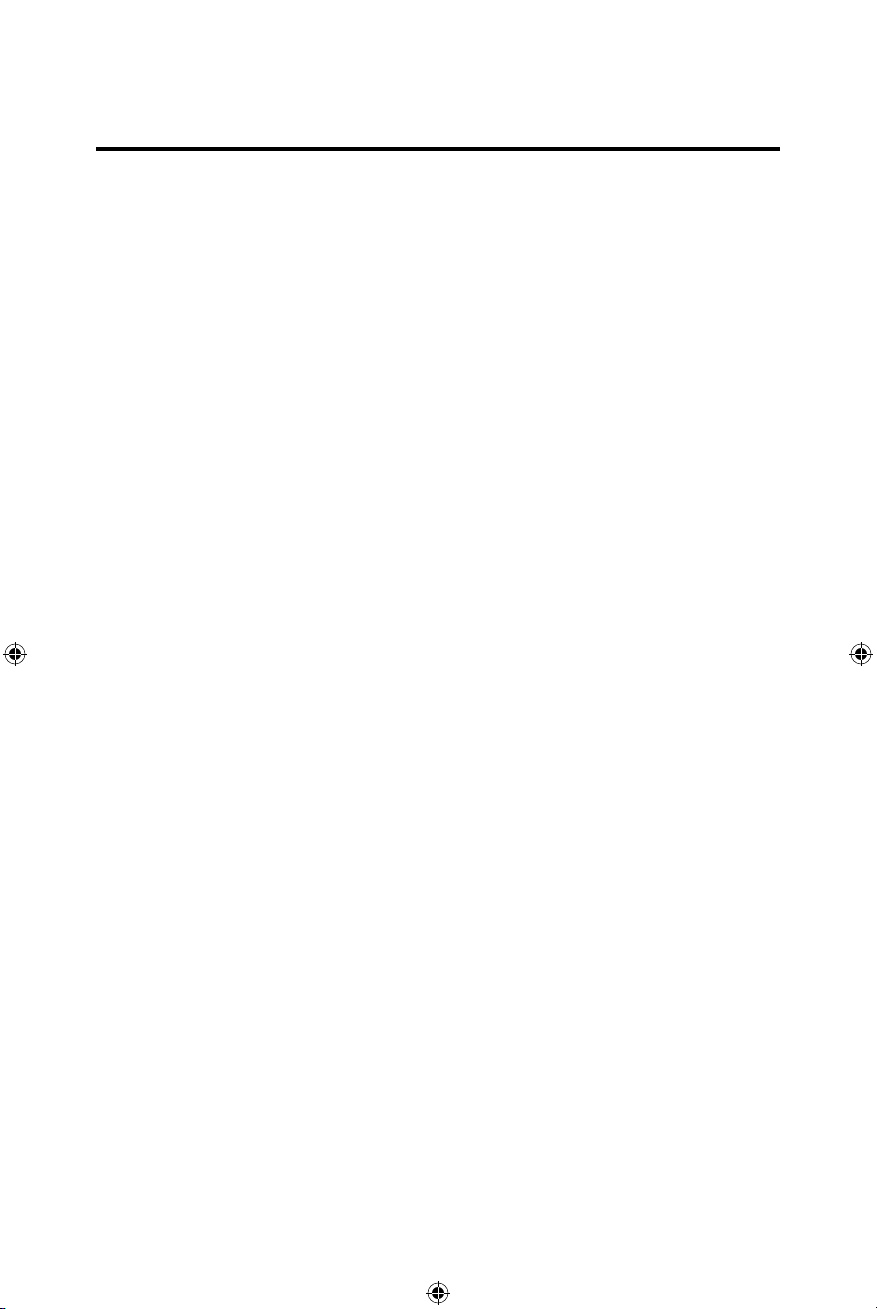
Chassis
• 1.0 DIN Chassis
• Motorized Front Panel Screen
• 7.0” High Definition TFT LCD
• Resolution: 800h x 480v x RGB WVGA
• Beep Tone Confirmation
General
• Built-In Bluetooth Provides Hands-Free Operation for Safety / Convenience
and Music Streaming from Your Smartphone.
• External Bluetooth Microphone For Best Voice Intelligibility
• Noise / Echo Canceling Circuitry
• One Composite Video Output for Additional Screens
• Front Panel Audio/Video Input
• 8 Band Equalizer w/ Subwoofer Crossover and Level Control
• Front Panel 3.5mm AV In and Rear Chassis RCA AV In
• Front, Rear and Subwoofer RCA Line Output - 4VRMS
• Rear Camera Input
• Touch Screen Calibration
• Rotary Encoder Audio Control (Volume Control)
• USB Fast Charge: 2.1 Amp
• LCD Screen Dimmer Circuit - Dims Screen at Night Automatically
REAR CAMERA
The VX3016 is “Camera Ready.” Before accessing any camera features, you
must purchase and install a rear video camera.
Page 7

FRONT PANEL CONTROLS AND INDICATORS
6 Controls and Indicators
VX301
Notice:
The graphic in this manual is for reference only, and may be different from the actual unit.
Reference to actual unit is suggested.
Page 8
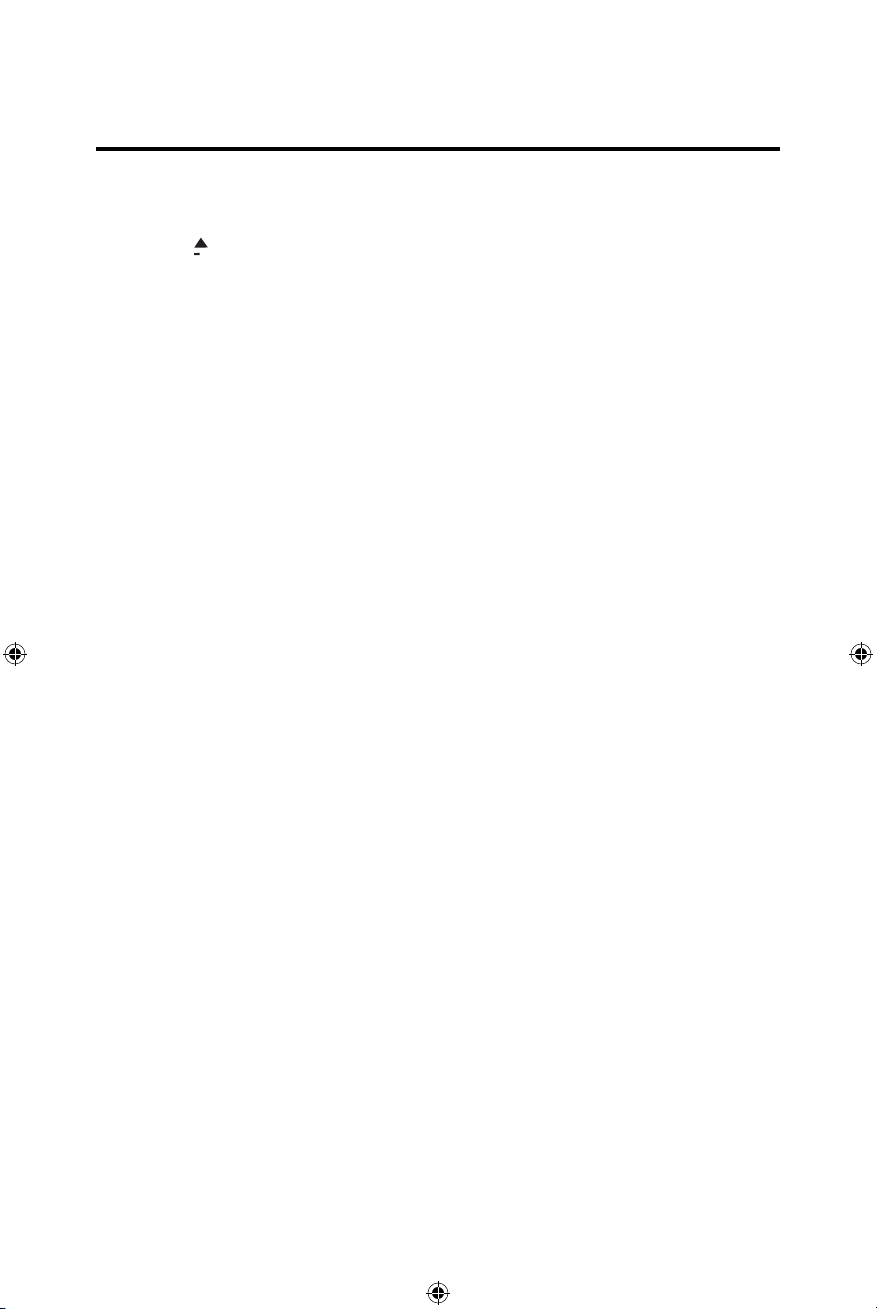
1.) DISC SLOT: Accepts DVD/CD/MP3 discs. If the unit is turned on, playback
begins when a disc is inserted.
2.) EJECT [ ] Button:
stopped, the disc is ejected and the unit will change to radio operation. If the disc
is not removed from the unit and the button is pressed again, the disc will be
re-loaded. If the disc is not removed from the disc slot within 10 seconds of
being ejected, it will be automatically reloaded to prevent it from being
accidentally damaged.
MENU Button:
3.)
Source
4.) ROTARY ENCODER / POWER
turn the unit ON. Rotate the control to adjust the volume from 0 to 40.
Pressing the control momentarily will mute and un-mute the audio. Press and
hold the control for 2 seconds to turn the unit OFF.
5.) RESET Button: Press this button to reset the system settings (except
password and parental lock settings) and to correct a system halt or other
illegal operation. Use the tip of a pen to press the Reset button.
6.) USB/AV CONNECTOR COVER: Covers the USB/AV interface connector.
7.) USB: Connect a USB device for playback of music /video files.
8.) AV INPUT: Connect compatible AV devices.
9.) IR REMOTE SENSOR: Used to receive command signals from the remote
control.
10.) TFT MONITOR (Screen)
Menu. Press this button again to return to the selected source.
Press this button to eject a DVD/CD/MP3 disc. Disc
Press the button to display the Main Touch Screen
ON-OFF
Press the rotary control to
:
play is
Page 9
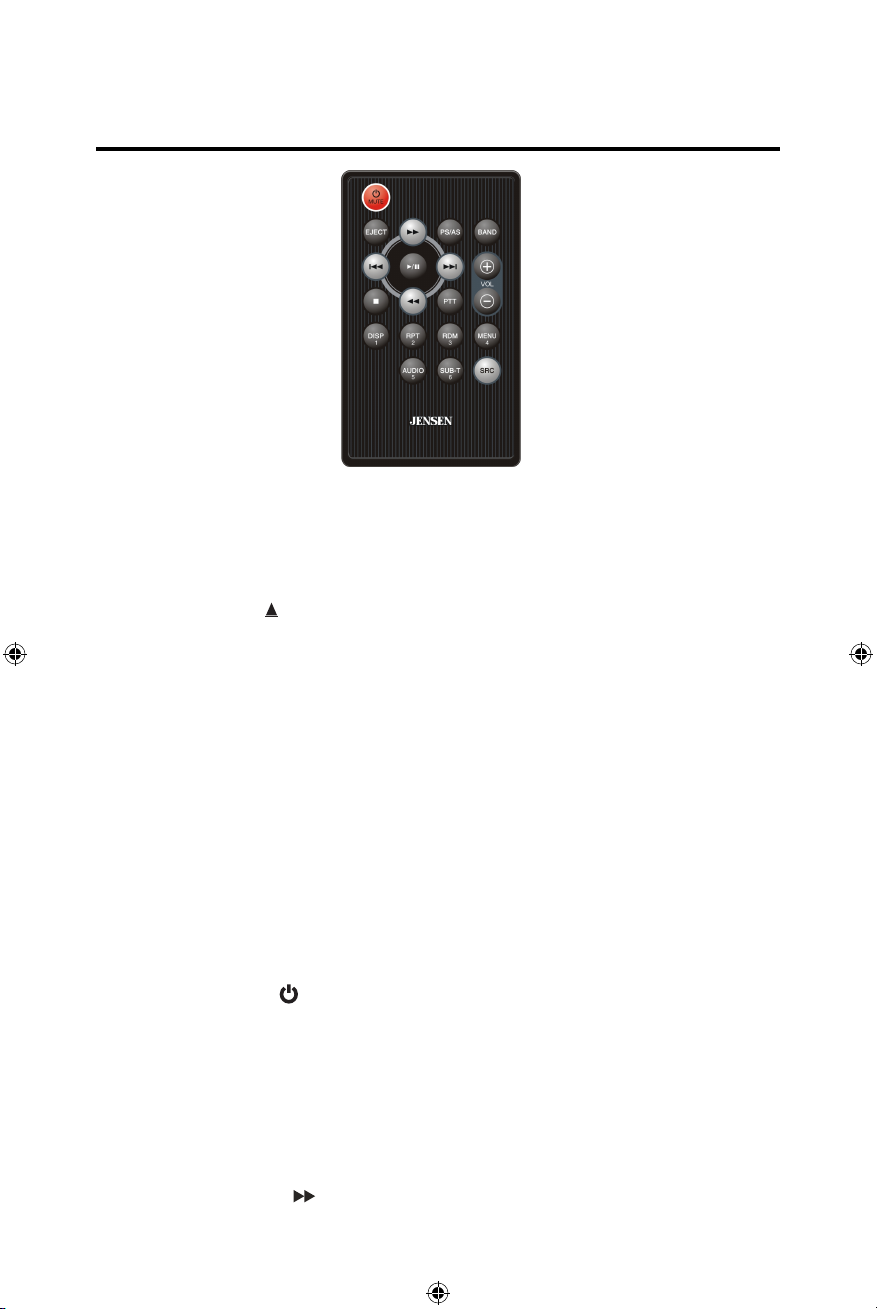
Remote Control Function Description
1. SOURCE (SRC) Button: Press this button to switch between and select
available sources.
2. EJECT Button ( ): Press this button to eject a DVD/CD/MP3 disc. Disc play is
stopped, the disc is ejected and the unit will change to radio operation. If the
disc is not removed from the unit and the button is pressed again, the disc will
be re-loaded. If the disc is not removed from the disc slot within 10 seconds of
being ejected, it will be automatically reloaded to prevent it from being
accidentally damaged.
3. AUDIO Button: Press to display and select the audio language in DVD mode.
Each time the button is pressed, the language changes.
NOTE: The languages for audio vary from disc to disc.
4. VOLUME Button (VOL + and -): Press these buttons to increase or decrease
the playback volume.
5. BAND Button: Press this button to select FM1, FM2, FM3, AM1 or AM2.
6. REPEAT (RPT) Button: Repeat playback.
7. MUTE Button: Press this button to turn the audio output ON and OFF.
8. POWER Button ( ): Press this button to turn the unit ON and OFF.
9. SUBTITLE Button: Press to display and select the subtitle language in DVD
mode. Each time the button is pressed, the subtitle language changes.
NOTE: The type and number of languages for subtitles vary from disc to
disc.
10. MENU Button: Press this button to access the root menu of a DVD or CD
during playback. The disc will return to normal playback and the root menu
will disappear if no selection is made within 10 seconds.
11. FAST FORWARD [ ] Button: Press this button to forward Disc play 2x, 4x, 8x
or 20x normal speed. Press this button while in Radio mode to search available
radio station by increasing tuning frequency.
Page 10
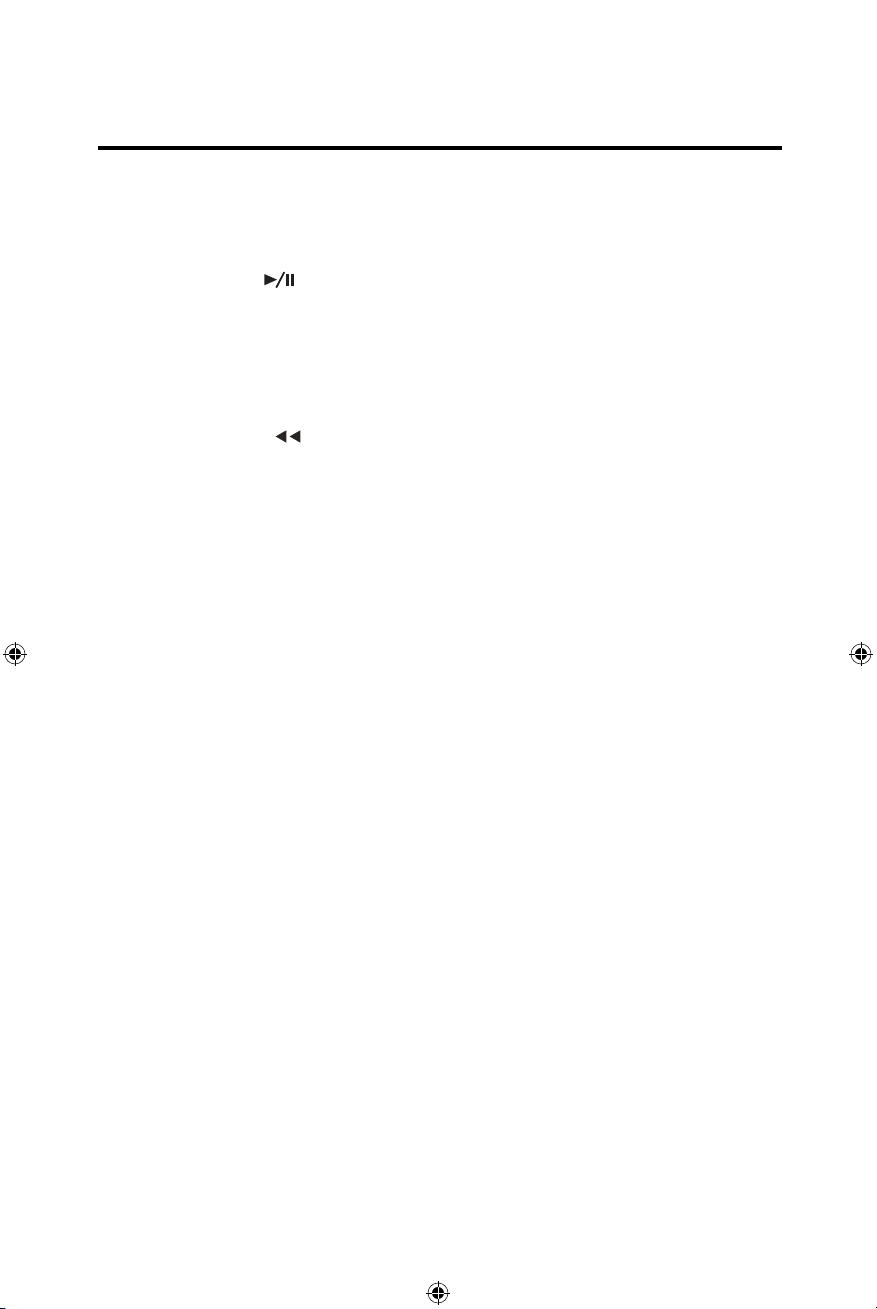
12. NEXT (l) Button: Press this button to skip to the next chapter, track or
song during playback of a disc. Press this button while in Radio mode to
search available radio station by increasing tuning frequency.
13. PLAY / PAUSE ( ) Button: Press this button to pause the playback of a
disc. Press this button again to resume normal playback.
14. PREVIOUS (l) Button: : Press this button to go back to the previous
chapter, track or song during playback of a disc. Press this button while in
Radio mode to search available radio station by decreasing tuning frequency.
15. FAST REVERSE [ ] Button: Press this button to reverse Disc play 2x, 4x, 8x
or 20x normal speed. Press this button while in Radio mode to search available
radio station by decreasing tuning frequency.
16. NUMBER Buttons (1-6): Press these buttons to directly access the preset radio
stations.
17. RANDOM (RDM) Button: Press this button to play tracks or chapters in
random order while playing a disc.
NOTES ON REMOTE CONTROL
• Aim the remote control at the TFT/screen.
• Remove the battery from the remote control or insert a battery insulator if
the remote control will not be used for a month or longer.
• DO NOT store the remote control in direct sunlight or in a high temperature
environment, or it may not function properly.
• The battery will last for 6 months under normal conditions. If the remote
control does not work, please change the battery.
• Use lithium battery type CR2025 (3V) only.
• DO NOT recharge, disassemble, heat or expose the battery to fire.
• Insert the battery in the proper direction according to the ( + ) and ( - ) polarity
marks.
• Store the battery in a place where children cannot reach it to avoid the risk of
a choking accident.
Page 11
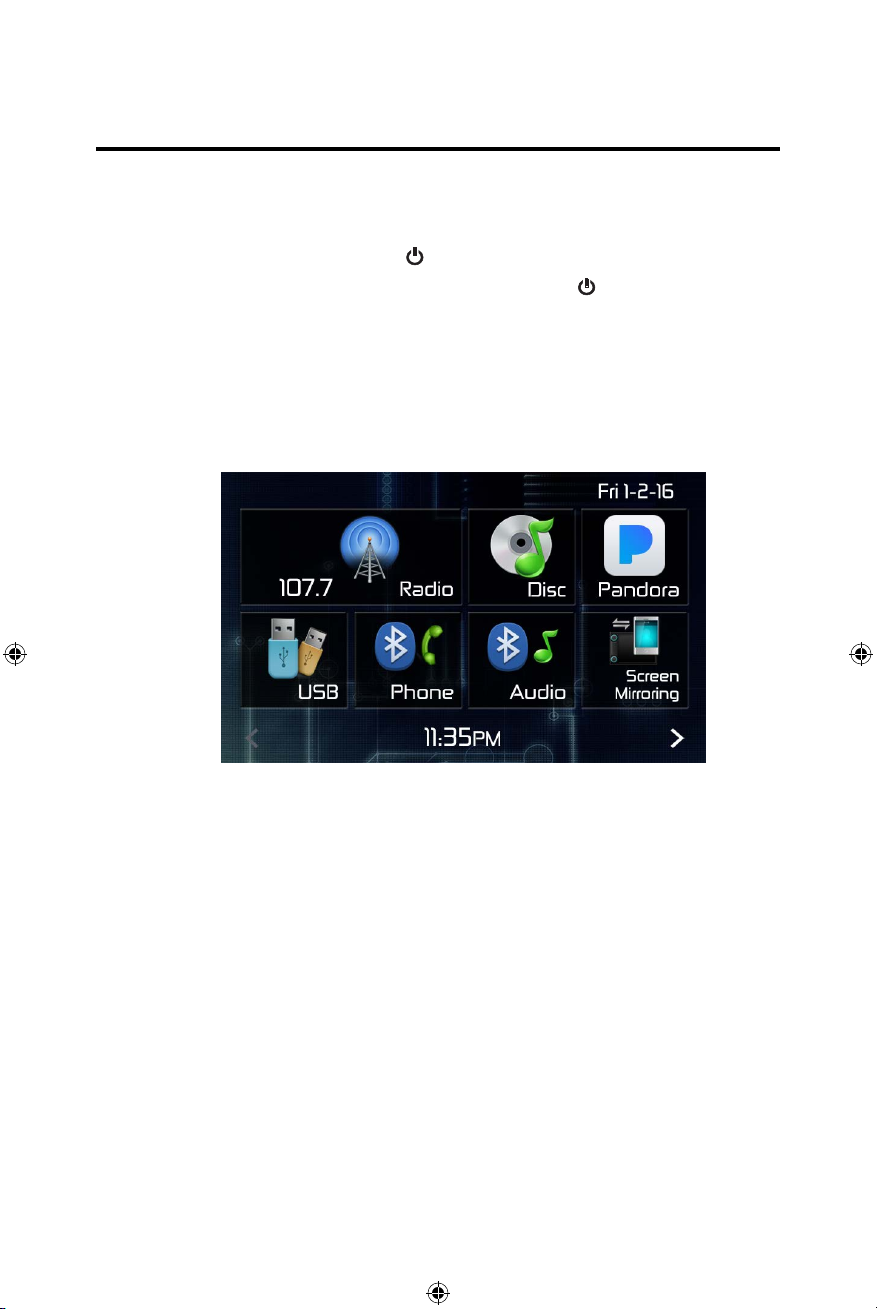
ICK START G
QU
UID
E
Turning the Unit ON
Press the
To turn the unit OFF, press and hold the rotary control [ ] for 2 seconds.
front panel rotary control [ ] to turn the unit ON.
-OFF
Selecting a Source
To access a source:
1. Momentarily press the front panel SRC button or touch the " < " back
arrow in the top left-hand corner of the user interface in the currently
selected source.
VX3016 Main Source Menu
2. Touch the desired source icon on one of the two main menu screens.
Source Menu 1 of 2: Radio, Disc, Pandora, USB, Bluetooth and Screen
Mirroring.
Touch page arrow ( > ) at the bottom of the screen to access Source Menu
2 of 2: AV IN 1, AV IN 2, Camera and Settings.
Page 12
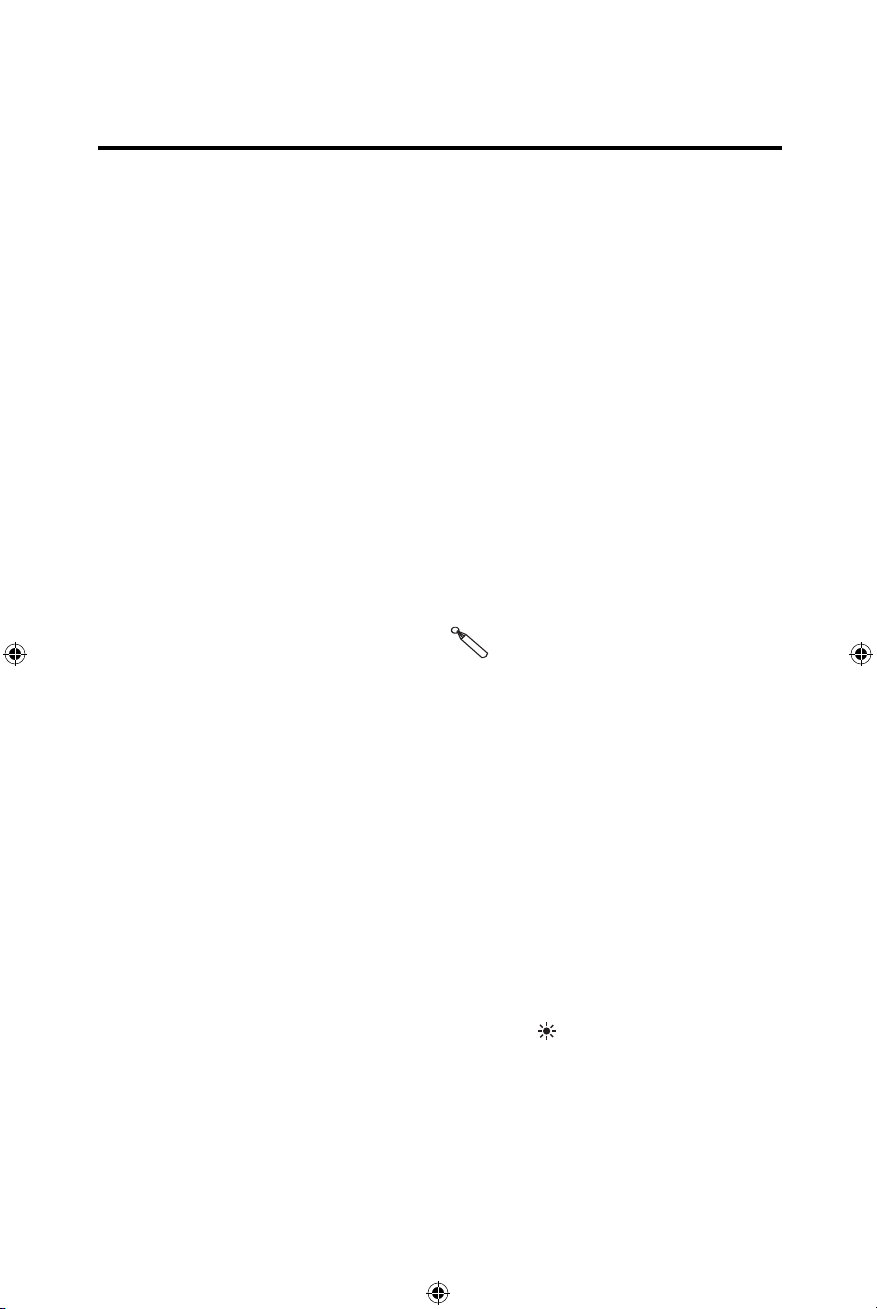
Mute
Press the rotary control on the front panel or press the [MUTE] button on
the remote control to mute the volume from the unit. Press again to un-mute.
Volume Adjustment
To increase or decrease the volume level, turn the rotary control on the
front panel. When the volume level reaches "0" or "40", a beep sounds,
indicating that the adjustment limit has been reached. The screen displays the
volume level for 2 seconds.
Audible Beep Confirmation
An audible beep tone confirms each function selection. The beep tone can
be disabled through the Setup menu.
Resetting the System
Soft Reset - To correct a system halt or other illegal operation, use the tip of a pen
to press and release the Reset button located just below the front panel rotary
control (volume) inside the USB cover.
[RESET] Button
System Reset Button
For a Hard Reset - Go to "Settings" > DVD tab > Load Factory > Reset. After a "System
Reset", the unit will restore all default settings.
Change Aspect Ratio (DVD / AV In Sources Only)
Go to Settings > Video > Aspect Ratio > Full or Normal. Press "<" back arrow to
return to previous menu.
Picture Settings (Brightness, Contrast and Saturation)
Go to Settings > Video > Picture Adjustment. Press + and - to adjust.
When playing a video, tap the screen and press "/\ / More" button to access the popup menu. Press the icon that looks like a "light bulb" ( ) to access the picture
settings. To exit, tap the screen outside of the pop-up adjust window or when no
further adjustment is detected, the pop-up window will disappear after 10 seconds.
Page 13
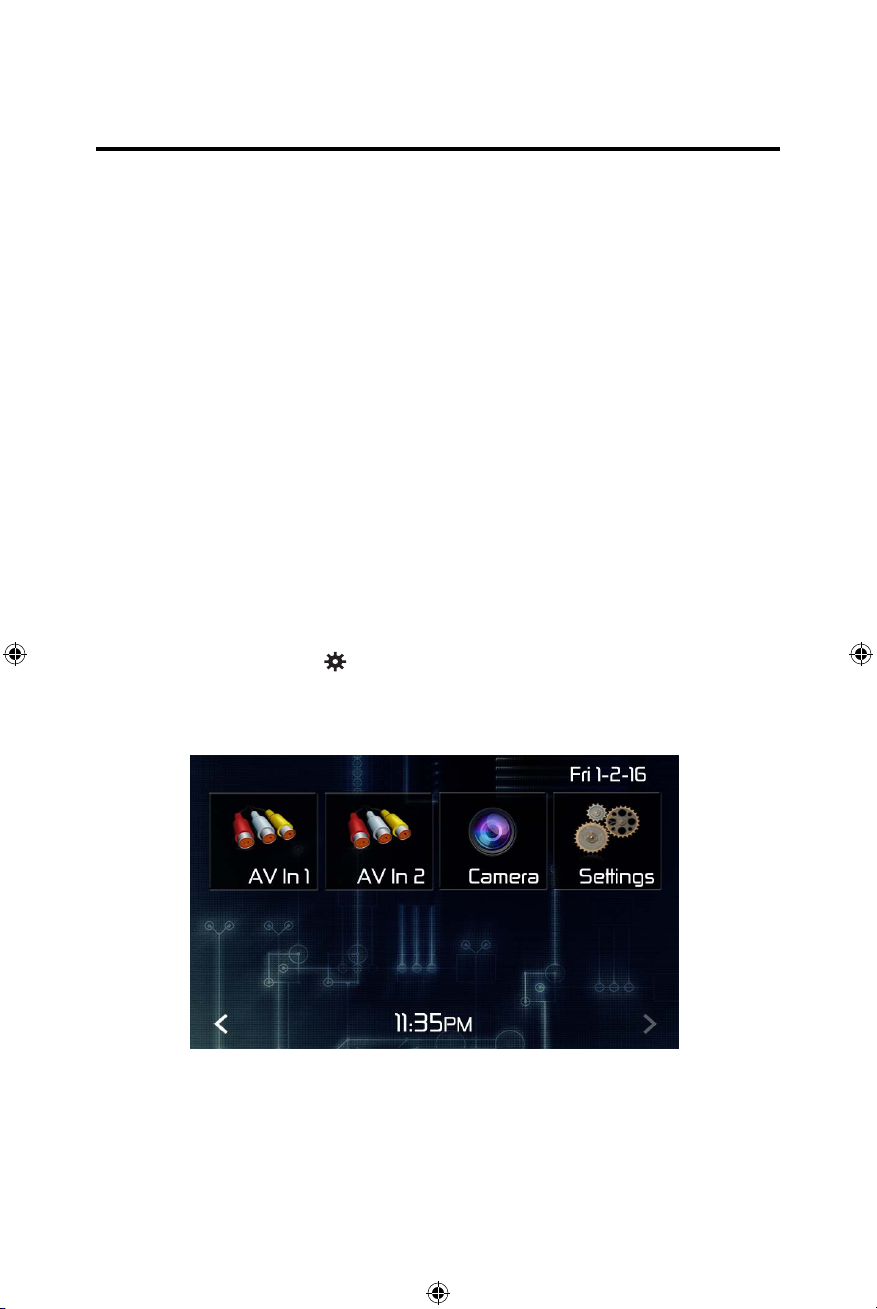
Equalizer Controls
Equalizer (EQ): Adjustments can be made after entering one
of the audio/video sources (Disc, Radio, USB, AV IN 1, or AV
IN 2) Touch the Equalizer (EQ) icon to view the Equalizer Control Screen
to make adjustments to the audio Balance and Fader levels. Touch the
return icon to return to the current source.
Playing a Disc
To begin playback of an Audio/Video Disc:
1. Press the front panel Power/Volume/Mute control knob to turn the unit ON.
2. Insert a disc with the label side facing UP and playback will begin
automatically.
Parking Brake Inhibit
When the pink “Parking” wire is connected to the vehicle Parking Brake circuit,
the front TFT monitor will display video when the Parking Brake is engaged.
SYSTEM SETTINGS
1. Press the Menu button to display the Main SRC Menu.
2. Touch the Settings icon [ ] and the Settings Menu is displayed.
Page 14
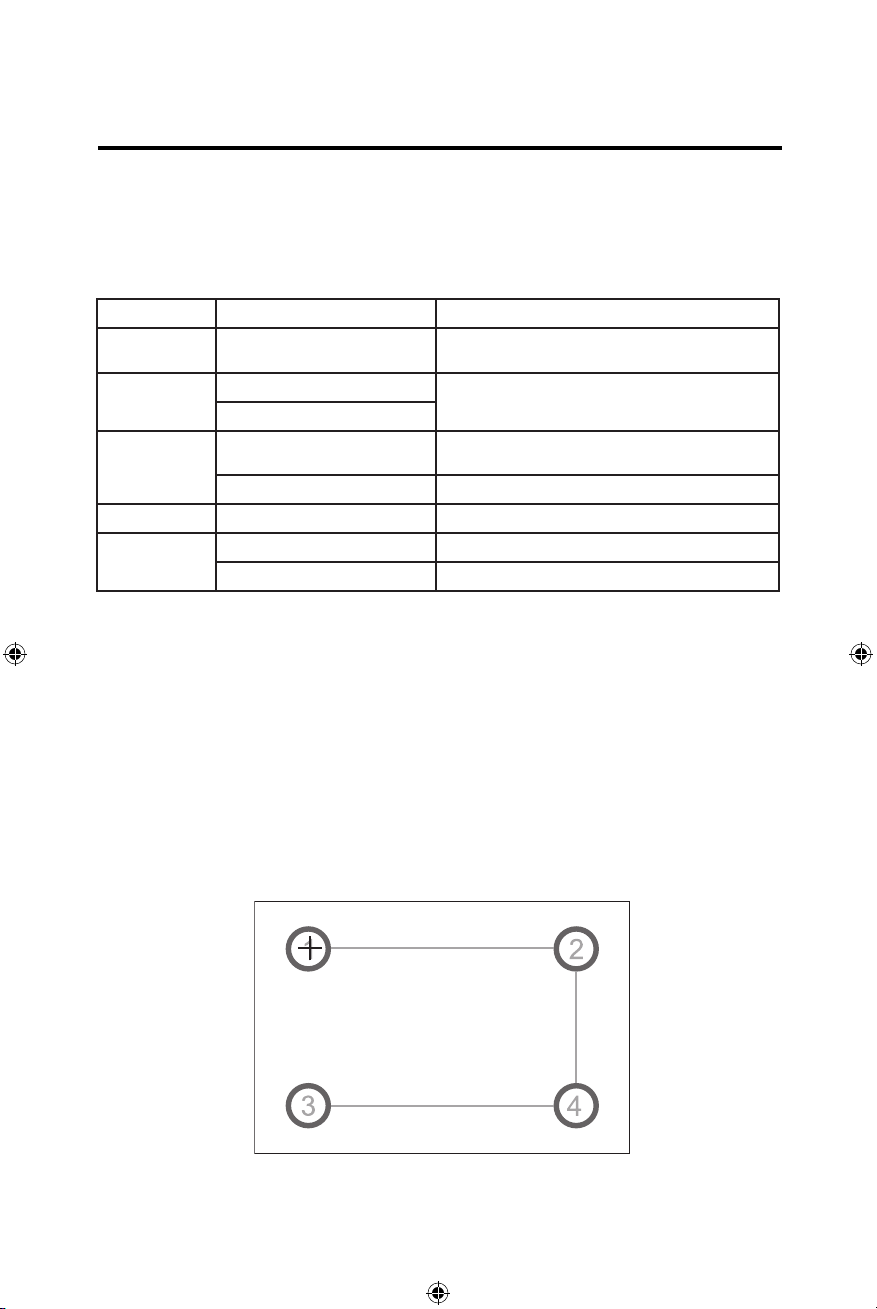
General Settings
1. Touch [ General ], if necessary.
2. Touch to highlight a setting to display/select an option.
General settings Options Description
Radio region
Radio range
Beep
Calibration Start Calibrate the touch screen.
Demo
USA/Asia/Japan/Europe/Eur LW/
Oirt
Local
Distance
On
O Turn-OFF the beep sound.
On Turn-ON Retail Demo Mode.
O Turn-OFF Retail Demo Mode
Select one that matches your location.
Select Local to receive only stations with extremely
strong signal.
Turn-ON the beep sound. Each time you press a button,
the unit beeps.
4.Touch
the " < " Back arrow
in the upper left corner of the display to exit.
Calibration
Calibrate the touch screen using the calibration setting function.
Recalibrating the Touch Screen:
1. Press the [ Calibration ] option on the setup menu to enter.
2. Touch [ Yes ] to enter.
3. Press and hold the center of [ + ] for 5 seconds, the [ + ] will move automatically.
Aim at center of [ + ], follow the path as shown in the figure. Once steps 1-4 are
4.
complete the system will automatically exit calibrating mode.
Calibration Screen
Page 15
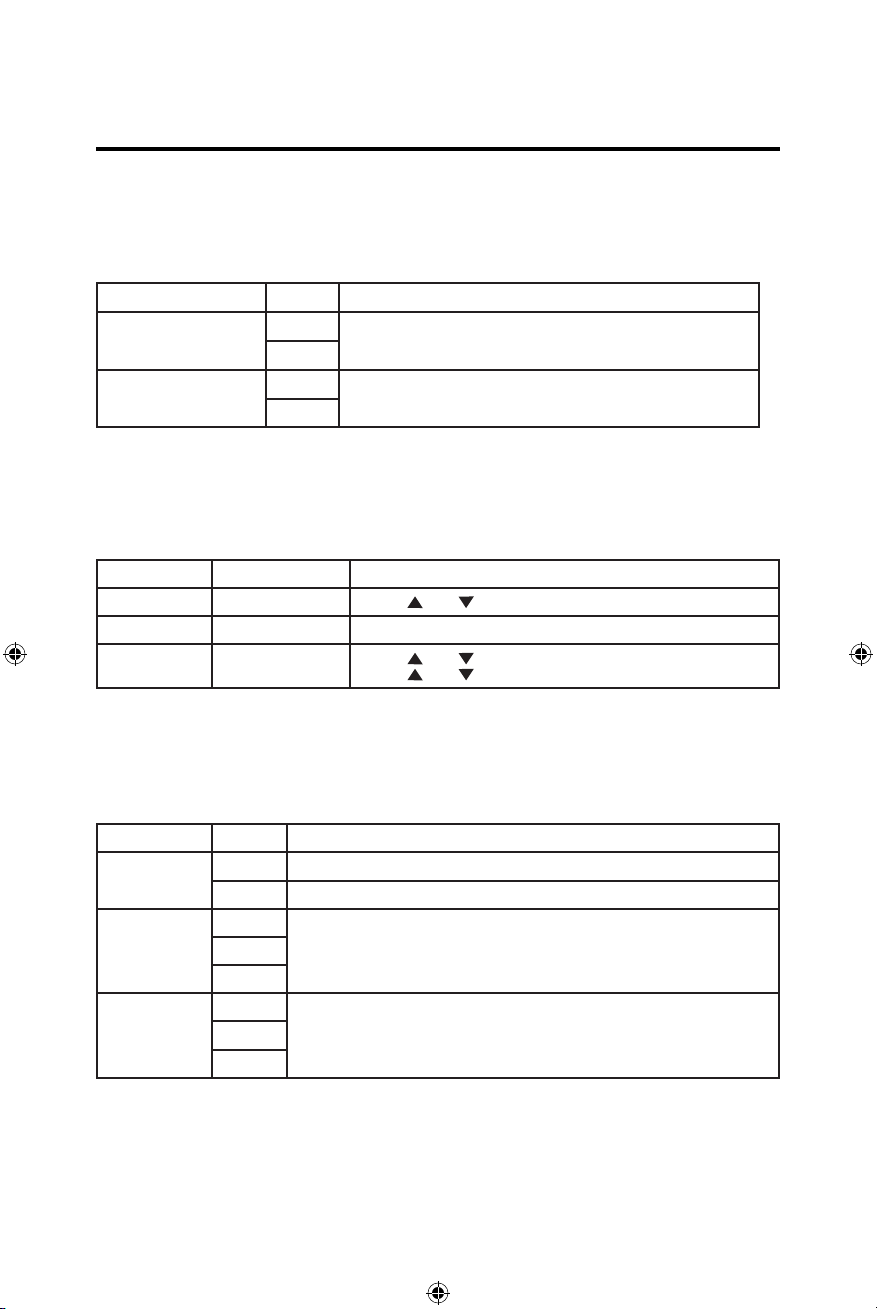
Video Settings
1. Touch [Video].
2. Touch an option repeatedly to select.
Video settings Options Description
Aspect Ratio
Full
Normal
Adjust aspect ratio.
Picture Adjustment
Brightness, Contrast and Saturation adjustments.
3. Touch the back arrow icon ("<") to exit and return to the previous screen.
Time Settings
1. Touch [ Time ].
2. Touch an option repeatedly to select:
Sound settings Options Description
Date Year / Mon / Day Touch [
Clock Format 12Hr/24Hr Touch [12Hr] or [24Hr] to switch clock mode.
Time
Hour / Min / AM / PMTouch [
Touch [
] or [ ] to set year, month and day.
] or [ ] to set hour and minutes.
] or [ ] to set AM/PM (only for 12Hr).
3. Touch the back arrow icon ("<") to exit and return to the previous screen.
Audio Settings
1. Touch [ Audio ].
2. Touch an option repeatedly to select.
Audio settings Options Description
Subwoofer
Subwoofer
filter
ON Turn ON the subwoofer output.
OFF Turn OFF the subwoofer output.
80Hz
120Hz
160Hz
Select a crossover frequency to set a cut-off frequency for the subwoofer’s
LPF (low-pass filter)
L oudness
Switch
ON/OFF
Select low frequency boost.
3. Touch the back arrow icon ("<") to exit and return to the previous screen.
Page 16

Language Settings
1. Touch [ Language ].
2. Touch an option repeatedly to select.
Language settings Description
OSD Select on-screen display language.
DVD audio Select DVD audio language. Options available depending on DVD disc.
DVD subtitle Select DVD subtitle language. Options available depending on DVD disc.
Disc menu Select DVD menu language. Options available depending on DVD disc.
3. Touch the back arrow icon ("<") to exit and return to the previous screen.
Bluetooth Settings
1. Touch [Bluetooth].
2. Touch an option repeatedly to select.
Bluetooth Settings
Bluetooth
Auto connect
Auto answer
Pairing code Set the password for pairing the unit with other Bluetooth devices.
Options Description
ON Turn ON the Bluetooth function.
OFF Turn OFF the Bluetooth function.
ON
OFF Need to re-connect manually.
ON Answer paired phone call automatically.
OFF Answer phone call manually.
If the pre-paired device is within the eective range, the unit re-connects
to pre-paired device automatically.
3. Touch the back arrow icon ("<") to exit and return to the previous screen.
DVD Rating (Video Tab)
1. Touch [ DVD ].
2. Touch an option repeatedly to select.
DVD rating Options Description
Set password Set password to restrict the play of discs. The default password is 1234.
Kid safe Acceptable for children.
G Acceptable for general viewers.
PG Parental guidance suggested.
Rating level
PG-13 Unsuitable for children under age 13.
PG-R Recommend parents to restrict viewing for children under 17.
R Restricted re-parental guidance is advised for children under the age of 17.
NC-17 Unsuitable for children under age 17.
Adult Acceptable for adults only.
Page 17

Load factory
Version Info
Restore to default settings.
The Version menu is used to identify the model, hardware and software versions.
3. Touch the back arrow icon ("<") to exit and return to the previous screen.
Adjust Source Volumes (Relative Level)
You can set different relative volumes for different sources.
1. Touch the [Volume] icon to display and access the Volume Setting Sub-Menu
2. Touch the source to be adjusted.
3. Touch a number 0 thru 6 to assign a new volume setting. Default is "3", which is
0dB. Setting "0" is -3dB. Setting "6" is +3dB.
4. Touch the back arrow icon ("<") to exit and return to the previous screen.
Page 18

AM-FM RADIO CONTROLS
Select Radio as Playing Source
Open the SOURCE MENU and touch [Radio].
Selecting a Radio Band
Press th BAND button on the remote control or touch the BAND icon on the user
interface to select one radio band among FM1, FM2, FM3, AM1 and AM2.
Tuning AM-FM Stations
Seek Tuning
Press the [ ] / [ ] Buttons on the remote control or touch the [ ] / [ ]
icons on the user interface to Seek the next / previous radio station.
To stop searching, repeat the operation above or press other buttons having
radio functions.
NOTE: When a station is received, searching stops and the station is
played.
Manual Tuning
Method 1:
Press and hold [ ] or [ ] icon for 1 second to enter manual tuning mode and
increment one frequency step. Press [ ] or [ ] again to increment to the next
frequency step. Continue this method until the desired frequency is tuned in.
Manual Tuning mode will time out after 5 seconds if no other input is detected.
Method 2:
1. Touch the "/\ / More" icon to access the pop-up menu. Press "Direct Entry"
to access the keyboard. Input desired station frequency.
2. Touch [ ] to delete the input numbers step by step.
3. Touch [ OK ] to enter.
Preset Stations
The unit has 5 bands, such as FM1, FM2, FM3, AM1, AM2, and each band can
store 6 stations; hence the unit can store 30 stations in total.
Storing Radio Stations in Memory
1. Tune to a desired station.
2. Touch and hold one of the presets (1 to 6) to save the selected station.
Page 19

AutoStore (AS)
Touch AUTOSTORE to search radio stations and store the 6 strongest stations
in the current band automatically.
Recalling a Station
1. Select a band.
2. Touch an on-screen preset button to select the corresponding stored station.
Local / Distance
When the Local function is on, only radio stations with a strong local radio signal
are played. To activate the Local function in the AM/FM tuner mode, touch [ ] /
MORE on the screen. The Options tab is revealed. Choose Radio Local or
Distance. When the Local function is active, LOCAL will appear on the
screen. When the Distant function is active, DISTANCE will appear on the
screen.
EQ Selection
Touch [ ] / MORE and the Option menu is displayed. Touch EQ to enter EQ
settings.
RBDS (Radio Broadcast Data System)
RBDS transmits data to the radio which displays information such as station
identification, song artist, and song title.
RBDS service availability varies with areas/regions. If RBDS service is not
available in your area, the following service will not be available.
Adjust RBDS Settings
1. In Radio menu, touch [ ] / MORE. The Option menu is displayed.
2. Touch on the selected option to change the setting:
∙ [ CT ]: Turn on or off “Clock Time” synchronization function.
∙ [ PTY ]: Show PTY list.
CT (Clock Time)
Some stations broadcast the time and date within the encoded RBDS signal.
The clock time is automatically adjusted when "CT" is set to ON.
Note: Stations broadcasting close to time zones may not broadcast the
correct time in your particular area. In this case, turn CT Off and manually set
the time.
PTY (Program Type)
PTY is the function that displays the program category of the current station
such as category (news, sports, talk etc.) Use the scroll bar to select various
category codes.
Once a category code is selected the PTY options will display on the screen.
When one PTY option is touched (e.g. News), auto search for next available PTY by
increasing tuning frequency until the PTY of the next station matches the current.
If no matched PTY has been found, the unit will return to the original radio
frequency.
Page 20

PLAYBACK OF AUDIO FILES
Compatible Audio Discs Types
This system will play the following types of discs:
• DVD - DVDs that contain audio and/or video.
• Audio discs - Audio CD's that contain audio files.
• MP3 discs - A disc that contains audio, video and image files (for example, a
CD-R with downloaded MP3 files.
NOTE: This unit is designed to play pre-recorded (original) CD/DVDs. Some
burned CD / DVDs may not play due to different recording formats.
DVD Operation
DVD Main Menu
NOTE: When properly installed, DVD video cannot be displayed on the
main TFT screen unless the parking brake is applied. If you attempt to play
a DVD while the vehicle is moving, the TFT screen displays:
Warning!!!
It is illegal to view video
while driving or operating a
motor vehicle. Set parking
brake to view video.
From the Main Menu Screen touch the DISC Icon or insert a disc into the disc
slot, label side up. Playback begins when a disc is inserted correctly.
Insert a disc
Upon inserting a disc, the unit will switch to [DISP] mode automatically.
Eject The Disc
Press the [ ] key on the front panel or remote control to eject the disc.
Touch Screen Controls
The touch key areas for DVD playback are outlined below:
A: Return to the main menu
B: Disc type
C: Time display
D: Play the video and display playback information
E: Display onscreen control menu
D
E
Screen Control Areas
Page 21

Controlling Playback
To access the on-screen controls, touch the screen anywhere except for the
upper left corner and touch again to cancel display.
Connecting a USB Device
1. Open the USB door.
Connect a USB device into the USB connector. Play starts automatically.
2.
NOTES:
1.
If there are audio files supported on the USB stick, the system will enter the audio
files menu automatically.
If there are no audio files, but there are video files supported on the USB stick,
the system will enter the video files menu automatically.
If there are no audio or video files, but there are picture files supported on the
USB stick, the system will enter the picture files menu automatically.
If there are no audio/video/picture files supported on the USB stick, the screen
will display: There are no audio/video/picture files supported.
2.
Not all USB devices are compatible with the unit.
Play
Once a disc, or a USB device is inserted, play starts automatically.
Pause
When playing audio/video files, press the [ ] key on the remote control or
open the on-screen control icons menu and then touch the [ ] icon, press the
[ ] again and continue to play.
Stop
For audio files or video files, press the Stop button on the remote control or
open the on-screen control icons menu and then touch the Stop icon to stop
playback.
Press the [ ] to resume from the pause point.
Touch the Stop icon again to stop entirely or press the Stop button on the
remote control.
Previous/Next
Touch [ ] / [ ] key on the screen to skip to previous / next track / chapter.
Search for a Folder
For Folder Control
1. Touch [ ] to display all available folders.
2. Touch a folder, then touch the desired fil .
3. Touch the file again o start play.
For Audio Files
1. Touch [ ] to display all available audio
folders.
2. Touch a folder, then touch the desired fil .
3. Touch the file again o start play.
Page 22

Video Files
1. Touch Video icon [ ] to display all available video folders.
Touch a folder, then touch the desired file.
2.
3. Touch the file again to start play.
Picture Files
1. Touch Picture icon [ ] to display all available picture folders.
2. Touch a folder, then touch the desired file.
3. Touch the file again to start play.
Repeat Playback
Press the Repeat [RPT] Button on the remote control or open the on-screen
control icons menu and then touch the Repeat[ ] icon to switch the repeat
modes as below:
Disctype
DVD
VCD(PBC off)
CD
MP3/WMA
MPEG
Picture
Repeat chapter ė Repeat title ė
Repeat one ė Repeat all ė Repeat off
Repeat one ė R epeat all ė Repeat off
Repeat one ė Repeat folder ėRepeat allėRepeat off
Repeat one ė Repeat folder ėRepeat allėRepeat off
Repeat one ė Repeat folder ėRepeat allėRepeat off
Repeatmode
Repeat allėRepeat off
Repeat Mode
Random Play
You can play
key on the remote control repeatedly to turn Random play ON or OFF.
NOTE: When [RDM] is off, the unit resumes play from the current
audio tracks/files in random order. During play, press the [RDM]
sequence.
Page 23

Select Audio Mode
Title: 1/6
Chapter: 2/9
When playing DVD's, the user can select an audio mode (R/L/Stereo).
1. During playback, touch the bottom half of
the screen to display menu on
the screen.
2. Touch the More icon [ ] to display the 2nd menu.
3. Touch the Audio icon [ ] repeatedly until the audio mode is selected.
Select Subtitle Language
For DVD discs that contain two or more subtitle languages.
1. During play, touch the screen to display menu on the screen.
2. Touch the More icon[ ] to display the 2nd menu.
3. Touch the Language icon [ ] repeatedly to select a language. The selected
language is displayed.
Change Viewing Angle (Not Supported On All Models)
Some DVDs contain alternate scenes, such as scenes recorded from different
camera angles.
F
or such DVDs, you can select from the available alternate scenes.
1. During playback, touch the screen to display menu on the screen.
2. Press the Angle icon [ ] repeatedly on the remote control. The viewing angle
is changed.
Picture Adjustment
Touch the Settings icon [ ] to access video setup mode, touch left or right
direction icons [ ]/[ ] to set the desired eect. You may set the
brightness, contrast, and saturation of the video output from 1 to 24.
Playback Information
Touch the screen during playback of a DVD or VCD disc and the playback information
will be displayed on the top area of the TFT.
For DVD
<
DVD 02:35
DVD Information Display
1. Disc type.
2. Return to the main menu.
3. DVD Title information. “1/6” indicates that this DVD has 6 titles and the title
playing back now is the first title.
4. DVD Chapter information. “2/9” indicates that current title has 9 chapters and
the chapter playing back now is the fi th chapter.
5. Time display.
Page 24

For VCD
1. Disc type.
2. Return to the main menu.
3. VCD Track information. “1/16” indicates that this VCD has 16 tracks and the track
playing back now is the first title.
4. Time display.
VCD 02:35
<
Title: 1/16
VCD Information Display
Elapsed Time
1. Elapsed time of the current track.
2. Total time of the current track.
Elapsed Time Display
Direct Track Entry
To select a track directly, touch the "/\ / More" icon to display the pop-up
Press the Direct Entry icon. Enter the desired track using the on-screen number
pad. Press [ OK ] to the selected track.
menu.
Page 25

General Disc Information
Disc Properties
Symbol 12cm Disc Properties Max Play Time
Single side single layer (DVD-5)
Single side double layer (DVD-9)
Double side single layer (DVD-10)
Double side double layer (DVD-18)
Single side single layer (VCD) (MPEG 1 Method)
Single side single layer 74 minutes
Disc Symbols
Symbol Meaning
Number of voice languages recorded. The number inside the icon
indicates the number languages on the disc (maximum of 8).
Number of subtitle languages available on the disc (maximum of 32).
Number of angles provided (maximum of 9).
Aspect ratios available. “LB” stands for Letter Box and “PS” stands for
Pan/Scan. In the example on the left, the 16:9 video can be converted
to Letter Box video.
Indicates the region code where the disc can be played.
• Region 1: USA, Canada, East Pacific Ocean Islands
• Region 2: Japan, Western Europe, Northern Europe, Egypt, South
Africa, Middle East
• Region 3: Taiwan, Hong Kong, South Korea, Thailand, Indonesia,
South-East Asia
• Region 4: Australia, New Zealand, Middle and South America,
South Pacific Ocean Islands / Oceania
• Region 5: Russia, Mongolia, India, Middle Asia, Eastern Europe,
North Korea, North Africa, North-West Asia
• Region 6: Mainland China
• ALL (0): All regions
(MPEG 2 Method)
133 minutes
242 minutes
266 minutes
484 minutes
74 minutes
Page 26

EQUALIZER CONTROLS
Adjusting Equalizer Controls
The Equalizer adjustment screen allows the user to easily adjust the audio tone
controls to suite individual listener preferences.
Source Tone Memory
Each source adjusts the EQ independently. This allows you to set the EQ to suite
individual source preferences.
Note: Set the EQ controls for the most natural sound.
The Balance / Fader level options of a selected audio / video source (Disc,
Radio, USB, AV IN 1, or AV IN 2, etc) are adjusted through the
Equalizer adjustment screen.
Equalizer (EQ)
Touch the Equalizer (EQ) icon to view and select the EQ settings.
The following equalizer frequencies are available for adjustment: 80Hz, 160Hz,
320Hz, 600Hz, 1kHz, 3kHz, 8kHz and16kHz.
An adjustment range of +16dB to -16dB is available for each frequency band.
Page 27

Adjusting the Fader and Balance
The user can adjust front/rear fader settings, L/R balance settings, and
subwoofer levels here.
1. Enter the EQ setup mode.
2. Touch the [ ] icon in the EQ interface menu.
Balance - This feature is used to balance the audio output levels between the left
and right side of the vehicle. Touch the or icons to change the balance
control settings -14 (Left) to +14 (Right). The setting can also be changed by
touching screen within the grid to move the blue sphere.
Fader - This feature is used to fade the audio output levels between the
front and rear of the vehicle. Touch the or icons to change the fade
control settings -14 (Rear) to +14 (Front). The setting can also be changed by
touching screen within the grid to move the blue sphere.
Sub (Subwoofer) - This feature is used to reduce or increase the subwoofer
sound level. Touch the slide bar or icons to adjust the subwoofer
volume from -8 to +8. This setting will vary depending on the input level
setting of your subwoofer amplifier.
To exit Balance-Fader, touch the return icon on the top left corner of the screen.
Page 28

iPod® / iPhone® CONTROLS
Accessing iPod® Mode
The user can control an iPod® / iPhone® using the touch screen to access albums,
songs, etc.
The unit will automatically switch to iPod® mode when an iPod® or iPhone® is
plugged into the front panel USB connector. Also the iPod® can be accessed from
the Main Menu Screen by touching the iPod® icon (only available when an iPod® or
iPhone® is connected to the front panel USB connector)
NOTE: For audio connectivity, the iPod® / iPhone® must be connected to
the VX3016 using the iPod® / iPhone® adapter cable that came with the
iPod / iPhone device (also available separately). Be sure your iPod® / iPhone®
has the latest Apple firmware installed to avoid connectivity issues
iPod®/iPhone® Main Menu
To access the iPod® mode touch [iPod] on the main menu to enter iPod® menu.
Access iPod menu from here. Touch or icons to browse menu.
Note: Video cannot be viewed using the standard Apple Lightning cable.
The on-screen icons and touch key areas are outlined below;
SRC Icon - Touch this icon to return to the Main Menu Screen.
iPod - Displays the current source.
Track Number - Lists the current audio track playing and the total number of audio
tracks in audio mode. Lists the current video folder and the total number of video
folders in video mode.
Time Display - This indicator displays the time as entered by the user in the
Settings Menu.
More ( / ) - Touch the / icons to display the next or previous page of the
iPod® menu.
( ) Previous - Touch this icon to play the previous track.
( ) Play/Pause - Touch this icon to begin playback. Touch this icon again to
Page 29

pause playback.
( ) Next - Touch this icon to play the next track.
List - Touch this icon to access the list of audio files contained on the iPod®.
Touch a folder icon and the contents of the folder will be displayed. Touch a
desired track icon twice and the track will begin playing.
( ) Shuffle - Touch this icon to play audio or video tracks in a random order.
The icon will light on the main TFT LCD screen.
( ) Repeat - In audio mode touch this icon to repeat playback of the current
audio track. The icon on the TFT will display and a small letter "A" will appear
below the icon and the all the audio tracks will repeat. Touch this icon again
and single track will repeat. The icon on the TFT will display and small number
"1" will appear below the icon. Touch the icon again the repeat function will be
cancelled. The icon on the main TFT LCD screen will dim and playback of the
remainder of the tracks will resume.
( EQ ) Equalizer - Touch this icon to access the Equalizer Control Menu.
(See “Adjusting Equalizer Controls”)
Direct Entry - Touch this icon to the display the Direct Entry Screen.
iPod® List
Touching the List icon will display the iPod® List Screen. The iPod® List Screen
illustrates the audio files present in the iPod®. The contents are divided into
folders and various file types. The file types consist of audio files. Touching the
folder icon will display the files present in the folder.
( ) Audio Files - Touch the audio file icon to display the audio file. Touch the
audio file icon to select a track. Touch the audio file icon again to confirm and
playback will begin.
( ) Image Files (JPEG etc) - Image files are selected and controlled by the
iPod®.
( ) Folders - Touch the icon to display the folder/file hiearchy. Touch the folder
Moving Through Tracks
Touch the Next ( ) icon to advance to the next track on the iPod®.
Touch the Previous ( ) icon to move to the previous track on the iPod®.
Pausing Playback
Touch the Play/Pause ( ) icon to suspend or resume playback.
Page 30

PANDORA® RADIO OPERATION
Pandora Radio is available on your iPhone® - iPod® touch via USB cable or an
Android™ device via Bluetooth. Data usage may occur.
Note: Pandora is available in the United States, Australia and New
Zealand.
Note: The Pandora Radio app must be installed on your iPhone®- iPod®
touch or Android device. For iPod®- iPhone® connectivity, you can use the
cable that comes with your Apple device for audio connectivity. To play
Pandora Radio using an Android device, it is necessary to pair your mobile
phone via Bluetooth to the VX3016. A cable connection for Pandora via
Android is not supported.
To Launch Pandora Radio
1. Launch the Pandora app on the iPhone®, iPod® or Android device and
login to your Pandora account.
2. For Apple devices, connect the USB cable to the VX3016, then select
Pandora from the Main Source Menu.
3. For Android devices, connect your smartphone via Bluetooth to the
VX3016, then select Pandora from the Main Source Menu.
Pandora Radio
The on-screen indicators and touch key areas for Pandora Radio functions are
outlined below.
Pandora User Interface
Page 31

SRC Icon - Touch this icon to return to the Main Menu Screen.
Pandora - Displays the current source.
Time Display - This indicator displays the time as entered by the user in the
Settings Menu.
Pandora Radio Information Display - Displays the Pandora station, artist,
song, and album information.
Elapsed Time Indicator - Displays the elapsed and total playing time of the
current track playing.
Pandora Preview Window - Displays album art, if available.
More - Touch to display the Bookmark sub menu (Artist / Track).
Pandora Icon Functions
( ) Pause / Play Icon - Touch the icon to pause playback. Touch the icon to
begin playback.
( ) Next Icon - Press this icon skip a song, subject to the skip limit.
( ) Thumbs Up - Press thumbs up to tell Pandora you like the track currently
playing, and Pandora will play more tracks like it.
( ) Thumbs Down - Press thumbs down to tell Pandora not to play this track.
Pandora will skip to the next track. If the skip limit has been reached, Pandora
will continue to play but your feedback will be recorded.
Station List - Press this icon to access the Station List screen.
Station List Screen
The Station List screen allows you to search for music by stations you created.
1. Touch a station on the list to choose that station.
2. Touch the scroll down arrow to view the next page in the list or the scroll
up arrow to view the previous page.
3. Touch the "Return to Now Playing" icon to return to the Pandora Radio user
interface screen.
Bookmarks
1. Touch the "/\ / More" icon to access the pop-up menu.
2. Touch the Bookmark Track icon to bookmark a track.
3. Touch the Bookmark Artist icon to bookmark an artist.
4. Touch the "/\ / More" icon to return to the Pandora Radio user interface
screen.
Page 32

Bookmark Sub Menu
To Stop Pandora Radio
Exit the Pandora app on your smartphone.
Pandora Error Messages
Message Displayed Cause Corrective Action
BookMark Track Error Software Error The track could not be
bookmarked, please try
again in a moment.
BookMark Artist Error Software Error The song could not be
bookmarked, please try
again in a moment.
Thumbs Up / Down Error
“Error Track Rating”
No Active Station Error Software Error This account has no
Skip Limit Reached Software Error Please note that
Software Error Song feedback could not
be sent, please try again
in a moment.
stations in it. Please visit
Pandora.com and login
to your account and add
stations.
Pandora limits skips to a
maximum of six skips per
station, per hour.
Page 33

BLUETOOTH OPERATION
NOTE: The line-of-sight distance between this unit and your mobile phone
must be 8 feet (2.4 meters) or less for sending and receiving voice and data
via Bluetooth wireless technology.
Please make sure your mobile phone supports Bluetooth functions (Headset or
handsfree profiles or both). Adhere to the following guidelines for successful
operation.
• Before using Bluetooth functions, you must pair your mobile phone to the
VX3016 unit (see “Pairing the Bluetooth system with your mobile phone and
unit”). To ensure the best reception for pairing and re-connection, please make
sure the mobile phone battery is fully charged before you begin.
• Try to perform pairing within a few minutes of the mobile phone being turned
on.
• Once the unit has been paired with the mobile phone, the unit’s model number,
“VX3016”, will be displayed on the mobile phone.
• To achieve the best performance, always keep the mobile phone within 10 feet
(3 meters) of the unit.
• Always keep a clear path between the mobile phone and the unit. Never place a
metal object or any other obstacle between the mobile phone and the unit.
• Some mobile phones may have a “Power Saving Mode” option. PLEASE DO NOT
use the power saving mode with the VX3016.
• Before accepting or making a call, make sure your mobile phone’s “Bluetooth
function” is turned on.
• To ensure the best conversation quality/performance, stay within 3 feet
(1 meter) of the units microphone when talking.
• To manually disconnect the mobile phone from the unit, touch the “Link”
icon on the Bluetooth user interface (next to the mobile phone name) and the
Bluetooth device will be “disconnected”, but still paired.
Page 34

The user can make or receive phone calls with Bluetooth enabled phones through
the unit.
Pairing Bluetooth Devices
To connect your Bluetooth phone to the unit, the user needs to pair the phone to
the unit. Pairing only needs to be done once per phone. The user can pair up
to five (5) phones. Use your mobile phone to begin the Bluetooth pairing
process:
1. Turn ON the Bluetooth function on the device/mobile phone.
2. Search for Bluetooth devices using your mobile phone.
3. Select the Bluetooth device ID “VX3016” in the pairing list.
4. Enter default password “5309”.
NOTES:
• The operational range between this unit and a Bluetooth device is
approximately 5 meters.
• Before you connect a Bluetooth device to this unit, familiarize yourself with
the Bluetooth capabilities of the device.
• Compatibility with all Bluetooth devices is not guaranteed.
• Any obstacle between this unit and a Bluetooth device can reduce the
operational range.
• Keep this unit away from any other electronic device that may cause
interference.
Disconnecting a Bluetooth Device
To disconnect one device, touch [ Disconnect ]. After "Disconnect" is pressed,
the radio will display a screen listing paired devices. Pressing the "Connect" icon
will reconnect a previously paired phone to the VX3016. Pressing the
"Waste Bin" icon next to a device's name will unpair the phone from the radio.
NOTES.
• The device will be disconnected when th
operational range.
• If you want to reconnect the device to the unit, place it within operational
range.
• If you do not want to reconnect the device t
[ Options ], then set [ Auto connect ] to [ OFF ].
For details, see the “Adjust Bluetooth Settings” section.
e device is moved beyond the
o the unit automatically, touch
Page 35

Making a Call
1.
Select Bluetooth function in the home menu.
2.
Press "Option". Go to > "Phone Synch". Press "Synch" to import the mobile
phone contacts. If you have many contacts, this may take up to 3-4 minutes
initially. Up to 1000 contacts can be imported.
3. Search for phone number from the following list:
[Phone Book]
[Call Log]
[Missed calls]
[Received calls]
[Dialed calls]
Or touch the number pad directly, then touch [ ] to dial.
Receiving a Call
By default, all incoming calls are received automatically.
1. If there is an incoming call, the screen will display “Incoming call...”.
2. Touch the screen to select [ hang up ] or [ Answer ].
Speak into the microphone.
Tip
You can select to receive calls manually by setting
[Auto Answer] to [OFF]
Adjust Bluetooth Settings
1. In the Bluetooth user interface, press the Settings icon. The
option menu is displayed.
2. Touch on the selected option to change the setting.
∙ Bluetooth: Turn the “Bluetooth” function ON or OFF.
∙ Auto connect: Turn the “Auto Connect” function ON or OFF .
∙ Auto answer: Turn the “Auto Answer” function ON or OFF .
∙ Pairing code: Change paring code. Default code is: 5309
∙ Phone synch: Synchronize phone book. Touch "Synch" on the sub
menu.
∙ Synch "Phone" or "SIM" card will display.
Page 36

PTT (Push to Talk) Function
The VX3016 has a PTT button to allow you to access Siri or Google Voice through
the head unit when connected via Bluetooth. You mobile phone must support Siri
or Google Voice in order for this feature to be supported on the head unit.
NOTE: Samsung "S" Voice and other third-party apps may not be supported.
Bluetooth Music Function
Bluetooth provides an Advanced Audio Distribution Profile (A2DP) profile for
streaming music from a mobile phone or a portable multimedia player
(PMP), sometimes referred to as a MP3 player.
NOTE: Please quit A2DP mode before attempting to make a phone
call, as unexpected results may occur depending on your mobile phone
model.
AVRCP is an abbreviation for Audio/Video Remote Control Profile. Mobile phones
supporting this function can control the playback of a Bluetooth audio player.
The unit can control a Bluetooth audio player via Advanced Audio Distribution
Profile (A2DP) or Audio/Video Remote Control Profile (AVRCP). Bluetooth audio
players (or Bluetooth adapters) compatible with these profiles can be connected
to this unit.
While listening to music from any source, the user can make a phone call
by pressing the number keys on the mobile phone. The unit will stop playing
music and the TFT screen will display “Calling”, after the call received, the voice
will be transferred to the unit. When the call ends, the screen will display music
playing menu.
If there is an incoming phone call, the music will stop, and the screen will
display “Incoming”. When the call ends, the screen will display music playing
menu.
Page 37

Using a Smartphone via Screen Mirroring
What is HDMI/MHL (Screen Mirroring)? HDMI (High Definition Multimedia
Interface) is a digital interface for audio and video sources. HDMI is a digital
replacement for analog video standards.
Mobile High-Definition Link (MHL) is an industry standard for a mobile audio
video interface that allows consumers to connect mobile phones, tablets, and
other portable consumer electronics (CE) devices to high-definition televisions
(HDTVs) and mobile multimedia receivers.
Screen Mirroring allows you to use the multimedia TFT touch screen to control
your mobile device.
Note: It may not be legal to view apps on a smartphone while driving or
controlling a vehicle. It is the drivers responsibility to obey local and federal
laws while driving or controlling a vehicle.
Interfacing your Smartphone - Android
Depending on your model and brand of smartphone Screen Mirroring may not
be supported. Check your smartphone documentation for supported features.
Android smartphones will require an app that must be downloaded from Google
Play Store. Search for "Jensen Screen Mirroring" in the search bar.
Note: In order to connect your smartphone to your VX3016, you will need an
HDMI/MHL adapter for your particular brand of smartphone. In some cases,
you may need to connect the additional micro USB port (On the adapter
itself) to a power source in order for the HDMI/MHL adapter to function
properly.
Smartphone HDMI/MHL adapters are available at your local mobile phone
retailer. For example, if you have a Samsung S3/S4 or Note 2, you would buy the
below HDMI/MHL adapter:
Samsung ET-H10FAUWESTA Micro USB to HDMI
1080P HDTV Adapter Cable
For Samsung Galaxy S3/S4 and Note 2
Smartphone brands are usually only compatible with the same brand of HDMI /
MHL adapter.
Page 38

Interfacing your Smartphone - iPhone 7® / iPhone 7
Plus® / iPhone 6® / iPhone 6 Plus® / iPhone 5® / iPhone
5S® / iPhone 5C®
Note: In order to connect your smartphone to your VX3016, you will need
the "Apple Lightning Digital AV Adapter" (HDMI adapter). No app or
software is needed for Apple devices.
Apple adapters are available at your local Apple retailer.
Mirror Mode (Android and Apple Devices)
Mirror Mode allows the image from the smartphone to be displayed on the larger
head unit screen. There is no touch screen control from the head unit screen. You
must control the apps from the smartphone.
Mirror Mode w/ Touch Screen Control (Android Only)
Mirror Mode w/ Touch Screen control allows the image from the smartphone to
be displayed on the larger head unit screen as well as full touch screen control of
the smartphone screen from the head unit.
Note: All apps may not be supported / displayed when connected via Screen
Mirroring.
General
1. Some devices (smartphones) may not be compatible with HDMI/MHL
connectivity.
2. Incoming calls or messages may pause media output. Media will resume after
the call or message.
3. Simultaneously running multiple apps on your smartphone while screen
sharing places heavy demand on the smartphone, potentially affecting its
performance. Close unused apps on your smartphone to enhance the screen
sharing feature of the VX3016.
4. If you are having trouble seeing your smartphone display on the head unit
screen, try connecting your smartphone (With HDMI/MHL adapter) to another
device such as a flat panel TV with HDMI input. If you cannot see the
smartphone display on the flat panel TV, the smartphone does not support
Screen Mirroring.
Page 39

Connecting Your Smartphone
1. Jensen Screen Mirroring (SP) app Installation Procedure
Download and install the Jensen Screen Mirroring (SP) app from Google Play
onto your smartphone.
2. Smartphone / Head Unit Bluetooth Connection
In order to have full touch screen control from the head unit screen (via the
Screen Mirroring (SP) app ), a Bluetooth connection is required between your
smartphone and head unit. Refer to the head unit / smartphone documentation
for further information on pairing / connecting devices.
3. Connect Your Smartphone
Most Android smartphones will require an HDMI/MHL adapter in addition to an
HDMI cable with 2 Type A male connectors. These adapters are available at
smartphone retail stores. See head unit documentation for more information
about HDMI/MHL adapters. Connect your smartphone to the HDMI/MHL adapter.
Connect one end of the HDMI cable to the HDMI/MHL adapter. Connect the
remaining end of the HDMI cable to the Jensen multimedia head unit HDMI input
(Rear chassis panel). Consult your smartphone documentation for instructions on
how to access HDMI/MHL on your device.
4. Touch Screen Calibration Start
Launch the Screen Mirroring (SP) app on your smartphone. Using the head unit
touch screen, go to Settings in the Screen Mirroring (SP) app . Scroll down
slightly, and press the Touch Screen Calibration "Start" button.
5. Touch Screen Calibration
Once the touch screen is calibrated, scroll up, and press System Settings to return
to the main Screen Mirroring page. Press Mobile Home Page to access your
smartphone from the touch screen of the Jensen multimedia head unit. Touch
the Car Home Page to return to the Main Source Menu of the head unit. This
calibration is performed once per phone when initially set-up.
Page 40

DMH25J HDMI WiFi Adapter
Mirror Mode (One -Way Control - Apple / Android)
Mirror Mode does not need any app support. Simply connecting the DMH25J
to the VX3016 and establishing a WiFi connection is all that is needed.
Mirror Mode w/ Touch Screen Control (Two-Way Control - Android Only)
Mirror Mode w/ Touch Screen Control will require an app to be downloaded
from Google Play Store. Search for "Jensen Screen Mirroring (SP) app .
Bluetooth Connection for Two-Way Control
Once the Jensen Screen Mirroring (SP) app is downloaded;
1. Establish a Bluetooth connection between your smartphone and the
VX3016.
2. Open the Jensen Screen Mirroring (SP) app on your smartphone.
3. Open the Settings Menu in the Screen Mirroring (SP) app and press Touch
Screen Calibration "Start" button.
4. Following the on-screen prompts.
5. Once the touch screen is calibrated, press System Settings to return to the
main Screen Mirroring page.
6. Press "Home Page" to access your smartphone screen.
Please refer to the instructions that come with the DMH25J for installation
and connectivity information.
Notes and information on DMH25J installation;
1. The VX3016 uses a chassis mount HDMI connector. Do not connect the
DMH25J directly to the VX3016 rear chassis HDMI connector or damage to
the DMH25J or VX3016 may occur. Use the short HDMI extension cable
(that is included) to connect the DMH25J and VX3016.
2. Power should be provided through the HDMI connector/cable to the
DMH25J. However, if the blue LED indicator does not light up (on the
DMH25J) connect a microUSB cable from the DMH25J to a USB port so
power can be provided to the DMH25J.
3. Try and locate the DMH25J as far away as possible from metal objects in the
vehicle. The DMH25J is a transceiver and close proximity to metal and other
objects may affect its performance.
Page 41

AV In 1 / AV In 2
3.5mmA/V Cable (notincluded)
Video
Left Audio
Right Audio
Ground
1
2
3
4
AV In 1
AV In 1 is used for playback of audio/video from an external device connected
to the unit through a 3.5mm connector located on the front panel.
AV In 2
AV-In 2 is used for playback of audio/video from an external device
connected through RCA connectors located on the back of the unit.
You can connect an external audio/video device to the unit.
1. Connect the external device with an appropriate AV cable.
2. Touch the upper left corner to display the main menu.
3. Touch [AV In 1] / [AV In 2] to access externally connected device(s).
NOTE: Audio / Video devices must be connected to this unit using an audio /
video adapter cable that is available separately.
NOTE: Video will only play when the vehicle parking brake is engaged. The
parking brake wire must be connected for video to be displayed.
USB Port
Connecting External Devices
Page 42

SWC Ready
The built-in SWC interface is compatible with PAC steering wheel control
modules. The PAC SWI-RC is recommended.
A third-party SWC adapter must be used in order for the VX3016 to be
compatible with any steering wheel controls.
Note:
Not all OE steering wheel functions may be supported by the VX3016. PTT Will activate Siri / Google Voice if mobile phone supports the feature. Not
compatible with all phones / vehicles.
The following controls are available for most vehicles:
1. Volume
Up (+)
2. Volume
Down (-)
3. Mute 6. Source Band9.
4.
5. 8. Preset (-) 11. BT End
Seek /
7. Preset (+) 10. BT Send
Track +
Seek /
Track -
T
12.PT
PAC SWI-RC Installation Tips
1. Set "Radio Select Switch". Set the SWI-RC to position 7 - "Pioneer/Other/Sony".
2. Programming - Use the Pioneer/Sony/Other radio function mapping order for
Jensen branded head units.
3. When programming the SWI-RC, if a function is not supported (or not desired),
then the function MUST be skipped as per the PAC SWI-RC instructions.
4. The SWC function MUST be programmed in the correct order per the PAC
SWI-RC radio function mapping order instructions.
Page 43

REAR CAMERA OPERATION
This unit is “Camera Ready.” Before accessing any camera features, you must install
a rear video camera (Sold separately).
When the rear camera is installed, a rear view image of what is behind the vehicle
will appear "on screen" when the vehicle is placed in reverse gear. When
shifting out of reverse gear, the screen will display the previously selected source.
Page 44

Troubleshooting
Problem Cause Corrective action
General
Unit fuse blown. Install new fuse with correct rating.
Unit cannot power on
Remote control does
not work
No/low audio output
Poor sound quality or
distortion
Unit resets itself when
engine is off
Car battery fuse blown. Install new fuse with correct rating.
Illegal operation Reset the unit.
Battery depleted. Change the battery.
Battery installed incorrectly. Install the battery correctly.
Improper audio output
connection.
Volume set too low. Increase volume level.
Speakers damaged. Replace speakers.
Heavily biased volume
balance.
Speaker wiring is in contact
with metal part of car.
Pirate disc is in use. Use original disc.
Speaker power rating does not
match unit.
Wrong connections. Check wiring and correct.
Speaker is shorted. Check wiring and correct.
Incorrect connection
between ACC and BATT.
Check wiring and correct.
Adjust the channel balance to
center position.
Insulate all speaker wiring
connections.
Replace speakers.
Check wiring and correct.
Warning information is
shown at all times
Flashing image or
interference appears
on screen
TFT monitor
Parking brake wiring is not
correct.
Pirate disc is in use. Use original disc.
Video cable damaged. Replace cables.
Improper video signal
connections.
Check wiring and correct.
Check wiring and correct.
Page 45

Troubleshooting (Continued)
Problem Cause Corrective action
Disc playback
Cannot insert disc A disc is inside the unit already.
Disc is warped or scratched. Use disc in good condition.
Disc is dirty or wet. Clean disc with soft cloth.
Disc does not play
back
PBC cannot be used
during VCD playback
Repeat or search
function is invalid
during VCD playback
Incompatible disc is used. Use compatible disc.
Disc is inserted upside down. Insert disc with label side up.
Disc region code is not
compatible with unit.
PBC is not available on
the disc.
PBC is on. Turn PBC off.
Error messages
Disc is dirty. Clean disc with soft cloth.
No disc
Bad disc
Unknown disc
Region Error
Disc is upside down. Insert disc with label side up.
No disc inside. Insert disc.
Disc is dirty. Clean disc with soft cloth.
Disc is upside down. Insert disc with label side up.
Disc format is not compatible
with this unit.
DVD region code is not
compatible with this unit.
Eject current disc and insert new
one.
Use disc with proper region code.
Use disc with PBC available.
Use disc with compatible format.
Use disc with compatible region
code.
Page 46

SPECIFICATIONS
DVD/CD Player
Compatible Disc Media: DVD + R / RW (Single and Dual Layer) and CD-R / RW
Compatible Media Formats: CD-DA, MP3, WMA, VCD, SVCD, Xvid, AVI, MPEG 1/2
Signal to Noise Ratio: >96dBA
Dynamic Range: >95dB
Frequency Response: 20Hz to 20kHz, -3dB
Channel Separation: > 62dB @ 1kHz
D/A Converter: Cirrus Logic CS4361 24-Bit, 192kHz
Video Input
Format: NTSC, PAL (Auto-Detection)
Output: 1Vp-p (75-ohm)
Input: 1Vp-p (75-ohm)
FM Tuner
Tuning Range: 87.5MHz - 107.9MHz
Mono Sensitivity (-30dB): 9dBf
Quieting Sensitivity (-50dB): 15dBf
Alternate Channel Selectivity: 70dB
Signal to Noise Ratio @ 1 kHz: 58dB
Image Rejection: 80dB
Stereo Separation @ 1 kHz: >30dB
Frequency Response: 30Hz - 15kHz, -3dB
AM Tuner
Tuning Range: 530kHz - 1720kHz
Sensitivity (-20dB): 15uV
Signal to Noise Ratio @ 1kHz: 50dB
Image Rejection: 60dB
Frequency Response: 50Hz - 2kHz, -3dB
TFT Monitor
Screen Size: 7” (Measured Diagonally), 16:9 Widescreen
Screen Type: TFT LCD, LED Backlight
Resolution: 800h x 480v x RGB WVGA
Page 47

General
AV (Audio) Input Impedance: 10kOhm
Power Supply: 11 to 16VDC, Negative Ground
Power Antenna / Amp Remote (Blue): 500mA Max (Current Limited Protection)
Operating Temperature: 0C ~ 65C / 32F ~ 149F
Fuse: 15 Amp, ATO Type
Chassis Dimensions: 7” x 7” x 4” (178mm x 178mm x 50mm)
CEA Power Ratings
Power Output: 13 Watts RMS x 4 Channels Into 4Ohms @ < 1% THD+N
Signal to Noise Ratio: 70dBA Below Reference
(Reference: 1 Watt, 4-Ohms)
Frequency Response: 20Hz - 20kHz, -3dB. (Aux
Input Used as Reference Input)
Reference Supply Voltage: 14.4VDC
*Specifications Subject to Change Without Notice.
Page 48

Care and Maintenance
1. Use only a clean silicone cloth and neutral detergent to clean the front panel
or monitor. A rough cloth and non-neutral detergent (such as alcohol) may
result in scratching or discoloration.
2. Do not get water or cleaning fluids on the unit.
3. If the temperature inside the player gets too hot, a protective
circuit automatically stops play of the disc. If this occurs, allow the unit to cool
before operating the player again.
4. Never insert anything other than a 12 cm (5”) compact disc into the player as
the mechanism can be damaged by foreign objects.
5. Do not attempt to use a 8 cm (3”) CD-Single disc in this unit, either with
or without an adapter, as damage to the player and/or disc may
occur. Such damage is not covered by the Warranty on this product.
6. The CD player may not operate properly in extreme hot or cold. If such
condi-tions occur, allow the interior of the vehicle to reach a normal
temperature before using player.
7. When the vehicle warms up during cold weather or under damp
conditions, condensation may appear on the LCD panel. Should this occur,
the screen will not operate properly until the moisture has evaporated.
8. We suggest you use a cleaning disc in this unit more frequently than in the unit
in your home due to the environmental conditions of the vehicle.
Page 49

Installation Guide
Dual Electronics Corporation
Heathrow, FL 32746
Technical Assistance: 888-921-4088
www.jensenmobile.com
© 2017
VX3016 Common Replacement Parts
Wire Harness (Pwr/Spk/Line Out/ Bluetooth Microphone 30313990
Trim Ring 30413940
Remote Control 30714230
Hardware Kit 30513940
1.0 DIN Mounting Sleeve
Operation manuals and other material online at: www.jensenmobile.com
30113940
