Page 1
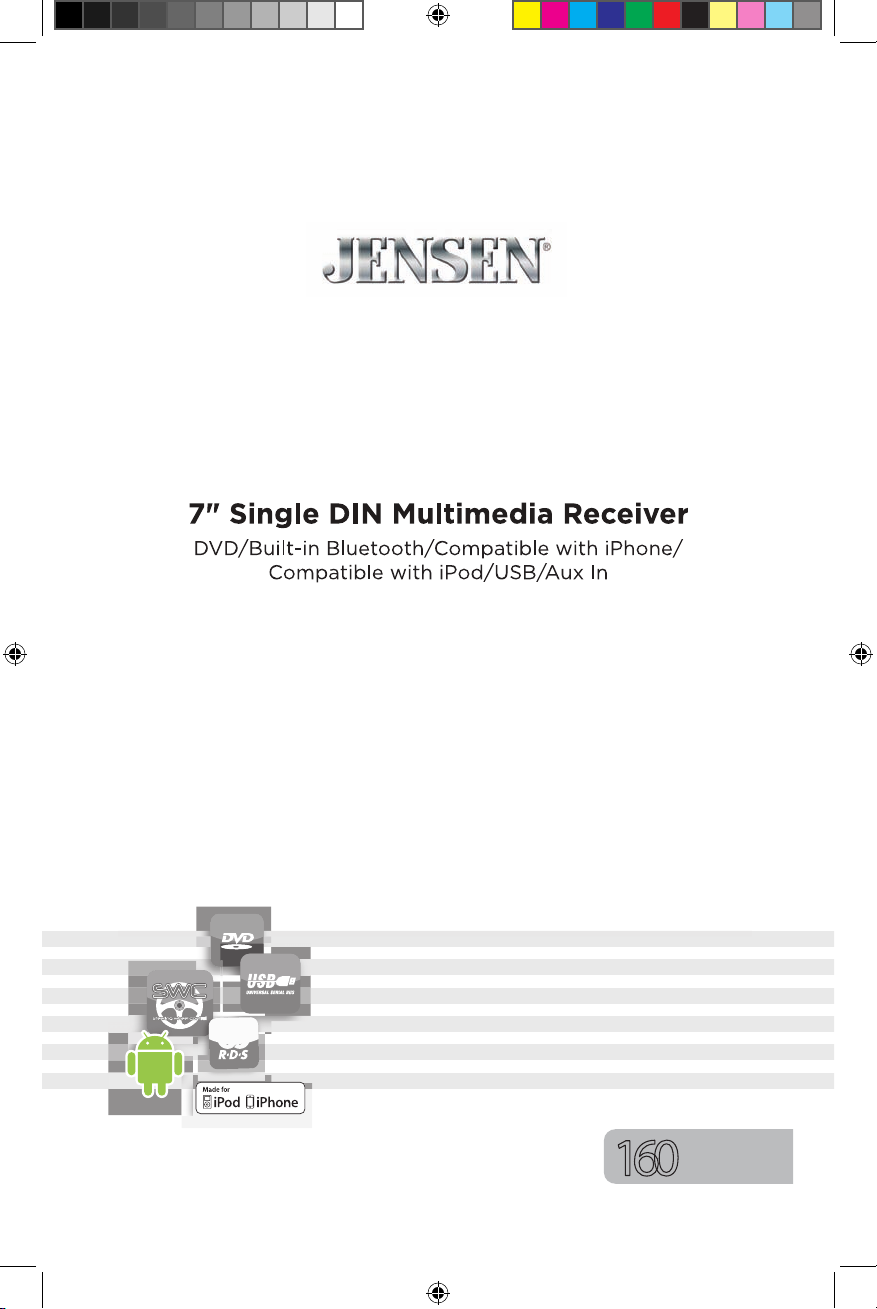
VX3012
Operation Manual
160
watts peak
40W x 4
Page 2
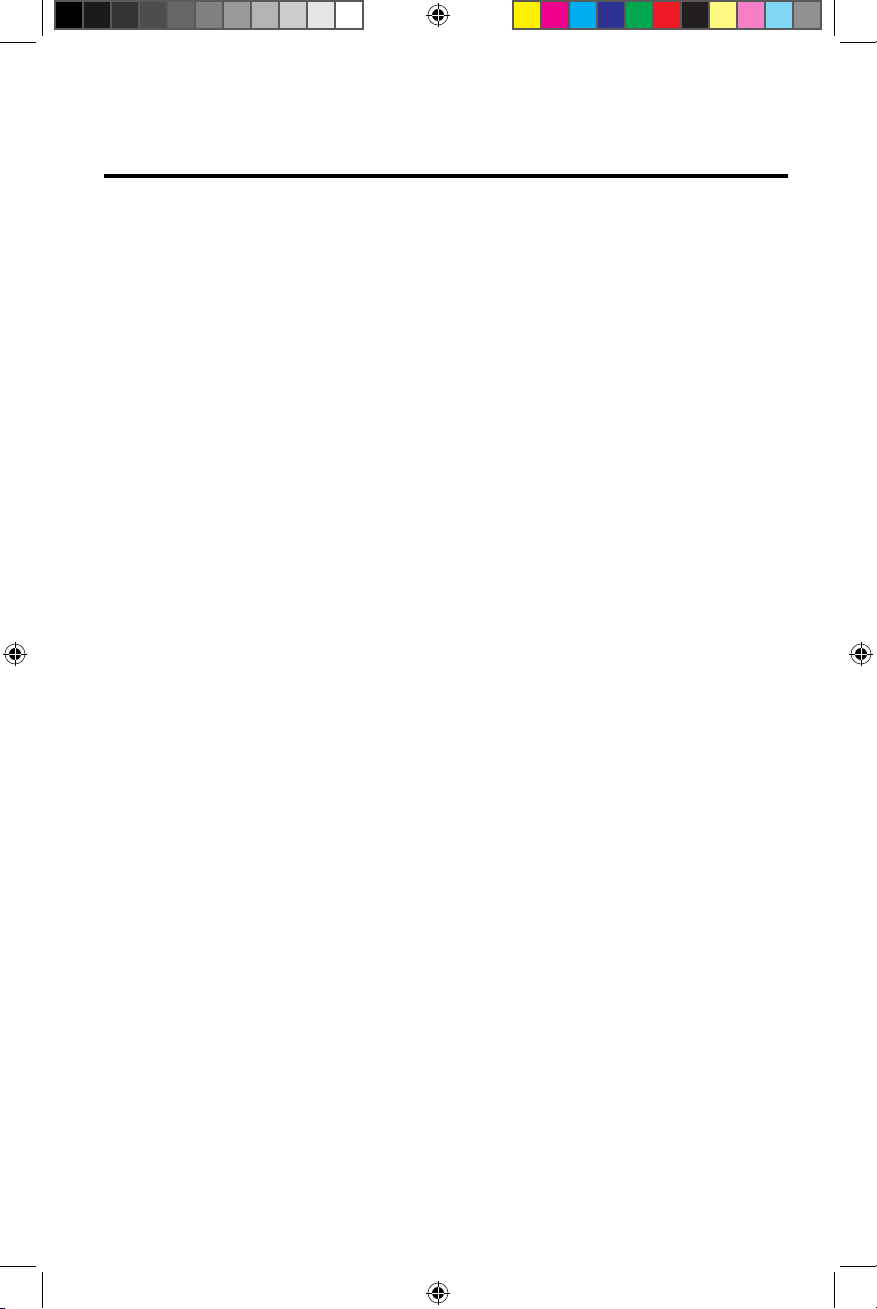
VX3012
Thank you for choosing a Jensen product. We hope you will nd the
instructions in this owner’s manual clear and easy to follow. If you take
a few minutes to look through it, you’ll learn how to use all the features
of your new Jensen VX3012 Mobile Multimedia Receiver for
maximum enjoyment.
iPod® Control “iPod” is a trademark of Apple Computer, Inc., registered in the
U.S. and other countries.
Bluetooth® is a trade mark of Bluetooth Special Interest Group (SIG) Inc.
CONTENTS
FCC STATEMENT
SAFETY PRECAUTIONS
FEATURES
FRONT PANEL CONTROLS AND INDICATORS
REMOTE CONTROL OPERATION
QUICK START
SYSTEM SETTINGS
RADIO TUNER OPERATION
PLAYBACK OF AUDIO FILES
EQUALIZER CONTROLS MENU
iPod®/iPhone® CONTROLS
BLUETOOTH OPERATION
AV-In1/AV-In2 CONTROLS
STEERING WHEEL CONTROL (SWC) OPERATION
REAR CAMERA OPERATION
TROUBLESHOOTING
SPECIFICATIONS
CARE AND MAINTENANCE
NOTES
VX3012 COMMON REPLACEMENT PARTS
4
5
6
8
9
11
14
18
20
26
28
30
35
36
37
38
40
42
43
(Back Cover)
2
Page 3
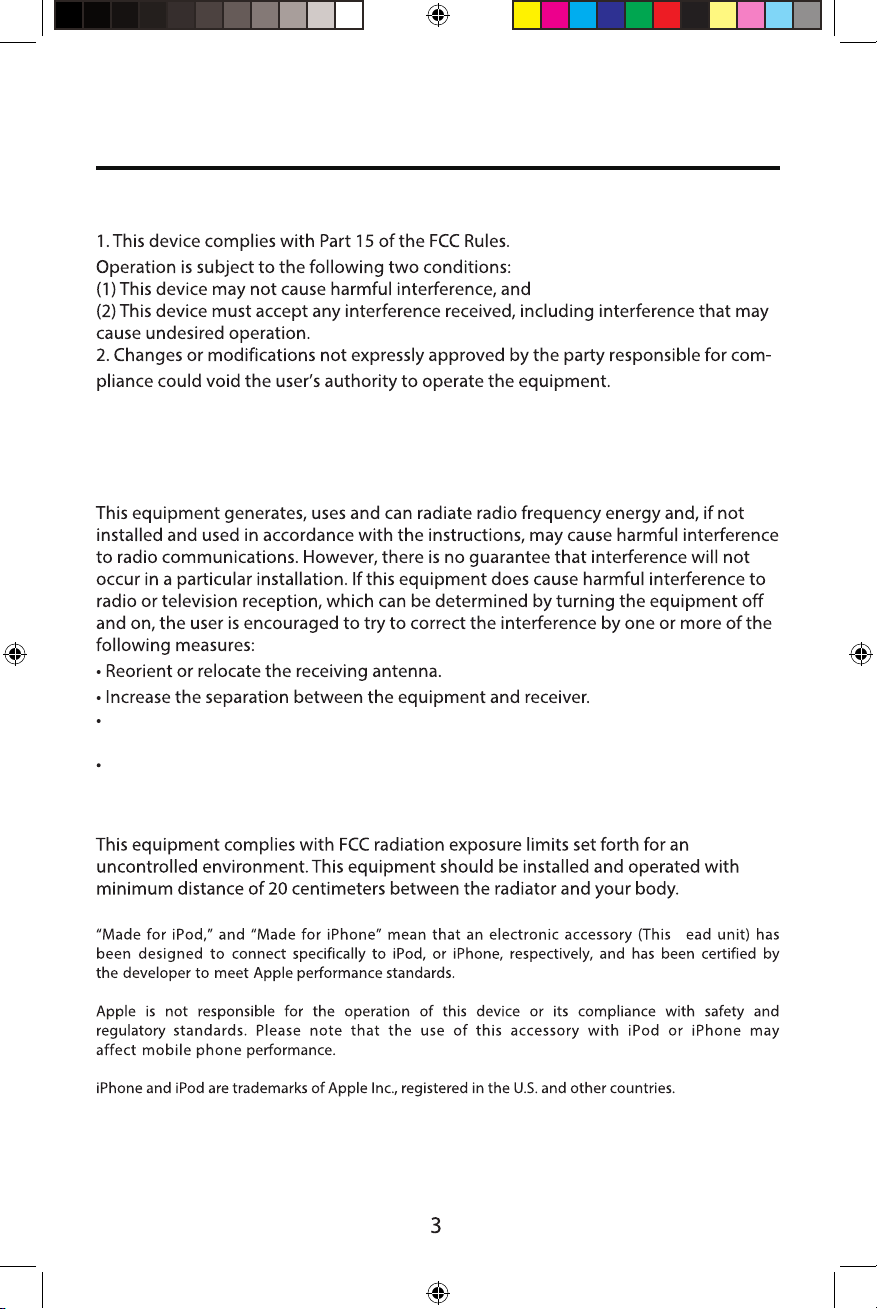
VX3012
FCC Statement
NOTE: This equipment has been tested and found to comply with the limits for a
Class B digital device, pursuant to Part 15 of the FCC Rules. These limits are
designed to pro-vide reasonable protection against harmful interference in a
residential installation.
Connect the equipment into an outlet on a circuit different from that to which the
receiver is connected.
Consult the dealer or an experienced radio/TV technician for help.
FCC Radiation Exposure Statement
h
Page 4
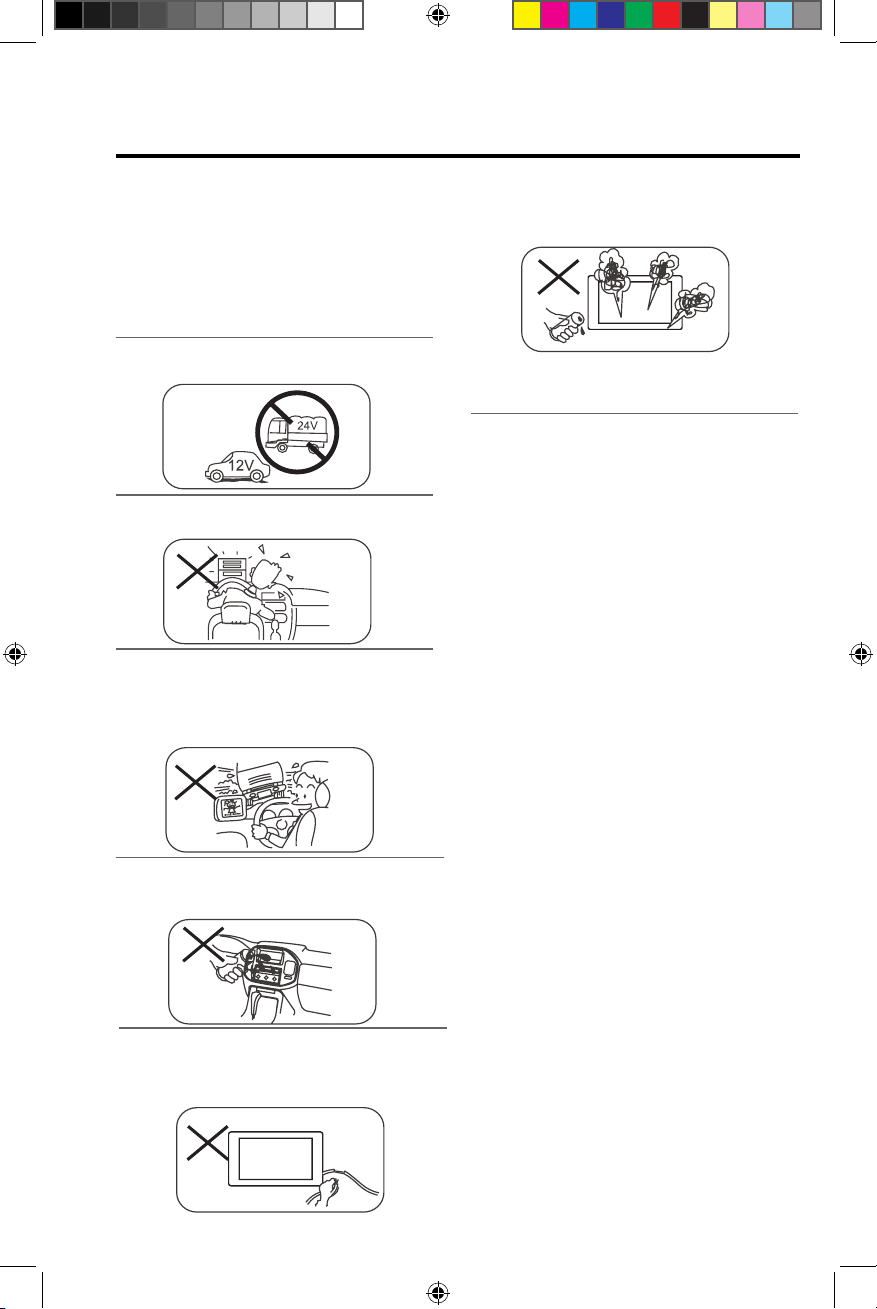
VX3012
Safety Precautions
Please read through these operating
instructions so you will know how to operate
your model properly. After you’ve finished
reading the instructions, keep this manual in a
safe place for future reference.
Only connect the unit to a 12-volt power supply
with negative grounding.
Never install this unit where the operation &
condition for safe driving is impaired.
Never use the video display function in the
front when driving to prevent the violation of
laws & regulations and also to reduce the risk of
traffic accident except for using rear view
video camera.
Never expose this unit, amplifier and speakers
to moisture or water to prevent electric sparks
or fire.
Please don't change the fuse on the power cord
without professional guidance, using an
improper fuse may cause damage to this
unit or even cause fire.
Please contact your nearest dealer if one of the
following symptoms is experienced:
(a). Water or other objects enter the unit.
(b). There is smoke.
(c). Peculiar smell.
To ensure safe driving, please adjust the volume
to a safe and comfortable level in case of
emergency situations.
1.) Never disassemble or adjust the unit
without any professional guidance. For details,
please consult any professional car shop /
dealer for inquiry.
2.) If the front panel or TFT monitor is dirty,
please use a clean silicone cloth and neutral
detergent to wipe off the spot. Using a
cloth and non-neutral detergent such as
alcohol for cleaning may result in damage to
the monitor.
3.) If any abnormal behavior of the unit is
found, please refer to trouble shooting guide
of this manual. If no relevant information is
found, please press the [RESET] key on the
front panel to resume factory default.
4.) If you have parked the car in hot or cold
weather for a long time, please wait until the
temperature in the car becomes normal before
operating the unit.
5.) Using the car heater in low temperature
environment may result in moisture inside the
unit, DO NOT use the unit in this situation.
Eject the disc and wipe off the moisture on the
disc. If the unit still doesn't work after a few
hours, please contact the service center.
6.) Do not impact the LCD monitor which
could cause damage.
7.) To prevent damage to the screen, avoid
touching it with sharp objects.
8.) To provide a clear demonstration and
an alternative for easy understanding to the
operation of this unit, graphic illustrations are
used. However, some illustrations are different
from the actual images displayed on the
screen.
9.) Operate the unit correctly according to
this manual to prevent unnecessary problem.
The guarantee won't be valid if the problem is
caused by inappropriate operation.
rough
4
Page 5
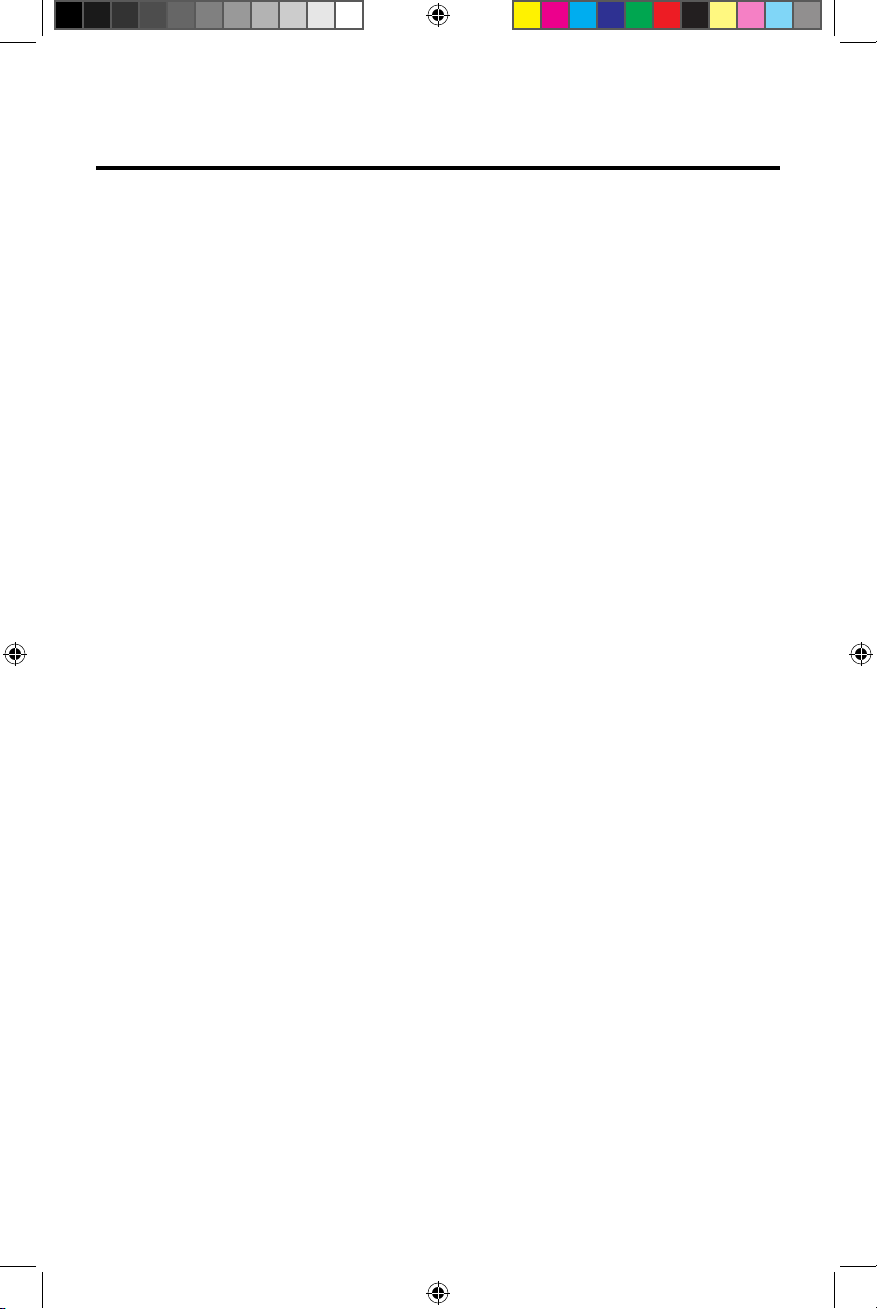
VX3012
FEATURES
Please read the instruction manual for this product before using. The
documentation provided will allow the user to fully enjoy all the features of
your new Jensen VX3012 Mobile Multimedia Receiver. Please read all of the
instructions before beginning the installation and save this manual for
future reference. We recommend having your Jensen VX3012 installed by a
reputable installation shop.
DVD
• Audio Equalizer
• Next Chapter and Previous Chapter
• Play/Pause
• Track Direct Entry
• Disc Menu
• Selection Repeat / Track Repeat
• Disc Audio
• Disc Language
• Pic Control
CD / MP3 / WMA
• CD-Text Compatible
• ID3 Tag Compatible
• Directory Search (MP3 / WMA Only)
• Audible Forward / Reverse Track Search
• Random, Repeat and Intro
• Play, Pause, Stop, Next Track and Previous Track
AM-FM
• USA, Asia, Japan, Europe, Eur LW (Europe Long Wave), Oirt.
• 30 Station Presets (18 FM / 12 AM)
• Auto Stereo / Mono
• Local / Distance
• Auto Store
iPod®/iPhone®
• iPod®/ iPhone® via USB
• High Speed Direct Connect Interface to Access iPod® Playlists, Artists, Albums
and Songs.
• Power Management Charges iPod®/ iPhone® while Connected
5
Page 6
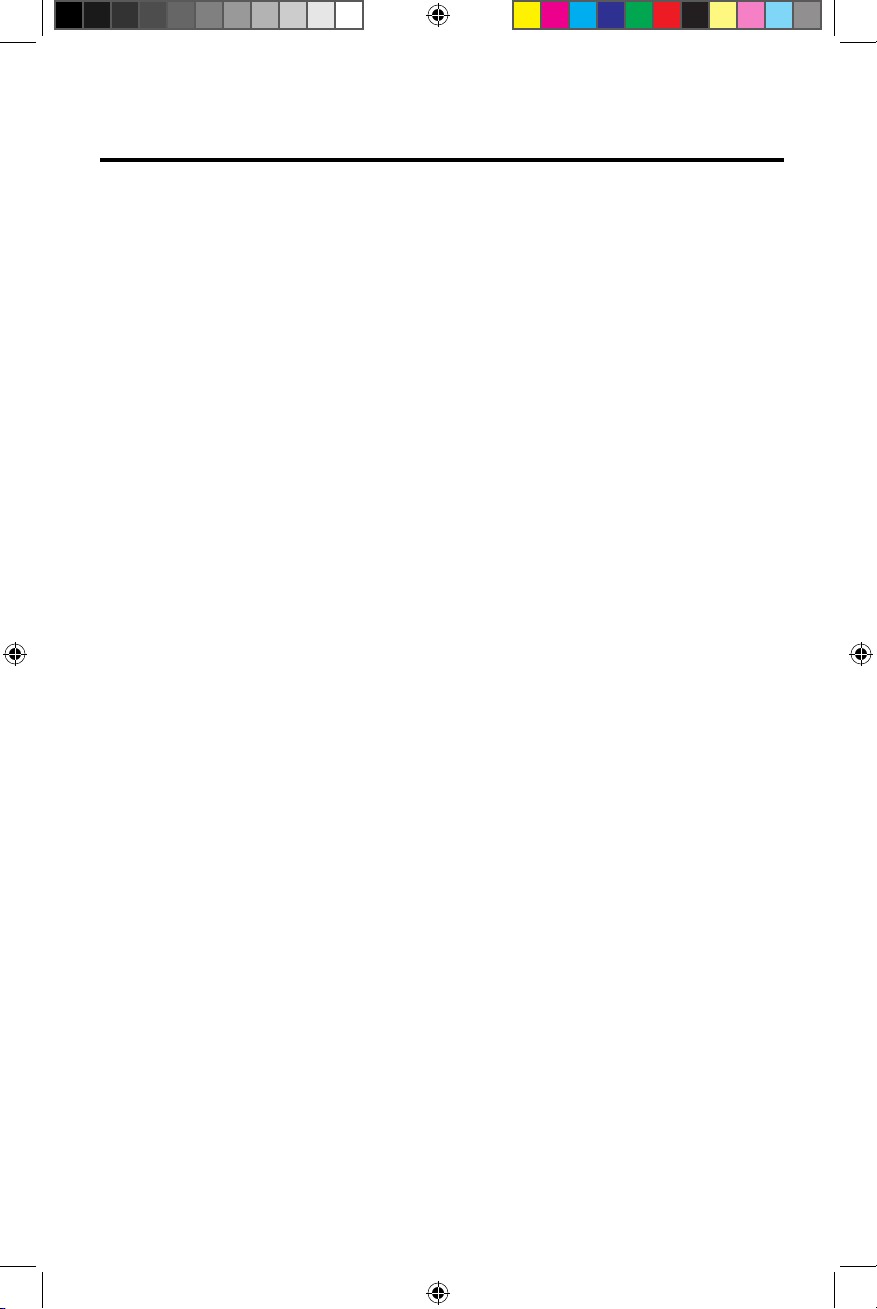
VX3012
Chassis
• 1.0 DIN (Import / ISO-DIN Mountable)
• Motorized Front Panel
• 7” High Definition TFT LCD WVGA
• Resolution: 800w x 480h
• Beep Tone Confirmation
General
• Built-In Bluetooth® providing Hands-Free operation for safety and convenience
and A2DP for streaming music from your smartphone or other Bluetooth®
device.
• One Composite Video Output for Additional Screens
• Front Panel Audio/Video Input
• 3 Band Parametric Equalizer - Bass, Mid-Range and Treble
• Rear Panel Audio/Video RCA Input
• Front, Rear and Sub RCA Line Output - 2VRMS
• Rear Camera Input
• Touch Screen Calibration Mode
• Rotary Encoder Audio Control
REAR CAMERA
The VX3012 is “camera ready.” Before accessing any camera features, you
must purchase and install a rear video camera.
6
Page 7
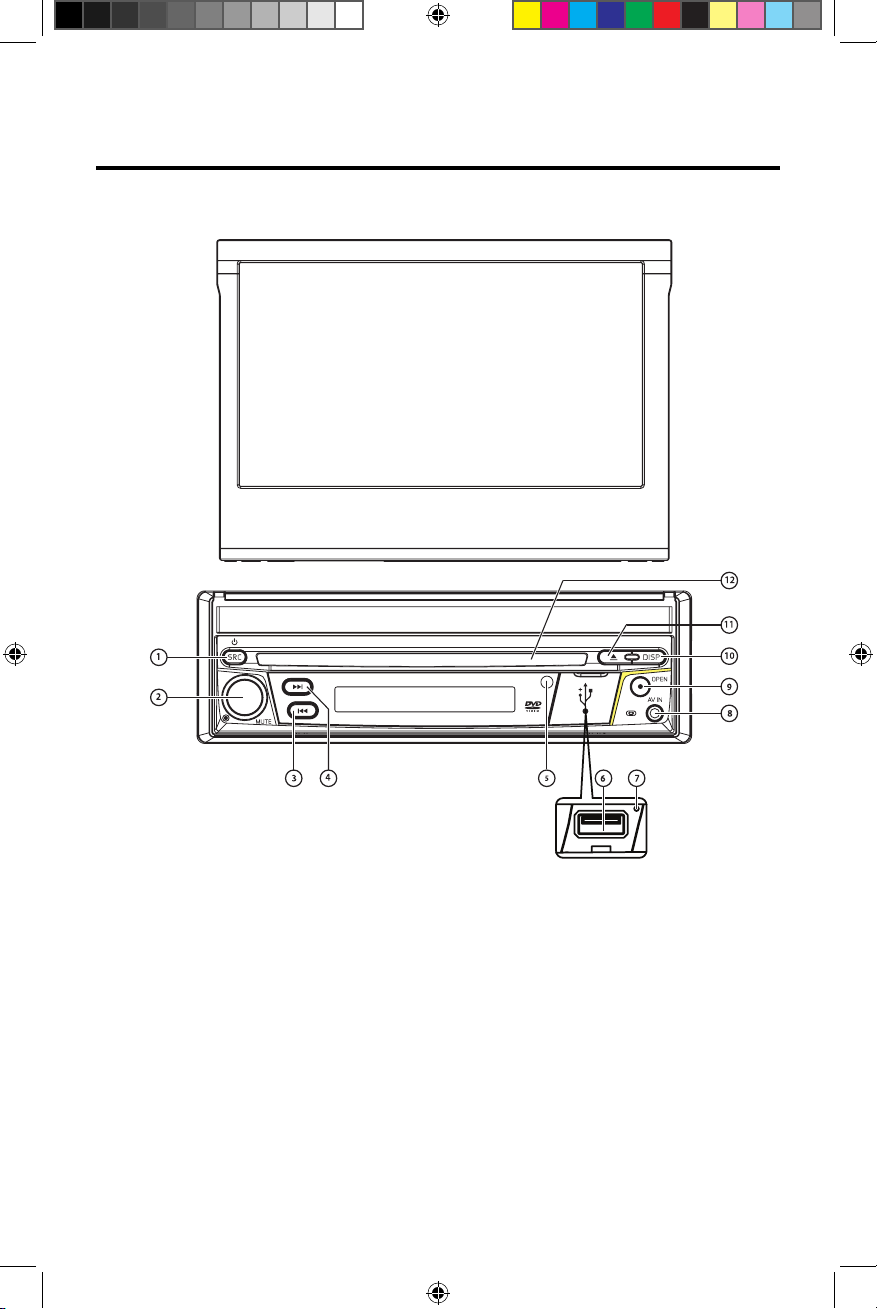
VX3012
FRONT PANEL CONTROLS AND INDICATORS
Figure 1. VX3012 Controls and Indicators
Notice:
The graphic in this manual is for reference only, and may be different
from the actual unit. Reference to actual unit is suggested.
7
Page 8
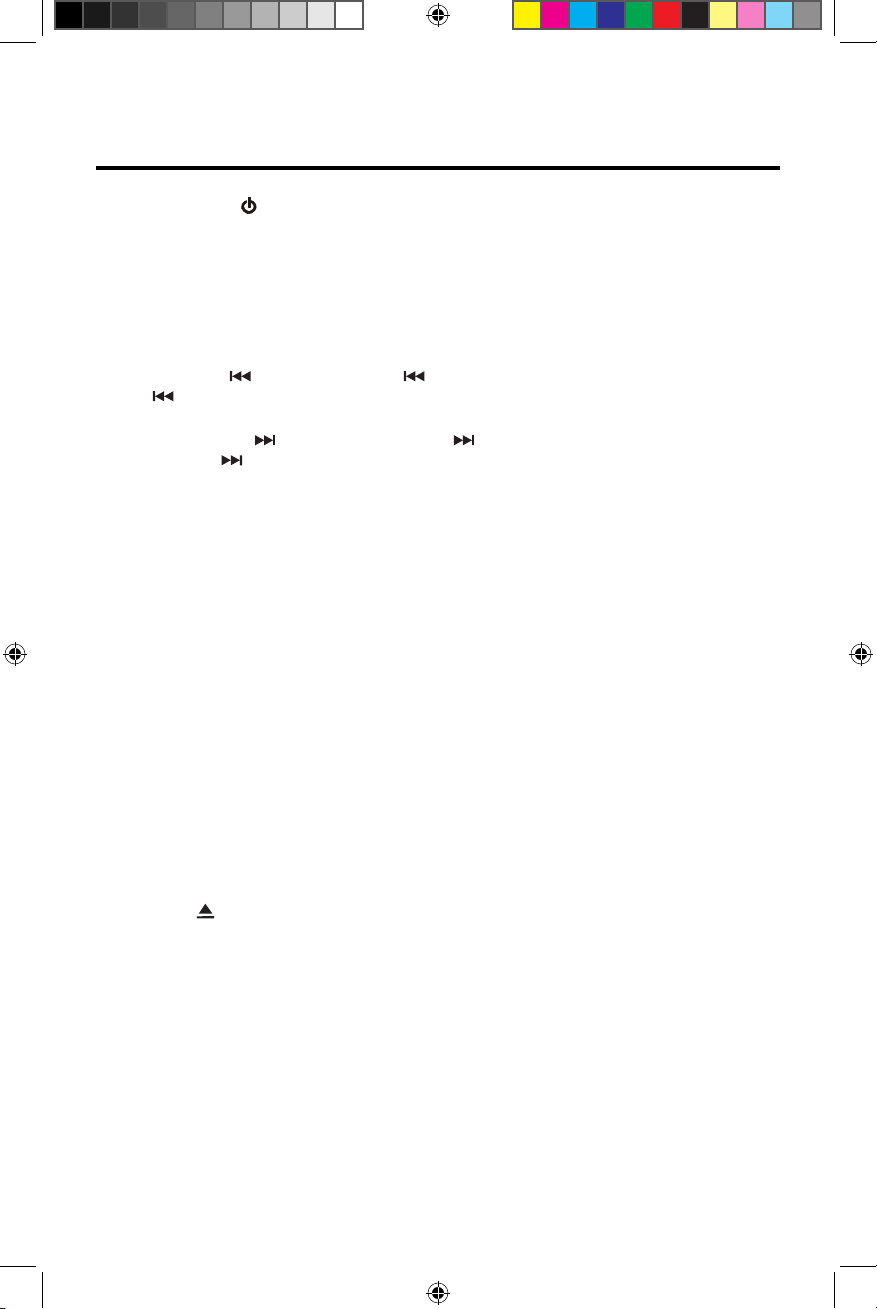
VX3012
SRC Button ( ) Power ON/OFF, and Source Menu:
1.)
turn the unit ON. Once the unit is ON, momentarily pressing the [SRC] button will
display the Main Source Menu. Press and hold the button for 2 seconds to turn the
unit OFF.
2.) ROTARY ENCODER Knob:
Pressing the knob momentarily will mute and un-mute the audio. Press and hold
the knob for 2 seconds to turn the unit OFF.
3.) REVERSE [ ] Button: Press [ ] to Seek backward. In Radio mode,
Press [ ] to Seek a previous station.
4.) FORWARD [ ] Button: Press [ ] to Seek forward. In Radio
mode, Press [ ] to Seek the next station.
5.) IR REMOTE SENSOR: Used to receive command signals from the remote
control.
6.) USB/AV Connector COVER: Covers the USB/AV interface connector.
7.) RESET Button: Press this button to reset the system settings (except
password and parental lock settings) and to correct a system halt or other illegal
operation. Use the tip of a pen to press the Reset button.
8.) A/V INPUT: Attach compatible A/V devices.
9.) TFT MONITOR [OPEN/CLOSE] Button: Press to open the TFT monitor
into viewing position. Press again to close the TFT. With the monitor open,
press and hold to enter TFT Angle setting mode. Rotate the volume knob to
adjust to the desired angle. Press and hold after adjustment, to save TFT
position or let the feature time-out after 4 seconds.
Rotate the knob to adjust the volume from
Press the button to
0 to 50.
10.) [ DISP ] Button: With the monitor open, during DVD playback, press once to
view Time, Title, Chapter info or twice for Audio, Subtitle, Angle, and Bit Rate info.
With the monitor closed, press to view alternate LCD display information.
11.) EJECT [ ] Button:
stopped, the disc is ejected and the unit will change to radio
is not removed from the unit and the button is pressed again, the disc will be
re-loaded. If the disc is not removed from the disc slot within 10 seconds of
being ejected, it will be automatically reloaded to prevent it from being
accidentally damaged.
12.) DISC SLOT: Accepts DVD/CD/MP3 discs. If the unit is turned on, playback
begins when a disc is inserted.
Press this button to eject a DVD/CD/MP3 disc. Disc
operation. If the disc
play is
8
Page 9

VX3012
Remote Control Function Description
1. Button: Press this button to switch between and select
available sources. (Radio/Disc/Bluetooth/USB/Bluetooth Audio/SWC/AUX-1/
AUX-2/Camera)
2. EJECT Button (
stopped, the disc is ejected and the unit will change to radio operation. If the
disc is not removed from the unit and the button is pressed again, the disc will
be re-loaded. If the disc is not removed from the disc slot within 10 seconds
of being ejected, it will be automatically reloaded to prevent it from being
accidentally damaged.
AUDIO Button: Press to display and select the audio language in DVD mode.
3.
Each time the button is pressed, the language changes. NOTE: The languages
for audio vary from disc to disc.
4. VOLUME Button
the playback volume.
BAND Button: Press this button to scroll though preset stations or when in
5.
disc mode, this button is used for Fast playback / Slow playback. Press this
button to answer an incoming Bluetooth phone call.
6. REP
7.
8.
9. SUBTITLE Button
EAT (RPT)
MUTE Button: Press this button to turn the audio output ON and OFF.
POWER Button ( ): Press this button to turn the unit ON and OFF.
mode. Each
: The type and number of languages for subtitles vary from disc to
NOTE
disc.
): Press this button to eject a DVD/CD/MP3 disc. Disc play is
and Press these buttons to increase or decrease
Button: Repeat playback
: Press to display and select the subtitle language in DVD
time
the
button
is
pressed,
the
subtitle
language
changes.
MENU Button: Press this button to access the root menu of a DVD or CD
10.
during playback. The disc will return to normal playback and the root menu
will disappear if no selection is made within 10 seconds.
11.
FAST FORWARD [ ] Button: Press this button to forward Disc play 2x, 4x, 8x
or 20x normal speed. Press this button while in Radio mode to search available
radio station by increasing tuning frequency.
9
Page 10
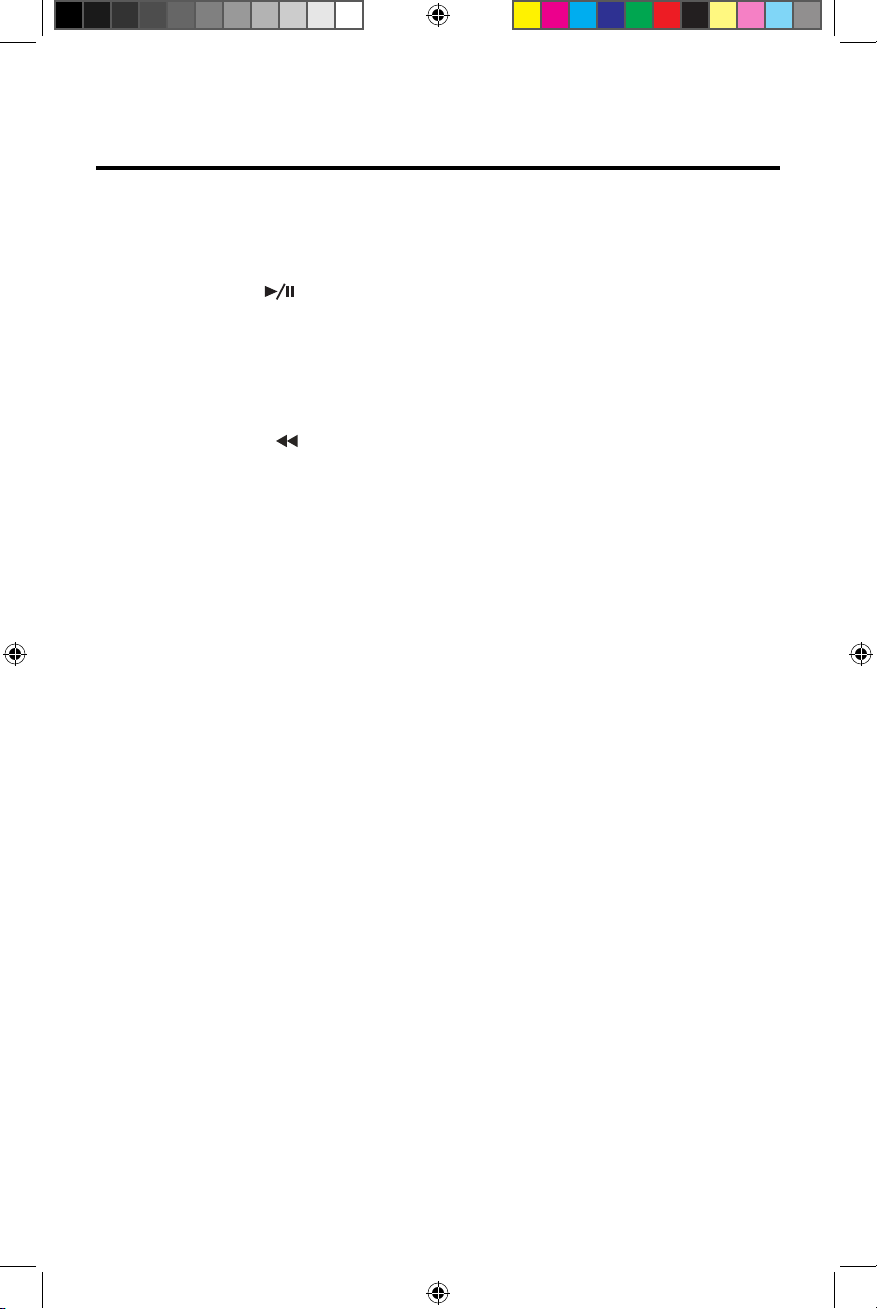
VX3012
12. NEXT (uul) Button: Press this button to skip to the next chapter, track or
song during playback of a disc. Press this button while in Radio mode to
search available radio station by increasing tuning frequency.
PLAY / PAUSE ( ) Button: Press this button to pause the playback of a disc.
13.
Press this button again to resume normal playback.
14. PREVIOUS (ltt) Button: Press this button to go back to the previous
chapter, track or song during playback of a disc. Press this button while in
Radio mode to search available radio station by increasing tuning frequency.
15. FAST REVERSE [ ] Button: Press this button to reverse Disc play 2x, 4x, 8x
or 20x normal speed. Press this button while in Radio mode to search available
radio station by decreasing tuning frequency.
16. NUMBER Buttons (1-6): Press these buttons to directly access chapters and
tracks, Radio presets, etc.
17.
RANDOM (RDM) Button: Press this button to play tracks or chapters in
random order while playing a disc.
NOTES ON REMOTE CONTROL USAGE
• Aim the remote control at the TFT/screen.
• Remove the battery from the remote control or insert a battery insulator if
the remote control will not be used for a month or longer.
• DO NOT store the remote control in direct sunlight or in a high
temperature environment, or it may not function properly.
• The battery will last for 6 months under normal condition. If the remote
control does not work, please change the battery.
• Use lithium battery type CR2025 (3V) only.
• DO NOT recharge, disassemble, heat or expose the battery in fi e.
• Insert the battery in the proper direction according to the ( + ) and ( - ) polarity
marks.
• Store the battery in a place where children cannot reach it to avoid the risk
of an accident.
10
Page 11

VX3012
QUICK START GUIDE
Turning the Unit ON or OFF
Press the front panel Power/Menu button [ / SRC ] to turn the unit ON. To turn
the unit OFF, press and hold the front panel Power/Menu button [ / SRC ] for
2 seconds.
Selecting an Audio/Video Source, Bluetooth or Backup
Camera
To access an Audio/Video source:
1. Momentarily press the front panel Power/Menu button or touch the Menu
icon located in the upper left corner of the display to view the Main Menu
Screen.
MENU
Button
Screen 1 Screen 2
Figure 4. VX3012 Main Menu Screen
2. Touch the desired source icon on one of the two main menu screens.
Screen 1 of 2: Radio, Disc, Bluetooth (BT), USB.
Touch page arrow (-->) at the bottom of the screen to access Screen 2 of 2:
Bluetooth (Audio), Steering Wheel Control (SWC), AV-IN1, AV-IN2, or Camera.
11
Page 12
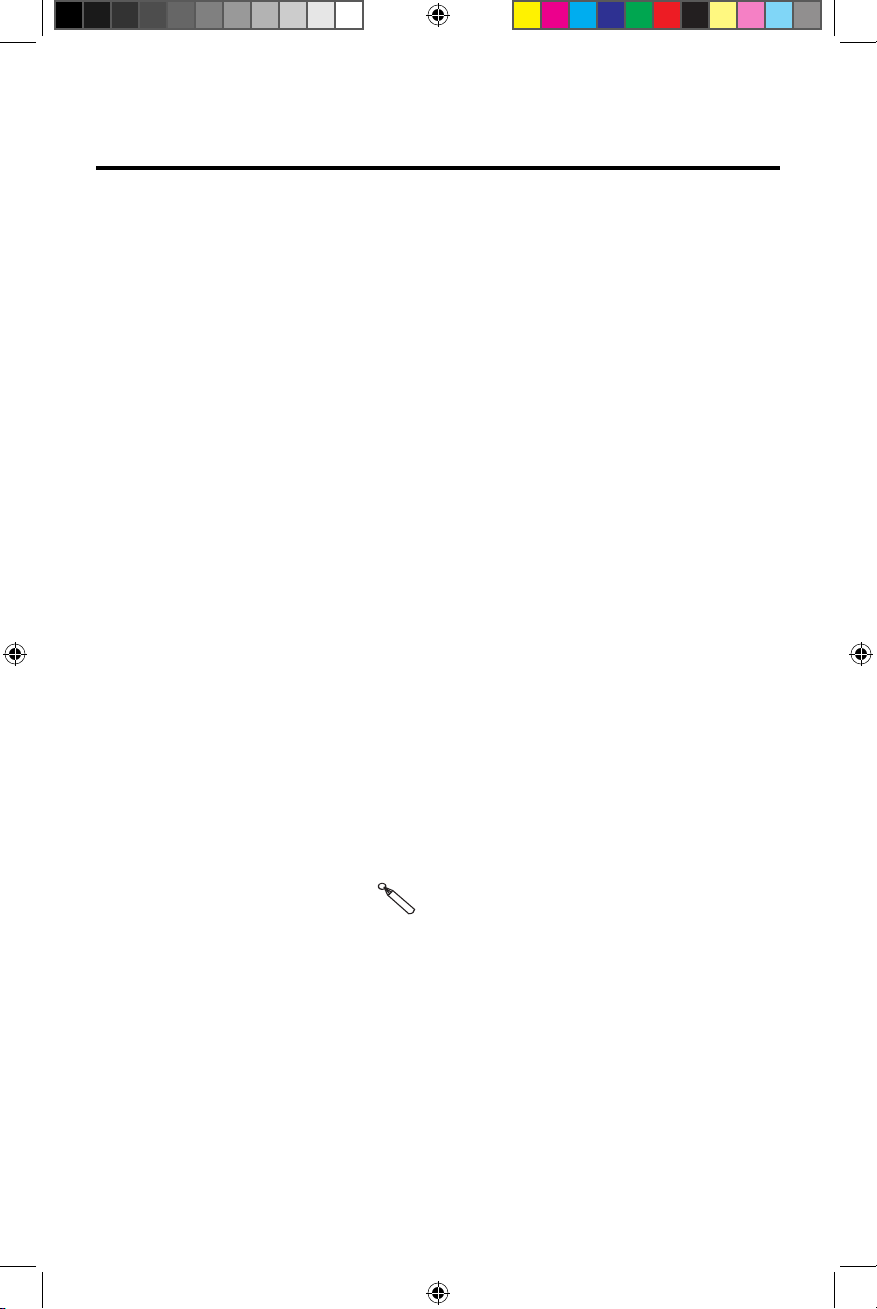
VX3012
Mute
[RESET] Button
Press the volume knob on the front panel or press the [MUTE] Button on the
remote control to mute the volume from the unit.
Volume Adjustment
Volume Increase/Decrease
To increase or decrease the volume level, turn the rotary encoder on the front
panel. When the volume level reaches "0" or "50", a beep sounds, indicating that
the adjustment limit has been reached. The TFT screen displays the volume level
for 3 seconds.
Audible Beep Confirmation
An audible beep tone confirms each function selection. The beep tone can be
disabled through the Setup menu.
Using the TFT Monitor
Open / Close Monitor
Press the [OPEN] Button on the front panel or remote control to open or close
the TFT display panel. NOTE: Never pull or push on the TFT display panel.
Change the Monitor Tilt Angle
Due to the inherent character of an LCD, you will get different vision
impressions when you watch it from different angles. The display angle
of this unit can be changed; hence you can select the best angle where
you can get the best vision impression. Press and hold the [OPEN] Button
to enter TFT Angle Setting Mode, and rotate the volume knob to adjust. NOTE:
Never pull or push on the TFT display panel.
Resetting the System
Soft Reset - To correct a system halt or other illegal operation, use the tip of a pen
to press and release the Reset Button located just below the front panel rotary
encoder (volume) knob.
Figure 5. System Reset Button
For a Hard Reset - Go to "Settings" > DVD tab > Load Factory > Reset. After a "System
Reset", the unit will restore all default settings.
12
Page 13
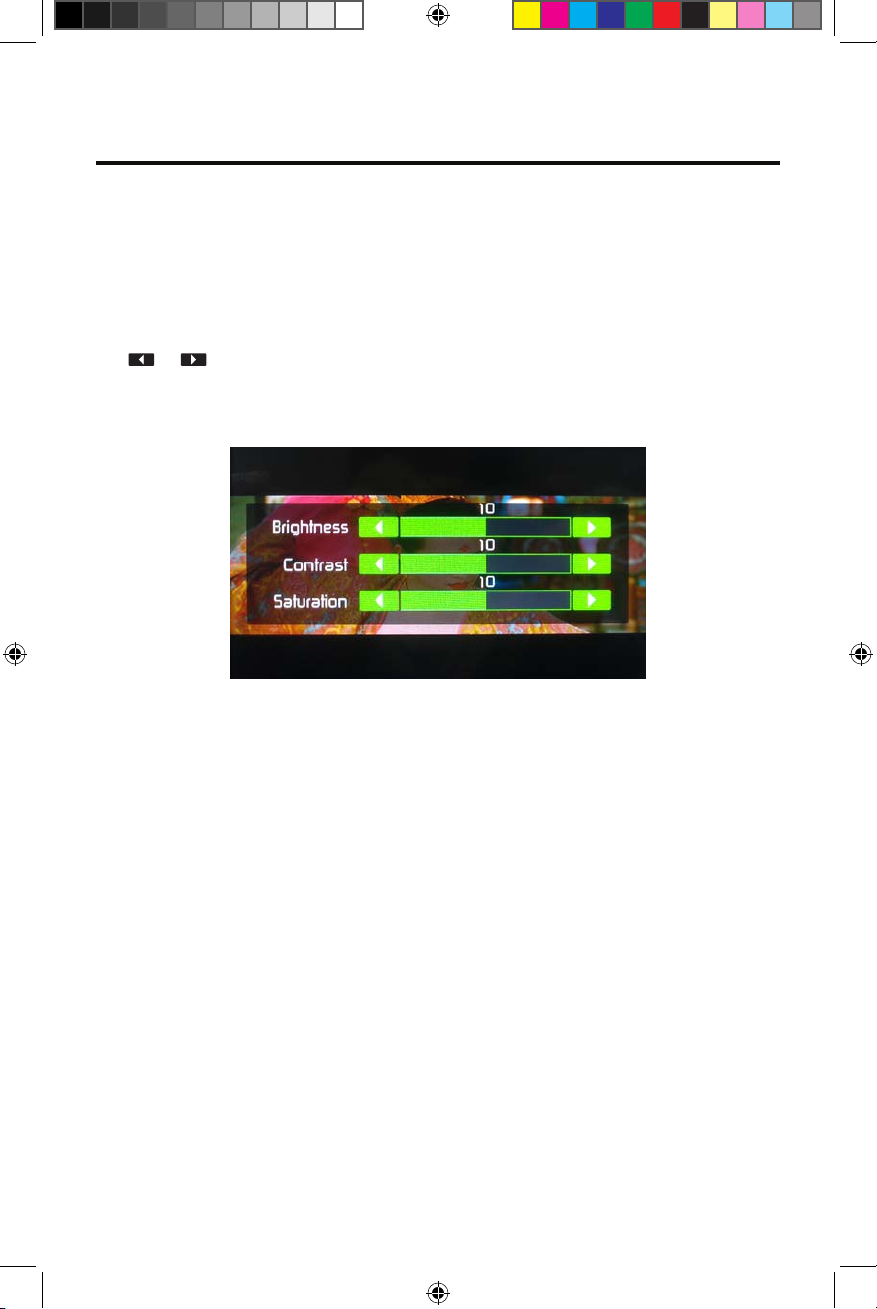
VX3012
Change Aspect Ratio (DVD / AV In Sources Only)
Press the [WIDE] button on the remote control to adjust the aspect ratio.
Image Settings (DVD / AV In Sources Only)
1. Enter image setting mode by pressing the [PIC] Button on the remote control.
2. Select the item to be adjusted and touch the Left or Right direction icons
[ ]/[ ] on the user interface to adjust the value.
3. To exit image setting mode, press the [PIC] Button on the remote control again
or simply stop making adjustments.
Figure 6. Image Settings Screen
Equalizer Controls
Equalizer (EQ): Adjustment can be made after entering one of
the audio/video sources (Disc, Radio, USB, AV-IN1, or AV-IN2)
Touch the Equalizer (EQ) icon to view the Equalizer Control Screen to select a
desired audio preset level ( Pop / Techno / Rock / Classic / Jazz / Optimal or User),
make adjustments to the audio Balance and Fade levels or to turn the Loudness
option ON or OFF. Touch the return icon to return to the current source.
Playing a Disc
To begin playback of an Audio/Video Disc:
1. Press the front panel Power/Volume/Mute control knob to turn the unit ON.
2. Insert a disc with the label side facing UP and playback will begin
automatically.
Parking Brake Inhibit
When the pink “Parking” wire is connected to the vehicle Parking Brake circuit, the
front TFT monitor will display video when the Parking Brake is engaged.
13
Page 14
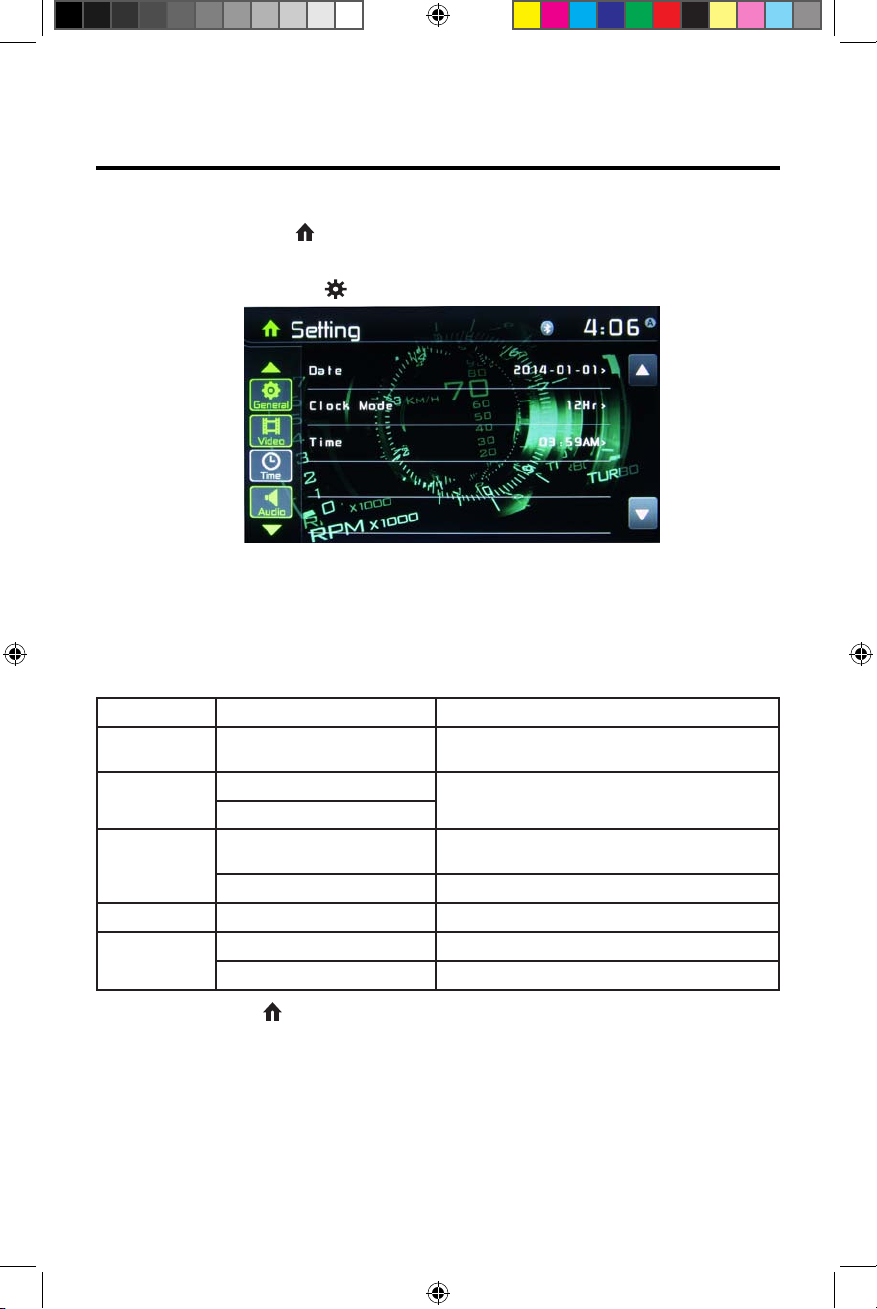
VX3012
SYSTEM SETTINGS
1. Touch the Menu icon located in the upper left corner of the display to display
the main menu.
2. Touch the Settings icon [ ] and the settings menu is displayed.
Figure 7. Settings Menu Screen
General Settings
1. Touch [ General ], if necessary.
2. Touch to highlight a setting to display/select an option.
General settings Options Description
Radio region
Radio range
Beep
Calibration Start Calibrate the touch screen.
Demo
USA/Asia/Japan/Europe/Eur LW/
Oirt
Local
Distance
On
O Turn-OFF the beep sound.
On Turn-ON Retail Demo Mode.
O Turn-OFF Retail Demo Mode
Select one that matches your location.
Select Local to receive only stations with extremely
strong signal.
Turn-ON the beep sound. Each time you press a button,
the unit beeps.
4. Touch Menu icon located in the upper left corner of the display to exit.
14
Page 15

VX3012
Calibration
Calibrate the touch screen using the calibration setting function.
Recalibrating the touch screen:
1. Press the [ Calibration ] option on the setup menu to enter.
2. Touch [ Yes ] to enter.
3. Press and hold the center of [ + ] for 5 seconds, the [ + ] will move automatically.
4.
Aim at center of [ + ], follow the path as shown in the figu e. Once steps 1-4 are
complete the system will automatically exit calibrating mode.
Figure 8. Calibration Screen
Video Settings
1. Touch [Video].
2. Touch an option repeatedly to select.
Video settings Options Description
Aspect Ratio
Rear Camera
Full
Normal
Mirror
Normal
Adjust aspect ratio.
Reverse the camera image as if looking through a rear-view mirror.
3. Touch the return icon to exit and return to the previous screen.
15
Page 16
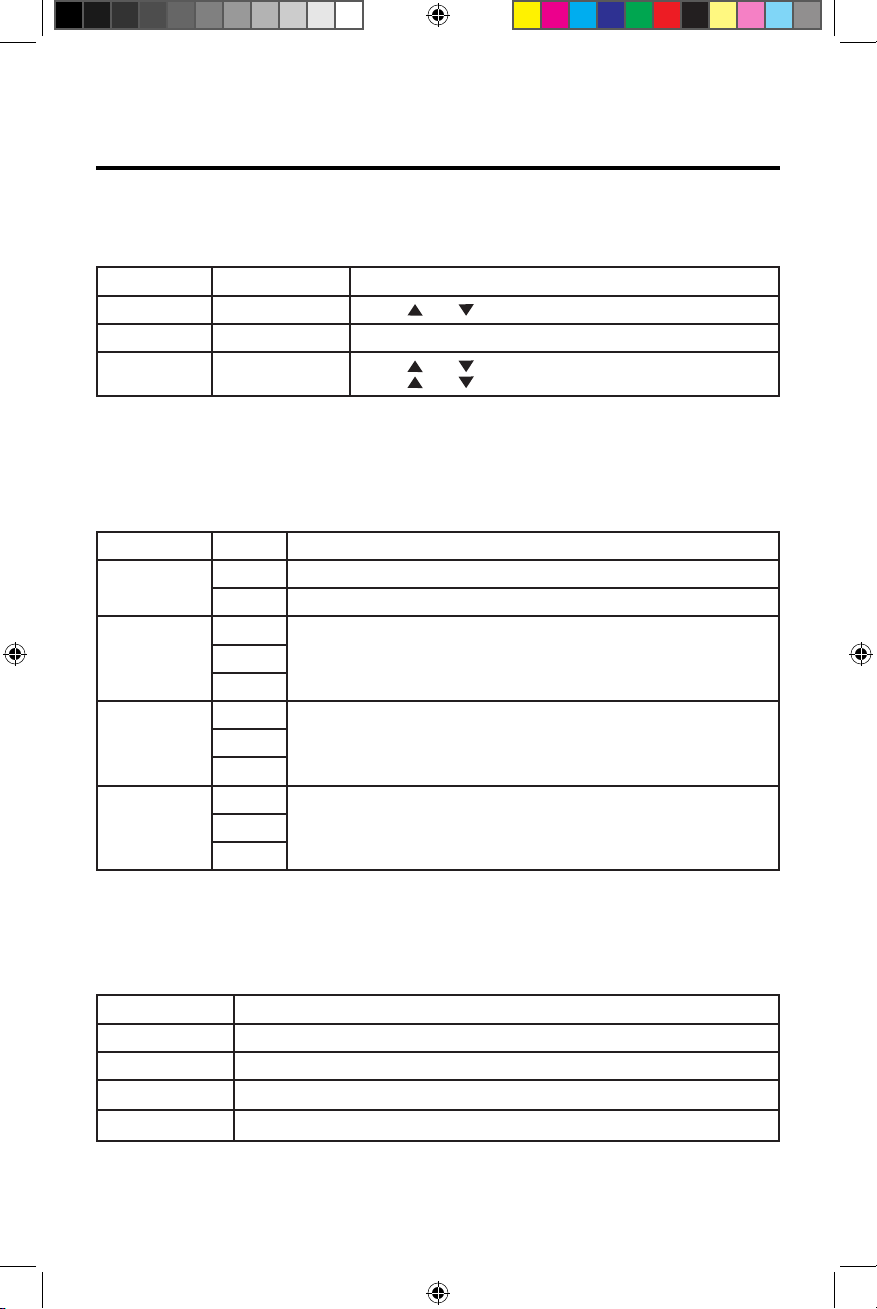
VX3012
Time Settings
1. Touch [ Time ].
2. Touch an option repeatedly to select:
Sound settings Options Description
Date Year / Mon / Day Touch [
Clock mode 12Hr/24Hr Touch [12Hr] or [24Hr] to switch clock mode.
Time
Hour / Min / AM / PMTouch [
Touch [
] or [ ] to set year, month and day.
] or [ ] to set hour and minutes.
] or [ ] to set AM/PM (only for 12Hr).
3. Touch the return icon to exit and return to the previous screen.
Audio Settings
1. Touch [ Audio ].
2. Touch an option repeatedly to select.
Audio settings Options Description
Subwoofer
Subwoofer
lter
L oudness
Switch
L oudness
Center
ON Turn-ON the subwoofer.
OFF Turn-OFF the subwoofer
80Hz
120Hz
160Hz
OFF
Hi&Lo
400Hz
2.4KHz
Select a crossover frequency to set a cut-off frequency for the subwoofer’s
LPF (low-pass lter).
Select low frequency boost only or high and low frequency boost.Lo Boost
Select loudness center frequency.800Hz
3. Touch the return icon to exit and return to the previous screen.
Language Settings
1. Touch [ Language ].
2. Touch an option repeatedly to select.
Language settings Description
OSD Select on-screen display language.
DVD audio Select DVD audio language. Options available depending on DVD disc.
DVD subtitle Select DVD subtitle language. Options available depending on DVD disc.
Disc menu Select DVD menu language. Options available depending on DVD disc.
3. Touch the return icon to exit and return to the previous screen.
16
Page 17
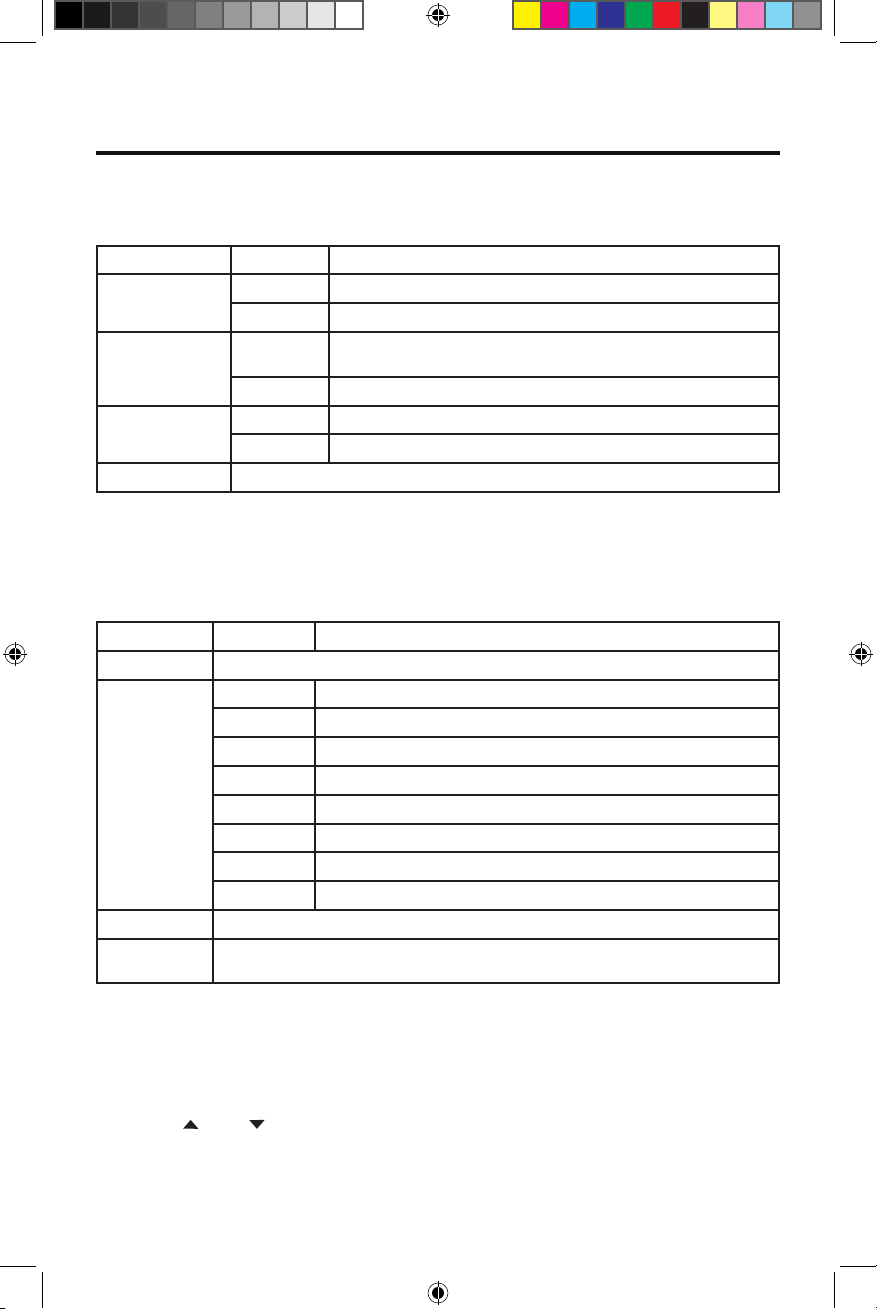
Bluetooth Settings
1. Touch [Bluetooth].
2. Touch an option repeatedly to select.
Bluetooth settings Options Description
Bluetooth
Auto connect
Auto answer
Pairing code Set the password for pairing the unit with other Bluetooth device.
3. Touch the return icon to exit and return to the previous screen.
DVD Rating
1. Touch [ DVD ].
2. Touch an option repeatedly to select.
DVD rating Options Description
Set password Set password to restrict the play of discs. The default password is 1234.
Rating level
Load factory Restore to default settings.
Version Info
ON Turn-ON the Bluetooth function.
OFF Turn-OFF the Bluetooth function.
ON
OFF Need to re-connect manually.
ON Answer paired phone call automatically.
OFF Answer phone call manually.
Kid safe Acceptable for children.
G Acceptable for general viewers.
PG Parental guidance suggested.
PG-13 Unsuitable for children under age 13.
PG-R Recommend parents to restrict viewing for children under 17.
R Restricted re-parental guidance is advised for children under the age of 17.
NC-17 Unsuitable for children under age 17.
Adult Acceptable for adults only.
The Version Sub-menu is used to identify the model and resident operation system as well as
the hardware and software versions.
If the pre-paired device is within the eective range, the unit re-connects
to pre-paired device automatically.
VX3012
3. Touch the return icon to exit and return to the previous screen.
Adjust Source Volumes (Relative Level)
You can set dierent relative volumes for dierent sources.
1.
Touch the [Volume] icon to display and access the volume Setting Sub-
2.
Touch the source to be adjusted
3.
Touch [ ] or [ ] to assign value: 0 to 12. Default is "6", which is 0dB. Setting "0" is
Menu
-6dB. Setting "12" is +6dB.
4.
Touch the return icon to exit and return to the previous screen.
17
Page 18

VX3012
RADIO TUNER MODE
Select Radio as Playing Source
Open the SOURCE MENU and then touch [Radio].
Selecting a Radio Band
Press the [BAND] Button on the remote control or touch the [ ] icon on the user
interface to select one radio band among FM1, FM2, FM3, AM1 and AM2.
Figure 9. Radio Screen
Tuning AM-FM Stations
Seek Tuning
Press the [ ] / [ ] Buttons on the remote control or touch the [ ] / [ ]
icons on the user interface to Seek the next / previous radio station.
To stop searching, repeat the operation above or press other Buttons having
radio functions. NOTE: When a station is received, searching stops and the
tion is played.
sta
Manual Tuning
Method 1:
Press and hold the [ ] or [ ] icon for 1 second to enter Manual Tuning mode.
During manual tuning, the frequency will be changed in steps.
Touch the [ ] / [ ] icon on the user interface to tune in a higher / lower station.
Method 2:
1. Touch the numeric keypad icon [ ]. Numeric keyboard is displayed, touch
numbers to input frequency.
2. Touch [ ] to delete the input numbers step by step.
3. Touch [ OK ] to enter.
Preset Stations
The unit has 5 bands, such as FM1, FM2, FM3, AM1, AM2, and each band can store
6 stations; hence the unit can store 30 stations in total.
Storing Radio Stations in Memory
1. Tune to a desired station.
2. Touch and hold one of the presets (1 to 6) to save the selected station.
18
Page 19
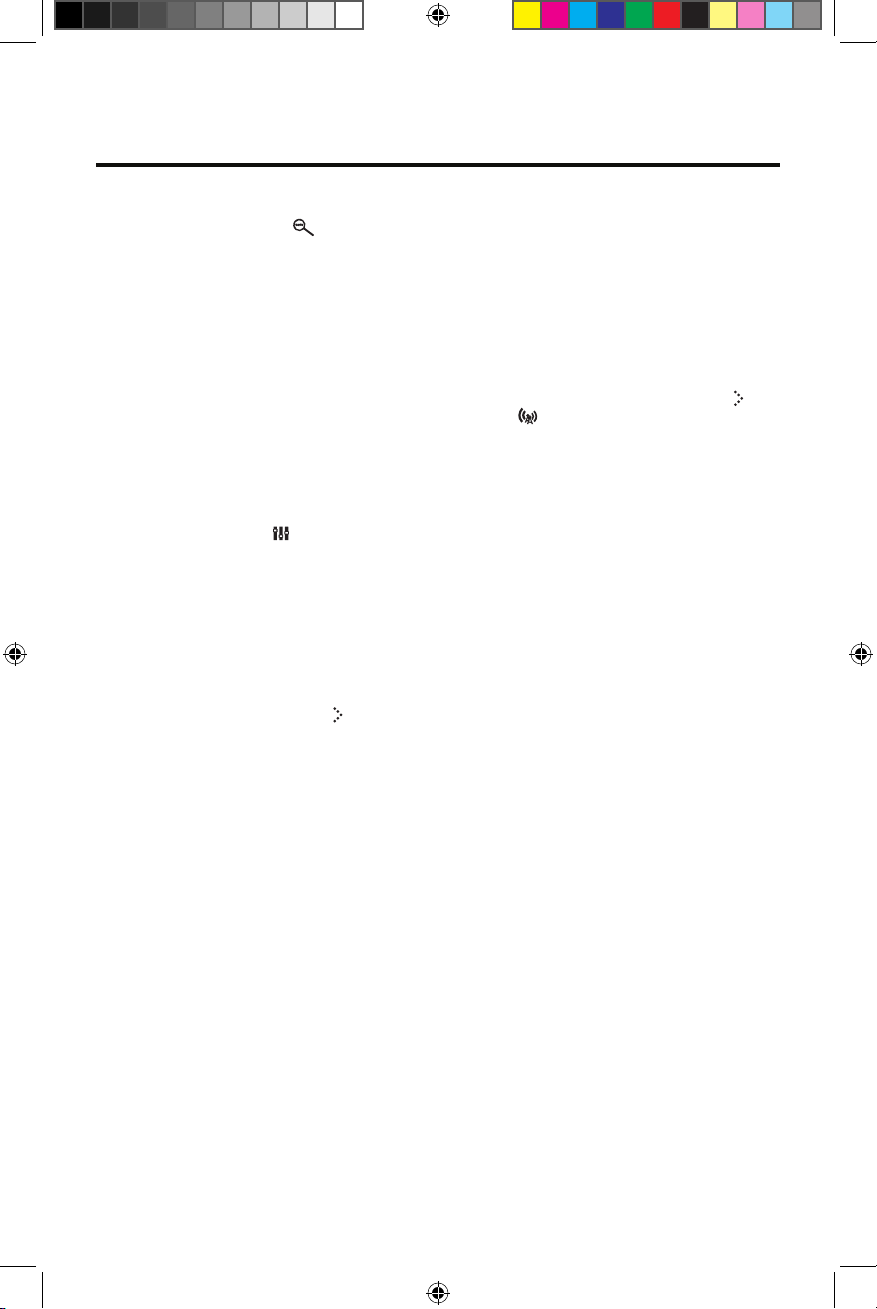
VX3012
Auto Store (AS)
Touch the search icon [ ] to search radio stations and store the 6 strongest
stations in the current band automatically.
Recalling a Station
1. Select a band.
2. Touch an on-screen preset button to select the corresponding stored station.
Local (LOC) / Distance (DX) Settings
When the Local function is on, only radio stations with a strong local radio signal
are played. To activate the Local function in the AM/FM tuner mode, touch [ ] on
the screen. The Options tab is revealed. Touch [ ] icon and choose the Radio
Local or Distance. When the Local function is active, the LOC indicator at the top of
the screen is illuminated. When the Distant function is active, the DX indicator at
the top of the screen is illuminated.
EQ Selection
Touch the Equalizer [ ] icon and enter the EQ setup
RDS
RDS( Radio Data System ) transmits data to the radio which displays
information such as station identification, song artist, and song title.
RDS service availability varies with areas/regions. If RDS service is not available
in your area, the following service will not be available.
Adjust RDS Settings
1. In Radio menu, touch [ ] and [ Option ].The option menu is displayed.
2. Touch on the selected option to change the setting.
∙ [RDS]: To turn the “RDS” function ON or OFF.
∙ [CT]: To turn on or off “Clock Time” synchronization function.
∙ [PTY]: To show PTY list.
CT (Clock Time)
Some stations broadcast the time and date within the encoded RDS signal. The
clock time is automatically adjusted when ‘CT’ is set to ‘ON’.
Note: Stations broadcasting close to time zones may not broadcast the
correct time in your particular area. In this case, turn CT Off and manually set
the time.
PTY Function
PTY is the abbreviation for Program Type which is the function that displays the
program category of the current station such as category (news, sports, talk etc.)
Use the scroll bar to select various category codes.
Once a category code is selected the PTY options will display on the screen.
When one PTY option is touched (e.g. News), auto search for next available PTY by
increasing tuning frequency until the PTY of the next station matches the current.
If no matched PTY has been found, the unit will return to the original radio
frequency.
.
19
Page 20
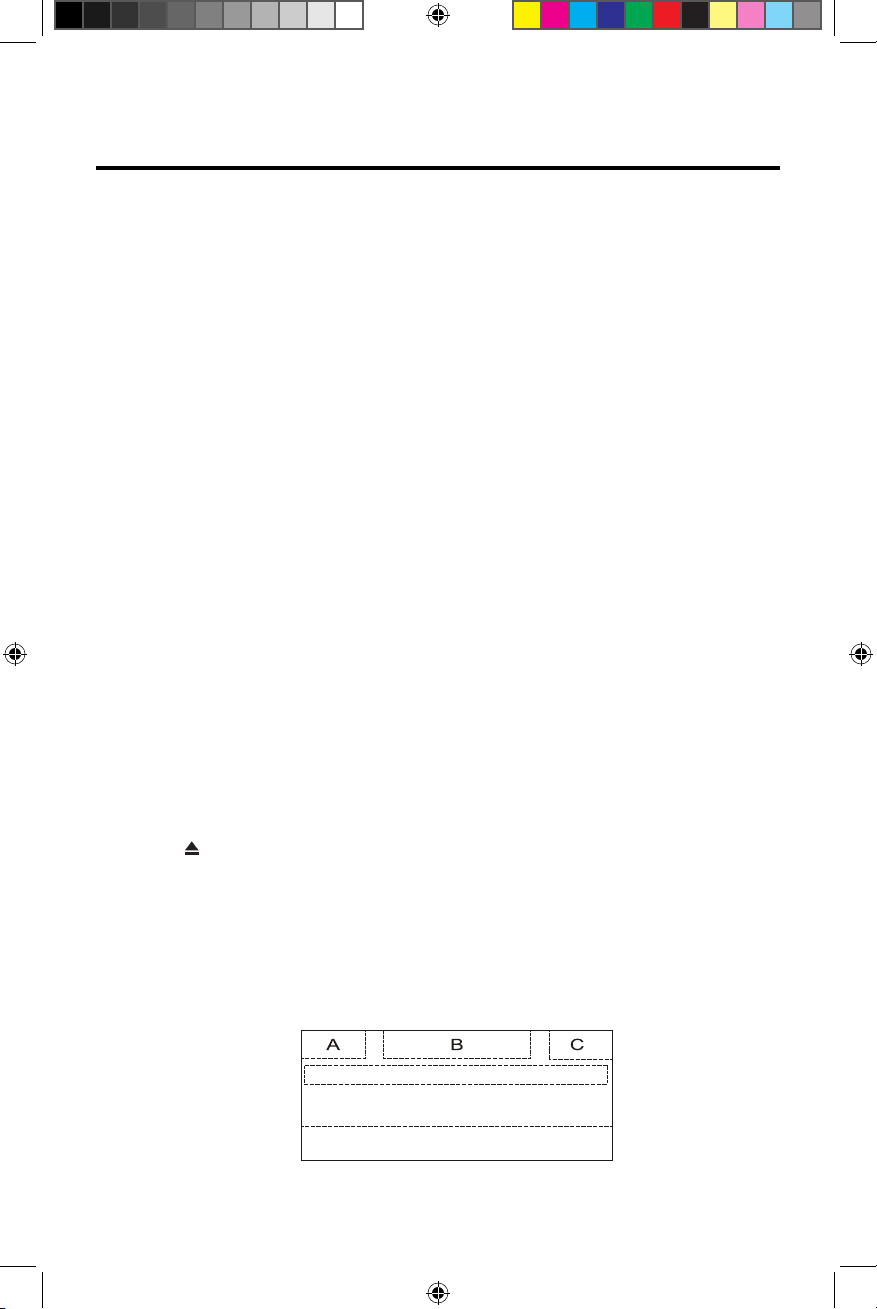
VX3012
PLAYBACK OF AUDIO FILES
D
E
Compatible Audio Discs Types
This system will play the following types of discs:
• DVD - DVDs that contain audio and/or video.
•
Audio discs - Audio CD's that contains audio files.
•
MP3 discs - A disc that contains audio, video and image files (for example, a CD-R
with downloaded MP3 files).
NOTE: This unit is designed to play pre-recorded (original) CD/DVDs. Some
burned CD / DVDs may not play due to different recording formats.
DVD Operation
DVD Main Menu
NOTE: When properly installed, DVD video cannot be displayed on the
main TFT screen unless the parking brake is applied. If you attempt to play
a DVD while the vehicle is moving, the TFT screen displays:
Warning!!!
From the Main Menu Screen touch the DISC Icon or insert a disc into the disc slot,
label side up. Playback begins when a disc is inserted correctly.
Insert a disc
Upon inserting a disc, the unit will switch to [DISP] mode automatically.
Eject the disc
Press the [ ] key on the front panel or remote control to eject the disc.
It is illegal to view video
while driving or operating
a motor vehicle. Set parking
brake to view video.
Touch screen controls
The touch key areas for DVD playback are outlined below:
A: Return to the main menu
B: Disc type
C: Time display
D: Play the video and display playback information
E: Display onscreen control menu
Figure 10. Screen Control Areas
20
Page 21

VX3012
Controlling Playback
To access the on-screen controls, touch the screen anywhere except for the upper
left corner and touch again to cancel display.
Connect an USB Device
1. Open the USB door.
2. Connect an USB device into the USB connector. Play starts automatically.
NOTES:
1. If there are audio files supported on the USB stick, the system will enter the audio
files menu automatically.
If there are no audio files, but there are video files supported on the USB stick,
the system will enter the video files menu automatically.
If there are no audio or video files, but there are picture files supported on
USB stick, the system will enter the picture files menu automatically.
If there no above audio/video/picture files supported in the USB stick, the screen
will display: There are no audio/video/picture files supported.
2. Not all USB devices are compatible with the unit.
Play
Once a disc, or a USB device is inserted, play starts automatically.
Pause
When play the audio/video fil , press the [ ] key on the remote control or open the on-screen control
icons menu and then touch the [ ] icon, press the [ ] again and continue to play.
the
Stop
For audio files or video files, press the Stop [ ■ ]Button on the remote control or
open the on-screen control icons menu and then touch the Stop [■ ] icon to stop.
Press the [ ] to resume from the pausing point.
Touch the Stop [ ■ ] icon again to stop entirely, and press the Stop [ ■ ]
on the remote control. Press the [ ] to playback from the top file.
Button
Previous/Next
Touch [ ] / [ ] key on the screen to skip to previous / next track / chapter.
Search for a Folder
For Folder Control
1. Touch [ ] to display all available folders.
2.
Touch a folder, then touch the desired file.
3.
Touch the file again to start play.
For Audio Files
1. Touch [ ] to display all available audio
folders.
2.
Touch a folder, then touch the desired file.
3.
Touch the file again to start play.
21
Page 22
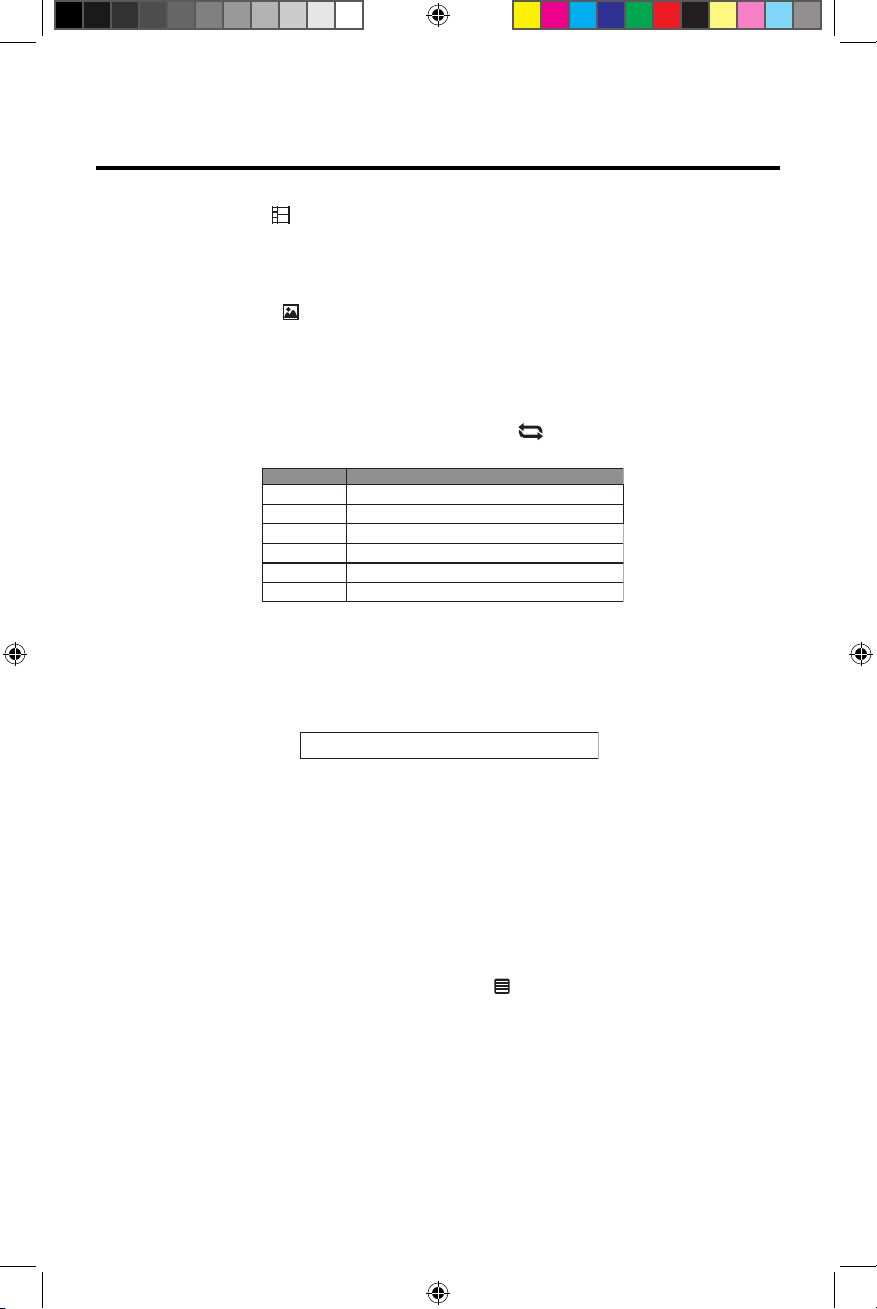
VX3012
Video Files
Disctype
Repeatmode
1. Touch Video icon [ ] to display all available video folders.
2. Touch a folder, then touch the desired file.
3. Touch the file again to start play.
Picture Files
1. Touch Picture icon [ ] to display all available picture folders.
2. Touch a folder, then touch the desired file.
3. Touch the file again to start play.
Repeat Playback
Press the Repeat [RPT] Button on the remote control or open the on-screen
control icons menu and then touch the Repeat[ ] icon to switch the repeat
modes as below:
DVD
VCD(PBC off)
CD
MP3/WMA
MPEG
Picture
Repeat chapter ė Repeat title ė
Repeat one ė Repeat all ė Repeat off
Repeat one ė Repeat all ė Repeat off
Repeat one ė Repeat folder ėRepeat allėRepeat off
Repeat one ė Repeat folder ėRepeat allėRepeat off
Repeat one ė Repeat folder ėRepeat allėRepeat off
Repeat allėRepeat off
Figure 12. Repeat Mode
Repeat A-B
When a DVD, VCD is played back, you can play back the contents between the
time points from A to B repeatedly:
Repeat A-
Random Play
Figure 13. Repeat A-B ON and OFF
You can play audio tracks/files in random order.
Repeat A-B RepeatA-B Off
ė
ė
During play CD, press the [RDM]
key on the remote control repeatedly to turn Random play ON or OFF.
NOTE: When [Shuffle] is off, the unit resumes play from the current
sequence.
Playback Control function
This function is available for the VCD discs with Playback Control function (Ver
2.0 or higher). Press the [MENU] Button on the remote control or open the on-
screen control icons menu and then touch the [ ] icon repeatedly to activate this
function.
Press again to cancel.
Notes:
1. When Playback Control is ON, playback goes back to the track list and starts from
the first t ack.
2. When Playback Control is on, fast motion playback, slow motion playback or skip
search is available but repeat playback and searching for a particular
chapter or track is prohibited.
3. If you use random playback, scan playback or searching playback when Playback
Control is ON, Playback Control will be OFF automatically.
22
Page 23
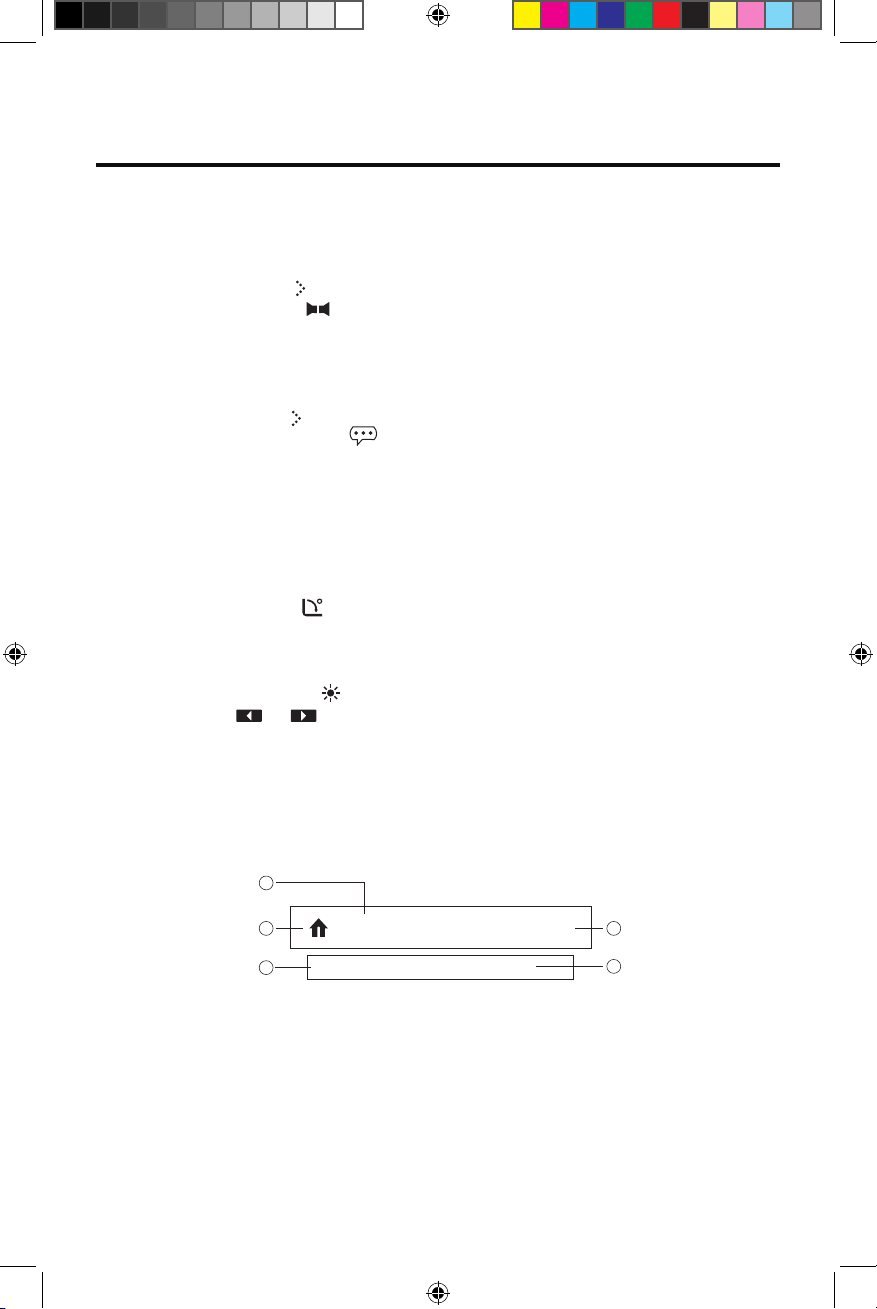
Title: 1/6
Chapter: 2/9
VX3012
Select Audio Mode
When playing VCDs, the user can select an audio mode (R/L/Stereo).
1. During playback, touch the bottom half of the screen to display menu on the
screen.
2. Touch the Next icon [ ] to display the 2nd menu.
3. Touch the Audio icon [ ] repeatedly until the audio mode is selected.
Select Subtitle Language
For DVD discs that contain two or more subtitle languages.
1. During play, touch the screen to display menu on the screen.
2. Touch the Next icon[ ] to display the 2nd menu.
3. Touch the Language icon [ ] repeatedly to select a language. The selected
language is displayed.
Change Viewing Angle
Some DVDs contain alternate scenes, such as scenes recorded from different
camera angles.
For such DVDs, you can select from the available alternate scenes.
1. During playback, touch the screen to display menu on the screen.
2. Press the Angle icon [ ] repeatedly on the remote control. The viewing angle
is changed.
Video Setup
Touch the Settings icon [ ] to access video setup mode, touch Left or Right
direction icons [ ]/[ ] to set the desired eect. You may set the brightness,
contrast, and saturation of the video output from 1 to 20.
Playback Information
Touch the screen during playback of a DVD or VCD disc and the playback information
will be displayed on the top area of the TFT.
For DVD
DVD 02:35
Figure 14. DVD Information Display
1. Disc type.
2. Return to the main menu.
3. DVD Title information. “1/6” indicates that this DVD has 6 titles and the title
playing back now is the first title.
DVD Chapter information. “2/9” indicates that the current title has 9 chapters and
4.
the chapter playing back now is the second chapter.
5. Time display.
23
Page 24
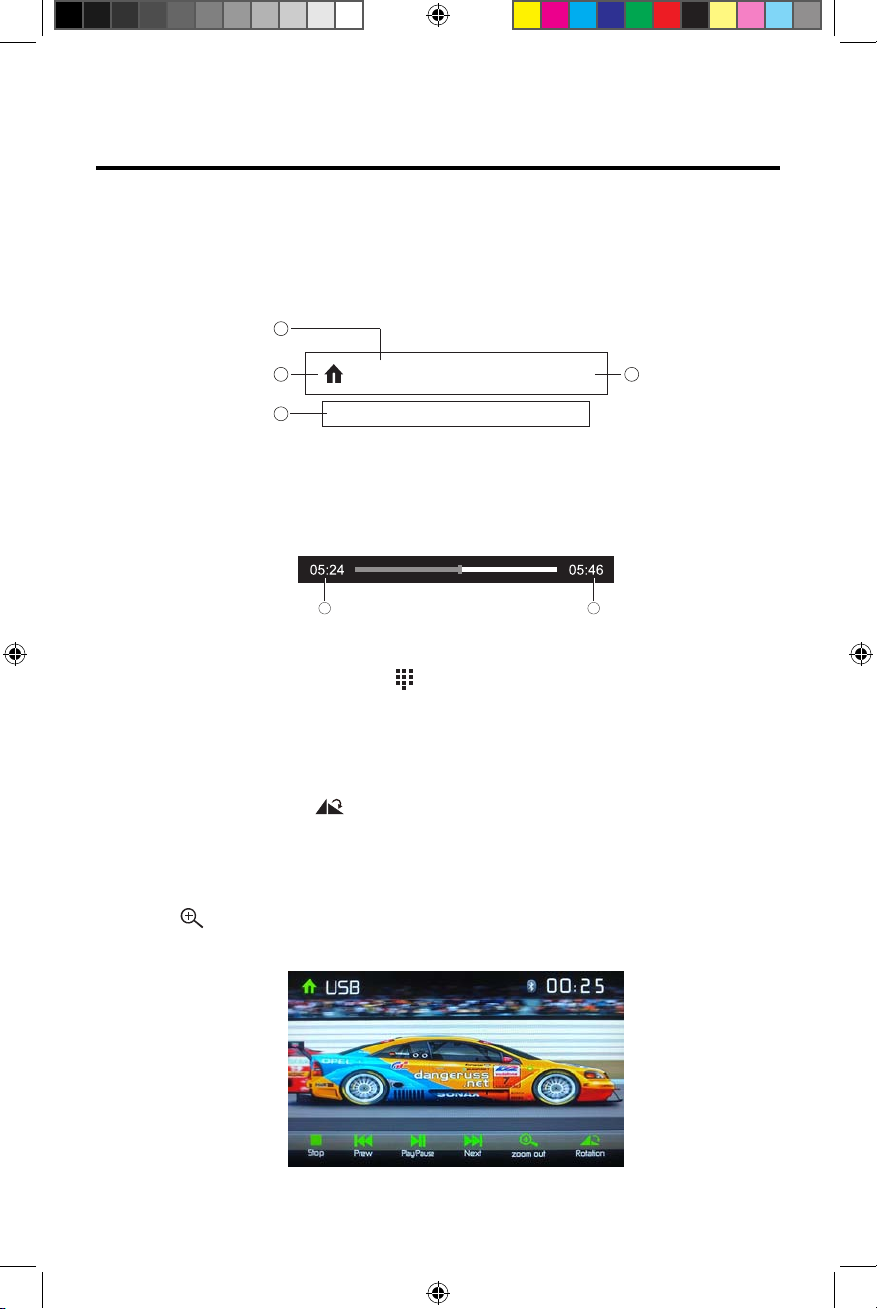
VX3012
For VCD
1. Disc type.
2. Return to the main menu.
3. VCD Track information. “1/16” indicates that this VCD has 16 tracks and the track
playing back now is the first title.
4. Time display.
VCD 02:35
Title: 1/16
Figure 15. VCD Information Display
Elapsed Time
1. Elapsed time of the current track.
2. Total time of the current track.
Figure 16. Elapsed Time Display
Direct Track Entry
To select a track directly, touch the [ ] icon on screen control to display the direct
entry menu. Enter the desired track using the on-screen number pad. Press [ OK ]
to the selected track.
Rotate Pictures
1. When viewing pictures, touch the screen to display menu on the screen.
2. Touch the Rotate Icon [ ] repeatedly to rotate the picture.
Zoom
The user can zoom in pictures for a close view.
1. When viewing pictures, touch the screen to display menu on the screen.
2. Touch [ ] repeatedly to zoom in the picture.
Figure 17. Zoom
24
Page 25
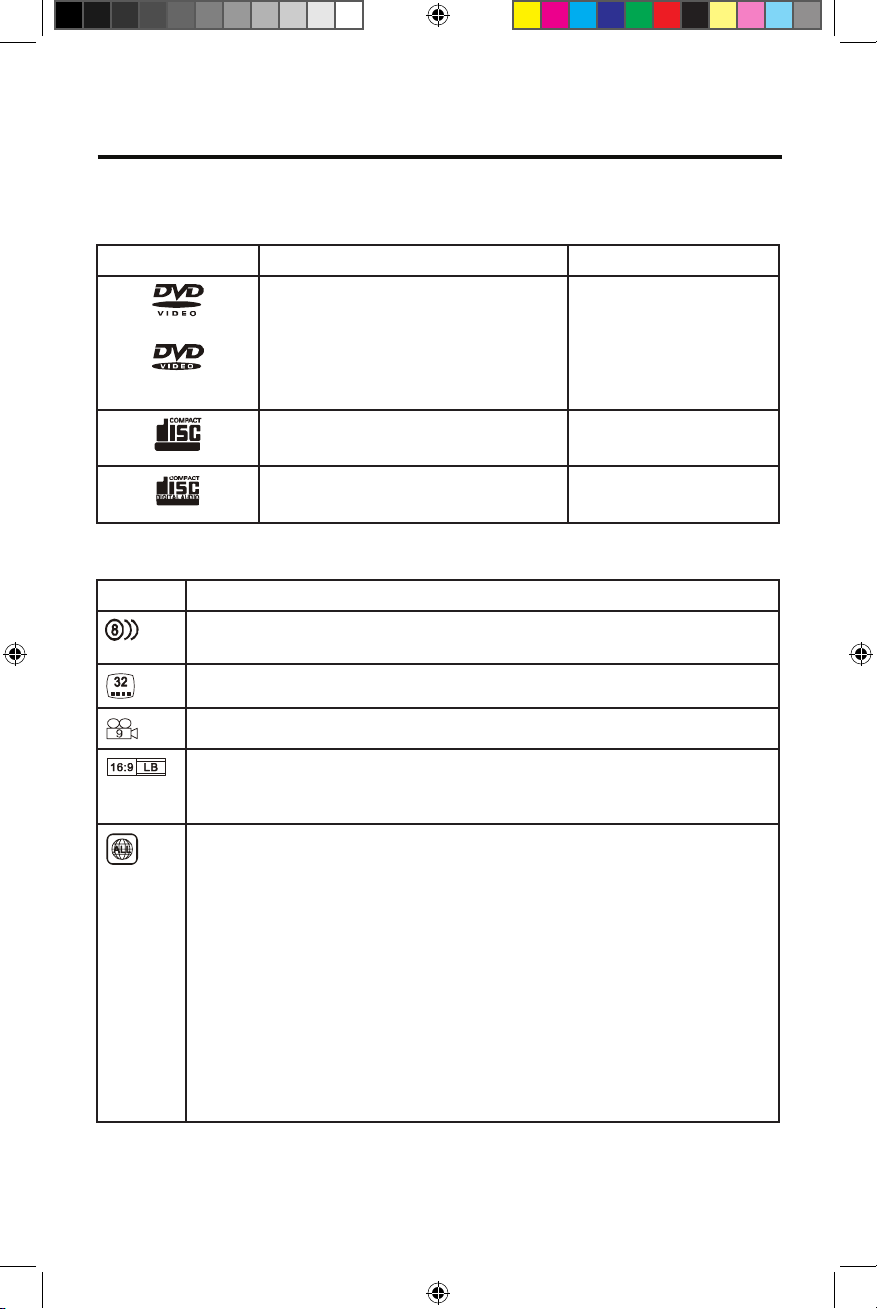
VX3012
General Disc Information
Disc Properties
Symbol 12cm Disc Properties Max Play Time
Single side single layer (DVD-5)
Single side double layer (DVD-9)
Double side single layer (DVD-10)
Double side double layer (DVD-18)
Single side single layer (VCD) (MPEG 1 Method)
Single side single layer 74 minutes
Disc Symbols
Symbol Meaning
Number of voice languages recorded. The number inside the icon
indicates the number languages on the disc (maximum of 8).
Number of subtitle languages available on the disc (maximum of 32).
(MPEG 2 Method)
133 minutes
242 minutes
266 minutes
484 minutes
74 minutes
Number of angles provided (maximum of 9).
Aspect ratios available. “LB” stands for Letter Box and “PS” stands for
Pan/Scan. In the example on the left, the 16:9 video can be converted
to Letter Box video.
Indicates the region code where the disc can be played.
Region 1: USA, Canada, East Pacific Ocean Islands
•
• Region 2: Japan, Western Europe, Northern Europe, Egypt, South
Africa, Middle East
• Region 3: Taiwan, Hong Kong, South Korea, Thailand, Indonesia,
South-East Asia
• Region 4: Australia, New Zealand, Middle and South America,
South Pacific Ocean Islands/Oceania
• Region 5: Russia, Mongolia, India, Middle Asia, Eastern Europe,
North Korea, North Africa, North-West Asia
• Region 6: Mainland China
• ALL: All regions
25
Page 26

VX3012
EQUALIZER CONTROL MENU
Adjusting Equalizer Controls
The Equalizer adjustment screen allows the user to easily adjust the audio system
to meet the acoustical characteristics of the vehicle depending on vehicle type
and cabin dimensions. For example: Proper setting of the audio controls can
improve the speakers frequency response.
The Balance/Fade levels and Loudness ON/OFF option of a selected audio/video
source (Disc, Radio, USB, AV-IN1, or AV-IN2) is also adjusted through the Equalizer
adjustment screen.
Equalizer (EQ)
1. Touch the Equalizer (EQ / ) icon to view and select a desired acoustical
preset level ( Pop / Techno / Rock / Classic / Jazz / Optimal or User)
NOTE: The equalizer will automatically change to “USER” when individual
audio functions are adjusted.
Figure 18. Equalizer (EQ) Screen
26
Page 27

VX3012
Adjusting the Fader and Balance
The user can adjust front/rear fader settings, L/R balance settings, and subwoofer
levels here.
1. Enter the EQ setup mode.
2. Touch the [ ] icon in the EQ interface menu.
Figure 19. Fade-Balance Adjustment Screen
Balance- This feature is used to balance the audio output levels between the left
and right side of the vehicle. Touch the t or u icons to change the balance control
settings -12 (Left) to +12 (Right). The setting can also be changed by touching
screen within the grid to move the blue sphere.
Fader- This feature is used to fade the audio output levels between the front
and rear of the vehicle. Touch the p or q icons to change the fade control
settings -12 (Rear) to +12 (Front). The setting can also be changed by touching
screen within the grid to move the blue sphere.
Sub (Subwoofer)- This feature is used to reduce or increase the subwoofer
sound level. Touch the slide bar t or u icons to adjust the subwoofer volume from
-12 to +12. This setting will vary depending on the input level setting of your
subwoofer amplifier.
To exit the balance-fader touch the return icon on the top left corner of the screen.
NOTE:
The EQ mode will change to ‘User’ automatically when you adjust the frequency
•
value in all modes besides ‘User’.
27
Page 28

VX3012
iPod®/iPhone® CONTROLS
Accessing iPod® Mode
The user can control an iPod®/iPhone® using the touch screen to access,
albums, songs, etc.
NOTE: For audio connectivity, the iPod®/iPhone® must be connected to the
VX3012 using the iPod®/iPhone® adapter cable that came with the
iPod/iPhone device (also available separately). Be sure your iPod®/iPhone® has
the latest Apple firmware installed to avoid connectivity issues.
The unit will automatically switch to iPod® mode when an
iPhone® is plugged into the front panel USB connector. Also the
accessed from the Main Menu Screen by touching the iPod® icon
when an iPod® or iPhone® is connected to the front panel USB connector)
Figure 20. Connecting the iPod®/iPhone®
iPod®
, iPod® touch or
iPod® can be
(only available
iPod®/iPhone® Main Menu
To access the iPod® mode touch [iPod] on the main menu to enter iPod® menu.
Access iPod menu from here. Touch p or q icons to browse menu.
3
5
4
1
2
Figure 21. iPod®/iPhone® Menu
1. Return to main menu / 2. File list Drag up/down to scroll / 3. Show Music files
Show Video files / 5. Show Photo files
4.
Note: Video cannot be viewed using the standard Apple Lightning cable.
28
Page 29

VX3012
Pausing Playback
1.Touch the Pause icon [ ] on the bottom of the screen to pause play. “PAUSE” appears
in the display, and Pause icon[ ] will switch to a Play icon[ ].
2. Touch the Play icon [ ] to resume playback.
Selecting a Track
Track-up
Touch the Forward icon [ ] to move to the beginning of the next track.
Track-down
1. Touch the Back icon [ ] once to move back to the beginning of the current
track.
2. Touch the Back icon[ ] twice to move back to the beginning of the previous
track.
Fast Forward/Fast Reverse
Fast forward
Touch and hold the Forward icon [ ].to fast forward a track.
Fast reverse
Touch and hold the Back icon [ ]to fast reverse a track.
Figure 22. iPod®/iPhone® Play/Pause and Track Controls
Repeat Play
This function allows the user to play the track repeatedly by touching the Repeat
icon [ ] to select Repeat one or Repeat all.
Random play
This function allows the user to play all tracks recorded in a random order
by touching the Random icon [ ] to perform random play.
Figure 23. iPod®/iPhone® Repeat Play and Random Play Controls
29
Page 30

VX3012
BLUETOOTH® OPERATION
NOTE: The line-of-sight distance between this unit and your mobile phone
must be 8 feet (2.4 meters) or less for sending and receiving voice and data
via Bluetooth® wireless technology.
Please make sure your mobile phone supports Bluetooth® functions (Headset
or Handsfree profiles or both). Adhere to the following guidelines for successful
operation.
• Before using Bluetooth® functions, you must pair your mobile phone to the
VX3012 unit (see “Pairing the Bluetooth® System with Your Mobile Phone and
Unit”). To ensure the best reception for pairing and re-connection, please make
sure the mobile phone battery is fully charged before you begin.
• Try to perform pairing within a few minutes of the mobile phone being turned
on.
• Once the unit has been paired with the mobile phone, the unit’s model number,
“VX3012”, will be displayed on the mobile phone.
• To achieve the best performance, always keep the mobile phone within 10 feet
(3 meters) of the unit.
• Always keep a clear path between the mobile phone and the unit. Never place
a metal object or any other obstacle between the mobile phone and the unit.
• Some mobile phones may have a “Power Saving Mode” option. PLEASE DO NOT
use the power saving mode with the VX3012.
• Before accepting or making a call, make sure your mobile phone’s “Bluetooth®
function” is turned on.
• To ensure the best conversation quality/performance, stay within 3 feet
(1 meter) of the units microphone when talking.
• To manually disconnect the mobile phone from the unit, touch the “Chain
Link” icon on the Bluetooth® user interface (next to the mobile phone name)
and the Bluetooth® device will be “disconnected”, but still paired.
30
Page 31

VX3012
The user can make or receive phone calls with Bluetooth® enabled phones through
the unit. The user can also listen to music from a Bluetooth® enabled device.
Pairing Bluetooth® Enabled Devices
To connect your Bluetooth® phone to the unit, the user needs to pair the phone to
the unit. Pairing only needs to be done once per phone. The user can pair up to
seven (7) phones. Use your mobile phone to begin the Bluetooth pairing process.
1. Turn ON the Bluetooth® function on the device.
2. Search for Bluetooth® devices by mobile phone.
3. Select the Bluetooth® device ID “VX3012” in the pairing list.
4. Enter default password “0000”.
NOTES:
• The operational range between this unit and a Bluetooth® device is
approximately 5 meters.
• Before you connect a Bluetooth® device to this unit, familiarize yourself with
the Bluetooth® capabilities of the device.
• Compatibility with all Bluetooth® device is not guaranteed.
• Any obstacle between this unit and a Bluetooth® device can reduce the
operational range.
• Keep this unit away from any other electronic device that may cause
interference.
Figure 24. Bluetooth® Menu
31
Page 32
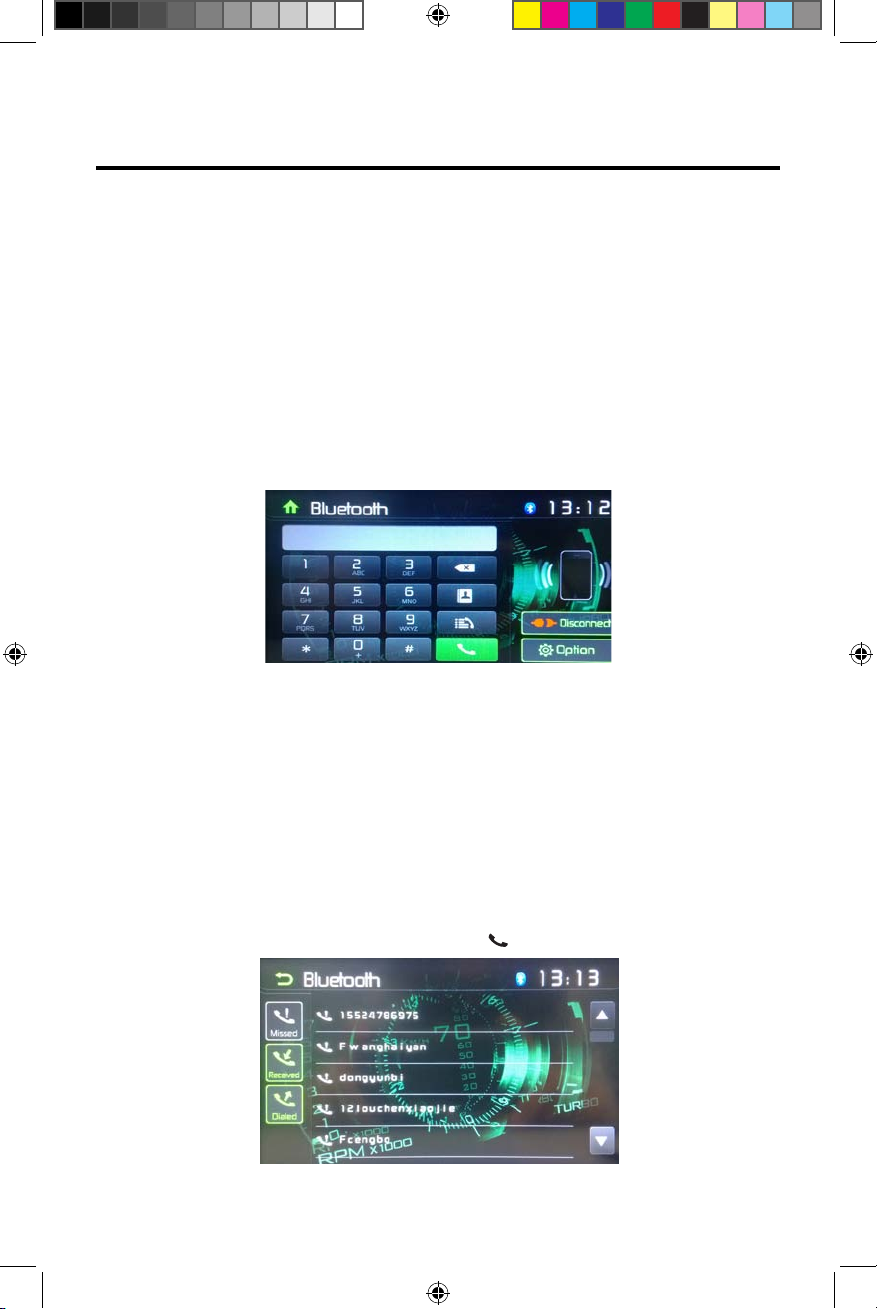
VX3012
Disconnecting a Bluetooth® Device
To disconnect one device, touch [ Disconnect ]. After "Disconnect" is pressed, the
radio will display a screen listing paired devices. Pressing the Green "Connect"
icon will reconnect a previously paired phone to the VX3012. Pressing the
"Wastebin" icon next to a device's name will unpair the phone from the radio.
NOTES.
• The device will be disconnected when the device is moved beyond the
operational range.
• If you want to reconnect the device to the unit, place it within the operational
range.
• If you do not want to reconnect the device to the unit automatically, touch
[ Options ], then set [ Auto connect ] to [ OFF ].
For details, see the “Adjust Bluetooth® Settings” section.
Figure 25. Bluetooth® Entry Pad and Option Screen
Making a Call
1. Select Bluetooth® function in the home menu.
2.
Press "Option". Go to > "Phone Synch". Press "Synch" to import the mobile
phone contacts. If you have many contacts, this may take up to 3-4 minutes. Up
to 1000 contacts can be imported.
3. Search for phone number from the following list:
[Phone Book]
[Call Log]
[Missed calls]
[Received calls]
[Dialed calls]
Or touch the number pad directly, then touch [ ] to dial.
Figure 26. Bluetooth® Call Log Controls
32
Page 33
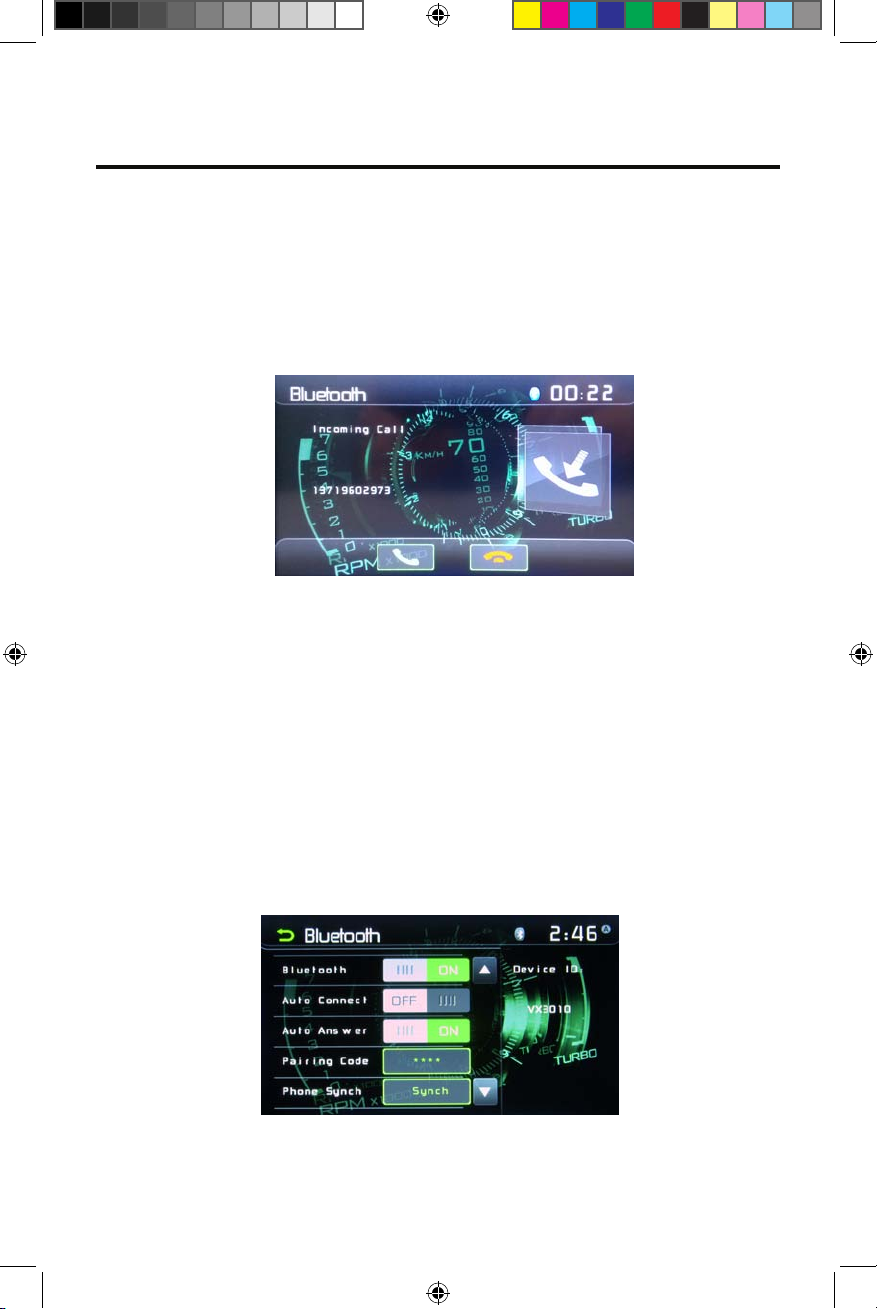
VX3012
Receiving a Call
By default, all incoming calls are received automatically.
1. If there is an incoming call, the screen will display “Incoming call...”.
2. Touch the screen to select [ hang up ] or [ Answer ].
Speak into the Bluetooth microphone.
Tip
You can select to receive calls manually by setting
[Auto Answer] to [OFF]
Figure 27. Bluetooth® Incoming Call Screen
Adjust Bluetooth Settings
1. In Bluetooth menu, touch [ Options ].
The option menu is displayed.
2. Touch on the selected option to change the setting.
∙ [Bluetooth]: To turn the “Bluetooth” function ON or OFF.
∙ [Auto connect]: To turn the “Auto Connect” function ON or OFF .
∙ [Auto answer]: To turn the “Auto Answer” function ON or OFF .
∙ [Pairing code]: To set the paring code.
∙ [Phone synch]: To synchronize phone book, touch [ OK ] on the sub-menu
Phonebook Synch may take several minutes to
load on initial setup.
NOTE:
• You can also adjust Bluetooth settings in the “Settings” menu.
Figure 28. Bluetooth® Settings Menu
33
Page 34
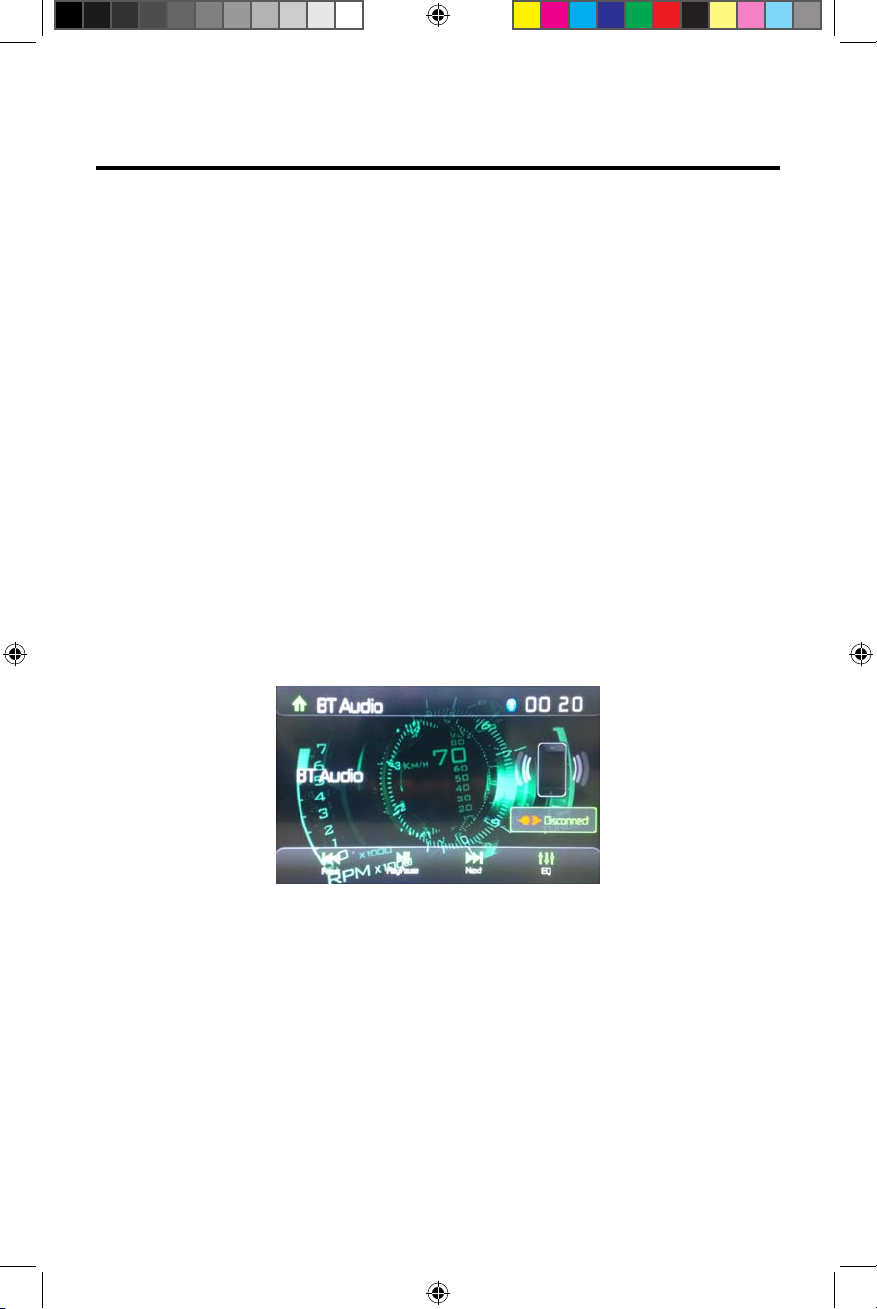
VX3012
Bluetooth® Music Function
Bluetooth® provides an Advanced Audio Distribution Profile (A2DP) profile for
streaming music from a mobile phone or a portable multimedia player (PMP),
sometimes referred to as a MP3 player. The unit allows you to play back audio files
from your mobile phone or a PMP using a Bluetooth® connection.
NOTE: Please quit A2DP mode before attempting to make a phone
call, as unexpected results may occur depending on your mobile phone
model.
AVRCP is short for Audio/Video Remote Control Profile. Mobile phones
supporting this function can control the playback of a Bluetooth audio player.
The unit can control a Bluetooth® audio player via Advanced Audio Distribution
Profile (A2DP) or Audio/Video Remote Control Profile (AVRCP). Bluetooth® audio
players (or Bluetooth® adapters) compatible with these profiles can be connected
to this unit.
While listening to music from any source, the user can make a phone call by
pressing the number keys on the mobile phone. The unit will stop playing music
and the TFT screen will display “Calling”, after the call received, the voice will be
transferred to the unit. When the call ends, the screen will display music playing
menu.
If there is an incoming phone call, the music will stop, and the screen will display
“Incoming”. When the call ends, the screen will display music playing menu.
Figure 29. Bluetooth® Audio Menu
34
Page 35
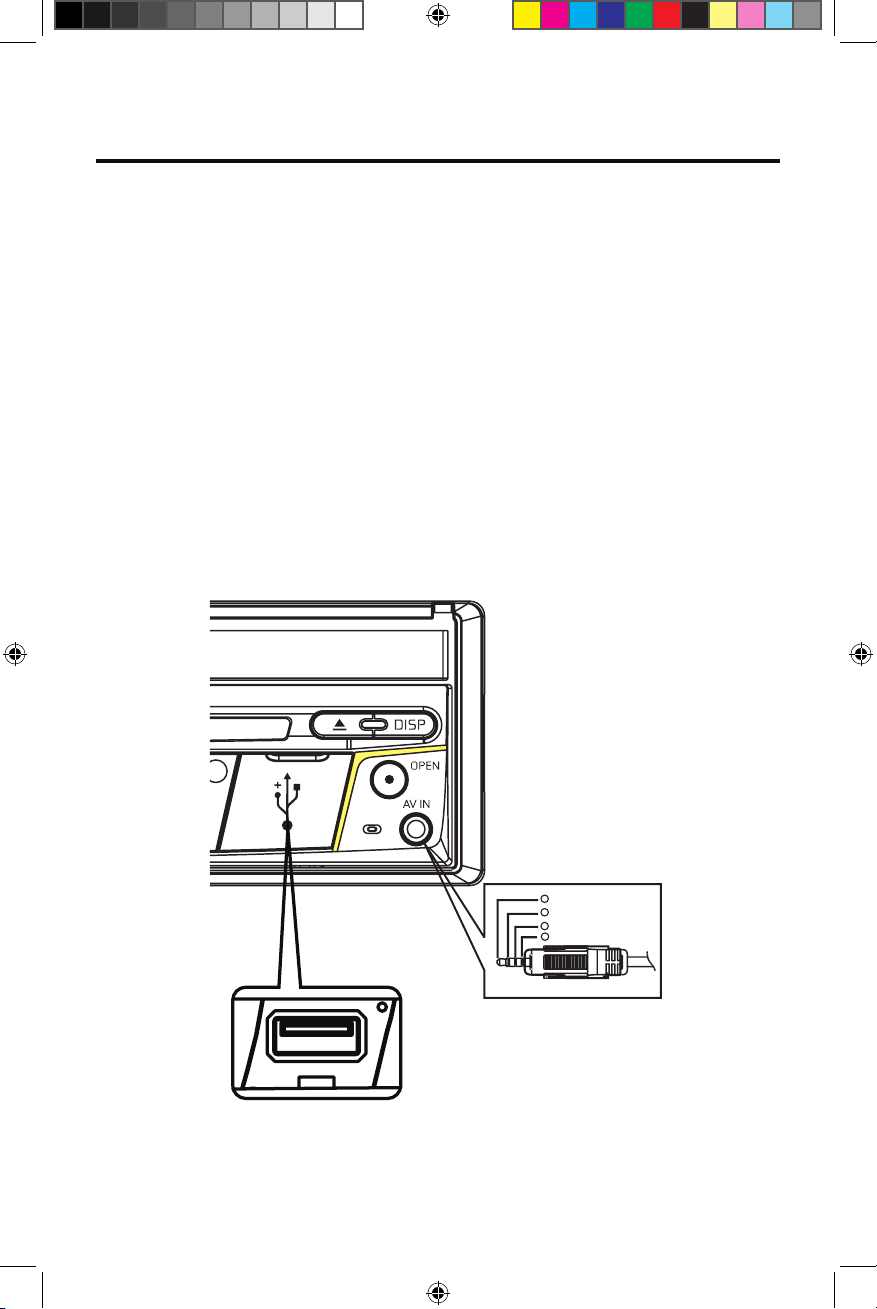
VX3012
AV-In 1 / AV-In 2
AV-In 1
AV-In 1 is used for playback of audio/video from an external device connected
to the unit through a 3.5mm connector located on the font panel.
AV-In 2
AV-In 2 is used for playback of audio/video from an external device connected
through RCA connectors located on the back of the unit.
You can connect an external audio/video device to the unit.
1. Connect the external device with an appropriate AV cable.
2. Touch the upper left corner to display the main menu.
3. Touch [Aux 1] / [Aux 2] to access external device.
NOTE: Audio/Video devices must be connected to this unit using an audio/
video adapter cable that is available separately.
NOTE: Video will only play when the vehicle parking brake is engaged. The
parking brake wire must be connected for this feature to operate.
1
Right Audio
2
Left Audio
3
Ground
4
V ideo
3.5mm A/VCable (not included)
Figure 30. Connecting External Devices
35
Page 36
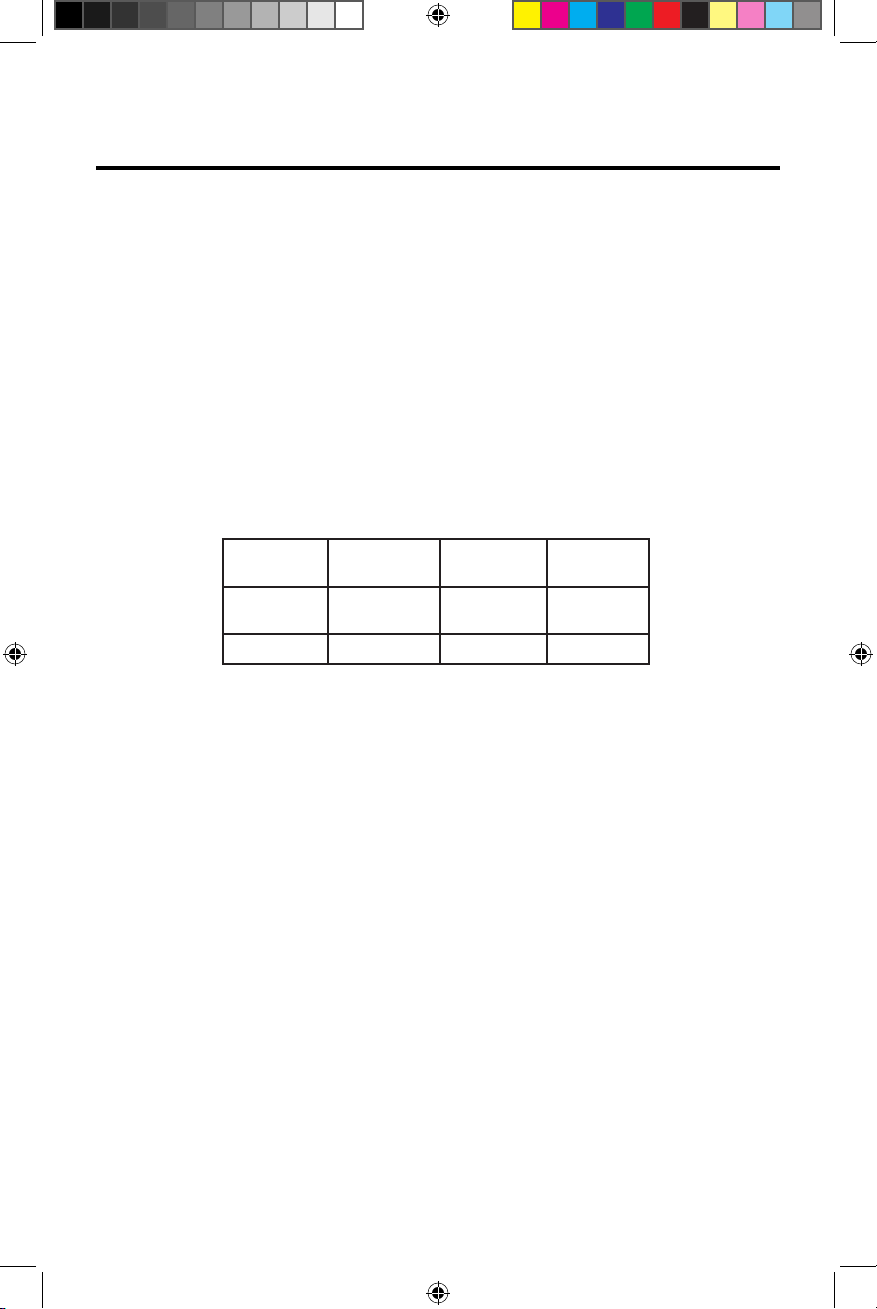
VX3012
BUILT-IN SWC INTERFACE
The built-in SWC Interface is compatible with PAC / Metra / ADS steering wheel
control modules.
A third-party adapter must be used in order for the VX3012 to be compatible
with any steering wheel controls.
Notes:
Not all OE steering wheel functions may be supported by the VX3022.
PTT - Will activate Siri / Google Voice if mobile phone supports the feature.
Not compatible with all phones/vehicles.
The following controls are available for most vehicles:
1. Volume
Up (+)
2. Volume
Down (-)
3. Mute 6. Source Band9.
4. Seek Up
(Next)
5. Seek
Down (Prev)
7. Preset (+) 10. BT Send
8. Preset (-) 11. BT End
T
12.PT
36
Page 37
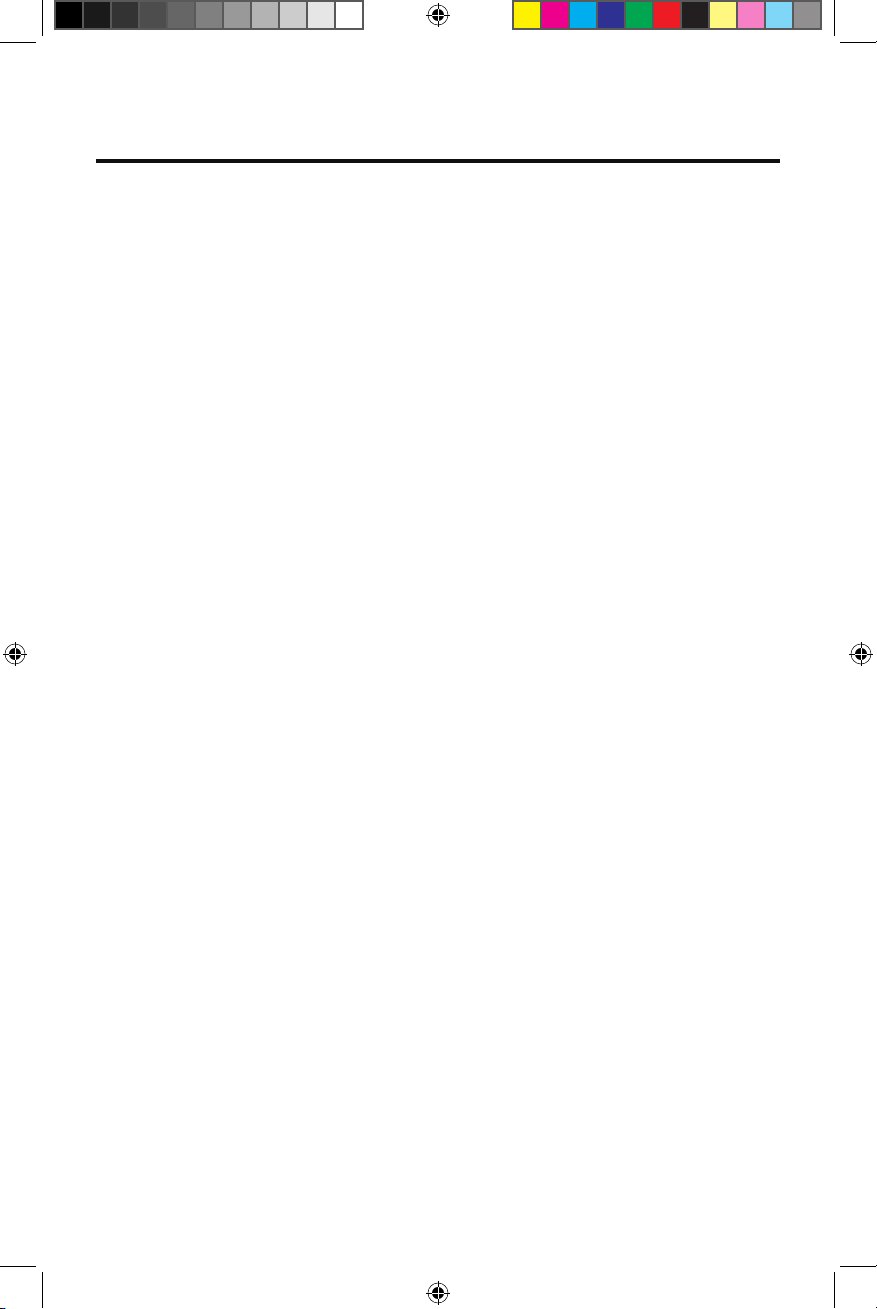
VX3012
REAR CAMERA OPERATION
This unit is “Camera Ready.” Before accessing any camera features, you must install
a rear video camera (Sold Separately).
When the rear camera is installed, the rear view image of what is behind the
vehicle will appear (On the VX3012 TFT) when the vehicle is placed in reverse gear.
When shifting out of reverse gear, the TFT will display the previous source.
37
Page 38
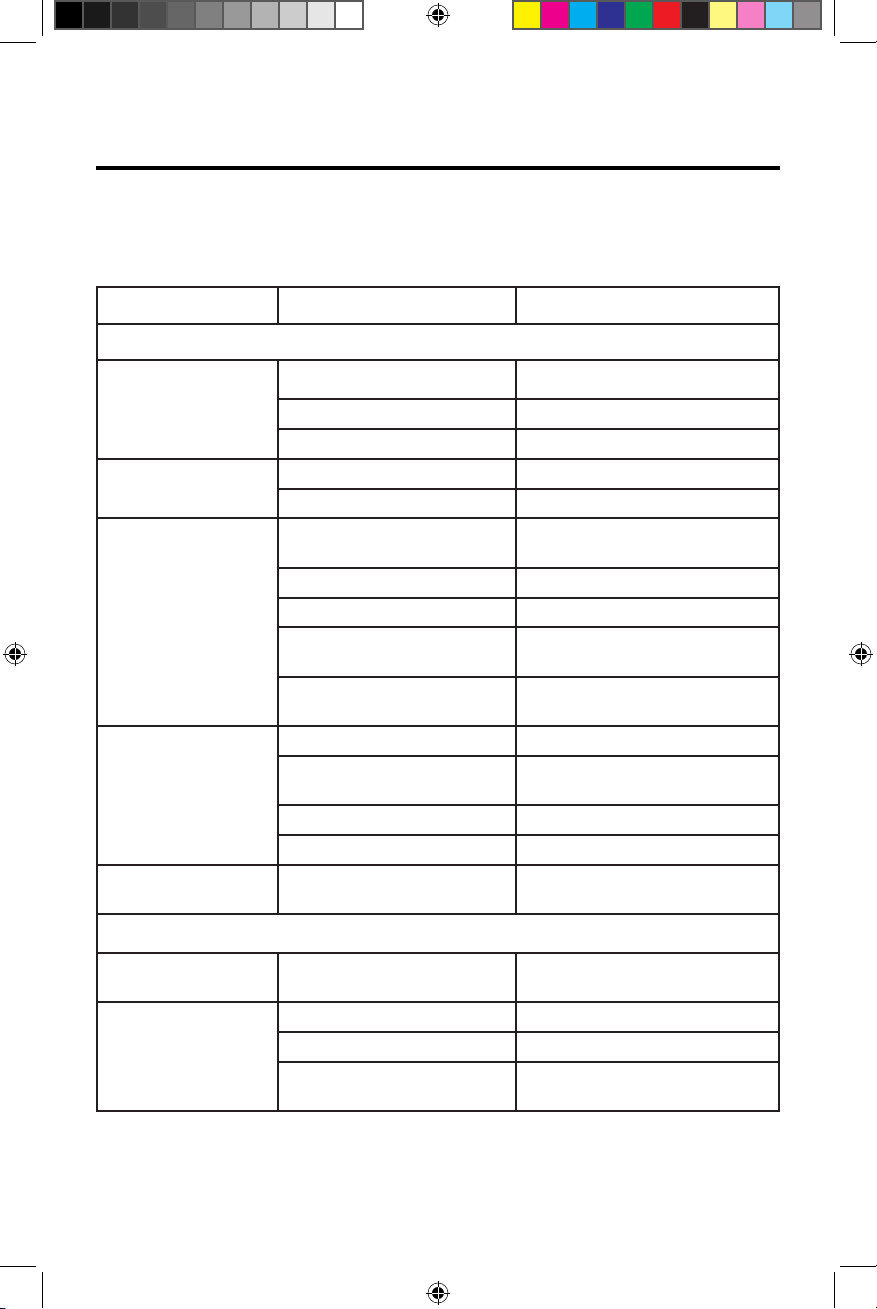
VX3012
Troubleshooting
Problem Cause Corrective action
General
Unit fuse blown. Install new fuse with correct rating.
Unit cannot power on
Remote control does
not work
No/low audio output
Poor sound quality or
distortion
Unit resets itself when
engine is off
Car battery fuse blown. Install new fuse with correct rating.
Illegal operation Reset the unit.
Battery depleted. Change the battery.
Battery installed incorrectly. Install the battery correctly.
Improper audio output
connection.
Volume set too low. Increase volume level.
Speakers damaged. Replace speakers.
Heavily biased volume
balance.
Speaker wiring is in contact
with metal part of car.
Pirate disc is in use. Use original disc.
Speaker power rating does not
match unit.
Wrong connections. Check wiring and correct.
Speaker is shorted. Check wiring and correct.
Incorrect connection
between ACC and BATT.
Check wiring and correct.
Adjust the channel balance to
center position.
Insulate all speaker wiring
connections.
Replace speakers.
Check wiring and correct.
Warning information is
shown at all times
Flashing image or
interference appears
on screen
TFT monitor
Parking brake wiring is not
correct.
Pirate disc is in use. Use original disc.
Video cable damaged. Replace cables.
Improper video signal
connections.
Check wiring and correct.
Check wiring and correct.
38
Page 39

Troubleshooting (Continued)
Problem Cause Corrective action
Disc playback
Cannot insert disc A disc is inside the unit already.
Disc is warped or scratched. Use disc in good condition.
Disc is dirty or wet. Clean disc with soft cloth.
Disc does not play
back
PBC cannot be used
during VCD playback
Repeat or search
function is invalid
during VCD playback
Incompatible disc is used. Use compatible disc.
Disc is inserted upside down. Insert disc with label side up.
Disc region code is not
compatible with unit.
PBC is not available on
the disc.
PBC is on. Turn PBC off.
Eject current disc and insert new
one.
Use disc with proper region code.
Use disc with PBC available.
VX3012
No disc
Bad disc
Unknown disc
Region Error
Error messages
Disc is dirty. Clean disc with soft cloth.
Disc is upside down. Insert disc with label side up.
No disc inside. Insert disc.
Disc is dirty. Clean disc with soft cloth.
Disc is upside down. Insert disc with label side up.
Disc format is not compatible
with this unit.
DVD region code is not
compatible with this unit.
Use disc with compatible format.
Use disc with compatible region
code.
39
Page 40
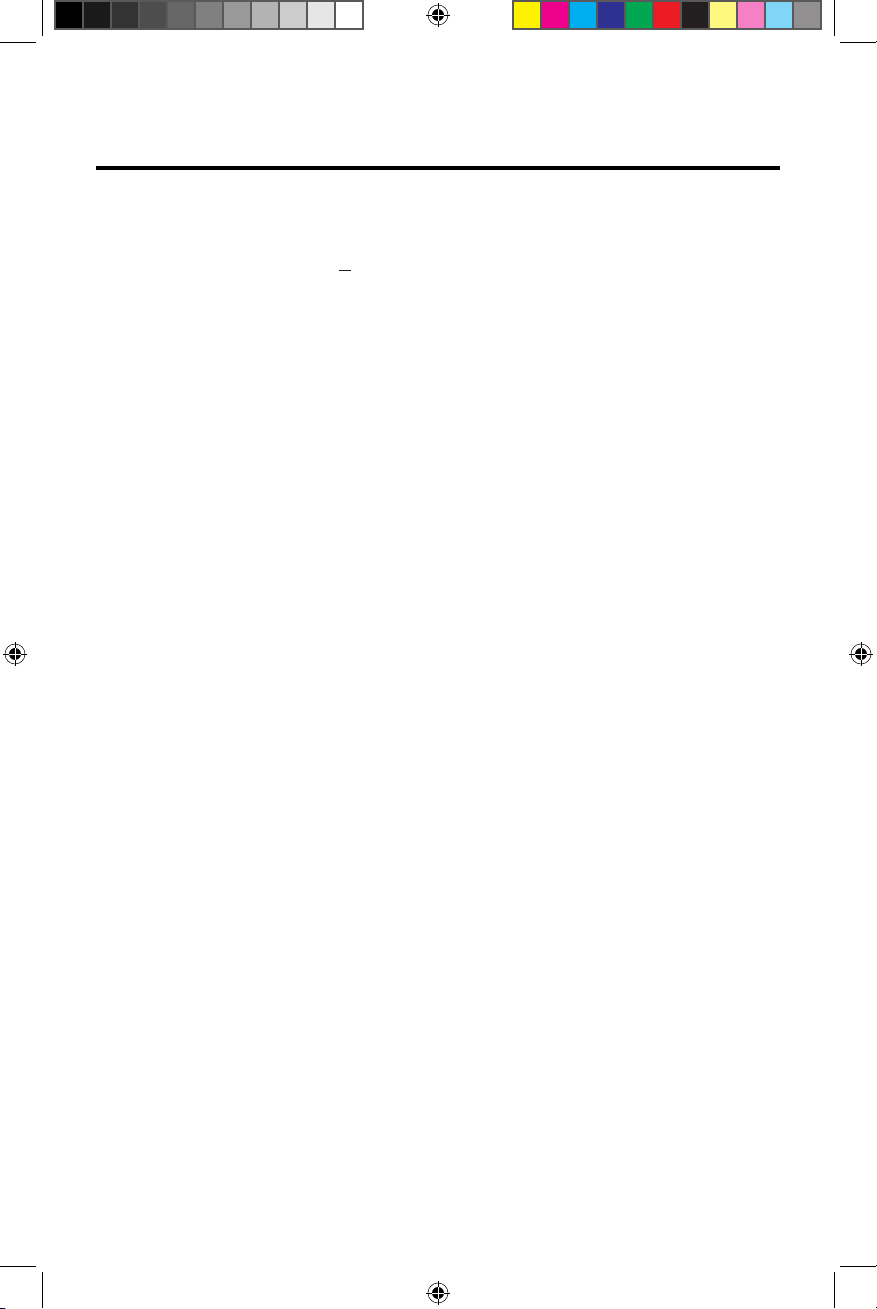
VX3012
SPECIFICATIONS
DVD/CD Player
Compatible Disc Media: DVD + R / RW (Single and Dual Layer) and CD-R / RW
Compatible Media Formats: CD-DA, MP3, WMA, VCD, SVCD, Xvid, AVI, MPEG 1/2
Signal to Noise Ratio: >95dBA
Dynamic Range: >95dB
Frequency Response: 20Hz to 20 kHz, -3dB
Channel Separation: > 60dB @ 1 kHz
D/A Converter: High performance Multi-Bit Sigma- Delta Modulator
Video
Format: NTSC, PAL (auto-detection)
Output: 1Vp-p (75-ohm)
Input: 1Vp-p (75-ohm)
FM Tuner
Tuning Range: 87.5MHz - 107.9MHz
Mono Sensitivity (-30dB): 9dBf
Quieting Sensitivity (-50dB): 15dBf
Alternate Channel Selectivity: 70dB
Signal to Noise Ratio @ 1 kHz: 58dB
Image Rejection: 80dB
Stereo Separation @ 1 kHz: >30dB
Frequency Response: 30Hz - 15 kHz, -3dB
AM Tuner
Tuning Range: 530 kHz - 1720 kHz
Sensitivity (-20dB): 15uV
Signal to Noise Ratio @ 1 kHz: 50dB
Image Rejection: 60dB
Frequency Response: 50Hz - 2 kHz, -3dB
TFT Monitor
Screen Size: 7.0” (Measured diagonally), 16:9 Widescreen
Screen Type: TFT LCD
Resolution: 800w x 480h WVGA
40
Page 41

VX3012
General
Auxiliary (Audio) Input Impedance: 10k-Ohm
Power Supply: 11 to 16VDC, negative ground
Power Antenna / Amp Remote (Blue): 500mA max (Current limited protection)
Operating Temperature: 0C ~ 65C / 32F ~ 149F
Fuse: 15-Amp, ATO type
Chassis Dimensions: 7” X 7” X 2” (178mm x 178mm x 50mm)
CEA Power Ratings
Power Output: 13 Watts RMS x 4 channels into
4-Ohms @ < 1% THD+N
Signal to Noise Ratio: 70dBA below reference
(Reference: 1 Watt, 4-Ohms)
Frequency Response: 20 Hz - 20 kHz, -3dB. (Aux
Input used as reference input)
Reference Supply Voltage: 14.4VDC
*Specifications subject to change without notice.
41
Page 42

VX3012
Care and Maintenance
1. Use only a clean silicone cloth and neutral detergent to clean the front panel or
monitor. A rough cloth and non-neutral detergent (such as alcohol) may result in
scratching or discoloration.
2. Do not get water or cleaning fluids on the uni .
3. If the temperature inside the player gets too hot, a protective circuit
automatically stops play of the disc. If this occurs, allow the unit to cool before
operating the player again.
4. Never insert anything other than a 12 cm (5”) compact disc into the player as the
mechanism can be damaged by foreign objects.
5. Do not attempt to use a 8 cm (3”) CD-Single disc in this unit, either with or
without an adaptor, as damage to the player and/or disc may occur. Such
damage is not covered by the Warranty on this product.
6. The CD player may not operate properly in extreme hot or cold. If such condi-
tions occur, allow the interior of the vehicle to reach a normal temperature before
using player.
7. When the vehicle warms up during cold weather or under damp conditions,
condensation may appear on the LCD panel. Should this occur, the screen will
not operate properly until the moisture has evaporated.
8. We suggest you use a cleaning disc in this unit more frequently than in the unit in
your home due to the environmental conditions of the vehicle.
42
Page 43

NOTES:
VX3012
43
Page 44

VX3012
Installation Guide
Voxx Electronics Corporation
Hauppauge, NY 11788
Technical Assistance: 800-323-4815
www.jensenmobile.com
© 2015
Printed in China
VX3012 Common Replacement Parts
Wire Harness (Pwr/Spk/Line Out/ BT Mic/SWC Adapter)
Trim Ring
Remote Control
Hardware Bag 30513940
Sleeve (assembled to main unit in mass production) 30113940
Mounting Strap - Assembly bar 33013940
Operation manuals and other material online at: www.jensenmobile.com
30313990
30413940
30714230
