Page 1
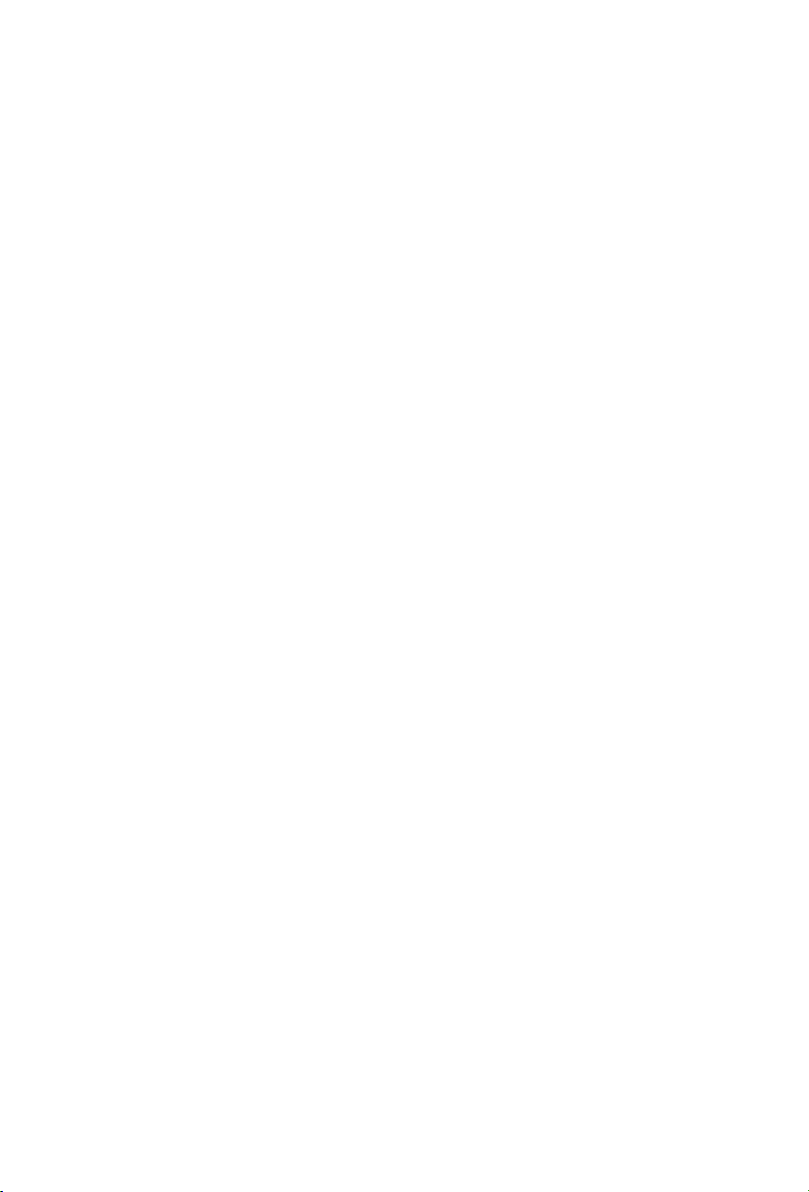
CE4K01
DVD/VCD/CD/MP3/USB/SD PLAYER,
WITH FM/AM TUNER
GPS & BLUETOOTH & DVR
Page 2
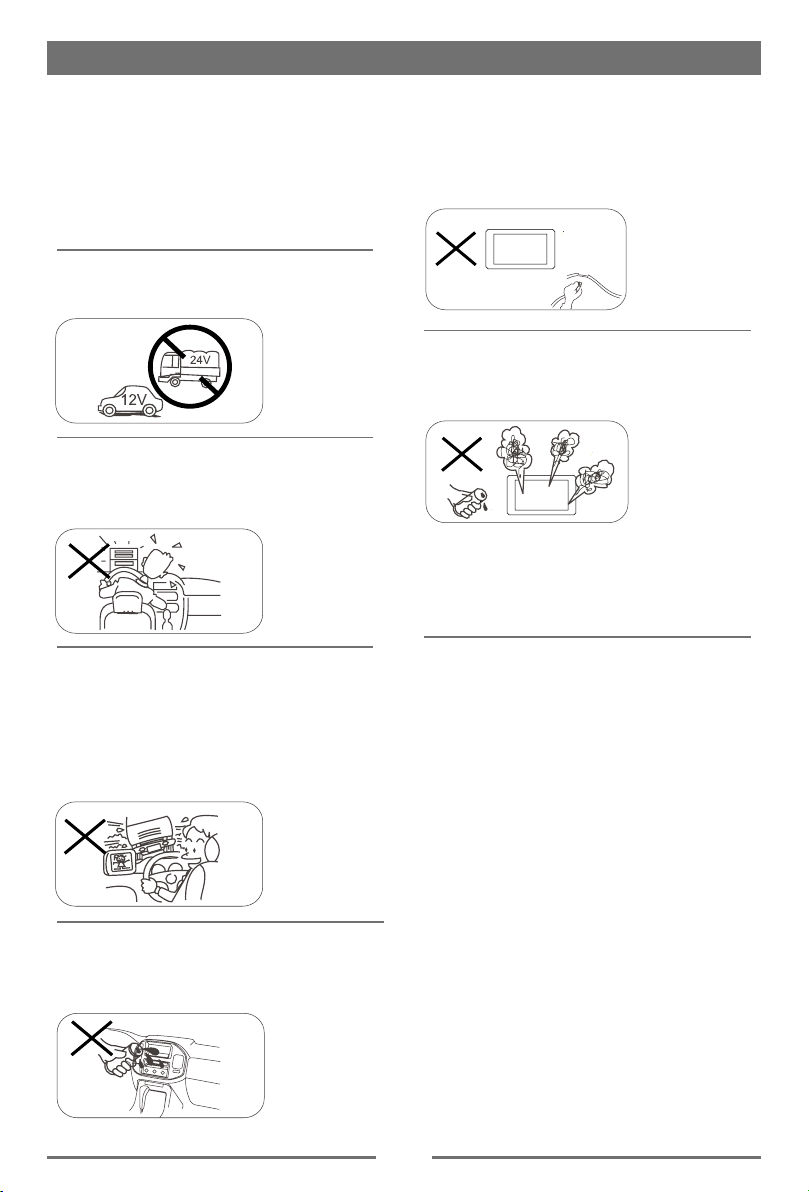
Safety Precautions
MUTE
OK
Thank you for purchasing this product.
Please read through these operating
instructions so you will know how to
operate your model properly. After
you’ve nished reading the instructions,
keep this manual in a safe place for
future reference.
Only connect the unit to a 12-volt power
supply with negative grounding.
Never install this unit where the
operation & condition for safety driving
is restrained.
Never use the video display function
in the front when driving to prevent the
violation of laws & regulations and also
to reduce the risk of traffic accident
except for using rear view video
camera.
Please don't change the fuse on
the power cord without professional
guidance, using improper fuse may
cause damage to this unit or even cause
re.
Please contact your nearest dealer
if one of the following symptoms is
experienced:
(a). Water or other objects enters the
unit.
(b). There is smoke.
(c). Peculiar smell.
To ensure safe driving, please adjust
the volume to a safe and comfort level
in case of emergency situations.
Never expose this unit, amplifier,
and speakers to moisture or water to
prevent electric sparks or re.
1
Page 3
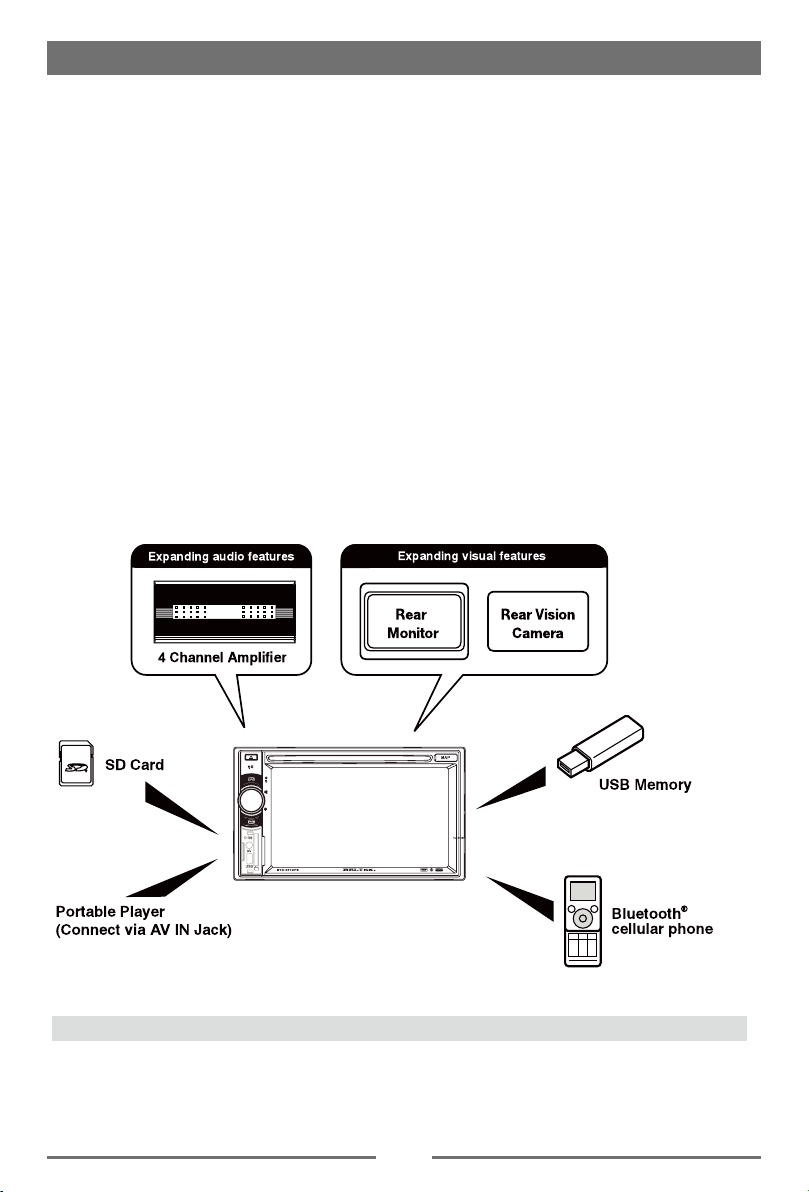
Safety Precautions
1. Never disassemble or adjust the unit without any professional guidance.
For details, please consult any professional car shop / dealer for inquiry.
2. If the front panel or TFT monitor is dirty, please use a clean silicone cloth and neutral detergent
to wipe off the spot. Using a rough cloth and non-neutral detergent such as alcohol for cleaning
may result in scratching or decoloration to the monitor.
3. If any abnormal behavior of the unit is found, please refer to trouble shooting guide of this
manual. If no relevant information is found, please press the [RESET] key on the front panel to
resume factory default.
4. If you have parked the car in hot or cold weather for a long time, please wait until the
temperature in the car becomes normal before operating the unit.
5. Using the car heater in low temperature environment may result in moisture inside the unit, DO
NOT use the unit in this situation. Eject the disc and wipe off the moisture on the disc. If the unit
still doesn't work after a few hours, please contact the service center.
6. Do not impact the LCD monitor which could cause damage.
7. To prevent damage to the screen, avoid touching it with sharp objects.
8. To provide a clear demonstration and an alternative for easy understanding to the operation of
this unit, graphic illustrations are used.
However, some illustrations are different from the actual images displayed on the screen.
9. Operate the unit correctly according to this manual to prevent unnecessary problem. The
guarantee won't be valid if the problem is caused by inappropriate operation.
Expanding Systems
Note:
The items listed outside of the frame are the commercial products generally sold.
2
Page 4
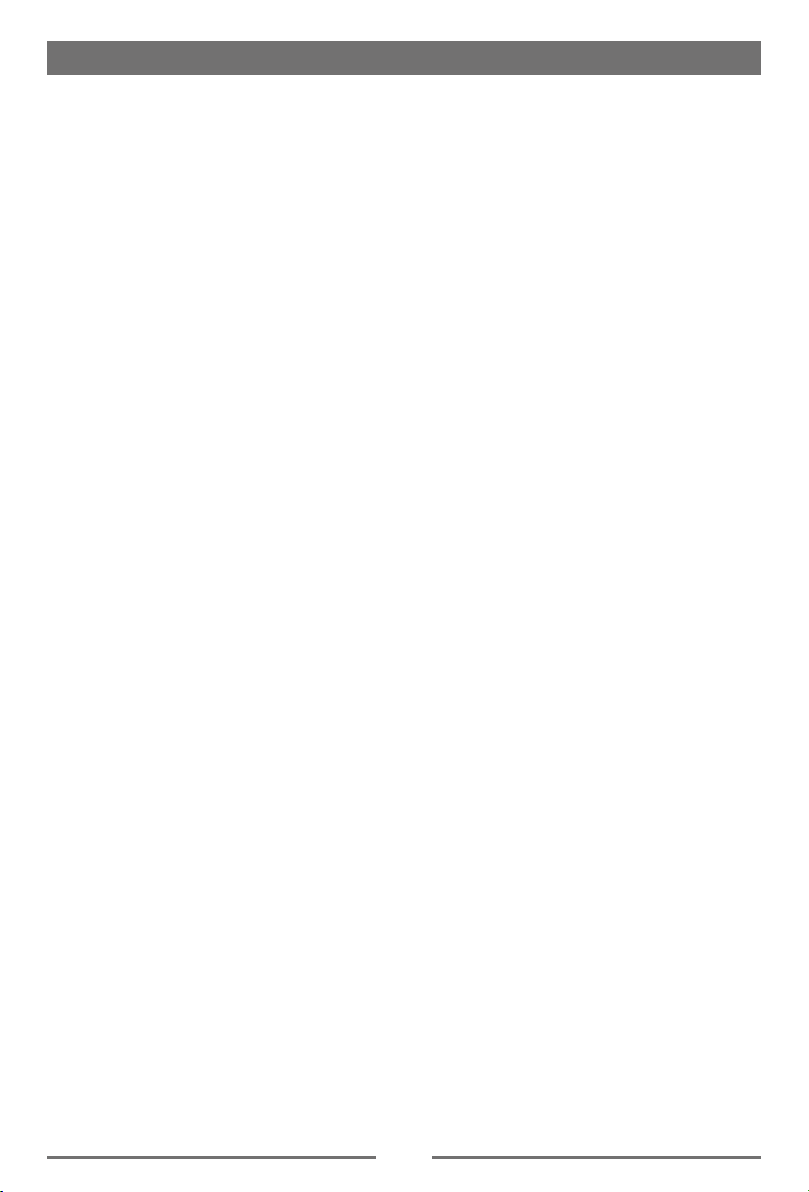
Declarations
FCC STATEMENT
1. This device complies with Part 15 of the FCC Rules. Operation is subject to the following two
conditions:
(1) This device may not cause harmful interference.
(2) This device must accept any interference received, including interference that may cause
undesired operation.
2. Changes or modications not expressly approved by the party responsible for compliance could
void the user’s authority to operate the equipment.
NOTE: This equipment has been tested and found to comply with the limits for a Class B digital
device, pursuant to Part 15 of the FCC Rules. These limits are designed to provide reasonable
protection against harmful interference in a residential installation.
This equipment generates uses and can radiate radio frequency energy and, if not installed
and used in accordance with the instructions, may cause harmful interference to radio
communications. However, there is no guarantee that interference will not occur in a particular
installation. If this equipment does cause harmful interference to radio or television reception,
which can be determined by turning the equipment off and on, the user is encouraged to try to
correct the interference by one or more of the following measures:
Reorient or relocate the receiving antenna.
Increase the separation between the equipment and receiver.
Connect the equipment into an outlet on a circuit different from that to which the receiver is
connected.
Consult the dealer or an experienced radio/TV technician for help.
FCC Radiation Exposure Statement
This equipment complies with FCC radiation exposure limits set forth for an uncontrolled
environment. This equipment should be installed and operated with minimum distance 20cm
between the radiator & your body.
3
Page 5
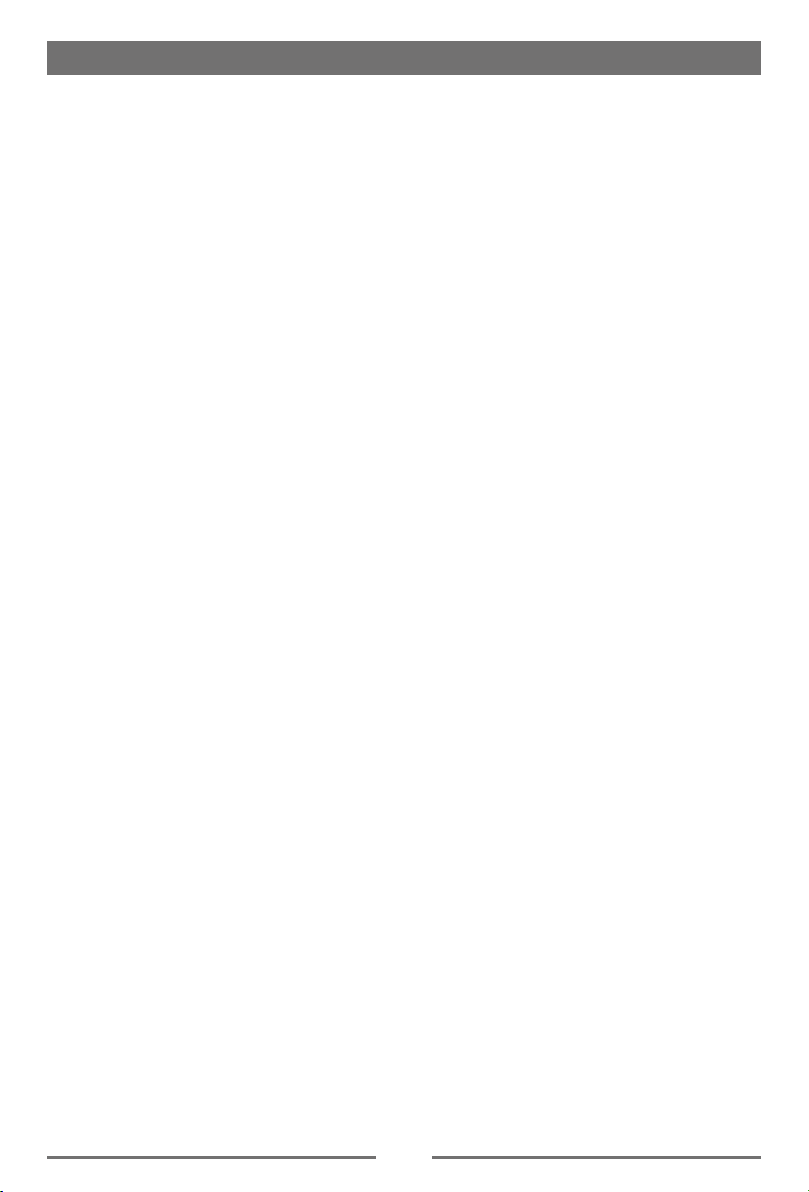
Contents
Safety Precautions ...................................1
Before Using .............................................4
Front Panel .............................................4
Remote Control.......................................5
Notes on Remote Control Usage ............6
Uninstall Battery......................................6
Install Battery ..........................................6
Basic Operations ......................................7
Parking Brake Inhibit...............................7
Mute ........................................................7
Power On / Off ........................................7
Audible Beep Conrmation .....................7
Playing Source Selection ........................7
Volume Adjustment.................................7
EQ Menu.................................................7
Select Preset Equalizer ..........................8
Adjust EQ Parameters ............................8
Adjust Fader/Balance .............................8
Basic Operations ......................................9
Set Date /Time ........................................9
Set Date ..................................................9
Set Clock Mode ......................................9
Set Time .................................................9
Set Desk Timer .......................................9
Set Power Off Timer ...............................9
Radio Mode .............................................10
Tuner TFT Display ................................10
Select Radio as Playing Source ...........10
Select One Radio Band ........................10
Tune......................................................10
Preset Station .......................................11
Local Seeking .......................................11
EQ Selection .........................................11
RDS Basics...........................................11
Adjust RDS Settings .............................11
RDS ( Radio Data System ) ..................12
AF Function ..........................................12
EON ( Enhanced Other Networks ) ......12
TA Function ..........................................12
CT (Clock Time)....................................12
PTY Function ........................................12
Playback Mode........................................13
Load a Disc ...........................................13
Eject a Disc ...........................................13
Touch Screen Controls .........................13
Controlling Playback .............................13
Connect a USB Device .........................13
Remove a USB Device .........................13
Insert a SD/MMC Card .........................13
Remove a SD/MMC Card .....................13
Play/Pause............................................14
Previous/Next .......................................14
Search for a Folder ...............................14
Repeat ..................................................14
Repeat A-B ...........................................15
Shufe (Random) Play..........................15
Select Audio Mode................................15
Select Subtitle Language ......................15
Change View Angle ..............................15
Video Setup ..........................................16
Playback Information ............................16
Direct Track Entry .................................16
Rotate Pictures .....................................16
Zoom.....................................................16
Bluetooth Mode ......................................17
Pair the Bluetooth-enabled Devices .....17
Disconnect Bluetooth Device ................17
Make a Call ...........................................17
Answer an Incoming Call ......................18
Adjust Bluetooth Settings......................18
Recorder ..................................................19
DVR(Digital video recorder) ..................19
Quick instruction ...................................19
Indicator status table.............................19
Cautions of installation..........................19
How to export the video le ..................19
Settings .................................................19
DVR Operations....................................20
DVR main menu ...................................20
Settings ...................................................21
Display System .....................................21
Adjust General Settings ........................21
Calibration.............................................21
Adjust Time Settings .............................21
Adjust Sound Settings ..........................22
Adjust Video Settings............................22
Adjust Disc Rating ................................22
Adjust Volume Settings.........................23
Adjust Reset Settings ...........................23
Other Modes ............................................24
Listen to Other Devices ........................24
Reset ....................................................24
Replace a Fuse.....................................24
GPS ......................................................24
TV(optional) ..........................................24
Specications .........................................25
Troubleshooting .....................................27
Installation ...............................................28
Wire Connections ...................................30
4
Page 6
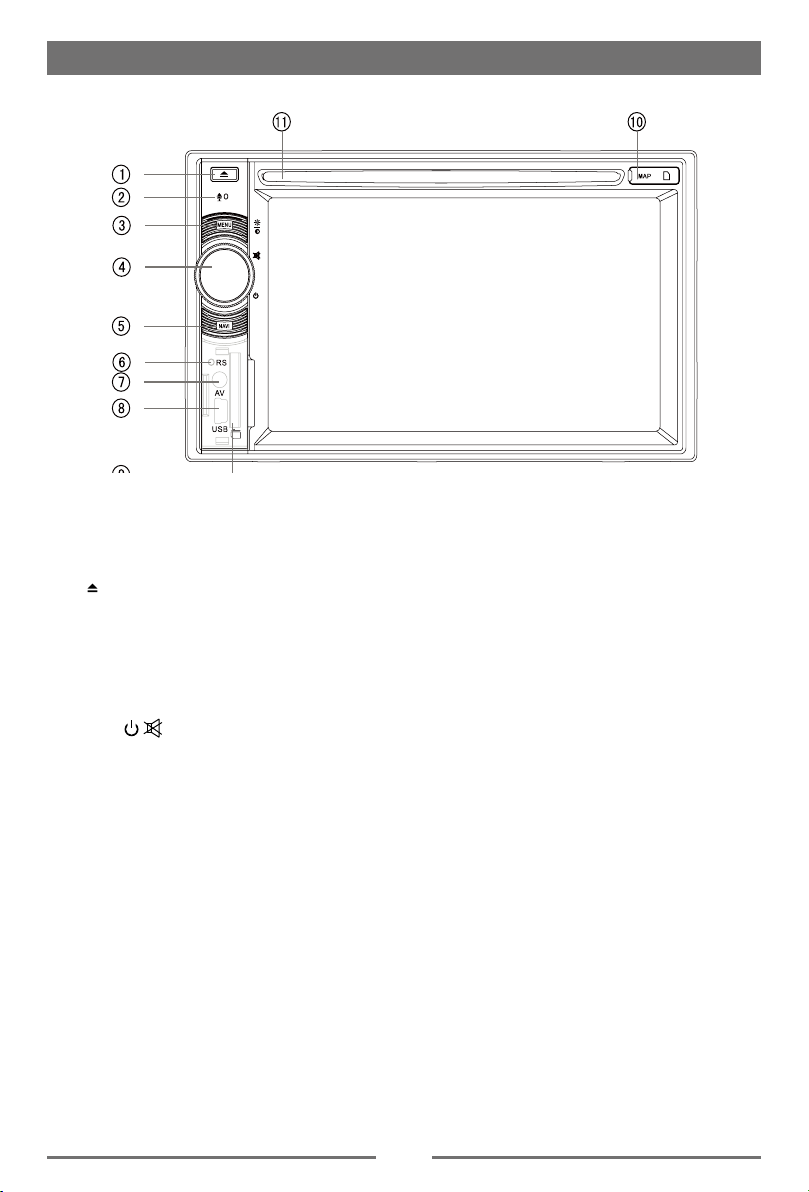
Before Using
Front Panel
Notice:
The graphic in this manual is for reference only, and may be
different from the actual unit. Reference to actual unit is suggested.
1. [ ] Button
Press to eject a disc.
2.Internal Microphone
Internal microphone for Bluetooth calls.
3. [MENU] Button
Press to switch between the main menu and current source.
Press and hold to enter brightness adjustment mode, then rotate the knob to adjust.
4. [VOL/ / ] Knob
Rotate to adjust the volume.
Press momentarily to activate the MUTE function. Press again to resume normal listening.
Press to turn the unit ON. Press and hold to turn the unit OFF.
5. Navigation
Press to switch to navigation mode.
6. Reset Button
Press to reset system settings to factory default (except password and parental lock settings).
7. A/V Input
Accepts a 3.5mm jack through which signals from various audio/video devices can be applied to
the unit.
8. USB Connector
Connect a USB device for playback of music/video les.
9. SD Interface Connector
Insert an SD card for playback of music/video les.
10. Map Slot
The Mini SD card is used for the Navigation Map only, not for music or other les. This may be
used for rmware updates if required.
11. Disc slot
5
Page 7
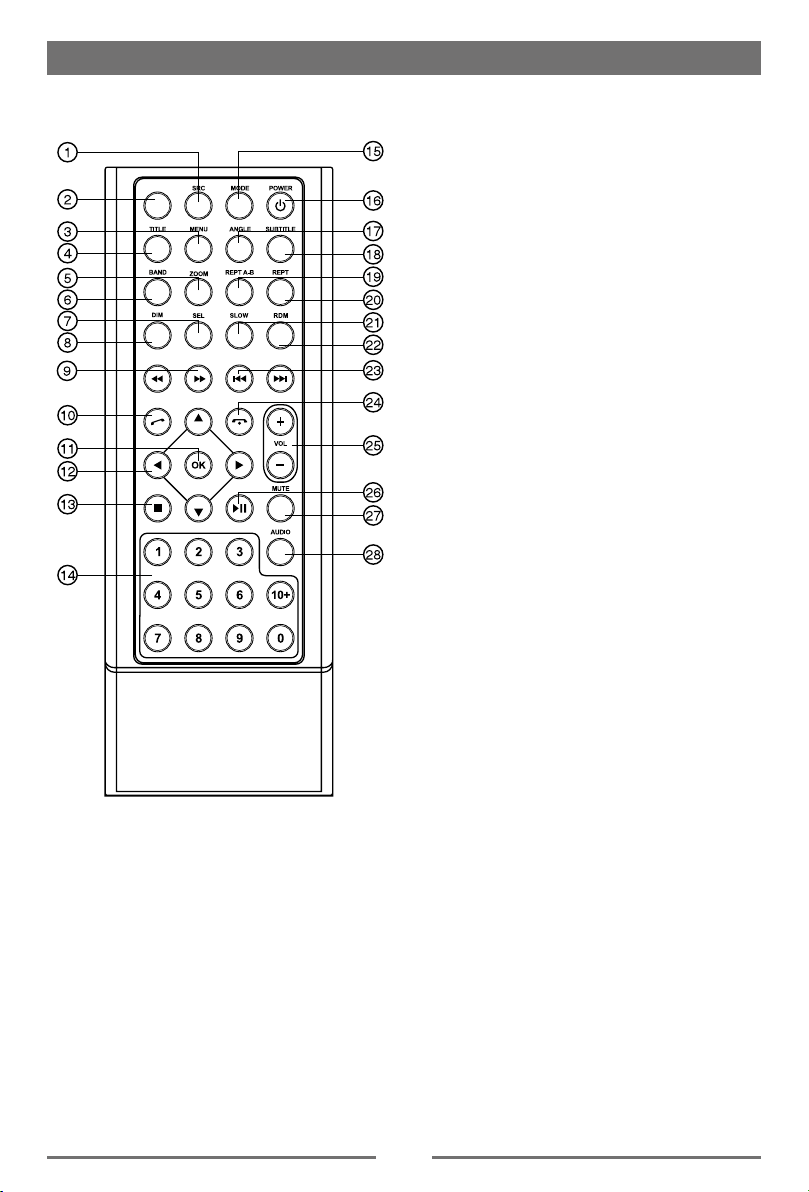
Remote Control
EJECT
Before Using
1. Select playing mode
2. Eject the disc
3. Enter the main menu of the disc
4. Enter the title menu of the disc
5. Zoom in /out on an image
6. Select radio band
7. EQ setting
8. Dimmer adjustment
9. Fast reverse/forward playback
10. Dial/Receive call
11. Enter
12. Menu cursor
13. Stop/Return
14. Digit area
15. Enter Source Menu
16. Power on/off
17. Playback disc in different angle for a scene
18. DVD language selection for subtitle
19. Setup to repeat playback from time
frame A to time frame B
20. Repeat playback of current chapter
21. Slow playback
22. Play all chapter in random order
23. - Radio tune
- Track skip / seek
24. Hang up
25. Increase/Decrease volume
26. Pause playback/Start playback
27. Toggle on/off audio output
28. Change the audio language for disc playback
6
Page 8
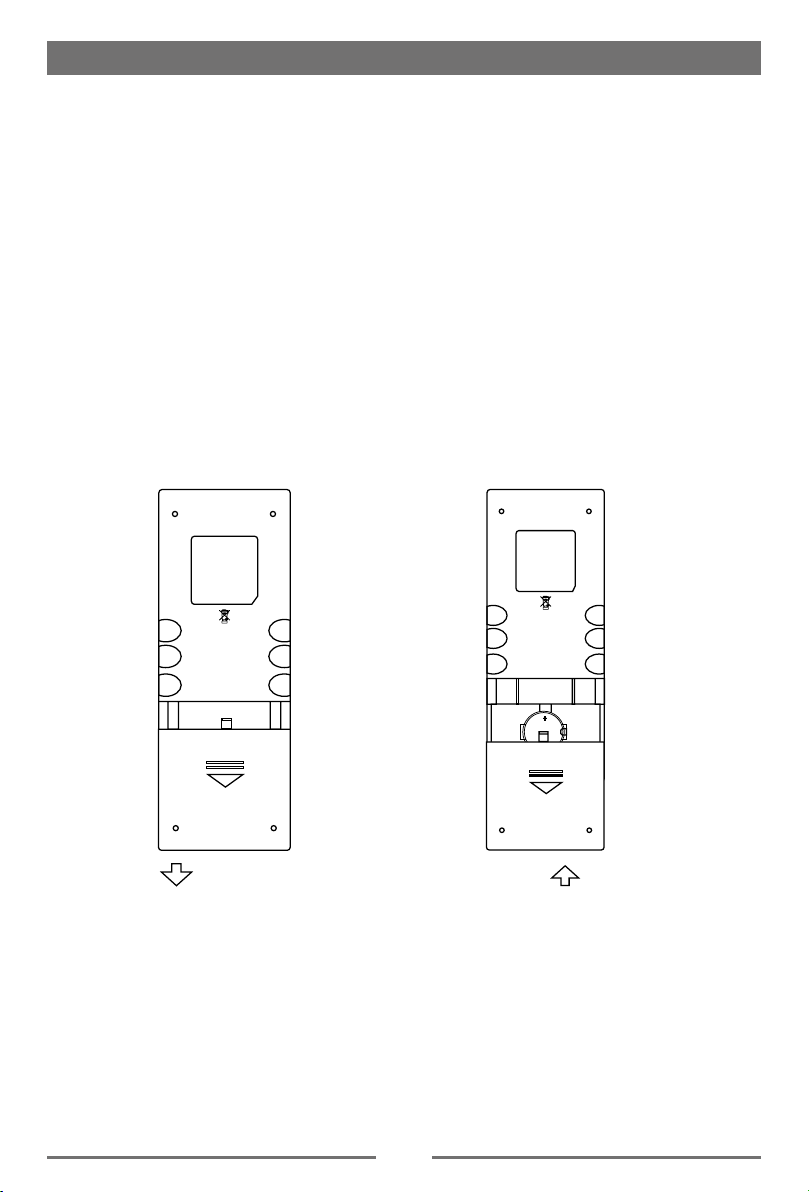
Before Using
Notes on Remote Control Usage
1. Aim the remote control at the remote sensor on the unit.
2. Replace the battery from the remote control or insert a battery insulator if the battery has not
been used for a month or longer.
3. DO NOT store the remote control in direct sunlight or in high temperature environment, or it
may not function properly.
4. The battery can work for 6 months under normal condition. If the remote control won’t work,
please change the battery.
5. Use“button shaped” lithium battery“CR2025”(3V) only.
6. DO NOT recharge, disassemble, heat or expose the battery in fire.
7. Insert the battery in proper direction according to the ( + ) and ( - ) poles.
8. Store the battery in a place where children cannot reach to avoid the risk of accident.
Uninstall Battery
Slide out the battery compartment tray
at the bottom on the back of the remote
control.
PULL OUT PUSH IN
Install Battery
Use button-shaped lithium battery
CR2025 (3V)” only. Insert the battery
to the battery tray with proper direction
according to the (+) and (-) poles.
7
Page 9
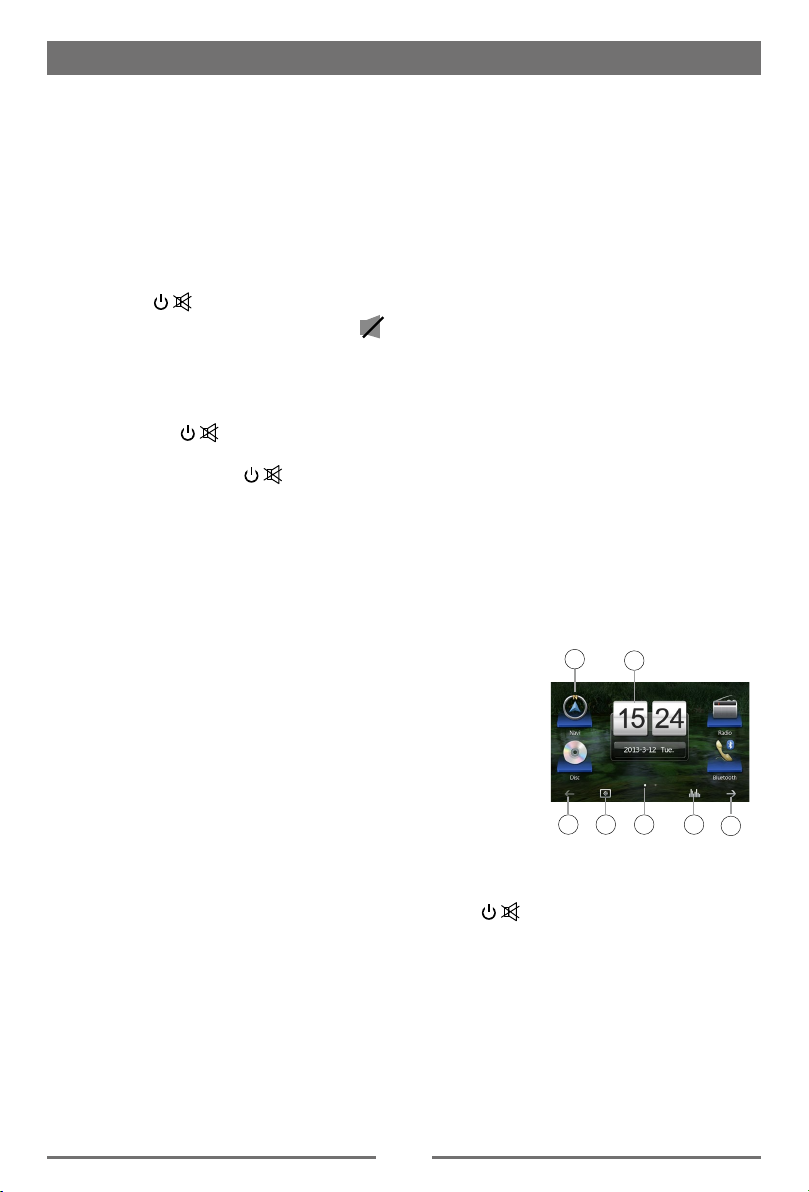
Basic Operations
Parking Brake Inhibit
• When the “BRAKE” cable is connected to the brake switch, the display on the TFT monitor will
display video only when the vehicle is applied.
• Parking brake function is overridden when the video source is set to REVERSE.
• When the parking brake inhibit is active, the front monitor displays “WARNING Do not watch
wideo while driving!”, preventing the driver from watching content while driving. Rear video
screens are not affected.
Mute
Press [
VOL/ /
unit. Press again to restore the volume. [
using any of the audio setup features cancels the mute function.
Power On / Off
Press the
the unit on. The current mode status appears in the LCD.
Press and hold the
[
Audible Beep Conrmation
An audible beep tone conrms each function selection. The Beep tone can be disabled through
the Setup menu.
Playing Source Selection
Press the [ MENU ] button on the front panel or the [ SRC ] button
on the remote to change between available playing sources. The
playing mode is displayed on the screen.
1. Date and Time display. Double click to switch to Clock mode.
2. Function icons
3. 1/2 or 2/2: Touch this page button to view the first or second
page of on-screen buttons. You also can drag left or right on the
blank area to switch the pages.
4. Touch repeatedly to change wall papers.
5. Touch for quick access to Equalizer level settings.
] knob or the [ MUTE ] button on remote control to mute the volume from the
] is displayed on the LCD. Adjusting the volume or
knob on the unit (or the [ POWER ] button on the remote control) to turn
VOL/ /
]
[
VOL/ /
knob to power off the unit.
]
2
1
43
3 5
3
Volume Adjustment
To increase or decrease the volume level, turn the
knob on the front panel or press the [ VOL+ ] / [ VOL ] button on
the remote control. The volume ranges from “0”to “39”. The LCD or
TFT screen displays the volume level for 3 seconds.
[
VOL/ /
EQ Menu
The Audio Control feature allows you to easily adjust your audio
system to meet the acoustical characteristics of your vehicle, which
vary depending on the type of vehicle and its measurements.
Proper setting of the Fader and Balance boosts the effects of the
cabin equalizer.
8
]
Page 10
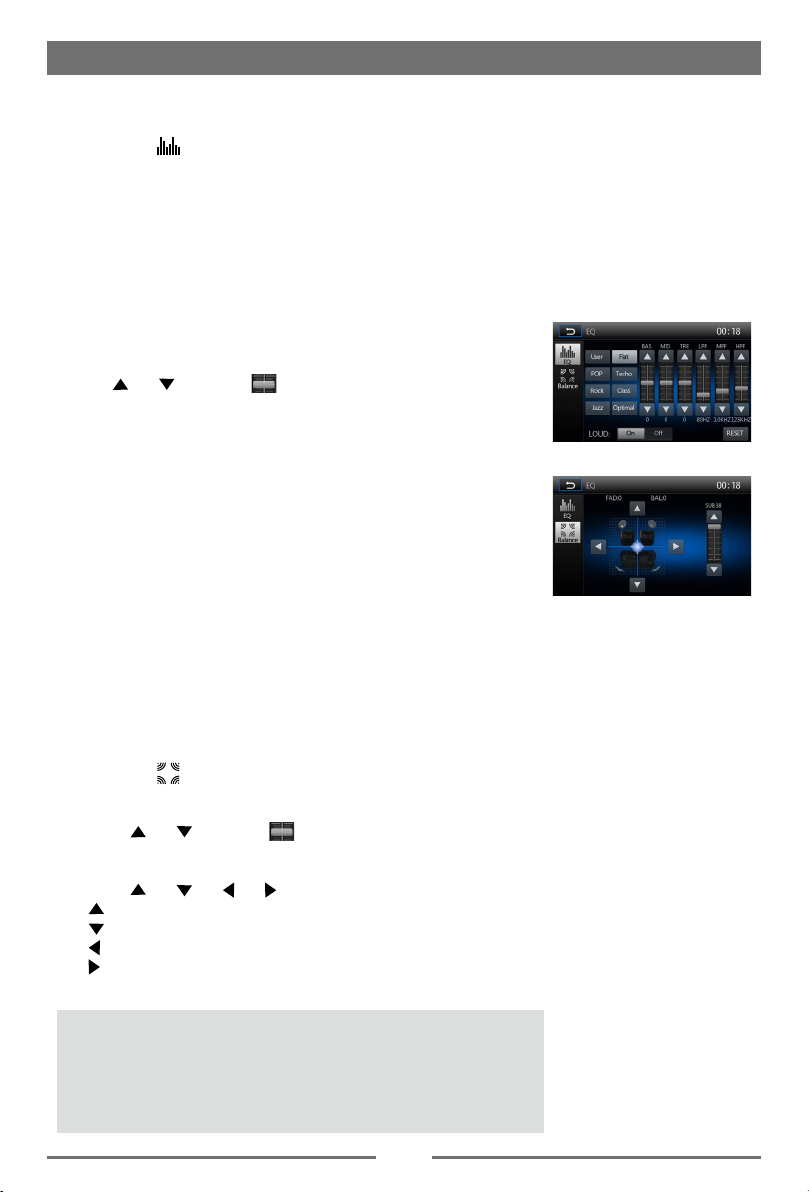
Basic Operations
Select Preset Equalizer
1. Enter the EQ setup mode
Touch the [
interface will display on the screen.
2. Select EQ mode
∙ [User] ∙ [Rock]
∙ [Flat] ∙ [Class]
∙ [Pop] ∙ [Jazz]
∙ [Techno] ∙ [Optimal]
Adjust EQ Parameters
To adjust EQ parameters, touch and drag the parameters
adjustment bar.
Touch [ ] / [ ] or drag [ ] to adjust the parameters.
[ User ]: Set the desired audio effect.
∙ [BAS] bass range: -7 to +7
∙ [MID] middle range: -7 to +7
∙ [TRE] treble range: -7 to +7
∙ [LPH] low pass filter range: 60, 80, 100, 200
∙ [MPF] middle pass filter range: 0.5K, 1K, 1.5K, 2.5K
∙ [HPF] high pass filter rang: 10K, 12.5K, 15K, 17.5K
[ LOUD: On/Off ]: When listening to music at low volumes, this
featurewill selectively boost certain bass and
treble frequencies.
[ RESET ]: Cancel the equalizer function settings.
] icon in the user interface and the EQ setup
Adjust Fader/Balance
You can adjust front/back/left/right balance of the speaker and the
subwoofer volume to get larruping listening effect according to the
surroundings and your interest.
1. Enter the EQ setup mode
Touch the [
interface will display on the screen.
2. Adjust subwoofer volume
Touch [ ] / [ ] or drag [ ] to adjust subwoofer volume
from 0 to 38.
3. Adjust fader / balance value
Touch [ ] / [ ] / [ ] / [ ] to adjust fader / balance value
∙ [ ]: Front speaker, fader range: 7 to 7.
∙ [ ]: Rear speaker, fader range: 7 to 7.
∙ [ ]: Left speaker, balance range: 7 to 7.
∙ [ ]: Right speaker, balance range: 7 to 7.
Notes:
1. The parameters of the EQ modes has been preset and you can
not change them besides ‘User’.
3. The EQ mode will change to ‘User’ automatically when you
adjust the frequency value under the modes besides ‘User’.
4. The value of Sub is independent of EQ mode and can be
adjusted solely.
] icon in the user interface and the EQ setup
9
Page 11

Basic Operations
Set Date /Time
1. Touch [ ].
2. Touch [ Time ].
The date/time setup menu is displayed.
Set Date
1. Touch [ Date ].
2. Touch the date informationon on the screen .
A submenu is displayed.
3. Touch [ ] or [ ] to set year, month and day.
Set Clock Mode
1. Touch [Clock mode].
2. Touch [12H] or [24H] to switch clock mode.
Set Time
1. Touch [ Time ].
2. Touch the time on the screen, a submenu is displayed.
3. Touch [ ] or [ ] to set hour and minute.
Set Desk Timer
1. Touch [ Desk Timer ].
2. Touch [ Simulate Timer ] or [ Numeral Timer ] .
Set Power Off Timer
1. Touch [ Power Off Timer ].
2. Touch [ On ] or [ Off ] to select whether timer displays after power off.
10
Page 12

Radio Mode
Tuner TFT Display
1. Touch to view the SOURCE MENU and select a
new playback source
2. Distant signal broadcasting indicator
3. Current radio band indicator
4. Clock
5. Broadcaster information stored at the preset
6. Touch to view more on-screen buttons
7. Touch to seek backward
8. Scan preset stations
9. Touch to seek forward
10. Touch to change between AM/FM bands
11. Current radio information
12. RDS setting options
13. Current band preset radio stations
14. Touch to change between Local and Distance
15. Enter frequency directly
16. Touch for quick access to Equalizer level settings
1
5
2
3
4
11
6
7 8 9 10
14 15 161312
Select Radio as Playing Source
Open the Source Menu and then touch [Radio].
Select One Radio Band
Press the [BAND] key on remote control or touch the [ ] icon on the user interface to select one
radio band among FM1, FM2, FM3, AM1 and AM2.
Tune
Auto Tuning
Press the [ ] / [ ] key on the remote control briey or hold [ ] / [ ] icon on the user
interface more than 1 second to seek a higher / lower station.
To stop searching, repeat the operation above or press other keys having radio functions.
Note:
When a station is received, searching stops and the station is played.
Manual Tuning
Method 1:
During manual tuning, the frequency will be changed in steps.
Press the [ ] or [ ] key on remote control or touch the [ ] / [ ] icon on the user interface to
tune in a higher / lower station.
Method 2:
1. Touch the numeric keypad icon [
frequency.
2. Touch [
3. Touch [ OK ] to enter.
] to delete the input number step by step.
]. Numeric keyboard is displayed, touch number to input
11
Page 13

Radio Mode
Preset Station
The unit has 5 bands, such as FM1, FM2, FM3, AM1, AM2, and
each band can store 6 stations; hence the unit can store 30
stations in total.
Intro/Scan
Press the [
seconds automatically.
Hold down the [
signal strength will be detected and stored in the memory. After
scaning, P1 will play automatically.
Manual Store
1. Tune to a station.
2. Touch [
3. Touch [ ].
4. Touch one of the channels P1 to P6 to save the select band.
Tune to a Preset Station
1. Touch [Radio].
2. Select a band (if needed).
3. Touch one of the preset channels (P1 to P6) on the screen.
] icon to intro. Each stored station will play for 5
] icon to scan. Only stations with sufcient
] to display the 2nd menu.
Local Seeking
Touch the [ ] icon and choose the Radio Local or Distance.
When the [
signal strength will be detected.
] icon turns bright, only stations with sufficient
EQ Selection
Press the [ ] icon and enter the EQ setup.
RDS Basics
RDS transmits data to the radio which displays information such
as station identication, song artist, and song title.
RDS service availability varies with areas. Please understand if
RDS service is not available in you area, the following service is
not available.
Adjust RDS Settings
1. In Radio menu, touch [ ].
The option menu is displayed.
2. Touch on the selected option to change the setting.
∙ [TA]: To turn on or off “TA” function.
∙ [AF]: To turn on or off “AF” function.
∙ [PTY]: To show PTY list.
12
Page 14

Radio Mode
RDS ( Radio Data System )
The unit provides basic functions of RDS.
RDS service availability varies with areas. Please understand if RDS service is not available in
you area, the following service is not available.
AF Function
Alternative Frequencies Lists are used for the same program service and used in conjunction with
the PI code (Program Identification code)to assist automatic tuning.
Using this information, a radio can automatically search out another station that is playing the
same material. This is useful when the station you are listening to is fading out.
Note:
• During auto switching radio frequency, some interference could be heard.
• Turning off AF function can settle this problem.
EON ( Enhanced Other Networks )
When EON data is received, the EON indicator lights and the TA and AF functions are enhanced.
TA: Trafc information can be received from the current station or stations in other network.
AF: The frequency list of preset RDS stations is updated by EON data. EON enables the radio to
make fuller use of RDS information. It constantly updates the AF list of preset stations, including
the one that currently tuned into. If you preset a station around the area at your home, you will
later be able to receive the same station at an alternative frequency, or any other station serving
the same program, EON also keeps track of locally available TP stations for quick reception.
TA Function
The TA (Traffic Announcement flag) function lets the unit receive traffic announcements
automatically no matter what media source is playing back. The TA function can be activated by a
TP (Traffic Program) station broadcasting traffic information.
When TA is activated and a traffic announcement is received, the current playing source will be
overridden by the traffic announcement if the current radio band is FM, indicating that the unit is
waiting for traffic announcements.
The unit returns to the original source after the traffic announcement has been received.
CT (Clock Time)
Some stations broadcast the time and date within the encoded RDS signal. The clock time is
automatically adjusted when ‘CT’ is set to ‘ON’.
PTY Function
PTY is the abbreviation for Program Type which is a code defining the type of program being
broadcast (e.g. News or Rock).
Then PTY options will display on the screen. To view more PTY options, touch the scroll bar and
arrows on the screen.
When one PTY option is touched (e.g. News), auto search for next available PTY by increasing
tuning frequency until the PTY of the next station matches the current. If no matched PTY has
been found, the unit will return to the original radio frequency.
13
Page 15

Playback Mode
Load a Disc
You can play video, audio or images stored on the following discs:
• DVD Video, DVD-R, DVD-RW
• VCD
• Audio CD, CD-R, CD-RW
Note:
Ensure that the disc contains playable content.
Eject a Disc
Press the [ ] key on the front panel or remote control to eject the
disc. When the disc is ejected, the unit switches to the previous
source.
Touch Screen Controls
The touch key areas for DVD playback are outlined below:
A: Return to the main menu
B: Play the video and display playback information
C: Display onscreen control menu
D: Time display
Controlling Playback
To access the on-screen controls, touch the screen except upper
left corner, and touch again to cancel display. Touch [ ] to
view all function icons.
A
B
C
Connect a USB Device
1. Open the USB door.
2. Insert the small end of the USB cable to the 3.5 jack and USB
socket, then connect the other end of the cable to your USB
device.
Remove a USB Device
1. Select other source on the main menu.
2. Remove the USB device.
Insert a SD/MMC Card
1. Open SD/MMC card cover.
2. Insert the SD/MMC card into the SD/MMC card slot.
Play starts automatically.
Remove a SD/MMC Card
1. Select other source on the main menu.
2. Press the card unit you hear a click sound.
3. Remove the SD or MMC card.
14
Page 16

Playback Mode
Play/Pause
1. Once a disc, USB or SD/MMC card is inserted, play starts
automatically.
For DVD movie, if a menu appears, press [ ] to start play.
2. To pause, touch [ ].
To resume play, touch [ ].
3. Skip to previous / next track / chapter, press [ ] / [ ] key.
Previous/Next
Touch [ ] / [ ] key on the screen to skip to previous / next track
/ chapter.
Search for a Folder
For Video Files
1. Touch [
2. Touch a folder,then touch the desired le.
3. Touch the le again to start play.
For Audio Files
1. Touch [
2. Touch a folder,then touch the desired le.
3. Touch the le again to start play.
For Picture Files
1. Touch [
2. Touch a folder,then touch the desired le.
3. Touch the le again to start play.
] to display all available video folders.
] to display all available audio folders.
] to display all available picture folders
Repeat
For DVD/VCD movie disc:
1. Touch bottom half of the screen to display menu on the screen, if
necessary.
2. Touch [ ] to display the 2nd menu.
3. Touch [
DVD
[
[
[
Repeat off: Cancel repeat play.
VCD
[
[
Repeat off: Cancel repeat play.
] repeatedly to select:
] Repeat chapter: Play the current chapter repeatedly.
] Repeat title: Play all chapters in the title repeatedly.
] Repeat off: Play all in the all repeatedly.
1
] Repeat single: Play the current single repeatedly.
] Repeat all: Play all in the all repeatedly.
15
Page 17

Playback Mode
For CD/MP3/WMA les:
1. Touch anywhere except the upper left corner to display menu on the screen, if necessary.
2. Touch [
[
[
[
[
Repeat A-B
You can repeat a specic of video le (repeat A-B).
1. Touch the screen to display control menu, if necessary.
2. Touch [ ] to display the 2nd menu, if necessary.
3. Touch [ A-B ] repeatedly to mark:
Repeat A-: the start of the section to repeat.
Repeat A-B: the end of the section to repeat.
The selected section plays repeatedly.
4. To exit A-B repeat mode, touch A-B repeatedly, [Repeat A-B off] is displayed.
Shufe (Random) Play
You can play audio tracks/les in random order.
1. Touch the screen to display control menu, if necessary.
2. Touch [ ] to display the 2nd menu, if necessary.
3. Touch [ ] on the screen remote control repeatedly to turn random play on or off.
] repeatedly:
1
] Repeat single: Play the current single repeatedly.
] Repeat all: Play all in the all repeatedly.
] Repeat folder: Play all in the current folder.
] Repeat off: Cancel repeat play.
Select Audio Mode
When you play VCDs, you can select an audio mode (R/L/Stereo).
1. During play, touch bottom half of the screen to display menu on the screen, if necessary.
2. Touch [ ] to display the 2nd menu.
Touch [ ] repeatedly until the audio mode is selected.
Select Subtitle Language
For DVD or Divx discs that contain two or more subtitle languages.
1. During play, touch the screen to display menu on the screen, if necessary.
2. Touch [ ] to display the 2nd menu.
3. Touch [
The selected language is displayed.
] repeatedly to select a language.
Change View Angle
Some DVDs contain alternate scenes,such as scenes recorded from different camera angles.
For such DVDs, you can select from the available alternate scenes.
1. During play, touch of the screen to display menu on the screen, if necessary.
2. Press [ Angle ] repeatedly on the remote control.
The view angle is changed.
16
Page 18

Playback Mode
Video Setup
Touch [ ] to access video setup mode, touch [ ] or [ ]
to set the desired effect.
You may set the brightness, contrast, saturation, and HUE of the
video output from 0 to 16.
] Brightness: range for 0 to 16.
[
[
] Contrast: range for 0 to 16.
] Saturation: range for 0 to 16.
[
[ ] HUE: range for 0 to 16.
Playback Information
Touch the screen when playing back DVD and VCD discs and the
playback information will be displayed on the top area of the TFT.
For DVD
1. Disc type.
2. DVD Title information. “1/8” indicates that
this DVD has 8 titles and the title playing
back now is the first title.
3. DVD Chapter information. “5/12” indicates
that current title has 12 chapters and the
chapter playing back now is the fifth chapter.
For VCD
1. Disc type.
2. VCD Track information. “1/8” indicates that
this VCD has 8 tracks and the track playing
back now is the first title.
Elapsed Time
1. Elapsed time of the current track.
2. Total time of the current track.
00:01:20 00:30:17
1
DVD TTL:1/8 CHP:5/12
VCD 1/8
2 3
1
2
1
2
Direct Track Entry
To select a track directly, touch the [ ] icon on screen control to
displaythe direct entry menu. Enter the desired track using the on-
screen number pad. Press [ OK ] to the selected track.
Rotate Pictures
1. When you view pictures, touch the screen to display menu on
the screen, if necessary.
2. Touch [
] to display the 2nd menu.
3. Touch [ ] repeatedly to rotate the picture.
Zoom
You can zoom in pictures for a close view.
1. When you view pictures, touch the screen to display menu on
the screen, if necessary.
2. Touch [ ] to display the 2nd menu.
3. Touch [
] repeatedly to zoom in or out the picture.
17
Page 19

Bluetooth Mode
You can make or receive phone calls with Bluetooth-enabled phones
through the unit. You can also listen to music from a Bluetoothenabled device.
Pair the Bluetooth-enabled Devices
To connect your Bluetooth device to the unit, you need to pair the
device to the unit. Pairing needs only to be done once. You can pair
up to five devices. You also can search for Bluetooth devices by
mobile phone.
1. Turn on the Bluetooth function on the device.
2. Touch [ + ] to search for Bluetooth device with the device.
3. Select
4.
4. Enter default password “0000”.
Tip:
• The operational range between this unit and a Bluetooth device is
• Before you connect a Bluetooth device to this unit, familiarize
• Compatibility with all Bluetooth device is not guaranteed.
• Any obstacle between this unit and a Bluetooth device can
reduce the operational range.
• Keep this unit away from any other electronic device that may
cause interference.
the Bluetooth device ID in the pairing list.
Touch [ Link ].
approximately 5 meters .
yourself with the Bluetooth capabilities of the device.
Disconnect Bluetooth Device
To disconnect one device, touch [ ] .
Tip
• The device will also be disconnected when the device is moved
beyond the operational range.
• If you want to reconnect the device to the unit, place it within the
operational range.
• If you do not want to reconnect the device to the unit automatically,
touch [
For details, see the “Adjust Bluetooth Settings” section.
], then set [ Auto Connect ] to [ Off ].
Make a Call
1. Select Bluetooth function in the home menu.
2. Pair the phone with the unit.
3. Search for phone number from the following list:
[
]: Phone Book
[
]: Call Log
[Missed calls]
[Received calls]
[Dialed calls]
Or touch the number pad directly.
18
Page 20

Bluetooth Mode
Answer an Incoming Call
By default, all incoming calls are received automaticaly.
1. If there is an incoming call,
2. You may touch the screen to select [ Hang up ] or [ Answer ].
Speak into the Bluetooth microphone.
∙ [
]: Touch to mute the microphone audio from the unit.
Touch the icon again to restore the microphone audio from
the unit.
∙ [
]: Touch to access the direct dial screen.
∙ [
]: Touch to transfer a call back to the mobile phone.
Tip
• You can select to receive calls manually by set [Auto Answer] to
[Off] status.
the screen will appear “Incoming”
Adjust Bluetooth Settings
1. In Bluetooth menu,touch [ ].
The option menu is displayed.
2. Touch on the selected option to change the setting.
∙ [BT]: To turn on or off “Bluetooth” function.
∙ [Auto Connect]: To turn on or off “Auto connect” function.
∙ [Auto Answer]: To turn on or off “Auto answer” function.
∙ [Pair Password]: To set paring code.
∙ [Phone Book]: To synchronize phone book, touch [ Download ] on
the sub-menu popped out.
Phonebook sync may take several minutes to load on initial setup.
.
Music Mode
A2DP
A2DP is short for Advanced Audio Distribution Profile. The mobile
phones supporting this function can transmit stereo audio, whereas
the ones not supporting this function can transmit mono audio only.
AVRCP
AVRCP is short for Audio/Video Remote Control Profile. The mobile
phones supporting this function can control the playback of a
Bluetooth audio player.
In the mode of the music player working, if you want to make a
phone call, you can press the number keys on the mobile phone.
At the same time the music player will stop. The TFT screen
will appear “Send Dail”, after the call received, the voice will be
transferred to the unit. When the call ends, the screen will appear
music playing menu.
If there is an incoming phone call, the music player will stop, and the
screen will appear “Incoming Call”. When the call ends, the screen
will appear music playing menu.
19
Page 21

Recorder
DVR(Digital video recorder)
Connect car recorder (iReg 4000HD) to the
unit. Refering to “Device Connections”. After
connection, user can control the car recorder
through DVD screen.
To access the Recorder menu, touch [ DVR ]
icon on the main menu.
Quick instruction
32
6
7
1
1. Video record/Power
2. Voice record/System
3. File browse/Time setting
4. Emergency backup
5. Mic
6. LED
7. Micro SD Card slot
Indicator status table
Power Mute Record Function
Power Indicator
Mute Off Indicator
Record(Mute)
Record(Voice)
Mute indicator
ash indicating
the begining of the
emergency backup
Color indicates On,White indicates Off, Slash
indicates Flash.
Cautions of installation
1. Install the car recorder on a dry, clean and
safety position by the 3M double-sided tape.
2. Installation temperature range is 15~40°C .
3. If you need to re-install the recorder, replace
the 3M double-sided tape by a new one.
How to export the video le
Computer
Plug in microSD
Double click the
icon to enter.
Choose the le on
left side which is
supposed to be
exported, click “
to export the le.
”
CAUTION:
When reading the micro SD card on PC,
in the case the Anti-virus softwares remind
suspicious le or virus les of “ADRPlayer”,
please click NO on the pop-up window of
choice of delete le. In case ADRPlayer was
deleted carefully, enter folder of “APPLAYER”,
copy PLAYER.BIN to the root directory of TF
card, rename to PLAYER.EXE for use.
Settings
• TIME SETTING
1. Press “
2. Long press 5 seconds to enter time setting
menu.
3. Press “ ” to switch year, month, day, hour,
minute, second option.
4. Press “ ” or “ ” to switch the current
option.
5. After setup, long press 5 seconds “ ” to
exit time setting menu.
• PAL/NTSC SWITCH
Press “ ” to stop record, blue LED off light.
Long press 5 second “ ” to switch PAL/
NTSC.
” to pause record.
20
Page 22

DVR Operations
Recorder
10 11
System time display
①
Recording time display
②
Open SOURCE MENU
③
Turn on or off the recording
④
⑤
Press to silence the audio volume
⑥
Next page
⑦
Enter the settings main menu
⑧
Return to the previous page
⑨
previous recording le
⑩
Play/pause recording le
Nexe recording le
Skip to the previous
Skip to the next
Enter
DVR main menu
1. Touch [ ].
2. Touch [
3. Touch [
4. Touch [
5. Touch [
• Recording quality
Touch [Recording quality] to select the desired recording quality.
• Frame rate
Touch [Frame rate] to select the desired frame rate.
• Time setup
Touch [ Time setup] to set the time.
• Auto-off time
Touch [ Auto-off time] to set the auto-off time.
• G-SENSOR sensitivity
Touch [ G-SENSOR sensitivity] to select the desired G-SENSOR sensitivity.
• Light frequency
Touch [ Light frequency] to select the desired light frequency.
• Language
Touch [ Language ] to select the desired language.
• Format
Touch [ Format ] to select the desired format.
• Default setting
Touch [ Default setting ], touch [
select [YES] , the DVR will default setting.
] or [ ] to highlight a setting.
] to display an option, then touch [ ] or [ ] to a select.
] to conrm.
] of the screen to exit.
] or [ ] to select [YES] or [NO].
1312 14
21
Page 23

Settings
Display System
1. Touch the upper left corner to display main menu.
2. Touch [ Settings ].
The settings menu is displayed.
Adjust General Settings
1. Touch [ General ], if necessary.
2. Touch to select a setting.
3. Touch on the option to display/select an option.
4. Touch blank area of the screen to exit.
General settings Options Description
Language Select on-screen display language.
Radio Area
Beep
Key colour Adjust You can select the color of the key.
Calibration Ok Calibrate the touch screen.
Wallpaper Ok You can select a wall paper.
Gps Path Setup
Europe
America
America4
East Europe
Australia
China
On
Off Turn off the beep sound.
Select one that matches your location.
Turn on the beep sound. Each time you press a button,
the unit beeps.
Calibration
When the touch operation is not sensitive or valid, you should
calibrate the touch screen through calibration setting function.
Adjust the response positions of the touch panel as followings:
1. Press the [ Calibration ] option on the setup menu to enter.
2. Touch [ Start ] to enter.
3. Press and hold the center of [ + ] for 2 seconds, the [ + ] will
move automatically.
4. Aim at center of [ + ], follow the path as shown of the gure, after
steps from 1 to 5, the system will exit calibrating automatically.
Adjust Time Settings
1. Touch [ Time ].
2. Touch an option repeatedly to select.
3. Touch blank area of the screen to exit.
Time settings Options Description
Date
Time Mode 12H/24H
Time
Desk Timer
Power Off Time On/Off
Year/
Month/Day
Touch [ ] or [ ] to set year, month and day.
Touch [12H] or [24H] to switch time mode.
Touch [ ] or [ ] to set hour and minute.
Touch to select [ Simulate Timer] or [ Numeral Timer ].
Touch to select whether the time displays after power off.
22
Page 24

Settings
Adjust Sound Settings
1. Touch [Sound].
2. Touch an option repeatedly to select.
3. Touch blank area of the screen to exit.
Sound settings Options Description
Sub Woofer Filter
Loud On/Off
Reverse Mute On/Off Turn on/off the reverse sound.
Adjust Video Settings
1. Touch [Video].
2. Touch an option repeatedly to select.
3. Touch blank area of the screen to exit.
Video settings Options Description
Backview Mirror
Brightness Setup
Parking On / Off Enable video / disable video.
Flat
80Hz
120Hz
160Hz
Touch to select a crossover frequency.
When listening to music at low volumes, this feature will selectively boost certain
bass and treble frequencies.
Normal When you drive in reverse, the rear view displayed in normally.
Mirror When you drive in reverse, the rear view is displayed in mirror.
Night
Dark
Normal
Brightness
Touch to select the desired brightness setting.
When in Park “On” mode, the screen will display “WARNING” [if you play the video disc]. The
above warning screen will prevent the driver watching images.
Adjust Disc Rating
1. Touch [Disc].
2. Touch an option repeatedly to select.
3. Touch blank area of the screen to exit.
DVD rating Options Description
Set password Set password to restrict the play of discs. The default password is 0000.
Rating level
DVD Audio Select DVD audio language. Options available are depend on DVD disc.
DVD Subtitle Select DVD subtitle language. Options available are depend on DVD disc.
DVD Menu Select DVD menu language. Options available are depend on DVD disc.
Aspect Ratio Touch to select display ratio: [ 4:3 PS ], [ 4:3 LB ], or [16:9 ].
Kid safe Acceptable for children.
G Acceptable for general viewers.
PG Parental guidance suggested.
PG-13 Unsuitable for children under age 13.
PG-R Recommend parents to restrict children under 17 to view.
R Restricted recommend parents to guide children under 17 to view.
NC-17 Unsuitable for children under age 17.
Adult Acceptable for adults only.
23
Page 25

Settings
Adjust Volume Settings
You can set different volume for different modes.
1. Touch [Volume].
The volume setting sub-menu is displayed.
2. Touch on a source.
∙ [Media]
∙ [Radio]
∙ [Bluetooth]
∙ [AV-IN1]
∙ [AV-IN2]
3. Touch [ ] or [ ] to assign value: 0 to 12.
When switches to the source, the volume increases automatically.
4. Touch blank area of the screen to exit.
Adjust Reset Settings
1. Touch [Reset].
2. Touch an option repeatedly to select.
3. Touch blank area of the screen to exit.
Language settings Description
Reset Factory
Reset Volume
Reset Video
Touch to restore to default settings.
24
Page 26

Other Modes
Listen to Other Devices
You can connect an external audio/video device to the unit.
1. Connect the external device with the supplied AV cable.
2. Touch the upper left corner to display the main menu.
3. Touch [AV-IN 1] = Front input
[AV-IN 2] = Rear input
Reset
When the unit hangs up, you can reset it.
Press [ RESET ] with a ball-point pen or similar tool.
Tip
When the unit has been reset, all the settings will return
to default settings.
Replace a Fuse
If there is no power, the fuse may be damaged and need to be
replaced.
1. Take out the unit from dashbpard.
2. Check the electric connection.
3. Buy a fuse that matches the amperage of the damaged fuse.
4. Replace the fuse while the units power is disconnected.
GPS
1. Touch the upper left corner to display home menu.
2. Touch [Navigation], the navigation menu will display.
3. Refer to the map manual to operate the navigation tool.
Reset
Steering Wheel Control Programming
1. Touch the upper left corner to display home menu.
2. Touch [ SWC ], the SWC menu will display.
3. Press each individual steering wheel control button for each
corresponding function.
4. Once the final steering wheel control button is programmed, the
functions are saved and the programming will end.
5. Touch [ Reset ] to reset the programming.
TV(optional)
Touch [DVB-T] in the main menu to switch to TV mode, and touch
the center of the screen to show control buttons.
25
Page 27

Specications
General
Reference Supply Voltage .................................................................... 12V(DC)
Operating Voltage Range ........................................................10.5 - 15.8V(DC)
Max Operating Current .................................................................................15A
Grounding System .................................................... Car Battery Negative Pole
Dimensions(WXHXD) ......................................................... 178X101.5X169mm
Weight(main unit) ...................................................................................... 1.9kg
FM
Signal Noise Ratio ................................................................................ ≥55dB
Residual Noise Sensitivity (S/N=30dB) ............................................... 18dBμV
Frequency Response (±3dB) ...................................................20Hz~12.5KHz
Station Seeking Level .................................................................... 20~28dBμV
Distortion .............................................................................................. ≤1.0%
Stereo Separation (1KHz) ....................................................................≥25dB
Antenna Impedance ...................................................................................75Ω
AM
Residual Noise Sensitivity (S/N=20dB) ............................................... 30dBμV
Selectivity (±9KHz) ............................................................................... ≥50dB
LCD
Screen size ............................................................................. 6.2 inches(16:9)
Display resolution ........................................................................ 800X480dots
Contrast radio ............................................................................................. 400
Brightness.......................................................................................... 280cd/m
DVD Player
Signal / Noise Ratio ..................................................................................80dB
Dynamic Range ........................................................................................80dB
Distortion (line out) ............................................................................... ≤0.1%
Frequency Response (±3dB) ......................................................20Hz~20KHz
Maximum Output Power ........................................................................4×45W
Load Impedance ........................................................................................... 4Ω
AUX IN
Distortion .............................................................................................. ≤0.5%
Frequency Response (±3dB) ......................................................20Hz~20KHz
Audio Input Level ....................................................................................1Vrms
Audio
Audio Output Impedance .......................................................................... 100Ω
Audio Output Level ....................................................................... 4Vrms(Max)
Video
Normal Video Input Level (CVBS) ......................................................1.0±0.2V
Video Input Impedance...............................................................................75Ω
Video Output Impedance ............................................................................ 75Ω
Video Output Level .............................................................................1.0±0.2V
Environment
Operating Temperature .............................................................-10°C ~ +60°C
Storing Temperature..................................................................-20°C ~ +70°C
Operating Humidity ..................................................................... 45%~80%RH
Storing Humidity ......................................................................... 30%~90%RH
2
Notice:
When the unit is operated extremely, such as operated with maximum power output for a long
time, or the temperature is over 70°C, it will enter heat protection mode, the volume will be lower
automatically. This is normal.
26
Page 28

Specications
Supported Formats:
·USB or memory le format: FAT16, FAT32
·Mp3 bit rate(date rate): 32-320 Kbps and variable bit rate
·WMA v9 or earlier
·Directory nesting up to a maximum of 8 levels
·Number of albums/folders: maximum 99
·Number of tracks/titles: maximum 999
·ID3 tag v2.0 or later
·File name in Unicode UTF8(maximum length:128 bytes)
Unsupported Formates:
·Empty albums:an empty album is an album that does not contain MP3/WMA les,and is not be
shown in the display.
·Unsupported le formats are skipped.For example,Word documents(.doc) or
Mp3 les with extension.dlf are ignored and not played.
·AAC,WMV,PCM audio les
·DRM protected WMA les(.wav,.m4a,.m4p,.mp4,.aac)
·WMA les in Lossless format
Supported MP3 Disc Format:
·ISO9660,Joliet
·Maximum title number: 512(depending on le name length)
·Maximum album number: 255
·Supported sampling frequencies: 32kHz,44.1kHz,48kHz
·Supported Bit-rates: 32-320Kbps and variable bit rate
Supported Video Formats:
·DVD
·MP4
·Xvid (optional)
Region Code
According to DVD sale region, the whole world is divided into six regions. A DVD disc can be
played back only when its region code is compatible with that of the player in use.
Region 1: USA, Canada, East Pacic Ocean Islands;
Region 2: Japan, West Europe, North Europe, Egypt, South Africa, Middle East;
Region 3: Taiwan of China, Hong Kong of China, South Korea, Thailand, Indonesia, South East
Region 4: Australia, New Zealand, Mid & south America, South Pacic Ocean Islands/Oceania;
Region 5: Russia, Mongolia, India, Middle Asia, East Europe, North Korea, North Africa, North
Region 6: Chinese Mainland.
Asia;
West Asia;
Cautions of Disc Using
1. DO NOT use irregular shaped disc.
2. Disc Cleaning
Use a dry, soft cloth to wipe the disc from center to edge, only neutral detergent can be used.
3. When playing a new disc
New disc may have some rough spots around the inner and outer edges. If such a disc is used,
remove these rough spots with a pencil or ball-point pen, etc.
27
Page 29

Troubleshooting
What appears to be trouble is not always serious. Please check the following points before calling
a service center.
Problem Cause Corrective action
Unit fuse blown. Install new fuse with correct rating.
Unit can not power on
Remote control does not work
No/low audio output
Poor sound quality or
distortion
Unit resets itself when engine
is off
Warning information is shown
at all times
Flashing image or interference
appears on screen
Cannot insert disc A disc inside the unit already. Eject current disc and insert new one.
Disc does not play back
PBC cannot be used during
VCD playback
Repeat or search function is
invalid during VCD playback
Car battery fuse blown. Install new fuse with correct rating.
Illegal operation Reset the unit.
Battery depleted. Change the battery.
Battery installed incorrectly. Install the battery correctly.
Improper audio output connection. Check wiring and correct.
Volume set too low. Increase volume level.
Speakers damaged. Replace speakers.
Heavily biased volume balance. Adjust the channel balance to center position.
Speaker wiring is in contact with metal part of car. Insulate all speaker wiring connections.
Piratic disc is in use. Use original disc.
Speaker power rating does not match unit. Replace speakers.
Wrong connections. Check wiring and correct.
Speaker is shorted. Check wiring and correct.
Incorrect connection between ACC and BATT. Check wiring and correct.
Parking break wiring is not correct. Check wiring and correct.
The color system of DVD disc does not match the
monitor.
Piratic disc is in use. Use original disc.
Video cable damaged. Replace cables.
Improper video signal connections. Check wiring and correct.
Disc is warped or scratched. Use disc in good condition.
Disc is dirty or wet. Clean disc with soft cloth.
Incompatible disc is used. Use compatible disc.
Disc is inserted upside down. Insert disc with label side up.
Disc region code is not compatible with unit. Use disc with proper region code.
PBC is not available on the disc. Use disc with PBC available.
PBC is on. Turn PBC off.
General
TFT monitor
Disc playback
Error messages
Adjust the color system of the DVD disc
playing back or the monitor in use.
Disc is dirty. Clean disc with soft cloth.
No disc
Disc is upside down. Insert disc with label side up.
No disc inside. Insert disc.
Bad disc
Disc is dirty. Clean disc with soft cloth.
Disc is upside down. Insert disc with label side up.
Unknown disc Disc format is not compatible with this unit. Use disc with compatible format.
Region Error
DVD region code is not compatible with
this unit.
Use disc with compatible region code.
28
Page 30

Installation
Disconnecting the Battery
To prevent a short circuit, be sure to turn off the ignition and remove the negative (-) battery cable
prior to installation.
Note:
If the unit is to be installed in a car equipped with an on-board drive or navigation computer, do
not disconnect the battery cable. If the cable is disconnected, the computer memory may be lost.
Under these conditions, use extra caution during installation to avoid causing a short circuit.
Remove Transport Screws
WARNING!
will not work.
Replacing the Fuse
When replacing the fuse, use a new 15A replacement fuse. Using a fuse with an improper rating
could damage the unit and cause a fire.
What’s in the Box
1. GPS Antenna
2. Double DIN Sleeve
3. Remote Control with Battery
4. Custom Cosmetic Trim Ring
5. Touch Pen
6. Mounting Screws
Remove these two transport screws before installation. Otherwise, the DVD player
7. Speaker Output Harness
8. Power Input Harness
9. AV Input Harness
10. USB Wire
11. Rubber Buffer
Installation Using Half-Sleeve
1. Install half-sleeve in the dashboard.
a. Install adapter if necessary (optional).
b. Install half-sleeve into adapter or dashboard (use only the supplied screws). Do not force
the sleeve into the opening or cause it to bend or bow.
WARNING! Only connect the unit to a 12-volt power supply with proper grounding.
c. Locate the series of bend-tabs along the top, bottom and sides of the mounting sleeve. With
the sleeve fully inserted into the dashboard opening, bend as many of the tabs outward as
necessary so that the sleeve is firmly secured to the dashboard.
2. Use the M5 x 6 screws (provided) to install the mounting brackets to each side of the radio
using the holes indicated in the diagram.
3. Place the radio in front of the dashboard opening so the wiring can be brought through the
mounting sleeve.
4. Complete wiring as illustrated in the wiring diagram. Once the wiring is complete, reconnect
the battery negative terminal. If there is no ACC available, connect the ACC lead to the power
supply with a switch.
CAUTION! Be careful not to damage the car wiring.
5. After completing the wiring connections, turn the unit on to confirm operation (ignition switch
must be on). If unit does not operate, recheck all wiring until problem is corrected. Once proper
operation is achieved, turn off the ignition switch and proceed with final mounting of the chasis.
a. Connect wiring adapter to existing wiring harness.
b. Connect antenna lead.
c. Carefully slide the radio into the half-sleeve, making sure it is right-side-up. Use the supplied
screws to attach the radio to the half sleeve.
DO NOT USE OTHER SCREWS.
29
Page 31

Installation
Using the Cosmetic Trim Ring
One cosmetic trim rings is packaged with the head unit for installation exibility. This unit will t
into most import dashes with little or no modication to the dash board/cavity. Some US domestic
vehicle dashes will accept a Double-DIN chassis, but there is usually a small gap between the
radio and dash piece after installation is complete. In this case, use the trim ring to conceal any
gaps that may be present.
Note:
For proper operation of the CD/DVD player, the chassis must be mounted within
Make sure the unit is mounted within this limitation.
of horizontal.
30°
30
Page 32

Wire Connections
31
Page 33

CLASS 1
LASER PRODUCT
