Page 1
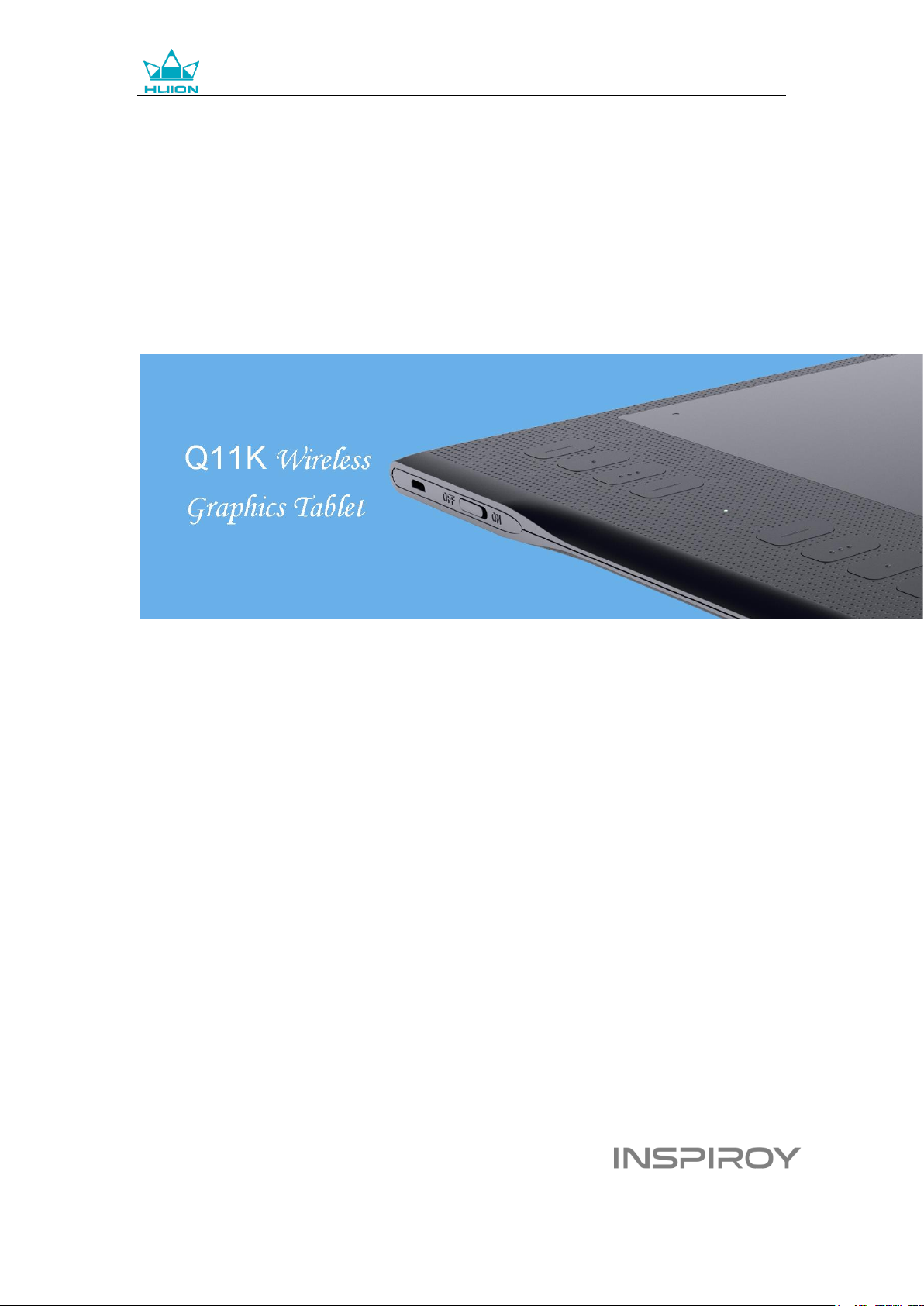
Q11K Wireless Graphics Tablet
User Manual
For Windows and Macintosh OS
Page 2

Q11K Wireless Graphics Tablet
Precautions
1. Please read this manual carefully before using, and keep it well for future reference.
2. Before cleaning the tablet please unplug the power cord and wipe with a soft damp cloth, do
not use any kind of detergents.
3. Don’t expose this product to water or other liquids. Take care to never spill liquids onto the
tablet and pen. Exposing this product to water or other liquids may cause product malfunction or
electrical shock.
4. Do not place the tablet on where is unstable or a height for children reaching easily in order to
avoid danger. Prevent children from swallowing the pen nib or side switch. The pen nib, side
switch, or other movable parts may accidentally be pulled out if children are biting on them.
5. Power off your tablet in locations where/when electronic devices is not allowed. Because the
tablet may cause other electronic devices to malfunction in some locations where/when the use
of electronic devices is not allowed, such as within an airplane, be sure to turn off the tablet.
6. To protect your tablet and save power, please switch off the power when it is not in use.
7. Do not disassemble the tablet and pen. Do not disassemble or otherwise modify the tablet or
pen. Such action may cause heat generation, ignition, electronic shock, or other damage,
including human injury. Disassembling the product will void your warranty.
8. While getting the components replaced, you are supposed to guarantee that the repairman is
using the substitute components specified by the manufacturer. Unauthorized component
replacement might cause fire, electric shocks or other dangers.
9. Do not insert foreign material into the USB port or any other opening of this product. If a metal
object or foreign material is inserted into a port or other opening of this product it may cause the
product to malfunction or burn out, or cause electronic shock.
10. Tablet and Digital pen has a lithium battery, which should be charged in time under low
battery mode, and at the same time it should be charged every 3 months, otherwise it will cause
lithium battery damage.
11. The nib of the digital pen can’t be pressed when it is placing, otherwise the pen can’t enter the
power-saving state, which is easy to cause lithium battery over-discharge damage.
1 / 20 www.huion.com
Page 3
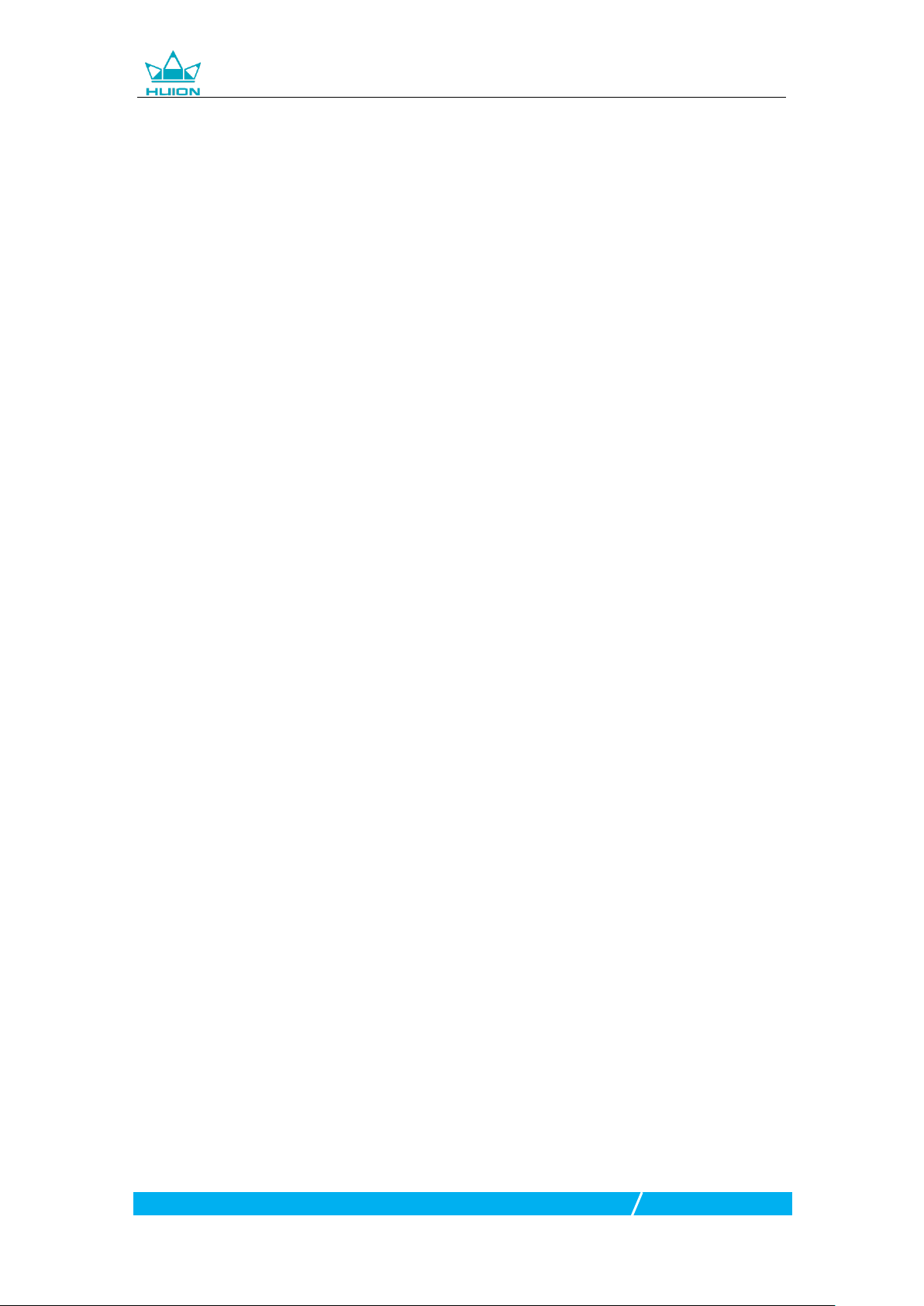
Q11K Wireless Graphics Tablet
Contents
1. Tablet Overview ........................................................................................................................................................ 3
1.1 Tablet Introduction ...................................................................................................................................... 3
1.2 Product and Accessories ........................................................................................................................... 3
1.3 Tablet Connection ........................................................................................................................................ 5
1.4 Driver Installation ......................................................................................................................................... 6
1.5 Pen Nib Replacement ................................................................................................................................. 7
1.6 Charging the Pen .......................................................................................................................................... 7
2. Product Basic Operation ........................................................................................................................................ 8
2.1 Using The Pen................................................................................................................................................ 8
2.2 Using the Tablet ......................................................................................................................................... 10
3. Function Setting .................................................................................................................................................... 11
3.1 Device Connection Prompt ................................................................................................................... 11
3.2 Working Area Setting .............................................................................................................................. 11
3.3 Press Keys Function Setting .................................................................................................................. 13
3.4 Pen Button Setting.................................................................................................................................... 13
3.5 Pressure Sensitivity Setting ................................................................................................................... 14
3.6 Pen Pressure Testing ................................................................................................................................ 14
3.7 Enable the Windows Ink feature .......................................................................................................... 15
3.8 Data Export and Import .......................................................................................................................... 15
4. Specifications .......................................................................................................................................................... 16
5. Trouble Shooting ................................................................................................................................................... 17
5.1 Possible Breakdowns Related to TABLET .......................................................................................... 17
5.2 Possible Breakdowns Related to SYSTEM ......................................................................................... 17
6. CE and FCC Notice ................................................................................................................................................ 18
7. After-service Contact ........................................................................................................................................... 19
2 / 20 www.huion.com
Page 4
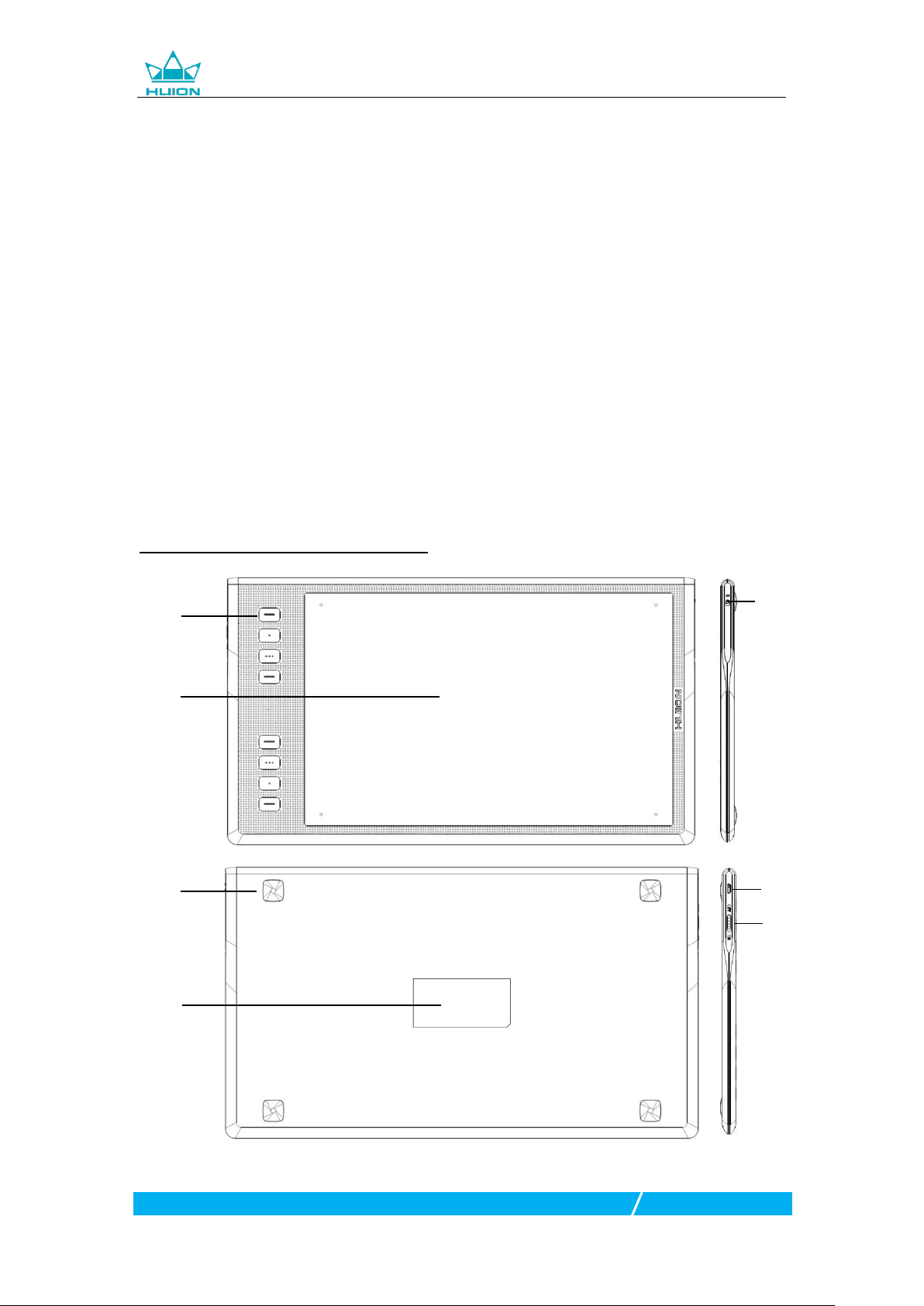
Q11K Wireless Graphics Tablet
Press Keys
Work Area
Press Keys Lock
Anti-slip Mats
Name Plate
Micro USB
Power ON/OFF
1. Tablet Overview
1.1 Tablet Introduction
Thanks for choosing HUION®INSPIROY® Q11K wireless graphics tablet. This is a
new generation of portable professional drawing tablet, which can greatly improve
your work efficiency of painting and creation, and full of fun. You can freely painting
and writing, depicting different lines and colors, just as the pen writes on the paper,
which brings you a real shock experience.
To give you a better understanding and using of your Inspiroy, please read this user
manual carefully. The user manual only shows the information under Windows,
unless otherwise specified, this information applies to both Windows and
Macintosh systems.
1.2 Product and Accessories
1.2.1 INSPIROY Q11K Graphics Tablet
3 / 20 www.huion.com
Page 5

Q11K Wireless Graphics Tablet
1.2.2 Stylus Pen
The stylus pen is a rechargeable pen with 2048 levels pressure sensitivity and can
be used for 350hrs with full battery.
Notice: The image is only a reference
① Charging Port ② Charge Lamp ③ Upper Button ④ Lower Button ⑤Nib
1.2.3 Wireless Receiver
When using wireless mode, please insert the receiver into your computer and
unplug the USB-C cable in the same time.
1.2.4 Pen Holder
The pen holder can be separated to two parts by anticlockwise rotate the bottom
cover, with which you can put the pen nibs and wireless receiver inside.
4 / 20 www.huion.com
Page 6

1.2.5 Other Accessories
Replacement Nibs
USB-C Cable
Charging Cable
Installation CD
Quick Start Guide
Q11K Wireless Graphics Tablet
1.3 Tablet Connection
1.3.1 Wired Mode Connection
1. Close all graphic software and anti-virus program.
2. Install the driver to your computer.
3. Connect the tablet to your computer with USB cable.
5 / 20 www.huion.com
Page 7

Q11K Wireless Graphics Tablet
1.3.2 Wireless Mode Connection
1. Install the driver to your computer.
2. Insert the wireless receiver to your computer.
3. Toggle the switch down on the left side to power on the tablet.
4. When not using for 15mins, the tablet will enter sleep mode. In this case
you need to toggle the switch off- then switch on to wake the tablet up.
1.4 Driver Installation
1.4.1 OS Support
Windows 7/ 8/ 8.1/ 10,MAC OS X 10.10 and later
1.4.2 Install via CD
Open the CD folder, click driver program and finish the installation following the
instruction.
1.4.3 Install via Download
If you don’t have a CD/DVD drive, you can download the driver from our website:
www.huion.com
After finishing installation, you can find the driver icon in the system tray area,
which means the driver was installed successfully; When you connect the tablet to
computer, the icon will change to color , which means the driver has already
recognized the tablet and you can start using it now.
Notice:
1. Before installing, you need to uninstall other driver of similar products, including
the old driver of this product.
2. Before installing, please close all graphics software to avoid unnecessary mistake.
3. Before installing, please close all anti-virus software to avoid unnecessary
mistake.
6 / 20 www.huion.com
Page 8

Q11K Wireless Graphics Tablet
1.5 Pen Nib Replacement
1. The nib will be wear out after using for a long time, then you need to replace a
new nib.
2. Anticlockwise rotate the pen holder to open the bottom cover,then you can see
the build-in nib clip.
3. Insert the pen nib into the hole and tilt the pen to pull out the old nib.
4. Slide the end of the new nib straight into the barrel of the pen and push the nib
slowly and firmly until it stops.
1.6 Charging the Pen
1. When the indicator on the pen shows orange, it means the voltage of the pen is
low, and then you need to charge the pen.
2. Charge the pen with the attached charging cable. Insert one end of the charging
cable into the rear of the stylus charging port, the other end can be connected to a
computer, power supply or power bank.
7 / 20 www.huion.com
Page 9

Q11K Wireless Graphics Tablet
2. Product Basic Operation
2.1 Using The Pen
2.1.1 Hold the pen
Hold the pen as you hold a normal pen or pencil. Adjust your grip so that you can
toggle the side switch easily with your thumb or forefinger. Be careful not to
accidentally press the switch while drawing or positioning with the pen.
Notice:When not in use, place the pen in the pen case or on the desk. Do not place
the pen on the surface of screen, which may interfere with the use of other screen
cursor positioning equipment, may also cause your computer can not enter the
sleep mode.
2.1.2 Position the cursor
Move the pen slightly above the active area without touching the screen surface,
the cursor will move to the new position accordingly.
Press the pen tip on the screen to make a selection. Tap the screen once with the
pen tip, or touch it to the screen with enough pressure to register a click.
8 / 20 www.huion.com
Page 10

Q11K Wireless Graphics Tablet
2.1.3 Click
Use the pen tip to tap once on the screen to register a click. Tap to highlight or
select an item on the screen and double-click to open it.
2.1.4 Move
Select the object, then slide the pen tip across the screen to move it.
2.1.5 Use the side buttons
The buttonson the pen can be set to two different customizable functions.
You can use the buttons whenever the pen tip is within 10mm of the tablet active
area.
You do not have to touch the pen tip to the tablet in order to use the switch.
9 / 20 www.huion.com
Page 11

Q11K Wireless Graphics Tablet
2.2 Using the Tablet
2.2.1 Power Switch
1. The power switch was placed on the top left side of the tablet, when you use the
tablet on wireless mode, you need to turn on the power switch before using.
2. When not use the tablet for 15 minutes or press the power button for 3 seconds,
it will enter sleep mode.
3. LED indicator:
When working: White-Detected pen or touch signal, Off-no pen or touch signal,
Red flashes-Voltage is low, need to be charged.
When charging:Red-Charging, Off-Full Charge.
2.2.2 Press Keys
There are 8 press keys on the top left side of the tablet, which you can set the
function on the driver interface according to your own habits, which will help to
improve your work efficiency.
2.2.3 Charging the Tablet
1. Before using the tablet for the first time in wireless mode, you should fully charge
the tablet battery. Do this by connecting the USB cable between tablet and a
primary USB port on your computer, or to a powered USB port.
2. The USB cable is used for charging the battery, and also for operating the tablet
as a wired USB tablet. The battery will charge whenever the USB cable is connected
and the battery is not fully charged.
3. It will take about 7 hours to fully charge an empty battery. The actual charge time
depends on current battery level and tablet use while charging. The battery status
indicator shows RED when charging, and will be OFF when fully charged.
4. Whenever the tablet is connected to computer with USB cable, the wireless mode
will be disabled.
10 / 20 www.huion.com
Page 12

Q11K Wireless Graphics Tablet
3. Function Setting
3.1 Device Connection Prompt
1.Device disconnected: The tablethasn’tconnected to your computer.
2.Device connected: The tablet has already connected to your computer.
3.2 Working Area Setting
3.2.1 Using Multiple Monitors
Select the Working Area tab to define the relationship between pen movement on
the tablet and cursor movement on the monitor screen.
By default the entire active area of tablet maps to the entire monitor.If more than
one monitor is in use and you are in extended mode, you need to choose the
related monitor on the driver interface which you are going to map to.
If your monitors are in mirror mode (All monitors display the same content), the
tablet maps to the entire space on each monitor and the screen cursor is displayed
on each monitor simultaneously.
11 / 20 www.huion.com
Page 13

Q11K Wireless Graphics Tablet
3.2.2 Working Area Setting
Define the tablet area that will be mapped to the screen area.
1. Full Area: the entire active area of the tablet. This is the default setting.
2. Customized Area: 1.> Enter coordinate values. or2>. Drag the corners of the
foreground graphic to select the screen area.
3.2.3 Rotate Working Area
By changing the direction of the tablet to adapt to the left and right hand operation.
We provide four directions of choice.
12 / 20 www.huion.com
Page 14

Q11K Wireless Graphics Tablet
3.3 Press Keys Function Setting
Default Setting:Place the cursor on the button or click the button icon to see the
default values for the press keys
CustomizedPress:Select the function to be achievedon the pop-up dialog box, then
click APPLY or OK to take effect.
Enable/Disable Press Key: Check/Uncheck”Enable Press Keys”
3.4 Pen Button Setting
Select the function to be achieved on the pop-up dialog box, then click APPLY or
OK to take effect.
13 / 20 www.huion.com
Page 15

Q11K Wireless Graphics Tablet
3.5 Pressure Sensitivity Setting
The pressure sensitivity will be changed by dragging the slider up and down, the
smaller the value, the more pressure sensitive.
3.6 Pen Pressure Testing
Click “start pressure test”, you can gradually apply pressure to the stylus on the
screen to test the pressure level. Click “Clear” button to clear all the ink.
14 / 20 www.huion.com
Page 16

Q11K Wireless Graphics Tablet
3.7 Enable the Windows Ink feature
Microsoft Windows provides extensive support for pen input. Pen features are
supported in such as Microsoft Office、Windows Journal、Adobe Photoshop CC
2014、SketchBook6and so on.
3.8 Data Export and Import
The driver supports exporting and importing your custom configuration data of the
product, which is convenient for you to use different software and avoid the trouble
of repeated settings.
15 / 20 www.huion.com
Page 17

4. Specifications
Wireless Graphics Tablet
Model
Q11K
Touch Technology
Electromagnetic Resonance
Working Area
279.4 x 174.6mm
Dimension
390 x 223 x 11mm
Net Weight
0.88kg
Gross Weight
1.55kg
Touch Resolution
5080LPI
Report Rate
233PPS
Pen Sensing Height
12mm
Interface
Micro USB
Press Keys
8 Customized Press Keys
Wireless
2.4G
Wireless Distance
Approx. 10-20m
(Depending on the actual use of the environment)
Battery Capacity
2500mAh
Life Time
Approx. 40hrs
OS Support
Windows 7 or later,
macOS 10.11 or later
Stylus Pen
Model
PF150
Dimension
176 x Φ13.5mm
Weight
16.5g
Pressure
8192Levels
Life Time
Approx. 350hrs
Automatic Sleep Time
15min
Pen Tilt
±45°
Accuracy
±0.3mm
Q11K Wireless Graphics Tablet
16 / 20 www.huion.com
Page 18

Q11K Wireless Graphics Tablet
Abnormal Phenomena
Possible Solutions
While using the tablet, the battery
indicator flashes red
The battery voltage is low, please recharge the tablet in time.
The pen does not work
1. Make sure power is on.
2. Make sure you are using the pen that originally came with your tablet.
3. Make sure the pen is with enough power, if not, please charge the pen
4. Make sure you installed the driver correctly.
Press Keys does not work
1. Make sure the Press Keys function were enabled in the driver.
2. Make sure you have correctly defined the Press Keys.
The cursor is not stable or the drawing
line is not straight when using wireless
mode
1. Make sure there is no other 2.4G device surround, because it may
affect the tablet function.
2. Make sure there is no barrier between the tablet and receiver.
The computer can’t enter sleep mode
When you are not using the tablet, please do not put the pen on the
tablet surface, which will keep the computer awake.
The side button of the pen doesn’t
work
When pressing the side button, please make sure that the nib didn’t
touch the glass surface and the distance between the nib and surface is
within 10mm.
Abnormal Phenomena
Possible Solutions
The computer can’t recognize the
tablet or the wireless receiver
Make sure the USB port is functional, if not, please change to another
USB port.
The tablet charging progress seems to
stop whenever the computer enters
sleep mode
It might because the system stops powering the USB port. Then you can
adjust your system power or energy saver settings so that the computer
can’t enter sleep mode while the tablet is charging.
5. Trouble Shooting
5.1 Possible Breakdowns Related to TABLET
5.2 Possible Breakdowns Related to SYSTEM
For more information, please contact us with our email:service@huion.com
17 / 20 www.huion.com
Page 19

Q11K Wireless Graphics Tablet
6. CE and FCC Notice
This device was tested for typical body-worn operations. To comply with RF
exposure requirements, a minimum separation distance of 0mm must be
maintained between the user’s body and the handset, including the antenna.
Third-party belt-clips, holsters, and similar accessories used by this device should
not contain any metallic components. Body-worn accessories that do not meet
these requirements may not comply with RF exposure requirements and should be
avoided. Use only the supplied or an approved antenna.
This device in compliance with the essential requirements and other relevant
provisions of Directive 1999/5/EC. All essential radio test suites have been carried
out.
1. CAUTION: RISK OF EXPLOSION IF BATTERY IS REPLACED BY AN INCORRECT
TYPE. DISPOSE OF USED BATTERIES ACCORDING TO THE INSTRUCTIONS:
2.The product shall only be connected to a USB interface of version USB 2.0
3. The device complies with RF specifications when the device used at 0mm form
your body
This device complies with part 15 of the FCC Rules. Operation is subject to the
condition that this device does not cause harmful interferenceChanges or
modifications not expressly approved by the party responsible for compliance
could void the user's authority to operate the equipment.
NOTE: This equipment has been tested and found to comply with the limits for
aClass B digital device, pursuant to Part 15 of the FCC Rules. These limits
aredesigned to provide reasonable protection against harmful interference in
aresidential installation. This equipment generates, uses and can radiate
radiofrequency energy and, if not installed and used in accordance with
theinstructions, may cause harmful interference to radio communications.
However,there is no guarantee that interference will not occur in a particular
installation.
If this equipment does cause harmful interference to radio or television reception,
which can be determined by turning the equipment off and on, the user
isencouraged to try to correct the interference by one or more of the
followingmeasures:
-- Reorient or relocate the receiving antenna.
-- Increase the separation between the equipment and receiver.
-- Connect the equipment into an outlet on a circuit differentfrom that to which the
receiver is connected.
-- Consult the dealer or an experienced radio/TV technician forhelp.
Specific Absorption Rate (SAR) information:
18 / 20 www.huion.com
Page 20

Q11K Wireless Graphics Tablet
This device meets the government's requirements for exposure to radio waves. The
guidelines are based on standards that were developed by independent scientific
organizations through periodic and thorough evaluation of scientific studies. The
standards include a substantial safety margin designed to assure the safety of all
persons regardless of age or health.
FCC RF Exposure Information and Statement The SAR limit of USA (FCC) is 1.6 W/kg
averaged over one gram of tissue. Device types: G10T (FCC ID: 2AFEJ-H16WT) has
also been tested against this SAR limit. The highest SAR value reported under this
standard during product certification for use at the ear is 1.188W/kg and when
properly worn on the body is 1.342W/kg. This device was tested for typical
body-worn operations with the back of the handset kept 0mm from the body. To
maintain compliance with FCC RF exposure requirements, use accessories that
maintain a 0mm separation distance between the user's body and the back of the
handset. The use of belt clips, holsters and similar accessories should not
containmetallic components in its assembly. The use of accessories that do not
satisfy these requirements may not comply with FCC RF exposure requirements,
and should be avoided.
Body-worn Operation
This device was tested for typical body-worn operations. To comply with RF
exposure requirements, a minimum separation distance of 0cm must be
maintained between the user’s body and the handset, including the antenna.
Third-party belt-clips, holsters, and similar accessories used by this device should
not contain any metallic components. Body-worn accessories that do not meet
these requirements may not comply with RF exposure requirements and should be
avoided. Use only the supplied or an approved antenna.
7. After-service Contact
SHENZHEN HUION ANIMATION TECHNOLOGY CO.,LTD.
Building 28, Area 4, HuaiDeCuiGang Industrial Park, FuYong Street, Bao’an Area, Shen
zhen City, 518106, China
service@huion.com
www.huion.com
19 / 20 www.huion.com
