Page 1
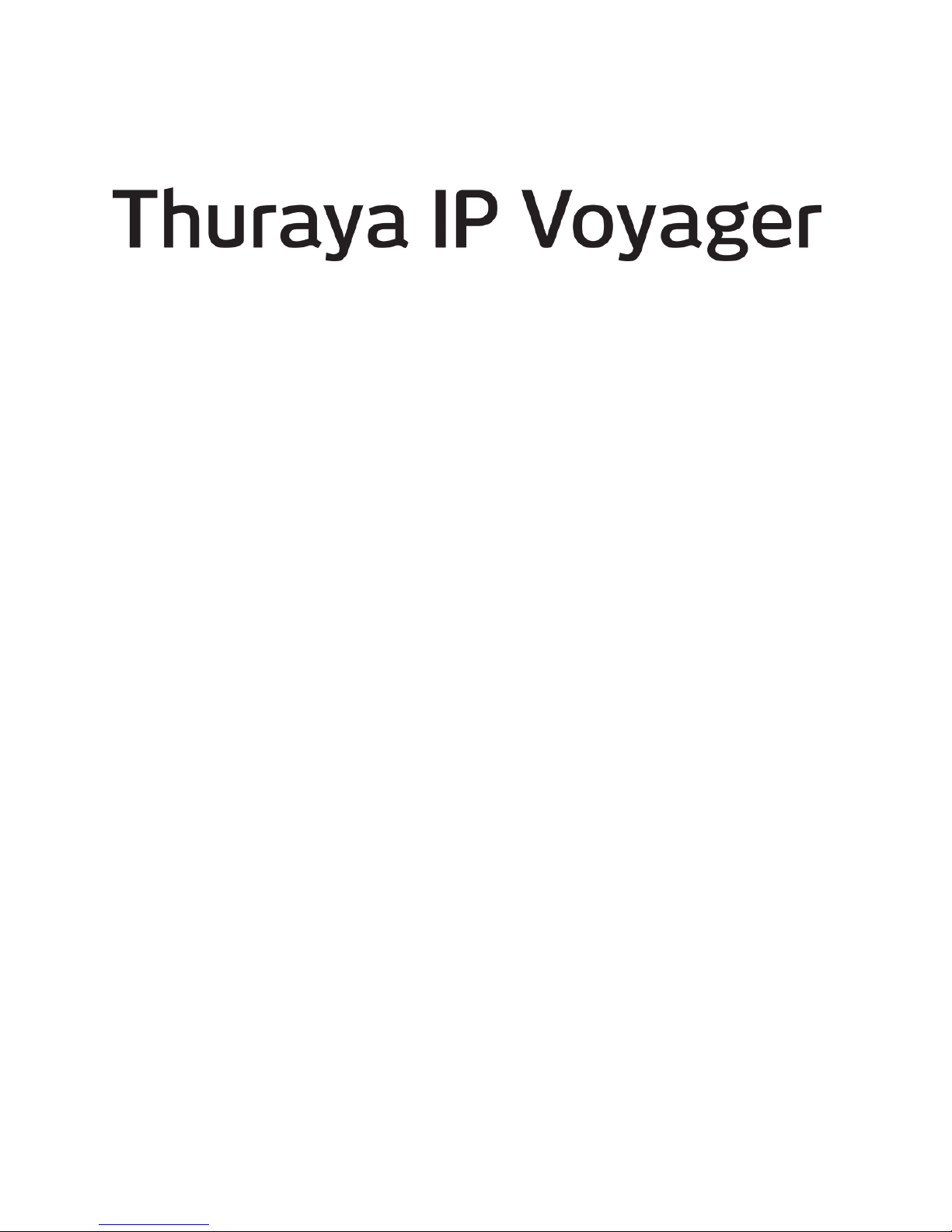
User Guide
Revision 5
3500883-0001
PROPRIETARY NOTICE
All rights reserved. This publication and its contents are proprietary
to Hughes Network Systems, LLC. No part of this publication may
be reproduced in any form or by any means without the written
permission of Hughes Network Systems, LLC, 11717 Exploration
Lane, Germantown, Maryland 20876.
HUGHES, HughesNet, IPoS, SPACEWAY, AIReach, Broadband
Unbound, and Connect to the future are trademarks of Hughes
Network Systems, LLC. All other trademarks are the property of
their respective owners.
Copyright © 2014 Hughes Network Systems, LLC
Page 2
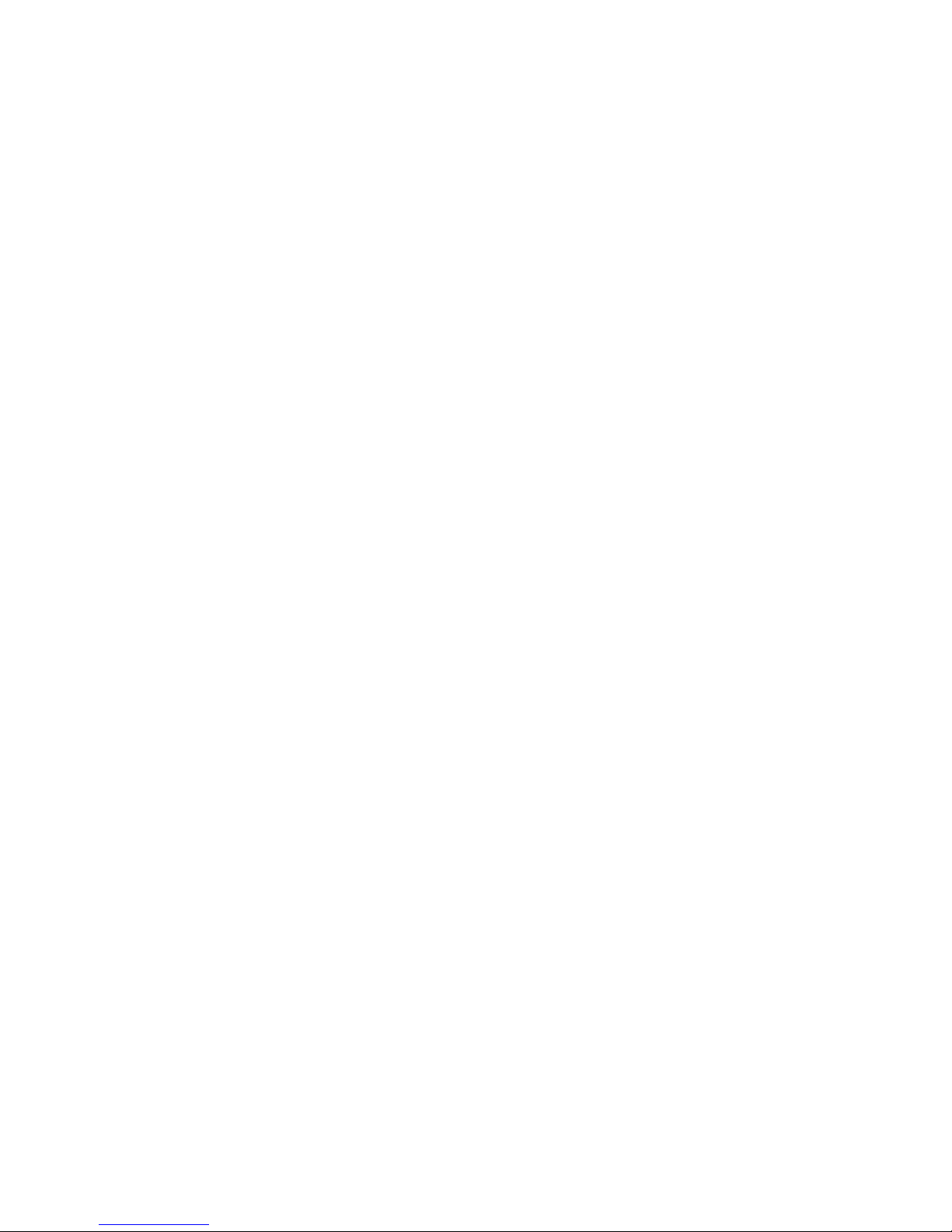
Page 3
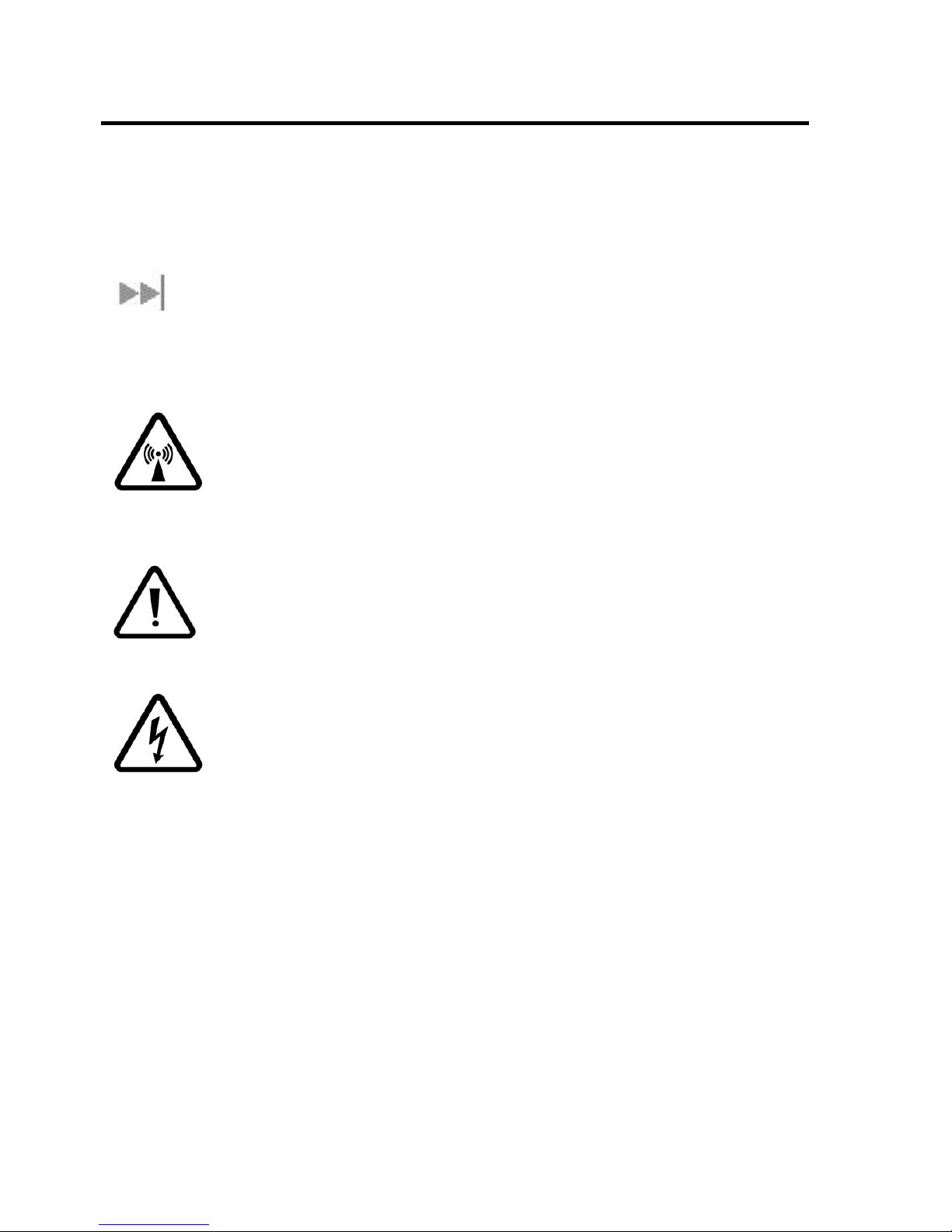
Thuraya IP Voyager User Guide i
Safety Information
For your safety and protection, read this entire user guide before you
attempt to use the Thuraya IP Voyager. In particular, read this safety
section carefully. Keep this safety information where you can refer to if
necessary.
Warning Symbols Used in this Guide
This section introduces the various types of warnings used in this
document to alert you to possible safety hazards.
WARNING
Potential radio frequency (RF) hazard. Where you see this
alert symbol and WARNING heading, strictly follow the
warning instructions to avoid injury to eyes or other
personal injury.
WARNING
Where you see this alert symbol and WARNING heading,
strictly follow the warning instructions to avoid personal
injury.
DANGER
Electric shock hazard: Where you see this alert symbol and
DANGER heading, strictly follow the warning instructions to
avoid electric shock injury or death.
Page 4
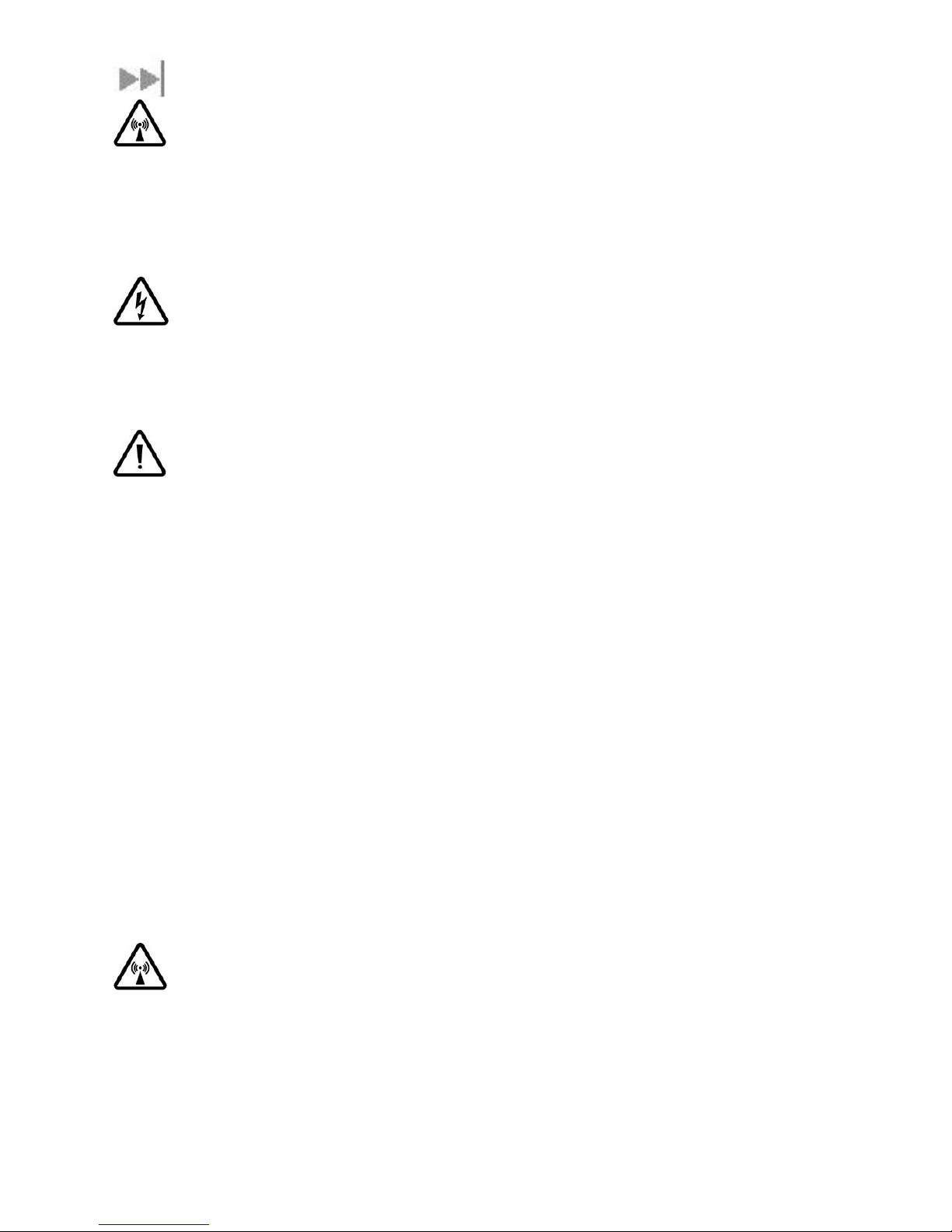
ii Thuraya IP Voyager User Guide
WARNINGS FOR THE THURAYA IP VOYAGER TERMINAL
Do not stand at the side or top of the Antenna (ADU)
This device emits radio frequency energy when in the transmit
mode. To avoid injury, do not place head or other body parts
at the side or top of the ADU when system is operational.
Maintain a distance of one meter away from those areas of
the ADU.
Properly ground the Below Deck Unit (BDU)
Failure to properly ground the terminal BDU may result in
severe personal injury or death. Use the GROUND terminal on
the BDU and follow the instructions found in the Installation
manual.
General
Handle your Thuraya IP Voyager with care. The ADU is weather
resistant per IEC 60529 IP56; however, do not submerge the
unit. Avoid exposing the Thuraya IP Voyager to extreme hot or
cold temperatures outside the range -25ºC to +55ºC.
Avoid placing the terminal BDU close to cigarettes, open
flames or any source of heat.
Changes or modifications to the terminal BDU not expressly
approved by Hughes Network Systems could void your
authority to operate this equipment.
Only use a soft damp cloth to clean the terminal BDU.
To avoid impaired performance, please ensure the unit’s ADU
is not damaged or covered with foreign material like paint or
labelling.
When inserting the SIM, do not bend it or damage the
contacts in any way. When connecting the interface cables,
do not use excessive force.
In the vicinity of blasting work and in explosive environments
Never use the Thuraya IP Voyager where blasting work is in
progress. Observe all restrictions and follow any regulations or
rules. Areas with a potentially explosive environment are often,
but not always, clearly marked. Do not use the Thuraya IP
Voyager while at a petrol filling station. Do not use near fuel or
chemicals.
Page 5
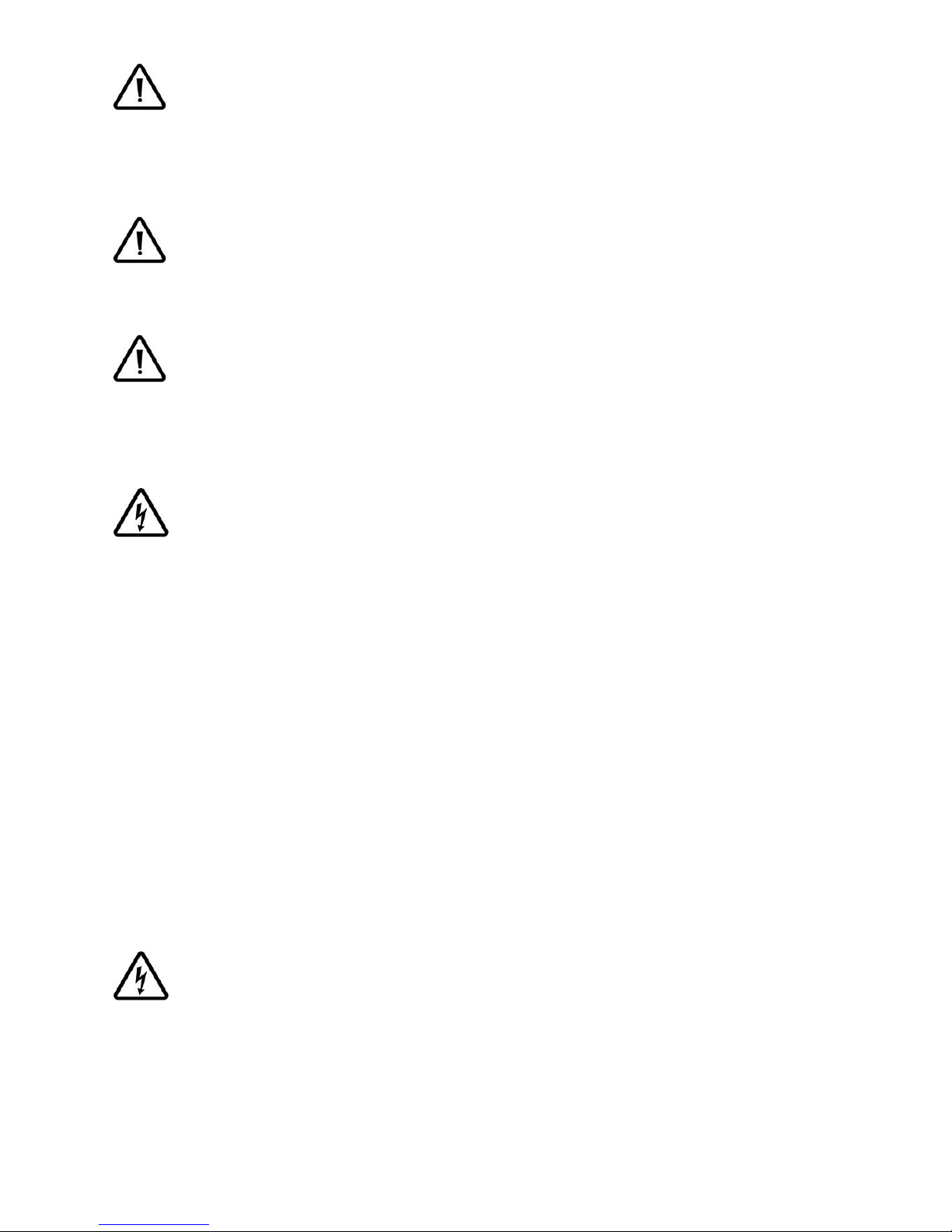
Thuraya IP Voyager User Guide iii
Qualified service
Do not attempt to disassemble the ADU or terminal BDU. The
unit does not contain consumer-serviceable components.
Only qualified service personnel may install or repair
equipment.
Accessories
Use Hughes approved accessories only. Use of non-approved
accessories may result in loss of performance, damage to the
IP Voyager, fire, electric shock or injury.
Connecting devices
Never connect incompatible devices to the Thuraya IP
Voyager. When connecting the Thuraya IP Voyager to any
other device, read the device’s User Manual for detailed
safety instructions.
Pacemakers
The various brands and models of cardiac pacemakers
available exhibit a wide range of immunity levels to radio
signals. Therefore, people who wear a cardiac pacemaker
and who want to use the Thuraya IP Voyager should seek the
advice of their cardiologist. If, as a pacemaker user, you are
still concerned about interaction with the Thuraya IP Voyager,
we suggest you follow these guidelines:
Maintain a distance of 20cm from the Wi-Fi antenna
and your pacemaker:
Maintain a distance of one meter from the main ADU
front and sides and your pacemaker;
Refer to your pacemaker product literature for
information on your particular device.
If you have any reason to suspect that interference is taking
place, turn off your Thuraya IP Voyager immediately.
Hearing aids
Most new models of hearing aids are immune to radio
frequency interference from satellite terminals that are more
than 2 meters away. Many types of older hearing aids may be
susceptible to interference, making it very difficult to use them
near a terminal. Should interference be experienced, maintain
additional separation between you and the IP Voyager.
Page 6
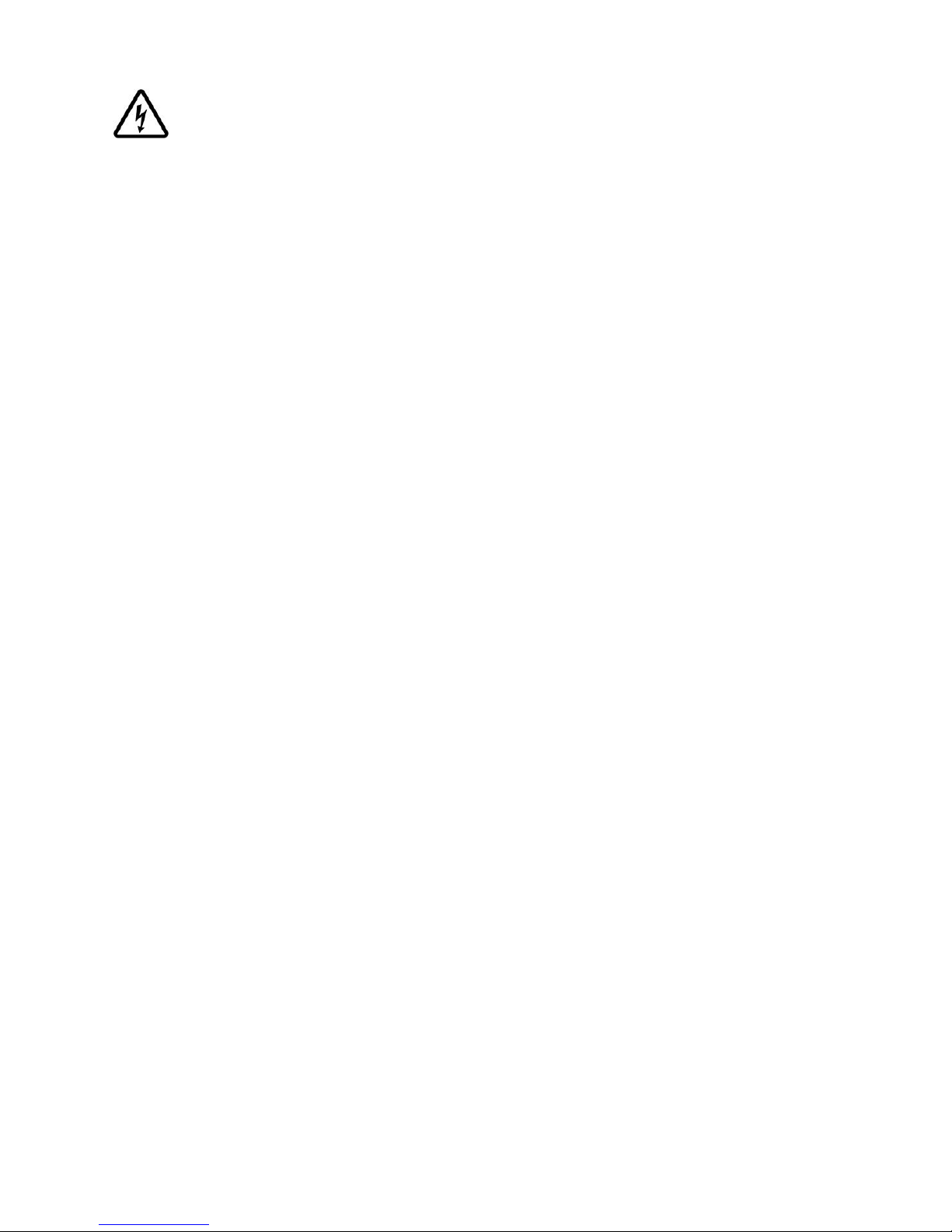
iv Thuraya IP Voyager User Guide
Electrical Storms
Operation of the Thuraya IP Voyager during electrical storms
may result in severe personal injury or death. Ensure the
Below Deck Equipment is properly grounded to the vehicle
chassis.
INFORMATION TO USER
Hughes Network Systems, LLC, declares under our sole responsibility that the product
Hughes 9105 Satellite IP Terminal to which this declaration relates, is in conformity with the
following standards and/or other normative documents: ETSI EN 301 444, ETSI EN 300 328,
ETSI EN 301 489-1, ETSI EN 301 489-17, ETSI EN 301 489-20, IEC 60950-1. We hereby declare
that all essential radio test suites have been carried out and that the above named
product is in conformity to all the essential requirements of R&TTE Directive 1999/5/EC and
RoHS-2 Directive 2011/65/EU.
This device complies with Part 15 of the FCC Rules. Operation is subject to the following
two conditions: (1) This device may not cause harmful interference, and (2) This device
must accept any interference received, including interference that may cause undesired
operation.
This equipment has been tested and found to comply with the limits for Class B Digital
Device, pursuant to Part 15 of the FCC Rules. These limits are designed to provide
reasonable protection against harmful interference in a residential installation. This
equipment generates and can radiate radio frequency energy and, if not installed and
used in accordance with the instructions, may cause harmful interference to radio
communications. However, there is no guarantee that interference will not occur in a
particular installation. If this equipment does cause harmful interference to radio or
television reception, which can be determined by turning the equipment off and on, the
user is encouraged to try to correct the interference by one or more of the following
measures.
Reorient or relocate the receiving ADU
Increase the separation between the equipment and receiver
Connect the equipment into an outlet on a circuit different from that to which the
receiver is connected
Consult the dealer or an experienced radio/TV technician for help
Any changes or modifications not expressly approved by the party responsible for
compliance could void the user’s authority to operate the equipment.
Page 7
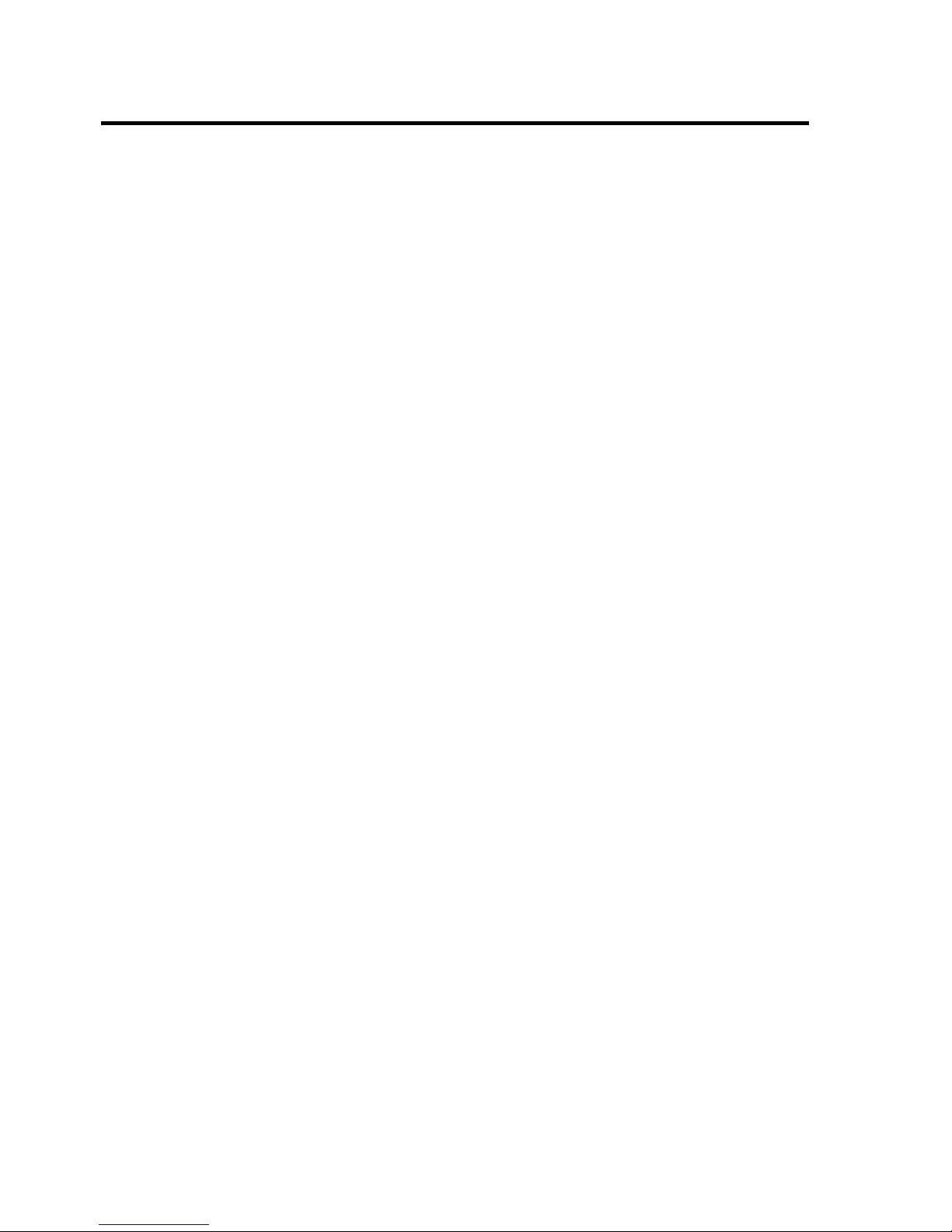
Thuraya IP Voyager User Guide v
Contents
SAFETY INFORMATION ........................................................................................ I
WARNING SYMBOLS USED IN THIS GUIDE .................................................................... I
WARNINGS FOR THE THURAYA IP VOYAGER TERMINAL ............................................ II
CONTENTS .......................................................................................................... V
INTRODUCTION ................................................................................................... 1
FIRST TIME SET-UP ................................................................................................ 1
QUICK REFERENCE .............................................................................................. 2
GLOBAL POSITIONING SYSTEM OPERATION ................................................................ 2
INTEGRATED STATUS DISPLAY ..................................................................................... 2
WEB MAN MACHINE INTERFACE (WMMI) SCREENS ................................................... 3
HOME SCREEN ................................................................................................. 4
PROPERTIES SCREEN ......................................................................................... 5
STATISTICS SCREEN ............................................................................................ 6
CONNECTION MANAGEMENT SCREEN ............................................................... 7
STATUS SCREEN ................................................................................................ 8
SETTINGS SCREENS ............................................................................................ 9
NETWORK SETTINGS SCREEN .............................................................................. 9
PORT FORWARDING CONFIGURATION SCREEN .................................................. 11
SECURITY MANAGEMENT SCREEN ..................................................................... 12
ETHERNET MAC FILTERING CONFIGURATION SCREEN: ........................................ 13
LOGIN SETTINGS SCREEN ................................................................................. 14
WLAN CONFIGURATION SCREEN .................................................................... 15
WLAN SECURITY SCREEN ............................................................................... 16
REMOTE ACCESS SCREEN ............................................................................... 17
ADVANCED SETTINGS SCREEN ......................................................................... 19
UPGRADING THE THURAYA IP VOYAGER ............................................................ 20
UPGRADING SOFTWARE .................................................................................. 20
TROUBLESHOOTING .......................................................................................... 22
GENERAL TROUBLESHOOTING ................................................................................. 22
STATUS CODES ....................................................................................................... 25
GLOSSARY......................................................................................................... 37
SPECIFICATION ................................................................................................. 39
INDEX ................................................................................................................ 41
Page 8
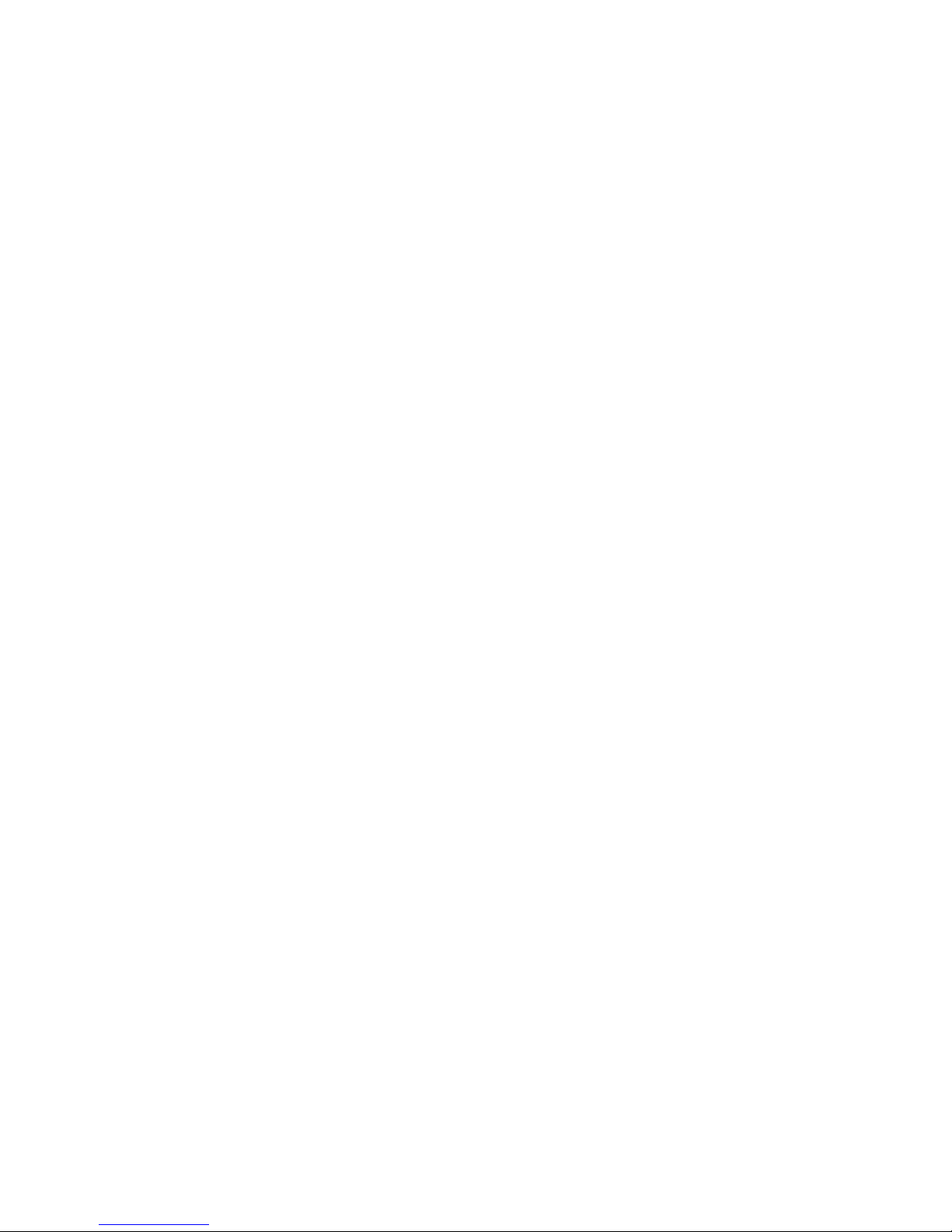
Page 9
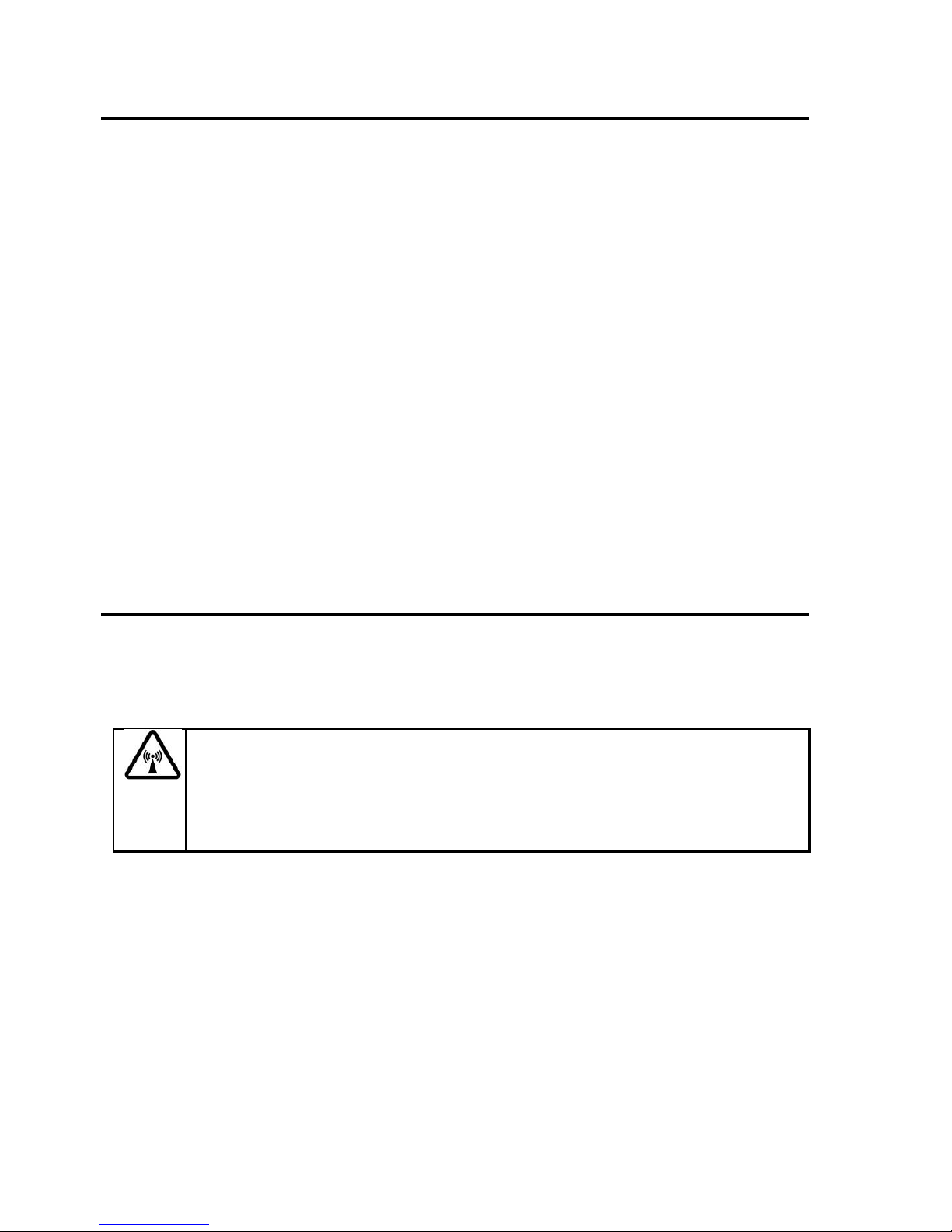
Thuraya IP Voyager User Guide 1
Introduction
Your Thuraya IP Voyager terminal provides mobile, high-speed data
communications via satellite. Using “Always On” technology, you can
remain connected to the Internet while only sending or receiving the
data that you need at speeds of up to 444kbits/s, just as if you were
sitting at your office desk.
The Thuraya IP Voyager works with your computer using an Ethernet or
Wi-Fi connection much like commercially available wireless routers. Note
that the Wi-Fi Access Point in the Thuraya IP Voyager uses a separate
subnet and DHCP server than the wired Ethernet port. An internal router
allows IP traffic to flow seamlessly between the two subnets and out over
the satellite link.
While the Thuraya IP Voyager operates very similarly to other data
modems that you may be familiar with, there are a few important
operating differences to note. Please read this user guide carefully to
understand all the aspects of operating your Thuraya IP Voyager.
First Time Set-Up
Please refer to the installation manual for the Thuraya IP Voyager
terminal as it applies to your installation.
Do not stand in front of the Antenna (ADU)
The ADU emits radio frequency energy when in the transmit
mode. To avoid injury, do not place head or other body parts
at the side or top of the ADU when system is operational.
Page 10
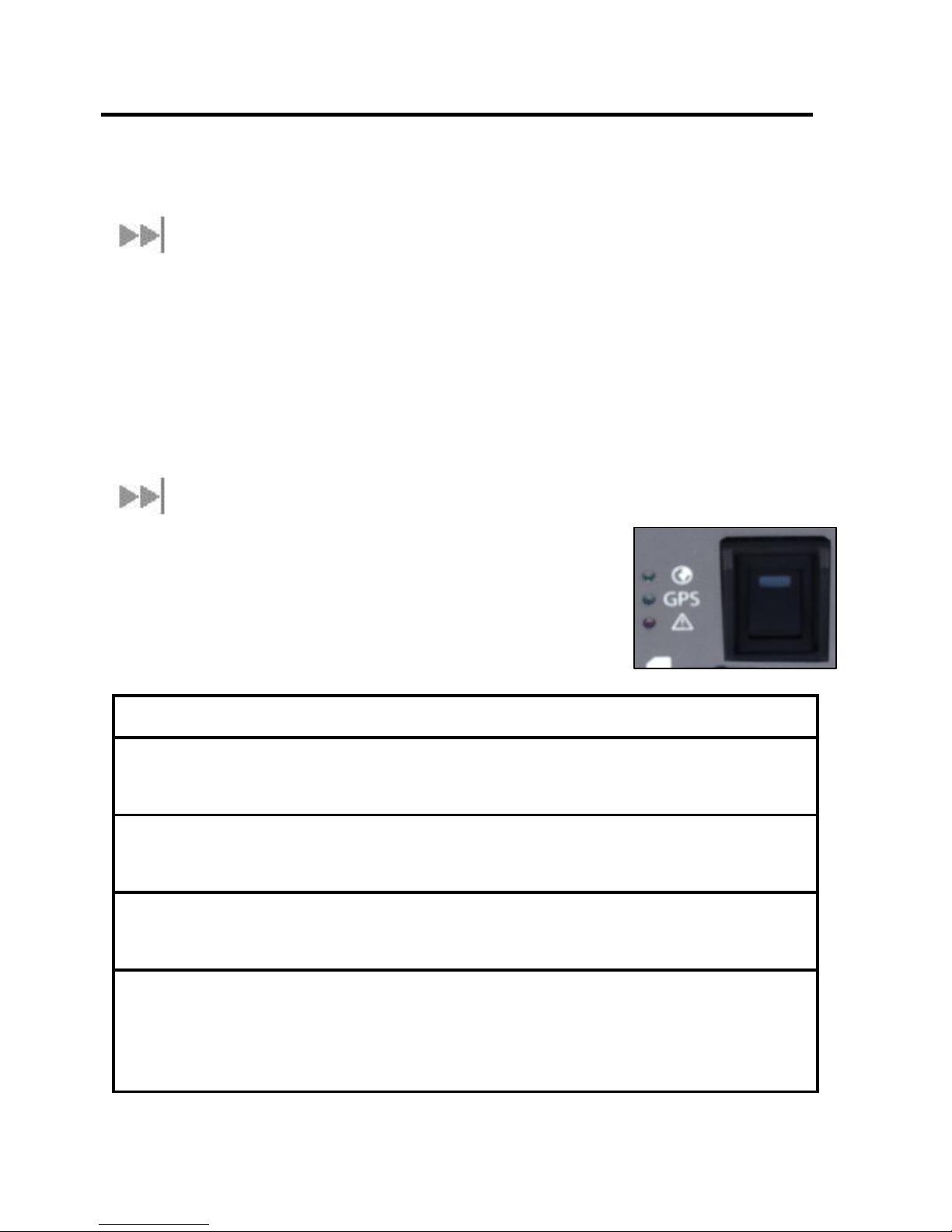
2 Thuraya IP Voyager User Guide
Quick Reference
This section serves as a reference guide, identifying the key operational
aspects of using the Thuraya IP Voyager system and the Controls and
Indicators on the Thuraya IP Voyager and their functions.
Global Positioning System Operation
The Thuraya IP Voyager contains an integrated Global Positioning
System (GPS) receiver that is used to provide location information. GPS
location information is required for system access, and the reception of
a new GPS location is attempted automatically every time Thuraya IP
Voyager is powered on. The GPS receiver is located in the antenna,
otherwise known as the Above Deck Unit (ADU). It is updated
automatically during operation provided the ADU is able to receive the
GPS signal.
Integrated Status Display
The terminal BDU has an Integrated Status Display
which allows you to view the operational status of
the terminal. The display includes four lights for this
purpose as explained in the following table
Light
Colour
Description
Power Green
On when the BDU is powered up
(light is embedded in the power
switch)
Network
Connection
Green
On when a network connection
has been established (light is next
to the world icon)
GPS
Green
On when a valid GPS location has
been obtained (light is labelled
GPS)
Fault
Red
On when the Thuraya IP Voyager
has detected a fault, check the
web user interface for additional
information (light is next to the
warning icon)
Page 11
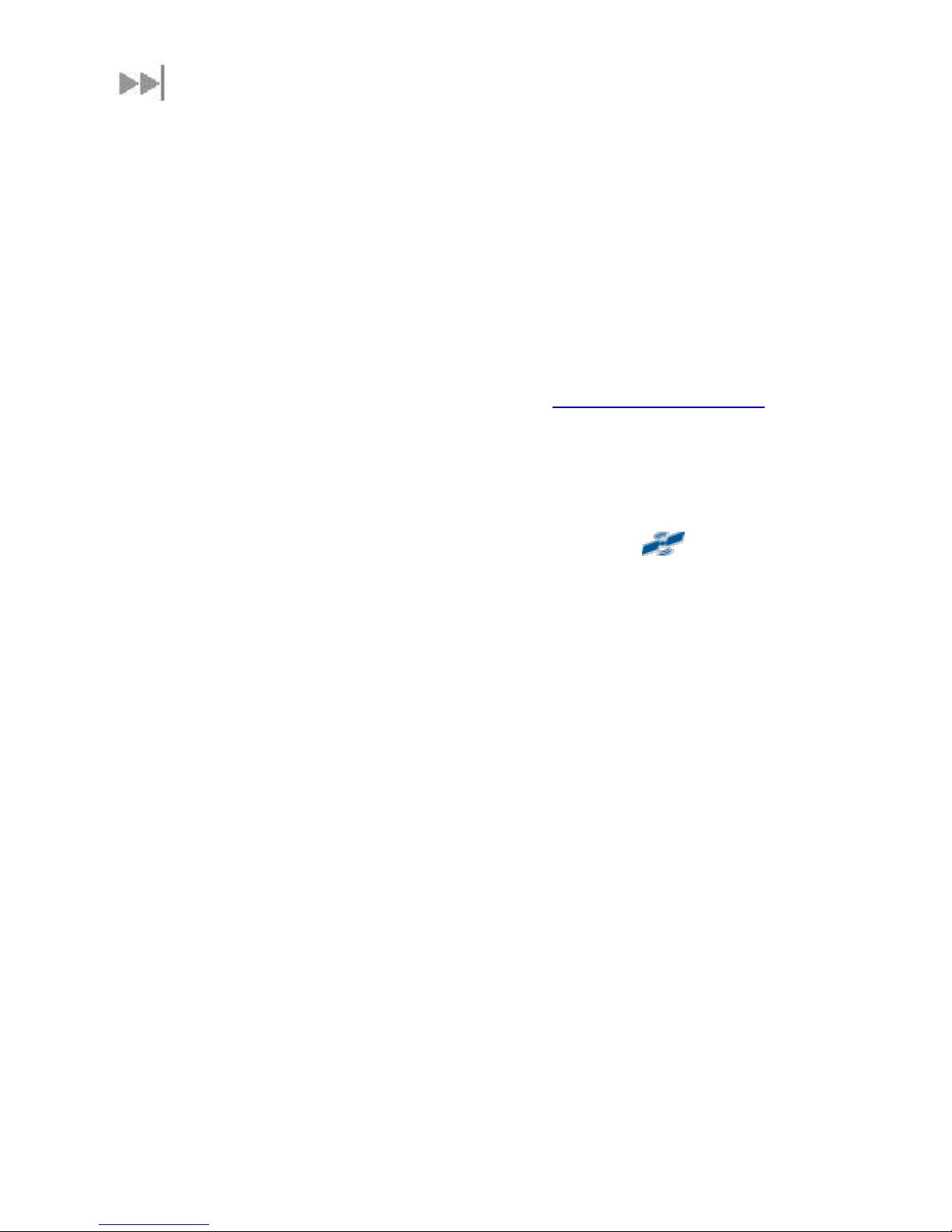
Thuraya IP Voyager User Guide 3
Web Man Machine Interface (wMMI) Screens
The Thuraya IP Voyager can be accessed through a standard web
browser interface. To accomplish this, the connected computer must
have one of the following supported browsers installed along with Java
enabled (Java Runtime Environment 1.3.1 or later).
Internet Explorer 6.0 or later
Firefox 2.0
AOL Explorer
Macintosh Safari
To access the Thuraya IP Voyager, connect your computer via Ethernet
or WLAN, run a supported browser and enter http://192.168.128.100 into
the browser’s address field. You may wish to add this address to the
browser’s bookmark list so the address will be easier to find in the future.
When active, the browser interface will allow you to access the wMMI.
Each of the main web pages contains important status information in
the upper left hand corner. The bar graph next to the icon
represents receive signal strength. During a streaming session this area
also maintains a timer to record how long the session has lasted.
Page 12
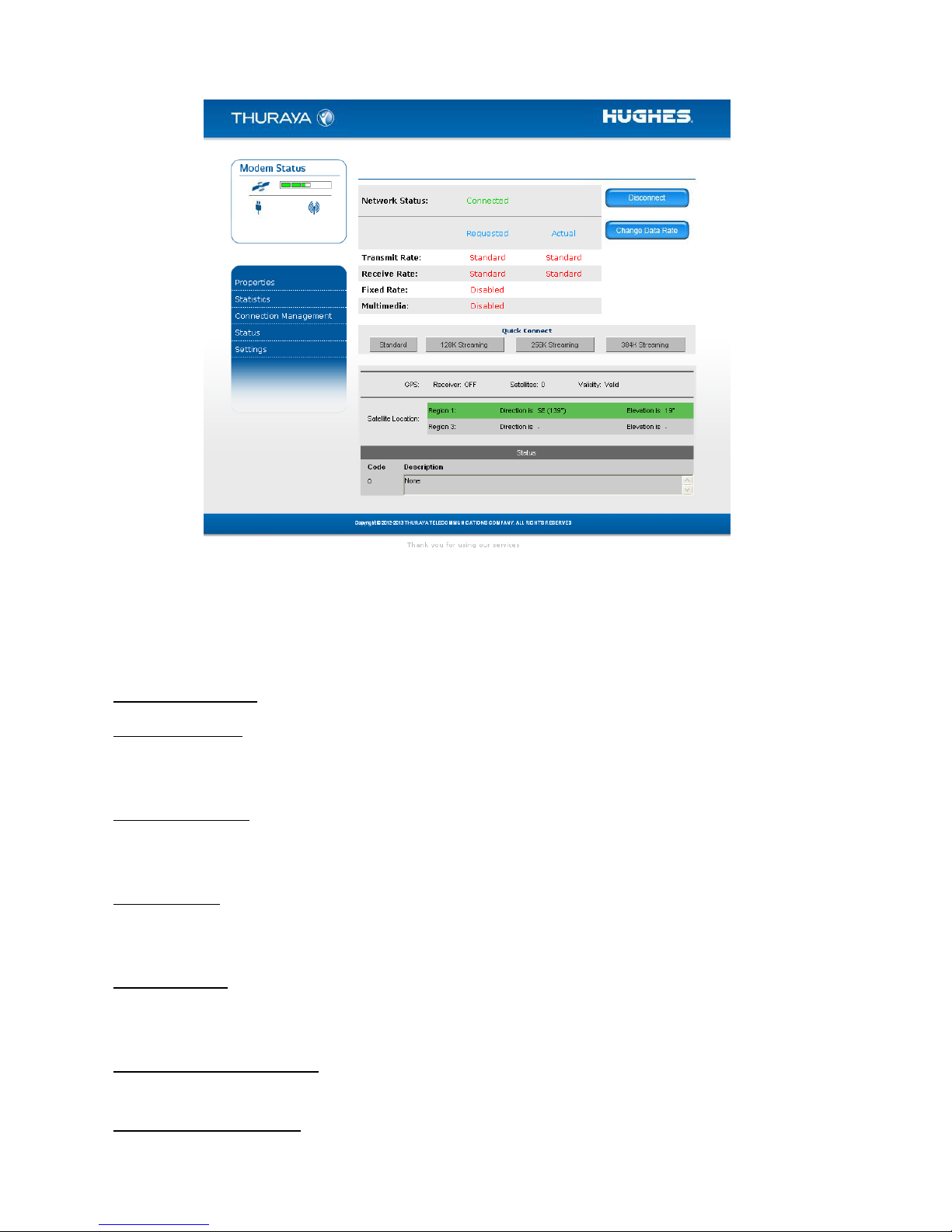
4 Thuraya IP Voyager User Guide
HOME SCREEN
The Home Screen provides you with key summary status information
about the Thuraya IP Voyager and is also a gateway into Thuraya IP
Voyager management.
Network Status: Provides the status of the network connection.
Transmit Rate: Provides the requested and actual transmit channel data
rate. The actual allocated data rate may vary from the one requested
due to subscription or system capacity restrictions.
Receive Rate: Provides the requested and actual receive channel data
rate. The actual allocated data rate may vary from the one requested
due to subscription or system capacity restrictions.
Fixed Rate: Provides the status of the Fixed Rate control. Enable Fixed
Rate when using a streaming connection that must match the
requested data rate. If the rate is unavailable, the connection is denied.
Multimedia: Provides the status of the Multimedia control. Enable
Multimedia when using streaming applications like Voice over Internet
Protocol (VoIP) or live video playback.
Connect/Disconnect: This button toggles the network connection state
on or off. When disconnected no data can be sent or received.
Change Data Rate: This button allows you to change the connection
parameters for the current session.
Page 13
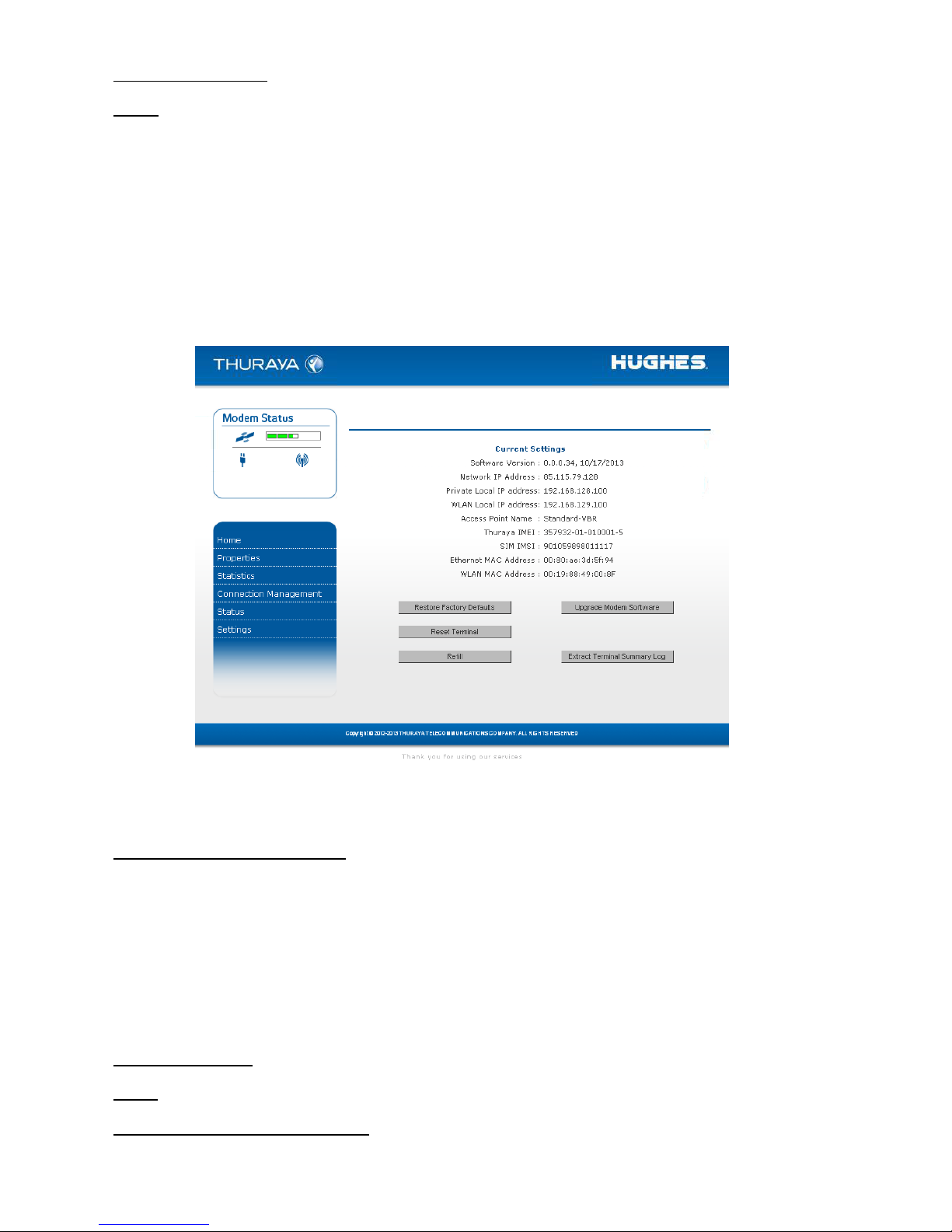
Thuraya IP Voyager User Guide 5
Quick Connect: These buttons access pre-stored connection profiles.
GPS: The display includes the GPS receiver state (On/Off), GPS satellites
visible, GPS validity, compass direction and ADU angle. Once a GPS
position is obtained, the Thuraya IP Voyager will provide the compass
direction and degrees of elevation to the satellite. This information can
be used to ensure that the ADU has a clear view of the Thuraya satellite
at the current location.
PROPERTIES SCREEN
The Properties Screen displays a summary of current communications
parameter settings. You can also use this screen to do the following:
Restore Factory Defaults: When you click this button, the restore
message confirmation screen informs you that the terminal is about to
reset to factory defaults. Restoring the factory defaults returns the
Thuraya IP Voyager settings to their original, just out-of-the-box state. This
does not change the security code or SIM parameters. Please exercise
caution when proceeding. If you invoke Restore Factory Defaults, you
will need to re-enter any configuration information supplied by your
Service Provider.
Reset Terminal: Reboots the terminal software.
Refill: Connects to the prepaid SIM web site.
Upgrade Modem Software: Connects to the Thuraya upgrader web site.
Page 14
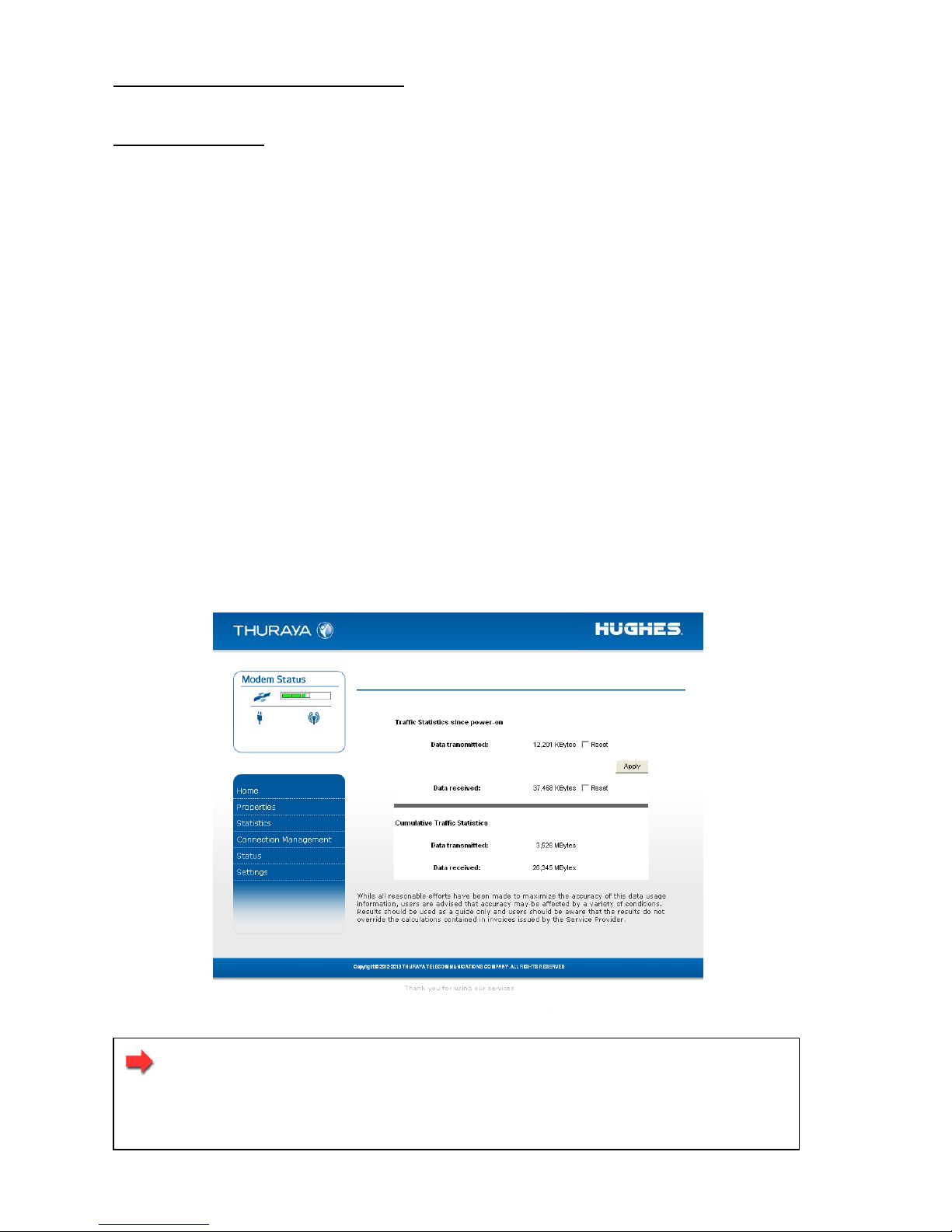
6 Thuraya IP Voyager User Guide
Extract Terminal Summary Log: Fetches diagnostic data from the
terminal which can be saved on the connected computer.
Current Settings: provides the current communications parameters.
Software Version currently installed
Public Network IP Address
Private Local IP Address (Ethernet subnet and wMMI address)
WLAN Local IP Address (WLAN subnet)
Access Point Name (APN) for the satellite connection
BDU International Mobile Equipment Identity (IMEI)
SIM International Mobile Subscriber Identity (IMSI)
Ethernet and WLAN Media Access Control (MAC) Addresses
STATISTICS SCREEN
The Statistics Screen provides you with an estimate of your data usage.
Data usage figures are obtained by counting the bytes in the IP packets
received by and sent from the Thuraya IP Voyager. You can view both
“since power on” (per session) and “cumulative” (lifetime) data usage
counts. To reset the data counters of a session, simply select the reset
button for either transmit or receive and click the Apply button.
Note: The data usage figures provided on the screen are
estimates only. This feature is not tied into the actual billing
system. Hughes assumes no liability if differences are found
between data usage figures and your actual bill.
Page 15
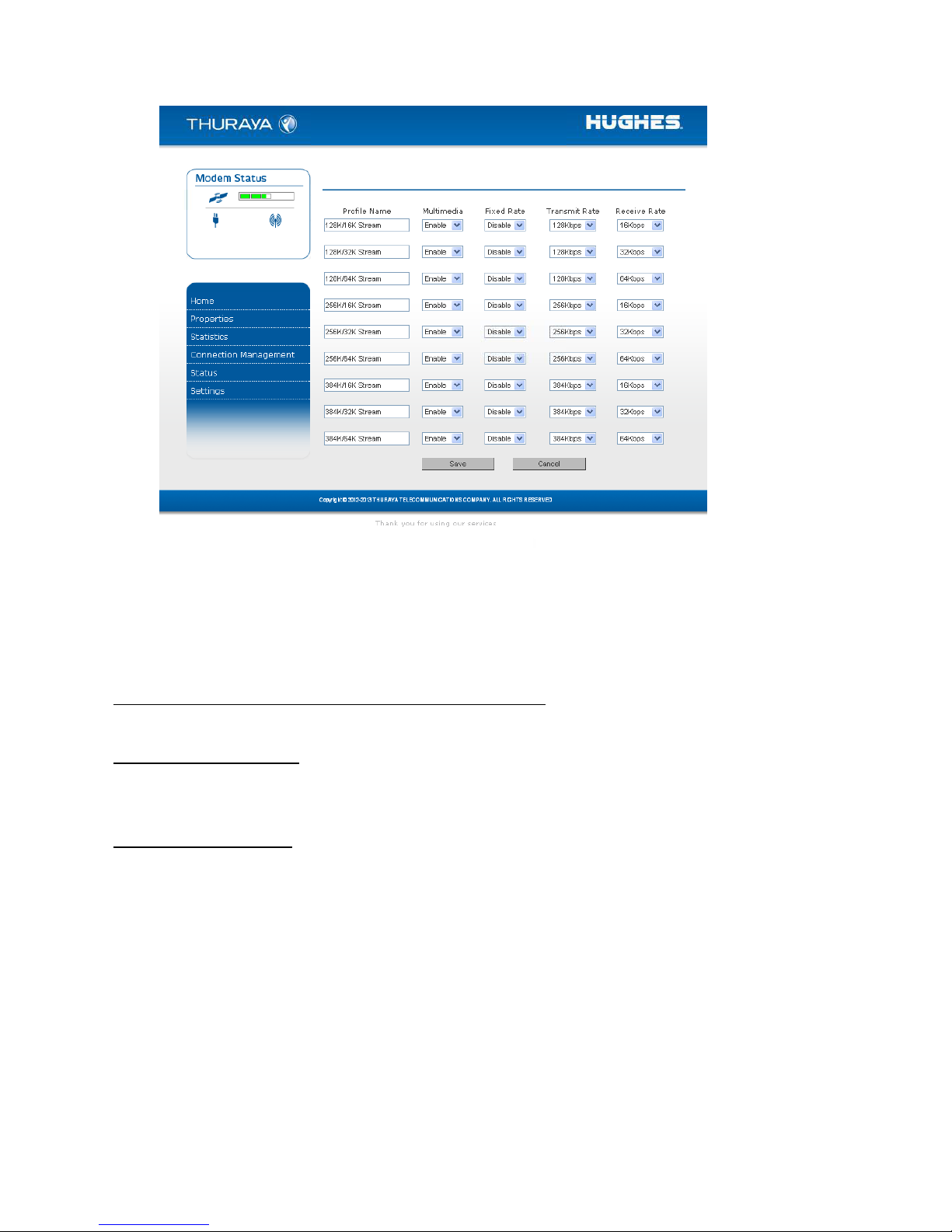
Thuraya IP Voyager User Guide 7
CONNECTION MANAGEMENT SCREEN
Accessible from the Main Menu, the Connection Management Screen
allows you to select from nine Quality of Service (QoS) quick connect
buttons. Each button can be customized using the Details link on the
Connection Management Screen. The customization parameters for
each button are as follows:
Transmit Rate and Receive Connection Rate: Allows you to select the
transmit and receive rates from the list of bandwidth values.
Multimedia Control: Allows you to enable or disable Automatic RepeatreQuest (ARQ) over the satellite. Typically, ARQ--an error control protocol
for data transmission–-is best disabled for voice or video traffic.
Fixed Rate Control: Allows you to enable or disable fixed rate service
over the satellite. You can force the connection to match the requested
QoS. If disabled, the best streaming rate possible -- up to and including
the selected rate -- will be allowed. If enabled, the terminal will not set
up a connection unless the requested rate is available from the network.
Remember to click Apply to save any changes or they will be lost.
Page 16

8 Thuraya IP Voyager User Guide
STATUS SCREEN
The Status Screen, displayed in a separate window, provides you with a
constantly updated flow of dynamic information and a concise
summary of the Thuraya IP Voyager status.
When the Status Screen is open, its information is updated every minute.
Network Status: Provides the status of the network connection.
Signal Quality: This bar graph displays satellite signal quality.
Signal Strength: Use this display to monitor incoming signal strength from
the satellite.
Note: Signal Quality vs. Signal Strength. The Signal Quality
status is a different measure of the received satellite signal
than the Signal Strength status. Seeing differences between
these two levels is normal and not an indication of a problem
with your Thuraya IP Voyager unit.
ADU Type: Use this display to determine which antenna type is in use.
Status: Any current system status codes (see Troubleshooting section).
Page 17

Thuraya IP Voyager User Guide 9
SETTINGS SCREENS
From the Main menu you can select Settings to navigate among all the
various Settings functions from the menu on the left side of the screen:
Network Settings
Security Management Settings
Login Settings
WLAN Settings
Remote Access
Advanced Settings
NETWORK SETTINGS SCREEN
After executing the necessary First Time Set-up steps to configure the
Thuraya IP Voyager, you may want to select the Network Settings Screen
to check your network configuration. This screen provides you with
control over key network access parameters. Here you find the
appropriate Domain Name Service (DNS) and the Access Point Name
(APN) information configured by your Service Provider. You are also
given the ability to make changes.
Note: Generally your Service Provider has already performed
this configuration step for you. Whenever you modify the
addresses on the Network Settings screen, you must press
SAVE and exit the wMMI, reboot your computer, and power
the Thuraya IP Voyager off and then back on so that the new
settings can take effect.
Page 18

10 Thuraya IP Voyager User Guide
Private Local IP Address: This setting allows you to change the all four
octets of the terminal’s (BDU) local gateway address. Changing this
address will change the address of the wMMI and the base address for
the Ethernet DHCP server. This subnet must remain unique from the WLAN
subnet address being used.
Local IP Address Mask: This setting allows you to set the local Ethernet
subnet mask. The setting for this mask should match the LAN that the
terminal is connected to.
DHCP Server: The DHCP server for Ethernet can be enabled or disabled
as needed. If disabled, a local static IP addressing scheme must be used
by connected Ethernet devices. This setting has no impact on the WLAN
operation which uses a dedicated DHCP server.
Netmode: This command allows for NAT or Relay Mode to be selected.
The NAT (Network Address Translation) mode allows multiple devices to
be connected via the Ethernet and WLAN ports. This is the default
operating mode. Relay Mode is used for special situations where a single
local device needs to be assigned the same address as the Global IP
Address assigned to the terminal BDU. The connected device is assigned
a LAN address initially, but with a very short DHCP lease time. When the
Global IP Address is assigned to the terminal BDU it is flowed through to
the connected device via a DHCP address reassignment. All WAN traffic
flows through to the single connected device with no port or address
translation. Relay Mode is only available on the Ethernet port and DHCP
must be enabled at the same time on the connected device.
Global IP Address:
Obtain Address Automatically: If this button is selected, the Thuraya
IP Voyager uses an IP address automatically assigned by the
network during the period when the terminal connects to the
network.
Static IP Address: If this button is selected, the Thuraya IP Voyager
uses the IP address you enter in the associated IP Address field.
You should check this box and enter an IP address only if
directed to do so by your Service Provider.
DNS:
Obtain DNS Address Automatically: If this button is selected, the
Thuraya IP Voyager uses a Primary Host Domain Name Service
(DNS) automatically assigned by the network during the period
when the terminal connects to the network.
Static DNS Host: If this button is selected, the Thuraya IP Voyager uses
the DNS address you enter in the DNS Address field. You should
Page 19

Thuraya IP Voyager User Guide 11
check this box and enter an IP address only if directed to do so
by your Service Provider.
DMZ Host: If you wish to route incoming network originated IP traffic to a
specific connected device, enter that device’s IP address in this
parameter. Be careful to establish a suitable firewall on this device to
protect against malicious attacks from the Internet.
Port Forwarding: Port forwarding is a feature that allows user-specified
global ports to be connected to user-specified TE devices. This mode
allows incoming IP traffic to be reliably delivered to the specified TE IP
address based upon the global port number the traffic was received on.
To enable/disable and to set up rules for port forwarding, click on the
Configure Port Forwarding link to go to the Port Forwarding
Configuration screen.
PORT FORWARDING CONFIGURATION SCREEN
Note that a new PDP context is required for Port Forwarding changes to
take effect. Port Forwarding is not compatible with relay mode and is
disabled automatically when relay mode is enabled.
APN Selection: If use of multiple Internet Service Providers is required, you
can modify the current Access Point Name (APN) value. You should
modify these fields only if directed to do so by your Service Provider. The
Page 20

12 Thuraya IP Voyager User Guide
choices are the following: Streaming-CBR, Refill, <BLANK> (enter the
desired name) and Disabled.
SAVE/ CANCEL: If you want the values you have entered to be
processed, click the SAVE button, exit the wMMI, and reboot your
computer. You will also need to turn the terminal BDU off and then on
again so that the new settings can take effect. If you want the values
you have entered to be ignored, click the CANCEL button and the
Network Settings remain as they were with no reboot required.
SECURITY MANAGEMENT SCREEN
The Security Management Screen allows you to impose a tighter level of
security on your Thuraya IP Voyager.
SIM PIN Disable/Enable: If Enabled, a prompt requests you to enter the
SIM PIN each time you power up the modem. This helps prevent
unauthorised use of your SIM. Disable this feature to skip the PIN entry
process. To change the setting, click the desired one, enter the current
SIM PIN (required), and click the Save button.
Note: If the SIM PIN code is incorrectly entered three times,
the SIM will be locked until the PUK (Pin Unlock Key) number is
entered. Consult your Service Provider for the PUK number.
Change SIM PIN: If the SIM PIN is enabled, and you would like to change
the existing PIN, click this link. You will be required to enter the Old PIN,
the New PIN, and the New PIN again for confirmation.
Page 21

Thuraya IP Voyager User Guide 13
Lock Upon SIM Change: When this setting is enabled, you must enter a
security code when the terminal powers up with a new SIM.
Restricted Administrative Access: When Restricted Administrative Access
is enabled, protected web pages can only be accessed after you enter
a username and password. The username is the fixed string “admin” and
the password is the security code.
Change Security Code: The security code is 12345 when shipped from
the factory. To change an existing Security Code, click this link. You will
be required to enter the Old Code, the New Code, and the New Code
again for confirmation.
Note: If you forget the security code you will need to consult
with your service provider.
Ethernet MAC Filtering: Ethernet MAC filtering provides a means to
restrict Ethernet access to the UT to devices that have their MAC
addresses specified in the white list. To enable Ethernet MAC filtering,
click on the Ethernet MAC Filtering Configuration link on the Security
Management Screen. This will take you to the Ethernet MAC Filtering
Configuration Screen.
ETHERNET MAC FILTERING CONFIGURATION SCREEN:
From this screen you can enable and disable Ethernet MAC filtering and
you can specify up to eight MAC addresses in the white list. Any
Page 22

14 Thuraya IP Voyager User Guide
changes to this configuration screen will be effective upon a restart of
the UT.
Note: Enabling MAC filtering without specifying any entries in
the list will disable the Ethernet ports in favour of WiFi access
only. Be sure to enable WiFi on the UT before disabling the
Ethernet ports so that you do not lose access to the wMMI.
LOGIN SETTINGS SCREEN
Utilize the Login Screen only if you have been given the necessary
information from your Service Provider.
Service Provider Security: If this is enabled, you can enter a User Name
and Password for authentication between the Thuraya IP Voyager and
your Service Provider. Your Service Provider will let you know if this step is
required and give you the necessary information.
User Name, Password, Confirm Password: You must enter the password
twice to ensure accuracy.
Page 23

Thuraya IP Voyager User Guide 15
WLAN CONFIGURATION SCREEN
The WLAN Configuration Screen allows you to configure the integrated
WLAN Access Point (AP) which can support up to eight simultaneous
clients using 802.11b/g/n. The WLAN AP operates on its own subnet and
utilizes its own DHCP server. The wMMI remains at 192.168.128.100
(default) whether accessed via WLAN or Ethernet.
WLAN Power: Select ON or OFF to turn the feature on or off.
WLAN Power Off timeout: If disabled, there is no timeout. If this
parameter is enabled, the WLAN will remain powered up for the
selected timeout value after the terminal powers on. If no WLAN activity
is detected during the timeout, the WLAN card will power down.
WLAN SSID: The WLAN network ID (SSID) can be entered as desired.
WLAN Region: Select the WLAN region from a drop down list (X10, X20,
X30, X31, X32, X40 and X41). If you try to activate a channel not
supported in the selected region, the request shall be rejected with an
error message.
WLAN Channel: Select the WLAN channel from a drop down list.
WLAN Local IP Address: The WLAN network uses the default subnet of
192.168.129.xxx with DHCP addresses starting at 192.168.129.100. The two
least significant octets can be changed to different values; however,
the WLAN subnet must remain distinct from that used by Ethernet.
Page 24

16 Thuraya IP Voyager User Guide
WLAN SECURITY SCREEN
The WLAN Security Screen allows you to configure WLAN security
parameters, including enabling/disabling Wired Equivalent Privacy
(WEP), hiding the SSID and setting Media Access Control (MAC) filters.
Access this screen by clicking the WLAN Security Settings link towards the
bottom of the WLAN Configuration Screen.
WLAN SSID Broadcast: Enable or Disable SSID broadcast.
Security: Disable or chose an available security method: Wired
Equivalent Privacy (WEP64 or WEP128), WPA or WPA2.
WEP Key to Use: Under WEP64, select the active key--Key1 through
Key4--from a pull down menu. For WEP128 only key 1 is available.
WLAN Key Fields, Key 1 through Key 4: In WEP64 mode, enter a 10
character (0-9, A-F) key value in each of four text boxes. In 128-bit WEP
mode, enter a 26 character (0-9, A-F) key value in the Key1 text box.
Generate: Instead of manually entering a key value, you may press the
Generate button to automatically generate a key value.
TKIP/AES Key Update Interval: Under WPA and WPA2 this timeout
determines how often the working key is changed.
WPA/WPA2 Pass Phrase: Under WPA and WPA2 enter a secret pass
phrase as per the password policy length that will become the master
key for WLAN access.
Page 25

Thuraya IP Voyager User Guide 17
Hide Keys: Click this button to hide the keys from this display.
MAC Filtering: Enable or disable MAC filtering. If filtering is enabled, you
can enter up to eight MAC addresses. Only these addresses will be
permitted to access the terminal via the WLAN. MAC filtering changes
only take effect after a power cycle of the terminal and are only
enforced when some form of WiFi encryption is enabled.
REMOTE ACCESS SCREEN
The Remote Access Screen enables wMMI access from the satellite side
of the terminal. To use the feature, select the Enabled option, type in a
password and select Save. Obtain the Network IP Address from the
Properties Screen and use that in the browser on the remote PC as
follows: http://85.115.79.53:45380 (85.115.79.53 is an example; your
terminal address will be different and can change with each PDP
session, depending on whether the network is issuing a dynamic IP
address or static IP address). In general the IP address to use is
http://aaa.bbb.ccc.ddd:45380, where aaa.bbb.ccc.ddd is your
terminal’s public IP address and the access port is 45380. You will need
the remote access password to log into the terminal prior to gaining
access to the wMMI. For security reasons you should use the Logout
button on the wMMI once you have finished the session.
Only one Remote Access session is supported at any one time
The Thuraya IP Voyager must have an active PDP context in
place
The remote access password can be changed by entering a
new string using the Remote Access Screen password entry
Page 26

18 Thuraya IP Voyager User Guide
The Remote Access feature is disabled by default
If you forget the Remote Access password simply enter a new
one to overwrite the old one.
Note that remote access does use satellite data that will be billed to the
account on the user terminal. The remote access data also shares the
channel with any other traffic being sent and received by the Thuraya IP
Voyager.
Page 27

Thuraya IP Voyager User Guide 19
ADVANCED SETTINGS SCREEN
The Advanced Settings Screen allows you to modify several key
operating parameters in the unit.
Satellite Search Method: Normal is the default method to use unless your
Service Provider specifies the Full Method. The Full method takes longer
and utilizes more resources since it will search all possible frequencies for
the Thuraya IP service. This full search can take up to 20 minutes.
Buffering: When buffering is enabled the Thuraya IP Voyager can store
more data to handle bursts of IP traffic from connected devices. When
buffering is disabled, only the minimum of traffic is stored to reduce
latency. Disable buffering for low latency traffic such as voice or video.
Streaming Alert: There is also a streaming timer
embedded within the Modem Status box that
appears on the upper left hand corner of the
web page. This provides an indication of how
long the streaming session has been active.
M2M Configuration: When enabled, the
Thuraya IP Voyager will monitor the transmit
and receive traffic. If traffic is not seen on either direction for the timeout
duration then the terminal will automatically reboot to ensure it stays
online. The feature will also try to re-establish a PDP context if it is
disconnected for any reason. This mechanism is useful to ensure
continuous operation from unattended installations.
Page 28

20 Thuraya IP Voyager User Guide
M2M Monitor: This is the timeout setting for the M2M feature.
Power Up Profile: You can select the power up profile from a drop down
list, including Standard and three customizable streaming profiles. Each
streaming profile can be customized by name, multimedia mode, fixed
rate mode, transmit rate, and receive rate.
Select the Save button to implement your modifications.
UPGRADING THE THURAYA IP VOYAGER
Should a Thuraya IP Voyager software upgrade become available, you
can complete the upgrade process yourself. The software can be
downloaded directly from the Internet using any available access
method, including the Thuraya IP Voyager itself.
UPGRADING SOFTWARE
In order to upgrade software you must first connect to the Internet and
follow the steps listed below:
1. Connect your PC/Notebook to the Internet using the Thuraya
IP Voyager (satellite service), wired LAN, or dial up
connection.
2. Go to www.thuraya.com or use the Upgrade link on the
Properties Page if connected to the Thuraya IP Voyager.
3. Go to the web site area for Thuraya IP Voyager updates.
4. To download, select the latest upgrade package. The
browser proceeds to retrieve the package.
5. Once the package is downloaded, you are prompted to
execute the package. Select Yes and the upgrader
application will self-extract onto the PC’s hard drive.
6. Once the package is installed, it puts a shortcut on the
desktop and prompts you to upgrade now. Make sure the
Thuraya IP Voyager is now connected to the PC via Ethernet
and is powered up. Select the upgrade option on the PC,
and the program will allow you to upgrade the terminal BDU.
7. The upgrader will query the current software version of the
terminal BDU. You should choose whether you want to
upgrade to the newer version of software.
8. If you choose to upgrade the terminal BDU, the process
automatically downloads the new release of software and
forces a terminal reboot.
9. When the terminal BDU returns from reboot, you can verify
that the download was successful via the Properties page in
the wMMI or by confirming the new release on the upgrader.
Page 29

Thuraya IP Voyager User Guide 21
10. Once loaded onto a PC, the upgrade program can be used
to upgrade any number of Thuraya IP Voyager units. Just
connect them one at a time and execute the upgrade
program.
Page 30

22 Thuraya IP Voyager User Guide
Troubleshooting
Some general hardware and software problems you may encounter in
the installation and operation of Thuraya IP Voyager along with the
possible source of these problems and how to correct them. System
Status codes and descriptions reported to you by the Thuraya IP
Voyager on the wMMI screens, along with their possible causes and
solutions. If unable to correct a problem please contact the Thuraya IP
Voyager dealer you purchased the unit from.
General Troubleshooting
Problem
Possible Cause
Action
Thuraya IP
Voyager will not
switch on.
DC input not
present.
Ensure that between 10 to 32VDC
is present at the terminal BDU
power connector. Note extended
DC cable runs may require a
higher source voltage or lower
resistance wire to ensure that the
operating voltage is maintained
under load.
The remote switch
line is not active.
The Thuraya IP Voyager will not
power up unless the remote switch
input has DC voltage applied.
The fuse is blown or
missing.
Check the blade fuse for
connectivity and replace if
necessary. Use only a 15 Amp, fast
blow, ATO blade fuse, Littelfuse,
part number 0287015.
Insufficient current.
Ensure that the DC supply has
sufficient current (12A) to supply
the Thuraya IP Voyager.
SIM card error.
SIM card or SIM
card contacts may
be damaged.
Visually inspect the SIM card and
SIM card contacts and return SIM
card to your Service Provider if it is
damaged.
SIM card may not
be present.
Verify that the SIM card is present.
SIM card may be
inserted incorrectly.
Remove the SIM card and make
sure that it is inserted according to
the instructions in the User Guide.
Page 31

Thuraya IP Voyager User Guide 23
Problem
Possible Cause
Action
SIM card contacts
may be dirty.
Clean the SIM card contacts with
a dry cloth.
The wMMI does not
work from browser.
The browser may
not be correctly
configured.
For Firefox, go to Advanced
Preferences and select ‘Direct
connection to the Internet.’
For Microsoft Internet Explorer,
select Tools / Internet Options /
Connections / LAN Settings and
uncheck the box labelled ‘Use a
proxy server for your LAN.’
You May Need To Recheck This
Box Upon Returning To Your Other
Internet Connection.
Primary LAN
connection to the
BDU does not
function.
The interface cable
is not plugged in
correctly.
Remove and reinsert the interface
cable from both the PC and the
BDU.
The PC Windows
network settings
may not be
configured
correctly.
Make sure the Windows network
settings in the PC are set to
choose IP settings automatically
(DHCP). Then reboot the PC.
The PC can only
have one active
LAN connection.
When connected
to the PC, the
terminal must be
the only active LAN
connection.
Disconnect all other LAN
connections. Make sure the
terminal is the only active LAN
connection.
Windows limits the number of
network bindings to six. If you have
more than six, you must remove
one in order for the PC to
communicate with the terminal.
The Security Code
appears to be
invalid.
The code may
have been
changed.
After ten failed attempts to enter the
Security Code, you must switch the
terminal off and on again to have
access to another 10 retries. If you
forgot the Security Code, contact your
Service Provider.
The SIM PIN code
appears to be
invalid.
The code may
have been
changed.
If the SIM PIN is blocked, contact
your Service Provider to obtain the
PUK (PIN Unlock Key) code. Enter
the PUK when prompted.
Thuraya IP
Voyager cannot
locate itself using
No signal or weak
signal.
Make sure no obstruction is blocking
the ADU. Make sure that you do not
place any objects over the ADU.
Page 32

24 Thuraya IP Voyager User Guide
Problem
Possible Cause
Action
GPS.
Determining GPS
position can take
up to 5 minutes.
Wait for 5 minutes. Switch the
terminal off and on again.
The ADU is not
attached.
The ADU is required to be properly
connected to the terminal BDU to
obtain a GPS location.
Thuraya IP
Voyager cannot
find the satellite.
No signal or weak
signal.
Make sure no obstruction is blocking
the satellite signal. Make sure that the
ADU has a clear view of the sky in the
direction of the satellite.
Thuraya IP
Voyager cannot
access the
internet.
PDP context
disconnected.
Check the web MMI to ensure
that a PDP connection has been
requested.
The ADU may be
blocked.
You may need to reposition the
Thuraya IP Voyager, verifying that
there are no obstructions blocking
the satellite signal and that the
ADU has a clear view of the sky in
the direction of the satellite.
The terminal
network settings
may not be
correctly
configured.
Refer to the network settings
supplied by your Service Provider.
If the DNS Host settings are
changed, the PC must be
rebooted.
The browser may
not be correctly
configured.
For Firefox, go to Advanced
Preferences and select ‘Direct
connection to the Internet.’
For Microsoft Internet Explorer,
select Tools / Internet Options /
Connections / LAN Settings and
uncheck the box labelled ‘Use a
proxy server for your LAN.’
YOU MAY NEED TO RECHECK THIS
BOX UPON RETURNING TO YOUR
OTHER INTERNET CONNECTION.
No network access
or poor network
performance.
Interference from
other satellite
mobile terminals.
If you are near another satellite
mobile terminal, switch the other
satellite mobile terminal off or
move as far away as possible to
avoid interference.
Page 33

Thuraya IP Voyager User Guide 25
Problem
Possible Cause
Action
Thuraya IP
Voyager stops
sending data even
with good network
connection.
Terminal is
overheated.
Let the Thuraya IP Voyager cool
down before attempting to
resume operation.
The Signal Quality
meter on the
wMMI changes
from time to time.
Normal behaviour.
There are several types of
channels used by the terminal,
each with different signal
strengths. Because the Signal
Quality meter measures the
channel currently in use, there
may be slight differences in what
the meter shows as channels are
changed from one type to
another.
Status Codes
Number and
Description
Cause
Solution
1 SIM card is not
installed. Power down,
install SIM card properly
and try again.
Absence or
incorrect
installation of the
SIM card.
SIM card may not be present. Verify
that the SIM card is present.
SIM card may be inserted
incorrectly. Remove SIM card and
make sure it is inserted according to
the instructions in the Installation
Guide.
SIM card may be damaged.
Visually inspect the SIM card and
return it to your Service Provider if
damaged.
SIM card contacts may be dirty.
Clean the SIM card contacts with a
dry cloth.
If problem continues, replace SIM
card with a known good SIM card. If
problem persists, return the unit to
your Service Provider for service.
2 SIM card read/write
Failure to read
Power down the Thuraya IP
Page 34

26 Thuraya IP Voyager User Guide
Number and
Description
Cause
Solution
error. Power down and
try again.
from or write to
the SIM card.
Voyager and try again.
SIM card may be damaged.
Visually inspect the SIM card and
return it to your Service Provider if
damaged.
SIM card contacts may be dirty.
Clean the SIM card contacts with a
dry cloth.
If the problem continues, replace
SIM card with a known good SIM
card. If the problem persists, return
the unit to your Service Provider for
service.
3 SIM card access has
been blocked. Please
contact your Service
Provider.
Failure to access the
SIM card due to too
many failed
attempts with an
invalid PIN.
This occurs after 3 failed
attempts to enter the PIN. The
SIM card is locked. Enter the PUK
to unlock the SIM card.
4 SIM card has been
improperly changed
during an active
session. Power down
and try again.
You replaced a
SIM card with
another after the
terminal was
turned on.
The SIM card must be replaced
when the unit is turned off.
Make sure the unit is turned off
before replacing the SIM.
5 SIM card is not
responding. Power
down and try again.
Hardware failure
to access the SIM
card.
Power down the Thuraya IP
Voyager and try again.
SIM card may be damaged.
Visually inspect the SIM card and
return it to your Service Provider if
damaged.
SIM card contacts may be dirty.
Clean the SIM card contacts with a
dry cloth.
If problem continues, replace SIM
card with a known good SIM card. If
problem persists, return the unit to
your Service Provider for service.
6 A required data field
is missing from the SIM
card. Please contact
Absence of a
required data
field on the SIM
SIM card was incorrectly
programmed and is missing one or
more required fields. The SIM card
Page 35

Thuraya IP Voyager User Guide 27
Number and
Description
Cause
Solution
your Service Provider.
card.
must be replaced by another from
your Service Provider.
7 You are not allowed
to connect to the
network. Please
contact your Service
Provider.
Network
connection
failure because
the user is not
allowed to
connect to the
Network.
Your authorisation has been
removed by your Service
Provider (SIM card IMSI is not
authorised). Contact your
Service Provider to regain
service.
8 Your terminal is not
allowed to connect to
the network. Please
contact your Service
Provider.
Network
connection
failure because
the terminal is not
allowed to
connect to the
Network.
The terminal authorisation has
been removed by your Service
Provider (terminal BDU IMEI is not
authorised). Contact your
Service Provider to regain
authorised service.
9 You have no
subscription, service is
not allowed. Ensure
you are using a valid
Thuraya SIM. Please
contact SP if problem
persists
Network
connection
failure because
you are not
identified as a
subscriber to the
service.
Contact your Service Provider to
receive authorised service. Your
Service Provider should check
the subscription entries in the
Home Location Registry.
10 The network
detached the terminal,
by the network. Verify
your settings (APN, IP
etc.) and retry.
Network
connection
broken with an
unknown cause.
Verify settings, Power down the
Thuraya IP Voyager and try
again. If the problem continues,
contact your Service Provider.
11 Network connection
failure - Invalid
parameters used for
network attach
procedure. Please
contact your Service
Provider."
Network
connection
failure due to use
of invalid
parameters.
Contact your Service Provider.
12 Network connection
failure - LLC or SNDCP
failure. Power down
and try again.
Network
connection
failure caused by
LLC or SNDCP
failure.
Power down the Thuraya IP
Voyager and try again. If the
problem continues, contact
your Service Provider.
Page 36

28 Thuraya IP Voyager User Guide
Number and
Description
Cause
Solution
13 Network connection
failure – Unknown PDP
type. Please contact
your Service Provider.
Network
connection
failure.
Power down the Thuraya IP
Voyager and try again. If the
problem continues, contact
your Service Provider.
14 Network connection
failure - User
authorisation failed.
Please contact your
Service Provider.
Network
connection
failure because
the user is not
authorised for
service.
Contact your Service Provider to
regain authorised service. Your
Service Provider should check
the subscription entries in the
Home Location Registry.
15 Network connection
failure – Service option
not supported. Please
contact your Service
Provider.
Network
connection
failure because
the service option
is not supported.
Contact your Service Provider to
regain authorised service. The
Service Provider should check
the subscription entries in the
Home Location Registry.
16 Network connection
failure - Service option
not subscribed. Verify
your settings (APN, IP,
etc.) and retry. Please
Contact SP if problem
persists.
Network
connection
failure because
user was not
subscribed to the
service option.
Verify settings and contact your
Service Provider to regain
authorised service. The Service
Provider should check the
subscription entries in the Home
Location Registry.
17 Network connection
failure - N-SAPI has already
been used. Power down
and try again.
Network
connection
failure because
network assigned
an N-SAPI that is
already being
used.
Power down the Thuraya IP
Voyager and try again. If the
problem continues, contact
your Service Provider.
18 Network connection
failure – Regular PDP
deactivation by
network.
The connection
was deactivated
by the Network.
Power down the Thuraya IP
Voyager and try again. If the
problem continues, contact
your Service Provider.
19 Network connection
failure - SM network
failure. Power down
and try again.
Connection
failure due to the
network Session
Manager (SM).
Power down the Thuraya IP
Voyager and try again. If the
problem continues, contact
your Service Provider.
Page 37

Thuraya IP Voyager User Guide 29
Number and
Description
Cause
Solution
20 Network connection
failure – Too many
failures to activate PDP
context. Power down
and try again.
Too many failed
attempts (4) to
connect to the
Network.
This failure may occur because
of a weak signal due to
obstructions or geographic
position (such as extreme
latitude or longitude). Contact
your Service Provider to verify
coverage for your location.
21 Network connection
failure - Network
assigned an invalid IP
address. Power down
and try again.
Assignment of an
invalid IP address
by the network
during
connection.
Power down the Thuraya IP
Voyager and try again. If the
problem continues, contact
your Service Provider. The
Service Provider should verify
that you have the correct
network settings.
22 Network connection
failure – No response
from network. Power
down and try again.
Network
connection
failure due to lack
of a response
from the network.
Power down the Thuraya IP
Voyager and try again. If the
problem continues, contact
your Service Provider.
23 Network connection
failure – Protocol error
received from network.
Power down and try
again.
Network
connection
failure due to a
protocol error.
Power down the Thuraya IP
Voyager and try again. If the
problem continues, contact
your Service Provider.
24 Network connection
failure – GPRS stack
could not attach to
MUX interface. Power
down and try again.
Internal software
error.
Power down the Thuraya IP
Voyager and try again. If the
problem continues, contact
your Service Provider.
25 Network connection
failure - GPRS stack
could not detach from
MUX interface. Power
down and try again.
Internal software
error.
Power down the Thuraya IP
Voyager and try again. If the
problem continues, contact
your Service Provider.
Page 38

30 Thuraya IP Voyager User Guide
Number and
Description
Cause
Solution
26 SIM card error - IMSI
field is longer than 8
bytes and is invalid.
Please contact your
Service Provider.
SIM card may
have been
programmed
incorrectly.
SIM card was incorrectly
programmed. The SIM card
must be replaced by another
from your Service Provider.
27 GPRS software
internal failure - GPRS
stack message
subscription failure.
Please contact your
Service Provider.
Internal software
error.
Power down the Thuraya IP
Voyager and try again. If the
problem continues, contact
your Service Provider.
28 Your PC has been
disconnected from the
Thuraya IP Voyager.
Please ensure the
interface cable is
plugged in securely.
The connection
between PC and
Mobile Terminal
has been
removed, or the
interface cable
between Terminal
Equipment and
Mobile Terminal is
not plugged in
properly.
Remove and reinsert the
interface cable from both the
PC and the Thuraya IP Voyager.
When done reboot the Thuraya
IP Voyager.
29 Your requested QoS
parameters could not
be met by the network.
Please try again later
Current Network
Resources cannot
support the
Quality of Service
requested.
Try a different QOS setting.
30 Your requested QOS
parameters are not
valid. Please modify
them and try again.
QOS selection
incorrect
Check settings and If the
problem continues, contact
your Service Provider.
31 External ADU Comm
Failure
ADU Fault:
External
Communication
Failure between
the ADU and
terminal BDU.
Check ADU cable and restart
terminal
32 ADU Cable Calib
Failure
ADU Fault: Cable
Calibration Failure
Check ADU cable and restart
terminal
Page 39

Thuraya IP Voyager User Guide 31
Number and
Description
Cause
Solution
between the ADU
and terminal BDU
41 Your PC is opening
large numbers of TCP
connections. The
Thuraya IP Voyager is
running out of resources.
Applications on
your PC are
generating
excessive Internet
connections.
Check your PC for applications
that may open large numbers
of connections and disable
these applications.
If the problem continues,
contact your Service Provider.
42 TCP connection
resources are depleted
due to your PC
opening excessive
connections. You must
restart your terminal to
regain service to the
network.
Excessive TCP
connections by
the PC have
consumed all
available
connection
resources in the
terminal. The
terminal cannot
recover from this
error.
Clean up PC applications that
are consuming excessive TCP
connections. Power down the
Thuraya IP Voyager and try
again. If the problem continues,
contact your Service Provider.
101 You were
detached by the
network. The Thuraya
IP Voyager is
attempting to reattach
Connection
broken by the
Network.
If terminal cannot reattach,
Power down the Thuraya IP
Voyager and try again. If the
problem continues, contact
your Service Provider.
102 No network
connection, user initiated
detach.
User initiated
network
disconnect.
User can reconnect using the
wMMI connection controls.
103 Network connection
failure – PLMN is not
allowed. Reacquiring
connection.
Network
connection
failure due to
PLMN not
allowed.
If the problem continues,
contact your Service Provider.
104 Network
connection failure - LA
is not allowed.
Reacquiring
connection…
Network
connection
failure because
the Thuraya IP
Voyager is in a
service not
allowed Location
Area (LA).
If the problem continues in other
areas where service is allowed,
contact your Service Provider.
Page 40

32 Thuraya IP Voyager User Guide
Number and
Description
Cause
Solution
105 Network
connection failure –
Roaming is not
allowed. Reacquiring
connection.
You are using a
SIM card from a
carrier that does
not have a
roaming
agreement with
your Service
Provider.
If the problem continues with an
authorised SIM card, contact
your Service Provider.
106 Network
connection failure –
Thuraya IP Voyager
implicitly detached by
the network.
Reacquiring
connection…
Network
connection
failure because
terminal was
implicitly
detached by the
Network.
If the problem continues,
contact your Service Provider.
107 Network service is not
available – Network
resources not available.
Reacquiring
connection…
Network service
not available due
to lack of network
resources.
If the problem continues,
contact your Service Provider.
108 Network service is
not available.
Reacquiring
connection…
Network service
not available.
If the problem continues,
contact your Service Provider.
109 Network Service is
not available - No
Network. Move unit to
a better coverage
area and retry.
Network service
not available.
If the problem continues,
contact your Service Provider.
110 Access to the
network is not
available at the
moment. Thuraya IP
Voyager acquiring
network. Power up the
terminal under open
sky and try again
Network service
not available
If the problem continues,
contact your Service Provider.
Page 41

Thuraya IP Voyager User Guide 33
Number and
Description
Cause
Solution
111 Network service is
not available – Limited
network service.
Reacquiring
connection…
Network service
not available due
to limited service.
If the problem continues,
contact your Service Provider.
112 Network service is
not available-Invalid
position. Update the
GPS under open sky
and ensure you are
under the Thuraya
coverage.
Network service
not available
because the GPS
position is not
valid.
You should verify that the ADU
has an open view of the sky to
get a GPS fix. If the problem
continues, contact your Service
Provider.
113 Network service is
not available – Invalid
position for the
selected Service
Provider. Reacquiring
connection…
Network
connection
failure because
the of an invalid
GPS position.
Verify that the ADU has an open
view of the sky to get a GPS fix.
If the problem continues,
contact your Service Provider.
114 Network service is
not available - Invalid
position for selected
RAI. Reacquiring
connection…
The GPS fix does
not match the
selected Routing
Area Information
(RAI).
You should verify that the ADU
has an open view of the sky to
get a current GPS fix. If the
problem continues, contact
your Service Provider.
115 Network service is
not available –
Unknown cause.
Reacquiring
connection…
Network service
not available –
cause unknown.
If the problem continues,
contact your Service Provider.
116 Network
connection failure Insufficient resources.
Reacquiring
connection…
Network
connection
failure due to
insufficient
resources.
If the problem continues,
contact your Service Provider.
Network may be down.
Page 42

34 Thuraya IP Voyager User Guide
Number and
Description
Cause
Solution
117 Network
connection failure –
PDP rejected for
unspecified reason.
Reacquiring
connection…
Network
connection
failure – unknown
cause.
If the problem continues,
contact your Service Provider.
Network may be down.
118 Network
connection failure Service option
temporarily out of
order. Reacquiring
connection…
Network
connection
failure because
service option is
temporarily out of
order.
If the problem continues,
contact your Service Provider.
Network may be down.
119 Network
connection failure PDP deactivated by
network. Reacquiring
connection…
Network
connection
failure.
If the problem continues,
contact your Service Provider.
Network may be down.
120 No network
connection - User
initiated PDP
deactivation.
The terminal was
powered down
while connected
to the network.
You will generally not see this
code. In order for you to
deactivate the PDP, you must
power down the terminal. If the
problem continues, contact
your Service Provider.
121 Network
connection failure Missing or invalid APN.
Please provide correct
information and try
again.
Network
connection
failure because
the APN is missing
or invalid.
Contact your Service Provider to
get the correct network settings.
122 Network
connection failure Rejected by GGSN.
Please re-enter User
ID/Password and try
again.
Network
connection
failure due to
rejection by the
GGSN.
Verify User ID/Password is
correct on the network Settings
Screen, re-enter and try again. If
they are correct and the
problem continues contact your
SP.
123 Network
connection failure Subscribed QoS
rejected by network.
Network
connection
failure because
the requested
Modify the QoS settings and try
again. If the problem continues,
set all QoS settings to the
default values and try again. If
Page 43

Thuraya IP Voyager User Guide 35
Number and
Description
Cause
Solution
Please contact your
Service Provider.
QoS was rejected
by the Network.
the problem continues with the
default values, contact your
Service Provider.
124 Network
connection failure Invalid transaction id.
Reacquiring
connection…
Network
connection
failure due to
invalid
transaction ID.
If the problem continues,
contact your Service Provider.
125 Network
connection failure –
Unknown Session
Manager error.
Reacquiring
connection…
Network
connection
failure due to
unknown session
manager error.
If the problem continues,
contact your Service Provider.
126 Network access
temporarily
unavailable - Please
wait, the Thuraya IP
Voyager should
automatically
reacquire a
connection within 1-2
minutes
Network
connection
failure because
network access is
blocked.
Network access is blocked. The
network will send the terminal a
timer value, and the terminal will
attempt to connect again
when the timer is complete. If
the problem continues, contact
your Service Provider.
127 Network access
blocked - Radio priority
is less than threshold.
Thuraya IP Voyager
waiting to be
unblocked by the
network.
Network access is
blocked due to
the user’s priority.
You are blocked from Network
access due to your network
priority. If the problem
continues, contact your Service
Provider.
128 Network BlockedGPS fix is too old.
Please obtain new GPS
fix in an open area
away from
obstructions. Please
contact SP if problem
persists.
Notification of a
GPS fix during or
after Network
connection
procedure.
A new GPS fix was obtained
during the connection process,
superseding the old fix. The
terminal will reacquire the
connection. If the problem
continues and a new
connection cannot be made,
contact your Service Provider.
129 Network Access
blocked-GPS location
GPS fix may be
too old.
Verify that the ADU has an open
view of the sky to get a GPS fix.
Page 44

36 Thuraya IP Voyager User Guide
Number and
Description
Cause
Solution
may be too old. Please
obtain new GPS fix in
an open area away
from obstructions.
Contact SP if problem
persists
If the problem continues,
contact your Service Provider.
130 Network access
unavailable - GPS
location needs
updating. The Thuraya
IP Voyager will acquire
a new GPS location
and connection. Do
not power off!
GPS fix is too old.
The Thuraya IP Voyager will
acquire a new GPS location
and connection. Do not power
off the terminal BDU.
132 Terminal
temperature too high.
The terminal is too
hot.
Allow the terminal to cool down.
Page 45

Thuraya IP Voyager User Guide 37
Glossary
ADU: Above Deck Unit. The Thuraya IP Voyager tracking antenna.
APN: Access Point Name. APNs can be assigned to each external
network interface to allow communications among multiple Internet
Service Providers (ISPs). If use of multiple ISPs is required in your
network, on Thuraya IP Voyager wMMI Network Settings screen you
can enable APN and enter the value supplied by your Service
Provider.
BDU: Below Deck Unit. The Thuraya IP Voyager inside vehicle unit.
DHCP: Dynamic Host Configuration Protocol. DHCP is a communications
protocol that lets network administrators manage centrally and
automate the assignment of IP addresses in an organization's
network. With use of the Internet Protocol, each machine that can
connect to the Internet needs a unique IP address. You must make
sure that the Windows network settings on your PC are set to allow
the network to choose IP settings automatically.
DNS: Domain Name Service, a static, hierarchical name service for
TCP/IP hosts. The network administrator configures the DNS with a list
of host names and IP addresses, allowing users of workstations
configured to query the DNS to specify remote systems by host
names rather than IP addresses. On Thuraya IP Voyager wMMI
Network Settings screen, a primary and possibly a secondary DNS
address supplied by your Service Provider must be assigned.
Ethernet: Ethernet is a local area networking method used widely
throughout the computer industry.
GGSN: Gateway GPRS Support Node.
GPRS: General Packet Radio System.
GPS: Global Positioning System. When the GPS receiver in Thuraya IP
Voyager gets a bearing on a GPS satellite, the receiver computes
and stores the terminal’s location on earth. That location is used in
the Pointing Process to obtain your location relative to the Thuraya
Satellite.
NAT: Network Address Translation.
Normal Operational Mode: In this mode, the Thuraya IP Voyager is
connected to your network, allowing you to perform standard
system activities such as Internet browsing.
PDP: Packet Data Protocol.
Page 46

38 Thuraya IP Voyager User Guide
QoS: Quality of Service.
SIM: Subscriber Identification Module. Your Service Provider issues you a
SIM, containing your SIM Personal Identification Number (PIN) and
other security-related information. You insert the SIM into the terminal
BDU SIM holder as part of terminal hardware setup. If you configure
the terminal to enable SIM PIN security, each time you invoke the
terminal wMMI after turning on the terminal, PIN authorisation is
required in order to use the system.
SIM PIN: A Subscriber Identification Module (SIM) Personal Identification
Number (PIN) may be supplied by your Service Provider. If SIM PIN
entry is enabled on Thuraya IP Voyager wMMI Security Management
screen, a prompt requests you to enter the SIM PIN each time you
run the wMMI. This helps prevent unauthorised use of your SIM.
Static IP Address: A static Internet Protocol (IP) address is a number that
is assigned to a computer by an Internet Service Provider (ISP) to be
its permanent address on the Internet. Computers use IP addresses to
locate and talk to each other on the Internet. If Static IP addressing is
enabled on Thuraya IP Voyager wMMI Network Settings screen, you
must enter an IP address supplied by your Service Provider in the
Static Public Network IP Address field that follows.
Status Code: A number which uniquely references an event or condition
in a hardware or software system. In Thuraya IP Voyager, if there is a
fault detected, the status code and a description are displayed at
the bottom of the terminal wMMI Home and Status screens.
Page 47

Thuraya IP Voyager User Guide 39
Specification
Physical Characteristics
Weight (BDU)
2.2 kg
Weight (ADU)
2.0 kg
Size (BDU)
46 mm x 281 mm x 233 mm
Size (ADU)
252mm x 119mm
Packet Data Services
Streaming IP
384 kbps
Standard IP
444 kbps
Environmental
Operating Temperature
-25°C to +55°C
Storage Temperature
-40°C to +80°C
Operating Humidity
95% RH at 40°C
Mechanical Vibration
200-2000 Hz, 0.3 m²/s³ MIL-Spec 810B
Unpacked Drop
0.5m (cosmetic damage only)
Ingress Protection (ADU)
IP56
Compliance and certifications
CE, EMC 301 444, 301 489, IEC 60950
External Power
Main power input
10-32VDC
Maximum current
12A
Interfaces
Connectors
4 Ethernet (PoE-IEEE 802.3af standard)
User Interface
Web-based graphical user interface
accessible via standard web browser
External Connector
Thuraya Satellite tracking antenna
HN221(Land-mobile)
WLAN Connectivity
IEEE 802.11 b/g/n standard with:
- WEP, WPA and WPA2 encryption
- SSID broadcasting control
- MAC address filtering
- DHCP
Page 48

40 Thuraya IP Voyager User Guide
Declaration of Conformity
Page 49

Thuraya IP Voyager User Guide 41
Index
address ................. 3, 10, 28, 36, 37
Administrative Access ............... 12
ADU .................. 2, 22, 23, 32, 34, 38
antenna ............ii, iv, 1, 5, 8, 22, 23
APN .............................. 9, 11, 33, 36
ARQ ................................................ 7
battery ......................................... 24
BDU .................. 1, 21, 23, 26, 36, 38
browser ................... 2, 3, 19, 22, 23
compass ........................................ 5
connection profiles...................... 5
data usage ................................... 6
DNS .............................. 9, 10, 23, 36
Ethernet ............................ 1, 19, 36
fault codes .................................. 21
Fixed Rate .................................. 4, 7
GPS ....... 2, 5, 22, 23, 32, 34, 35, 36
IMEI ........................................... 6, 26
Java ................................................ 3
login .............................................. 13
MAC .................................. 6, 15, 16
Multimedia ................................ 4, 7
password ........................ 12, 13, 33
PIN ........................ 11, 12, 22, 25, 37
pointing ........................................ 23
Power button ................................ 2
Private Satellite Modem IP
Address ...................................... 6
proxy server .......................... 22, 23
Public Network IP Address .. 6, 10,
37
QoS .................................... 7, 33, 37
Quality of Service .................. 7, 37
region ........................................... 14
Restore Factory Defaults ............. 5
safety ............................................... i
satellite ........ ii, 1, 5, 7, 8, 19, 23, 36
security code ......................... 5, 12
Signal Quality ......................... 8, 24
Signal Strength .............................. 8
SIM 5, 11, 12, 21, 22, 24, 25, 26, 29,
31, 37
SSID ......................................... 14, 15
temperature ................................ 35
timeout ......................................... 14
upgrade ................................ 19, 20
USB................................................... 1
video .......................................... 4, 7
voice ............................................... 7
WEP ............................................... 15
WiFi .................................................. 1
WLAN ..................................... 14, 15
wMMI ... 3, 9, 11, 19, 21, 22, 24, 36,
37
