Page 1
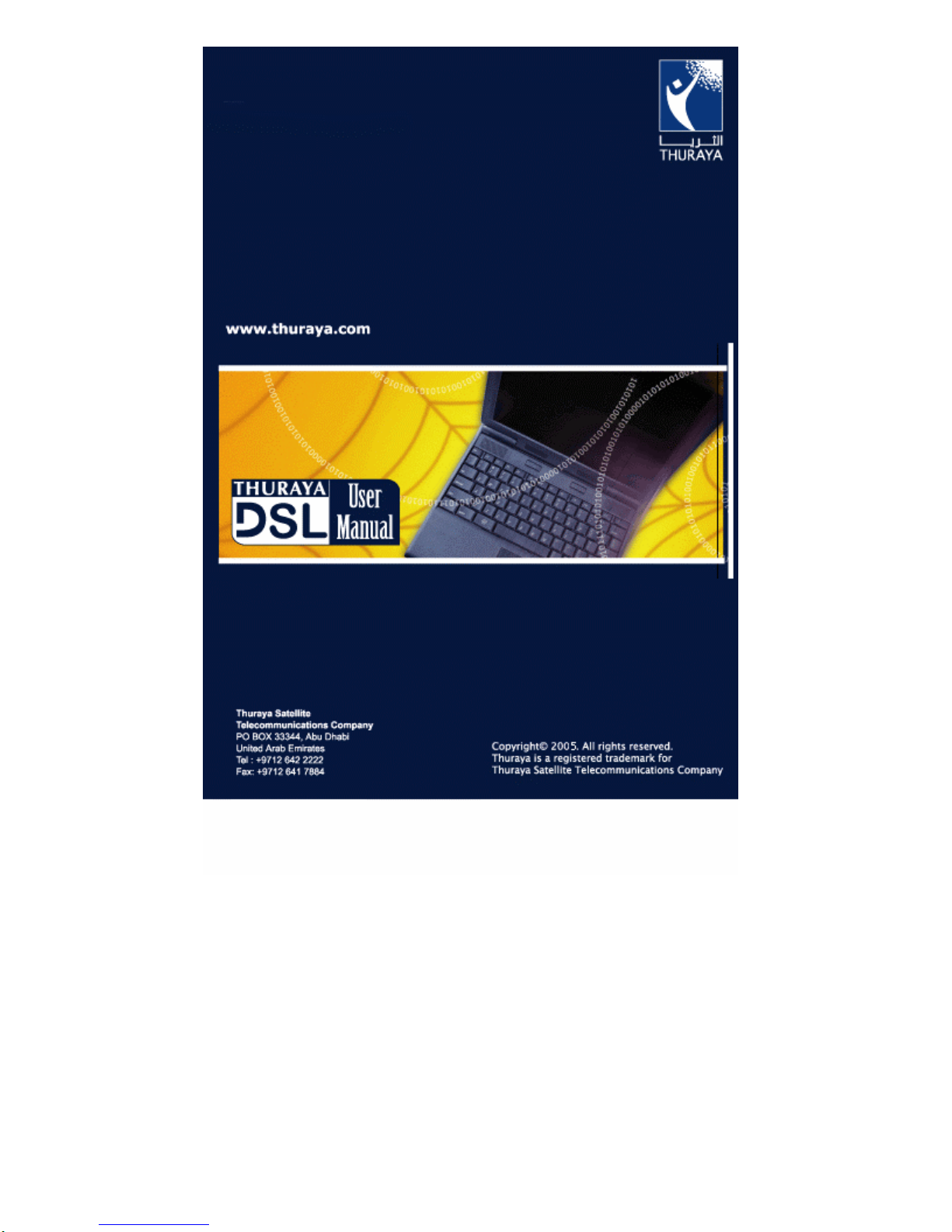
Page 2

User Manual
ThurayaDSL
Satellite IP Modem
Revision B
Page 3
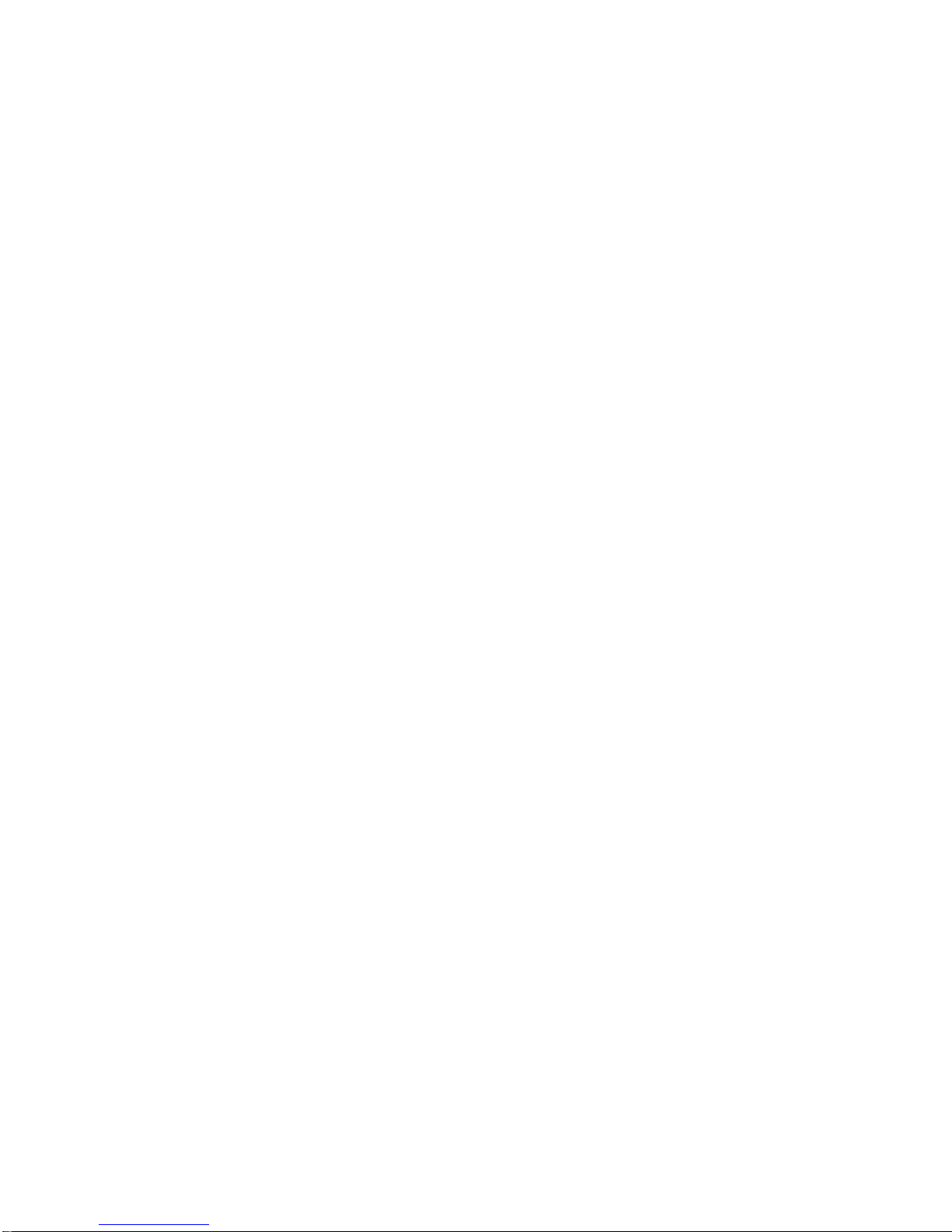
Copyright 2005 Hughes Network Systems, Inc.,
A wholly owned subsidiary of The DIRECTV Group, Inc.
All rights reserved. This publication and its contents are proprietary to Hughes
Network Systems, Inc., a wholly owned subsidiary of The DIRECTV Group, Inc. No
part of this publication may be reproduced in any form or by any means without
the written permission of Hughes Network Systems, Inc., 11717 Explorati on Lane,
Germantown, Maryland 20876.
Hughes Network Systems, Inc., has made every effort to ensure the correc tness
and completeness of the material in this document. Hughes Network Sys tems,
Inc., shall not be liable for errors contained herein. The information in this
document is subject to change without notice. Hughes Network Systems, Inc.
makes no warranty of any kind with regard to this material, including, but not
limited to, the implied warranti es of merchantability and fitness for a parti cular
purpose.
Trademarks
All trademarks, marks, names, or product names referenced i n this publication
are the property of their respectiv e owners, and Hughes Network Systems, Inc.
neither endorses nor otherwise sponsors any suc h products or services referred to
herein.
HUGHES and Hughes Network Systems are trademarks of The DIRECTV Group,
Inc.
THURAYA trademark is the sole and exclusive property of Thuraya Satellite
Telecommunications Company.
Page 4
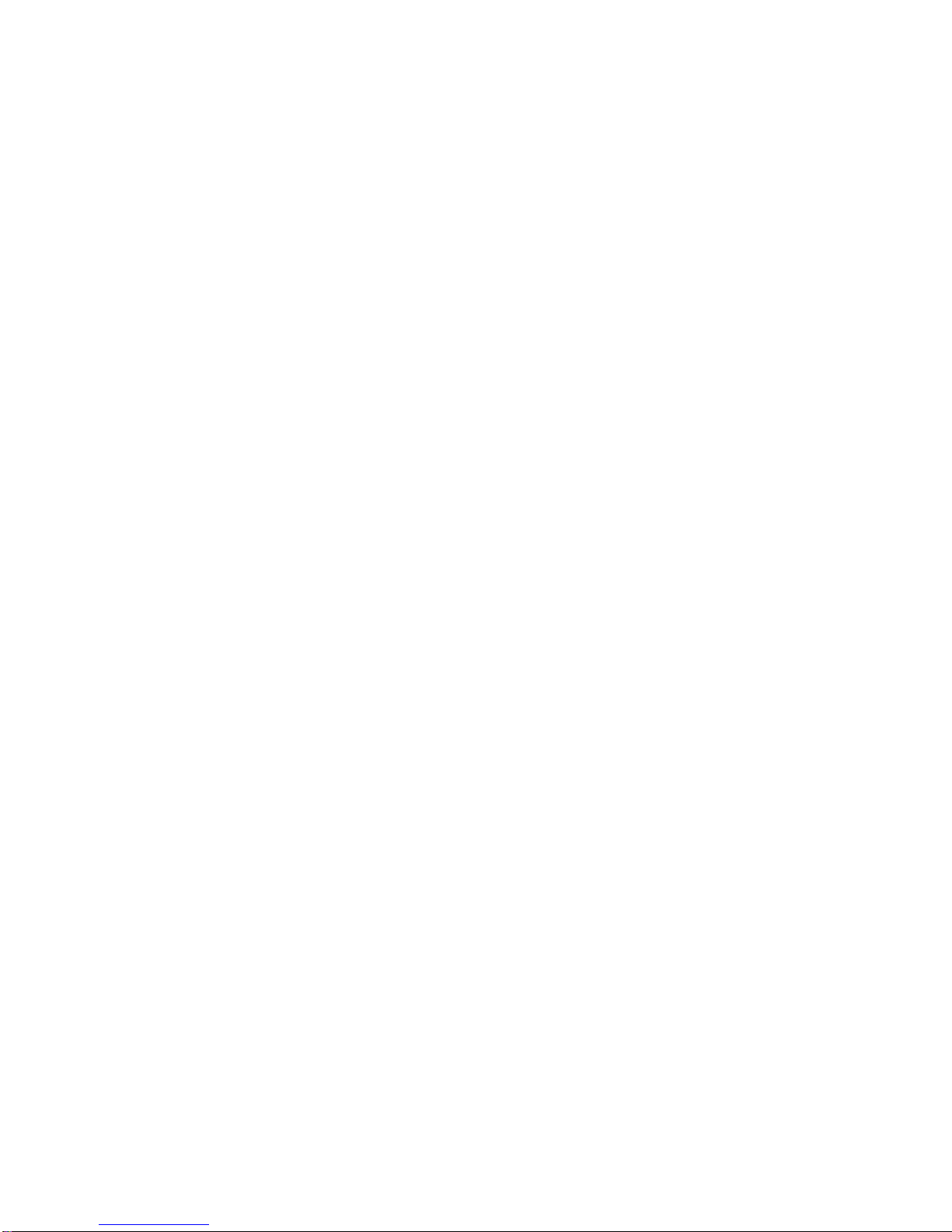
Page 5

Safety Information
For your safety and protection, read this entire user manual before
you attempt to use ThurayaDSL Satellite IP Modem. In particular, read
this safety section carefully. Keep this safety information where you
can refer to if necessary.
Warning Symbols Used in this Manual
This section introduces the various types of warnings used in this
document to alert you to possible safety hazards.
WARNING
Potential radio frequency (RF) hazard. Where you see this
alert symbol and WARNING heading, strictly follow the
warning instructions to avoid injury to eyes or other
personal injury.
WARNING
Where you see this alert sy mbol and WARNING heading,
strictly follow the warning instructions to avoid personal
injury.
DANGER
Electric shock hazard: Where you see this alert symbol
and DANGER heading, strictly follow the warning
instructions to avoid electric shock injury or death.
Warnings for ThurayaDSL
Do not stand in front of the Antenna.
This device emits radio frequency energy when in the transmit
mode. To avoid injury, do not place head or other body parts
in front of the satellite antenna when system is operational.
Maintain a distance of one meter away from the front of
ThurayaDSL’s antenna.
ThurayaDSL Satellite IP Modem User Manual i
Page 6
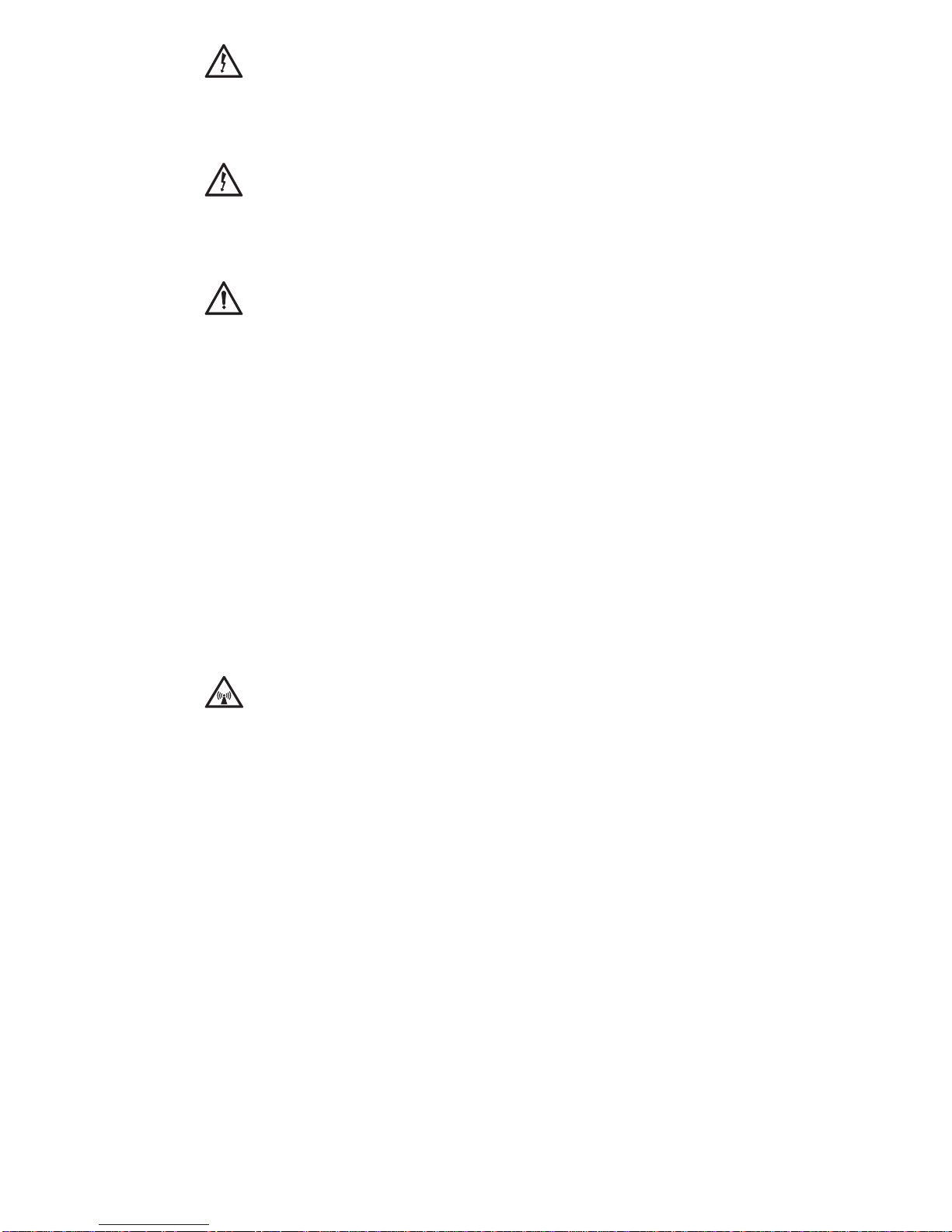
Properly ground the Antenna
Failure to properly ground the optional external antenna may
result in severe personal injury or death. Do not attempt to
ground the optional external antenna unless you have the skills
to do so in accordance with local electrical codes.
Do not operate during Electrical Storms
Operation of ThurayaDSL during electrical storms may result in
severe personal injury or death. Disconnect ThurayaDSL from
computer and store unit indoors if lightning is anticipated in
the area of operation.
General
Handle your ThurayaDSL with care. The enclosure is weather
resistant per IEC 60529 IP 54;
however, do not submerge the
unit or expose it to severe rainstorms. Avoid exposing your
ThurayaDSL to extreme hot or cold temperatures. The
operating temperature range of ThurayaDSL is -10ºC to +55ºC.
Avoid placing your ThurayaDSL close to cigarettes, open
flames or any source of heat.
Changes or modifications to ThurayaDSL not expressly
approved by Hughes Network Systems could void your
authority to operate this equipment.
Use a soft damp cloth only to clean your ThurayaDSL.
To avoid impaired ThurayaDSL performance, please ensure
your ThurayaDSL’s antenna is not damaged or covered with
foreign material like paint or labelling.
When inserting the SIM, do not bend the SIM or damage the
contacts in any way. When connecting the interface cables,
do not use excessive force.
In the vicinity of blasting work and in explosive environments
Never use ThurayaDSL where blasting work is in progress.
Observe all restrictions and follow any regulations or rules.
Areas with a potentially explosive environment are often, but
not always, clearly marked. Do not use ThurayaDSL while at a
petrol filling station. Do not use near fuel or chemicals.
ii ThurayaDSL Satellite IP Modem User Manual
Page 7
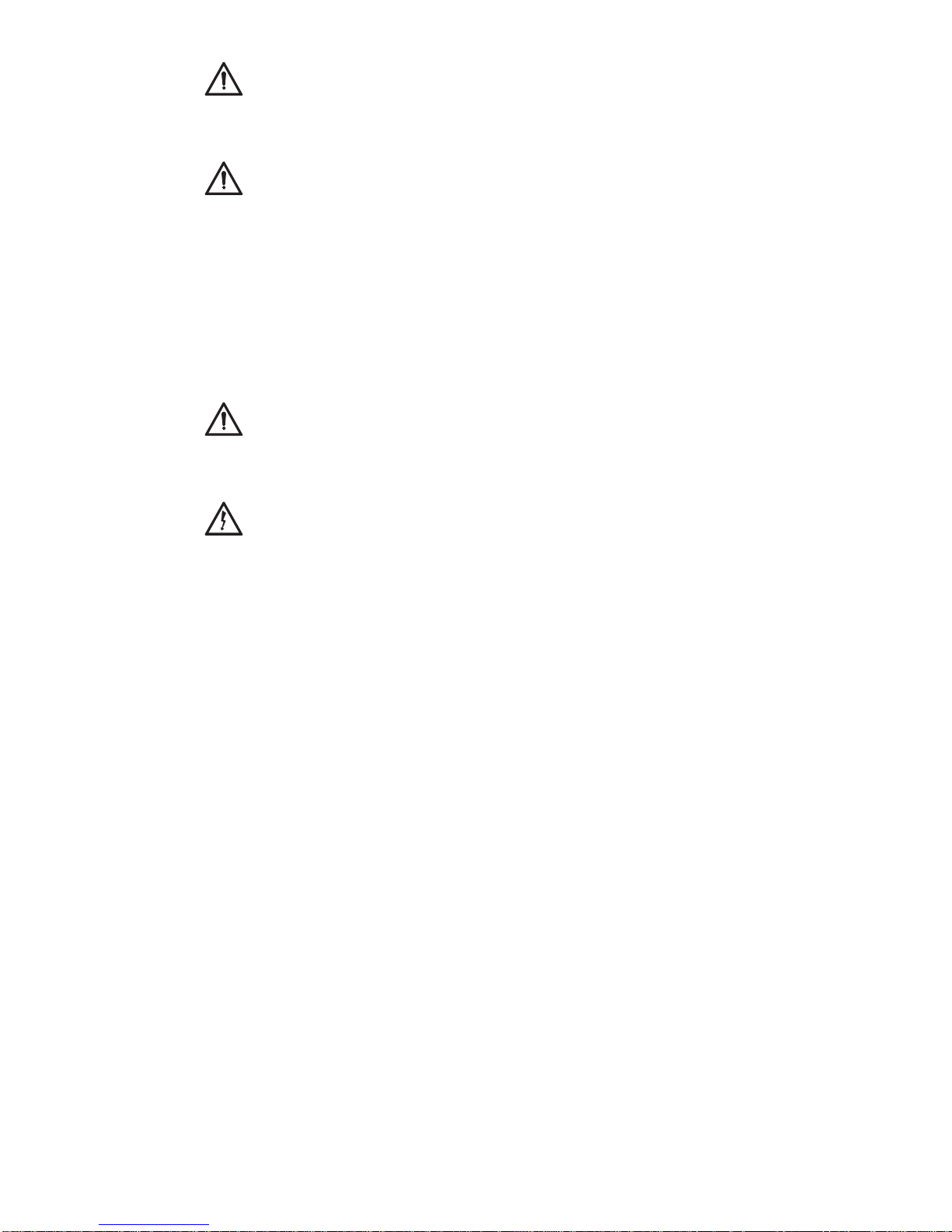
Qualified service
Do not attempt to disassem ble your ThurayaDSL. ThurayaDSL
does not contain consumer-serviceable components. Only
qualified service personnel may install or repair equipment.
Batteries and accessories
Use approved batteries (HNS P/N 3003082-0002) and
accessories only. Use of non-approved accessories may result
in loss of performance, damage to ThurayaDSL, fire, electric
shock or injury.
AC Mains power adapter (HNS P/N 3003612-0001) is for indoor
use only. It has an indoor operating temperatur e range of 10ºC to +55ºC and provides an output voltage of 12 VDC.
The storage capability of the battery decreases when
operated below -10ºC. If the batter y is charged at too high a
temperature, the battery light will flash red.
Connecting devices
Never connect incompatible products. When connecting
ThurayaDSL to any other device, read the device’s User
Manual for detailed safety instructions.
Pacemakers
The various brands and models of cardiac pacemakers
available exhibit a wide range of immunity levels to radio
signals. Therefore, people who wear a cardiac pacemaker
and who want to use a Satellite IP Modem should seek the
advice of their cardiologist. If, as a pacemaker user, you are
still concerned about interaction with ThurayaDSL, we suggest
you follow these guidelines:
• Maintain a distance of 15 cm between ThurayaDSL
and your pacemaker;
• Maintain a distance of one meter away from the front
of ThurayaDSL’s antenna;
• Refer to your pacemaker product literature for
information on your particular device.
If you have any reason to suspect that interference is taking
place, turn off your ThurayaDSL immediately!
ThurayaDSL Satellite IP Modem User Manual iii
Page 8
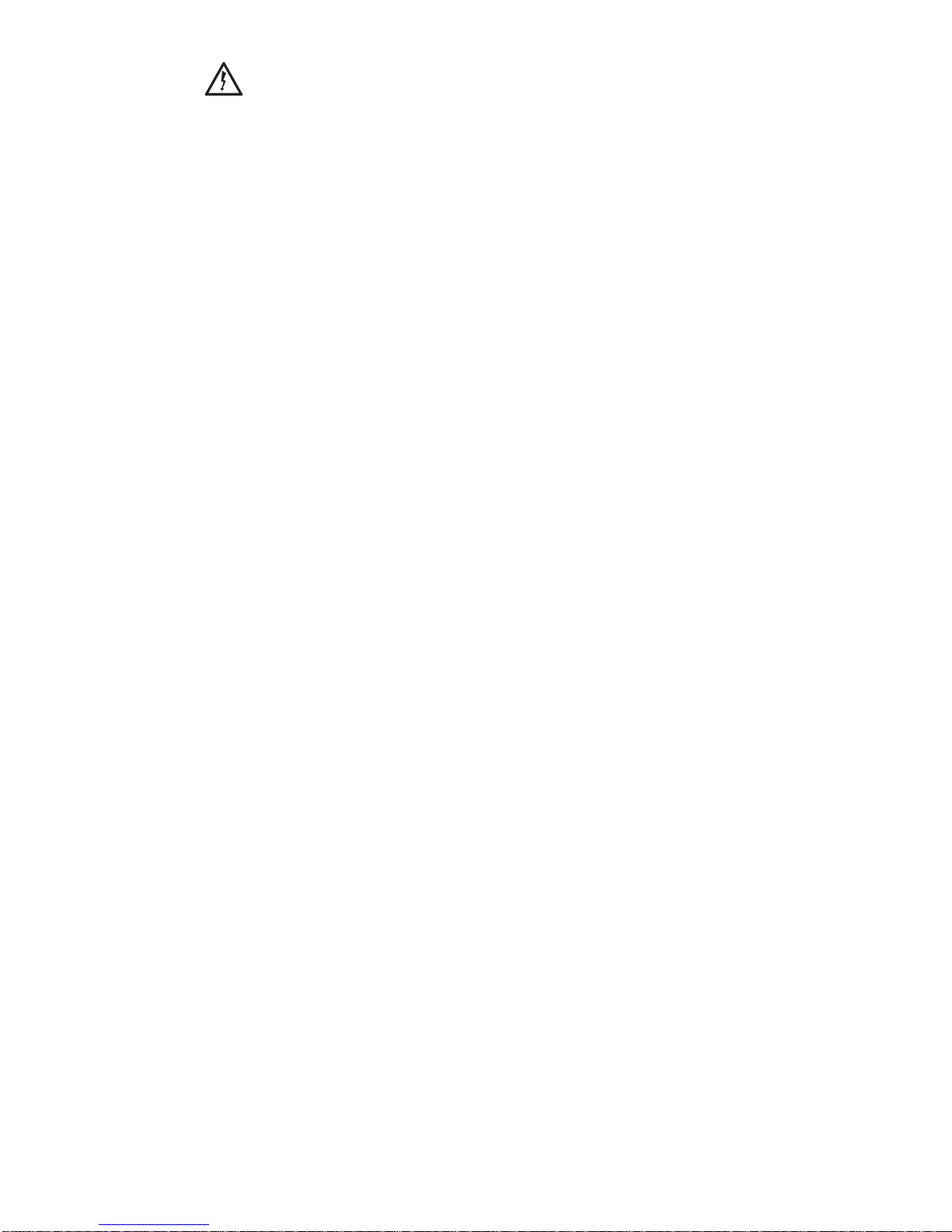
Hearing aids
Most new models of hearing aids are immune to radio
frequency interference from Satellite IP Modems that are
more than 2 metres away. Many types of older hearing aids
may be sus ceptible to interference, making it very difficult to
use them near a Satellite IP Modem. Should interference be
experienced, maintain additional separation between you
and ThurayaDSL.
iv ThurayaDSL Satellite IP Modem User Manual
Page 9
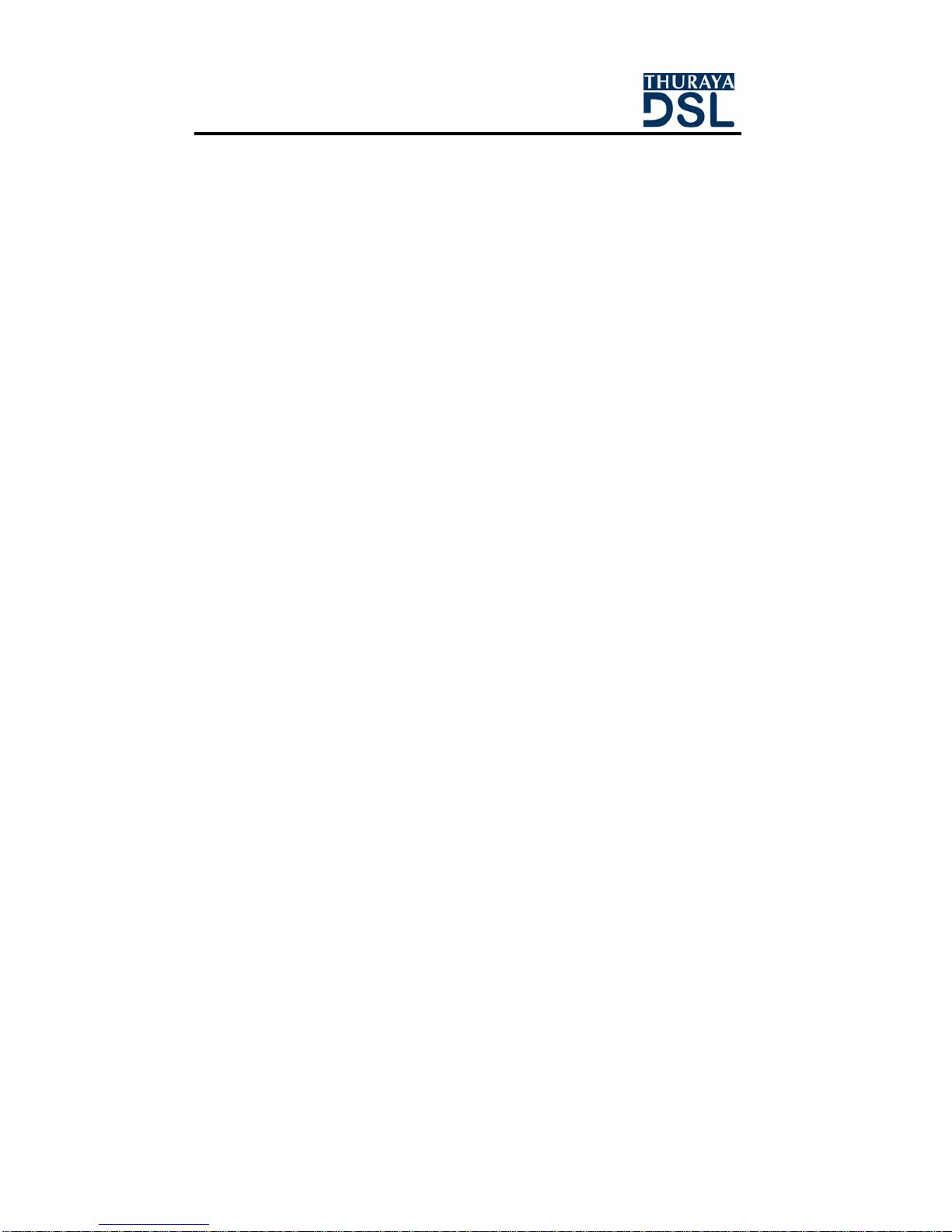
Contents
SAFETY INFORMATION..................................................................................I
WARNING SYMBOLS USED IN THIS MANUAL...........................................................I
WARNINGS FOR THURAYADSL.............................................................................I
CONTENTS ................................................................................................... V
INTRODUCTION ............................................................................................1
COVERAGE...................................................................................................... 1
FIRST TIME SET-UP..........................................................................................2
UNPACKING.....................................................................................................2
MINIMUM SYSTEM REQUIREMENTS AND SOFTWARE INSTALLATION........................... 3
First Time Set-up Overview.................................................................... 4
Step 1: Unpack ThurayaDSL................................................................. 4
Step 2: Unpack ThurayaDSL – Power .................................................. 5
Step 3: Obtain Initial GPS Fix for ThurayaDSL...................................... 6
Step 4: Connect ThurayaDSL Using Ethernet ..................................... 7
Step 5: Rough Pointing to Satellite...................................................... 8
Step 6: Fine Pointing to the Satellite.................................................. 11
Step 7: Exit Pointing Mode.................................................................. 13
QUICK REFERENCE .....................................................................................14
GLOBAL POSITIONING SYSTEM OPERATION .......................................................14
Stored GPS Location........................................................................... 14
ANTENNA POINTING........................................................................................ 15
CONTROLS AND INDICATORS ........................................................................... 17
Power Light........................................................................................... 17
Exit Pointing Button.............................................................................. 18
Pointing M ode Lights.......................................................................... 18
Battery Light......................................................................................... 18
ThurayaDSL Antenna Protractor........................................................ 19
Compass.............................................................................................. 19
MMI SCREENS................................................................................................ 20
Pointing Screen.................................................................................... 20
Home Screen....................................................................................... 21
Properties Screen................................................................................ 23
Restore Factory Defaults .................................................................... 23
ThurayaDSL Satellite IP Modem User Manual v
Page 10
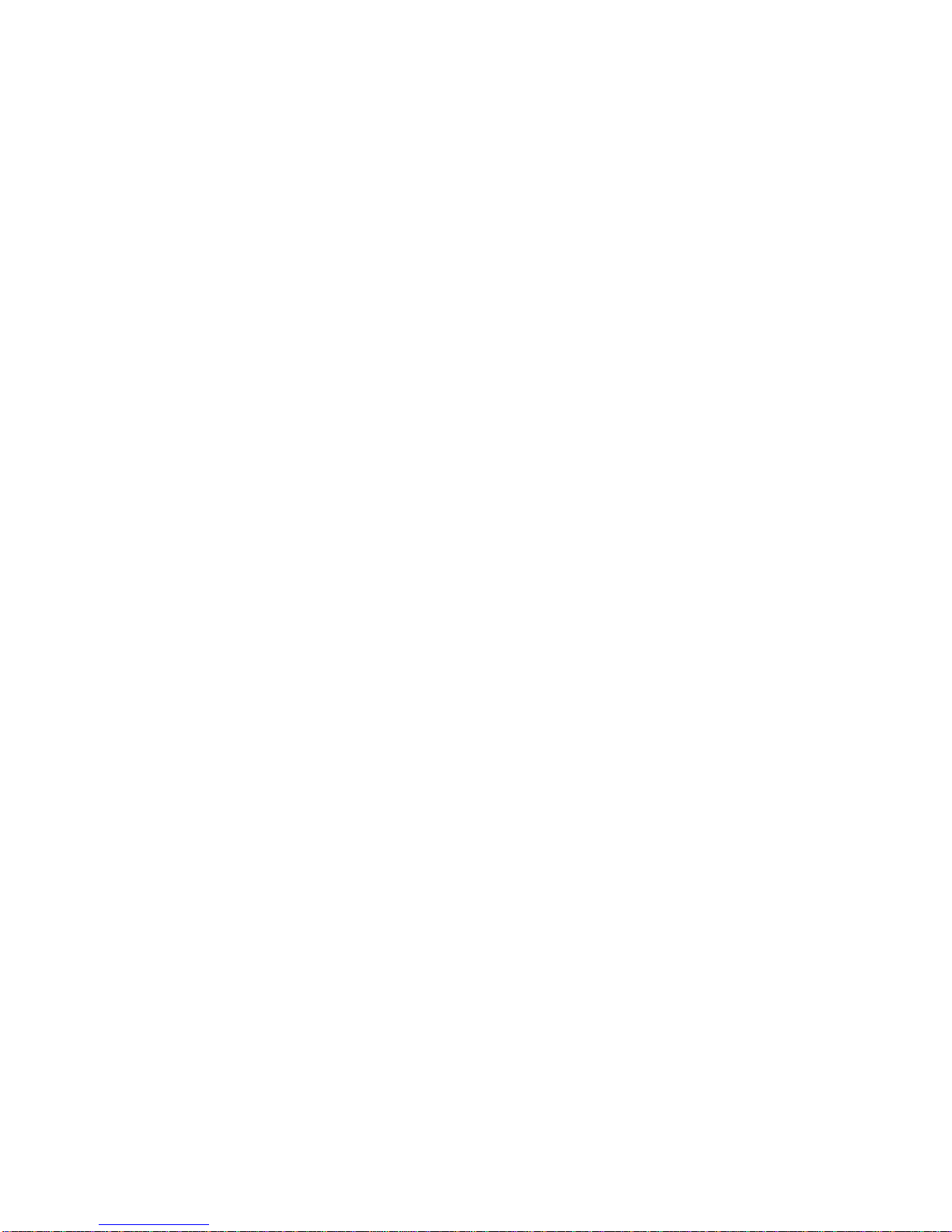
Statistics Screen................................................................................... 24
Status Screen ....................................................................................... 25
Settings Screens................................................................................... 26
Network Settings Screen..................................................................... 26
Security Management Screen .......................................................... 28
Login Settings Screen.......................................................................... 29
Advanced Settings Screen................................................................ 30
UPGRADE THURAYADSL.................................................................................. 31
Upgrading Software............................................................................ 31
TROUBLESHOOTING....................................................................................32
GENERAL TROUBLESHOOTING .......................................................................... 33
FAULT CODES................................................................................................. 38
GLOSSARY..................................................................................................49
INDEX..........................................................................................................51
vi ThurayaDSL Satellite IP Modem User Manual
Page 11
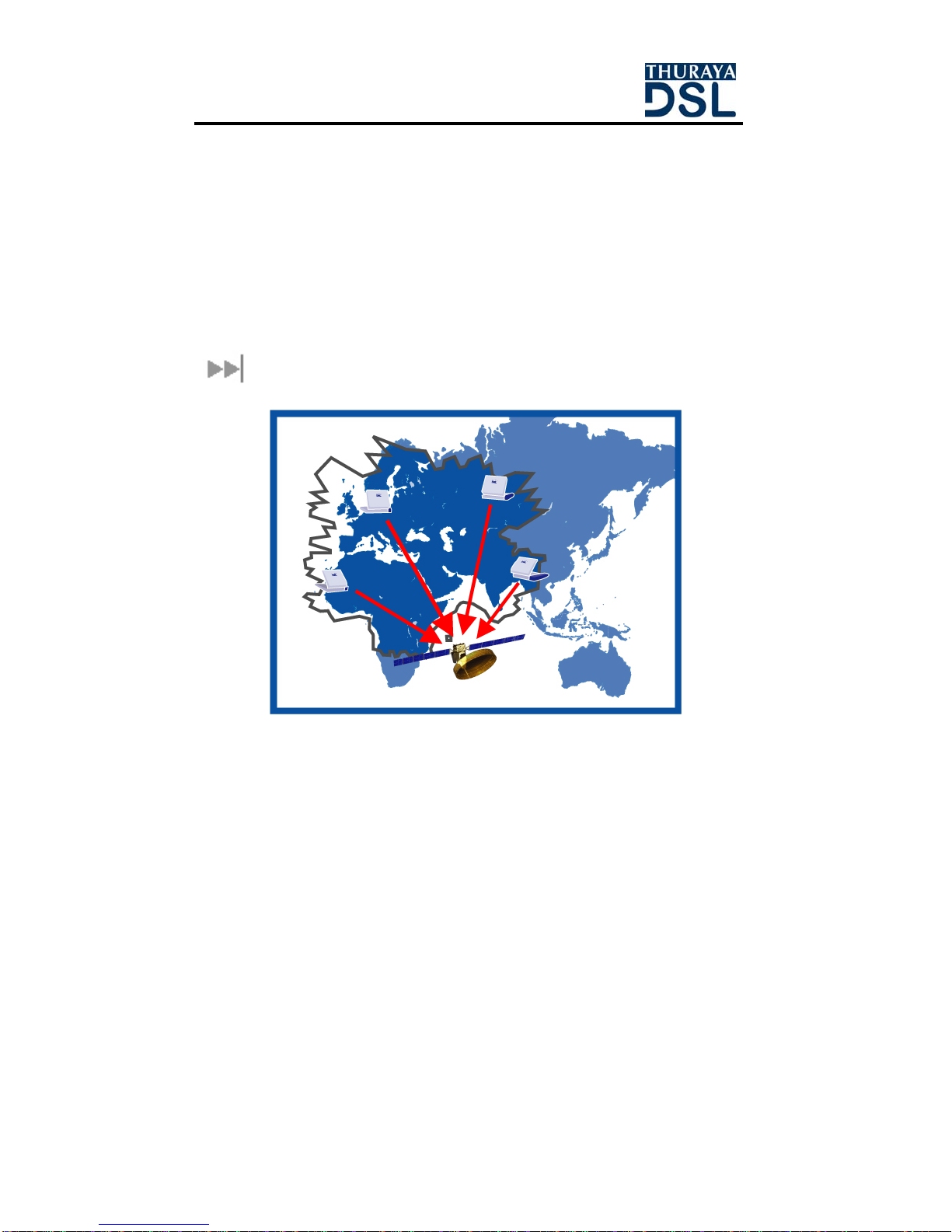
Introduction
Your ThurayaDSL is a Satellite IP Modem that provides portable, highspeed data communications via satellite. Using “Always On”
technology, you can remain connected to the Internet while only
sending or receiving the data that you need at speeds of up to
144kbits/s, just as if you were sitting at your office desk. ThurayaDSL works
with your computer using an Ethernet connection. While ThurayaDSL
operates very similar to other data modems that you may be familiar
with, there are a few important operating differences to note. Please
read this user manual carefully to understand al l t h e as p e cts of
operating your ThurayaDSL.
Coverage
THURAYA Coverage Area
The coverage map shows THURAYA coverage area and indicates the
general direction of the satellite relative to your position on the ground.
Note that the actual ability to get ThurayaDSL service in this coverage
area is dependent upon a variety of factors, including licensing
conditions, and the figure does not repres ent a guarantee of service in
any particular location (contact your Service Provider for the latest
information on service coverage).
ThurayaDSL Satellite IP Modem User Manual
1
Page 12

First Time Set-Up
This section guides you through the process of setting up and
configuring your ThurayaDSL for the first time. The steps presented should
be followed in the order given. When you are finished, your computer
and ThurayaDSL will both be set up and ready to use.
ThurayaDSL Satellite IP Modem
Unpacking
Unpack the ThurayaDSL and accessory box items.
ThurayaDSL Satellite IP Modem
AC Mains Power Adapter and cable (100 – 240 VAC)
Rechargeable Lithium Ion Battery pack
Ethernet cable (do not use cross-over cable)
User Manual (this document)
Tie-down Clips
Your Service Provider will supply a Subscriber Identification Module (SIM)
as shown on page 4.
2 ThurayaDSL Satellite IP Modem User Manual
Page 13
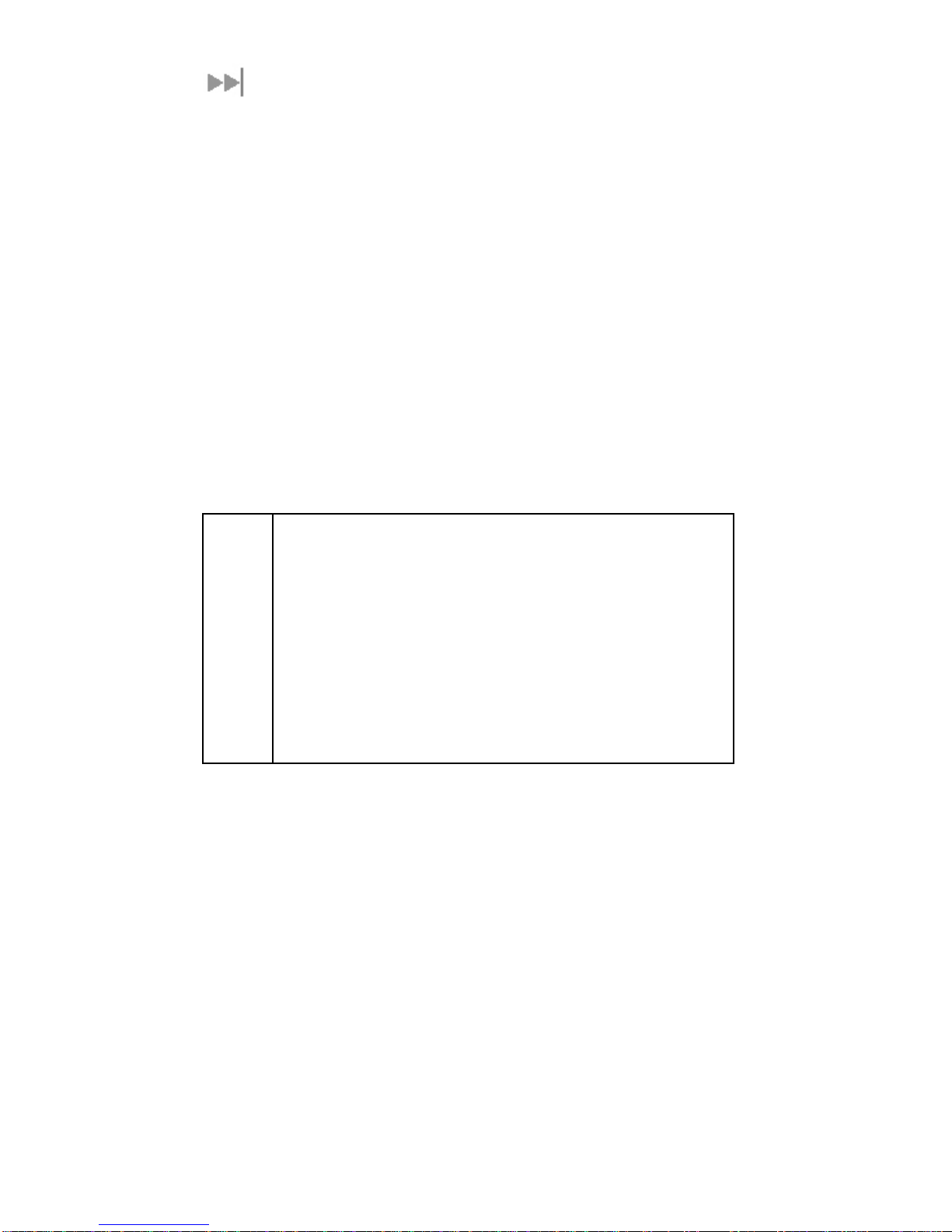
Minimum System Requirements and Software
Installation
You must have a desktop or laptop Personal Computer (PC) running
one of the following supported operating systems:
Windows
Windows 98 second edition
Windows 2000
Windows ME
Windows XP
Macintosh OS X v10.1 or later
The computer must have one of the following supported Internet
browsers.
Microsoft Internet Explorer version 5.5 or later. Java Runtime
Environment (JRE) 1.3.1 or later must be installed
Netscape Communicator version 7.0 or later. Java must be
active.
Macintosh Safari 1.0 or later.
Mozilla Firefox 1.0 or later.
Your PC must support an Ethernet interface.
®
NT 4.0 (service pack 3)
You must verify that the proxy server settings in your
Note
ThurayaDSL Satellite IP Modem User Manual
browser are disabled. For Microsoft Internet Explorer,
select Tools / Internet Options / Connections / LAN
Settings and uncheck the box labeled ‘Use a proxy server
for your LAN’. For Netscape or Firefox, go to Advanced
Preferences and select ‘Direct connection to the
Internet’. For Safari, select System Preferences / Network /
Built-in Ethernet / Proxies and uncheck the box labelled
‘Web Proxy (HTTP).’ When complete please close your
browser.
DO NOT FORGET YOU MAY NEED TO RECHECK THIS BOX
ON RETURN TO YOUR OTHER INTERNET CONNECTION.
3
Page 14

First Time Set-up Overview
There are 7 basic steps to getting your ThurayaDSL up and running:
Step 1: Unpack ThurayaDSL
Step 2: Unpack ThurayaDSL – Power
Step 3: Obtain Initial GPS Fix for ThurayaDSL
Step 4: Connect Using Ethernet
Step 5: Rou gh Pointing to Satellite
Step 6: Fine Pointing to the Satellite
Step 7: Exit Pointing Mode
Step 1: Unpack ThurayaDSL
Unpack the ThurayaDSL and accessories. Battery, AC mains power
adapter, and Ethernet cable are included with the ThurayaDSL.
Your service provider will have provided you with a
SIM card.
Insert SIM provided by your Service Provider in SIM
holder and then insert the SIM holder as shown
below.
4 ThurayaDSL Satellite IP Modem User Manual
Page 15
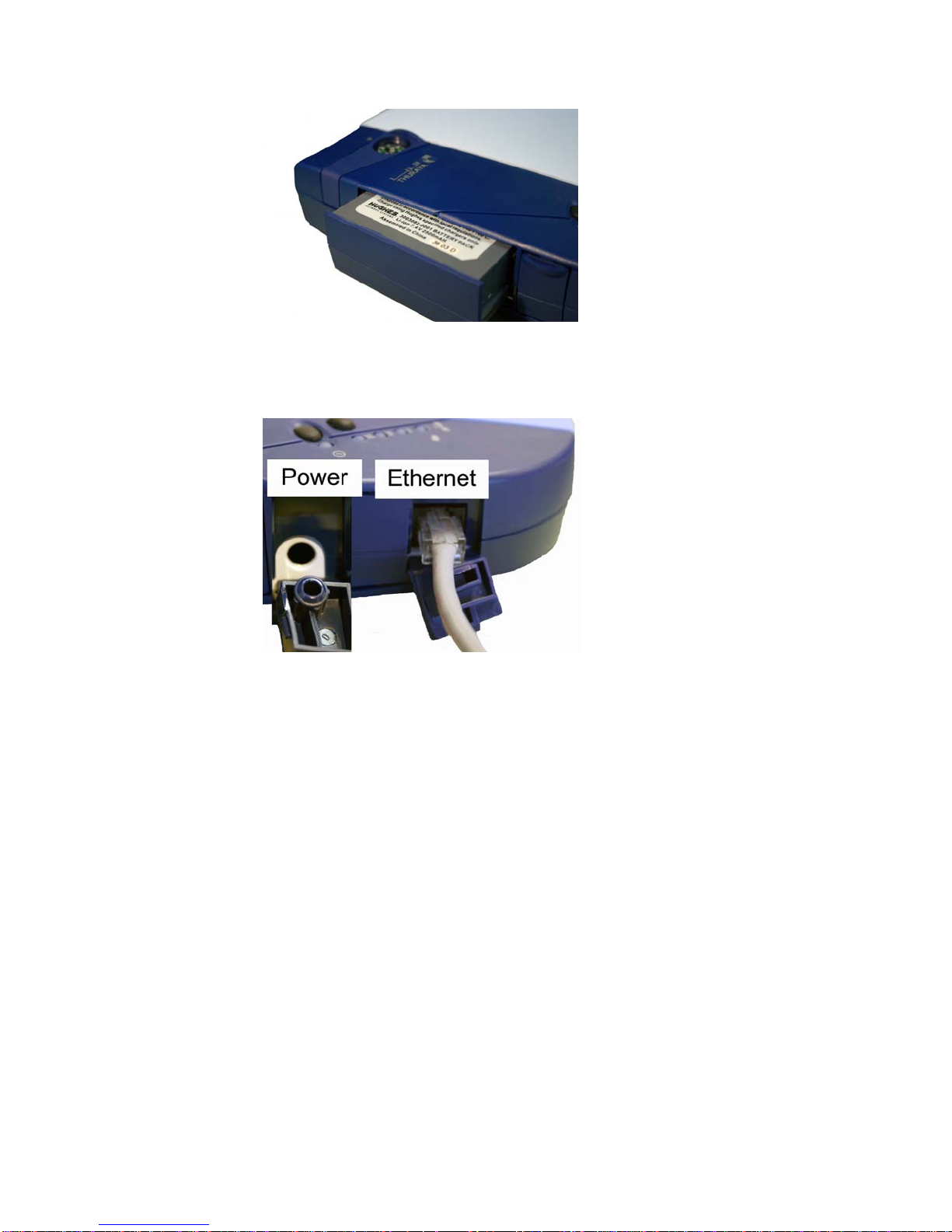
Step 2: Unpack ThurayaDSL – Power
1. Insert Battery after the SIM has been installed.
2. Plug in Power cable and charge the battery for 3 hours.
ThurayaDSL Satellite IP Modem User Manual
5
Page 16
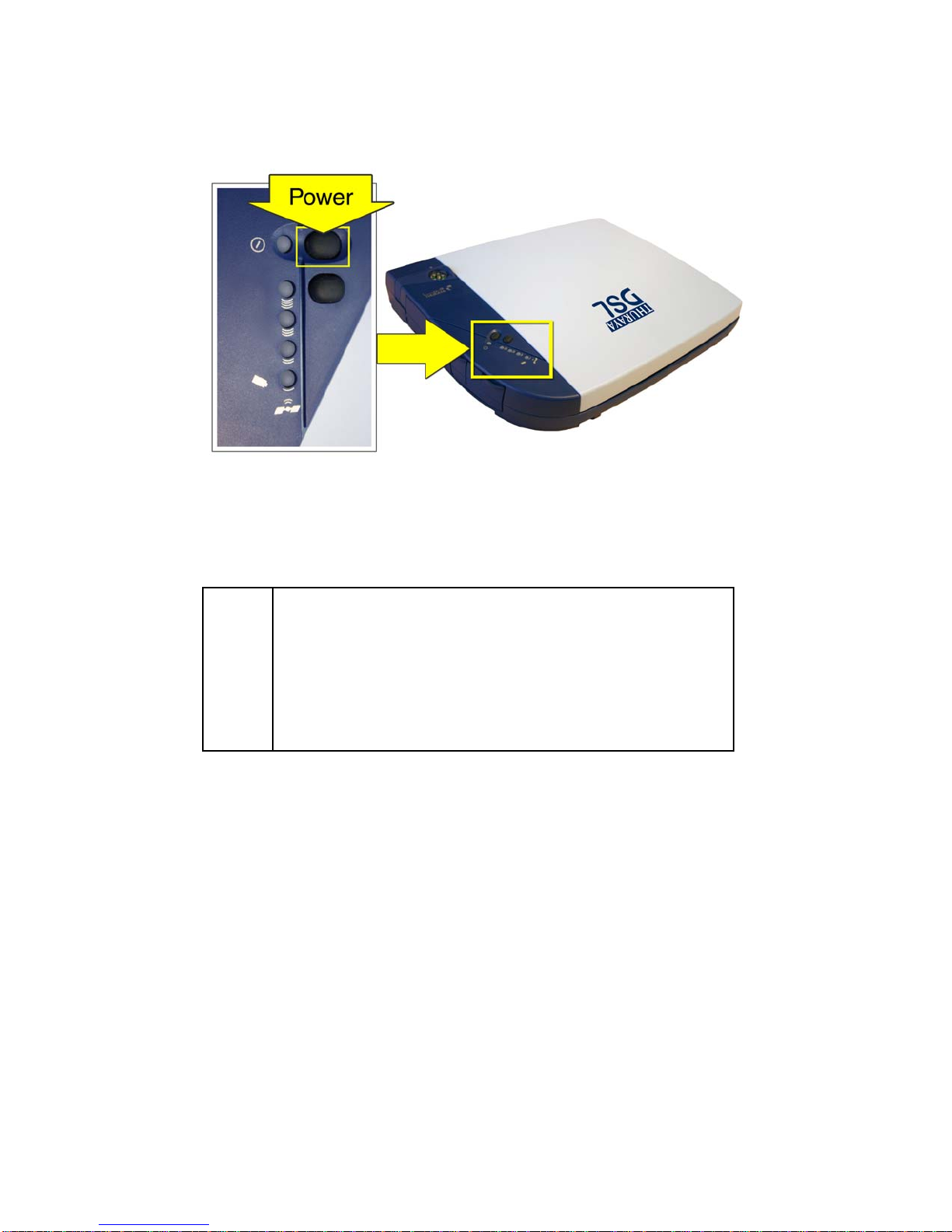
Step 3: Obtain Initial GPS Fix for ThurayaDSL
1. Place ThurayaDSL outside on a flat surface with a clear view of the
sky.
2. Power up ThurayaDSL by pressing the Power button.
3. ThurayaDSL is now attempting to locate itself using GPS. Thi s may
take up to five minutes. It is important that ThurayaDSL is placed
away from buildings, trees and other obstacles that might block a
clear view of the sky.
For optimum GPS signal reception, make sure ThurayaDSL
Note
is positioned in a roughly horizontal placement with the lid
closed. Since GPS receivers must “see” a large part of the
sky without obstructions from buildings, mountains or trees,
it may be necessary to take your ThurayaDSL out to a
clear space to obtain a new GPS location. It may be
possible to obtain a new GPS location in a less favorable
circumstance, but the time to completion may be longer.
6 ThurayaDSL Satellite IP Modem User Manual
Page 17
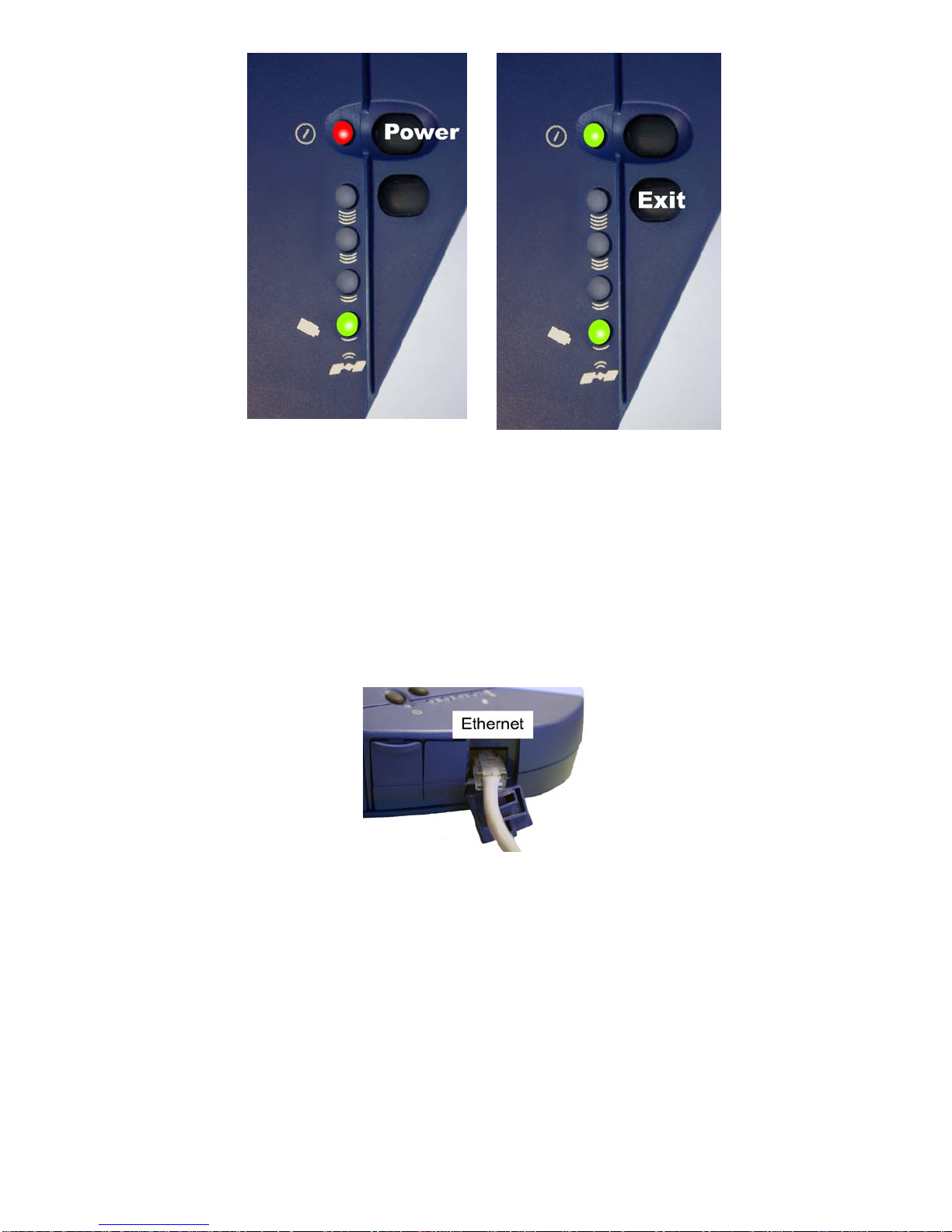
Wait – Power light alternating
red / amber
When the power light changes from a red/amber flash to an
amber/green flash, proceed to the next st ep. If the power light is solid
green or flashing green, ThurayaDSL is not in antenna pointing mode.
Turn ThurayaDSL off and then turn it back on.
Proceed – Power light
alternating green / amber
Step 4: Connect ThurayaDSL Using Ethernet
1. Connect the Ethernet cable to your laptop’s network interface and
insert the other end of the connector into the ThurayaDSL. Note:
Any CAT 5 Ethernet cable can be used to connect the laptop and
ThurayaDSL as long as it is less than100 meters in length.
ThurayaDSL Satellite IP Modem User Manual
7
Page 18
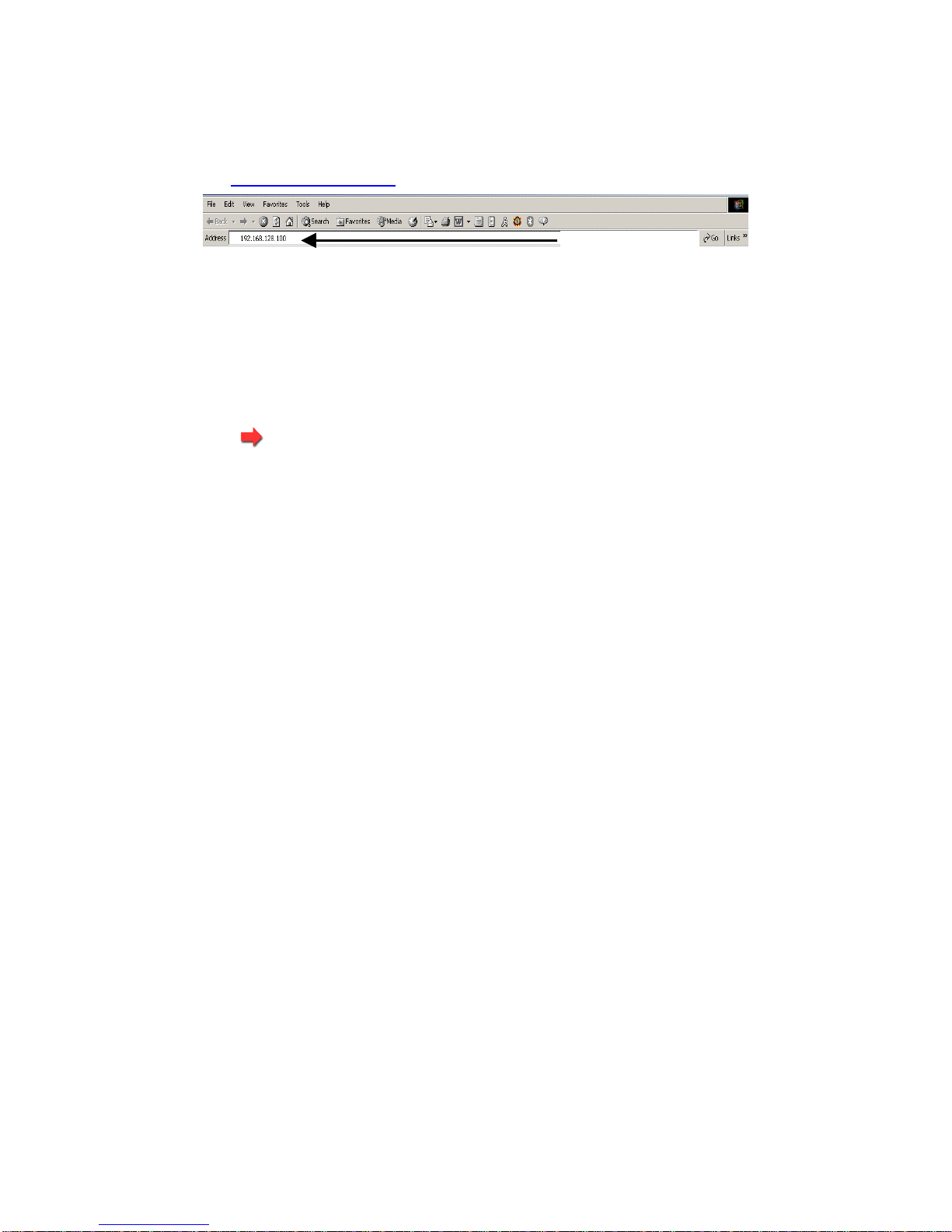
Step 5: Rough Pointing to Satellite
1. ThurayaDSL is controlled through a web browser interface. To
activate the MMI (ThurayaDSL’s user in terface), open the ‘Internet
Explorer or Netscape browser on your laptop. Enter
http://192.168.128.100 in the browser URL address field.
URL address field
You may want to store this URL in your “Favorites” folder in
Note
2. If you have PIN security enabled on your SIM, you will be prompted
to enter your PIN before proceeding.
Note
your browser.
IMPORTANT: Before accessing the MMI, you must verify that
the proxy server settings in your browser are disabled. For
Microsoft Internet Explorer, go to LAN Settings under the
Connections tab and uncheck the bo x next to ‘Use a proxy
server for your LAN’. For Netscape, go to Advanced
Preferences and select ‘Direct connection to the In ter ne t.’
DO NOT FORGET YOU MAY NEED TO RECHECK THIS BOX ON
RETURN TO YOUR OTHER INTERNET CONNECTION.
You must have a valid GPS location for the compass
direction and Antenna Angle to be displayed. If the GPS is
not valid, go back to step 3 and allow ThurayaDSL to obtain
a GPS fix.
8 ThurayaDSL Satellite IP Modem User Manual
Page 19

Compass Direction Antenna Angle
3. Note the Compass Direction and Antenna Angle from the MMI as
shown above; these will be used to assist you in roughly pointing the
ThurayaDSL antenna towards the satellite. Ro ugh pointing consists of
determining the rough direction and elevation angle that the
antenna needs to “see” the THURAYA Satellite.
4. Look at the MMI Pointing display and determine the Compass
Direction needed for the antenna. Rotate ThurayaDSL left or right to
the correct compass direction. The three LEDs on the left hand side
of the termin a l will sequentially turn to “Green”, as th e si g n al strength
gets stronger.
Rotate left and right
ThurayaDSL Satellite IP Modem User Manual
9
Page 20

Following are sample compass directions.
South Southwest Southeast
The Protractor should match the number on the MMI screen as
shown in the sample to the right.
5. Look at the MMI pointing screen and determine the elevation angle
needed for the antenna. Tilt antenna up and down to the correct
antenna angle.
Antenna Angle
6. The small arrow on ThurayaDSL Protractor should point to the
number that was read off the MMI pointing screen.
10 ThurayaDSL Satellite IP Modem User Manual
Page 21

Step 6: Fine Pointing to the Satellite
IMPORTANT: The reliability and speed of your connection to
the network will be adversely impacted unless the antenna is
correctly pointed towards the satellite. Please follow these
directions closely so that your ThurayaDSL is optimally pointed.
Pointing Screen - Signal Strength
1. Use the MMI pointing screen to optimally fine point the antenna. The
pointing screen has a signal strength bar graph and numeric value
to assist in accurate antenna pointing. The orange peak-hold bar at
the end of the blue bar identifies the highest signal strength
measured during antenna pointing and will help you op timise the
pointing direction. Note: Obtaining the highest signal strength
possible will ensure that you have an optimum connection to the
network.
The power light must be flashing red/amber or
Note
ThurayaDSL Satellite IP Modem User Manual
amber/green. If this is not the case, turn the ThurayaDSL off
and then back on to re-enter the pointing display.
11
Page 22

To find the optimal
antenna pointing direction,
rotate ThurayaDSL slowly
left or right a small amount.
Find the centre peak of the
signal strength using one of
the methods described on
the prior pages. Once a
peak signal has been
found, keep ThurayaDSL
pointing in that direction.
To find the optimal
antenna pointing
elevation, tilt the antenna
slowly up and down a
small amount. Find the
centre peak of the signal
strength using one of the
methods described on the
prior page. Once a peak
has been found keep
ThurayaDSL antenna at
that angle.
Rotate left or right slowly
Tilt antenna up and down
12 ThurayaDSL Satellite IP Modem User Manual
Page 23

Step 7: Exit Pointing Mode
1. Your antenna is now optimally pointed. Exit the pointing mode by
either of the following exit options:
Select the “Exit pointing” option on your MMI screen.
Exit Pointing
Or, press the Exit Pointing button on the terminal.
2. Congratulations! Your ThurayaDSL is successfully connected.
Note: If you are unable to successfully connect to the Internet, please
see the troubleshooting section of the ThurayaDSL Satellite IP Modem
User Manual.
ThurayaDSL Satellite IP Modem User Manual
13
Page 24

Quick Reference
This section serves as a reference guide, identifying the key operational
aspects of using the ThurayaDSL system and the Controls and Indicators
on ThurayaDSL and their functions.
Global Positioning System Operation
ThurayaDSL Satellite IP Modem contains an integrated Global
Positioning System (GPS) receiver that is used to provide location
information. GPS location information is required for system access, and
the reception of a new GPS location is attempted automatically every
time ThurayaDSL is powered on.
For optimum GPS signal reception, make sure ThurayaDSL is positioned in
a roughly horizontal placement with the lid closed. Since GPS receivers
must “see” a large part of the sky without obstructions from buildings,
mountains or trees, it may be necessary to take your ThurayaDSL out to
a clear space to obtain a new GPS location. It may be possible to
obtain a new GPS location in a less favourable circumstance, but the
time to completion may be longe r.
Once updated, ThurayaDSL remembers your loca tion so the unit can be
relocated to a more convenient working area, such as inside a building
by a window facing toward the satellite.
Once you have established a session on ThurayaDSL you will not need
another GPS location while you remain connected in the “Always On”
condition. This is convenient if you intend to operate from one location
for an extended period of time since there is no need to move
ThurayaDSL to refresh the GPS receiver. Also, your stored GPS location
remains good for a period of time even if you power down and move a
short distance between sessions. When you believe this is the case,
simply skip the GPS location step and complete the ThurayaDSL satellite
pointing operation prior to going directly onto the network. Be sure to
carefully point your unit every time it is moved.
Stored GPS Location
The most recent GPS location is stored in ThurayaDSL even when
powered down. Upon power up, if this stored GPS location is available
the display indicates “Using Stored Location.” Even so, ThurayaDSL will
attempt to update this GPS location since the Thuraya system will only
14 ThurayaDSL Satellite IP Modem User Manual
Page 25

allow access if your GPS location is n ot too old. If ThurayaDSL is able to
update the GPS location, the status changes from “Stored” to “Valid.”
GPS location is shown as “Invalid” only under special circumstances
when the stored information has been eras ed. In any case, you may
wish to attempt network access to see if service will b e granted.
Antenna Pointing
Establishing a new connection
requires the careful orientation
of ThurayaDSL towards the
ThurayaDSL Satellite. The more
precise this alignment, the
faster your data will be able to
travel over the network. To
ensure precise alignment, the
pointing operation is divided
into a rough pointing operation
followed by a fine pointing
operation.
To assist in rough ThurayaDSL
orientation, the stored GPS
location is used to obtain your
location relative to the s a tellite.
Through use of this geographic
location data, direction and
elevation angle information is supplied to you on your computer’s
display. You can use this information in conjunction with ThurayaDSL
compass and elevation angle scale to obtain an initial orientation
towards the satellite.
Next, station yourself with your ThurayaDSL’s “lid” (the antenna) opened
away from you (like the display screen of a laptop computer) ensuring
that nothing but open sky is between the Thuraya DSL’s lid and the
Thuraya Satellite. If the view is blocked by trees, mountains, buildings or
similar objects then you must relocate ThurayaDSL. This manipulation is
called the Rough Pointing procedure.
Do not stand in front of the Antenna
ThurayaDSL emits radio frequency energy when in the
transmit mode. To avoid injury, do not place head or other
body parts in front of the antenna when system is operational.
ThurayaDSL Satellite IP Modem User Manual
15
Page 26

Once you have completed rough pointing, the connection can be
“tuned” using the fine pointing procedur e. The tuning consists of small
changes in direction (rotation of the ThurayaDSL) and small changes in
elevation angle (small up and down movement of the ThurayaDSL’s lid).
Signal meters are located on the ThurayaDSL and computer display; you
can use either one to maximize your signal streng th. Finding the
maximum for both the direction and elevation angle settings ensures
the best performance from your ThurayaDSL.
16 ThurayaDSL Satellite IP Modem User Manual
Page 27

Controls and Indicators
The figures below illustrate where the Control Buttons and Lights are
located on ThurayaDSL and the functions of each.
Power Button
The Power Button turns ThurayaDSL power on and off. To turn on the
ThurayaDSL Satellite IP Modem, push the Power
button down until the Power Light illuminates. To
turn off ThurayaDSL, push the Power button
down until the Power Light darkens (at least two
seconds). The ThurayaDSL will shut off a few
seconds later.
Once ThurayaDSL is connected to the AC Mains
power, the ThurayaDSL will power up
immediately. Note that when ThurayaDSL is
attached to AC Mains power , the ThurayaDSL
still supports battery charging while the
ThurayaDSL is turned off.
Power Light
When ThurayaDSL is powered down, the Power Light is off.
Normal Operational Mode: The Power Light is on solid if the ThurayaDSL
is running on AC Mains power and flashing if the ThurayaDSL is on
battery power. The colour of the Power light will be amber if the terminal
is not yet connected to the network and green if the network is
available for use.
Pointing Mode: The Power Light changes colour in order to indicate the
status of the GPS acquisition. If the Light is switching between red and
amber, then the GPS location has not been updated since power up. If
the Light is switching between amber and green, then the GPS location
has been updated since power up.
If the Power Lig h t is flashing red at anytime, there is a fault or error
condition in ThurayaDSL.
ThurayaDSL Satellite IP Modem User Manual
17
Page 28

Exit Pointing Button
Exit Pointing Mode: Pressing this button down for two seconds will cause
the terminal to exit pointing mode. If there is no response, you must
check the MMI to determine why (may require SIM PIN entry or other
action).
Pointing Mode Lights
The Pointing Mode Lights are lit and used as a bar graph to indicate
relative signal strength. The Lights turn from red (poor signal strength) to
amber (better signal stren gth) to green (best signal strength) as the
antenna is manipulated to get the optimum signal.
Battery Light
The Battery Light is off when ThurayaDSL is powered down.
Normal Operational Mode: If the Battery Light is flashing amber,
ThurayaDSL is powered on and not connected to AC mains power. If
the Light is flashing green, the ThurayaDSL is connected to AC mains
power and the battery is charging. If the Light is green, the ThurayaDSL is
connected to AC mains power and the battery is fully charged. If the
Light is flashing red, the battery is low and is not charging.
Pointing Mode: In this mode, the Battery Light is used as part of the bar
graph to indicate relative signal strength. The Light turns from red (poor
signal strength) to amber (better signal strength) to green (best s ignal
strength) as the antenna is manipulated to get the optimu m signal.
When ThurayaDSL is on battery power (no AC Mains), the
Note
Power, and Battery Lights will flash to conserve power.
18 ThurayaDSL Satellite IP Modem User Manual
Page 29

ThurayaDSL Antenna Protractor
When you are positioning the antenna
during the Antenna Pointing process,
the protractor provides the current
angle of the antenna so that you can
adjust it to the Antenna Angle specified
on the pointing screen.
Compass
Reference the compass during the Antenna Pointing
process to get the correct Compass Direction
needed for the antenna. The illustration shows an
example of a South-West orientation.
The compass can be affected when close to magnetic
Note
ThurayaDSL Satellite IP Modem User Manual
fields or metallic objects.
19
Page 30

MMI Screens
Pointing Screen
The Pointing Screen provides the best way to orient ThurayaDSL towards
the satellite. Once ThurayaDSL is powered up, open your browser and
http://192.168.128.100 into the browser Address field
enter
If you enable a SIM Personal Identification Number (PIN) and a Security
Code, you are prompted to enter these values before advancing to
other ThurayaDSL Administration pages in the MMI.
Pointing Screen
If Antenna Pointing is disabled, the Pointing Screen will
Note
Follow the directions in First Time Set-up for using this screen while going
through the Pointing process.
GPS Validity: Invalid, Stored or Valid. See the Global Positioning System
Operation section for more details on GPS.
Point Antenna to These Settings: Compass Direction and Antenna Angle
to help orient ThurayaDSL toward the satellite. Once this rough pointing
be bypassed. See the Advanced Settings section for
additional information.
20 ThurayaDSL Satellite IP Modem User Manual
Page 31

is accomplished, use the Signal Strength meter below to optimise the
pointing direction.
Signal Strength: This blue bar moves to the right as the signal received
from the satellite gets stronger. The numeric display to the right of the
bar is simply a digital representation of the bar. The orange peak-hold
bar at the end of the blue bar identifies the highest signal strength
measured during antenna pointing and will help you op timise the
pointing direction. Use this display when fine tuning ThurayaDSL’s
orientation to the satellite. Signal strength is only a relative measure of
the satellite signal strength and may vary from location to lo cation.
Switch GPS Antenna: You can switch between an Internal and External
GPS Antenna by selecting one of these two radio buttons. Once you
have made the change, select the Apply button to implement the
change. The External option should only be selected when using the
optional external GPS antenna accessory. Instructions on how to
connect the optional external GPS antenna accessory are included
with the accessory package.
Mute/Unmute Signal Beep: An audible beep to provide a relative
indicator of signal status (faster beep = higher signal quality) can be
emitted from your computer speaker during the Pointing Process. Select
this button to Mute or Unmute the sound.
Exit Pointing: Select this button to leave the scre en after optimum signal
strength has been achieved. This action wi ll ta ke you to the ho me
screen on the MMI.
Home Screen
The Home screen displays summary status information about
ThurayaDSL.
You can navigate among all the various MMI functions by selecting one
of the Main functions from the menu on the left side of the screen. Submenus will appear after selecting one of these Main functions:
• Properties
• Statistics
• Status
• Settings
ThurayaDSL Satellite IP Modem User Manual
21
Page 32

Home Screen
Signal Quality: Displayed on all MMI screens, this bar graph provides an
indication of satellite signal quality. To save power, this indication
updates slowly over time. To ensure you have fresh information, press
the reload button on your browser to update the page display.
The Signal Quality status is a different measure of the received
Note
Battery Level: Displayed on all MMI screens, this bar graph provides an
indication of remaining battery capacity.
To save power, this indication updates slowly over time. To ensure you
have fresh information, press the reload button on your browser to
update the page display.
Battery Status: This displays either Charging, Not Charging or Fully
Charged.
satellite signal than the Signal Strength status shown on the
pointing screen. Seeing differences between these two levels
is normal and not an indication of a problem with your
ThurayaDSL.
Green: normal indication of battery level
Red: almost fully discharged
Amber: charging under external power
22 ThurayaDSL Satellite IP Modem User Manual
Page 33

Network Status: Available, Acquiring, or Unavailable. If the status is
Available then ThurayaDSL is ready to send and receive your data over
the network. If the status is Unavailable then see the Fault Status for an
indication of why a network connection is not available.
Fault Status: Any faults or errors detected by MMI are displayed near the
bottom of the screen
Properties Screen
The Properties screen displays a summary of current communications
parameter settings.
Properties
Current Settings: Software Version, Interface Mode, Public Network IP
Address, Private Satellite Modem IP Address, Satellite Modem
International Mobile Equipment Identity (IMEI), and Satellite Modem
Media Access Control (MAC) Address.
Restore Factory Defaults
The Restore Factory Defaults screen is a subset of Properties.
Restoring the factory defaults returns ThurayaDSL's settings to their
original, just out-of-the-box state. This does not change the security
code or SIM parameters. Please exercise caution when proceeding. If
you Restore Factory Defaults, you will need to re-enter any configuration
information supplied by your Service Provider.
ThurayaDSL Satellite IP Modem User Manual
23
Page 34

Statistics Screen
Statistics: Click this link if you would like to view estimates of your data
usage. Data usage figures are obtained by coun ting the bytes in the IP
packets received by and sent from the ThurayaDSL terminal. You can
view both “since power on” (per session) and “Cumulative” (lifetime)
data usage counts. To reset the data counters of a session, simply select
the reset button for either transmit or receive and click the Apply button.
Statistics
The data usage figures provided on the screen are estimates
Note
only. This feature is not tied into the actual billing system. HNS
assumes no liability if differences are found between data
usage figures and your actual bill.
If ThurayaDSL is shutdown improperly, user d ata values on the
lifetime session may be lost and not recorded.
24 ThurayaDSL Satellite IP Modem User Manual
Page 35

Status Screen
The Status Screen is displayed as a separate window to provide a
concise summary of the ThurayaDSL status.
Status Window
This window gives you a summary of current ThurayaDSL system
configuration and performance. When the Status Window is open, its
information is updated every minute. If you are running on battery
power, this will reduce your available operating time.
Network Status: Available or Unavailable. If the status is Available then
ThurayaDSL is ready to send and receive your data over the network. If
the status is Unavailable then see the Fault Status for an indication as to
why a network connection is not available.
Battery Status: Battery, charging on AC Mains, or charged on AC Mains.
Signal Quality: This bar graph provides an indication of satellite signal
quality.
Note: The Signal Quality status is a different measure of the
received satellite signal than the Signal Strength status shown
on the pointing screen. Seeing differences between these
two levels is normal and not an indication of a problem with
your ThurayaDSL.
ThurayaDSL Satellite IP Modem User Manual
25
Page 36

Battery Level: This bar graph provides an indication of remaining battery
capacity.
Green: normal indication of battery level
Red: almost fully discharged
Amber: charging under external power
GPS Antenna: Internal or External.
Fault Status: Any current system faults or errors.
Settings Screens
From the Main menu you can select Settings which allows you to
navigate among all the various Settings functions from the menu on the
left side of the screen:
• Network Settings
• Security Management Settings
• Login Settings
• Advanced Settings
• Status
• Home
Network Settings Screen
After executing the necessary First Time Set-up steps to configure
ThurayaDSL, you may want to select the Network Settings screen to
check your network configuration. On this screen, you should find the
appropriate Domain Name Service (DNS) and the Access Point Name
(APN) information configured by your Service Provider.
By default your Service Provider has already performed this
Note
configuration step for you.
Whenever you modify the DNS addresses on the Network
Settings screen, you must exit the MMI, reboot your computer,
and power the ThurayaDSL off and then back on so that the
new settings can take effect.
26 ThurayaDSL Satellite IP Modem User Manual
Page 37

Network Settings
Use Static Public Network IP Address: If this radio button is not selected,
ThurayaDSL uses an IP address automatically assigned by the network
during the period when the ThurayaDSL connects to the network. By
default this button is not selected. If this box is selected, the ThurayaDSL
uses the IP address you enter in the Static Public Network IP Address field
that follows. You should only check this box and enter an IP add ress if
directed to do so by your Service Provider.
DNS Host 1: Primary Host Domain Name Service (DNS) Add ress. An IP
address is required in this field and will be supplied by your Service
Provider.
DNS Host 2: Secondary Host DNS Address.
APN Enable: If use of multiple Internet Service Providers is required, you
can check this box and enter the appropriate Access Point Name
(APN) value. You should modify these fields only if directed to do so by
your Service Provider.
SAVE/ CANCEL: If you want the values you have entered to be
processed, click the SAVE button, exit the MMI, and reboot your
computer. You will also need to turn ThurayaDSL off and then on again
so that the new settings can take effect. If you want the values you
have entered to be ignored because of error or uncertainty, click the
CANCEL button and the Network Settings remain as they were with no
reboot required.
ThurayaDSL Satellite IP Modem User Manual
27
Page 38

Security Management Screen
The Security Management screen allows you to impose a tighter level of
security on your ThurayaDSL.
Security Management
SIM PIN Enable: If this box is not checked, there is no prompt for a SIM
PIN after you invoke the MMI. If this box is checked, a prompt requests
you to enter the SIM PIN each time you run the MMI. This helps prevent
unauthorised use of your SIM. To change the setting, simply modify the
check box as desired, enter the current SIM PIN, and click the SAVE.
Note: If the SIM PIN code is entered wrong three times, the ThurayaDSL
will be locked until the PUK (Pin Unlock Key) numb er is entered. Consult
your Service Provider if you do not remember your PUK number.
Change SIM PIN: If the SIM PIN Enable box is checked, and you would
like to change the existing PIN, click this link or choose the CHANGE SIM
PIN option on the menu. You will be required to enter the Old PIN, the
New PIN, and the New PIN again for confirmation.
Security Code Enable:
Security Code after you invoke MMI. If this box is checked, a prompt
asks for the Security Code entry each time you run the MMI with a
different SIM than the one that was in the ThurayaDSL when the Security
Code was enabled. By default, the Security Code is not enabled. Note:
By default, the security code is eight (8) characters long.
If this box is not checked, there is no prompt for a
28 ThurayaDSL Satellite IP Modem User Manual
Page 39

Change Security Code: If the Security Code Enable box is checked, and
you would like to enter the Code for the first time or change an existing
Code, click this option. You will be required to enter the Old Code, the
New Code, and the New Code again for confirmation. Click SAVE to
store the changes.
If you forget the security code you will not be able to use
Note
ThurayaDSL with a different SIM.
When you enter the Security Code for the first time, no old
Security Code entry is required. Whenever you enter or
modify the Security Code, you must exit the MMI, and turn
ThurayaDSL off and then on again so that the new settings
can take effect.
Login Settings Screen
The Login Settings screen is a subset of the Settings button.
Login Settings
Utilize this screen only if you have been given the necessary information
from your Service Provider.
Service Provider Security: If this box is checked, you can enter a User ID
and Password for authentication between ThurayaDSL and your Service
Provider. Your Service Provider will let you know if this step is required
and give you the necessary information.
ThurayaDSL Satellite IP Modem User Manual
29
Page 40

To change the Service Provider Password, you are required to enter the
Old Service Provider Password, the New Password, and the New
Password again for confirmation. Click the Save button to store the
changes.
Advanced Settings Screen
The Advanced Settings screen is a subset of Network Settings.
Satellite Search Method: These are two radio buttons which determine
the method of locking onto the satellite. The defa ult method is normal.
This is the method to use unless your Service Provider specifies the full
method. The full method takes longer and utilizes more resources since it
will search all possible frequencies for ThurayaDSL service. This full search
can take up to 2 0 m inutes.
Advanced Settings
Antenna Pointing: This dropdown menu determines whether the Pointing
Display comes up each time ThurayaDSL is booted. If the ThurayaDSL is
not moved between sessions, this option can be disabled to bypass the
pointing state upon power up. However, if ThurayaDSL is moved,
antenna pointing must be enabled to ensure optimum data throughput
and performance.
Antenna Pointing Audio Signal: This dropdown menu allows you to
enable or disable (mute) audio through your computer speakers during
pointing.
30 ThurayaDSL Satellite IP Modem User Manual
Page 41

GPS Antenna Input: This dropdown menu allows you to select which kind
of GPS antenna that you are using; either Internal or External. The
External option should be selected only when using the optional
external GPS antenna accessory.
Select the SAVE button to implement your modifications.
Whenever you modify any settings on the Advanced Network
Note
Settings screen, you must exit the MMI, and power ThurayaDSL
off and then back on so that the new settings can take
effect.
Upgrade ThurayaDSL
Occasionally, ThurayaDSL software upgrades are made available to
you. These upgrades may add new features or f ix minor problems. The
software can be downloaded directly from the Internet using any
available access method, including ThurayaDSL.
Upgrading Software
In order to upgrade software you must first connect to the Internet and
follow the steps listed below:
Connect your PC/Notebook to the Internet using ThurayaDSL
(satellite service), LAN, or dial up connection.
Go to
Go to the section for ThurayaDSL updates.
To download, select the latest upgrade package (if available).
The browser proceeds to retrieve the package.
Once the package is downloaded, you are prompted to
execute the package. Select “Yes. ”
The package is a self-extracting set of files that will upgrade the
terminal.
Once the package is installed, it puts a shortcut on the desktop
and prompts you to upgrade now. Select this option an d the
program will allow you to upgrade the terminal.
The upgrader will query the current software version of the
terminal. You should choose whether you want to upgrade to
the newer version of software.
If you choose to upgrade the terminal, the process
automatically downloads the new release of software and
forces a terminal reboot.
When the terminal returns from reboot, you can verify that the
download was successful via the Properties page in the MMI.
ThurayaDSL Satellite IP Modem User Manual
www.thuraya.com.
31
Page 42

Troubleshooting
This section details the following:
• Some general hardware and software problems you may
encounter in the installation and operation of ThurayaDSL along
with the possible source of these problems and how to correct
them.
• System fault codes and descriptions reported to you by
ThurayaDSL on the MMI screens, along with their possible causes
and solutions.
32 ThurayaDSL Satellite IP Modem User Manual
Page 43

General Troubleshooting
Problem Possible Cause Action
ThurayaDSL will not
switch on, or will
not stay on when
under battery
power.
SIM card error.
Battery needs
recharging.
The battery is not
inserted properly.
The battery
contacts are dirty or
damaged.
The ThurayaDSL was
reset while under
battery power
SIM card or SIM
card contacts may
be damaged.
SIM card may not
be present.
SIM card may be
inserted incorrectly.
SIM card contacts
may be dirty.
Charge the battery. Check
Battery Light or MMI screen for
battery charging indication.
Remove and reinsert the battery.
Make sure the battery latch is in its
farthest right hand position after
the battery is inserted.
Check the battery contacts.
Clean them if necessary. If you
find any damage, replace
battery.
When the ThurayaDSL is reset whil e
under battery power (no AC
Mains connected), you must turn it
back on manually. This is a normal
operation for the ThurayaDSL.
Visually inspect the SIM card and
SIM card contacts and return SIM
card to your Service Provider if it is
damaged.
Remove the SIM boot according
to the instructions in User Manual
and verify that the SIM card is
present.
Remove the SIM card and make
sure that it is inserted according to
the instructions in the User
Manual.
Clean the SIM card contacts with
a dry cloth.
ThurayaDSL Satellite IP Modem User Manual
33
Page 44

Problem Possible Cause Action
The MMI does not
work from browser.
Primary LAN
connection to the
ThurayaDSL does
not function.
The compass does
not appear to work
correctly.
The Security Code
appears to be
invalid.
The browser may
not be correctly
configured.
The interface cable
is not plugged in
correctly.
The PC Windows
network settings
may not be
configured
correctly.
The PC can only
have one active
LAN connection.
When connected
to the PC, the
ThurayaDSL must be
the only active LAN
connection.
The compass is not
level or is near
metal.
The code may
have been
changed.
For Netscape, go to Advanced
Preferences and select ‘Direct
connection to the Internet .’
For Microsoft Internet Explorer,
select Tools / Internet Options /
Connections / LAN Settings and
uncheck the box labelled ‘Use a
proxy server for your LAN.’
For Safari, select System
Preferences/ Network / Built-in
Ethernet / Proxies and uncheck
the box labelled ‘Web Proxy
(HTTP).’
You May Need To Recheck This
Box Upon Returning To Your Other
Internet Connection.
Remove and reinsert the interface
cable from both the PC and the
ThurayaDSL.
Make sure the Windows network
settings in the PC are set to
choose IP settings automatically
(DHCP). Then reboot the PC.
Disconnect all other LAN
connections. Make sure the
ThurayaDSL is the only active LAN
connection.
Windows limits the number of
network bindings to six. If you have
more than six, you must remove
one in order for the PC to
communicate with the
ThurayaDSL.
Place ThurayaDSL on a flat and
level surface away from metallic
objects.
After three failed attempts to enter the
Security Code, you must switch the
ThurayaDSL off and on again. If you
forgot the Security Code, contact your
Service Provide r.
34 ThurayaDSL Satellite IP Modem User Manual
Page 45

Problem Possible Cause Action
The SIM PIN code
appears to be
invalid.
ThurayaDSL cannot
locate itself using
GPS.
The Signal Strength
meter on the
pointing screen
does not change
when moving the
antenna.
ThurayaDSL cannot
find the satellite.
ThurayaDSL cannot
access the internet
after successful
pointing.
The code may
have been
changed.
No signal or weak
signal.
Determining G PS
position can take
up to 5 minutes.
The ThurayaDSL is
configured to use
an external GPS
antenna.
Java not enabled
on the browser.
Rough pointing not
completed
correctly.
No signal or weak
signal.
You did not exit
antenna pointing
mode.
If the SIM PIN is blocked, contact
your Service Provider to obtain the
PUK (PIN Unlock Key) code. Enter
the PUK when prompted.
Make sure no obstruction is blocking
the GPS antenna and that the
ThurayaDSL has a clear view of at least
3/4 of the sky. Make sure that you do
not place your hand or another object
over the GPS antenna.
Wait for 5 minutes. Switch the
ThurayaDSL off and on again.
Go to the Advanced Network
Settings page on the MMI and set
‘Switch GPS Antenna’ to ‘internal.’
Enable Java applications on the
browser.
Follow the instructions in the User
Manual to correctly complete
rough pointing.
Make sure no obstruction is blocking
the satellite signal. Make sure that the
ThurayaDSL has a clear view of the sky
in the direction of the satellite. Be
aware that window glass may reduce
the signal level.
Check that the antenna is pointed
using the correct compass direction
and antenna angle from the MMI
Pointing screen.
Check the antenna switch to make
sure that ‘L’ is selected for ThurayaDSL
service.
Click the ‘Exit Pointing’ button
from the Pointing page or press
the “exit Pointing button on the
face of the terminal.
ThurayaDSL Satellite IP Modem User Manual
35
Page 46

Problem Possible Cause Action
No network access
or poor network
performance.
The battery will not
charge
.
The antenna may
not be pointed
properly.
The ThurayaDSL
network settings
may not be
correctly
configured.
The browser may
not be correctly
configured.
Interference from
other satellite
mobile terminals.
The battery is
defective.
Turn ThurayaDSL off and then
back on again, and attempt
antenna pointing again to
improve the signal strength. You
may need to reposition
ThurayaDSL, verifying that there
are no obstructions blocking the
satellite signal and that the
ThurayaDSL has a clear view of
the sky in the direction of the
satellite.
Refer to the network settings
supplied by your Service Provider.
If the DNS Host settings are
changed, the PC must be
rebooted.
For Netscape, go to Advanced
Preferences and select ‘Direct
connection to the Internet .’
For Microsoft Internet Explorer,
select Tools / Internet Options /
Connections / LAN Settings and
uncheck the box labelled ‘Use a
proxy server for your LAN.’
For Safari, select System
Preferences/ Network / Built-in
Ethernet / Proxies and uncheck
the box labelled ‘Web Proxy
(HTTP).’
YOU MAY NEED TO RECHECK THIS
BOX UPON RETURNING TO YOUR
OTHER INTERNET CONNECTION.
If you are near another satellite
mobile terminal, switch the other
satellite mobile terminal off or
move as far away as possible to
avoid interference.
Replace the battery. After several
years of average use, a gradual
decline may be expected.
36 ThurayaDSL Satellite IP Modem User Manual
Page 47

Problem Possible Cause Action
The battery
contacts are dirty or
damaged.
ThurayaDSL stops
sending data even
with good network
connection and
sufficiently
charged battery.
The indicator lights
blink red.
ThurayaDSL cannot
enter antenna
pointing mode
while you are
trying to reposition
the antenna.
After ThurayaDSL
exits antenna
pointing mode, the
Signal Quality
meter on the MMI
changes from time
to time.
Antenna moves
after pointing.
ThurayaDSL/battery
is overheated.
Antenna pointing
mode cannot be
accessed without
power cycling the
ThurayaDSL.
The ThurayaDSL is
configured to skip
antenna pointing.
Normal behaviour. There are several types of
ThurayaDSL was
moved by the wind.
Check the battery contacts.
Clean them if necessary. If the
battery is damaged, replace it.
Let the ThurayaDSL/battery cool
down. Wait until the Indicator
Lights stop blinking red to
continue.
Turn the ThurayaDSL off and on
again to enter antenna pointing
mode.
Go to the Advanced Network
Settings page on the MMI and
check ‘Enable Antenna Pointing
Display.’
channels used by the ThurayaDSL,
each with different signal
strengths. Because the Signal
Quality meter measures the
channel currently in use, there
may be slight differences in what
the meter shows as channels are
changed from one type to
another.
Use tie-down clips provided with
the ThurayaDSL to fix the unit in
place.
ThurayaDSL Satellite IP Modem User Manual
37
Page 48

Fault Codes
Number and
Description
1 SIM card is not
installed. Power
down, install SIM
card properly and try
again.
2 SIM card read/write
error. Power down
and try again.
Cause Solution
Absence or
incorrect installation
of the SIM card.
Failure to read from
or write to the SIM
card.
SIM card may not be present.
Remove the SIM boot according to
the instructions in the User Manual
and verify that the SIM card is
present.
SIM card may be inserted
incorrectly. Remove SIM card and
make sure it is inserted according to
the instructions in the User Manual.
SIM card may be damaged.
Visually insp ect the SIM card and
return it to you r Service Provider if
damaged.
SIM card contacts may be dirty.
Clean the SIM card contacts with a
dry cloth.
If problem conti nues, replace SIM
card with a known good SIM card. If
problem persists, return the unit to
your Service Pro vider fo r service.
Power down ThurayaDSL and try
again.
SIM card may be damaged.
Visually insp ect the SIM card and
return it to you r Service Provider if
damaged.
SIM card contacts may be dirty.
Clean the SIM card contacts with a
dry cloth.
If the problem continues, replace
SIM card with a known good SIM
card. If the problem persists, return
the unit to your Service Provider for
service.
38 ThurayaDSL Satellite IP Modem User Manual
Page 49

(
Number and
Description
3 SIM card access
has been blocked.
Please contact your
Service Provider.
4 SIM card has been
improperly changed
during an active
session. Power down
and try again.
5 SIM card is not
responding. Power
down and try again.
Cause Solution
Failure to access the
SIM card due to too
many failed attempts
with an invalid PIN.
You replaced a SIM
card with another
after the
ThurayaDSL was
turned on.
Hardware failure to
access the SIM
card.
This occurs after 3 failed
attempts to enter the PIN. The
SIM card is locked. Enter the PUK
to unlock the SIM card.
The SIM card must be replaced
when the unit is turned off.
Make sure the unit is turned off
before replacing the SIM.
Power down ThurayaDSL and try
again.
SIM card may be damaged.
Visually insp ect the SIM card and
return it to you r Service Provider if
damaged.
SIM card contacts may be dirty.
Clean the SIM card contacts with a
dry cloth.
If problem conti nues, replace SIM
card with a known good SIM card. If
problem persists, return the unit to
your Service Pro vider fo r service.
6 A required data
field could not be
accessed from the
SIM card. Please
contact your Service
Provider.
7 You are not
allowed to connect
to the network.
Please contact your
Service Provider.
8 Your ThurayaDSL
terminal is not
allowed to connect
Absence of a
required data field
on the SIM card.
Network
connection failure
because the user is
not allowed to
connect to the
Network.
Network
connection failure
because the
ThurayaDSL Satellite IP Modem User Manual
SIM card was incorrectly
programmed and is missing one or
more required fields. The SIM card
must be replaced by another from
your Service Pro vider.
Your authorisation has been
removed by your Service
Provider (SIM card IMSI is not
authorised). Contact your
Service Provider to regain
service.
The ThurayaDSL authorisation
has been removed by your
Service Provider
ThurayaDSL
39
Page 50

Number and
Description
to the network.
Please contact your
Service Provider.
9 You have no
subscription, service
is not allowed. Please
contact your Service
Provider.
10 This ThurayaDSL
terminal was
detached by the
network. Cause
unknown. Power
down and try again.
11 Network
connection failure –
Invalid parameters
used for network
attach procedure.
Please contact your
Service Provider.
Cause Solution
ThurayaDSL is not
allowed to connect
to the Network.
Network
connection failure
because you are
not identified as a
subscriber to the
service.
Network
connection broken
with an unknown
cause.
Network
connection failure
due to use of invalid
parameters.
IMEI is not authorised). Contact
your Service Provider to regain
authorised service.
Contact your Service Provider to
receive authorised service. Your
Service Provider should check
the subscription entries in the
Home Location Registry.
Power do wn ThurayaDSL and try
again. If the problem continues,
contact your Service Provider.
Contact your Service Provider.
12 Network
connection failure LLC or SNDCP failure.
Power do wn and try
again.
13 Network
connection failure –
Unknown PDP type.
Please contact your
Service Provider.
14 Network
connection failure User authorisation
failed. Please
contact your Service
Provider.
Network
connection failure
caused by LLC or
SNDCP failure.
Network
connection failure.
Network
connection failure
because the user is
not authorised for
service.
Power do wn ThurayaDSL and try
again. If the problem continues,
contact your Service Provider.
Power do wn ThurayaDSL and try
again. If the problem continues,
contact your Service Provider.
Contact your Service Provider to
regain authorised service. Your
Service Provider should check
the subscription entries in the
Home Location Registry.
40 ThurayaDSL Satellite IP Modem User Manual
Page 51

g
g
y
Number and
Description
15 Network
connection failure –
Service option not
supported. Please
contact your Service
Provider.
16 Network
connection failure Service option not
subscribed. Please
contact your Service
Provider.
17 Network connection
failure - N-SAPI has
already been used.
Power down and try
again.
18 Network
connection failure –
Regular PDP
deactivation by
network. Power
down and try again.
Cause Solution
Network
connection failure
because the
service option is not
supported.
Network
connection failure
because user was
not subscribed to
the service option.
Network connection
failure because
network assigned an
N-SAPI that is already
being used.
The connection was
deactivated by the
Network.
Contact your Service Provider to
regain authorised service. The
Service Provider should check
the subscription entries in the
Home Location Registry.
Contact your Service Provider to
regain authorised service. The
Service Provider should check
the subscription entries in the
Home Location Registry.
Power down ThurayaDSL and try
again. If the problem continues,
contact your Service Provider .
Power do wn ThurayaDSL and try
again. If the problem continues,
contact your Service Provider.
19 Network
connection failure SM network failure.
Power do wn and try
again.
20 Network
connection failure –
Too many failures to
activate PDP
context. Power down
and try again.
21 Network
connection failure Network assi
ned an
Connection failure
due to SM network
failure.
Too many failed
attempts (4) to
connect to the
Network.
Assignment of an
invalid IP address by
the network durin
ThurayaDSL Satellite IP Modem User Manual
Power do wn ThurayaDSL and try
again. If the problem continues,
contact your Service Provider.
This failure may occur because
of a weak signal due to
obstructions or geographic
position (such as extreme
latitude or longitude). Contact
your Service Provider to verify
coverage for your location.
Power do wn ThurayaDSL and try
again. If the problem continues,
contact
our Service Provider.
41
Page 52

Number and
Description
invalid IP address.
Power do wn and try
again.
22 Network
connection failure –
No response from
network. Power
down and try again.
23 Network
connection failure –
Protocol error
received from
network. Power
down and try again.
24 Network
connection failure –
GPRS stack could not
attach to MUX
interface. Power
down and try again.
Cause Solution
connection.
Network
connection failure
due to lack of a
response from the
network.
Network
connection failure
due to a protocol
error.
Internal software
error.
The Service Provider should
verify that you have the correct
network settings.
Power do wn ThurayaDSL and try
again. If the problem continues,
contact your Service Provider.
Power do wn ThurayaDSL and try
again. If the problem continues,
contact your Service Provider.
Power do wn ThurayaDSL and try
again. If the problem continues,
contact your Service Provider.
25 Network
connection failure GPRS stack could not
detach from MUX
interface. Power
down and try again.
26 SIM card error IMSI field is longer
than 8 bytes and is
invalid. Please
contact your Service
Provider.
27 GPRS software
internal failure - GPRS
stack message
subscription failure.
Please contact your
Service Provider.
Internal software
error.
SIM card may have
been programmed
incorrectly.
Internal software
error.
Power do wn ThurayaDSL and try
again. If the problem continues,
contact your Service Provider.
SIM card was incorrectly
programmed. The SIM card
must be replaced by another
from your Service Provider.
Power do wn ThurayaDSL and try
again. If the problem continues,
contact your Service Provider.
42 ThurayaDSL Satellite IP Modem User Manual
Page 53

Number and
Description
28 Your PC has been
disconnected from
the ThurayaDSL
terminal. Please
reconnect your PC if
you desire service
41 Your PC is opening
large numbers of TCP
connections (may be a
virus generating
connections). The
ThurayaDSL terminal is
running out of
resources.
42 TCP connection
resources are
depleted due to your
PC opening
excessive
connections. You
must restart your
terminal to regain
service to the
network.
Cause Solution
The connection
between PC and
ThurayaDSL has been
removed, or
The interface cable
between PC and
ThurayaDSL is not
plugged in properly.
Applications (and
possibly viruses) on
your PC are
generating
excessive Internet
connections.
Excessive TCP
connections by the
PC have consumed
all available
connection
resources in the
terminal. The
terminal cannot
recover from this
error.
Remove and reinsert the
interface cable from both the
PC and the ThurayaDSL. When
done reboot the ThurayaDSL.
Check your PC for applications
that may open large numbers
of connections and disable
these applications.
If the problem continues,
contact your Service Provider.
Clean up PC applications that
are consuming excessive TCP
connections. Power down
ThurayaDSL and try again. If the
problem continues, contact your
Service Provider.
101 You were
detached by the
network. The
ThurayaDSL terminal
is attempting to
reattach…
102 No network
connection – User
initiated detach from
network.
103 Ne t wo r k Network If the problem continues,
Connection broken
by the Network.
The ThurayaDSL
terminal has
received detach
confirmation from
the network.
Power down ThurayaDSL and try
again. If the problem continues,
contact your Service Provider .
If the problem continues, contact
your Service Pro vider.
ThurayaDSL Satellite IP Modem User Manual
43
Page 54

Number and
Description
connection failure –
PLMN is not allow ed.
Reacquirin g
connection.
104 Network
connection failure LA is not allowed.
Reacquiring
connection…
105 Network
connection failure –
Roaming is not
allowed. Reacquiring
connection.
106 Network
connection failure ThurayaDSL terminal
implicitly detached
by the network.
Reacquiring
connection…
Cause Solution
connection failure
due to PLMN not
allowed.
Network connection
failure because
ThurayaDSL is in a
service not allowed
Location Area (LA) .
You are using a SIM
card from a carrier
that does not have
a roaming
agreement with
your Service
Provider.
Network
connection failure
because the
ThurayaDSL was
implicitly detached
by the Network.
contact your Service Provider.
If the problem continues in other
areas where service is allowed,
contact your Service Provider.
If the problem continues with an
authorised SIM card, contact
your Service Provider.
If the problem continues,
contact your Service Provider.
107 Network service is
not available – Network
resources not available.
Reacquirin g
connection…
108 Network service
is not available.
Reacquiring
connection…
109 Network service is
not available – No
network. Re acquir ing
connection…
110 Access to Network service not If the problem continues, contact
Network service not
available due to
lack of network
resources.
Network service not
available.
Network service not
available.
The spot beam is dark and cannot
be illuminated for ThurayaDSL
service. If the p roble m cont inues,
contact your Service Provider .
The spot beam is dark and cannot
be illuminated for ThurayaDSL
service. If the p roble m cont inues,
contact your Service Provider .
If the problem continues,
contact your Service Provider.
44 ThurayaDSL Satellite IP Modem User Manual
Page 55

Number and
Description
network is not available
at the moment,
ThurayaDSL terminal
acquiring netwo rk…
111 Network service
is not available –
Limited network
service. Reacquiring
connection…
112 Network service
is not available Invalid position.
Reacquiring
connection…
113 Network service
is not available –
Invalid position for
the selected Service
Provider. Reacquiring
connection…
Cause Solution
available because
cell access is barred.
Network service not
available due to
limited service.
Network service not
available because
the GPS position is
not valid.
Network
connection failure
because the of an
invalid GPS position.
your Service Pro vider.
If the problem continues,
contact your Service Provider.
You should verify that the
ThurayaDSL has an open view of
the sky to get a GPS fix. If the
problem continues, contact
your Service Provider.
Verify that the ThurayaDSL has
an open view of the sky to get a
GPS fix. If the problem
continues, contact your Service
Provider.
114 Network service
is not available Invalid position for
selected RAI.
Reacquiring
connection…
115 Network service
is not available –
Unknown cause.
Reacquiring
connection…
116 Network
connection failure Insufficient resources.
Reacquiring
connection…
117 Network Network If the problem continues,
The GPS fix does not
match the selected
Routing Area
Information (RAI).
Network service not
available – cause
unknown.
Network
connection failure
due to insufficient
resources.
You should verify that the
terminal has an open view of
the sky to get a current GPS fix.
If the problem continues,
contact your Service Provider.
If the problem continues,
contact your Service Provider.
If the problem continues,
contact your Service Provider.
Network may be down.
ThurayaDSL Satellite IP Modem User Manual
45
Page 56

g
Number and
Description
connection failure –
PDP rejected for
unspecified reason.
Reacquiring
connection…
118 Network
connection failure Service option
temporarily out of
order. Reacquiring
connection…
119 Network
connection failure PDP deactivated by
network. Reacquiring
connection…
120 No network
connection - User
initiated PDP
deactivation.
Cause Solution
connection failure –
unknown cause.
Network
connection failure
because service
option is temporarily
out of order.
Network
connection failure.
The ThurayaDSL was
powered down
while connected to
the network.
contact your Service Provider.
Network may be down.
If the problem continues,
contact your Service Provider.
Network may be down.
If the problem continues,
contact your Service Provider.
Network may be down.
You will generally not see this
code. In order for you to
deactivate the PDP, you must
power down the terminal. If the
problem continues, contact
your Service Provider.
121 Network
connection failure Missing or invalid
APN. Please provide
correct information
and try again.
122 Network
connection failure Rejected by GGSN.
Please re-enter User
ID/Password and try
again.
123 Network
connection failure -
Network
connection failure
because the APN is
missing or invalid.
Network
connection failure
due to rejection by
the GGSN.
Network
connection failure
Contact your Service Provider to
get the correct network settings.
Verify that your Service Provider
User ID and password are
correctly set on the Network
Settings screen. If they are
correct and the problem
continues, contact your Service
Provider.
Modify the QoS settings and try
ain. If the problem continues,
a
46 ThurayaDSL Satellite IP Modem User Manual
Page 57

p
Number and
Description
Subscribed QoS
rejected by network.
Please modify
parameters and try
again.
124 Network
connection failure Invalid transaction id.
Reacquiring
connection…
125 Network
connection failure –
Unknown Session
Manager error.
Reacquiring
connection…
126 Network access
temporarily
unavailable - please
wait, the ThurayaDSL
terminal should
automatically
reacquire a
connection within 1-2
minutes.
Cause Solution
because the
requested QoS was
rejected by the
Network.
Network
connection failure
due to invalid
transaction ID.
Network
connection failure
due to unknown
session manager
error.
Network
connection failure
because network
access is blocked.
set all QoS settings to the
default values and try again. If
the problem continues with the
default values, contact yo ur
Service Provider.
If the problem continues,
contact your Service Provider.
If the problem continues,
contact your Service Provider.
Network access is blocked. The
network will send the
ThurayaDSL a timer value, and
the ThurayaDSL will attempt to
connect again when the timer is
complete. If the problem
continues, contact your Service
Provider.
127 Network access
blocked – Radio
priority is le ss than
threshold.
ThurayaDSL terminal
waiting to be
unblocked by the
network…
128 Network Blocked
- GPS fix is too old.
ThurayaDSL terminal
will attempt to
reacquire
connection after
Network access is
blocked due to the
user’s priority.
Notification of a
GPS fix during or
after Network
connection
procedure.
ThurayaDSL Satellite IP Modem User Manual
You are blocked from Network
access due to your network
priority. If the problem
continues, contact your Service
Provider.
A new GPS fix is sent to the
network that is more current
than the one sent when the
connection was acquired. The
ThurayaDSL will reacquire the
connection. If the
roblem
47
Page 58

Number and
Description
receiving a new GPS
fix.
129 Network access
blocked - GPS
location may be too
old. If condition does
not clear, please
obtain a new GPS
location.
Cause Solution
continues and a new
connection cannot be made,
contact your Service Provider.
GPS fix may be too
old.
Verify that the ThurayaDSL has
an open view of the sky to get a
GPS fix. If the problem
continues, contact your Service
Provider.
48 ThurayaDSL Satellite IP Modem User Manual
Page 59

Glossary
APN:
Access Point Name. APNs can be assigned to each external
network interface to allow communications among multiple Internet
Service Providers (ISPs).
network, on ThurayaDSL MMI Network Settings screen you can
enable APN and enter the value supplied by your Service Provider.
Compass: When going through the antenna Pointing Process, you
reference the compass on ThurayaDSL to get the correct direction
needed for the antenna.
Dynamic Host Configuration Protocol. DHCP is a communications
DHCP:
protocol that lets network administrators manage centrally and
automate the assignment of IP addresses in an organization's
network. With use of the Internet Protocol, each machine that can
connect to the Internet needs a unique IP address. You must make
sure that the Windows network settings on your PC are set to allow
the network to choose IP settings automatically.
DNS: Domain Name Service, a static, hierarchical name service for
TCP/IP hosts. The network administrator configures the DNS with a list
of host names and IP addresses, allowing users of workstations
configured to query the DNS to specify remote systems by host
names rather than IP addresses. On ThurayaDSL MMI Network
Settings screen, a primary and possibly a secondary DNS address
supplied by your Service Provider must be assigned.
If use of multiple ISPs is required in your
Ethernet: Ethernet is a local area networking method used widely
throughout the computer industry. It is the only communication
interface supported by ThurayaDSL.
Fault Code: A number which uniquely references an error in a hardware
or software system. In ThurayaDSL, if there is a fault detected, the
fault code and a description are displayed at the bottom of the
ThurayaDSL MMI Home and Status screens.
GPS: Global Positioning System. When the GPS receiver in ThurayaDSL
gets a bearing on a GPS satellite, the receiver computes and stores
the ThurayaDSL’s location on earth. That location is used in the
Pointing Process to obtain your location relative to the ThurayaDSL
Satellite.
ThurayaDSL Satellite IP Modem User Manual
49
Page 60

Normal Operational Mode: In this mode, ThurayaDSL is connected to
your network, allowing you to perform standard system activities
such as Internet browsing. The other mode of ThurayaDSL operation
is Pointing Mode.
Pointing Lights: The pointing lights on the ThurayaDSL panel serve as a
bar graph to indicate relative signal strength during Pointing Mode.
Pointing Mode: In this mode, using ThurayaDSL Protractor and Compass,
and referencing the Pointing Screen for indications of signal
strength, you manipulate the ThurayaDSL antenna to get the
optimum GPS location and Thuraya Satel lite signal strength for your
network connection. Pointing is required during ThurayaDSL set-up or
if the ThurayaDSL has been moved from its previous location. Once
you have obtained the best antenna position, you can enter Normal
Operational Mode and be ready to perform standard activities.
Protractor: An instrument that measures angles, ThurayaDSL protractor
provides the current angle of the antenna so that you can adjust it
to the antenna angle specified on the Pointing Screen.
SIM: Subscriber Identification Module. Your Service Provider issues you a
SIM, containing your SIM Personal Identification Number (PIN) and
other security-related information. You insert the SIM into ThurayaDSL
SIM holder as part of ThurayaDSL hardware setup. If you configure
the ThurayaDSL to enable SIM PIN security, each time you invoke the
ThurayaDSL MMI after turning on the ThurayaDSL, PIN authorisation is
required in order to use the system.
SIM PIN: A Subscriber Identification Module (SIM) Personal Identification
Number (PIN) may be supplied by your Service Provider. If SIM PIN
entry is enabled on ThurayaDSL MMI Security Management screen,
a prompt requests you to enter the SIM PIN each time you run the
MMI. This helps prevent unauthorised use of your SIM.
Static IP Address: A static Internet Protocol (IP) address is a number that
is assigned to a computer by an Internet Service Provider (
ISP) to be
its permanent address on the Internet. Computers use IP addresses
to locate and talk to each other on the Internet. If Static IP
addressing is enabled on ThurayaDSL MMI Network Settings screen,
you must enter an IP address supplied by your Service Provider in the
Static Public Network IP Address field that follows.
ThurayaDSL: Satellite IP Modem referenced throughout this document as
ThurayaDSL.
50 ThurayaDSL Satellite IP Modem User Manual
Page 61

Index
A
NTENNA POINTING, 15
ONTROLS AND INDICATORS, 17
C
Battery light, 18
Compass, 19
Exit Pointing button, 18
Pointing mode lights, 18
Power button, 17
Power light, 17
ThurayaDSL antenna protractor, 19
OVERAGE AREA, 1
C
F
IRST TIME SET-UP, 2
Step 1: Unpack THURAYADSL, 4
Step 2: Unpack THURAYADSL – Power, 5
Step 3: Obtain initial GPS fix, 6
Step 4: Connect THURAYADSL using Ethernet, 7
Step 5:Rou gh Pointing to Satellite, 8
Step 6: Fine Pointing to Satellite, 11
Step 7:Exit Pointing Mode, 13
LOBAL POSITIONING SYSTEM OPERATION, 14
G
Stored GPS Location, 14
Glossary, 49
INIMUM SYSTEM REQUIREMENTS AND SOFTWARE INSTALLATION, 3
M
MMI Screens, 20
Advanced Settings screen, 30
Home screen, 21
Login Settings screen, 29
Network Settings screen, 26
Pointing screen, 20
Properties screen, 23
Restore Factory Defaults, 23
Security Management screen, 28
Settings screen, 26
Statistics screen, 24
Status screen, 25
UICK REFERENCE, 14
Q
AFETY INFORMATION, i
S
Warning Symbols Used in this Manual, i
ThurayaDSL Satellite IP Modem User Manual
51
Page 62

Warnings for Thuraya, i
Batteries and accessories, iii
Connecting devices, iii
Do not operate during electrical storms, ii
Do not stand in front of antenna, i
General, ii
Hearing aids, iv
In vicinity of blasting work or explosive environments, ii
Pacemakers, iii
Properly ground antenna, ii
Qualified service, iii
Troubleshooting, 32
Fault Codes, 38
General, 33
Unpacking ThurayaDSL, 2
Upgrade ThurayaDSL, 31
Upgrading Software, 31
52 ThurayaDSL Satellite IP Modem User Manual
Page 63

ThurayaDSL Satellite IP Modem User Manual
53
