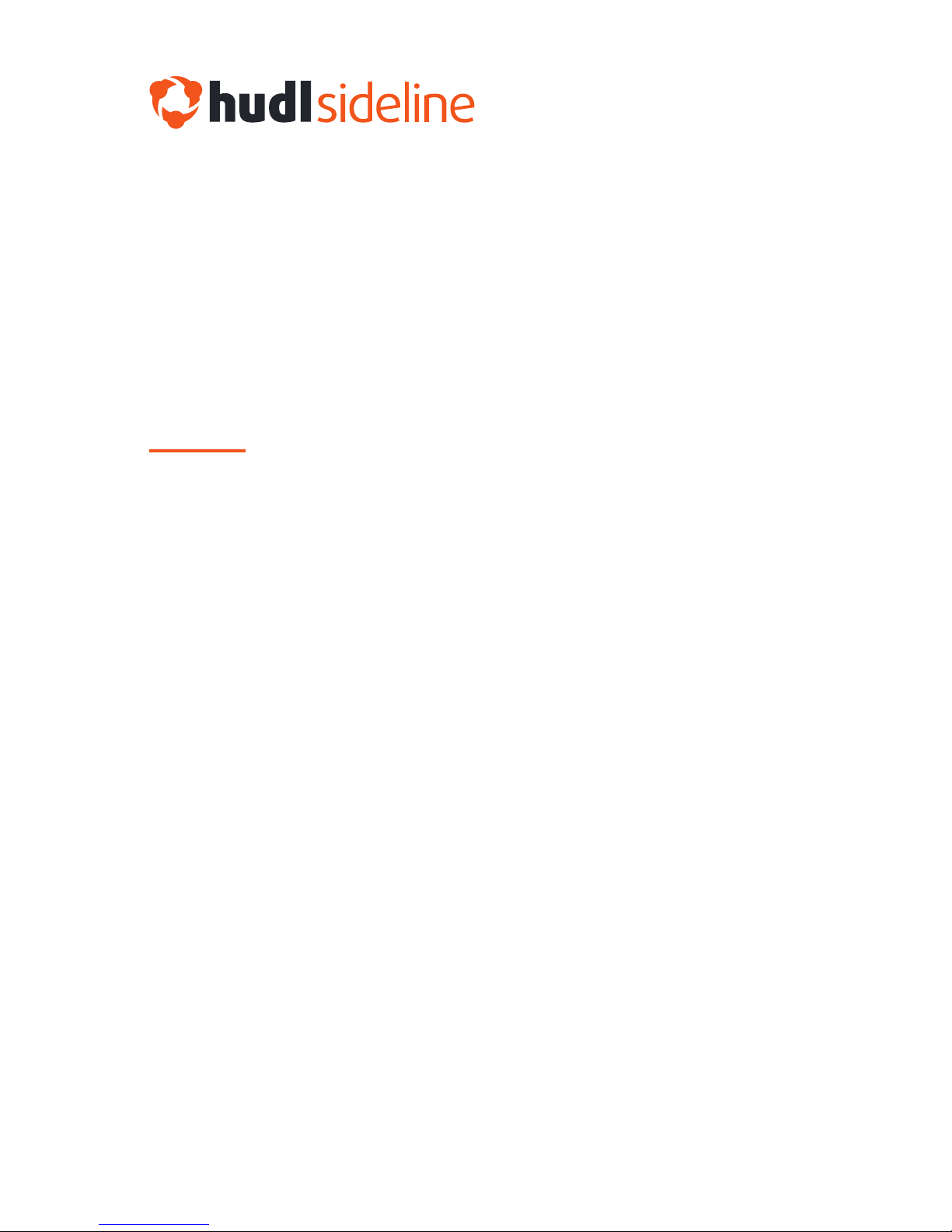
See all instructions and videos at
hudl.com/sideline/plus
Setup Guide
Plus Package

Table of Contents
Table of Contents
Setup Option #1 - Press Box & End Zone Angle ..............4
Router Setup ............................................................................................ 6
HDMI Splitter Setup .................................................................................. 9
Streaming Kit Setup ............................................................................... 12
Setup Option #2 - Press Box Angle(s) Only .................... 14
Router Setup .......................................................................................... 16
Streaming Kit Setup ............................................................................... 19
Connect Your iOS Devices ...............................................22
Instructions ............................................................................................. 23
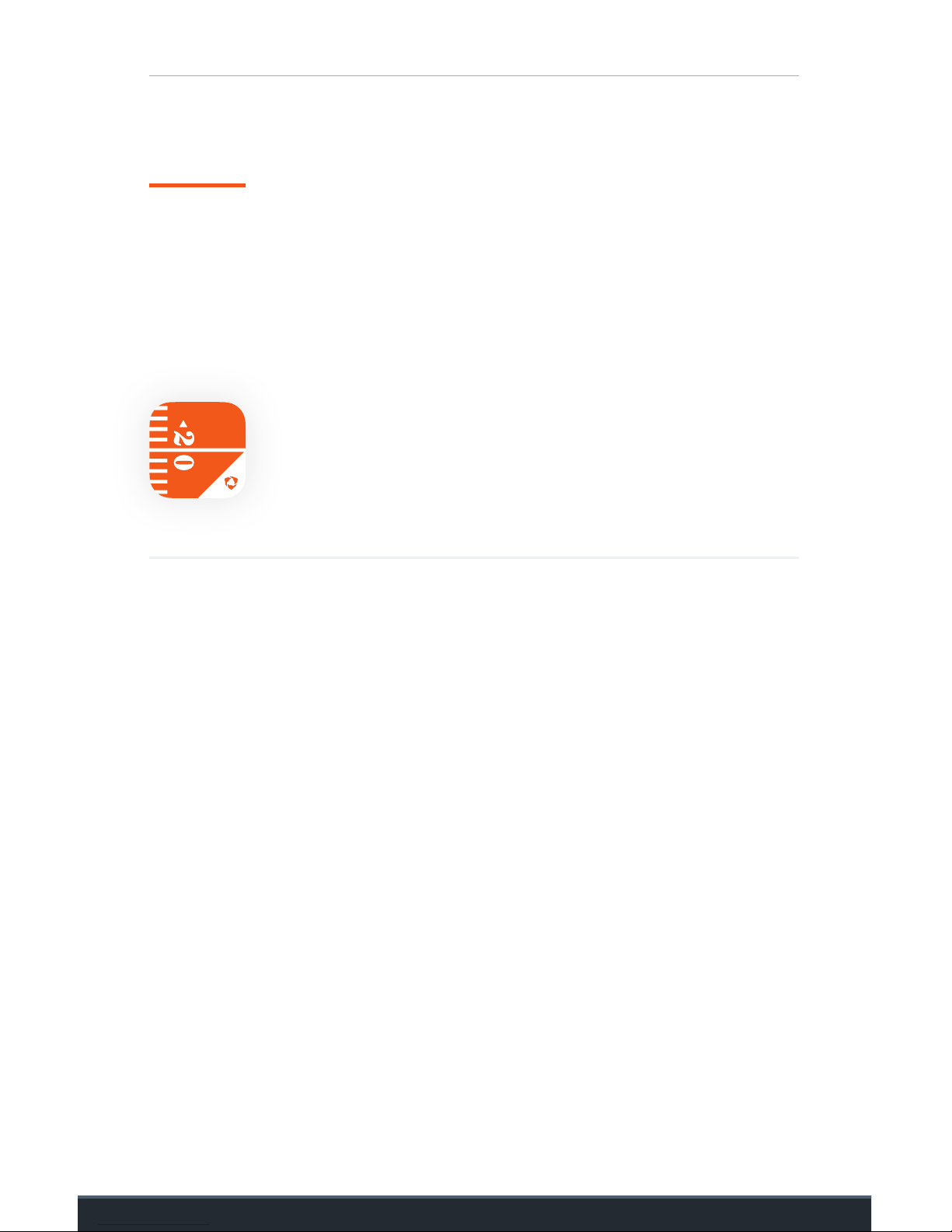
Introduction
3
Before you get started
1. Download and log in to the Hudl Sideline app.
Use an internet or cellular connection to download the app to all
recording and viewing devices. Open the app and log in with your
Hudl username and password.
Look for this icon in the App Store.
2. Set up your press box and end zone cameras
like normal.
Hudl Sideline’s Plus hardware will easily integrate with your existing
press box and end zone cameras.
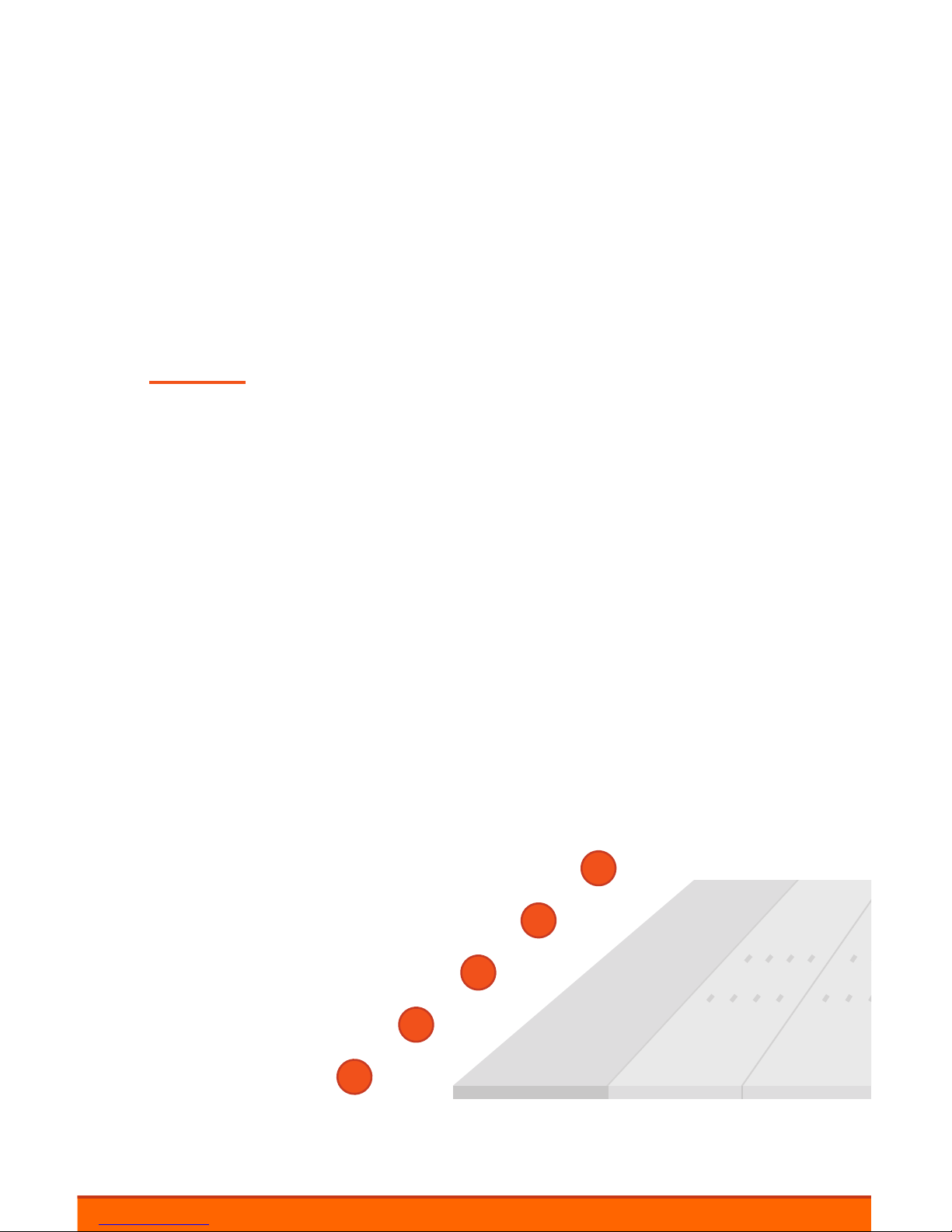
4
Setup Option #1
With this setup, you’ll record from the end zone with your existing
camera and from the press box using an iPad or iPhone.
Router
Streaming Kit
Portable Battery
HDMI Splitter
Camera
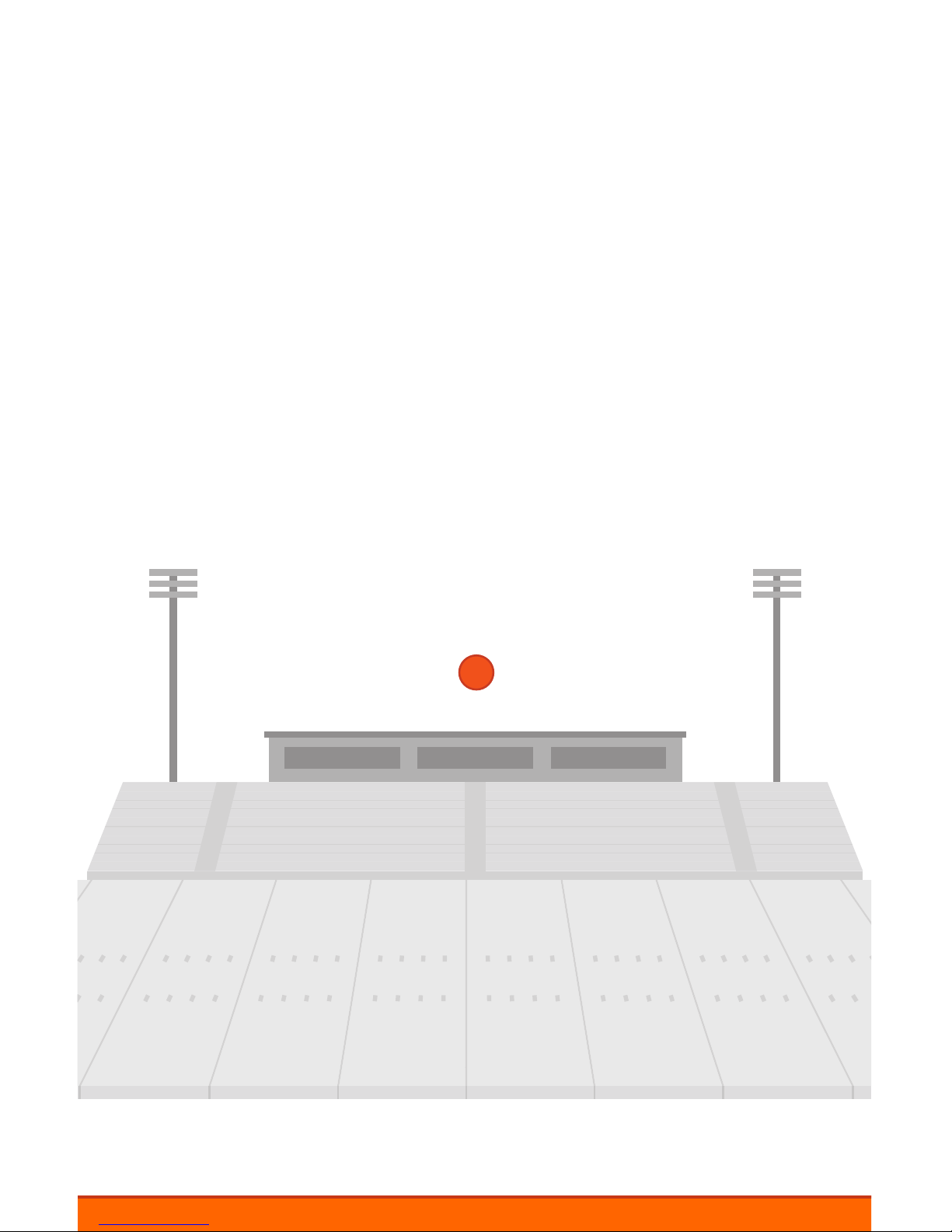
5
iOS Recording Device
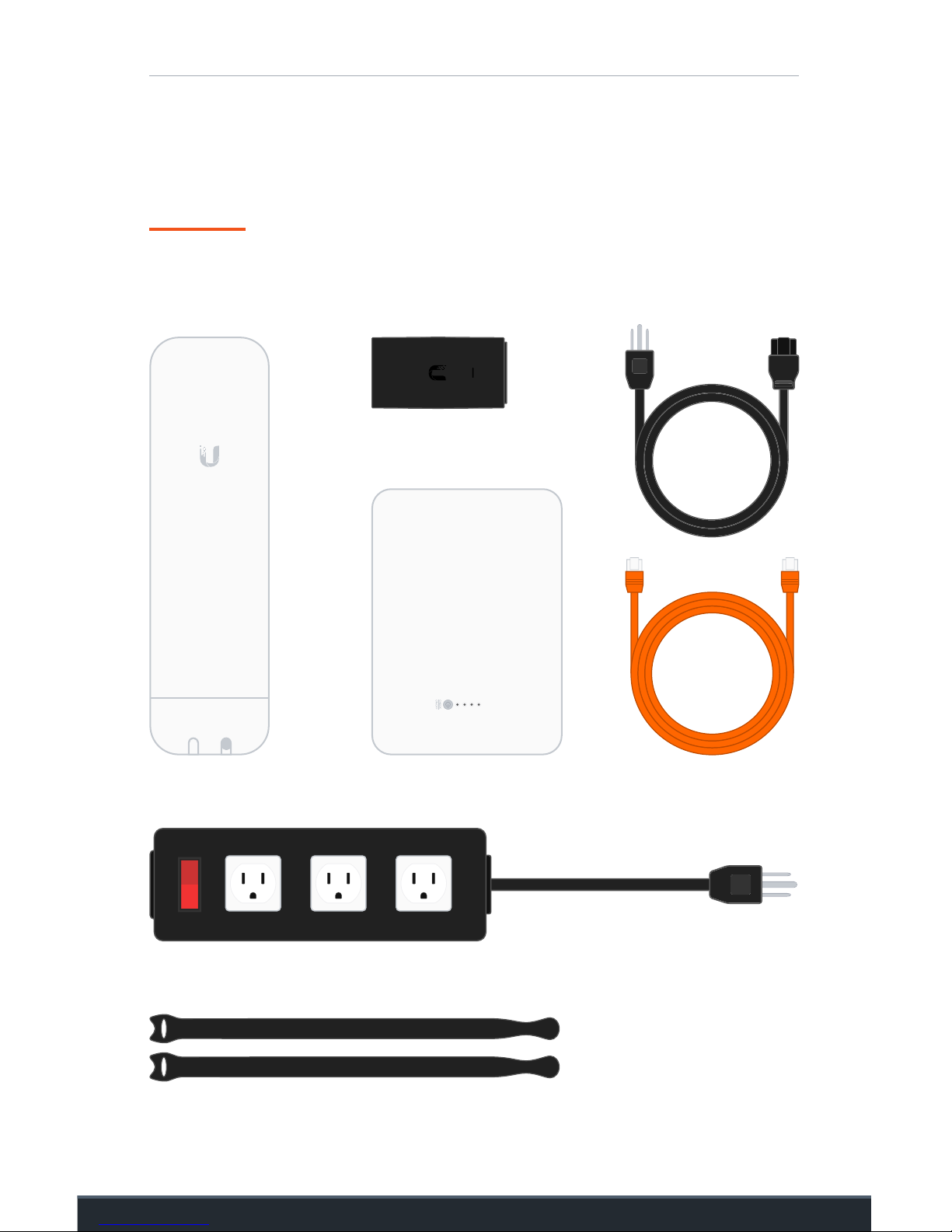
Option #1: Router Setup
6
Power Adapter
Velcro Straps
Power Cord
Ethernet Cord
Portable Battery
Power Strip (not included)
Step #1
Set up your router in the end zone.
What you’ll need:
Router
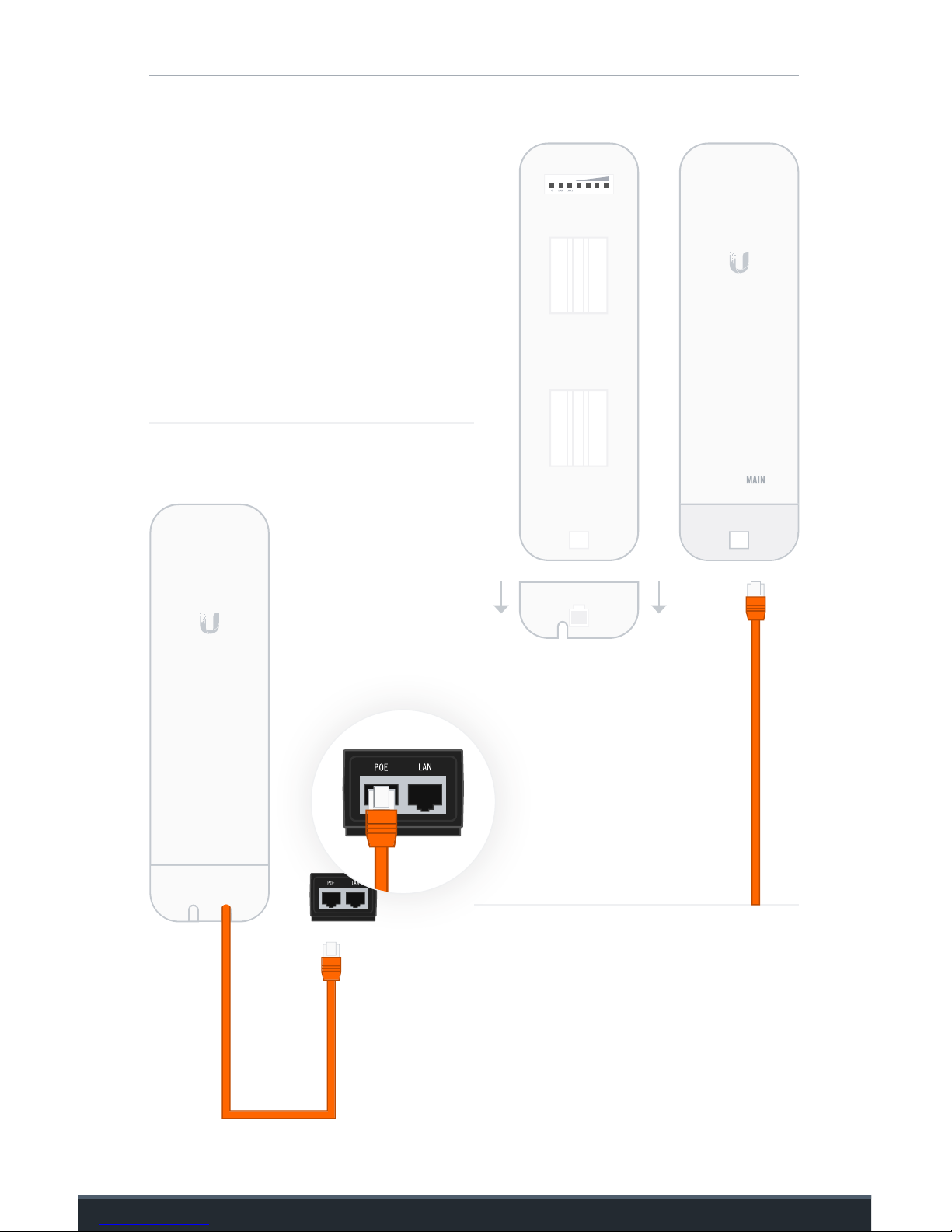
Option #1: Router Setup
7
A. Remove the cover from the
bottom of the router and plug
the orange ethernet cord
into the Main port. Reattach
the cover to protect the
connection.
B. Plug the other end of the
ethernet cord into the POE port
on the power adapter.
FrontBack
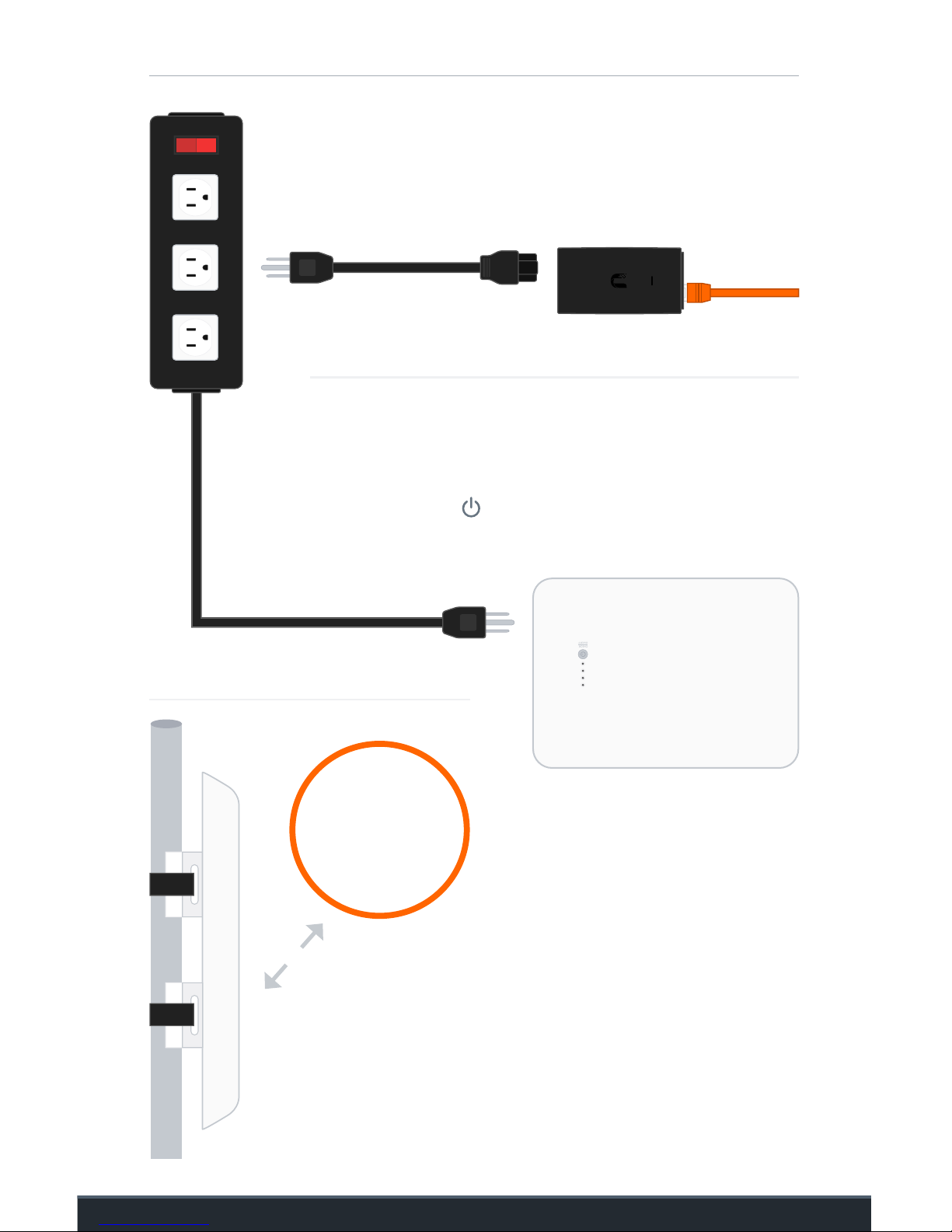
Option #1: Router Setup
8
C. Plug one end of the power cord into the
adapter and the other end into a power
strip (not included).
D. Plug the power strip into the portable battery.
Flip the battery’s AC Output switch to On before
pressing the power button.
E. Use the velcro straps to secure
the router to the pole of your end
zone camera. Point it toward your
recording device in the press box.
Point at
Press Box

Option #1: HDMI Splitter Setup
9
Step #2
Split your video feed between
a monitor and streaming kit.
What you’ll need:
HDMI Splitter
HDMI CordAC Power Cord
If your end zone camera does not use a monitor, skip to page 12.

Option #1: HDMI Splitter Setup
10
A. Plug the HDMI cord coming from your
camera (the one you normally connect
to your end zone monitor) into the HDMI
splitter’s INPUT port.
B. Plug one end of another HDMI cord into OUTPUT 1 on
the HDMI splitter.
To End Zone
Monitor

Option #1: HDMI Splitter Setup
11
C. Plug the other end of that HDMI cord into your end zone monitor.
End Zone
Camera Monitor
D. Plug the power cord to the HDMI
splitter and connect to a power strip
(not included).
From HDMI
Splitter

Option #1: Streaming Kit Setup
12
Adhesive Velcro
Step #3
Set up your streaming kit.
What you’ll need:
Streaming Kit
USB Power Cord
HDMI Cord

Option #1: Streaming Kit Setup
13
A. Plug the large end of the
streaming kit’s HDMI cord into
OUTPUT 2 on the HDMI splitter.
B. Plug the small end into the HDMI port on the streaming kit.
C. Plug the small end of the USB
power cord into the power port
on the streaming kit. Connect the
large end to your portable battery.
Turn the battery on.
Use the provided velcro to attach the
HDMI splitter and streaming kit to the
back of your monitor or tripod.
If you are not using the HDMI splitter,
connect directly to your camera.

14
Setup Option #2
With this setup, all hardware will be placed in the press box. You’ll
record with your existing camera and use an iPad or iPhone to
create and ODK clips. You can also record a second angle from this
iOS device.
Press Box Angle(s) Only

15
iOS Recording
Device
Camera
Streaming
Kit
Router

Option #2: Router Setup
16
What you’ll need:
Step #1
Set up your router in the press box.
Portable Battery
Power Cord
Ethernet Cord
Router
Power Adapter
Window Mount

Option #2: Router Setup
17
A. Remove the cover from the
bottom of the router and plug
the orange ethernet cord
into the Main port. Reattach
the cover to protect the
connection.
B. Plug the other end of the
ethernet cord into the POE port
on the power adapter.
FrontBack

Option #2: Router Setup
18
C. Plug one end of the power cord into the adapter and the
other end into the nearest outlet.
D. Use the provided window
mount to attach the router to
the outside of your press box,
facing your team’s sideline.
If you don’t have power in the press box,
connect the power cord to your portable battery.
Flip the battery’s AC Output switch to On before
pressing the power button.
Point at
Sideline

Option #2: Streaming Kit Setup
19
Adhesive Velcro
What you’ll need:
Step #2
Connect the Streaming Kit to Your Camera
Portable Battery
Streaming Kit
USB Power CordHDMI Cord

Option #2: Streaming Kit Setup
20
A. Plug the large end of the streaming kit’s HDMI cord into your
camera. You may need to use an HDMI adapter.
B. Plug the other end into the streaming kit’s HDMI port.
HDMI Cord
Do not let the streaming
kit hang from the camera.
This could cause the
cord to break.

Option #2: Streaming Kit Setup
21
C. Apply one side of the adhesive velcro to
the back of the streaming kit and the other
to your tripod. Secure your streaming kit to
the tripod to prevent it from hanging freely.
D. Plug the small end of the USB power
cord into the streaming kit’s power port
and the large end into the portable battery.
Turn the battery on.
Camera
Tripod
Adhesive Velcro

22
Connect Your
iOS Devices

Instructions
23
A. Download the Hudl Sideline app and log in.
Use an internet or cellular connection to download the app to all
devices. Log in with your existing Hudl username and password.
B. Connect to your private Hudl Sideline network.
Use the password included with your hardware.

