Page 1
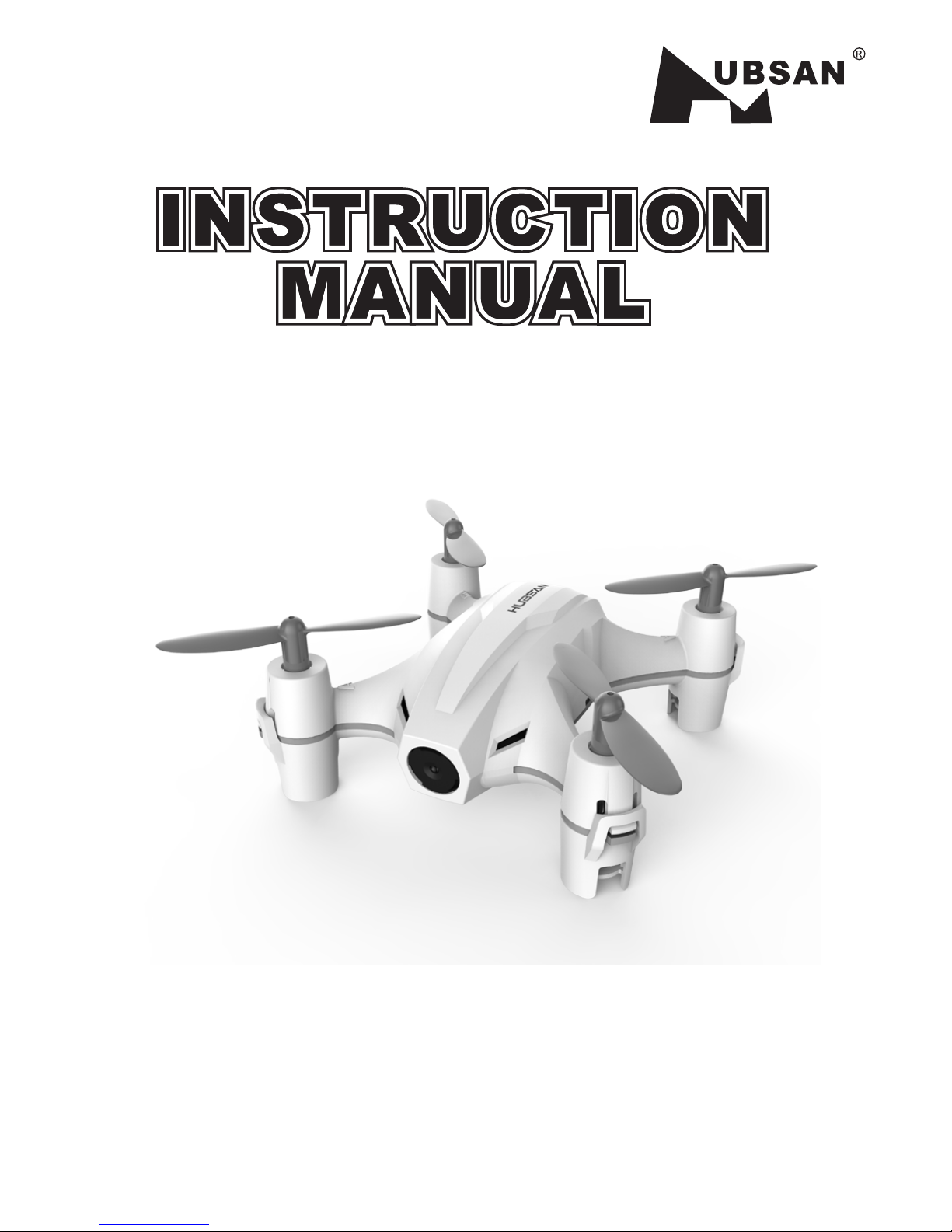
NANO Q4 CAM PLUS
NO. H002
Page 2
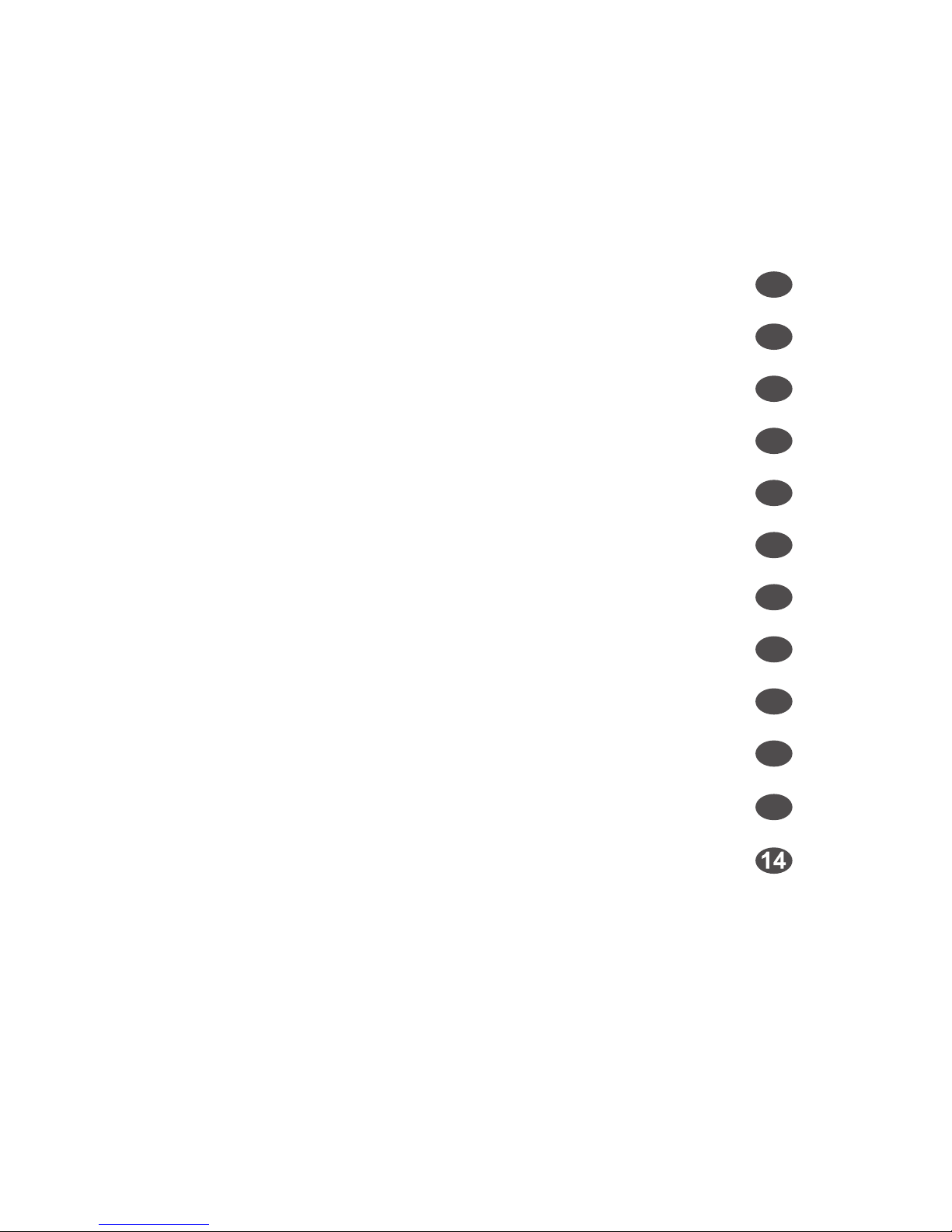
Content
Introduction------------------------------------------------
Safety Notes-------------------------------------------------
Safety check before flying---------------------------------
Charge the Li-Po battery--------------------------------------
Remote Controller------------------------------------------
Camera------------------------------------------------------
Start to Fly--------------------------------------------------
Advanced Performance Setup------------------------------------
Propellers---------------------------------------------------
Exploded View----------------------------------------------
Troubleshooting--------------------------------------------
Spare Part List-----------------------------------------------
1
1
3
3
5
6
7
9
11
12
13
Page 3
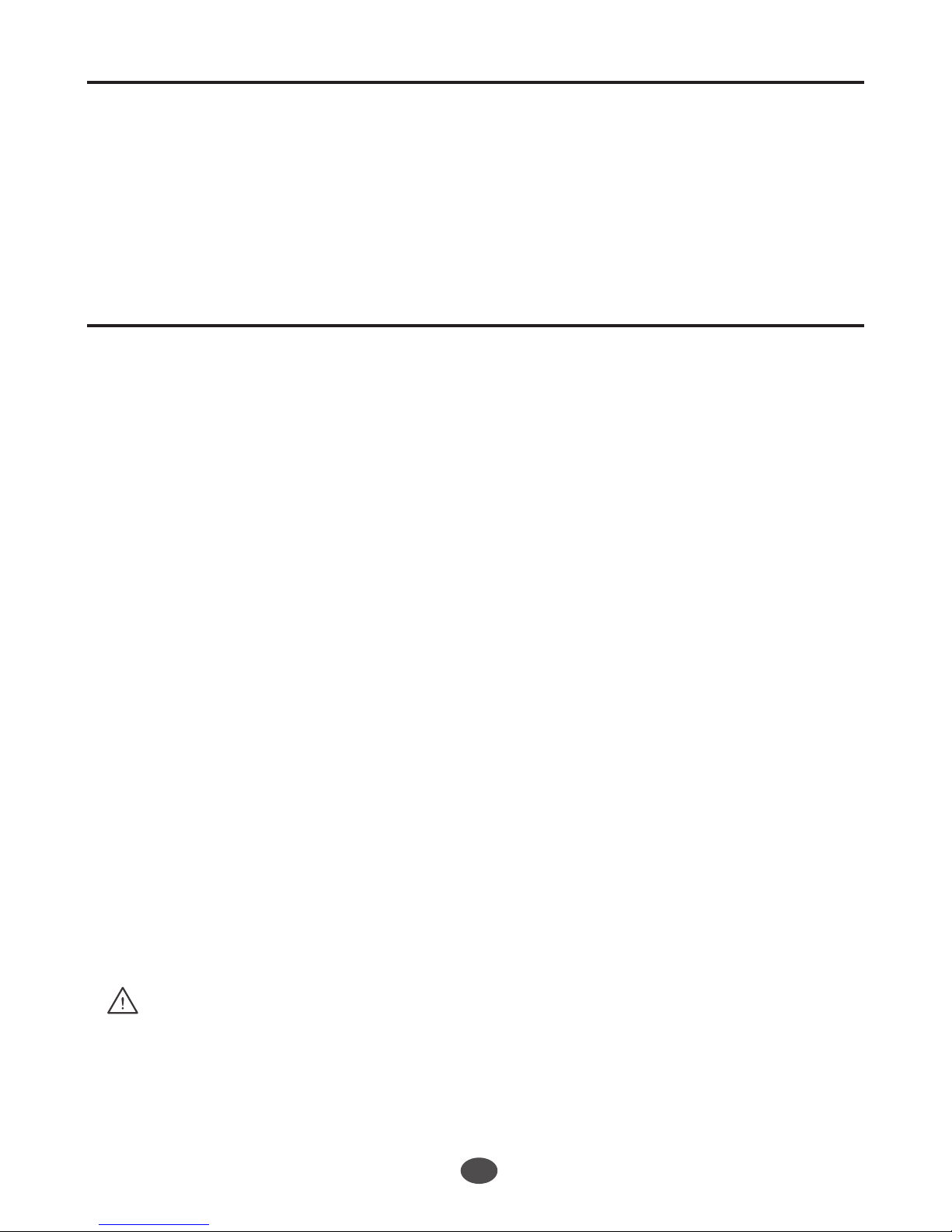
1
Introduction
2 Safety Notes
Thank you for buying the HUBSAN products. It is designed as an easy-to-use,
multi-functional RC model, capable of hovering, fast forward and acrobatic flight
maneuvers. Please read the manual carefully and follow all the instructions. Be
sure to keep the manual for future reference.
1
2.1
Important Notes
This multi-functional RC model is not a toy.
In case of any injuries caused by improper operations, please read the instructions
carefully before use. Be aware of your personal safety, safety of others and your
surrounding environment. It is advised that beginners learn to fly the qudcopter
under the guidance of professional
2.2
Caution
Propellers work in high speed, which may cause dangerous. User will be
responsible for any damages caused by improper operations.
Do not operate the quadcopter in crowds, buildings, airports or nearby high
voltage cables.
2.3
Li-Po Battery Safety Notes
The quadcopter is powered by a Lithium-Polymer battery.
If you do not plan to use the products for a long time, store the battery
approximately 50% charged to maintain battery performance and life.
Important
● Risk of explosion if battery is replaced by an incorrect type.
● Dispose of used batteries according to the local regulations.
Page 4
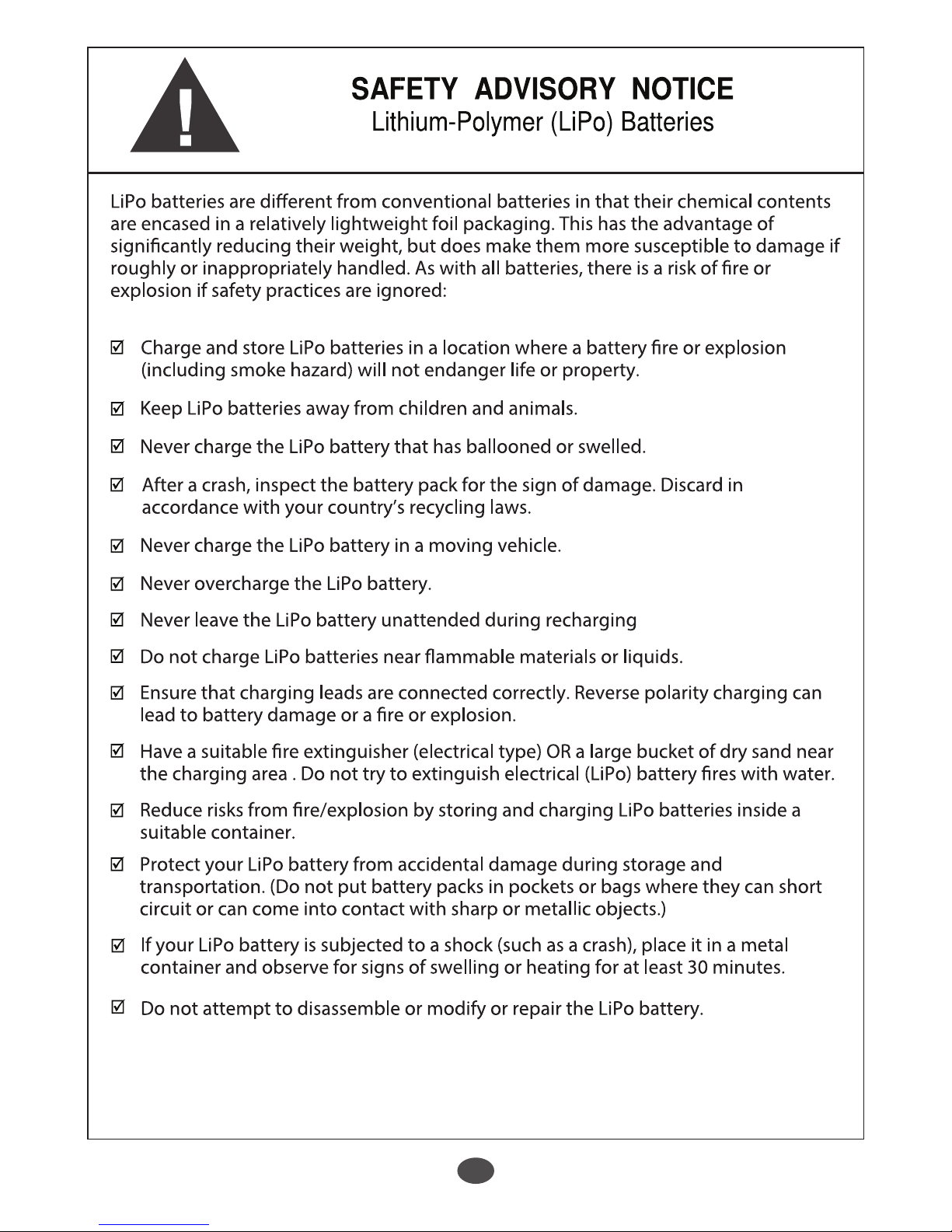
2
Page 5
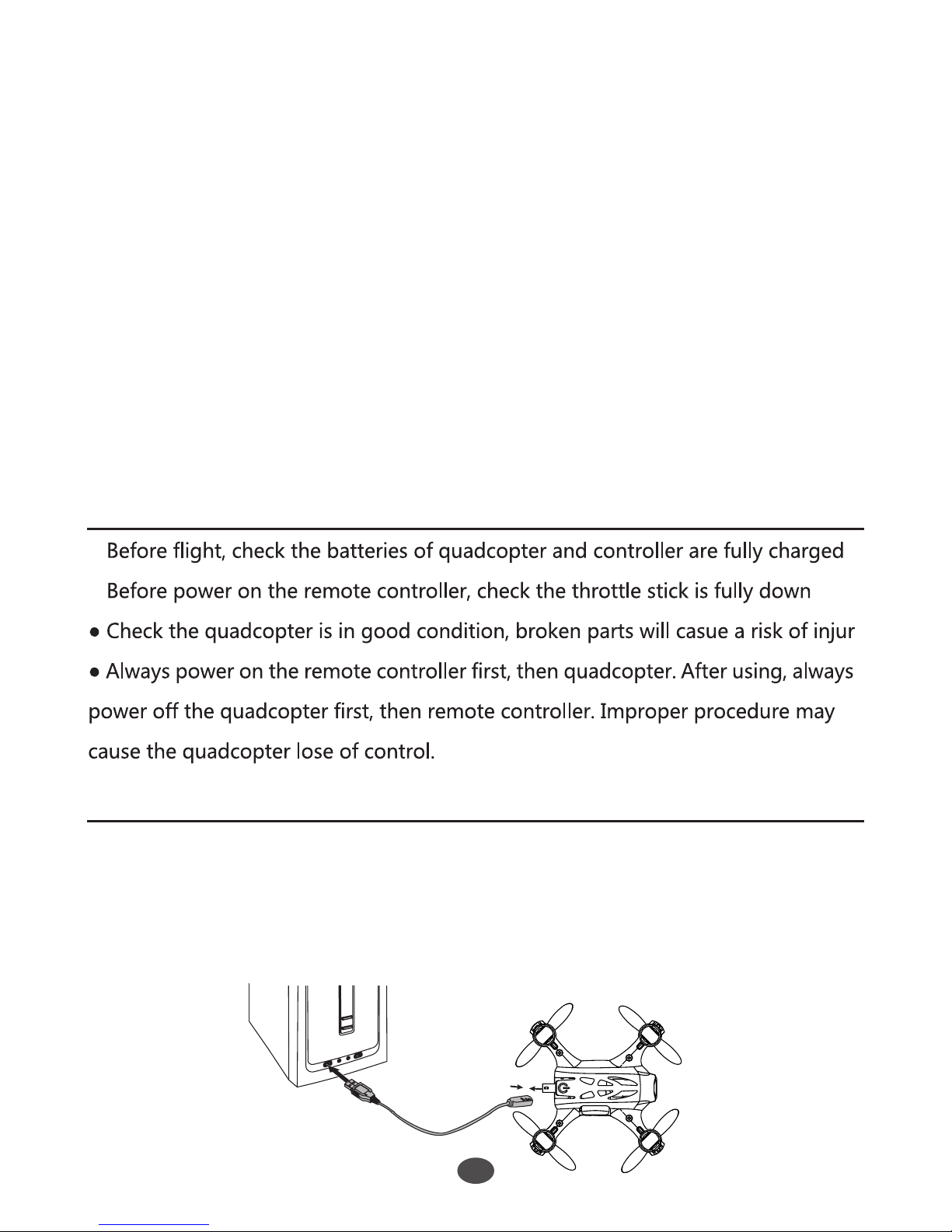
2.4
Prevent Moisture
The quadcopter contains many precision electrical componets.
Store the battery and the quadcopter in a dry area at room temperature.
Exposure to water or moisture may cause malfunction resulting in loss of control.
2.5
Proper Operation
For safety, pnly use Hubsan spare parts for replacement.
2.6
Always Be Aware of the Rotating Propellers
Be careful to keep your body away from the working propellers. Always keep the
quadcopter fly in sight. If above mentioned happens, pwer off the quadcopter
and the remote controller immediately.
2.7
Avoid Flying Alone
Beginners should avoid flying alone when learning flight skills.
3 Safety Check Before Flying
4 Charge the Li-Po Battery
3
4.1
3.7v180mAh Li-Po Battery
Connect the battery to the Hubsan USB charger, then connect the USB charger
to USB devices, such as a computer or mobile power charger.It takes around
30 minutes to fully charge the battery. The USB LED indicator is in red when
charging and light off when the battery is fully charged. Please unplug
thecharger and battery when the charging is completed.Flight time is around 6
minutes.
●
●
y
Page 6
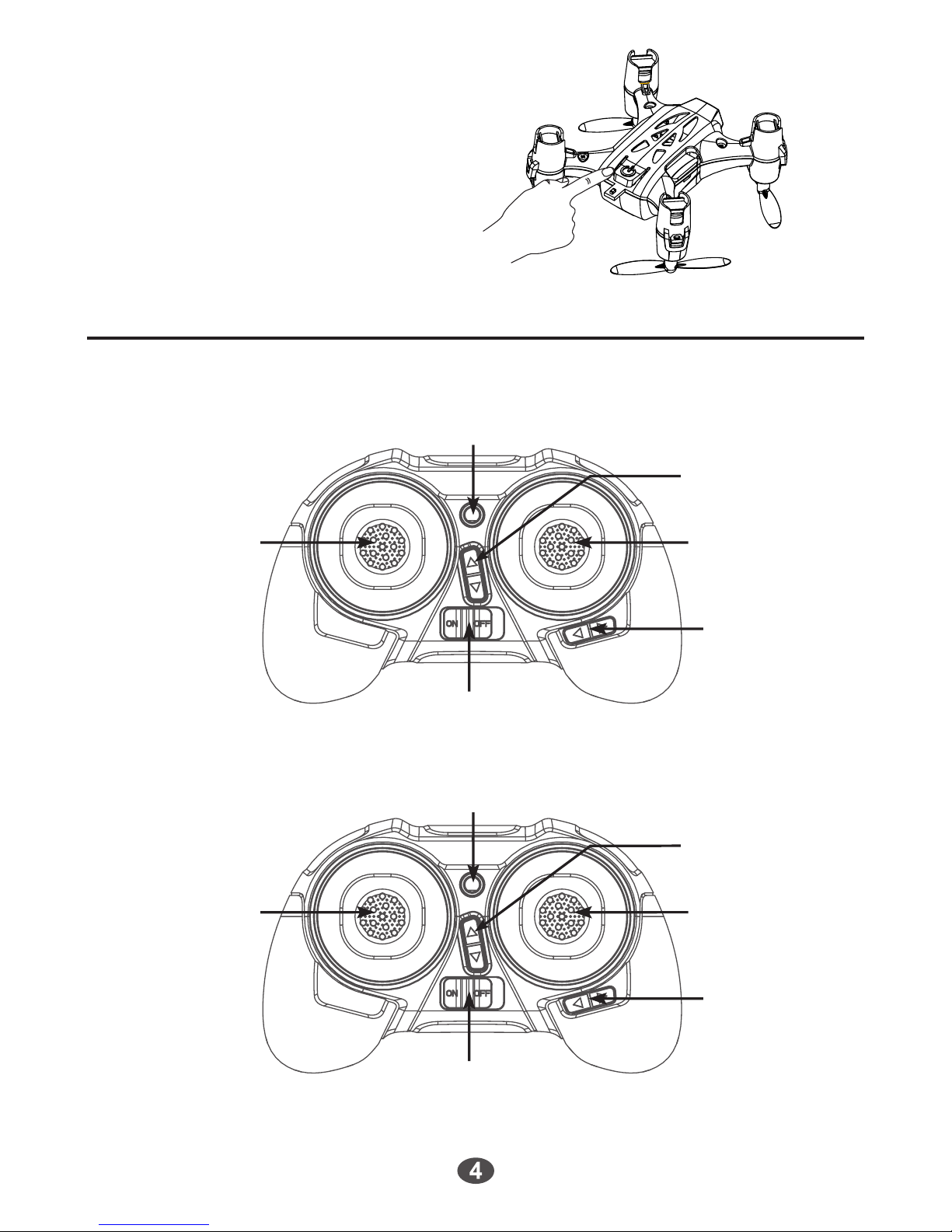
4.2
Power-on/off
Long press the power button to turn on/off the quad.
(As shown in the picture)
5 Remote Controller
(1)
1
4
4
3
3
6
5
5
Mode 1
6
Mode 2
(2)
2
Page 7

5.1
Input Key Functio
5.2
Quadcopter Calibration
S/N
1
(2)
(1)
2
3
4
5
6
Mode 2
Mode 2
Elevator/ Aileron Stick
Mode 1
Throttle/ Aileron Stick
Mode 1
Elevator/ Rudder Stick
Elevator Trim
Aileron Trim
LED Indicator
Power Switch
Mode/ Control Function
Push the stick forward or backward and the quadcopter
will ascend or decend; Push thestick left or right and
the quadcopter will rotate left or right.
Push the stick forward or backward and the quadcopter
will flyforward or backward;Push the stick left or right
and the quadcopter will fly left or right.
Push the stick forward or backward and the quadcopter
will ascend or decend; Push the stick left or right and
the quadcopter will fly left or right
Push the stick forward or backward and the quadcopter
will fly forward or backward;Push the stick left or right
and the quadcopter will rotate left or right.
Adjusts for forward and backward drift.
Adjusts for left and right drift.
Blink in red before binding;
Remain lighted in green after binding.
Remain lighted in red when in expert mode
Turn on/off the remote controller.
● Do not mix old and new batteries ● Do not mix different types of batteries
● Do not charge non-rechargeable battery.
Quadcopter calibration is required when the quadcopter drifts during flight.
Land the quadcopter and place it on a horizontal surface for calibration.
5
Page 8

Calibrating Procedures:
Mode 2: Push the left stick to the most right corner, and move the right stick
left to right quickly, the 4 LED indicators on quadcopter will blink alternately,
calibrationsucceeded when the indicators stop blinking.
Mode 1: Push the left stick to the most right corner, put the right stick to the
lowest and move left to right quickly, the 4 LED indicators on quadcopter will
blink alternately, calibration succeeded when the indicators stop blinking.
6 Camera
6.1
Long press the right Aileron Trim to start recording, indicated by 2 back LED
blink slowly; Long press again to stop recording and save the video, indicated by
2 back LED stop blinking.
6.2
Long press the Elevator stick to take photo, indicated by 2 back LED blink
once.
Elevator trim
Aileron trim
Video
6
Mode 2 Mode 1
Page 9

7 Start to Fly
7.1
Power-On
The quadcopter is designed with Power-On safety system, it ensures the motors
will not start undelss safety signals detected.
7.2 Basic Flight
7.1.1Turn on/off the remote controller by pushing power switch to left/right.
Make sure the Throttle stick is in the full down position, power on the remote controller, then
quadcopter. Do not push any sticks or trims before pairing is succeeded, or the quadcopter
will drift.
The throttle stick controls the ascent and descent.
Push up the stick and the X4 will ascend.
Pull down the stick and the X4 will descend.
Move the throttle stick above the center position to take off. (Move the stick
gradually to prevent the X4 from ascending too quickly.)
Mode 2 Mode 1
Up
Down
7
Page 10

Mode 2
Mode 2
Mode 1
Mode 1
Right Rotation
Forward Backward
Left Rotation
The Rudder stick controls the rotate direction
Push the stick to the left and the X4 will rotate left
Push the stick to the right and the X4 will rotate right
Pushing harder will cause the X4 to rotate faster in the corresponding directions.
The Elevator stick moves the X4 forward and backward.
Push the stick up the and the X4 will fly forward.
Pull the stick down and the X4 will fly backward.
The angle of stick movement corresponds to the angle of tilt and flight speed.
The Aileron stick controls left and right flight.
Push the stick to the left and the X4 will fly to the left.
Push the stick to the right and the X4 will fly to the right.
The angle of stick movement corresponds to the angle of tilt and flight speed.
Mode 2 Mode 1
Left
Right
8
Page 11

7.3
Headless Mode
Headless Mode means the quadcopter default any directions (corresponding to
the directions of transmitter sticks) asits up head when the mode is activated.
2 front LED blink simultaneously when in Headless Mode.
Mode 2
Mode 2
Mode 1
Mode 1
Short press the Throttle stick for to enter/exit headless mode.
Short press the Throttle stick to enter into the headless mode, indicated by
two“Beeps”.
Short press the Throttle stick again to exit the headless mode, indicated by
one“Beep”.
8 ADVANCED PERFORMANCE SETUP
Normal Mode/ Expert Mode The default setting is Normal Mode, and the Expert
Mode can be activated to have a
better sensitivity on the performance of the quadcopter.
Press the Elevator stick for 0.5 second to shift between Normal Mode and Expert
Mode, indicated by “Beeps”.
9 Aerial Flip Mode
Long press the throttle stick to enter into Flip Mode, indicated by “Beeps”.
The “Beeps”will last for 2 seconds. In this 2 seconds, push the accordance
sticks to perform the flips.
9.1
Forward Flip
Push the Elevator stick forward quickly. Release the stick to the center after flip.
9
Page 12

9.2
Backward Flip
Push the Elevator stick backward quickly. Release the stick to the center after flip.
9.3
Left Flip
Push the Aileron stick to the left quickly. Release the stick to the center after flip.
9.3
Right Flip
Push the Aileron stick to the right quickly. Release the stick to the center after
flip.
Mode 2
Mode 2
Mode 2
Mode 1
Mode 1
Mode 1
Flip Mode is not available when battery is low.
10
Page 13

10 Propellers
(1) Attach the propellers to the corresponding motors that
are marked A and B;
A=A
A
B
A
B
B=B
(2) Tighten the propellers to the motor shaft.
11
● Make sure that the A and B propellers are installed correctly. The
quadcopter will not fly if propellers are improperly installed.
Page 14

12
1
1
2
2
3
4
5
7
8
9
10
6
S/N
1 2
2
2
2
1
Propeller A Li-Po Battery
PCBA
Camera
Propeller B
0614 Motor A
0614 Motor B
Upper Body Shell Screw
Lower Body Shell
2
3
4
5
6
1
1
1
1
4
7
8
9
10
S/NQty QtyPart Name Part Name
Exploded View
Page 15

H002 TRROUBLESHOOTING
1. Transmitter and Quadcopter can not pair
Throttle position needs to be fully down. Please do not move any sticks or trims
during initial power-on binding.
2. Gyro not Working Well
1)Battery voltage is too low;
2)Re-bind;
3)Land the quadcopter on the ground with the throttle stick fully down, take
off again after 3 seconds.
3. Unable to Flip
Li-Po power is too low, re-charge the battery.
4. Quadcopter is shaking or making noise during flight
Check if motors, bodyshells and propellers are all properlly positioned or not;
Check if motors and propellers damaged or not.
5. Propellers work well, but cannot take off
Improper installation of the propellers. Check if the propeller A and propeller B
installed correctly or not (As shown in below picture)
(顶视图 )
(低视图 )
蓝色 蓝色
蓝色
前
蓝色 红色
红色 白色 黑色
B
A
A
B
6. One or more motors stop working
1)Check if propellers squeeze motors;
2)Resolder if there is any broken motor connections.
3)Replace the motor.
7. Drifts
Make calibration as instructed below:
1)Make sure propellers, motors and quadcopter all in good condition, and the
battery is connected correctly with full power, bind the quadcopter and remote
controller
2)Calibrating Procedures:
Mode 2: Push the left stick to the most right corner, and move the right stick
left to right quickly, the 4 LED indicators on quadcopter will blink alternately,
calibration succeeded when the indicators stop blinking.
Mode 1: Push the left stick to the most right corner, put the right stick to the
lowest and move left to right quickly, the 4 LED indicators on quadcopter will
blink alternately, calibration succeeded when the indicators stop blinking.
13
Page 16

Mode 2 Mode 1
8.The camera can’t record
1)The SD card can’t be read by the quad. Please use MicroSD card (2-16GB,
Class 4, UHS-1), Do not use any privated MicroSD.
2)Replace camera module
3)Format Micro-SD in the computer
H002 Spare Part List
H002-01
Body Shell Set
H002-02
Screw
H002-06
Remote Controller
H111C-10
USB Charger
H002-07
Propeller A/B
H002-04
2.4G Module
H002-03
Motor A/B
H002-05
Li-Po Battery
Page 17

Changes or modifications not expressly approved by the party responsible
for compliance could void the user's authority to operate the equipment.
This equipment has been tested and found to comply with the limits for a
Class B digital device, pursuant to Part 15 of the FCC Rules. These limits
are designed to provide reasonable protection against harmful interference in
a residential installation. This equipment generates uses and can radiate
radio frequency energy and, if not installed and used in accordance with the
instructions, may cause harmful interference to radio communications.
However, there is no guarantee that interference will not occur in a particular
installation. If this equipment does cause harmful interference to radio
or television reception, which can be determined by turning the equipment
off and on, the user is encouraged to try to correct the interference by
one or more of the following measures:
-- Reorient or relocate the receiving antenna.
-- Increase the separation between the equipment and receiver.
-- Connect the equipment into an outlet on a circuit different from that to
which the receiver is connected.
-- Consult the dealer or an experienced radio/TV technician for help
This device complies with part 15 of the FCC rules. Operation is subject to
the following two conditions (1)this device may not cause harmful
interference, and (2) this device must accept any interference received, including
including interference that may cause undesired operation
5
FCC Statement
