Hubris AASTRA 6755i Quick Reference Manual
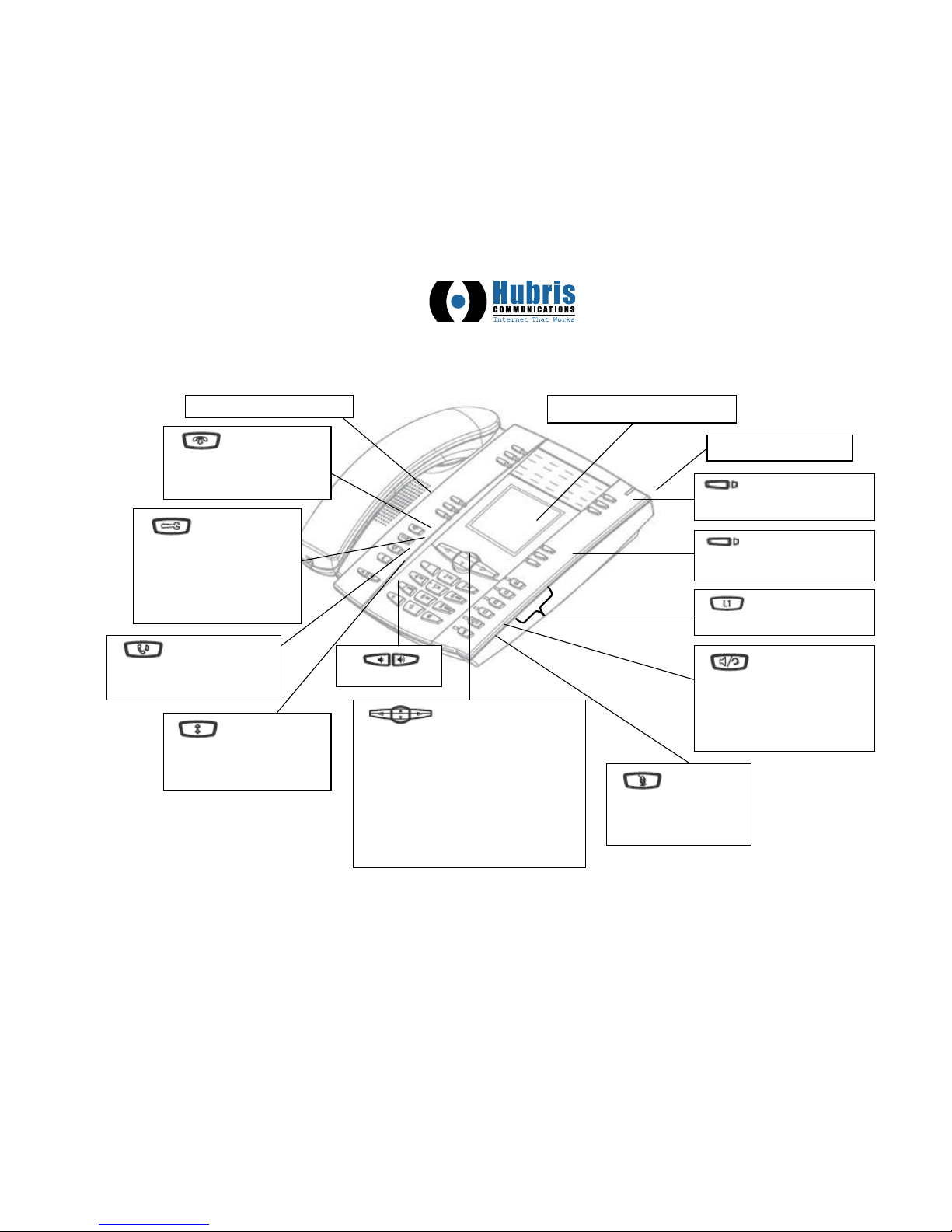
! !
!
AASTRA!6755i!IP!PHONE!QUICK!REFERENCE!GUIDE!
!
!
!
Full$duplex)speakerphone)
Eight)line)graphical)LCD)screen)
Goodbye - Ends an
active call. The Goodbye key also
exits an open list, such as the
Options List, without saving
changes.
Options - Accesses
options to customize your phone.
Your System Administrator may
have already customized some of
your settings. Check with your
System Administrator before
changing the Administrator-only
options.
Hold - Places an active
call on hold. To retrieve a held call,
press the call appearance button
beside the light that is flashing.)
Redial - Redials up to
100 previously dialed numbers.
Pressing the Redial key twice
simultaneously redials the last
dialed number.)
Volume)control)
Navigation keys - Pressing the
UP and DOWN arrow keys lets you view different
status and text messages on the LCD display (if
there is more than 1 line of status/text messages).
These buttons also let you scroll through menu
selections, such as the Options List.
Pressing the LEFT and RIGHT arrow keys lets
you view the different line/call appearances. While
in the Options List, these keys allow you to exit or
enter the current option. When you are editing
entries on the display, pressing the LEFT arrow
key erases the character on the left; pressing the
RIGHT arrow key sets the option.
))Programmable keys - 6
Top keys: programmable hard keys
(up to six programmable functions)
Soft keys - six keys:
programmable state-based soft keys
(up to 20 programmable functions).
Line/call appearance key
– connects you to a line or call.
Hands free key Activates Hands free for making and
receiving calls without lifting the
handset. When the audio mode
option is set, this key is used to
switch between a headset and the
hands free speakerphone.)
Mute - Mutes the
microphone so that your
caller cannot hear you (the
light indicator flashes when
the microphone is on mute).
Message)waiting)lamp)
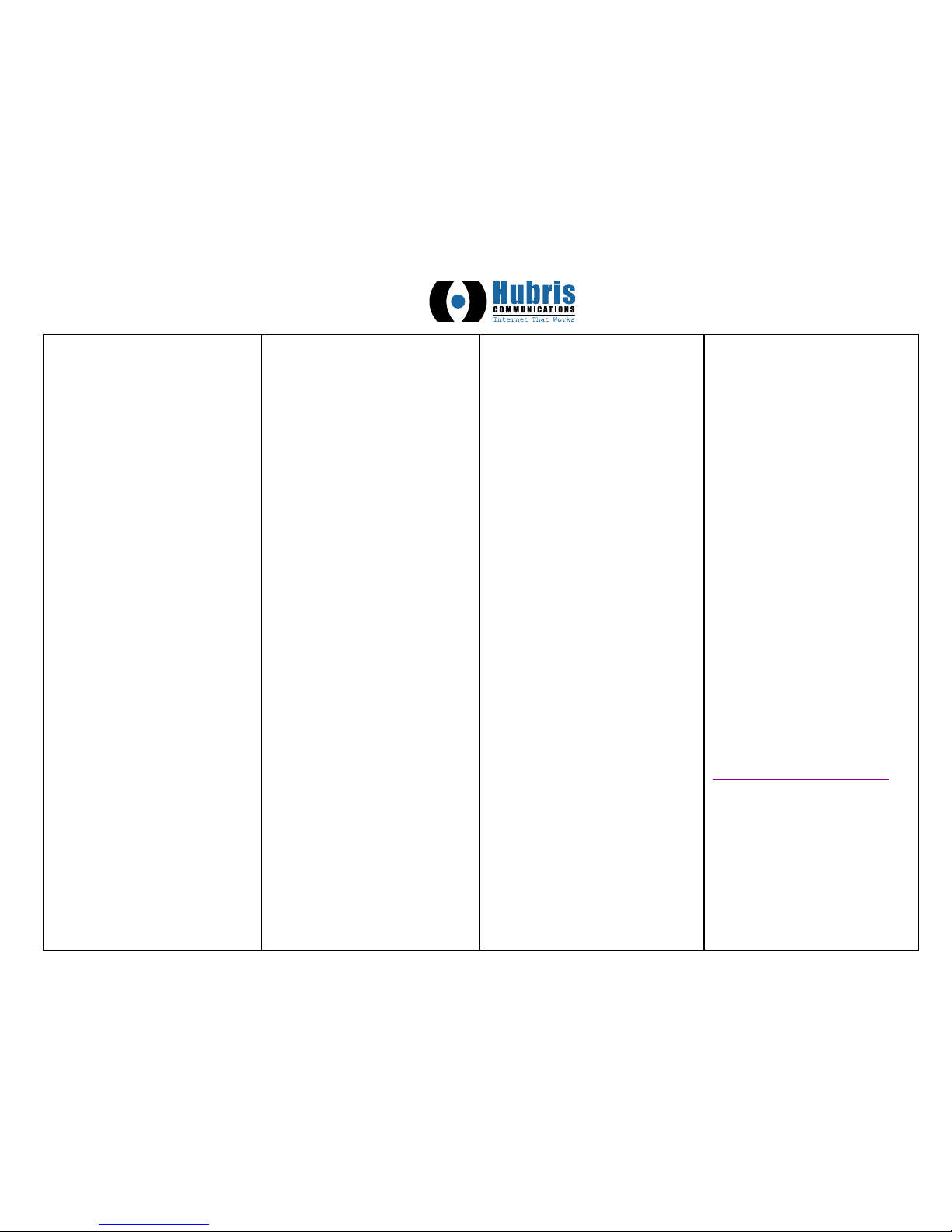
! !
!
!
!
!
!
Answer a call
• For hands free operation, press
the line button for the incoming
call.
• Press for hands free or headset
operation.
• Lift the handset for handset
operation.
Place a call
• Take the phone off-hook by:
o lifting the handset
o pressing a line button
o press Speaker/Headset button
Tips & Notes
The easiest way to dial is to do so with
the phone onhook, which lets you view
a number before you dial. Use the
Backspace soft key to correct any
errors. Then press the "Dial" soft) or
lift the handset to place the call.
To place a call on hold
• Connect to the call (if not already
connected).
• Press the Hold key.
Tips & Notes
When juggling between calls, you do
not have to press the hold button to go
from one call to the next. The phone
automatically puts your current call on
hold as soon as you press a new line.
Note that placing a call on hold only
makes it available to your phone. To
place a call where others can pick it
up you should “Park” the call. See
“Park a Call” for instructions.
End a Call
• Hang up handset.
• If you are using a headset or
speaker, press Headset or
Goodbye.
Retrieving a Held Call
• To reconnect to a call press the
hold button or the line/call
appearance button where the call
is being held.
Tips & Notes
If you have more than one call on
hold, you can reconnect to a held call
by pressing the line/call appearance
button where that call is being held.
To transfer a call to another
Extension
• Connect to Party 1 (if not already
connected). Party 1 is the party
you want to transfer.
• Press the Transfer key. You
should hear a dial tone as a
second line opens up.
• Enter the extension number (or
the outside number) to Party 2.
This is the Party for which you
want to transfer Party 1
• To complete a "blind" transfer,
press the Transfer Key again
before the receiving end
answers.
• To complete a attended transfer,
remain on the line to speak with
the Party 2, before pressing the
Transfer Key again to transfer
Party 1 to Party 2.
• To cancel the transfer, select
Cancel on the display screen.
Tips & Notes
You can also do a blind transfer by
skipping all of the above steps and
just hitting the softkey for the
extension you are transferring the
call to.
Joining Two Active Calls in a Single
Conference
• Begin with active calls on two
different lines (for example, Line 1
and Line 2 have active calls).
• Press the Line key for which you
want to conference the two calls
together (for example, Line 1).
• Press the Conf key.
• Press the Line key that has the
second active call (for example,
Line 2).
• Press the Conf key. The two active
calls link into a conference call.
3-Way Conferencing
When you begin a conference, you are
the first party in the conference (Party 1).
• Pickup the handset or press the
speakerphone key. A line opens
up.
• Call Party 2 by dialing their number
(or answer an incoming call of a
Party).
• Wait for Party 2 to answer. When
Party 2 answers, you can consult
with them before adding them to
the conference.
• Press the Conf Key. A new line
opens.
• Enter the phone number of Party 3.
• Wait for Party 3 to answer. When
Party 3 answers, you can consult
with them before adding them to
the conference.
• Press the Conf key again to add
Party 3 to the conference. Party 1
(which is yourself), Party 2, and
Party 3 are all connected to a
single conference.
• To drop a party from the
conference, press the Conf key,
select the number to drop and hit
the “Drop” softkey..
Park a Call
• Connect to Party 1 (if not
already connected). Party 1 is
the party you want to park.
• Press the “Park Call” key
• Wait at least 1 second before
hanging up.
The call will be parked on the first
available parking lot 701 through
710. The parking lot number will be
read back to you.
Parked calls will appear on the top
right hand portion of the phone next
to the “Pickup 701” and “Pickup 702”
programmable buttons.
Pickup a Parked Call
• Press the “Pickup 701” or
“Pickup 702” button.
Tips & Notes
To pick up calls from parking lots
703-710 just dial the parking lot
number and hit dial.
55i User Guide
Advanced Phone Customization Setup (speed dials, forwarding, etc.)
download.hubris.net/aastra/55i_guide.pdf
