
IDEOS S7 Slim
Quick Start

Contents
1
Getting to know your Tablet
2
Installation
2.1
2.2
2.3
3
Turning the Tablet on or off
3.1
3.2
4
Charging the battery
4.1
4.2
........................................................... 1
To remove the back cover
To install the battery
To install the back cover
To turn the Tablet on
To turn the Tablet off............................................... 3
Using the power adapter to charge the tablet
Charging Partner.................................................... 4
4.2.1
Charging the Charging Partner
4.2.2
Using the Charging Partner to charge the
tablet
.................................................................... 4
................................ 1
...................................... 1
............................................... 2
......................................... 2
................................. 2
.............................................. 2
........................................... 3
........ 3
................... 4
5
Using the touchscreen
6
Locking and unlocking the screen
6.1
To lock the screen
6.2
To unlock the screen
7
Setting date and time
8
Installing or removing the microSD card
9
Connecting to or disconnecting from a computer
i
..................................................................7
via USB
10
Using the Hi Suite to Synchronize
11
Wireless networks
11.1
.....................................................................8
Wi-Fi
11.1.1
Opening Wi-Fi settings
11.1.2
Turning Wi-Fi on or off
11.1.3
Connecting to a Wi-Fi network
........................................5
......................5
...................................................5
...............................................6
..........................................6
.............................................8
...............................8
................................8
.............6
....................7
...................8
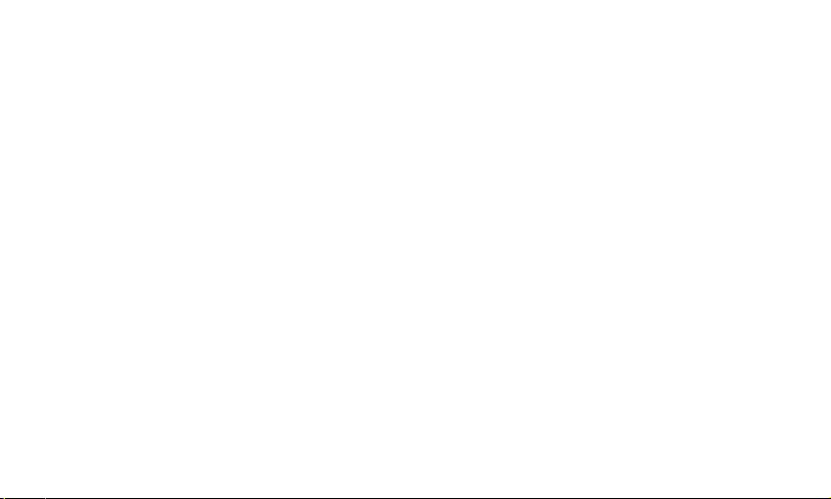
11.1.4
Adding a Wi-Fi Network
11.2
Sharing Your Tablet's Data Connection
11.2.1
Sharing Your Tablet's Data Connection via
USB
....................................................................10
11.2.2
Sharing Your Tablet's Data Connection as a
Portable Wi-Fi Hotspot
12
Application
12.1
12.2
13
For more help
14
Warnings and Precautions
.......................................................10
..............................................................10
Browser
Google Services
12.2.1
Creating a Google Account
12.2.2
Using Market
.................................................10
............................................ 11
..................................................12
..............................9
.................9
........................................10
......................10
..............................12
ii
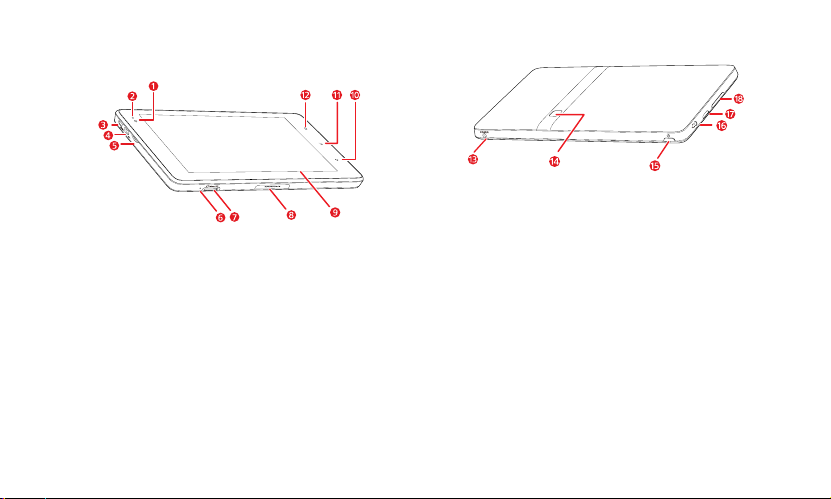
1 Getting to know your Tablet
1 Front camera lens
2 Ambient light sensor
3 HDMI interface
4 Micro USB interface
5 Speaker
6 Microphone
7 microSD card slot
8 Dock interface
9 LCD screen
Back
key 10
Menu
key 11
Home
key 12
13 Power interface
14 Rear camera lens
Power
16 Headset jack
17 Speaker
key 15
Volume Up/Down
key 18
2 Installation
2.1 To remove the back cover
To remove the back cover, refer to the following figure.
1

2.2 To install the battery
To install the battery, refer to the following figure.
2.3 To install the back cover
To install the back cover, refer to the following figure.
3 Turning the Tablet on or off
3.1 To turn the Tablet on
Before you turn the Tablet on, ensure that the battery is correctly
installed or the Tablet has been properly connected to the power
supply.
To turn the Tablet on, press and hold the
seconds.
2
Power
key for about two

3.2 To turn the Tablet off
1. Press and hold
2. Touch
3. Touch OK to assure you want to turn your Tablet off in the dialog
that opens.
Power
Shut Down
key to open the
.
Tablet options
menu.
4 Charging the battery
Before charging the battery, ensure that the battery is properly
installed on your Tablet.
4.1 Using the power adapter to charge the
tablet
To charge the battery, you can connect the Tablet to the power supply
through the power adapter, as shown in the following figure.
3

Do not connect the Tablet to a PC to charge the Tablet, as
hown in the following figure. Doing so may damage your
s
Tablet and the PC.
4.2.1 Charging the Charging Partner
To charge the Charging Partner, use the power adapter to connect
the Charging Partner to a power socket, as shown in the following
figure.
4.2 Charging Partner
The Charging Partner is a portable storage battery that can be used
to supply power to your Tablet.
The Charging Partner is optional. It may not be provided with
your Tablet. If you want to buy a Charging Partner, select a
correct model for your Tablet.
4.2.2 Using the Charging Partner to charge the tablet
You can use the Charging Partner to charge your Tablet.
Connect the Charging Partner to the Tablet, as shown in the following
figure.
4
