Huawei VIE L09 User Manual
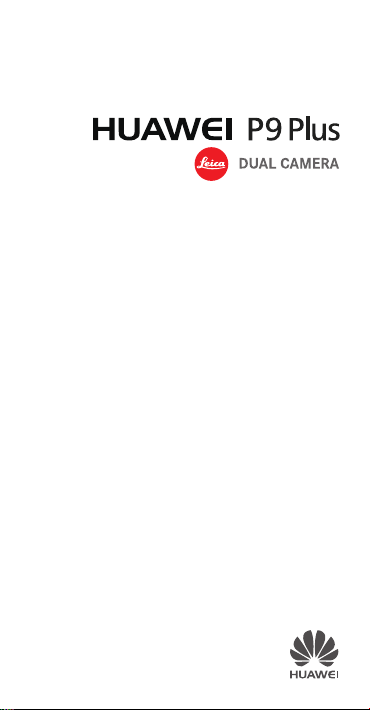
Quick Start Guide
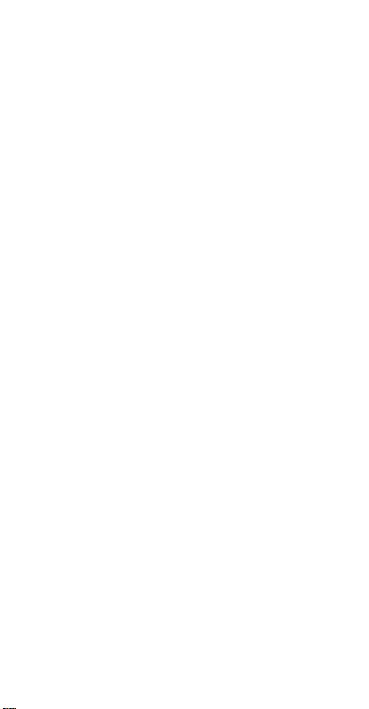
For more information
Read the Quick Start Guide included with your device.
Open
HiCare
to read the user guide and service information
or get help from the online forum.
Go to http://consumer.huawei.com/en/ to download the user
guide for your device (including safety information) and read
the FAQ, privacy policy, and other information.
Go to
Settings
>
read the legal information.
Please visit http://consumer.huawei.com/en/support/hotline/
for the most up-to-date contact information for your country
or region.
You can find the regulatory information on the device itself.
To view it, touch
Authentication info
About phone
Settings
.
>
Legal information
>
About phone
to
>
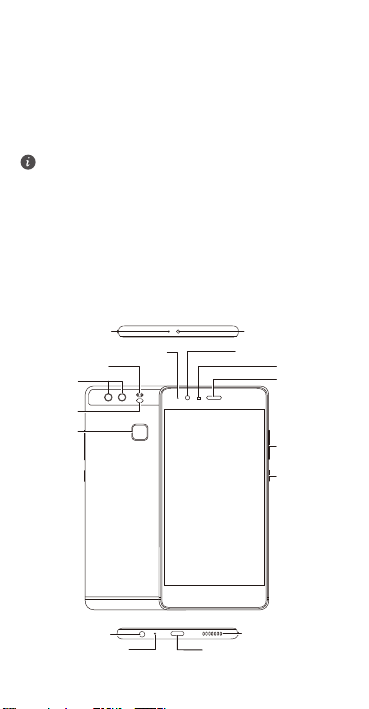
Your phone at a glance
Before you start, let's take a look at your new phone.
Press and hold the power button to turn your phone on or
off.
To forcibly restart your phone, press and hold the power
button until your phone vibrates.
Noise reduction
microphone
Dual-tone flash
Dual-lens
camera
Laser sensor
Fingerprint
scanner
Headset jack
Status indicator
Microphone
Front camera
USB-C port
Infrared
sensor
Speaker
Light sensor
Earpiece
Volume button
Power button
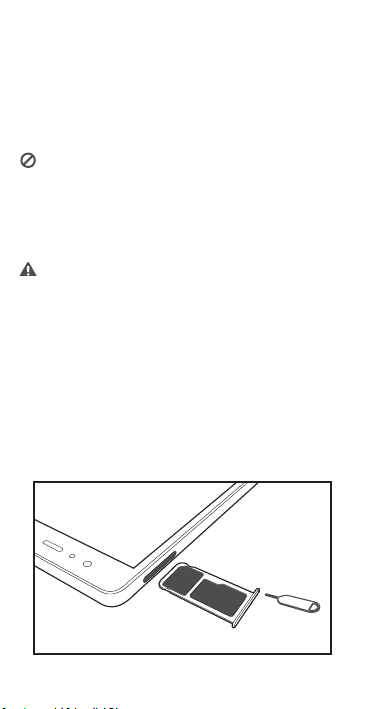
Getting started
/BOP
4*.
N
JDSP
4
%
Follow the instructions in the following figures to set up your
phone. Do not insert or remove a SIM card while your phone
is on.
Please exercise caution when using the SIM ejector pin to
avoid hurting your fingers or damaging your phone.
Store your pin in a safe place out of the reach of children
to prevent them from swallowing it or injuring
themselves by accident.
Insert the SIM card into the correct card slot to ensure
that it can be recognized by the phone.
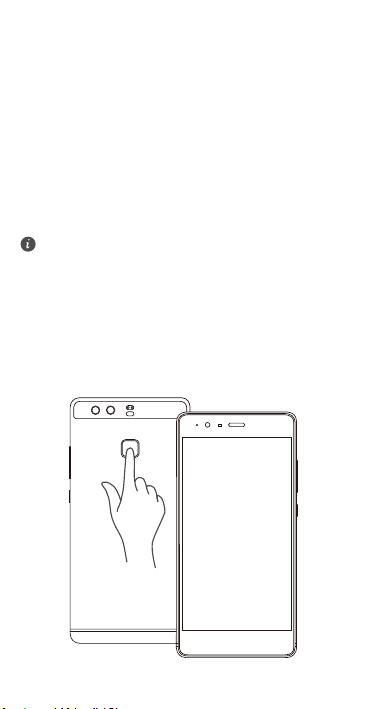
Fingerprint identification
A unique fingerprint is the safest key.
You can use your fingerprint to unlock a file safe or app lock,
take photos, unlock your screen, answer calls and stop
alarms. Safety has been made easy with fingerprints.
Touch
Settings
>
management
instructions to enroll your fingerprint.
>
New fingerprint
When enrolling your fingerprint, make sure the
fingerprint sensor and your fingers are dry and clean.
Fingerprint ID
>
Fingerprint
and follow the onscreen
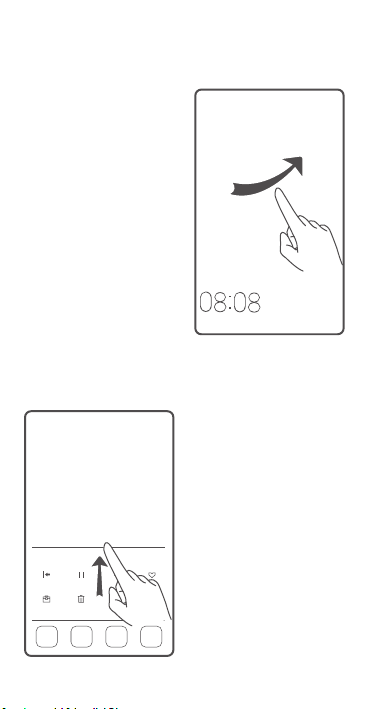
Locking and unlocking the screen
Press the power button to
lock the screen. If your phone
is idle for a specified period of
time, the screen will
automatically lock itself.
If the screen is off, press the
power button to turn it on.
Slide your finger in any
direction to unlock the
screen.
Swipe up from the bottom of
the screen to open the control
panel for magazine unlock.
You can also quickly launch
commonly used applications
without unlocking the screen.
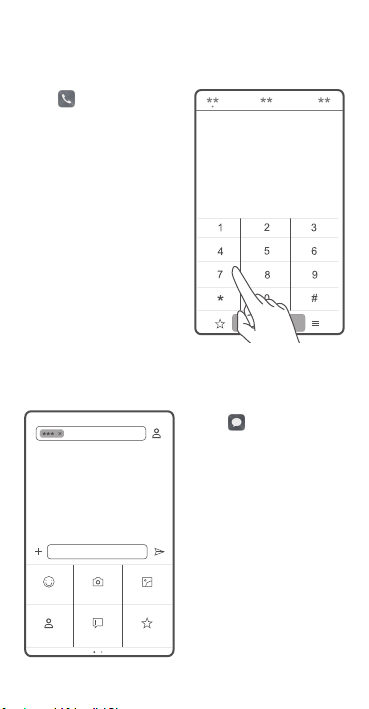
Calling and messaging
Touch to make a call
using the dialer. You can also
touch a phone number in
your contacts, or a number in
a message, email, web page,
or other source to place a call.
Touch to send a text or
multimedia message. You can
save photos, audio clips,
videos, and other
attachments from received
multimedia messages.
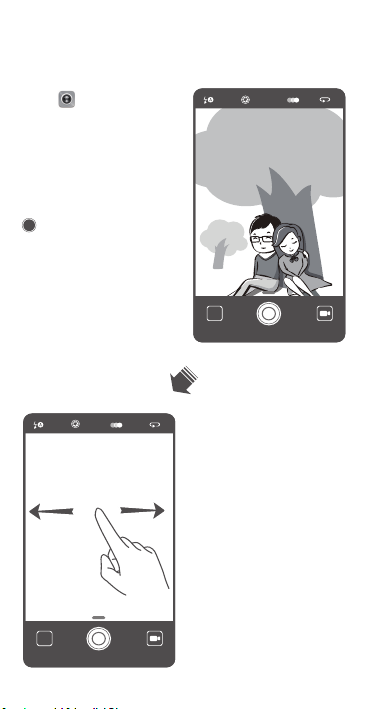
Camera
Touch .
Frame the scene you want to
capture. Let your camera
focus automatically or touch
the screen to focus on a
specific object. Then touch
to take a photo.
Swipe left or right to switch
between different capture
modes.
Light painting mode uses long
exposure times to capture
illuminated objects in a dark
background. Time-lapse
mode lets you record the slow
transformation of objects or
scenes, such as a blooming
flower or the setting sun.
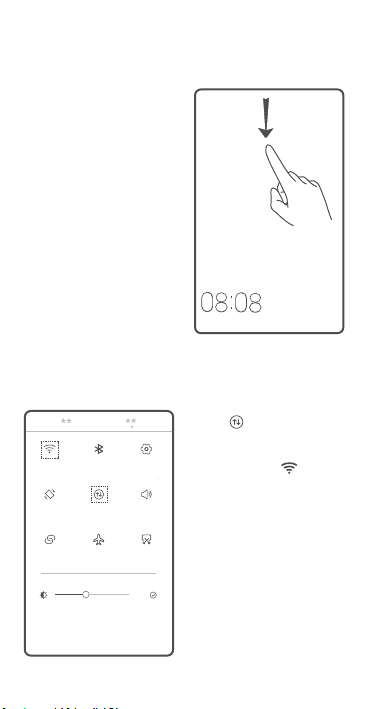
Internet connection
You can access the Internet
over Wi-Fi or a mobile data
network.
Swipe down from the status
bar to open the notification
panel.
Touch to turn on mobile
data.
Touch and hold to go to
the Wi-Fi settings screen. Turn
on Wi-Fi and connect to a
Wi-Fi network.
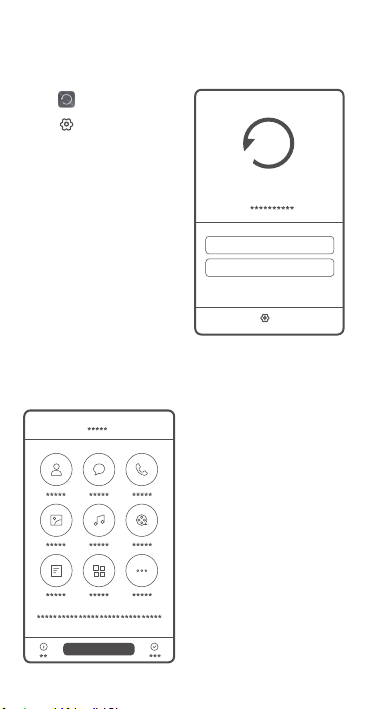
Backing up data
Touch .
Touch to open the
settings menu. You can set
how often you want to back
up your data by following the
onscreen instructions.
Touch
Backup
data that you want to back
up, such as your contacts,
messages, and photos. Then
follow the onscreen
instructions to complete the
backup.
and select the
