Page 1
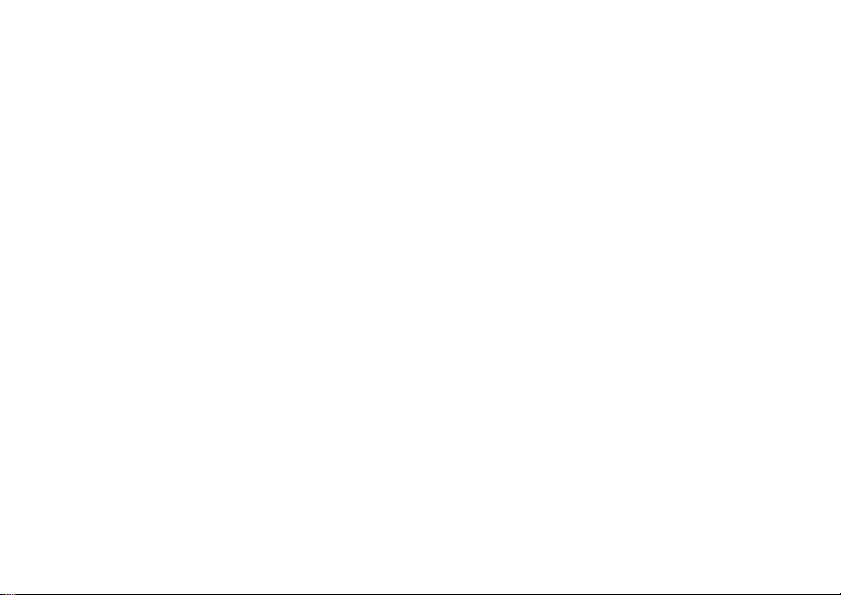
Make the most of now.
Vodafone 830 Mobile Phone
User Guide
Page 2
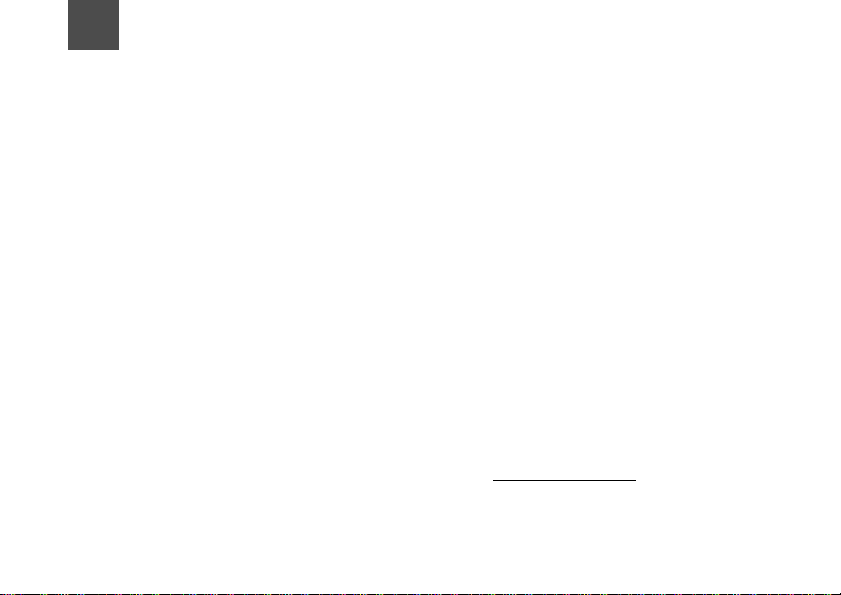
Notice
Copyright © 2008 Huawei T echnologies Co.
Ltd.
All Rights Reserved
1 Your Vodafone 830 is made exclusively for
Vodafone by Huawei Technologies.
2 No part of this manual may be reproduced or
transmitted in any form or by any means without
prior written consent of Huawei Technologies
Co. Ltd.
3
Trademarks
4 VODAFONE, the Vodafone logos, Vodafone
Radio DJ are trade marks of the Vodafone
Group. Other product and company names mentioned herein may be trade marks of their
respective owners.
5
Notice
6 The information in this manual is subject to
change without notice. Every effort has been
made in the preparation of this manual to ensure
accuracy of the contents, but all statements,
information, and recommendations in this manual do not constitute a warranty of any kind,
expressed or implied.
7 Read the safety precautions carefully to ensure
that you use wireless device in a correct and
safe manner. For details, see the section "Warnings and Precautions".
Huawei Technologies Co. Ltd.
Branch Address:
8 Huawei Technologies Deutschland GmbH,
Am Seestern 24, Dusseldorf, Germany
9 Postal Code: 40547
Head Office Address:
10 Administration Building, Huawei Technologies
Co. Ltd., Bantian, Longgang District,
11 Shenzhen, P. R. China
12 Postal Code: 518129
Website: http://www.huawei.com
Page 3
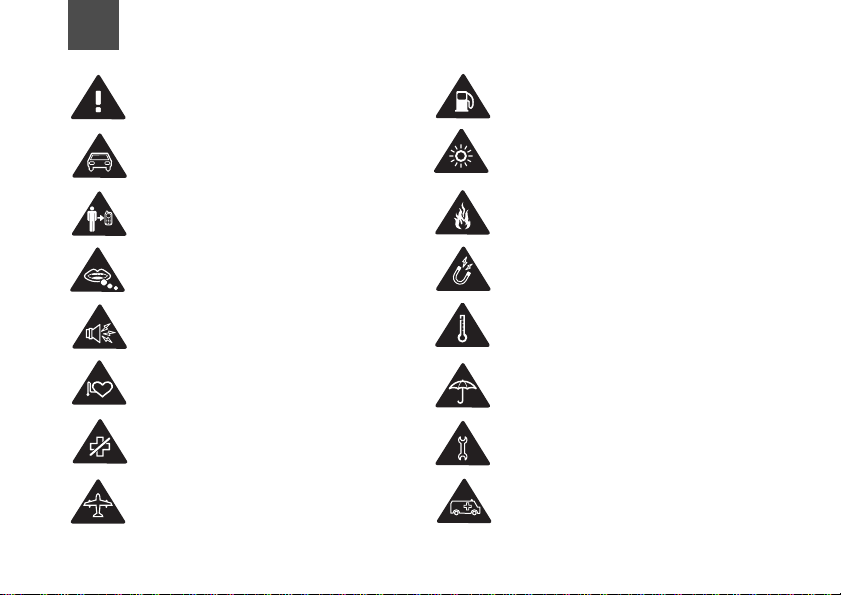
13
Safety Precautions
Read the Safety Information section of
this user guide on page 44.
Do not use hand-held while driving.
For body-worn operation maintain a
separation of 1.5 cm.
Small parts may cause a choking
hazard.
This device may produce a loud sound.
Keep away from pacemakers and other
personal medical devices.
Switch off when instructed in hospitals
and medical facilities.
Switch off when instructed in aircrafts
and airports.
Do not use while re-fuelling.
This device may produce a bright or
flashing light.
Do not dispose of in a fire.
Avoid contact with magnetic media.
Avoid Extreme Temperatures
Avoid contact with liquid, keep dry.
Do not try and disassemble.
Do not rely on this device for
emergency communications.
Page 4
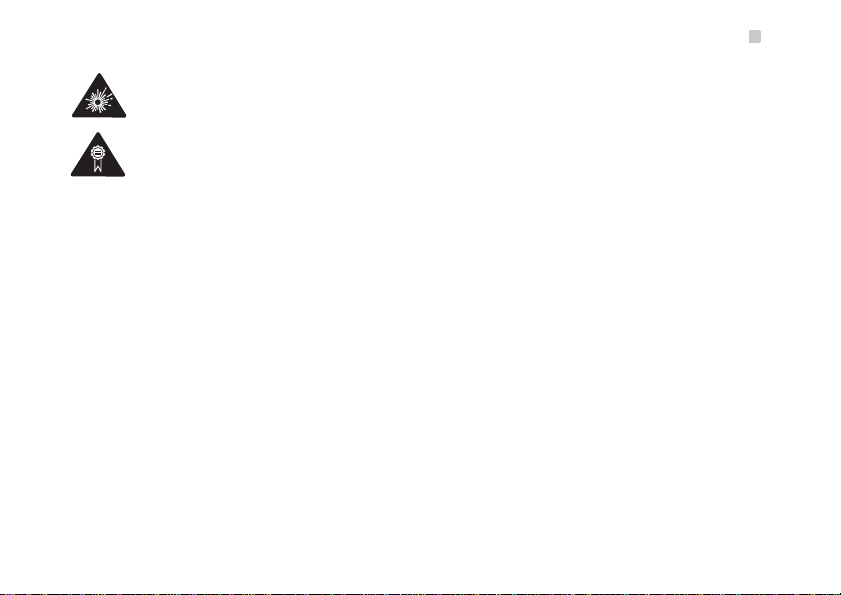
Switch off in explosive environments.
Only use approved accessories.
14
Specific Absorption Rate (SAR)
15
16 Your mobile device is a radio transmitter and
receiver. It is designed not to exceed the limits
for exposure to radio waves recommended by
international guidelines. These guidelines were
developed by the independent scientific
organisation ICNIRP and include safety margins
designed to assure the protection of all persons,
regardless of age and health.
17 The guidelines use a unit of measurement
known as the Specific Absorption Rate, or SAR.
.
The SAR limit for mobile devices is 2 W/kg and
the highest SAR value for this device when
tested at the ear was
devices offer a range of functions, they can be
0.621 W/kg*. As mobile
used in other positions, such as on the body as
described in this user guide**.
18 As SAR is measured utilising the device's
highest transmitting power, the actual SAR of
this device while operating is typically below that
indicated above. This is due to automatic
changes to the power level of the device to
ensure it only uses the minimum power required
to communicate with the network.
19 * The tests are carried out in accordance with
IEC standard EN 50360:2001; EN 50361:2001.
20 ** Please see page 44 about body worn
operation.
21 Please read the safety precautions carefully to
ensure the correct and safe use of your wireless
device. For detailed information, refer to the
22 section “Warnings and Precautions”.
23
24
Page 5
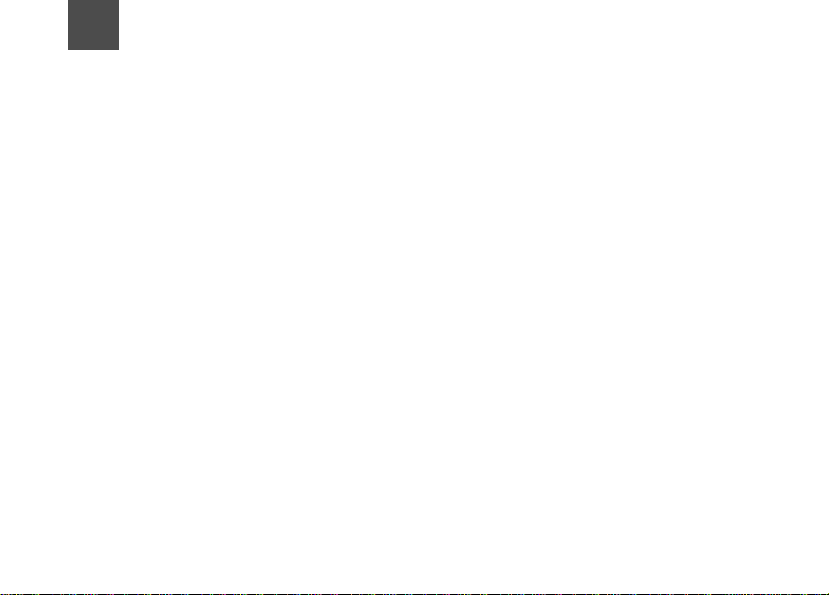
T able of Content s
Table of Contents 1
Getting to Know Your Phone 1
Packing List................................................1
Your Phone ................................................1
Home Screen .............................................3
Introduction to the Menu.............................4
Getting Started 5
Loading the SIM Card ................................5
Unloading the SIM Card.............................5
Charging the Battery ..................................6
Powering On/Off.........................................8
Call Service 9
Making or Answering Calls.........................9
Operations During a Voice Call................10
Operations During a Video Call...............11
Calls .........................................................12
Text Input 13
T9® Input Method.....................................13
Traditional Input Method ..........................13
"123" Numeric Input Method ....................14
Symbol Input Method ...............................14
Input Different Languages........................14
Contacts 15
Making Calls from the Contacts ...............15
Searching for a Contact............................15
Other Operations......................................15
Groups......................................................16
Messaging, Email 17
Messages.................................................17
Email........................................................19
Broadcast Inbox.......................................21
Templates................................................21
Music 22
Vodafone music.......................................22
Recently Played.......................................22
Music Library............................................22
Organiser & Tools 23
Alarms...................................................... 23
Calendar ..................................................23
Task.........................................................23
Memo.......................................................23
Synchronise.............................................24
Calculator................................................. 24
Unit Converter.......................................... 24
Currency Converter..................................25
Voice Recorder........................................25
World Time...............................................25
Stopwatch................................................25
Timer........................................................ 25
Service Dial Number................................25
My Files 26
Web 27
Open homepage......................................27
Open new page........................................27
1
Page 6
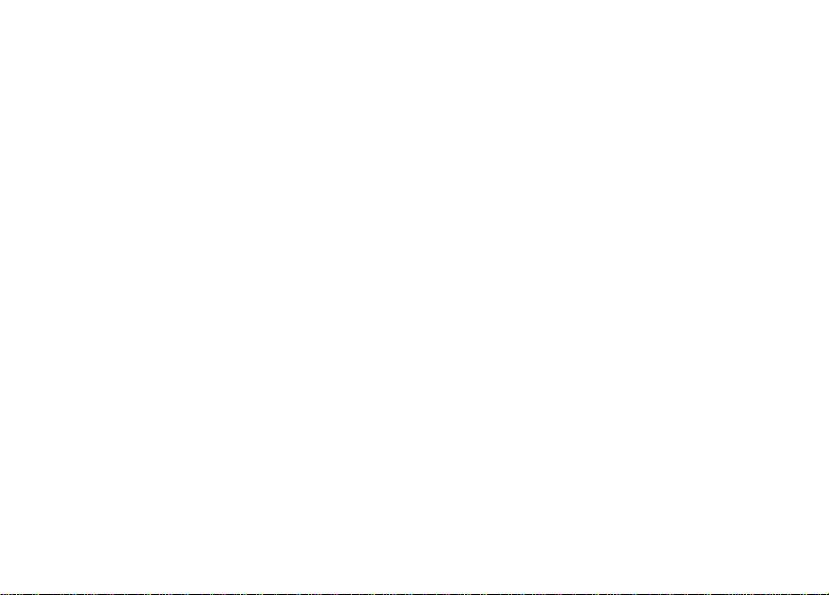
Bookmarks ...............................................27
Settings ....................................................27
Entertainment, Mobile TV, Applications
28
Games......................................................28
Camera/Video Camera............................28
Mobile TV.................................................29
Applications..............................................29
Connections 30
USB..........................................................30
®
Bluetooth
................................................33
Settings 37
Phone settings..........................................37
Display settings........................................37
Message settings .....................................38
Call settings..............................................38
Video call .................................................40
Contact settings........................................40
Connectivity..............................................40
Device management ...............................41
Network ...................................................41
TM
Java
settings ........................................41
Security ...................................................41
DRM settings............................................42
Streaming settings....................................43
Warnings and Precautions 44
RF Exposure ............................................44
2
Distraction................................................47
Product Handling .....................................47
Electrical safety........................................ 49
Interference.............................................. 50
Explosive environments...........................51
Environmental Protection.........................51
Acronyms and Abbreviations 52
Appendix 53
Page 7
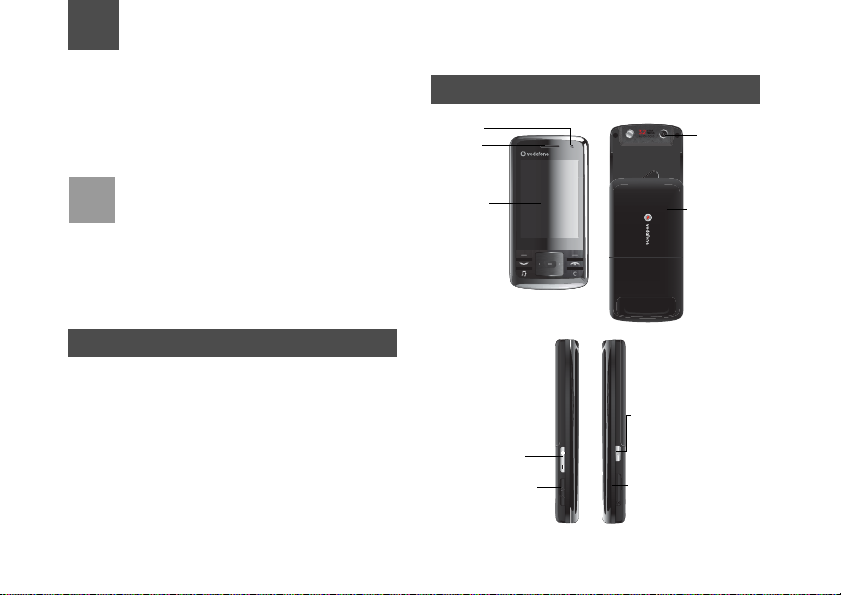
1Getting to Know Your Phone
Your Vodafone 830 phone can operate in virtually all
countries, automatically switching between
WCDMA/HSDPA 2100 and GSM/GPRS 900/1800/
1900 networks. This allows you to enjoy communication wherever you use your mobile phone.
The services supported by your phone
Note
should be also supported by the network
from where you use the phone. For details,
please contact your local Vodafone customer care centre. Note that you can also
access information on Vodafone services at
www.vodafone.com.
Packing List
Your phone package box contains the following:
• One Vodafone 830 mobile phone
• One travel charger
• One Li-ion battery
•One User Guide
• One stereo headset (Optional)
• One USB data cable (Optional)
Your Phone
Camera
Earpiece/
speaker
Screen
Volume keys
Charger connector/Cable
connector/Headset Jack
Camera
Battery cover
Camera shortcut key
• Press this key to activate
the camera in the standby
mode..
Memory card
1
Page 8

Your Phone
Left function key
• Press this key to activate the function indicated
at the left of the prompt bar.
• In standby mode, press this key to access the
main menu.
Send key
• Press this key to make or answer a call.
• Press this key to access the Calls screen in
standby mode.
OK key
• Press this key to start the selected function
in the menu.
• In standby mode, press this key to access
the main menu.
Music key
• In standby mode, press this key to access the
music menu.
Character/Number keys
• Use to enter numbers or characters.
• Press and hold the # key to switch to the silent
profile from the current profile.
2
Scroll key
• Press this key to scroll through a menu.
• In standby mode,
press the up scroll key to access Quick Menu,
press the down scroll key to access Contacts,
press the left scroll key to access the New SMS
screen, and then press the right scroll key to
access My Files.
Right function key
• Press this key to activate the function indicated
at the right of the prompt bar on the screen.
• In standby mode, press this key to access
Vodafone live!.
Power/End key
• Press this key to end an ongoing call or reject an
incoming call.
• Press this key to return to the home screen.
• Press and hold it to power on or power off the
phone
Clear key
• In the editing mode, press this key to
delete a character before the cursor.
Page 9
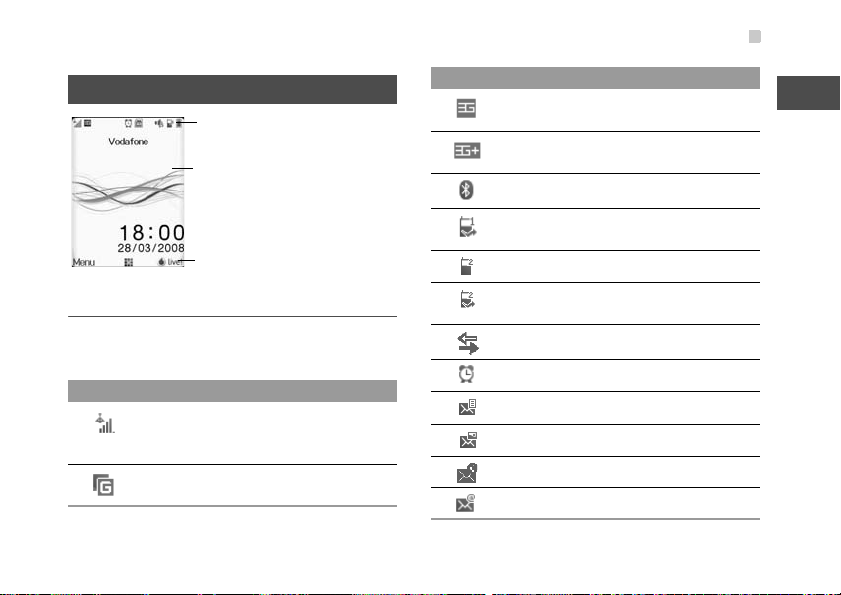
Home Screen
Icon bar
Desktop
To display the operations and the function
options.
Prompt bar
To display the operations currently available.
Icon bar
This area displays the phone status. The following
table illustrates the icons that may appear on this bar.
Icon Description
Indicates signal strength. The more horizontal bars that appear, the stronger the
signal.
The phone is currently in a GSM
network.
Home Screen
Icon Description
The phone is currently in a WCDMA
network.
The phone is currently in a HSDPA
network.
Bluetooth is enabled.
Forwarding all incoming voice calls to
line 1.
Call line 2 is enabled currently.
Forwarding all incoming voice calls to
line 2.
The phone is in a call.
Alarm clock is enabled.
You have new text messages.
You have new multimedia messages.
You have new PUSH messages.
You have new emails.
1
Getting to Know Your Phone
3
Page 10

Introduction to the Menu
Icon Description
You have new voice mails.
You are using the roaming service.
The normal profile is activated.
The headset is plugged in.
Your PC connects to the Internet
through your phone.
Indicates power level of the battery.
Introduction to the Menu
Your phone provides an extensive range of functions.
You can use these functions by navigating the following menus: Web, Email, Applications, Music, Messaging, My Files, Entertainment, Contacts, Organiser
& Tools, Mobile TV, Calls and Settings.
1 In standby mode, press to display the main
menu.
4
2 Press the scroll key to scroll through the menu,
and then press to select the desired item.
3 If the menu contains further submenus, repeat
step 2.
4 Use the selected function according to the
prompts on the screen.
5 Select Back to return to the previous menu.
Press to return to the standby mode.
Page 11

2Getting Started
Loading the SIM Card
Load your SIM card before using your phone. To use
the SIM card properly, please read the following
instructions carefully.
• Keep the SIM card out of the reach of chil-
Note
To load the SIM card, do as follows:
1 Position the card at the card slot entrance, mak-
dren.
• The SIM card and its metal contacts can be
easily damaged by scratching or bending.
Ensure care when you carry, load or remove
it.
• Always disconnect the charger from the
phone before loading or removing the SIM
card.
ing sure it is facing the same way as shown in
the diagram below, with the notched corner at
the down left. Then slide in as shown.
2 Fit the battery into the battery slot on back of the
phone. Press the battery down until it clicks into
place.
3 Slide the back cover to the phone.
Unloading the SIM Card
Only unload the SIM card and the battery after powering off your phone. Otherwise, your phone may be
damaged.
To unload the SIM card:
5
Page 12

Charging the Battery
1 Unload the back cover out of the phone.
2 Please unload the battery according to the fol-
lowing picture.
3 Press the SIM card with one finger and slide it
out of the slot.
6
Charging the Battery
Before charging the battery, please read the following
precautions carefully.
• When you charge the battery for the first time,
Note
please charge it for a minimum of 12 hours.
• The battery discharges even while not being
used. If you have not used it for a long time,
please recharge it first.
• The charging time depends on the environmental temperature and the age of the battery.
• Do not strike, throw or cause any kind of violent shock to the battery, otherwise liquid
leakage, body damage, overheating, explosion or fire may occur.
• The battery can be recharged but eventually
wears out. If the battery lasts for a shorter
time period than usual after being charged
normally, replace it with a battery of the same
type.
• Charge the battery by using the charger supplied with your phone.
Page 13

Before charging the battery with a cable charger,
ensure that the battery has been properly loaded into
your phone. To charge the battery, do as follows:
1 Insert the plug of the charger into the connector
of the phone as shown in the following figure.
With metallic contact upward
2 Plug in the connector of the charger to a power
socket.
• The plug of the charger is in trapezium
Note
shape. Reversely inserting the plug may
damage the mobile phone and charger. The
connection methods of USB data cable and
headset are the same as the charger.
• When the battery power level is very low, the
phone makes alert sounds and displays a
prompt. When the battery power level is too
low, the phone will power off automatically.
Charging the Battery
• When the battery is being charged, the charging indicator blinks continuously. When the
charging indicator stops blinking, it indicates
that the battery is full.
Loading/Removing a Memory
Card
The Vodafone 830 phone supports a memory card
(micro-SD) with a capacity up to 2 GB.
1 Insert the memory card into the slot, as shown in
the following figure.
2 To remove a memory card, press the memory
card gently. Now the memory card will pop up
automatically. Then take it out as shown in the
following figure.
2
Getting Started
7
Page 14

Powering On/Off
Powering On/Off
Powering On
Ensure that the SIM card is in your phone and that
the battery has been charged.
Press and hold to power on your phone.
Powering Off
Press and hold to power off your phone.
Access Codes
For setting and changing the access codes, please
refer to "Settings/Security" on page 41.
◆ Phone Password
The phone password is used to protect your phone
from unauthorized use. The phone password is
preset as 0000 for your Vodafone 830 phone.
◆ PIN
The personal identification number (PIN) code is
used to protect your SIM card from unauthorized use.
The PIN code is usually provided when you get the
8
SIM card from Vodafone. If you have not received a
PIN code or if you have forgotten it, contact your local
Vodafone customer care centre.
◆ PIN2
Some SIM cards provide a PIN2 code. Some special
functions such as the "Fixed Dialer Number" are not
available until you enter the PIN2 code. At the same
time, your SIM card should support these functions.
◆ PUK
To unlock a locked SIM card, you need to enter the
PIN Unblocking Key (PUK) code. The PUK code is
usually provided when you get the SIM card from
Vodafone. If you have not received a PUK code or if
you have forgotten it, contact your local Vodafone
customer care centre.
◆ PUK2
Some SIM cards provide a PUK2 code that is used to
unlock a locked PIN2 code. The PUK2 code is usually provided when you get the SIM card from
Vodafone. If you have not received a PUK2 code or if
you have forgotten it, contact your local Vodafone
customer care centre.
Page 15

3Call Service
Making or Answering Calls
Making a Voice or Video Call
You can make a video call to other person whose
phone also supports video calls.
1 Enter or edit a phone number in one of the fol-
lowing ways:
• Enter a phone number through the keypad.
• Select a number from the Calls screen.
• Select a number from the Contacts screen.
2 To make a voice call or video call.
• Press to make a voice call.
•Select Options > Call > Video Call to make a
video call.
3 Press to end the call.
T o delete a wrong number, press once to
Note
delete the digit to the left of the cursor.
Making Voice Calls Using SDN
You can make a voice call through speed dialing.
Select Contacts > Options > Advanced > Speed
dial number to set the speed dialing number(SDN).
To make a call by SDN, press and hold the number
key until the phone dials the corresponding phone
number.
Answering or Rejecting Calls
The following describes how to answer or reject a call
in different answer modes:
Operation Description
Answer a
call
Reject a call
• If the answer mode is Any key,
press any key except .
• If the answer mode is Send key,
press .
• If the answer mode is Slide up,
slide the phone.
• If the headset is in use, press the
control key on the headset.
Press or select Options > Reject.
9
Page 16

Operations During a Voice Call
Operation Description
End a call
Reply by
message
Note
Press to end the call
To send a predefined message to the
caller.
When the phone is closed and there is no
ongoing call, you can press and hold the camera key to mute the ringtone of an incoming
call. You can also press and hold the volume
keys to reject the call.
You can also set the auto answer mode to Immedi-
ate answer, Text message or Recorded voice. For
details, refer to “Settings/Call settings/Auto Answer”.
Operations During a Voice Call
Icon Description
: A call is ongoing.
: The call is on hold.
10
Operations
During a voice call, you can select Options to per-
form the following operations.
• Hold active call/Resume: To hold or resume the
call during a call.
• End: To end all calls, the active call, the current
call or the on hold call.
• Handsfree/Earpiece: To switch between the
Handsfree and the Earpiece modes during a call.
• Start recording/Stop recording: to record or stop
recording the conversation.
• Other applications: To access the Contacts
screen, the Messaging screen, the Calls screen or
the Calendar screen.
• Answer/Reject: Your phone allows you to handle
two calls simultaneously. During a call, if there is a
new incoming call, select Options > Answer to
answer it or select Options > Reject to reject it.
• Swap: To swap between calls during a 3-party call.
Page 17

• Conference call/Private call: To switch to the conference call during a 3-party call or to talk with a
party privately during a conference call.
Operations During a Video Call
Icon Description
Icon Description
Press the up or down scroll key to adjust
the brightness.
Press the left or right scroll key to zoom
in or zoom out.
Press the volume keys to adjust the volume.
Press to switch between the loud-
/
speaker mode and the earpiece mode.
Operations
During a video call, you can press to hold the call
and send a preset file to the other party. You can
press again to resume the call. Before you use
Operations During a Video Call
the function, you can preset a file in Settings/Video
call/Send image.
During a video call, you can select Options to perform the following operations.
• Switch camera off/on: To forbid or allow the video
from your side.
• Switch to outer/inner camera: To switch between
the main lens and the assistant lens.
• Picture mode: To switch display.
• Image quality: T o set the image quality to fine quality or more smooth.
• Play file: To play a media file.
• Switch to handsfree/earpiece: Switch between
the loudspeaker mode and the earpiece mode.
• Start recording: To record a video clip. A recorded
video clip is saved to the My Files/Videos directory.
• Other applications: To access the Contacts
screen, the Messaging screen, the Calls screen or
the Calendar screen.
11
3
Call Service
Page 18

Calls
Calls
The recently dialed calls, received calls and missed
calls are saved automatically.
Select Calls in the main menu and then press the
left/right scroll key to select All calls , Missed ,
Received or Dialed . Then select Options for
the following options.
• Send message: To send a message or MMS.
• Save number: To save the number of the selected
record.
• Call: To make a voice call or a video call.
• Delete: To delete the selected record.
• Mark/Unmark: To mark/unmark a record or all
records.
• Advanced: To set the display mode of all records
or view calls status.
12
Page 19

4Text Input
You can use the keypad to enter alphanumeric characters and symbols. For example, you can add
entries to the contacts, write messages or schedule
events on the calendar.
While entering text:
Note
• Press to switch between input methods.
Press and hold the key to enable or dis-
able the T9 input mode.
• Press to display the symbols list.
Press and hold the key to set the input
language.
• Press to delete the letter before the cur-
T9® Input Method
With the T9 input method, you can easily and quickly
enter words. T9 is a predictive text entry mode. Press
the relevant key that corresponds to the desired letter
and T9 will offer you candidate words.
Press each key carrying the desired letter once, and
then the predictive text scheme will present the candidate words composed by the letters you have
entered in the drop-down menu.
sor.
For example, to enter the word "good" with the T9
input method, follow these steps.
1 Press successively the keys , , , and
which "g", "o", "o", and "d" belong to, and the
candidate words "good", "home" etc. composed
by these letters will be shown in the drop-down
menu.
2 Use the up/down scroll key to select "good".
Press repeatedly and you will see "T9 abc",
Note
"T9 Abc" and "T9 ABC" on the upper left corner
of the screen successively. It indicates the
words to be entered will be in lower case, first
letter capitalized or in upper case.
Traditional Input Method
When T9 input method is off, you can use the traditional input method for entering alphabetic characters. Repeatedly press the key that carries the letter
to be entered when it appears on the screen.
For example, to enter the word "Hello" with the traditional input method, follow these steps.
13
Page 20

"123" Numeric Input Method
1 Press that carries "h" repeatedly and all let-
ters carried by this key will be displayed successively on the screen. You can scroll through this
list and select the character you want. Stop when
you see an "h" on the screen.
2 After entering the first letter, you can directly
press another key (except ) to enter the next
letter. If the next desired letter is on the same
key as the current one, wait until the cursor
appears to the right of the current letter and then
you can enter the next one.
3 Enter "e", "l", "l" and "o" in the same way.
Press repeatedly and you will see "abc",
Note
"Abc" or "ABC" on the upper left corner of the
screen successively. It indicates the words to
be entered will be in lower case, first letter capitalized or in upper case.
"123" Numeric Input Method
In a text editing screen, press and hold the character/
number keys to enter corresponding numeric charac-
14
ters. You can also press successively the key to
switch to the "123" numeric input method, and enter
corresponding numeric characters by pressing the
character/number keys.
Symbol Input Method
You can press to display the symbols list and then
select symbols to input.
You can also press to input the commonly-used
symbols in a text editing screen.
Input Different Languages
In a text editing screen, Press and hold the key to
set the language for the text.
Page 21

5Contacts
Contacts enables you to save and manage such
information as phone numbers and addresses of your
contacts. You can save such information in your
phone or your SIM card.
Making Calls from the Contacts
You can make a voice/video call with a contact
selected from the contacts list.
1 In the Contacts screen, press the left/right scroll
key to select Contacts.
2 Select a contact and select Options > Call.
Then, you can select Voice Call or Video Call to
make a call.
Searching for a Contact
Yo u can find a contact from the contacts list easily
and quickly by using this function on the Contacts
screen. Select Options >Advanced >Search
contacts, and then enter the contact name you are
searching for. The contact is displayed.
You can also use quick search in the contacts list
screen. You can find a contact by entering the initials
of the first name or the last name of the contact. For
example, to find a contact named "Alice Green",
enter the initials "a" or "g". This contact is displayed in
the candidate list.
Other Operations
In the Contacts screen, select Options for the following options.
• View: To view the detailed information of the contact.
• Call: To make a voice call or a video call.
• Send message: T o send a message or Email to the
selected contact.
• Send contact: To send a contact to other devices
supporting Message or Bluetooth.
• Add new contact: To create a new contact.
• Delete: To delete the selected contact.
• Mark/Unmark: To mark/unmark a record or all
records in your phone and SIM card.
• Advanced: To access the advanced options.
• Settings: T o set the default cont act list displayed in
the contact screen, to sort the contacts on the
Contacts screen.
15
Page 22

Groups
• Memory status: To view the memory status of both
your phone and SIM card.
Groups
Adding/Deleting Group Members
1 In the Contacts screen, press the left/right scroll
key to select Groups.
2 Select a group and press OK key to view the
details.
3 Select Options > Add contacts. Select a con-
tact and press Add. The member you added is
displayed in the group member list.
T o delete a group member, select a member from the
group member list, and then select Options >
Remove.
Managing a Group
In the Contacts screen, press the left/right scroll key
to select Groups. Select a group and select Options
16
for the following options: details, rename, send message and remove all members.
Page 23

6Messaging, Email
Messages
The maximum content for a single text message is
160 characters. If the characters you enter exceed
this limit, the text is divided into two or more continuous messages when it is sent.
Creating a Message
With this option, you can create new SMS, MMS.
1 Select Messaging > Create message in the
main menu to access the SMS or MMS editing
screen.
2 During editing a message, you can press down
scroll key to add attachment files.
3 Press left/right scroll key to switch, then press
OK key to select file from My Files or preview
the message.
4 After editing the message, select OK key to add
a recipient’s number.
5 Press OK key to send the message.
Messages Mailboxes
The phone provides four mailboxes for messages,
namely, Inbox, Drafts, Outbox, Sent.
◆ Inbox
You can save the received messages in Inbox.
Icons in Inbox
Icon Description
a read SMS or a read message report
an unread SMS or an unread message
report
a read MMS
an unread MMS
A read Push message
An unread Push message
Viewing Messages in Inbox
1 Select Messaging > Inbox.
17
Page 24

Messages
2 Press the up/down scroll key to view the mes-
sages and then press OK key to view the details.
3 You can select Options for the following opera-
tions.
• Play: To play the multimedia message.
• Reply: To reply the message.
• Forward: To forward the message.
• Delete: To delete the message.
• Call sender: To call the message sender by a
voice call or a video call.
• Info.: To view the details of the message.
• Save picture: To save the picture of the MMS.
• Save as template: To save this message as a
template.
◆ Drafts
The Draft box is used to save the messages you created and saved.
Icons in Drafts
: A text message saved to the phone.
: A multimedia message saved to the phone.
: A multimedia message saved to the phone.
18
Viewing and Editing Messages in the Draft
1 Select Messaging > Drafts.
2 Press the up/down scroll key to select a mes-
sage and press OK key to edit it.
◆ Sent
Sent is used to save the messages that have been
sent successfully.
Icons in Sent
: A text message has been sent.
: A multimedia message has been sent.
Viewing Messages in Sent
1 Select Messaging > Sent.
2 Press the up/down scroll key to select a mes-
sage and press OK key to view the details.
3 You may select Options to do the same opera-
tions as those of Inbox.
◆ Outbox
Outbox is used to save the messages that failed to
be sent.
Page 25

Icons in Outbox.
: A message that fails to be sent.
Viewing and Editing Messages in the Outbox
1 Select Messaging > Outbox.
2 Press the up/down scroll key to select a mes-
sage and press OK key to edit it.
Message Settings
Yo u can change the message settings by performing
the following steps.
1 Select Messaging > Settings > SMS & MMS
from the main menu.
2 Set the parameters related to messages.
Email
Before sending an email, please set an email account
first. For details, please refer to "Email Settings" on
page 21.
Email
Creating an Email
1 Select Email > Create Email from the main
menu to access the email editing screen.
2 Select To and press OK key. Select Enter recip-
ient or Add from Contacts to select an email
address.
3 In the email editing screen, select Subject and
press OK key to edit the contents.
4 In the email editing screen, select the Message
text box to edit the content.
5 In the email editing screen, select Options >
Add attachment to attach picture, music, video,
eBook, or etc.
6 In the email editing screen, select Options >
Send to send the email.
Mailboxes
Your Phone provides five mailboxes for email,
namely, Inbox, Drafts, Sent, Outbox and Blocked.
19
6
Messaging, Email
Page 26

Email
◆ Inbox
All Emails received are saved in the Inbox.
Icons in Inbox
: A read email.
: An unread email.
Viewing and Editing Emails in Inbox
1 Select an email and press OK key to view the
content.
2 In the Details screen, select Options for the fol-
lowing operations:
• View: To view the content.
• Reply: To reply to the email sender.
• Reply all: To reply to the email sender and all
email receivers except the replier.
• Forward: To forward the selected email.
• Delete: To delete the selected email.
◆ Drafts
The saved new emails are saved in the Drafts.
Icon in Drafts
: Emails to be sent.
20
Viewing and Editing Emails in Drafts
1 Select the desired email in the Drafts and press
OK key to access the editing screen.
2 Edit the related information. For details, perform
the same operations as in creating an email.
◆ Sent
The emails sent to server are saved in the sent box.
Icon in Sent
: A read email.
Viewing and Editing Emails in Sent
1 Select an email and press OK key to view the
details.
2 You may select Options to perform the same
operations as those of the Inbox.
◆ Outbox
Those emails which failed to be sent are retained in
the Outbox.
Icon in Outbox
: Emails failed to send.
Page 27

Viewing and Editing Emails in Outbox
1 Select an email and press OK key to access the
editing screen.
2 Edit the related information. For details, perform
the same operations as in creating an email.
◆ Blocked
The blocked emails are saved in this folder. You can
select Email> Email Wizard to set the blocking conditions.
Email Settings
1 Select Email> Email Wizard and select an
account.
2 The related account information contains: Gen-
eral, Incoming, Outgoing and Online help.
3 Return to the Account screen. Select Options >
Set as default to activate this account.
After completing all settings, press Back.
For the account settings, contact your local
Note
Vodafone customer care centre.
Broadcast Inbox
Broadcast Inbox
The broadcast messages are saved in the broadcast
inbox. You can select Messaging > Settings >
Broadcast to set the broadcast message.
Templates
You can save the frequently-used SMS or MMS as
template for your convenience.
21
6
Messaging, Email
Page 28

7Music
Music enables you to manage your music files easily
and conveniently.
Vodafone music
In the Vodafone music, you can find a great variety of
music to download onto your mobile phone.
Recently Played
Select this option, you can play the recently played
music file.
Music Library
You can play various musi c files, incl uding those supplied with the phone, recorded by using the phone,
downloaded from the Internet, and attached to email.
Yo u can also enjoy the online audio files.
In music library, you can add the music files in the
handset or memory card to the playlists.
Screen Operations During Playing
During playing the music file, you can perform the following operations on the music file.
22
Operation Description
Press the up scroll key to access the
playlist.
Press the down scroll key to go back to
the beginning of the current music file.
Press the right scroll key to access the
next music file. Press and hold the right
scroll key to fast forward the current
music file.
Press the left scroll key to access the
last music file. Press and hold the left
scroll key to fast backward the current
music file.
Press OK key to pause the playing.
/
Press OK key again to resume the playing.
Press the volume keys to adjust the volume.
Page 29

8Organiser & Tools
This function provides you with various helpful tools.
Yo u can select Organiser & Tools from the main
menu.
Alarms
Setting Alarm Clocks
Enter alarm function, you can select one alarm from
the list, and then press OK key to set an alarm clock.
Alarm Prompt
When it is time for an alarm clock to ring, the selected
alarm tone is played and a prompt is displayed. You
can stop the ringing and snooze by pressing any key
(except left function key and power key), or by closing
or opening your phone.
If your phone is powered off, the alarm clock will still
ring. When the alarm rings, you can choose to power
on the phone.
Stopping the Alarm Clock
Select an alarm clock from the list, and press the left
function key or power key to deactivate it.
Calendar
Enter calendar function, you can select Options >
New to create the schedule events for the current
day. The schedule prompt is the same with alarm
prompt. In the calendar view screen, you can select
Options > View to view the events.
Task
The tasks are classified into three kinds: pending,
done, and all tasks. You can define up to 1000 tasks
on your phone.
To define a new task, press OK key or select
Options > New on the Tasks screen. The task
prompt is the same with alarm prompt.
Memo
You can store important events on your phone. You
can save up to 100 such memos.
On the Memo screen, you can perform the following
operations: edit, new, delete, send by Message or
Bluetooth, view the memory status and delete all.
23
Page 30

Synchronise
Synchronise
Yo u can synchronise contacts with your personal
phone book in the Vodafone network. Before use the
synchronise function, you may need to set a profile.
1 To create a profile, select Options > New to cre-
ate a profile.
2 Press the scroll key to switch between Synchro-
nise Items, Server Setting, and Network Profile.
3 In the Synchronise Items screen, select the
item to be synchronised and press OK key to
confirm it. Then, enter the Database name,
User name, and Password of the synchronisa-
tion items.
4 In the Server Setting screen, enter Server
Address, User name, Password.
5 In the Network profile screen, enter the proxy
server address and the port. Then, enter the network access point and select a desired profile.
24
6 Return to the previous menu and select Options
> Synchronise to start synchronising.
This service is not available in all networks. For
Note
details, contact your local Vodafone customer
care centre.
Calculator
You can perform addition, subtraction, multiplication,
division and extraction operations on your phone.
• Press the scroll key to enter the operators.
• Press the left function key to clear.
• Press the right function key to exit Calculator.
• Press to enter a radix point.
• Press to delete the character to the left.
• Press to perform extraction.
• Press OK key to enter an equal mark.
Unit Converter
You can convert units of length and weight between
different systems on your phone. Press the up/down
scroll key to switch between the setup items and
press the left/right scroll key to select weight or
