Huawei V736 User Manual
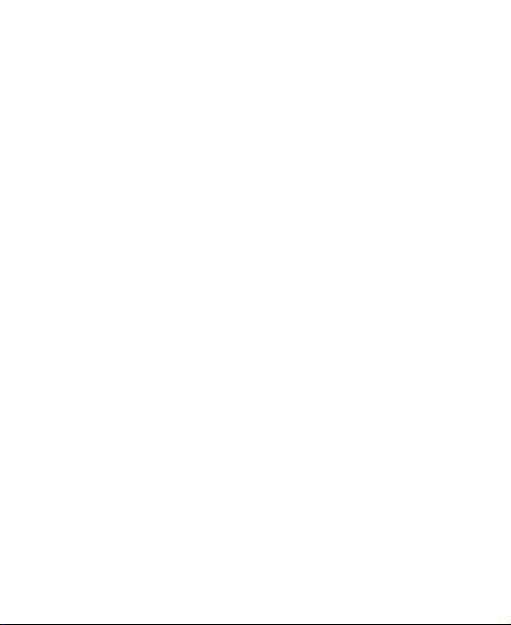
Make the most of now.
Vodafone 736 Mobile Phone
User Guide
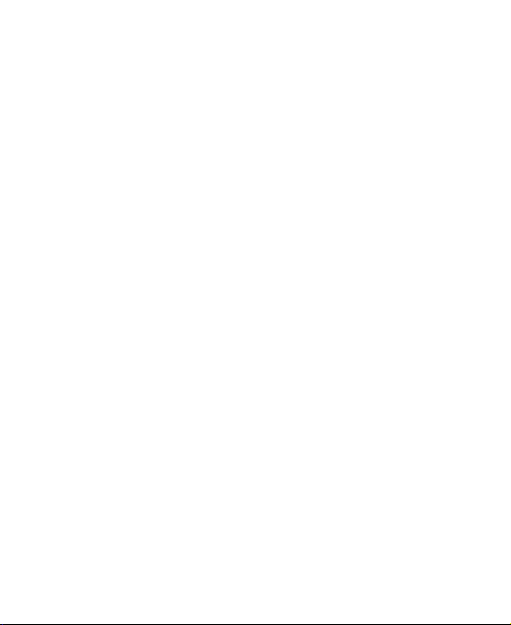
Notice
Copyright © 2009 Huawei Technologies Co. Ltd.,
All Rights Reserved
Your phone is made exclusively for Vodafone by Huawei Technologies.
No part of this manual may be reproduced or transmitted in any form or by any means without prior written consent of Huawei Technologies Co. Ltd.,
Trademarks
VODAFONE, the Vodafone logos are trade marks of the Vodafone Group. Other product and company names mentioned herein may be trade marks of their respective owners.
Notice
The information in this manual is subject to change without notice. Every
effort has been made in the preparation of this manual to ensure accuracy
of the contents, but all statements, information, and recommendations in
this manual do not constitute a warranty of any kind, expressed or imp lied.
Read the safety precautions and safety informations carefully to ensure that you use wireless device in a correct and safe manner.

Huawei Technologies Co. Ltd.,
Branch Address:
Huawei Technologies Deutschland GmbH, Am Seestern 24, Düsseldorf, Germany
Postal Code: 40547
Head Office Address:
Administration Building, Huawei Technologies Co. Ltd., Bantian, Longgang District, Shenzhen, P. R. China
Postal Code: 518129
Website: http://www.huawei.com
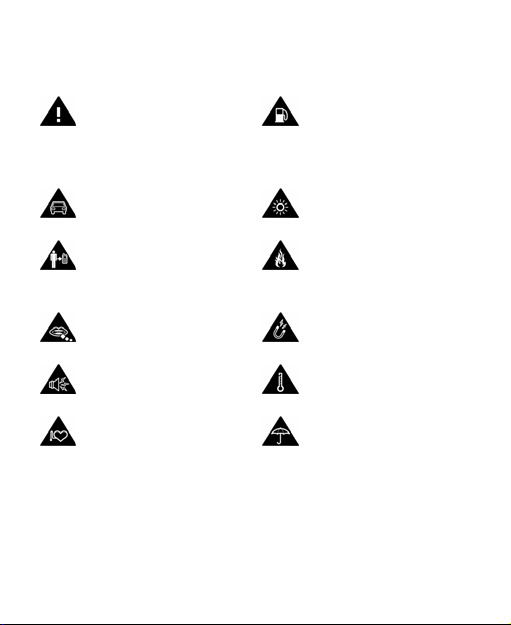
Safety Precautions
Read the Safety
Information section of
this user guide on page
42.
Do not use hand-held while driving.
For body-worn operation maintain a separation of 1.5 cm.
Small parts may cause a choking hazard.
This device may produce a loud sound.
Keep away from pacemakers and other personal medical devices.
Do not use while re-fuelling.
This device may produce a bright or flashing light.
Do not dispose of in a fire.
Avoid contact with magnetic media.
Avoid Extreme Temperatures.
Avoid contact with liquid, keep dry.
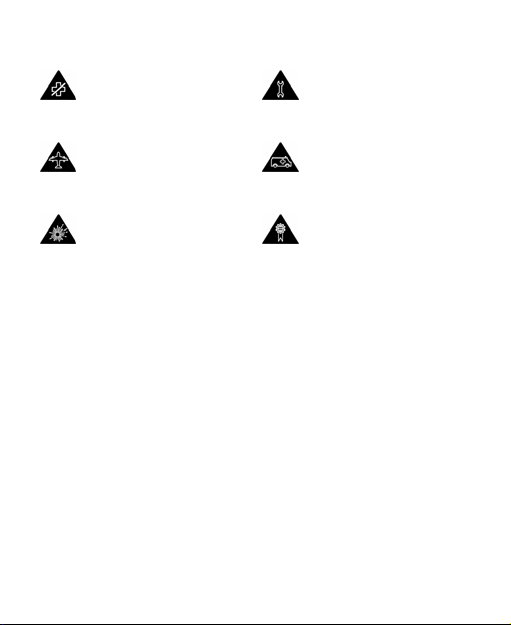
Switch off when instructed in hospitals and medical facilities.
Switch off when instructed in aircrafts and airports.
Switch off in explosive environments.
Do not try to disassemble.
Do not rely on this device for emergency communications.
Only use approved accessories.
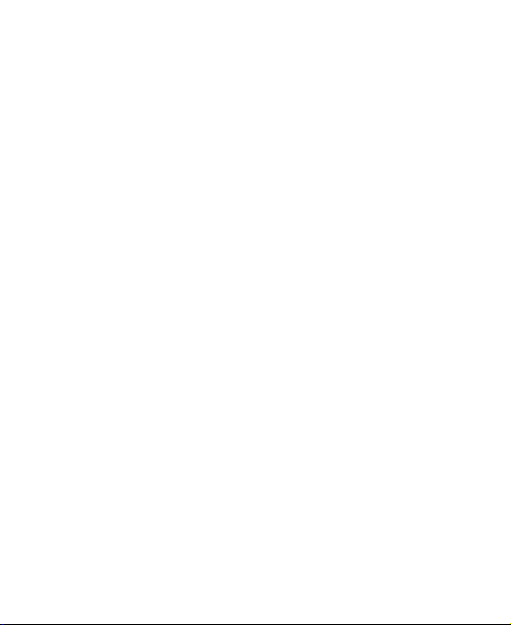
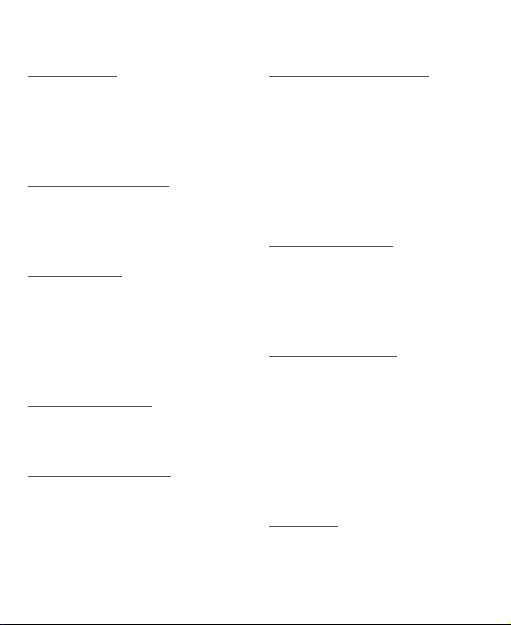
Contents
1.Introduction
Packing List . . . . . . . . . . . . . . . . . . . . 1
Your Phone . . . . . . . . . . . . . . . . . . . . 2
Security . . . . . . . . . . . . . . . . . . . . . . . . 9
Text Input . . . . . . . . . . . . . . . . . . . . . 11
2.Customized Settings
Phone Settings . . . . . . . . . . . . . . . .13
Display Settings . . . . . . . . . . . . . . .14
Network Settings . . . . . . . . . . . . . .14
3.Call Function
Managing Contacts . . . . . . . . . . .15
Viewing the Call Records . . . . . .17
Setting the Call Function . . . . . .17
Making or Ending a Call . . . . . . .19
Answering or Rejecting a Call . . 21
4.Message Function
Message . . . . . . . . . . . . . . . . . . . . . .22
Email . . . . . . . . . . . . . . . . . . . . . . . . . .23
5.Connection Function
Connectivity Settings . . . . . . . . .25
USB . . . . . . . . . . . . . . . . . . . . . . . . . . .27
Bluetooth® . . . . . . . . . . . . . . . . . . .29
6.Entertainment Function
Music . . . . . . . . . . . . . . . . . . . . . . . . .34
FM Radio . . . . . . . . . . . . . . . . . . . . . .34
Camera . . . . . . . . . . . . . . . . . . . . . . . .34
Web . . . . . . . . . . . . . . . . . . . . . . . . . . .36
Mobile TV . . . . . . . . . . . . . . . . . . . . .36
Video . . . . . . . . . . . . . . . . . . . . . . . . . .36
Games . . . . . . . . . . . . . . . . . . . . . . . .36
7.Business Function
Calendar Management . . . . . . . .37
Tool Applications . . . . . . . . . . . . . .38
File Management . . . . . . . . . . . . . .40
Application . . . . . . . . . . . . . . . . . . . .40
8.Safety Information
RF Exposure . . . . . . . . . . . . . . . . . . .42
Distraction . . . . . . . . . . . . . . . . . . . .45
Product Handling . . . . . . . . . . . . .45
Electrical Safety . . . . . . . . . . . . . . .49
Interference . . . . . . . . . . . . . . . . . . .50
Explosive environments . . . . . . .52
FCC Statement . . . . . . . . . . . . . . . .52
9.Appendix
Abbreviations . . . . . . . . . . . . . . . . .54
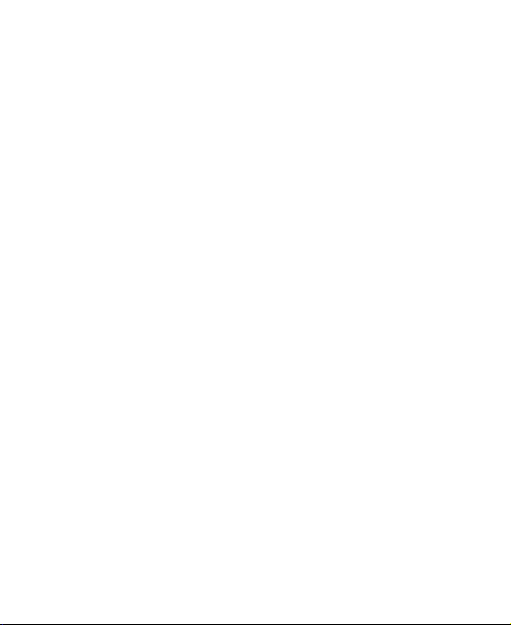
File Formats . . . . . . . . . . . . . . . . . . .55
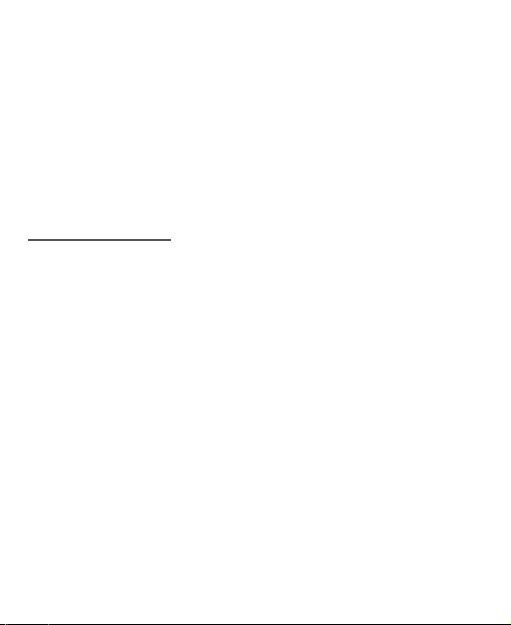
1. Introduction
Your Phone can operate in virtually all countries, automatically switching between WCDMA 2100 and GSM/GPRS/EDGE 900/1800/1900 networks.
NOTE
: The services supported by your phone should be also supported by
the network from where you use the phone. For details, contact y our local
Vodafone customer care centre. Note that you can also access information on Vodafone services at www.vodafone.com.
Packing List
Your phone package box contains the following:
1. One mobile phone
2. One travel charger
3. One Li-ion battery
4. One User Guide
5. One Quick Start Guide
6. One Stereo headset (Optional)
7. One USB data cable (Optional)
1
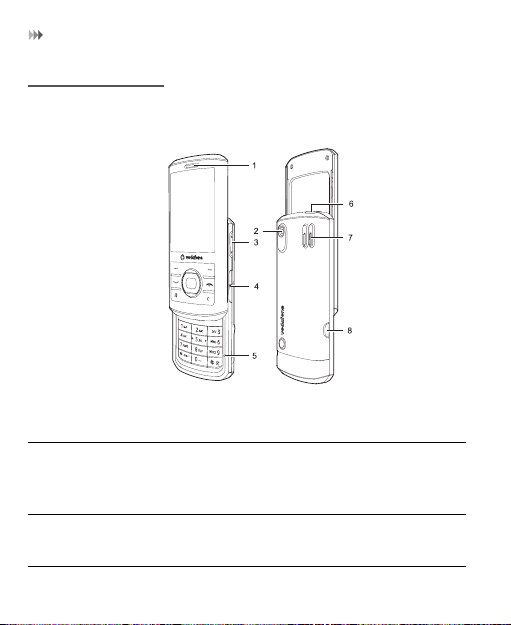
Your Phone
Your Phone
Appearance
1. Earpiece 2. Camera 3. Volume keys
4. microSD card slot
7. Loudspeaker 8. Battery Cover
5. Microphone 6. Charger connector/ Cable connector / Headset Jack
key
2
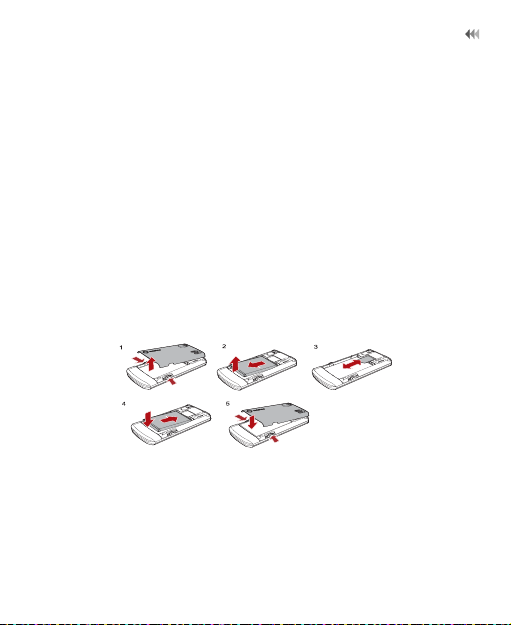
Your Phone
SIM Card and Memory Card
Load your SIM card before using your phone. And only unload the SIM card and the battery after powering off your phone. To use the SIM card properly, please read the following instructions carefully.
NOTE
:
• Keep the SIM card out of the reach of children.
• The SIM card and its metal contacts can be easily damaged by scratching or bending. Ensure care when you carry , load or remove it.
• Always disconnect the charger from the phone before loading or removing the SIM card.
To load or remove the SIM card, please according to the following figures.
3
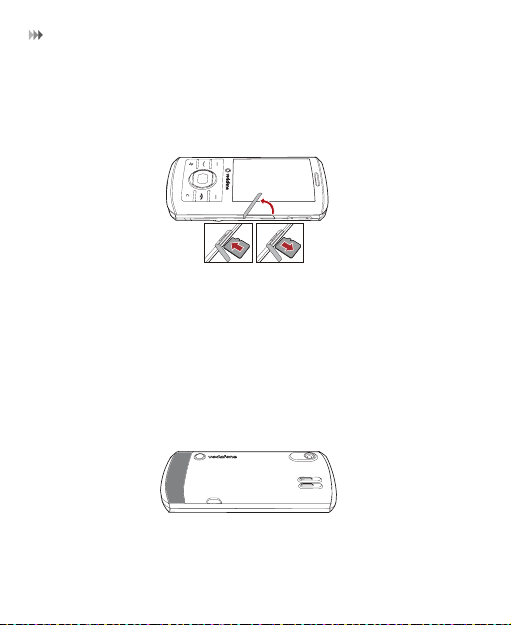
Your Phone
Your phone supports a memory card (microSD) with a capacity up to 8 GB.
To load or remove the memory card, please remove the cover to the microSD card slot. And then please according to the following figure.
Antenna
As with any radio transmitting device, av oid touching an antenna unnecessarily when the antenna is in use. For example, avoid touching the cellular
antenna during a phone call. Contact with a transmitting or receiving
antenna affects the quality of the radio communication, may cause the
device to operate at a higher power le vel than otherwise needed, and may
reduce the battery life. The picture shows the antenna area marked in
grey.
4
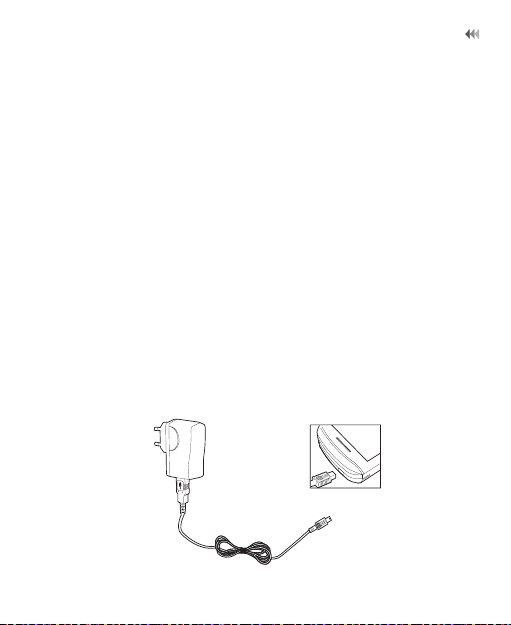
Your Phone
Charging the Battery
NOTE
:
• When you charge the battery for the first time, please charge it for a minimum of 12 hours.
• The battery discharges even while not being used. If you have not used it for a long time, please recharge it first.
• The charging time depends on the environmental temperature and the age of the battery.
• Do not strike, throw or cause any kind of violent shock to the battery, otherwise liquid leakage, body damage, ov erheating, fire or explosion may occur.
• The battery can be recharged but eventually wears out. If the battery lasts for a shorter time period than usual after being charged normally, replace it with a battery of the same type.
• Charge the battery by using the charger supplied with your phone.
Before charging the battery with a cable charger, ensure that the battery has been properly loaded into your phone.
5
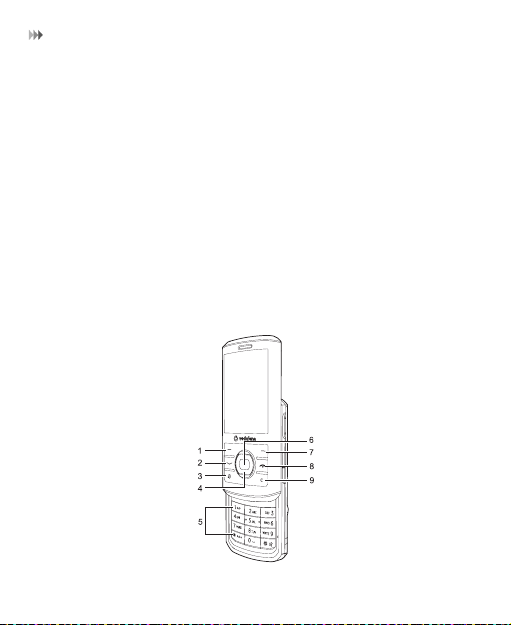
Your Phone
NOTE
:
• The plug of the charger is in trapezium shape. Reversely inserting the plug may damage the mobile phone and charger. The connection methods of USB data cable and headset are the same as the charger.
• When the battery power level is very low, the phone makes alert sounds and displays a prompt. When the battery power level is too low, the phone will power off automatically.
• When the battery is being charged, the charging indicator blinks continuously. When the charging indicator stops blinking, it indicates that the battery is full.
Keys
6
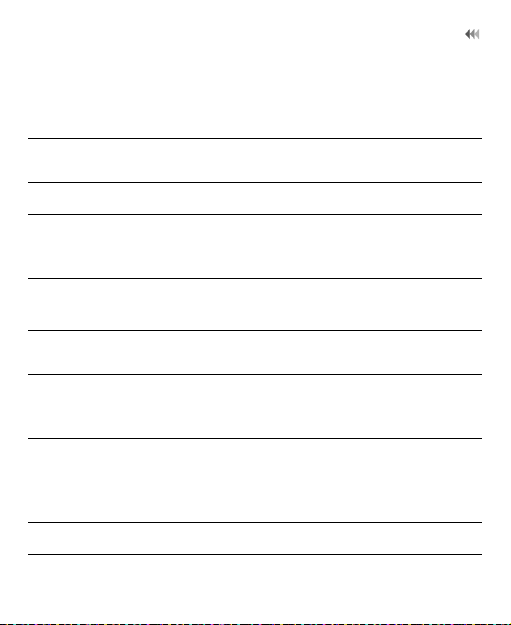
Your Phone
1. Left function key
2. Send key
• Activate the function indicated at the left of the prompt bar.
• Access the main menu in standby mode.
• Make or Answer a call.
• Enter the Calls screen in standby mode.
3. Music key Access the music menu in standby mode.
4. Scroll key
• Scroll through a menu.
• Access the corresponding shortcut menu in standby mode.
5. Number
Enter numbers or characters.
keys
6. OK key
7. Right function key
8. Power/End key
• Start the selected function in the menu.
• Access the main menu in standby mode.
• Activate the function indicated at the right of the prompt bar.
• Access Vodafone live! in standby mode.
• End an ongoing call or reject an incoming call.
• Return to the standby mode.
• Press and hold it to power on or power off the phone.
9. Clear key Delete a character before the cursor.
7
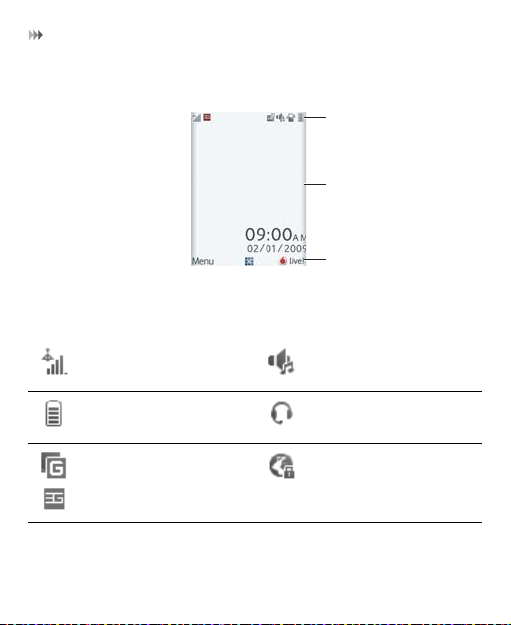
Your Phone
Screen
1. Icon bar
2. Desktop
3. Prompt bar
The icon bar displays the phone status. The following table illustrates the icons that may appear on this bar.
Indicates signal strength. The normal profile is
Indicates power level of the battery.
The phone is currently in a GSM or WCDMA network.
8
activated.
The headset is plugged in.
Your PC connects to the Internet through your phone.
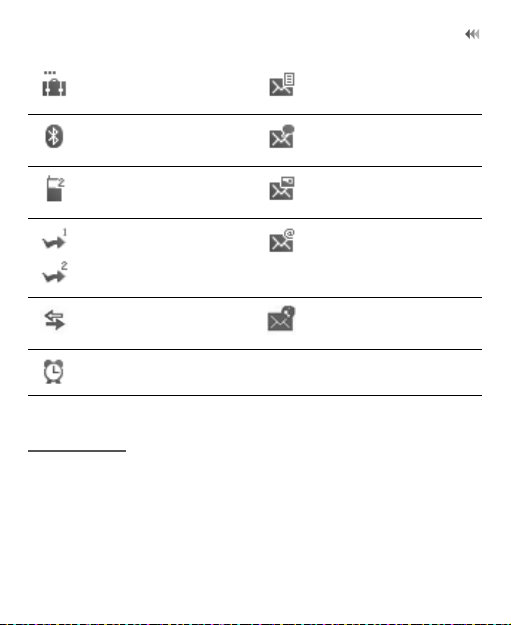
Security
You are using the roaming service.
Bluetooth is enabled. You have new voice
Call line 2 is enabled currently.
Forwarding all incoming voice calls to line 1 or line 2.
The phone is in a call. You have new PUSH
Alarm clock is enabled.
You have new text messages.
mails. Icon Description
You have new multimedia messages.
You have new Emails.
messages.
Security
Phone/SIM Card Security Settings
NOTE
:
• For certain SIM cards, you need to enter the PIN2 code to use certain special functions.
9
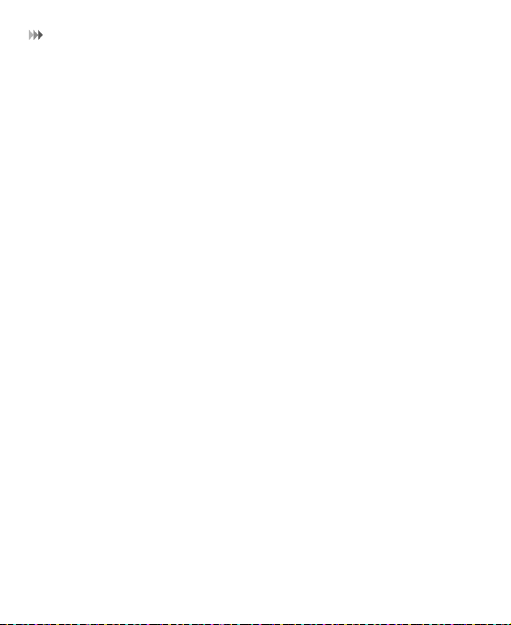
Security
• If you enter a wrong PIN code or wrong PIN2 code for three consecutive attempts, the SIM card is locked. To unlock the SIM card, enter t he
PIN Unblocking Key (PUK) code or PUK2 code.
• The PIN code, PIN2 code, PUK code, or PUK2 code is provided together with the SIM card. For details, consult your service provider.
• The initial phone password of the phone is 0000.
Select Settings > Security.
• Reset your phone to the factory settings.
• Enable or disable the "Phone lock" and "PIN lock".
• Modify the phone password and PIN code.
•
If your SIM card supports the Fixed Dialer Number (FDN) function, you
can set the limit for phone numbers.
Digital Rights Management
Select Settings > License setting. Enter the correct phone password an d press OK key to confirm, and you can select roaming network or delete all licenses.
Digital Rights Management (DRM) can protect the digital content from
piracy and protect the provider’s interests. The digital content includes
Java applications and multimedia content such as images, audio and
video. If the protected content cannot be accessed, it indicates that the
corresponding license is overdue or used up.
10
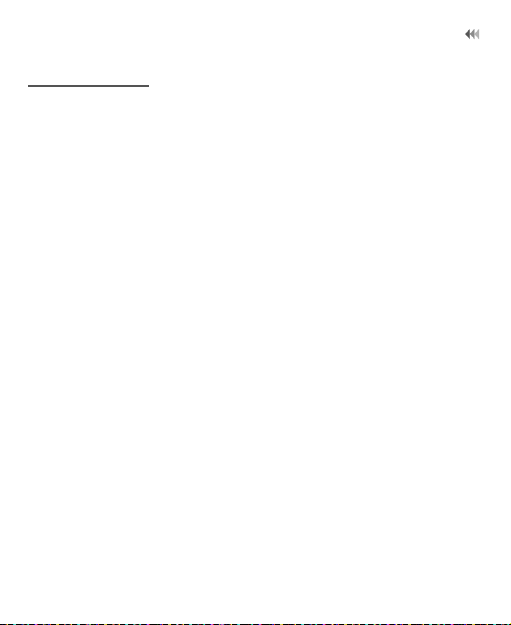
Text Input
Text Input
NOTE
: While entering text:
• Press the * key to switch between input methods. Press and hold the * key to enable or disable the T9 input mode.
• Press the # key to display the symbols list. Press and hold the # key to set the input language.
• Press the Clear key to delete the letter before the cursor.
• Press repeatedly the * key and you will see "Abc","abc", "ABC" or "123" on the upper left corner of the screen successively. It indicates the words to be entered will be in lower case, first letter capitalized or in upper case.
T9® Input Method
With the T9 input method, you can easily and quickly enter words. T9 is a predictive text entry mode. Press the relevant key that corresponds to the desired letter and T9 will offer you candidate words.
Press each key carrying the desired letter once, and then the predictive text scheme will present the candidate words composed by the letters you have entered in the drop-down menu.
Traditional Input Method
When T9 input method is off, you can use the traditional input method for entering alphabetic characters. Repeatedly press the key that carries the letter to be entered when it appears on the screen.
11
